radio MAZDA MODEL CX-5 2017 (in English) Owner's Manual
[x] Cancel search | Manufacturer: MAZDA, Model Year: 2017, Model line: MODEL CX-5, Model: MAZDA MODEL CX-5 2017Pages: 664, PDF Size: 11.73 MB
Page 318 of 664
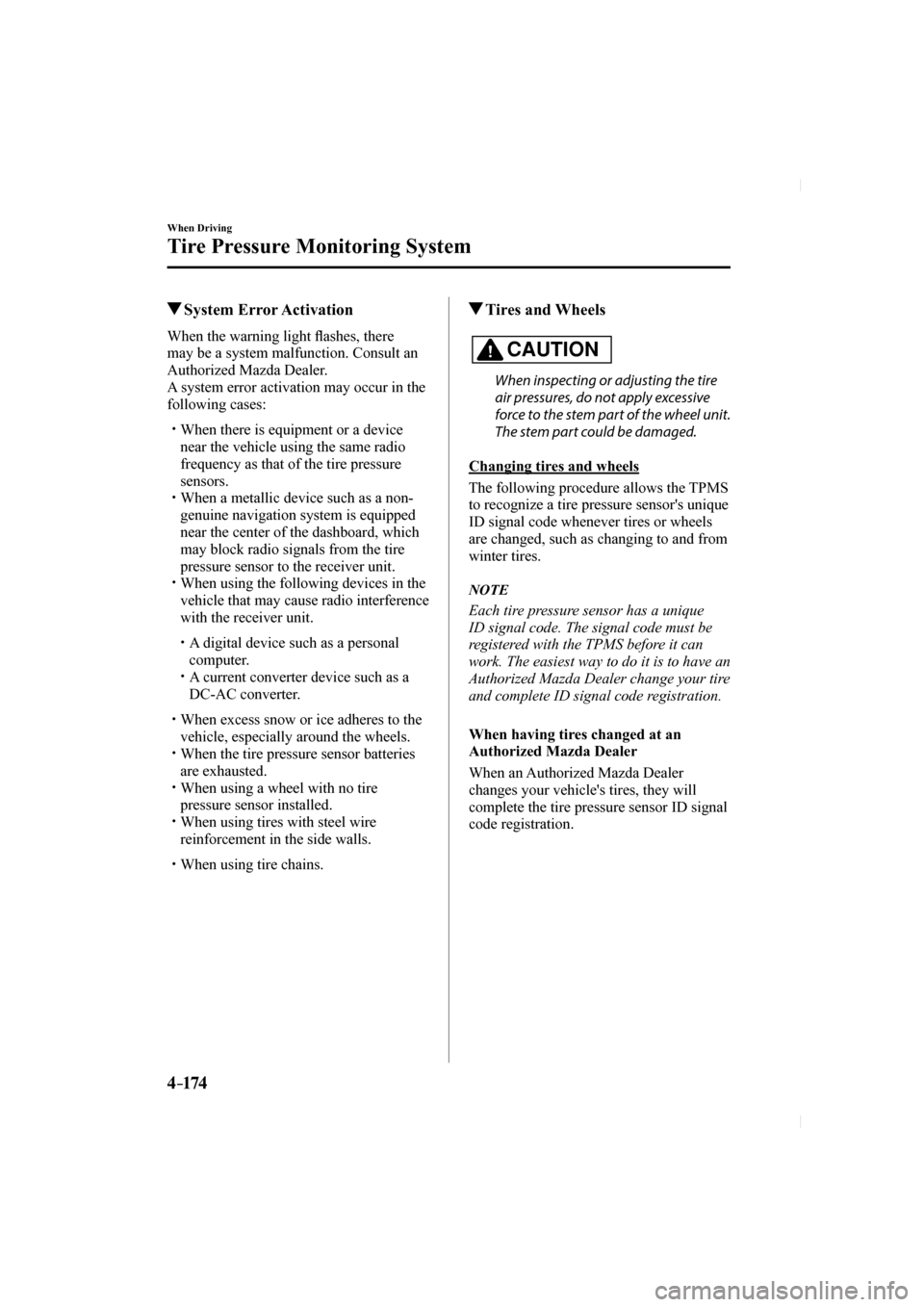
4–174
When Driving
Tire Pressure Monitoring System
System Error Activation
When the warning light fl ashes, there
may be a system malfunction. Consult an
Authorized Mazda Dealer.
A system error activation may occur in the
following cases:
When there is equipment or a device
near the vehicle using the same radio
frequency as that of the tire pressure
sensors.
When a metallic device such as a non-
genuine navigation system is equipped
near the center of the dashboard, which
may block radio signals from the tire
pressure sensor to the receiver unit.
When using the following devices in the
vehicle that may cause radio interference
with the receiver unit.
A digital device such as a personal computer.
A current converter device such as a DC-AC converter.
When excess snow or ice adheres to the
vehicle, especially around the wheels.
When the tire pressure sensor batteries
are exhausted.
When using a wheel with no tire
pressure sensor installed.
When using tires with steel wire
reinforcement in the side walls.
When using tire chains.
Tires and Wheels
CAUTION
When inspecting or adjusting the tire
air pressures, do not apply excessive
force to the stem part of the wheel unit.
The stem part could be damaged.
Changing tires and wheels
The following procedure allows the TPMS
to recognize a tire pressure sensor's unique
ID signal code whenever tires or wheels
are changed, such as changing to and from
winter tires.
NOTE
Each tire pressure sensor has a unique
ID signal code. The signal code must be
registered with the TPMS before it can
work. The easiest way to do it is to have an
Authorized Mazda Dealer change your tire
and complete ID signal code registration.
When having tires changed at an
Authorized Mazda Dealer
When an Authorized Mazda Dealer
changes your vehicle's tires, they will
complete the tire pressure sensor ID signal
code registration.
CX-5_8FN1-EA-16L_Edition1.indb 1742016/12/12 10:06:20
Page 329 of 664

5–1*Some models.
5Interior Features
Use of various features for ride comfort, including air-conditioning and audio system.
Climate Control System...................... 5-4
Operating Tips ................................ 5-4
Vent Operation ............................... 5-5
Manual Type .................................. 5-7
Fully Automatic Type ................... 5-11
Before Using the Audio System ........ 5-15 Audio Control Switch .................. 5-15
AUX/USB .................................... 5-16
Antenna ........................................ 5-18
Audio Set
[Type A (non-touchscreen)] .............. 5-20 Power/Volume/Sound Controls .... 5-20
Clock ............................................ 5-22
Operating the Radio ..................... 5-24
How to use AUX mode ................ 5-26
How to use USB mode ................. 5-28
How to use iPod mode ................. 5-32
Error Indications .......................... 5-34
Bluetooth
® .................................... 5-35
Bluetooth® Preparation ................. 5-38
Available Language ...................... 5-48
Security Setting ............................ 5-49
Bluetooth
® Audio ......................... 5-50
Bluetooth® Hands-Free ................ 5-53
Voice Recognition ........................ 5-60
Voice Recognition Learning Function
(Speaker Enrollment) ................... 5-62
Troubleshooting ........................... 5-65
Audio Set
[Type B (touchscreen)] ...................... 5-69
Basic Operation Method .............. 5-69
Home screen ................................. 5-73
Volume/Display/
Sound Controls ............................. 5-74
Operating the Radio ..................... 5-76
Operating the Satellite Radio
* ...... 5-80
How to use AUX mode ................ 5-84
How to use USB mode ................. 5-85
Bluetooth
® .................................... 5-90
Bluetooth® Preparation ................. 5-94
Available Language ...................... 5-97
Bluetooth
® Audio ......................... 5-97
How to Use Pandora® ................. 5-102
How to Use Aha™ ....................... 5-105
How to Use Stitcher™ Radio ...... 5-109
Bluetooth® Hands-Free .............. 5-111
Voice Recognition ...................... 5-121
Settings ....................................... 5-124
Applications ............................... 5-126
Troubleshooting ......................... 5-127
Appendix .......................................... 5-132 Things You Need to Know ......... 5-132
CX-5_8FN1-EA-16L_Edition1.indb 12016/12/12 10:06:22
Page 343 of 664

5–15
Interior Features
Before Using the Audio System
Audio Control Switch
Adjusting the Volume
To increase the volume, press up the
volume switch (
).
To decrease the volume, press down the
volume switch (
).
Seek Switch
AM/FM radio
Press the seek switch (
, ). The radio
switches to the next/previous stored station
in the order that it was stored.
Press and hold the seek switch (
, ) to
seek all usable stations at a higher or lower
frequency whether programmed or not.
Radio stations which have been previously
stored in the auto memory tuning (Type
A)/favorite radio (Type B) can be called
up by pressing the seek switch (
, )
while any radio station stored in the auto
memory tuning (Type A)/favorite radio
(Type B) is being received. Radio stations
can be called up in the order they were
stored with each press of the switch
(
, ).
USB Audio/Bluetooth
® Audio
Press the seek switch (
) to skip forward
to the beginning of the next track.
Press the seek switch (
) within a few
seconds after playback begins to track
down to the beginning of the previous
track.
Press the seek switch (
) after a few
seconds have elapsed to start playback
from the beginning of the current track.
Press and hold the seek switch (
, ) to
continuously switch the tracks up or down.
Pandora
® /Aha™/Stitcher™ Radio (Type
B)
Press the seek switch (
) to skip forward
to the beginning of the next track.
Press and hold the seek switch (
) to
evaluate the playback of the current song
as “Like”.
Press and hold the seek switch (
) to
evaluate the playback of the current song
as “Dislike”.
CX-5_8FN1-EA-16L_Edition1.indb 152016/12/12 10:06:26
Page 352 of 664
![MAZDA MODEL CX-5 2017 (in English) Owners Manual 5–24
Interior Features
Audio Set [Type A (non-touchscreen)]
Operating the Radio
Band selector buttonChannel preset
buttons
Scan button Auto memory button
Tuning button Audio display
MAZDA MODEL CX-5 2017 (in English) Owners Manual 5–24
Interior Features
Audio Set [Type A (non-touchscreen)]
Operating the Radio
Band selector buttonChannel preset
buttons
Scan button Auto memory button
Tuning button Audio display](/img/28/13793/w960_13793-351.png)
5–24
Interior Features
Audio Set [Type A (non-touchscreen)]
Operating the Radio
Band selector buttonChannel preset
buttons
Scan button Auto memory button
Tuning button Audio display
Radio ON
Press a band selector button ( ) to
turn the radio on.
Band selection
Successively pressing the band selector
button (
) switches the bands as
follows: FM1→FM2→AM.
The selected mode will be indicated.
NOTE
If the FM broadcast signal becomes weak,
reception automatically changes from
STEREO to MONO for reduced noise.
Tuning
The radio has the following tuning
methods: Manual, Seek, Scan, Preset
channel, and Auto memory tuning. The
easiest way to tune stations is to set them
on preset channels.
Manual tuning
Select the station by pressing the tuning
button (
, ) lightly.
Seek tuning
Automatic search for radio stations starts
when the tuning button (
, ) is pressed
until a beep sound is heard. The search
stops when a station is found.
NOTE
If you continue to press and hold the
button, the frequency will continue
changing without stopping.
CX-5_8FN1-EA-16L_Edition1.indb 242016/12/12 10:06:29
Page 393 of 664
![MAZDA MODEL CX-5 2017 (in English) Owners Manual 5–65
Interior Features
Audio Set [Type A (non-touchscreen)]
Troubleshooting
Mazda Bluetooth ® Hands-Free Customer Service
If you have any problems with Bluetooth
® , contact ou MAZDA MODEL CX-5 2017 (in English) Owners Manual 5–65
Interior Features
Audio Set [Type A (non-touchscreen)]
Troubleshooting
Mazda Bluetooth ® Hands-Free Customer Service
If you have any problems with Bluetooth
® , contact ou](/img/28/13793/w960_13793-392.png)
5–65
Interior Features
Audio Set [Type A (non-touchscreen)]
Troubleshooting
Mazda Bluetooth ® Hands-Free Customer Service
If you have any problems with Bluetooth
® , contact our toll-free customer service center. U.S.A. Phone: 800-430-0153 (Toll-free) Web: www.mazdausa.com/mazdaconnect Canada Phone: 800-430-0153 (Toll-free) Web: www.mazdahandsfree.ca Mexico Center of Attention to Client (CAC) Phone: 01-800-01-MAZDA (Toll-free) Web: www.mazdamexico.com.mx
Bluetooth
® Device pairing, connection problems
Symptom Cause Solution method
Unable to perform pairing — First make sure the device is
compatible with the Bluetooth
®
unit, and then check whether the
Bluetooth
® function and the Find
Mode/Visible setting *1 on the device
are turned on. If pairing is still
not possible after this, contact an
Authorized Mazda Dealer or Mazda
Bluetooth
® Hands-Free Customer
Service.
Pairing cannot be performed again The pairing information paired to
the Bluetooth
® unit or device is not
recognized correctly. Perform pairing using the following
procedure. Clear “Mazda” stored in the device.
Perform pairing again.
Unable to perform pairing The Bluetooth
® function and the
Find Mode/Visible setting *1 on the
device may turn off automatically
after a period of time has elapsed
depending on the device. Check whether the Bluetooth ®
function and the Find Mode/Visible
setting
*1 on the device are turned on
and pairing or reconnect.
Does not connect automatically
when starting the engine
Automatically connects, but then
disconnects suddenly
Disconnects intermittently
The device is in a location in which
radio wave interference can occur
easily, such as inside a bag in a rear
seat, in a rear pocket of a pair of
pants. Move the device to a location in
which radio wave interference is less
likely to occur.
Does not connect automatically
when starting the engine The pairing information is updated
when the device OS is updated.
Perform pairing again.
*1 Setting which detects the existence of a device external to the Bluetoot\
h
® unit
CX-5_8FN1-EA-16L_Edition1.indb 652016/12/12 10:06:36
Page 398 of 664
![MAZDA MODEL CX-5 2017 (in English) Owners Manual 5–70
Interior Features
Audio Set [Type B (touchscreen)]
Switches around commander knob
The following operations can be done by pressing the switches around the\
commander knob.
: Di MAZDA MODEL CX-5 2017 (in English) Owners Manual 5–70
Interior Features
Audio Set [Type B (touchscreen)]
Switches around commander knob
The following operations can be done by pressing the switches around the\
commander knob.
: Di](/img/28/13793/w960_13793-397.png)
5–70
Interior Features
Audio Set [Type B (touchscreen)]
Switches around commander knob
The following operations can be done by pressing the switches around the\
commander knob.
: Displays the home screen.
: Displays the Entertainment screen.
: Displays the Navigation screen (Only navigation-equipped vehicles). Fo\
r operation of the Navigation screen, refer to the navigation system manual. If the \
SD card for
the navigation system is not inserted, the compass indicating the direct\
ion in which
the vehicle is moving is displayed.
: Displays the Favorites screen. Long-press to store particular items in F\
avorites. (Radio, phonebook and destination of the navigation system can be programmed.)
: Returns to previous screen.
Commander knob operation
(Selection of icons on screen)
1. Tilt or turn the commander knob and move the cursor to the desired icon.
2. Press the commander knob and select the icon.
NOTE
Long-press operation of the commander knob is also possible for some functions.\
CX-5_8FN1-EA-16L_Edition1.indb 702016/12/12 10:06:36
Page 401 of 664
![MAZDA MODEL CX-5 2017 (in English) Owners Manual 5–73
Interior Features
Audio Set [Type B (touchscreen)]
Home screen
Icon Function
Applications
Information such as average fuel economy, maintenance, and warnings can be veri
fi MAZDA MODEL CX-5 2017 (in English) Owners Manual 5–73
Interior Features
Audio Set [Type B (touchscreen)]
Home screen
Icon Function
Applications
Information such as average fuel economy, maintenance, and warnings can be veri
fi](/img/28/13793/w960_13793-400.png)
5–73
Interior Features
Audio Set [Type B (touchscreen)]
Home screen
Icon Function
Applications
Information such as average fuel economy, maintenance, and warnings can be veri
fi ed.
Depending on the grade and speci fi cation, the screen display may differ.
Entertainment
Operates audio such as the radio. The audio source most recently used is displayed. An
audio source which cannot be used at that time is skipped and the previo\
us audio source is
displayed.
To change the audio source, select the icon displayed at the bottom of the screen.
Communication
Bluetooth ® related functions are available.
Navigation
Navigation screen is displayed (vehicles with navigation system).
If the SD card for the navigation system is not inserted, the compass in\
dicating the direction
in which the vehicle is moving is displayed.
The compass may not indicate the correct bearing when the vehicle is sto\
pped or traveling
at a slow speed.
Settings
Overall setting menu (Such as display, sound, Bluetooth ® and Language).
Depending on the grade and speci fi cation, the screen display may differ.
CX-5_8FN1-EA-16L_Edition1.indb 732016/12/12 10:06:37
Page 403 of 664
![MAZDA MODEL CX-5 2017 (in English) Owners Manual 5–75
Interior Features
Audio Set [Type B (touchscreen)]
Audio sound adjustment
Select the icon on the home screen to
display the Settings screen.
Select the
tab to select MAZDA MODEL CX-5 2017 (in English) Owners Manual 5–75
Interior Features
Audio Set [Type B (touchscreen)]
Audio sound adjustment
Select the icon on the home screen to
display the Settings screen.
Select the
tab to select](/img/28/13793/w960_13793-402.png)
5–75
Interior Features
Audio Set [Type B (touchscreen)]
Audio sound adjustment
Select the icon on the home screen to
display the Settings screen.
Select the
tab to select the item you
would like to change.
Indication Setting value
Bass
(Low pitch sound)
Side: Low pitch
enhancement
Side: Low pitch reduction
Treble
(Treble sound)
Side: Treble
enhancement
Side: Treble reduction
Fade
(Front/Rear volume
balance) Front: Front speaker
volume
enhancement
Rear: Rear speaker volume
enhancement
Balance
(Left/right volume
balance) Right: Right speaker
volume
enhancement
Left: Left speaker volume
enhancement
ALC
*1
(Automatic volume
adjustment) Off—Adjustment at
seven levels
Bose
® Centerpoint *2
(Automatic surround
level adjustment) On/Off
Bose
® AudioPilot *2
(Automatic volume
adjustment) On/Off
Beep
(Audio operation sound) On/Off
*1 Standard audio
*2 Bose
® Sound System
ALC (Automatic volume adjustment)
The automatic level control (ALC) is a
feature that automatically adjusts audio
volume and sound quality according to
the vehicle speed. The volume increases
in accordance with the increase in vehicle
speed, and decreases as vehicle speed
decreases.
Bose
® Centerpoint (Automatic surround
level adjustment)
Centerpoint
® *3 lets vehicle owners enjoy
a Bose ® surround sound experience from
their existing MP3s and satellite radio.
Specifi cally engineered to meet the unique
demands of reproducing surround sound in
a vehicle.
Converts stereo signals to multiple
channels allowing greater precision when
reproducing the sound.
An enhanced algorithm to simultaneously
create a wider, more spacious sound fi eld.
*3 Centerpoint
® is a registered trademark
of Bose Corporation.
Bose
® AudioPilot (Automatic volume
adjustment)
When driving, background noise can
interfere with enjoying music.
AudioPilot
® *4 noise compensation
technology continuously adjusts the music
to compensate for background noise and
vehicle speed.
It reacts only to sustained noise sources
and not intermittent ones, such as speed
bumps.
An enhanced DSP algorithm allows faster
and more effective compensation for
unusual situations, such as driving on a
very rough road or at high speeds.
*4 AudioPilot
® is a registered trademark of
Bose Corporation.
CX-5_8FN1-EA-16L_Edition1.indb 752016/12/12 10:06:39
Page 404 of 664
![MAZDA MODEL CX-5 2017 (in English) Owners Manual 5–76
Interior Features
Audio Set [Type B (touchscreen)]
Operating the Radio
Radio ON
Select the icon on the home screen to display the Entertainment screen. When selecting MAZDA MODEL CX-5 2017 (in English) Owners Manual 5–76
Interior Features
Audio Set [Type B (touchscreen)]
Operating the Radio
Radio ON
Select the icon on the home screen to display the Entertainment screen. When selecting](/img/28/13793/w960_13793-403.png)
5–76
Interior Features
Audio Set [Type B (touchscreen)]
Operating the Radio
Radio ON
Select the icon on the home screen to display the Entertainment screen. When selecting
the desired radio, the following icons are indicated in the lower part o\
f the center display.
AM/FM Radio
Icon Function
Displays the Entertainment menu. Use to switch to a different audio source.
Displays the station list.
Select
to display the frequencies of up to ten radio stations on the auto
memory preset list.
Select the desired frequency.
Displays the Favorites list. Long-press to store radio station currently\
being aired.
Switches the
on and off. Displays the multi-cast channel list of the
.
You can search for receivable radio stations.
Scanning stops at each station for about
fi ve seconds.
Select again to continue receiving the radio station.
You can change the radio frequency manually.
Rotate the commander knob, slide the screen, or touch the radio frequenc\
y.
Press or to change the radio frequency one step at a time.
When
or is long-pressed, the radio frequency changes continually. It stops when you
remove your hand from the icon or the commander knob.
Launches the iTunes Tagging function (for Apple devices with USB use only). Can be used
when the is on.
Automatic radio station selection.
When long-pressed, the radio frequency changes continually. It stops when you remove
your hand from the icon or the commander knob.
Displays sound settings to adjust audio quality level.
Refer to Volume/Display/Sound Controls on page 5-74 .
CX-5_8FN1-EA-16L_Edition1.indb 762016/12/12 10:06:39
Page 405 of 664
![MAZDA MODEL CX-5 2017 (in English) Owners Manual 5–77
Interior Features
Audio Set [Type B (touchscreen)]
*Some models.
Favorites Radio
Selected stations can be registered for
convenient operation. Up to 50 stations
can be register MAZDA MODEL CX-5 2017 (in English) Owners Manual 5–77
Interior Features
Audio Set [Type B (touchscreen)]
*Some models.
Favorites Radio
Selected stations can be registered for
convenient operation. Up to 50 stations
can be register](/img/28/13793/w960_13793-404.png)
5–77
Interior Features
Audio Set [Type B (touchscreen)]
*Some models.
Favorites Radio
Selected stations can be registered for
convenient operation. Up to 50 stations
can be registered. The Favorites list is
common to AM, FM, and satellite radio.
Registering to Favorites
Long-press the
icon to register the
current radio station. The registration can
also be performed using the following
procedure.
1. Select the icon to display the
Favorites list.
2. Select
.
3. Select
.
4. The station is added to the bottom of the Favorites list.
NOTE
If the battery is disconnected, your
Favorites list will not be deleted.
Selecting radio station from Favorites
1. Select the
icon to display the
Favorites list.
2. Select the radio frequency to tune in the radio station.
Deleting from Favorites
1. Select the
icon to display the
Favorites list.
2. Select
.
3. Select
.
4. Select the radio frequency you want to delete.
5. Select
.
Changing Favorites list order
1. Select the
icon to display the
Favorites list.
2. Select
.
3. Select
.
4. Select a radio frequency. The selected radio station can be moved.
5. Slide the radio station or move it using the commander switch, then select
.
Radio Broadcast Data System (RBDS) *
Radio text information display
Radio text information sent from a
broadcasting station is displayed in the
center display.
NOTE
Radio text information is a function of FM
radio of FM radio only. There is no text
function on AM radio. Text information is
not displayed in the following:
During reception Not an RBDS broadcast RBDS broadcast, but radio text is not
transmitted from the radio station
Genre Seek
Some FM stations transmit Genre codes
(Program type like Rock, News, and so
on). This code enables alternative stations
transmitting the same Genre code to be
found quickly.
(To scan for Genre Seek:)
1. Select the icon while in the FM
mode.
2. Select
to open the genre list.
3. Select the genre type you want to select.
4. Select the
, icon.
CX-5_8FN1-EA-16L_Edition1.indb 772016/12/12 10:06:40