touch screen MAZDA MODEL CX-5 2022 Owners Manual
[x] Cancel search | Manufacturer: MAZDA, Model Year: 2022, Model line: MODEL CX-5, Model: MAZDA MODEL CX-5 2022Pages: 723, PDF Size: 89.79 MB
Page 362 of 723
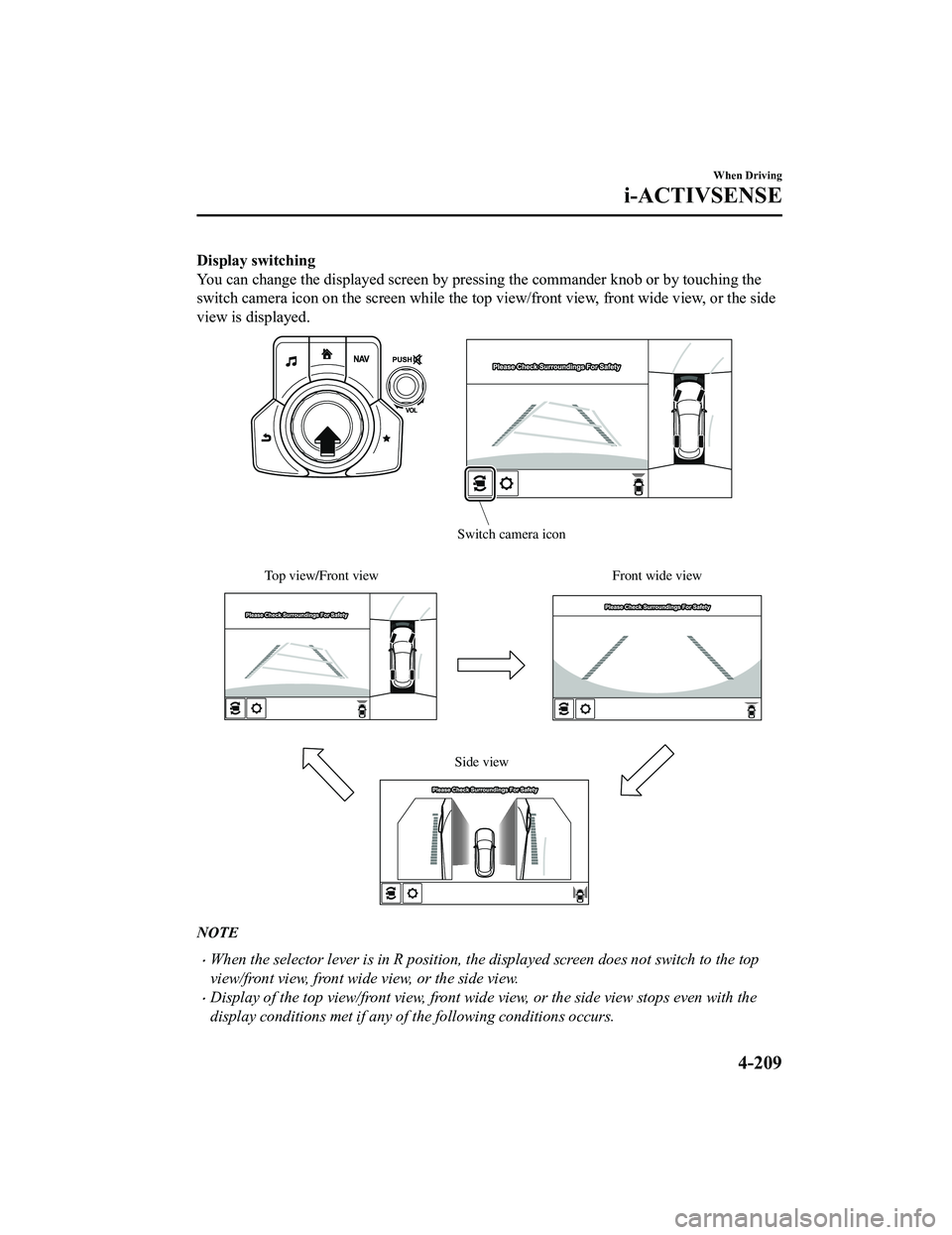
Display switching
You can change the displayed screen by pressing the commander knob or by touching the
switch camera icon on the screen while the top view/front view, front wide view, or the side
view is displayed.
Top view/Front viewFront wide view
Side view
Switch camera icon
NOTE
When the selector lever is in R position, the displayed screen does not switch to the top
view/front view, front wide view, or the side view.
Display of the top view/front view, front wide view, or the side view stops even with the
display conditions met if any of the following conditions occurs.
When Driving
i-ACTIVSENSE
4-209
CX-5_8KN5-EA-21K_Edition1_old 2021-9-9 8:35:12
Page 364 of 723
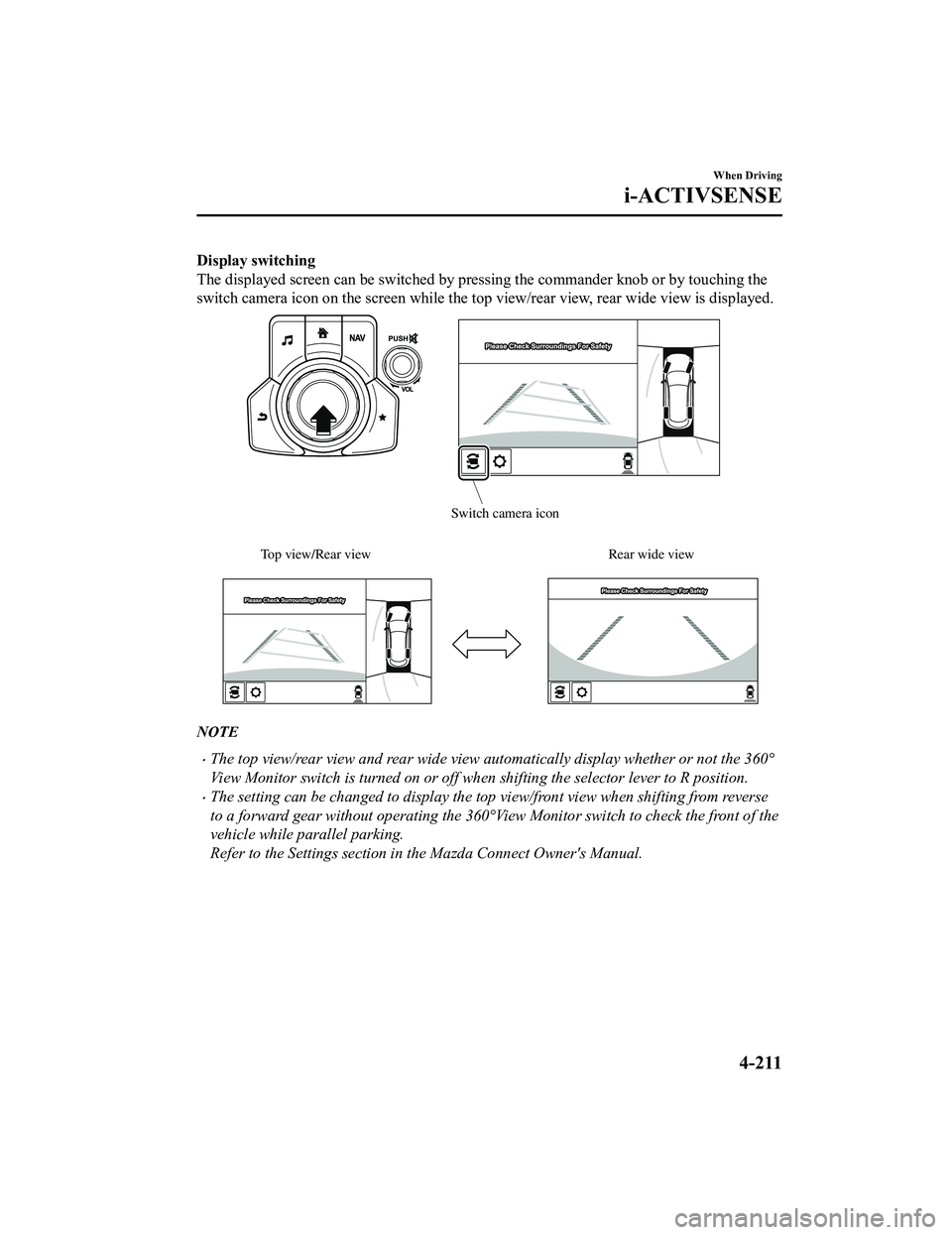
Display switching
The displayed screen can be switched by pressing the commander knob or by touching the
switch camera icon on the screen while the top view/rear view, rear wide view is displayed.
Top view/Rear viewRear wide view
Switch camera icon
NOTE
The top view/rear view and rear wide view automatically display whether or not the 360°
View Monitor switch is turned on or off when shifting th e selector lever to R position.
The setting can be changed to display the top view/front view when shifting from reverse
to a forward gear without operating the 360°View Monitor switch to check the front of the
vehicle while parallel parking.
Refer to the Settings section in the Mazda Connect Owner's Manual.
When Driving
i-ACTIVSENSE
4-211
CX-5_8KN5-EA-21K_Edition1_old 2021-9-9 8:35:12
Page 365 of 723
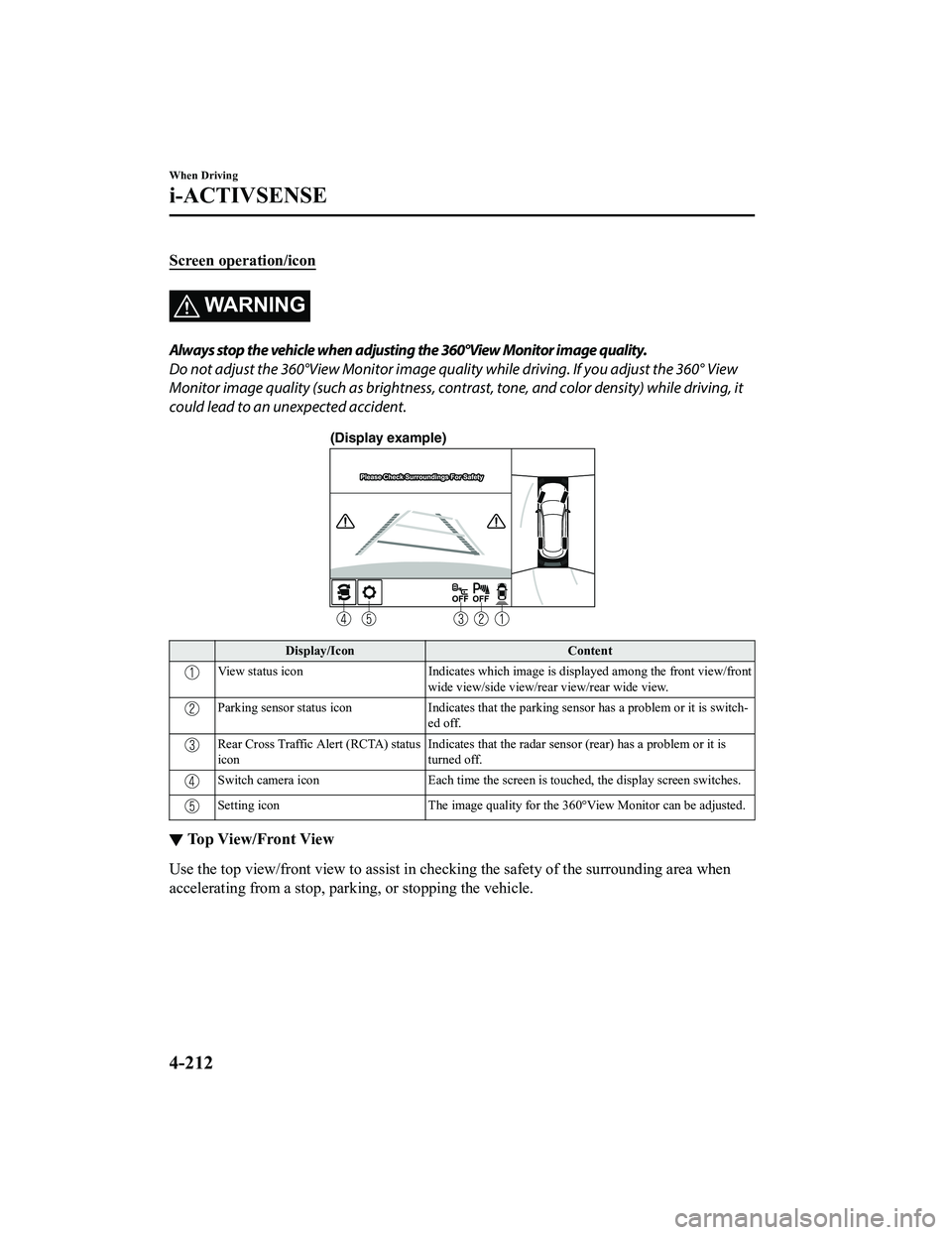
Screen operation/icon
WA R N I N G
Always stop the vehicle when adjusting the 360°View Monitor image quality.
Do not adjust the 360°View Monitor image quality while driving. If you adjust the 360° View
Monitor image quality (such as brightness, contra st, tone, and color density) while driving, it
could lead to an unexpected accident.
(Display example)
Display/Icon Content
View status iconIndicates which image is displayed among the front view/front
wide view/side view/rear view/rear wide view.
Parking sensor status icon Indicates that the parking sensor has a problem or it is switch ‐
ed off.
Rear Cross Traffic Alert (RCTA) status
icon Indicates that the radar sensor (rear) has a problem or it is
turned off.
Switch camera icon
Each time the screen is touched, the display screen switches.
Setting icon The image quality for the 360°View Monitor can be adjusted.
▼Top View/Front View
Use the top view/front view to assist in
checking the safety of the surrounding area when
accelerating from a stop, park ing, or stopping the vehicle.
When Driving
i-ACTIVSENSE
4-212
CX-5_8KN5-EA-21K_Edition1_old 2021-9-9 8:35:12
Page 383 of 723
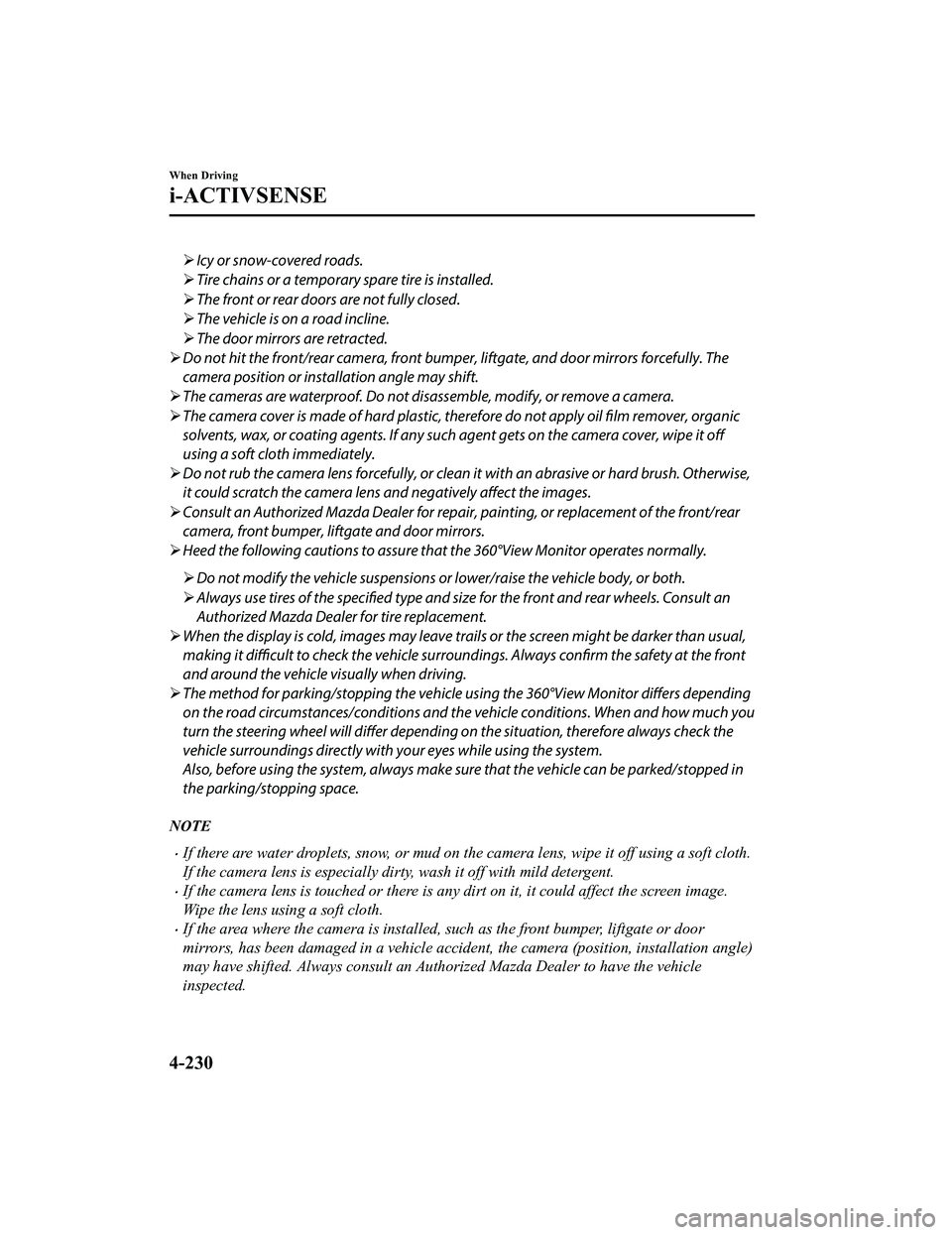
Icy or snow-covered roads.
Tire chains or a temporary spare tire is installed.
The front or rear doors are not fully closed.
The vehicle is on a road incline.
The door mirrors are retracted.
Do not hit the front/rear camera, front bumper , liftgate, and door mirrors forcefully. The
camera position or installation angle may shift.
The cameras are waterproof. Do not di sassemble, modify, or remove a camera.
The camera cover is made of hard plastic, therefore do not apply oil film remover, organic
solvents, wax, or coating agents. If any such agent gets on the camera cover, wipe it off
using a soft cloth immediately.
Do not rub the camera lens forcefully, or clean it with an abrasive or hard brush. Otherwise,
it could scratch the camera lens and negatively affect the images.
Consult an Authorized Mazda Dealer for repair , painting, or replacement of the front/rear
camera, front bumper, liftgate and door mirrors.
Heed the following cautions to assure that the 360°View Monitor operates normally.
Do not modify the vehicle suspensions or lower/raise the vehicle body, or both.
Always use tires of the specified type and size for the front and rear wheels. Consult an
Authorized Mazda Dealer for tire replacement.
When the display is cold, images may leave trails or the screen might be darker than usual,
making it
difficult to check the vehicle surroundings. Always
confirm the safety at the front
and around the vehicle visually when driving.
The method for parking/stopping the vehicle using the 360°View Monitor differs depending
on the road circumstances/conditions and th e vehicle conditions. When and how much you
turn the steering wheel will differ depending on the situation, therefore always check the
vehicle surroundings directly with your eyes while using the system.
Also, before using the system, always make su re that the vehicle can be parked/stopped in
the parking/stopping space.
NOTE
If there are water droplets, snow, or mud on the camera lens, wipe it off using a soft cloth.
If the camera lens is especially dirt y, wash it off with mild detergent.
If the camera lens is touched or there is any dirt on it, it could affect the screen image.
Wipe the lens using a soft cloth.
If the area where the camera is installed, such as the front bumper, liftgate or door
mirrors, has been damaged in a vehicle accident, the camera (position, installation angle)
may have shifted. Always consult an Authorized Mazda Dealer to have the vehicle
inspected.
When Driving
i-ACTIVSENSE
4-230
CX-5_8KN5-EA-21K_Edition1_old 2021-9-9 8:35:12
Page 440 of 723
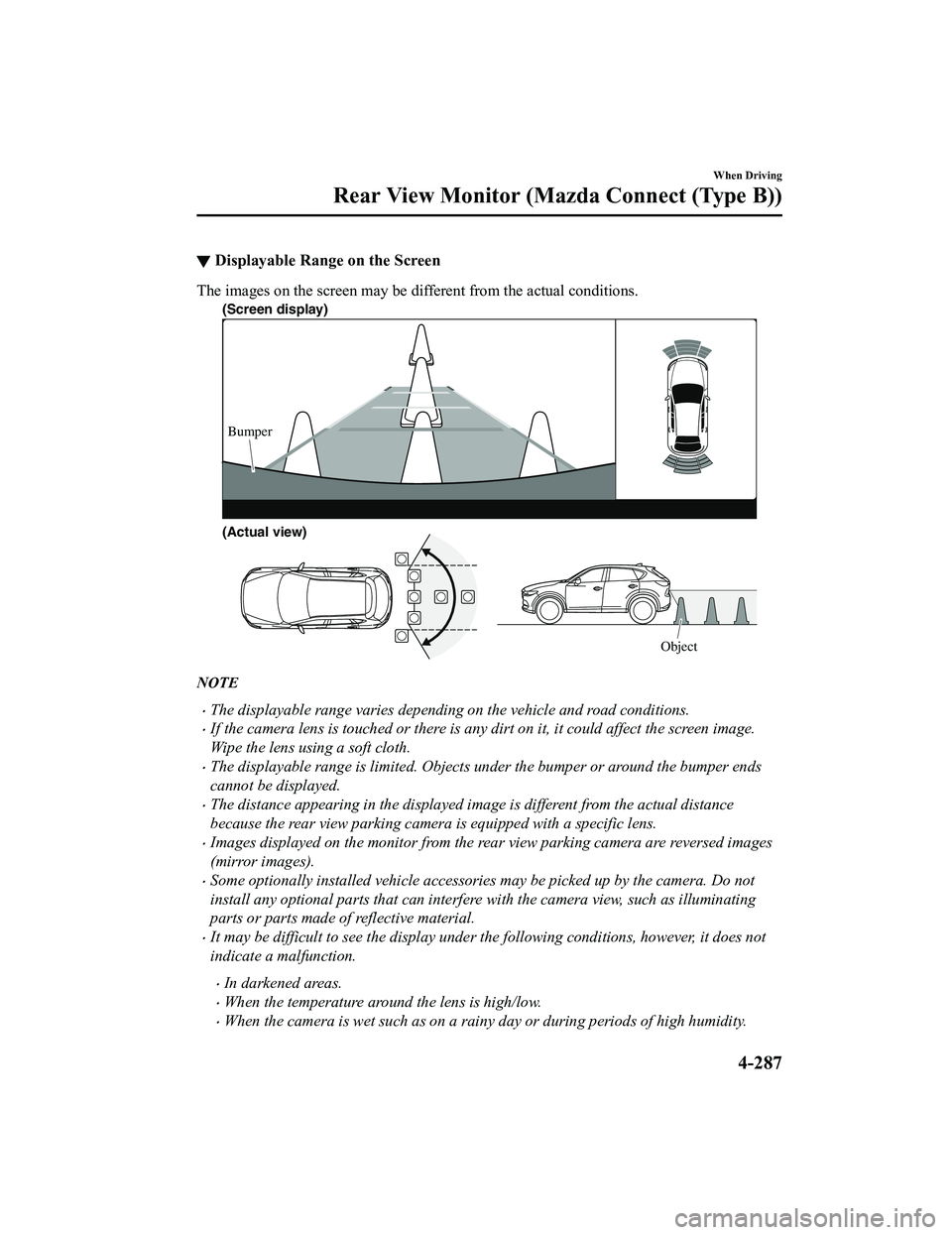
▼Displayable Range on the Screen
The images on the screen may be different from the actual conditions.
(Screen display)
Object
Bumper
(Actual view)
NOTE
The displayable range varies depending on the vehicle and road conditions.
If the camera lens is touched or there is any dirt on it, it could affect the screen image.
Wipe the lens using a soft cloth.
The displayable range is limited. Objects under the bumper or around the bumper ends
cannot be displayed.
The distance appearing in the displayed image is different from the actual distance
because the rear view parking camera is equipped with a specific lens.
Images displayed on the monitor from the rear view parking camera are reversed images
(mirror images).
Some optionally installed vehicle accessories may be picked up by the camera. Do not
install any optional parts that can interfere with the camera view, such as illuminating
parts or parts made of reflective material.
It may be difficult to see the display under the following conditions, however, it does not
indicate a malfunction.
In darkened areas.
When the temperature around the lens is high/low.
When the camera is wet such as on a rainy day or during periods of high humidity.
When Driving
Rear View Monitor (Maz da Connect (Type B))
4-287
CX-5_8KN5-EA-21K_Edition1_old 2021-9-9 8:35:12
Page 480 of 723
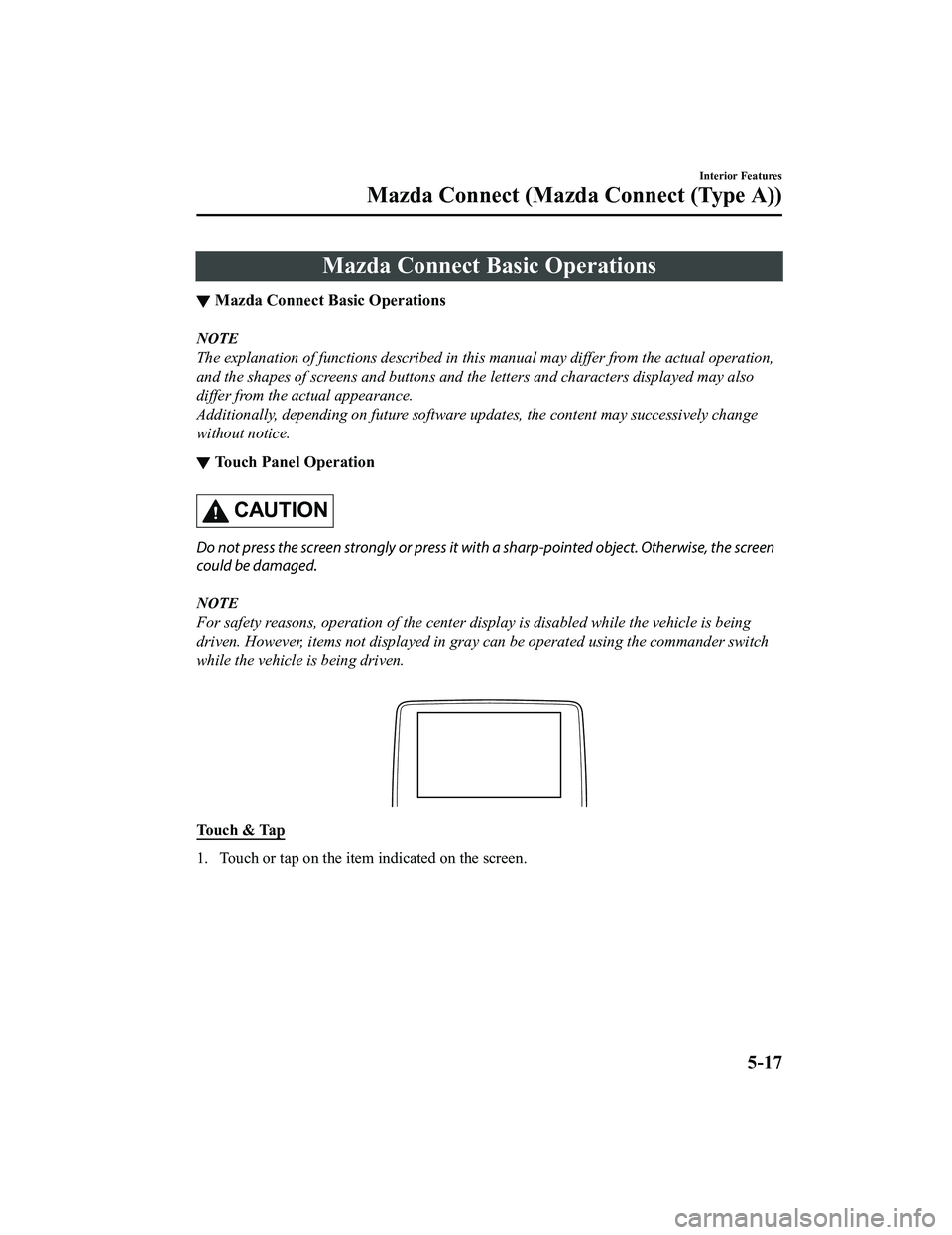
Mazda Connect Basic Operations
▼Mazda Connect Basic Operations
NOTE
The explanation of functions described in this
manual may differ from the actual operation,
and the shapes of screens and buttons and the letters and characters displayed may also
differ from the actual appearance.
Additionally, depending on future software updates, the content may successively change
without notice.
▼ Touch Panel Operation
CAUTION
Do not press the screen strongly or press it wi
th a sharp-pointed object. Otherwise, the screen
could be damaged.
NOTE
For safety reasons, operation of the center di splay is disabled while the vehicle is being
driven. However, items not displayed in gray can be operated using the commander switch
while the vehicle is being driven.
Touch & Tap
1. Touch or tap on the item indicated on the screen.
Interior Features
Mazda Connect (Mazda Connect (Type A))
5-17
CX-5_8KN5-EA-21K_Edition1_old 2021-9-9 8:35:12
Page 481 of 723
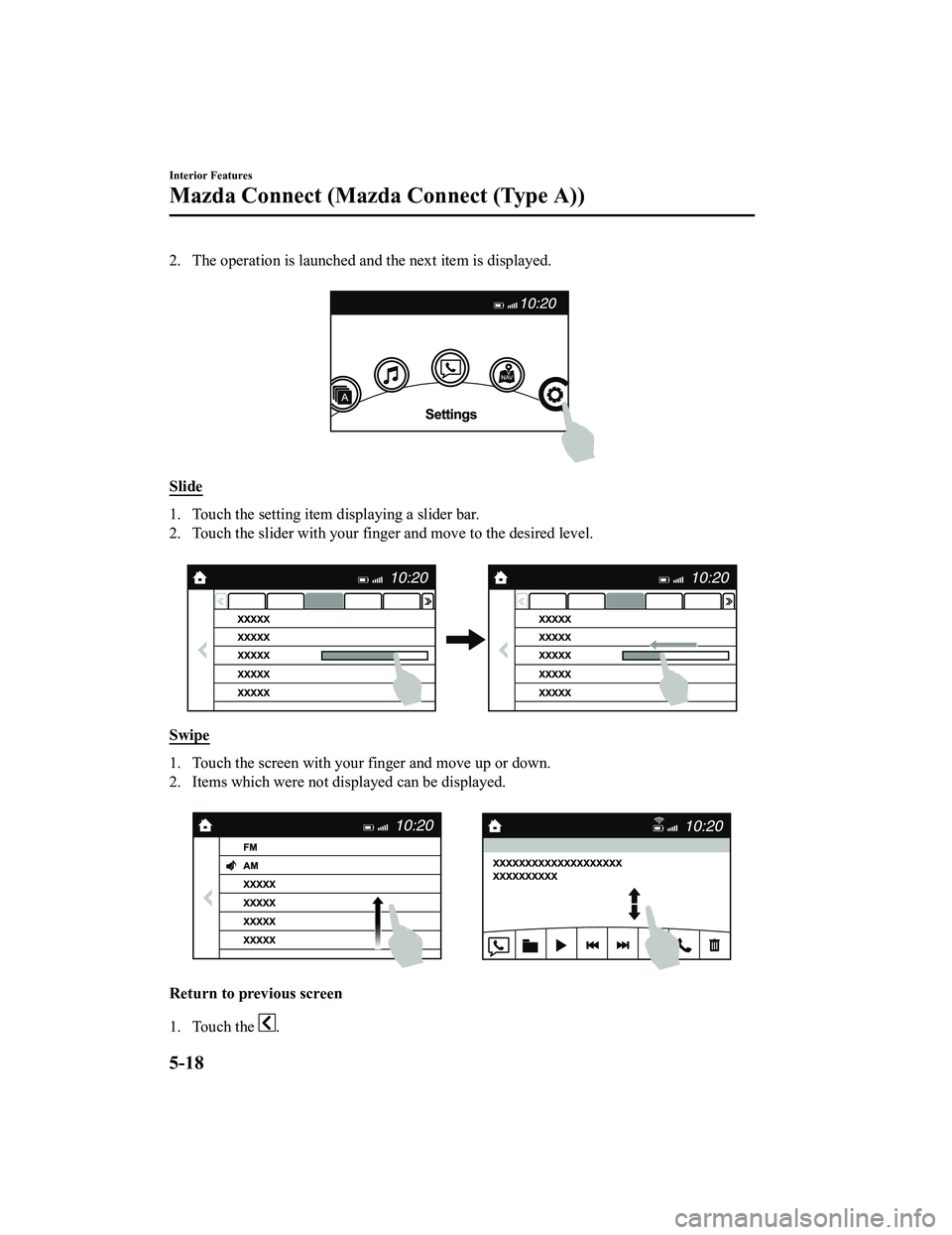
2. The operation is launched and the next item is displayed.
Slide
1. Touch the setting item displaying a slider bar.
2. Touch the slider with your finger and move to the desired level.
Swipe
1. Touch the screen with your finger and move up or down.
2. Items which were not displayed can be displayed.
Return to previous screen
1. Touch the
.
Interior Features
Mazda Connect (Mazda Connect (Type A))
5-18
CX-5_8KN5-EA-21K_Edition1_old 2021-9-9 8:35:12
Page 482 of 723
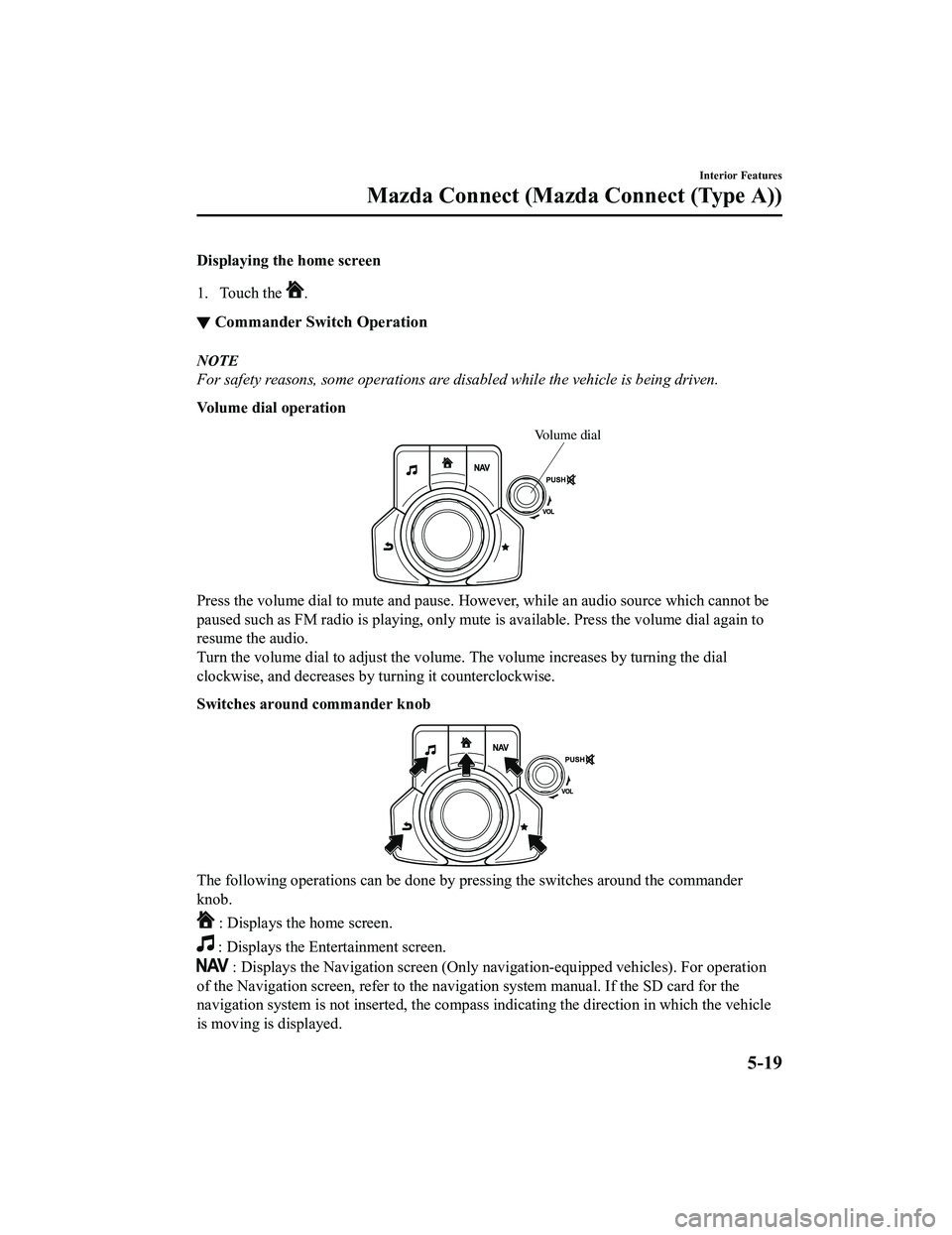
Displaying the home screen
1. Touch the
.
▼Commander Switch Operation
NOTE
For safety reasons, some operations are disabled while the vehicle is being driven.
Volume dial operation
Volume dial
Press the volume dial to mute and pause. Howe
ver, while an audio source which cannot be
paused such as FM radio is playing, only mute is available. Press the volume dial again to
resume the audio.
Turn the volume dial to adjust the volume. The volume increases by turning the dial
clockwise, and decreases by turning it counterclockwise.
Switches around commander knob
The following operations can be done by pressing the switches around the commander
knob.
: Displays the home screen.
: Displays the Entertainment screen.
: Displays the Navigation screen (Only navigation-equipped vehicles). For operation
of the Navigation screen, refer to the naviga tion system manual. If the SD card for the
navigation system is not inserte d, the compass indicating the direction in which the vehicle
is moving is displayed.
Interior Features
Mazda Connect (Mazda Connect (Type A))
5-19
CX-5_8KN5-EA-21K_Edition1_old 2021-9-9 8:35:12
Page 500 of 723
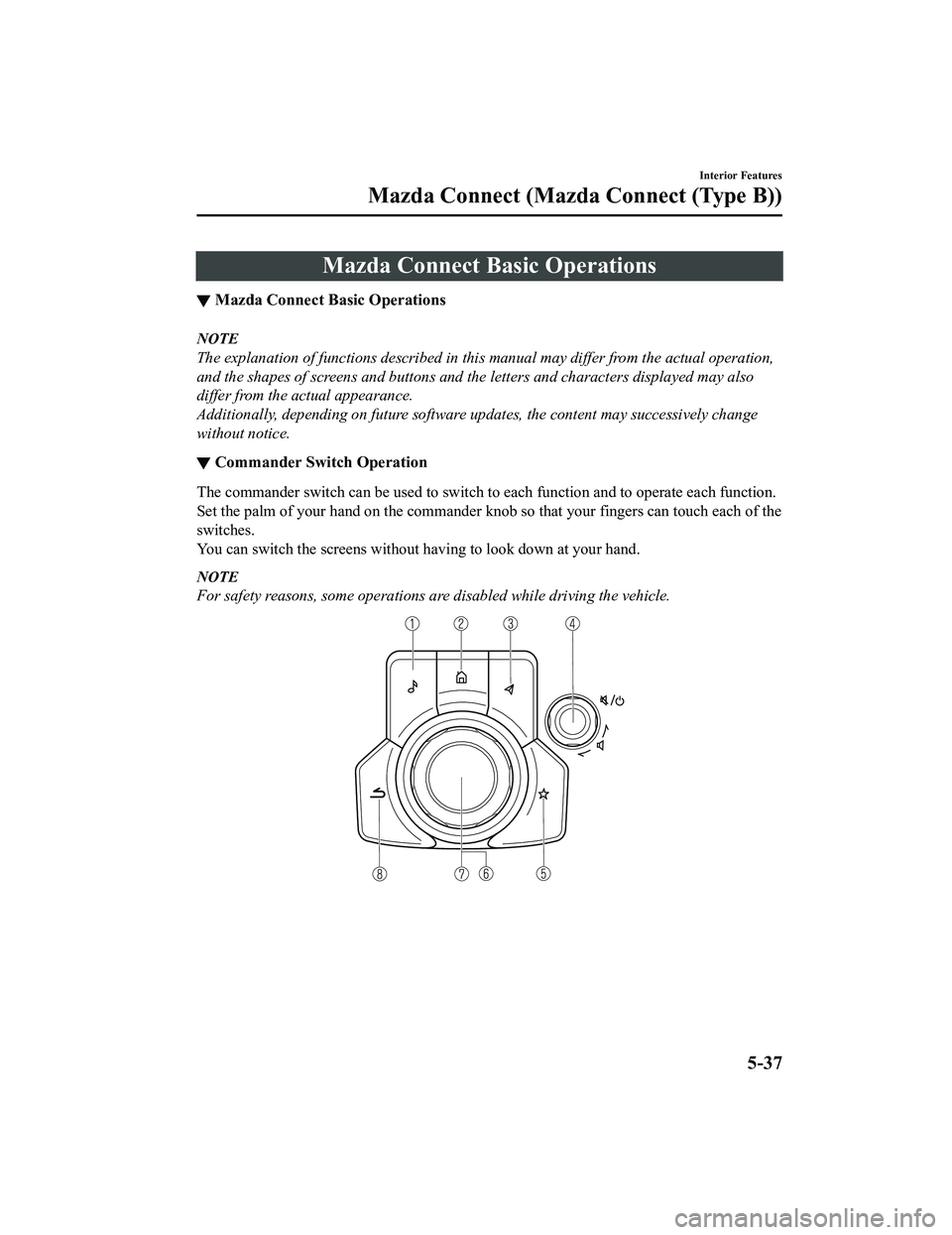
Mazda Connect Basic Operations
▼Mazda Connect Basic Operations
NOTE
The explanation of functions described in this
manual may differ from the actual operation,
and the shapes of screens and buttons and the letters and characters displayed may also
differ from the actual appearance.
Additionally, depending on future software updates, the content may successively change
without notice.
▼ Commander Switch Operation
The commander switch can be used to switch to each function and to operate each function.
Set the palm of your hand on the commander knob so that your fingers can touch each of the
switches.
You can switch the screens without ha
ving to look down at your hand.
NOTE
For safety reasons, some operations are disabled while driving the vehicle.
Interior Features
Mazda Connect (Mazda Connect (Type B))
5-37
CX-5_8KN5-EA-21K_Edition1_old 2021-9-9 8:35:12