MAZDA MODEL CX-7 2010 Owners Manual (in English)
Manufacturer: MAZDA, Model Year: 2010, Model line: MODEL CX-7, Model: MAZDA MODEL CX-7 2010Pages: 510, PDF Size: 8.55 MB
Page 291 of 510
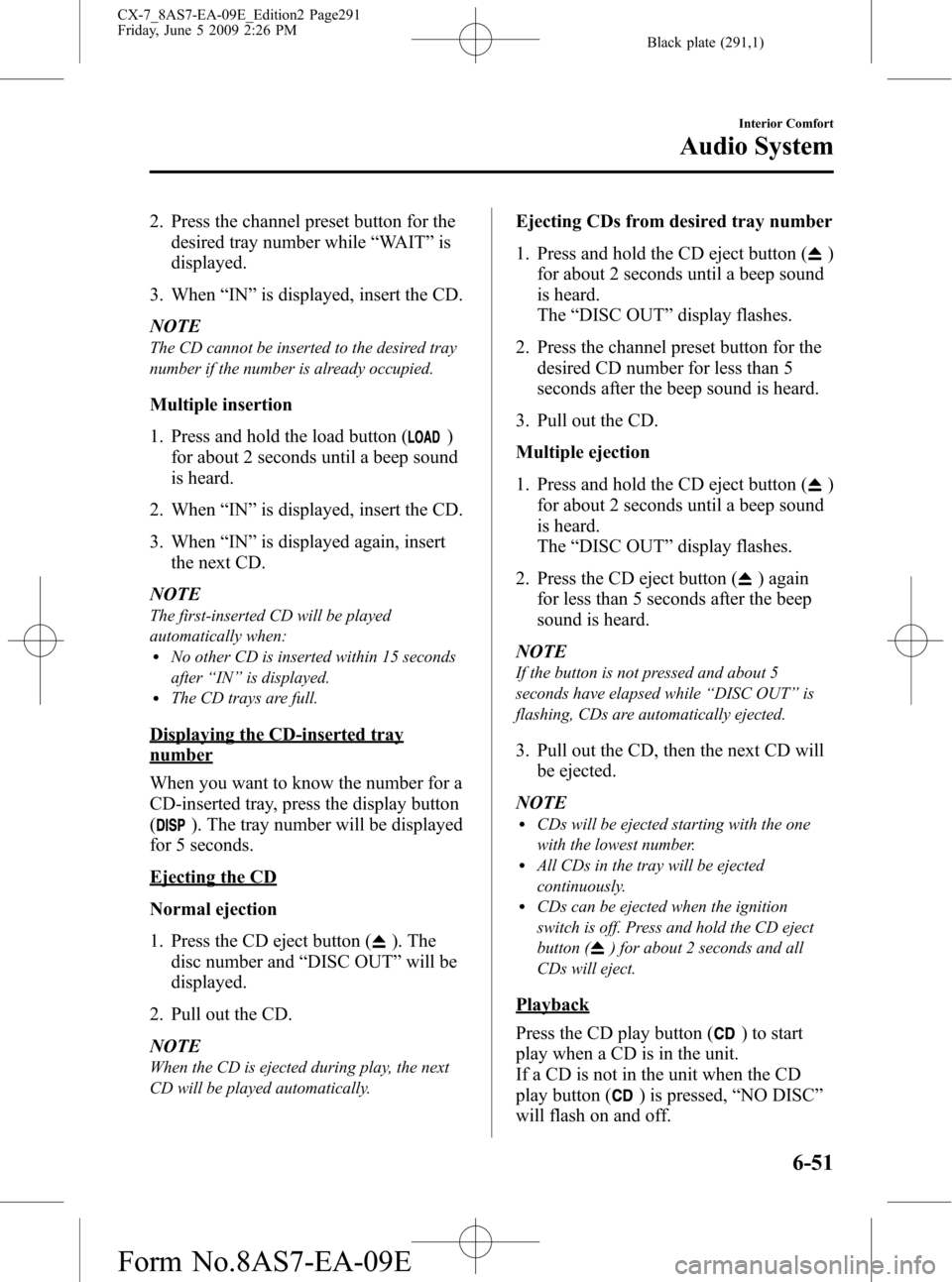
Black plate (291,1)
2. Press the channel preset button for the
desired tray number while“WAIT”is
displayed.
3. When“IN”is displayed, insert the CD.
NOTE
The CD cannot be inserted to the desired tray
number if the number is already occupied.
Multiple insertion
1. Press and hold the load button (
)
for about 2 seconds until a beep sound
is heard.
2. When“IN”is displayed, insert the CD.
3. When“IN”is displayed again, insert
the next CD.
NOTE
The first-inserted CD will be played
automatically when:
lNo other CD is inserted within 15 seconds
after“IN”is displayed.
lThe CD trays are full.
Displaying the CD-inserted tray
number
When you want to know the number for a
CD-inserted tray, press the display button
(
). The tray number will be displayed
for 5 seconds.
Ejecting the CD
Normal ejection
1. Press the CD eject button (
). The
disc number and“DISC OUT”will be
displayed.
2. Pull out the CD.
NOTE
When the CD is ejected during play, the next
CD will be played automatically.
Ejecting CDs from desired tray number
1. Press and hold the CD eject button (
)
for about 2 seconds until a beep sound
is heard.
The“DISC OUT”display flashes.
2. Press the channel preset button for the
desired CD number for less than 5
seconds after the beep sound is heard.
3. Pull out the CD.
Multiple ejection
1. Press and hold the CD eject button (
)
for about 2 seconds until a beep sound
is heard.
The“DISC OUT”display flashes.
2. Press the CD eject button (
) again
for less than 5 seconds after the beep
sound is heard.
NOTE
If the button is not pressed and about 5
seconds have elapsed while“DISC OUT”is
flashing, CDs are automatically ejected.
3. Pull out the CD, then the next CD will
be ejected.
NOTE
lCDs will be ejected starting with the one
with the lowest number.
lAll CDs in the tray will be ejected
continuously.
lCDs can be ejected when the ignition
switch is off. Press and hold the CD eject
button (
) for about 2 seconds and all
CDs will eject.
Playback
Press the CD play button (
) to start
play when a CD is in the unit.
If a CD is not in the unit when the CD
play button (
) is pressed,“NO DISC”
will flash on and off.
Interior Comfort
Audio System
6-51
CX-7_8AS7-EA-09E_Edition2 Page291
Friday, June 5 2009 2:26 PM
Form No.8AS7-EA-09E
Page 292 of 510
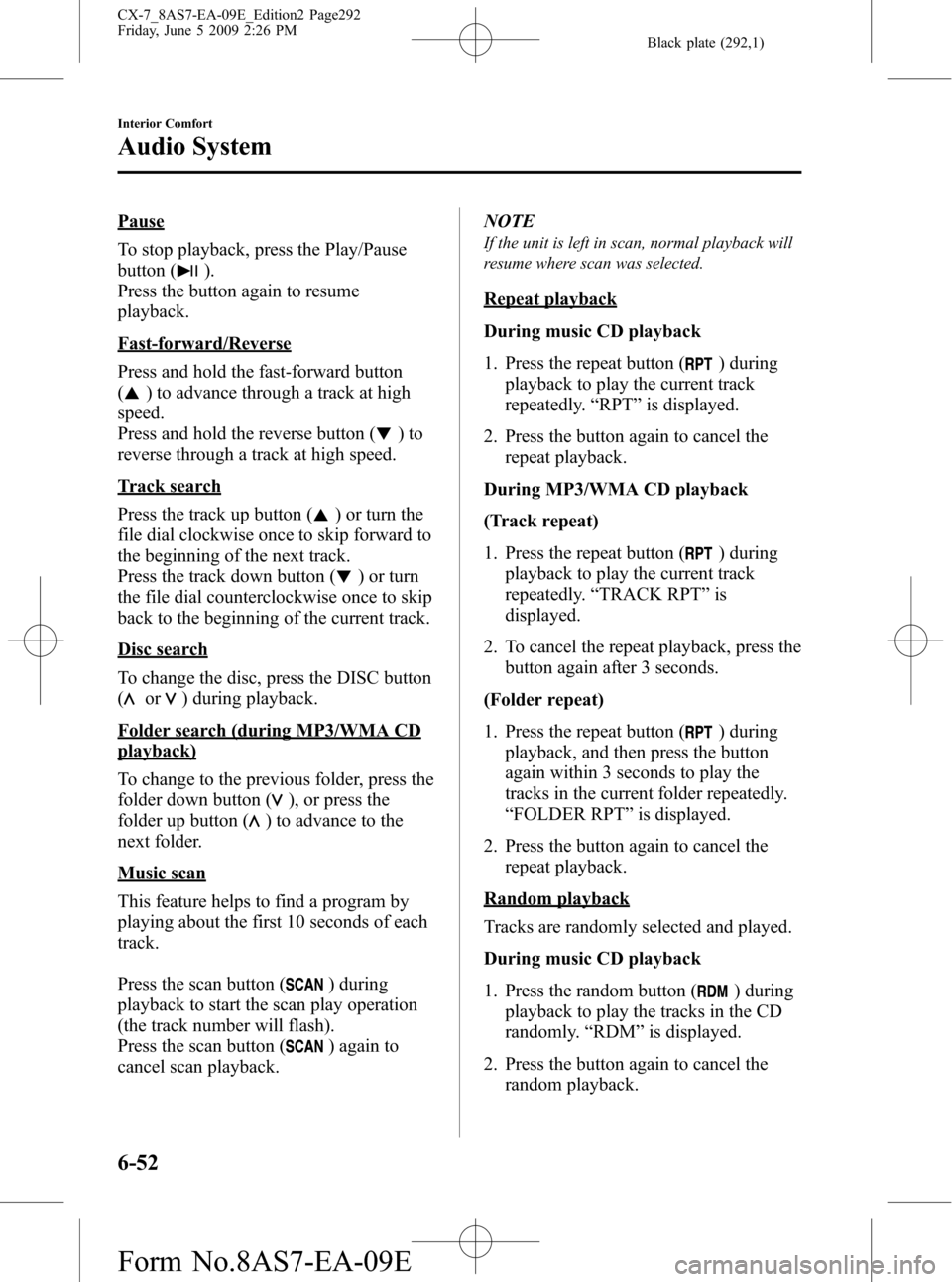
Black plate (292,1)
Pause
To stop playback, press the Play/Pause
button (
).
Press the button again to resume
playback.
Fast-forward/Reverse
Press and hold the fast-forward button
(
) to advance through a track at high
speed.
Press and hold the reverse button (
)to
reverse through a track at high speed.
Track search
Press the track up button (
) or turn the
file dial clockwise once to skip forward to
the beginning of the next track.
Press the track down button (
) or turn
the file dial counterclockwise once to skip
back to the beginning of the current track.
Disc search
To change the disc, press the DISC button
(
or) during playback.
Folder search (during MP3/WMA CD
playback)
To change to the previous folder, press the
folder down button (
), or press the
folder up button (
) to advance to the
next folder.
Music scan
This feature helps to find a program by
playing about the first 10 seconds of each
track.
Press the scan button (
) during
playback to start the scan play operation
(the track number will flash).
Press the scan button (
) again to
cancel scan playback.NOTE
If the unit is left in scan, normal playback will
resume where scan was selected.
Repeat playback
During music CD playback
1. Press the repeat button (
) during
playback to play the current track
repeatedly.“RPT”is displayed.
2. Press the button again to cancel the
repeat playback.
During MP3/WMA CD playback
(Track repeat)
1. Press the repeat button (
) during
playback to play the current track
repeatedly.“TRACK RPT”is
displayed.
2. To cancel the repeat playback, press the
button again after 3 seconds.
(Folder repeat)
1. Press the repeat button (
) during
playback, and then press the button
again within 3 seconds to play the
tracks in the current folder repeatedly.
“FOLDER RPT”is displayed.
2. Press the button again to cancel the
repeat playback.
Random playback
Tracks are randomly selected and played.
During music CD playback
1. Press the random button (
) during
playback to play the tracks in the CD
randomly.“RDM”is displayed.
2. Press the button again to cancel the
random playback.
6-52
Interior Comfort
Audio System
CX-7_8AS7-EA-09E_Edition2 Page292
Friday, June 5 2009 2:26 PM
Form No.8AS7-EA-09E
Page 293 of 510
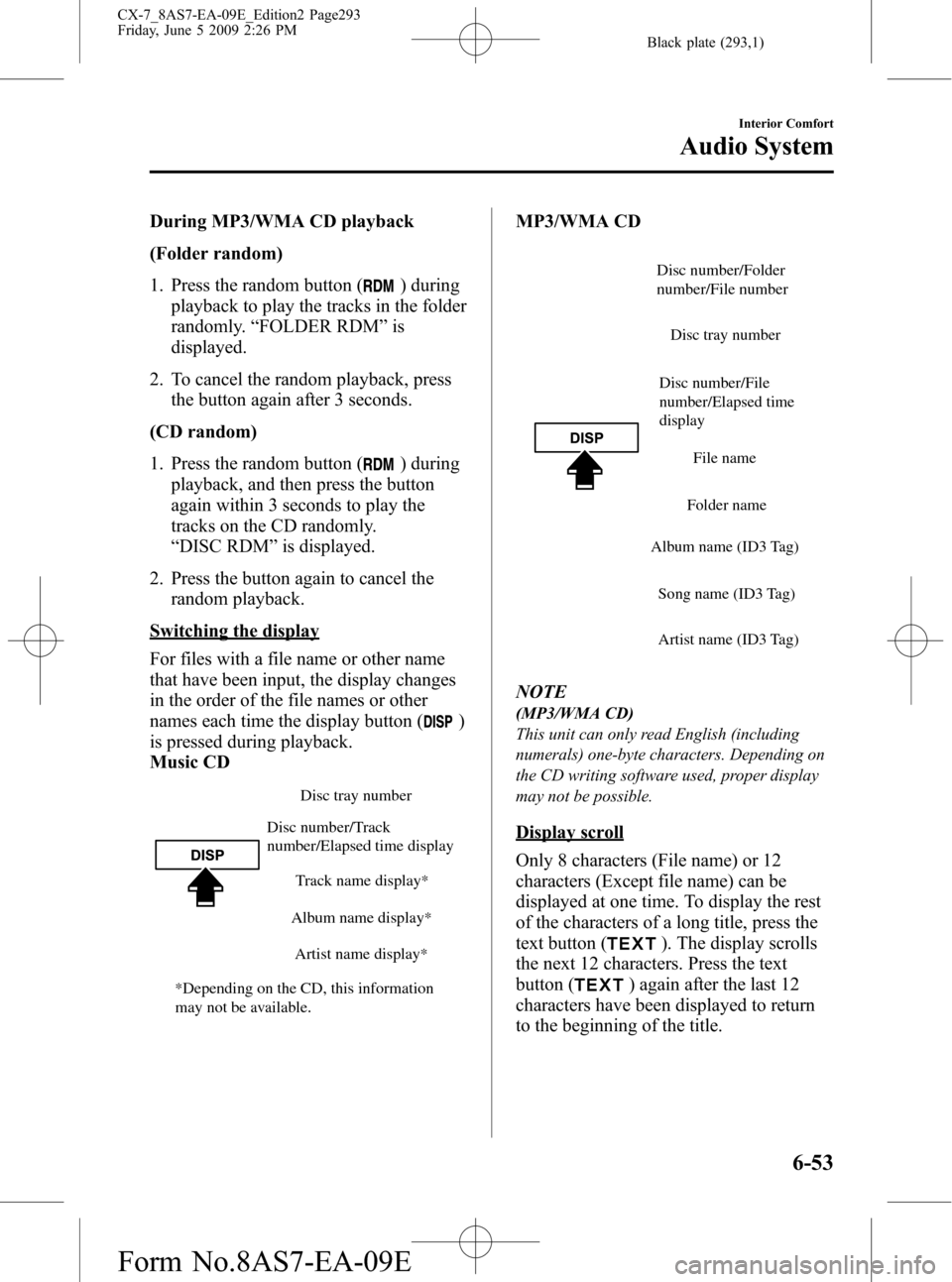
Black plate (293,1)
During MP3/WMA CD playback
(Folder random)
1. Press the random button (
) during
playback to play the tracks in the folder
randomly.“FOLDER RDM”is
displayed.
2. To cancel the random playback, press
the button again after 3 seconds.
(CD random)
1. Press the random button (
) during
playback, and then press the button
again within 3 seconds to play the
tracks on the CD randomly.
“DISC RDM”is displayed.
2. Press the button again to cancel the
random playback.
Switching the display
For files with a file name or other name
that have been input, the display changes
in the order of the file names or other
names each time the display button (
)
is pressed during playback.
Music CD
Disc tray number
Track name display
*
Album name display*
Artist name display*
Disc number/Track
number/Elapsed time display
*Depending on the CD, this information
may not be available.
MP3/WMA CD
Disc number/File
number/Elapsed time
displayDisc tray number
File name
Folder name
Album name (ID3 Tag)
Song name (ID3 Tag)
Artist name (ID3 Tag)
Disc number/Folder
number/File number
NOTE
(MP3/WMA CD)
This unit can only read English (including
numerals) one-byte characters. Depending on
the CD writing software used, proper display
may not be possible.
Display scroll
Only 8 characters (File name) or 12
characters (Except file name) can be
displayed at one time. To display the rest
of the characters of a long title, press the
text button (
). The display scrolls
the next 12 characters. Press the text
button (
) again after the last 12
characters have been displayed to return
to the beginning of the title.
Interior Comfort
Audio System
6-53
CX-7_8AS7-EA-09E_Edition2 Page293
Friday, June 5 2009 2:26 PM
Form No.8AS7-EA-09E
Page 294 of 510
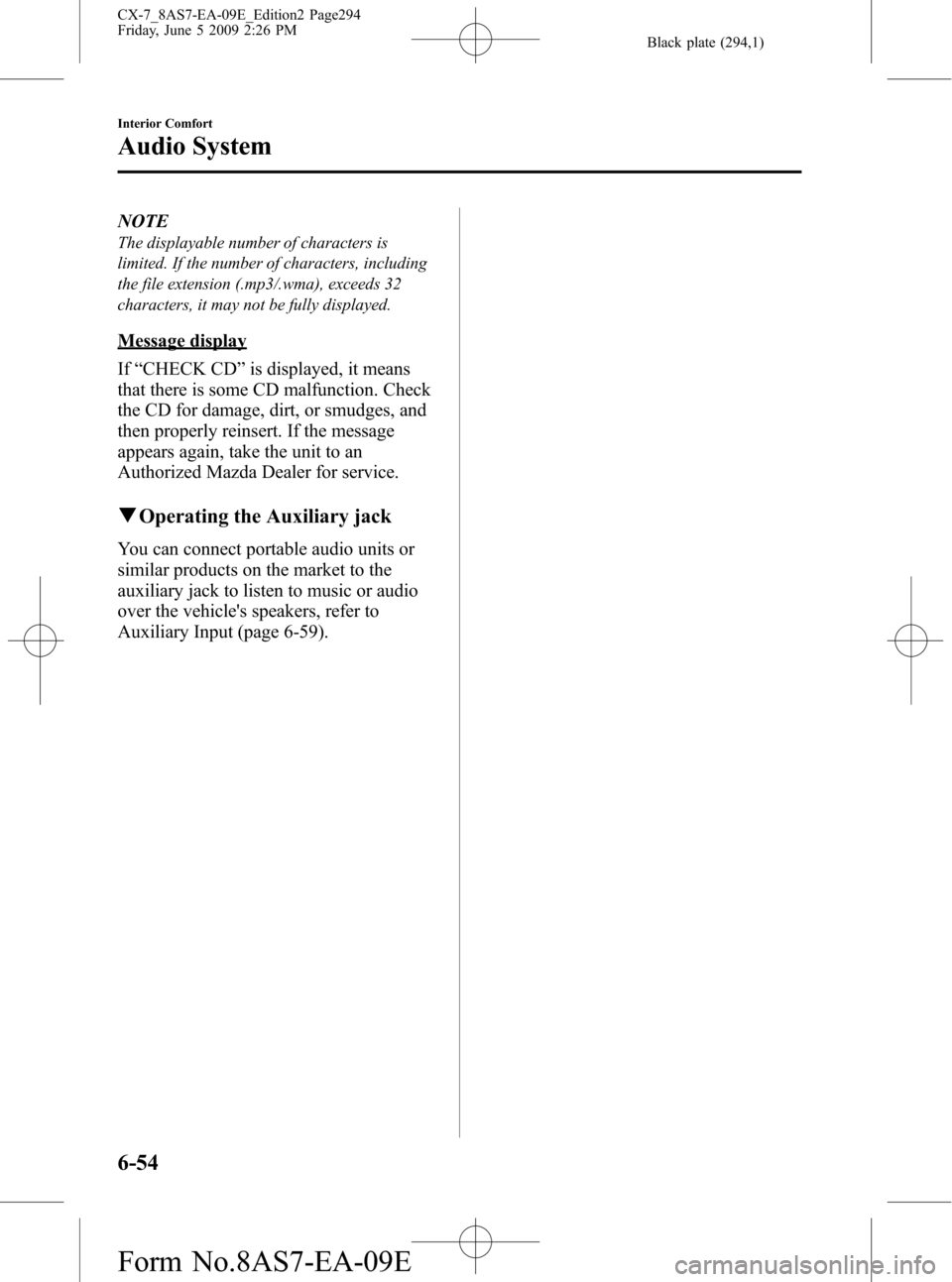
Black plate (294,1)
NOTE
The displayable number of characters is
limited. If the number of characters, including
the file extension (.mp3/.wma), exceeds 32
characters, it may not be fully displayed.
Message display
If“CHECK CD”is displayed, it means
that there is some CD malfunction. Check
the CD for damage, dirt, or smudges, and
then properly reinsert. If the message
appears again, take the unit to an
Authorized Mazda Dealer for service.
qOperating the Auxiliary jack
You can connect portable audio units or
similar products on the market to the
auxiliary jack to listen to music or audio
over the vehicle's speakers, refer to
Auxiliary Input (page 6-59).
6-54
Interior Comfort
Audio System
CX-7_8AS7-EA-09E_Edition2 Page294
Friday, June 5 2009 2:26 PM
Form No.8AS7-EA-09E
Page 295 of 510
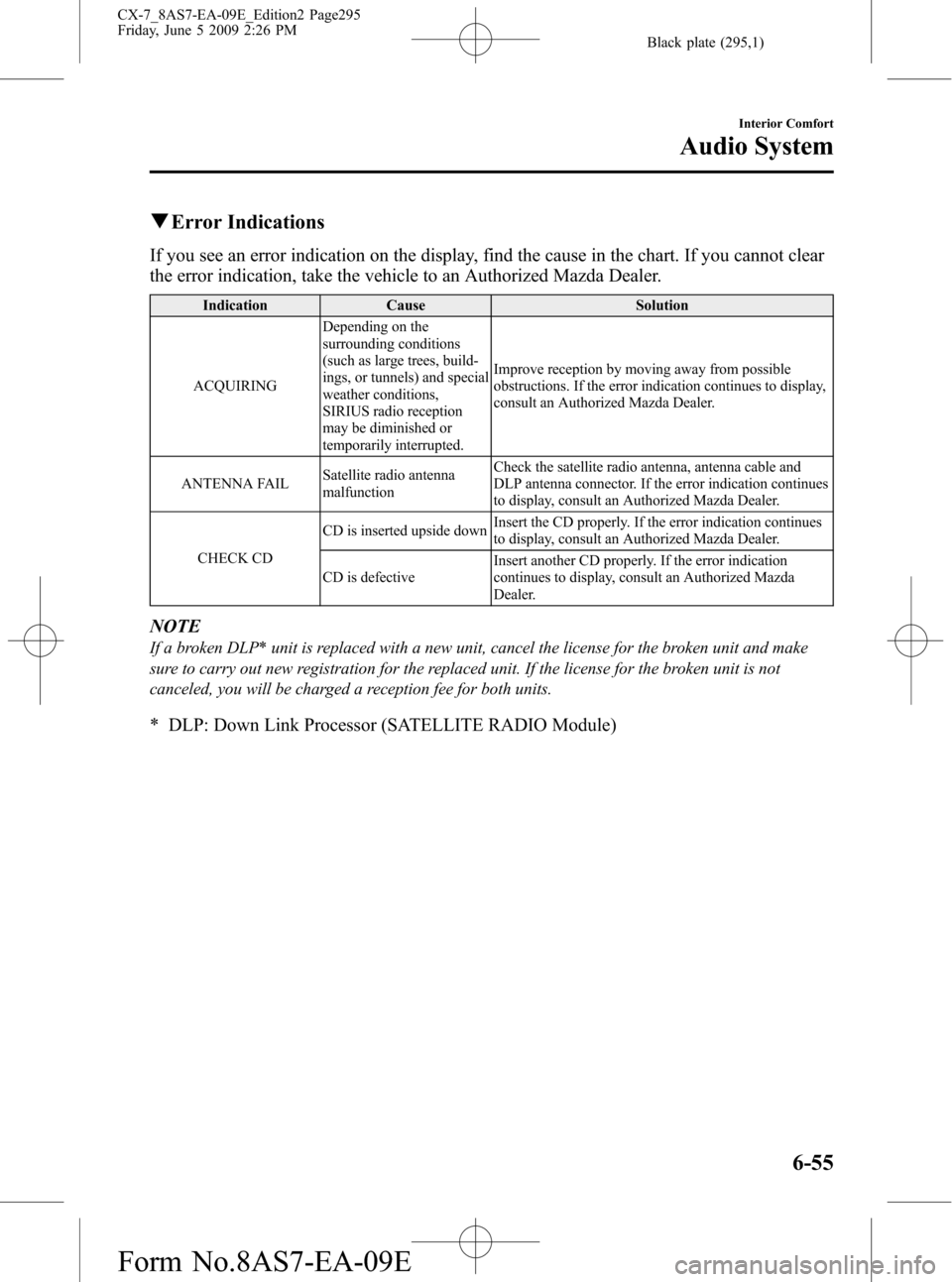
Black plate (295,1)
qError Indications
If you see an error indication on the display, find the cause in the chart. If you cannot clear
the error indication, take the vehicle to an Authorized Mazda Dealer.
Indication Cause Solution
ACQUIRINGDepending on the
surrounding conditions
(such as large trees, build-
ings, or tunnels) and special
weather conditions,
SIRIUS radio reception
may be diminished or
temporarily interrupted.Improve reception by moving away from possible
obstructions. If the error indication continues to display,
consult an Authorized Mazda Dealer.
ANTENNA FAILSatellite radio antenna
malfunctionCheck the satellite radio antenna, antenna cable and
DLP antenna connector. If the error indication continues
to display, consult an Authorized Mazda Dealer.
CHECK CDCD is inserted upside downInsert the CD properly. If the error indication continues
to display, consult an Authorized Mazda Dealer.
CD is defectiveInsert another CD properly. If the error indication
continues to display, consult an Authorized Mazda
Dealer.
NOTE
If a broken DLP* unit is replaced with a new unit, cancel the license for the broken unit and make
sure to carry out new registration for the replaced unit. If the license for the broken unit is not
canceled, you will be charged a reception fee for both units.
* DLP: Down Link Processor (SATELLITE RADIO Module)
Interior Comfort
Audio System
6-55
CX-7_8AS7-EA-09E_Edition2 Page295
Friday, June 5 2009 2:26 PM
Form No.8AS7-EA-09E
Page 296 of 510
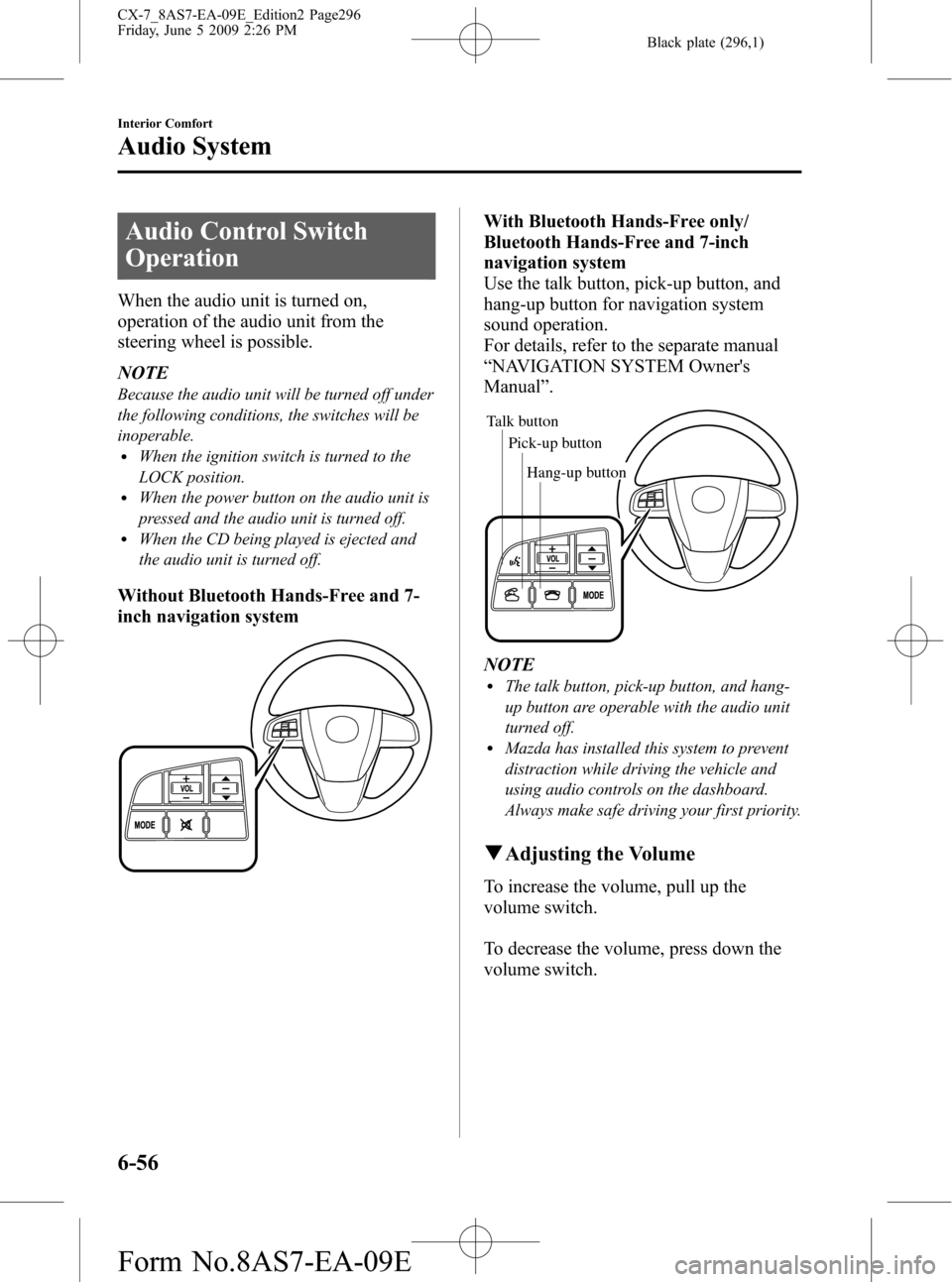
Black plate (296,1)
Audio Control Switch
Operation
When the audio unit is turned on,
operation of the audio unit from the
steering wheel is possible.
NOTE
Because the audio unit will be turned off under
the following conditions, the switches will be
inoperable.
lWhen the ignition switch is turned to the
LOCK position.
lWhen the power button on the audio unit is
pressed and the audio unit is turned off.
lWhen the CD being played is ejected and
the audio unit is turned off.
Without Bluetooth Hands-Free and 7-
inch navigation system
With Bluetooth Hands-Free only/
Bluetooth Hands-Free and 7-inch
navigation system
Use the talk button, pick-up button, and
hang-up button for navigation system
sound operation.
For details, refer to the separate manual
“NAVIGATION SYSTEM Owner's
Manual”.
Talk button
Pick-up buttonTalk button
Hang-up button Pick-up button
NOTElThe talk button, pick-up button, and hang-
up button are operable with the audio unit
turned off.
lMazda has installed this system to prevent
distraction while driving the vehicle and
using audio controls on the dashboard.
Always make safe driving your first priority.
qAdjusting the Volume
To increase the volume, pull up the
volume switch.
To decrease the volume, press down the
volume switch.
6-56
Interior Comfort
Audio System
CX-7_8AS7-EA-09E_Edition2 Page296
Friday, June 5 2009 2:26 PM
Form No.8AS7-EA-09E
Page 297 of 510
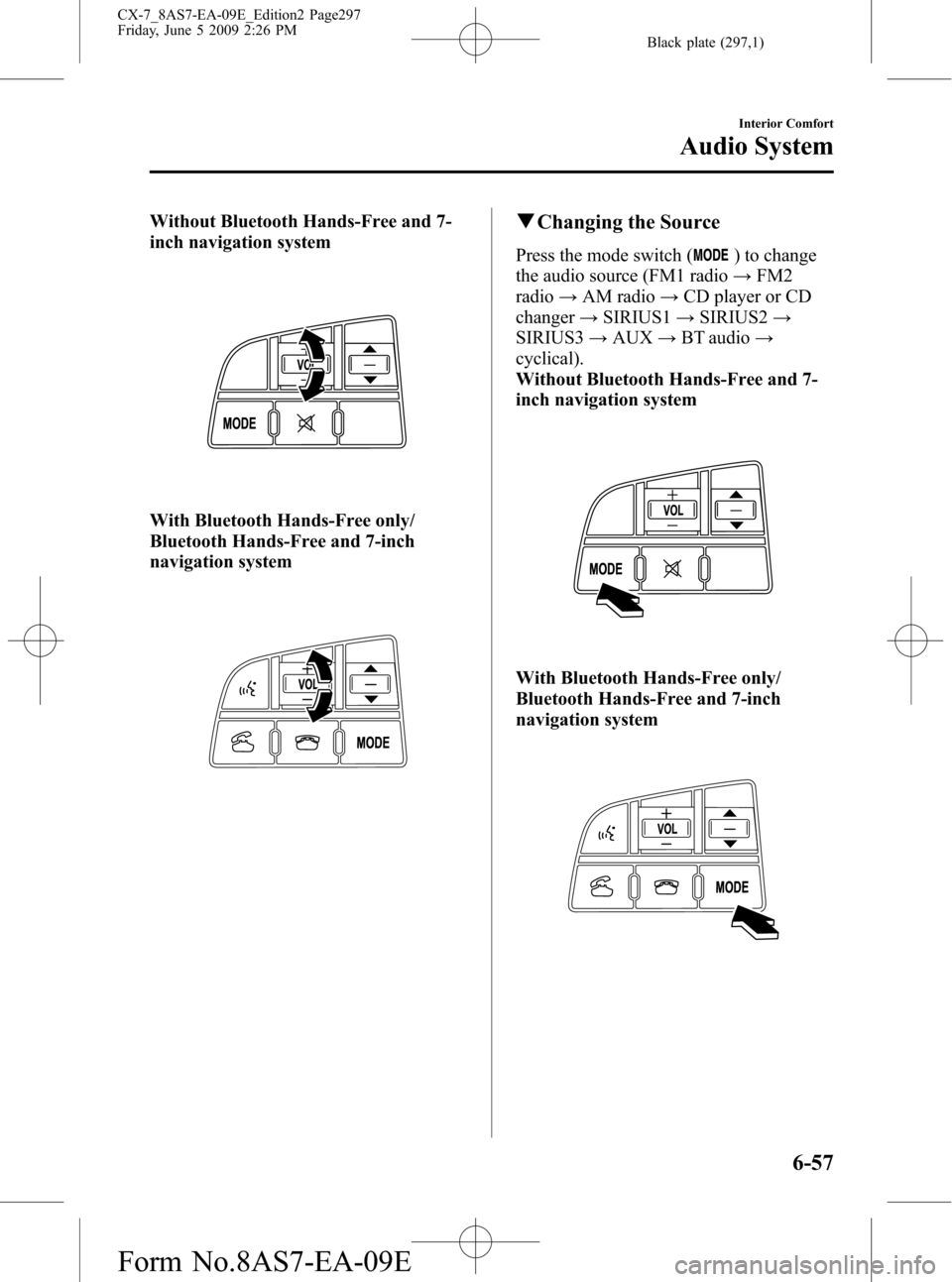
Black plate (297,1)
Without Bluetooth Hands-Free and 7-
inch navigation system
With Bluetooth Hands-Free only/
Bluetooth Hands-Free and 7-inch
navigation system
qChanging the Source
Press the mode switch () to change
the audio source (FM1 radio→FM2
radio→AM radio→CD player or CD
changer→SIRIUS1→SIRIUS2→
SIRIUS3→AUX→BT audio→
cyclical).
Without Bluetooth Hands-Free and 7-
inch navigation system
With Bluetooth Hands-Free only/
Bluetooth Hands-Free and 7-inch
navigation system
Interior Comfort
Audio System
6-57
CX-7_8AS7-EA-09E_Edition2 Page297
Friday, June 5 2009 2:26 PM
Form No.8AS7-EA-09E
Page 298 of 510

Black plate (298,1)
NOTE
CD, CD changer, SIRIUS digital satellite
radio, and BT audio modes cannot be selected
in the following cases:
· SIRIUS digital satellite radio unit, or BT
audio unit is not equipped on the audio
system.
· CD has not been inserted.
· With the SIRIUS digital satellite radio, the
mode which was selected last is displayed.
The AUX mode is locked out unless you
connect a commercially available portable
audio unit to the auxiliary jack. Connect a
portable audio unit or similar product on the
market to the auxiliary jack to listen to music
or audio over the vehicle's speakers. Change
the audio source to AUX mode (page 6-59).
qSeek Switch
Without Bluetooth Hands-Free and 7-
inch navigation system
With Bluetooth Hands-Free only/
Bluetooth Hands-Free and 7-inch
navigation system
When listening to the radio or SIRIUS
digital satellite radio
Pull up or press down the seek switch, the
radio switches to the next/previous stored
station in the order that it was stored
(1―6).
Pull up or press down the seek switch for
about 2 seconds until a beep sound is
heard to seek all usable stations at a
higher or lower frequency whether
programmed or not.
When playing a CD or BT audio
Pull up the seek switch to skip to the next
track.
Press down the seek switch to repeat the
current track.
Pull up or press down and hold the seek
switch to continuously switch the tracks
up or down.
6-58
Interior Comfort
Audio System
CX-7_8AS7-EA-09E_Edition2 Page298
Friday, June 5 2009 2:26 PM
Form No.8AS7-EA-09E
Page 299 of 510
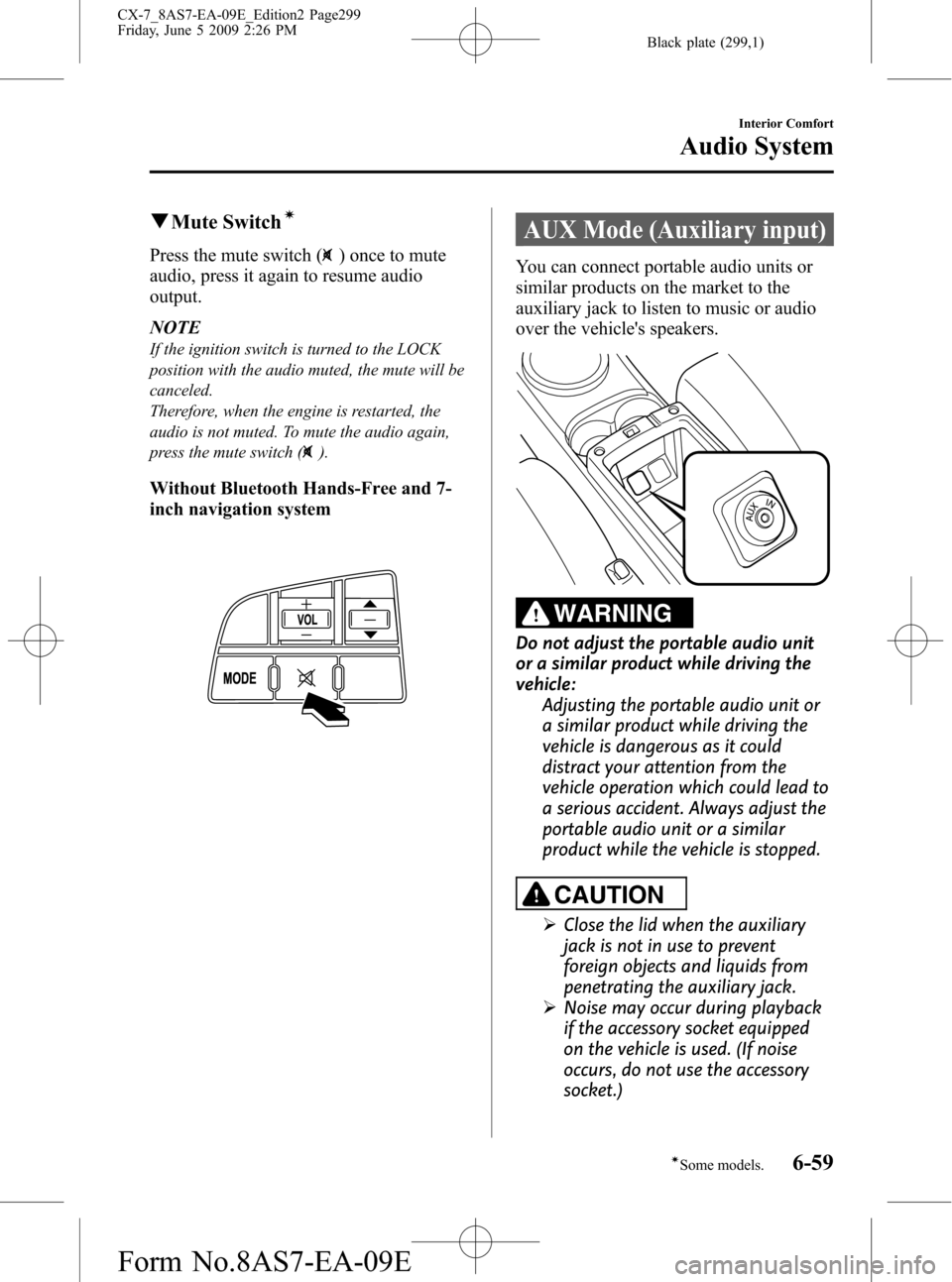
Black plate (299,1)
qMute Switchí
Press the mute switch () once to mute
audio, press it again to resume audio
output.
NOTE
If the ignition switch is turned to the LOCK
position with the audio muted, the mute will be
canceled.
Therefore, when the engine is restarted, the
audio is not muted. To mute the audio again,
press the mute switch (
).
Without Bluetooth Hands-Free and 7-
inch navigation system
AUX Mode (Auxiliary input)
You can connect portable audio units or
similar products on the market to the
auxiliary jack to listen to music or audio
over the vehicle's speakers.
WARNING
Do not adjust the portable audio unit
or a similar product while driving the
vehicle:
Adjusting the portable audio unit or
a similar product while driving the
vehicle is dangerous as it could
distract your attention from the
vehicle operation which could lead to
a serious accident. Always adjust the
portable audio unit or a similar
product while the vehicle is stopped.
CAUTION
ØClose the lid when the auxiliary
jack is not in use to prevent
foreign objects and liquids from
penetrating the auxiliary jack.
ØNoise may occur during playback
if the accessory socket equipped
on the vehicle is used. (If noise
occurs, do not use the accessory
socket.)
Interior Comfort
Audio System
6-59íSome models. CX-7_8AS7-EA-09E_Edition2 Page299
Friday, June 5 2009 2:26 PM
Form No.8AS7-EA-09E
Page 300 of 510
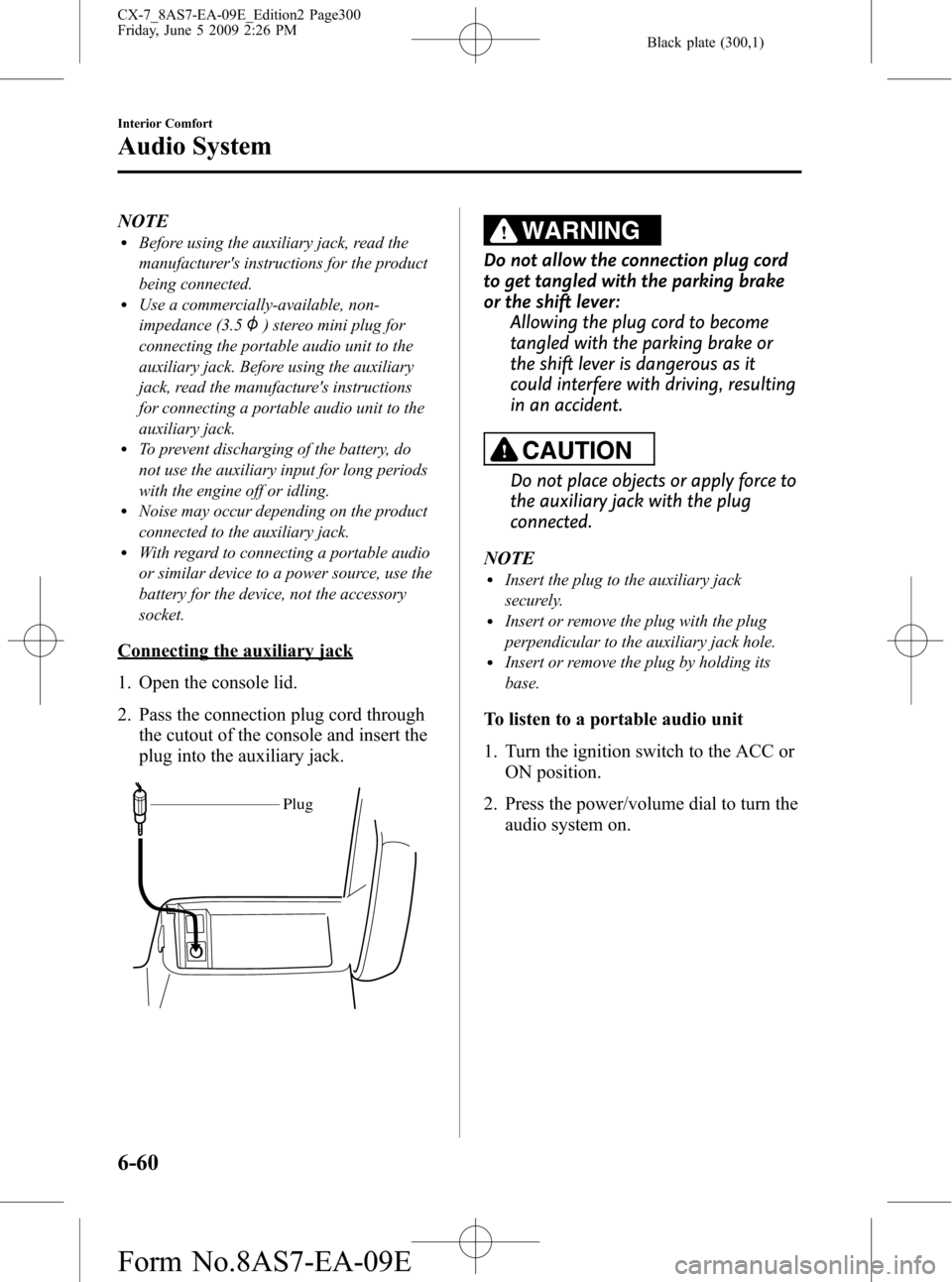
Black plate (300,1)
NOTElBefore using the auxiliary jack, read the
manufacturer's instructions for the product
being connected.
lUse a commercially-available, non-
impedance (3.5
) stereo mini plug for
connecting the portable audio unit to the
auxiliary jack. Before using the auxiliary
jack, read the manufacture's instructions
for connecting a portable audio unit to the
auxiliary jack.
lTo prevent discharging of the battery, do
not use the auxiliary input for long periods
with the engine off or idling.
lNoise may occur depending on the product
connected to the auxiliary jack.
lWith regard to connecting a portable audio
or similar device to a power source, use the
battery for the device, not the accessory
socket.
Connecting the auxiliary jack
1. Open the console lid.
2. Pass the connection plug cord through
the cutout of the console and insert the
plug into the auxiliary jack.
Plug
WARNING
Do not allow the connection plug cord
to get tangled with the parking brake
or the shift lever:
Allowing the plug cord to become
tangled with the parking brake or
the shift lever is dangerous as it
could interfere with driving, resulting
in an accident.
CAUTION
Do not place objects or apply force to
the auxiliary jack with the plug
connected.
NOTE
lInsert the plug to the auxiliary jack
securely.
lInsert or remove the plug with the plug
perpendicular to the auxiliary jack hole.
lInsert or remove the plug by holding its
base.
To listen to a portable audio unit
1. Turn the ignition switch to the ACC or
ON position.
2. Press the power/volume dial to turn the
audio system on.
6-60
Interior Comfort
Audio System
CX-7_8AS7-EA-09E_Edition2 Page300
Friday, June 5 2009 2:26 PM
Form No.8AS7-EA-09E