MAZDA MODEL CX-9 2010 Smart Start Guide (in English)
Manufacturer: MAZDA, Model Year: 2010, Model line: MODEL CX-9, Model: MAZDA MODEL CX-9 2010Pages: 16, PDF Size: 3.68 MB
Page 11 of 16
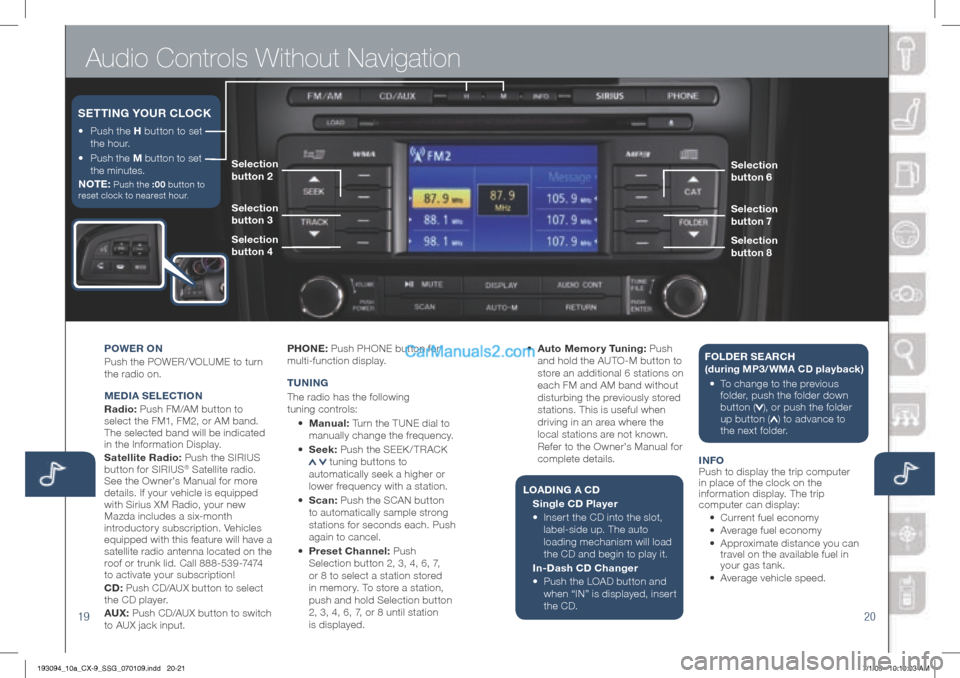
Audio Controls Without Navigation
1920
POWEr On
Push the POWER/ VOLUME to turn
the radio on.
M EDIA S ELECTIO n
r adio: Push FM/AM button to
select the FM1, FM2, or AM band.
The selected band will be indicated
in the Information Display.
Satellite radio: Push the SIRIUS
button for SIRIUS
® Satellite radio.
See the Owner’s Manual for more
details. If your vehicle is equipped
with Sirius XM Radio, your new
Mazda includes a six-month
introductory subscription. Vehicles
equipped with this feature will have a
satellite radio antenna located on the
roof or trunk lid. Call 888-539-7474
to activate your subscription!
CD: Push CD/AUX button to select
the CD player.
AUX: Push CD/AUX button to switch
to AUX jack input. P
hOn E: Push PHONE button for
multi-function display.
T U nIn G
The radio has the following
tuning controls:
• M anual: Turn the TUNE dial to
manually change the frequency.
• S eek: Push the SEEK / TRACK tuning buttons to
automatically seek a higher or
lower frequency with a station.
• Scan: Push the SCAN button
to automatically sample strong
stations for seconds each. Push
again to cancel.
• Preset Channel: Push
Selection button 2, 3, 4, 6, 7,
or 8 to select a station stored
in memor y. To store a station,
push and hold Selection button
2, 3, 4, 6, 7, or 8 until station
is displayed. •
Auto Memor y Tuning: Push
and hold the AUTO-M button to
store an additional 6 stations on
each FM and AM band without
disturbing the previously stored
stations. This is useful when
driving in an area where the
local stations are not known.
Refer to the Owner’s Manual for
complete details.
L OADI nG A C D
Single CD Player
•
Insert the CD into the slot,
label-side up. The auto
loading mechanism will load
the CD and begin to play it.
In-Dash CD Changer
•
Push the LOAD button and
when “IN” is displayed, insert
the CD. F
OLDE r SEA rC h
(during MP3/WMA CD playback )
•
To c hange to the previous
folder, push the folder down
button (
), or push the folder
up button () to advance to
the next folder.
I n FO
Push to display the trip computer
in place of the clock on the
information display. The trip
computer can display:
•
Current fuel economy
• Average fuel economy
•
Approximate distance you can
travel on the available fuel in
your gas tank.
•
Average vehicle speed.
•
Push the h button to set
the hour.
•
Push the M button to set
the minutes.
n OTE:
Push the :00 button to
reset clock to nearest hour.
SETTI nG y OUr CLOCK
Selection
button 6
Selection
button 7
Selection
button 8Selection
button 2
Selection
button 3
Selection
button 4
193094_10a_CX-9_SSG_070109.indd 20-217/1/09 10:10:03 AM
Page 12 of 16
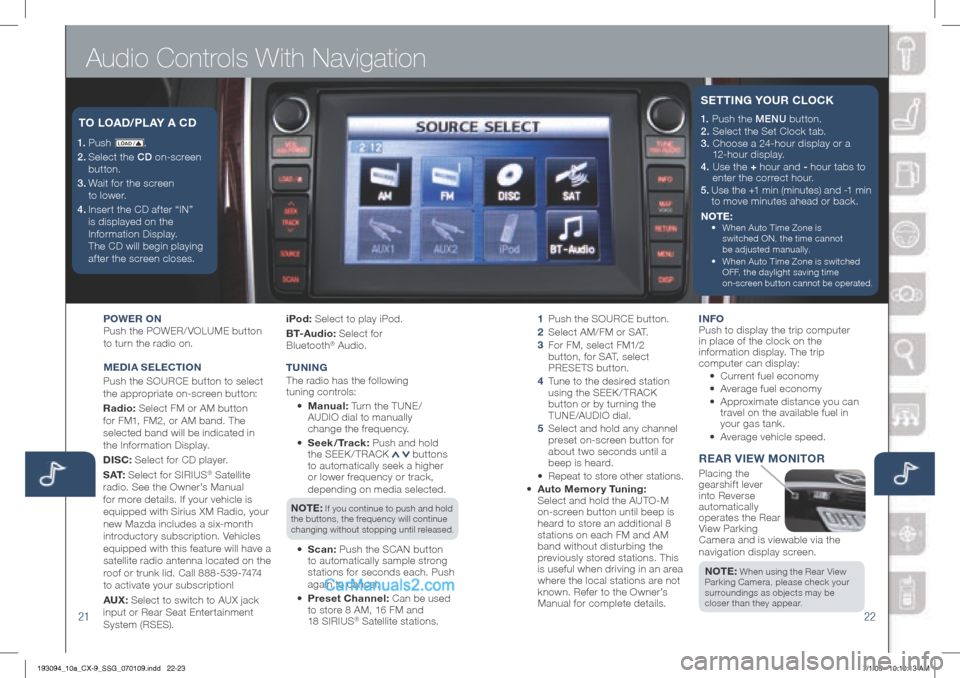
Audio Controls With Navigation
2122
1. P u s h LOAD /.
2.
Select the CD on-screen
button.
3.
Wait for the screen
to lower.
4 . Inser t the CD af ter “IN”
is displayed on the
Information Display.
The CD will begin playing
after the screen closes.
T O LOAD/ PLAy A CD
POWE r On
Push the POWER/ VOLUME button
to turn the radio on.
M EDIA S ELECTIO n
Push the SOURCE button to select
the appropriate on-screen button:
r adio: Select FM or AM button
for FM1, FM2, or AM band. The
selected band will be indicated in
the Information Display.
DISC: Select for CD player.
S AT: Select for SIRIUS
® Satellite
radio. See the Owner’s Manual
for more details. If your vehicle is
equipped with Sirius XM Radio, your
new Mazda includes a six-month
introductory subscription. Vehicles
equipped with this feature will have a
satellite radio antenna located on the
roof or trunk lid. Call 888-539-7474
to activate your subscription!
AUX: Select to switch to AUX jack
input or Rear Seat Enter tainment
System (RSES). iPod:
Select to play iPod.
B T- A u d i o : Select for
Bluetooth
® Audio.
T U nIn G
The radio has the following
tuning controls:
• M anual: Turn the TUNE/
AUDIO dial to manually
change the frequency.
• Seek/Track: Push and hold
the SEEK / TRACK
buttons
to automatically seek a higher
or lower frequency or track,
depending on media selected.
n OTE: If you continue to push and hold
the buttons, the frequency will continue
changing without stopping until released.
• Scan: Push the SCAN button
to automatically sample strong
stations for seconds each. Push
again to can cel.
• Preset Channel: Can be used
to store 8 AM, 16 FM and
18 SIRIUS
® Satellite stations.
1
Push the SOURCE button.
2
Select AM/FM or SAT.
3
For FM, select FM1/2
button, for SAT, select
PRESETS button.
4
Tune to the desired station
using the SEEK / TRACK
button or by turning the
TUNE/AUDIO dial.
5
Select and hold any channel
preset on-screen button for
about two seconds until a
beep is heard.
•
Repeat to store other stations.
• Auto Memor y Tuning:
Select and hold the AUTO-M
on-screen button until beep is
heard to store an additional 8
stations on each FM and AM
band without disturbing the
previously stored stations. This
is useful when driving in an area
where the local stations are not
known. Refer to the Owner’s
Manual for complete details. I
n FO
Push to display the trip computer
in place of the clock on the
information display. The trip
computer can display:
•
Current fuel economy
• Average fuel economy
•
Approximate distance you can
travel on the available fuel in
your gas tank.
•
Average vehicle speed.
rEA r VIEW MO nITO r
Placing the
gearshift lever
into Reverse
automatically
operates the Rear
View Parking
Camera and is viewable via the
navigation display screen.
n OTE:
When using the Rear View
Parking Camera, please check your
surroundings as objects may be
closer than they appear.
1. Push the MENU button.
2. Select the Set Clock tab.
3. Choose a 24-hour display or a
12-hour display.
4. Use the + hour and - hour tabs to
enter the correct hour.
5.
Use the +1 min (minutes) and -1 min
to move minutes ahead or back.
n OTE:
•
When Auto Time Zone is
switched ON, the time cannot
be adjusted manually.
•
When Auto Time Zone is switched
OFF, the daylight saving time
on-screen button cannot be operated.
SETTI nG y OUr CLOCK
193094_10a_CX-9_SSG_070109.indd 22-237/1/09 10:10:13 AM
Page 13 of 16
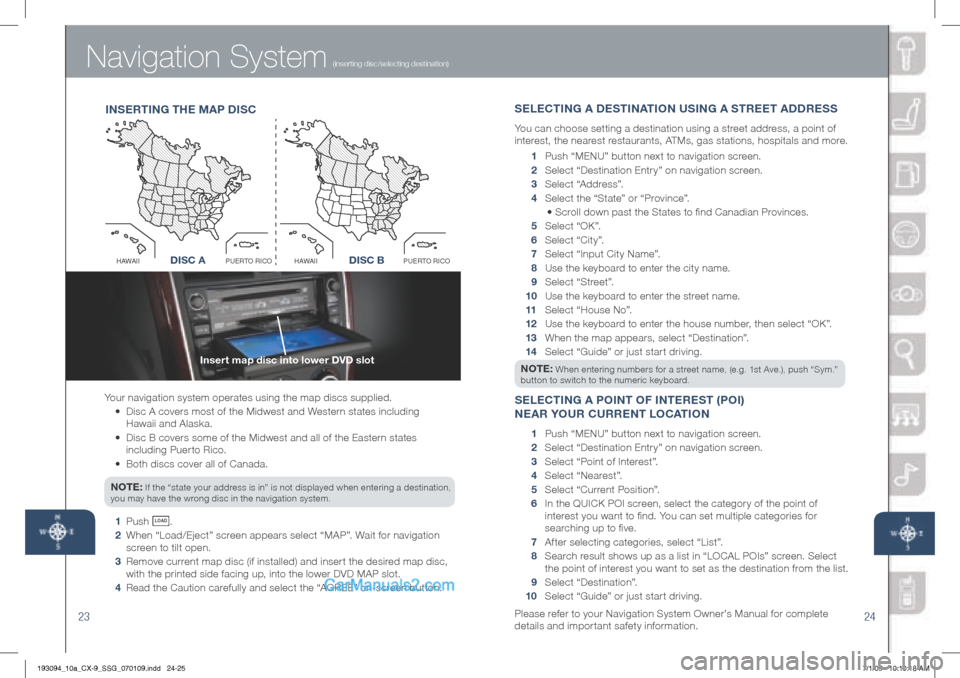
Navigation System
2324
(inserting disc/selecting destination)
Your navigation system operates using the map discs supplied.
• Disc A covers most of the Midwest and Western states including
Hawaii and Alaska.
•
Disc B covers some of the Midwest and all of the Eastern states
including Puerto Rico.
• Both discs cover all of Canada.
n OTE:
If the “state your address is in” is not displayed when entering a destination,
you may have the wrong disc in the navigation system.
1 Push LO AD .
2 When “Load/Eject” screen appears select “MAP”. Wait for navigation
screen to tilt open.
3 Remove current map disc (if installed) and insert the desired map disc,
with the printed side facing up, into the lower DVD MAP slot.
4 Read the Caution carefully and select the “AGREE” on-screen button.
In SE rTI nG T hE M AP D ISC S
ELECTI nG A DESTI nATIO n USI nG A ST rEET ADD rESS
You can choose setting a destination using a street address, a point of
interest, the nearest restaurants, ATMs, gas stations, hospitals and more.
1 Push “ MENU ” button next to navigation screen.
2 Select “Destination Entry” on navigation screen.
3 Select “Address”.
4 Select the “State” or “Province”.
• Scroll down past the States to find Canadian Provinces.
5 Select “OK”.
6 Select “City”.
7 Select “Input City Name”.
8 Use the keyboard to enter the city name.
9 Select “Street”.
10 Use the keyboard to enter the street name.
11 Select “House No”.
12 Use the keyboard to enter the house number, then select “OK”.
13
When the map appears, select “Destination”.
14
Select “Guide” or just start driving.
n OTE:
When entering numbers for a street name, (e.g. 1st Ave.), push “Sym.”
button to switch to the numeric keyboard.
SELECTI nG A POI nT OF I nTE rEST (POI)
n EA r y OUr CU rrEn T LOCATIO n
1 Push “ MENU ” button next to navigation screen.
2 Select “Destination Entry” on navigation screen.
3 Select “Point of Interest”.
4 Select “Nearest”.
5 Select “Current Position”.
6
In the QUICK POI screen, select the category of the point of
interest you want to find. You can set multiple categories for
searching up to five.
7 After selecting categories, select “List”.
8
Search result shows up as a list in “LOCAL POIs” screen. Select
the point of interest you want to set as the destination from the list.
9 Select “Destination”.
10 Select “Guide” or just start driving.
Please refer to your Navigation System Owner’s Manual for complete
details and important safety information.
Insert map disc into lower DVD slot
Disc AO
C
I
R
O
T
R
E
U
P
I
I
A
W
A
HDisc B
O
C
I
R
O
T
R
E
U
P
I
I
A
W
A
HDISC ADISC B
193094_10a_CX-9_SSG_070109.indd 24-257/1/09 10:10:18 AM
Page 14 of 16
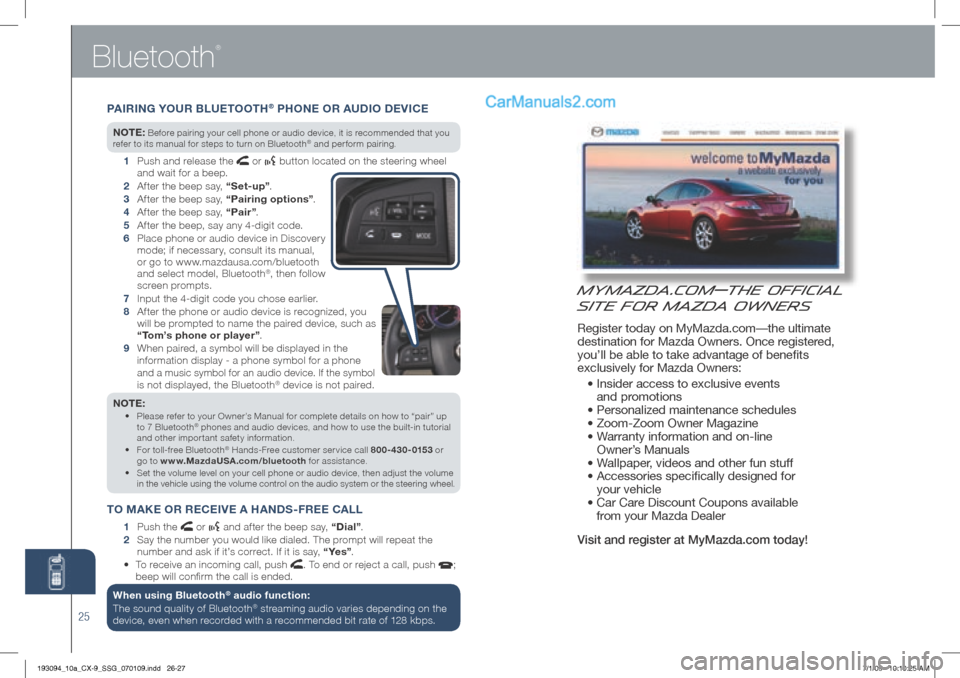
25
Bluetooth
®
PAIrIn G y OUr BLUETOOT h® PhO nE O r AUDIO DEVICE
nOTE: Before pairing your cell phone or audio device, it is recommended that you
refer to its manual for steps to turn on Bluetooth® and perform pairing.
1
Push and release the or button located on the steering wheel
and wait for a beep.
2 After the beep say, “Set-up” .
3
After the beep say, “Pairing options” .
4 After the beep say, “Pair” .
5
After the beep, say any 4-digit code.
6
Place phone or audio device in Discovery
mode; if necessary, consult its manual,
or go to www.mazdausa.com/bluetooth
and select model, Bluetooth
®, then follow
screen prompts.
7 Input the 4-digit code you chose earlier.
8
Af ter the phone or audio device is recognized, you
will be prompted to name the paired device, such as
“Tom’s phone or player” .
9
When paired, a symbol will be displayed in the
information display - a phone symbol for a phone
and a music symbol for an audio device. If the symbol
is not displayed, the Bluetooth® device is not paired.
n OTE:
Please refer to your Owner’s Manual for complete details on how to “pair” up
•
to 7 Bluetooth® phones and audio devices, and how to use the built-in tutorial
and other important safety information.
• For toll-free Bluetooth
® Hands-Free customer service call 800-430-0153 or
go to www.MazdaUSA.com/bluetooth for assistance.
• Set the volume level on your cell phone or audio device, then adjust the volume
in the vehicle using the volume control on the audio system or the steering wheel.
T O MAKE O r rECEIVE A h An DS -F r EE CALL
1 Push the or and after the beep say, “Dial” .
2
Say the number you would like dialed. The prompt will repeat the
number and ask if it’s correct. If it is say, “ ye s ”.
• To receive an incoming call, push
. To end or reject a call, push ;
beep will confirm the call is ended.
When using Bluetooth® audio function:
The sound quality of Bluetooth® streaming audio varies depending on the
device, even when recorded with a recommended bit rate of 128 kbps.
MyMazda.com—The Official
Site for Mazda Owners
Register today on MyMazda.com—the ultimate
destination for Mazda Owners. Once registered,
you’ll be able to take advantage of benefits
exclusively for Mazda Owners:
• Insider access to exclusive events
and promotions
• Personalized maintenance schedules
• Zoom-Zoom Owner Magazine
• Warranty information and on-line
Owner’s Manuals
• Wallpaper, videos and other fun stuff
• Accessories specifically designed for
your vehicle
• Car Care Discount Coupons available
from your Mazda Dealer
Visit and register at MyMazda.com today!
193094_10a_CX-9_SSG_070109.indd 26-277/1/09 10:10:25 AM
Page 15 of 16
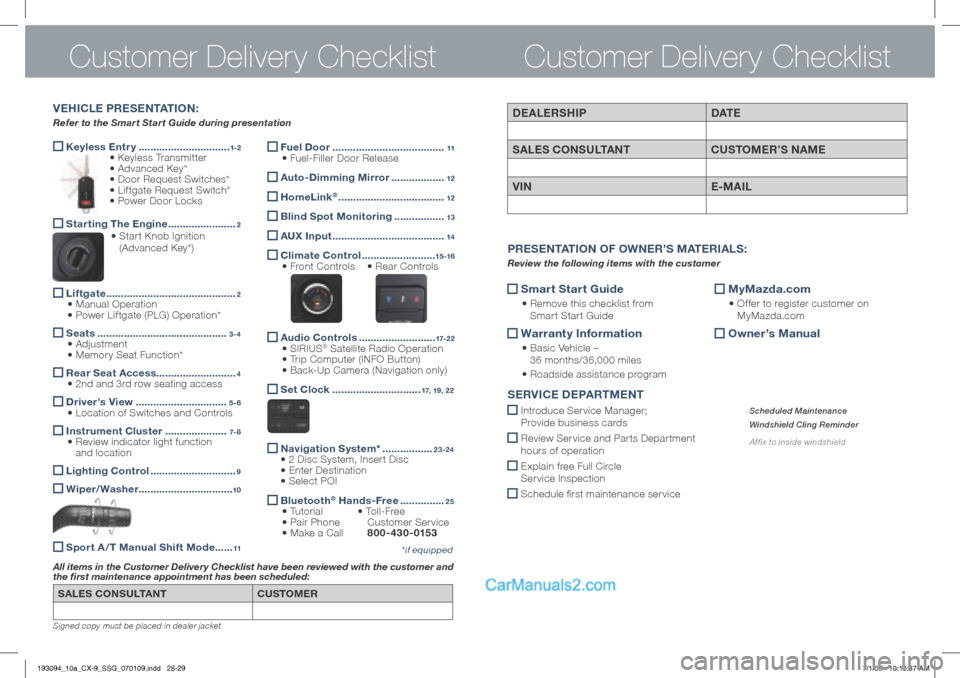
Keyless Entr y
...............................1-2 • Keyless Transmitter
• Advanced Key*
• Door Request Switches*
• Liftgate Request Switch*
• Power Door Locks
Starting The Engine
.......................2 • Star t Knob Ignition
(Advanced Key*)
Liftgate
............................................2
• Manual Operation
• Power Liftgate (PLG) Operation*
Seats
............................................3-4 • Adjustment
• Memory Seat Function*
r
ear Seat Access ...........................4 • 2nd and 3rd row seating access
Driver’s View
...............................5-6 • Location of Switches and Controls
Instrument Cluster
.....................7- 8 • Review indicator light function
and location
Lighting Control
.............................9
Wiper/Washer
................................10
Sport A /T Manual Shift Mode ......11
Customer Delivery ChecklistCustomer Delivery Checklist
SALES COnSULTA nT CUSTOMEr
All items in the Customer Delivery Checklist have been reviewed with the customer and
the first maintenance appointment has been scheduled:
*if equipped
Signed copy must be placed in dealer jacket
DEALErSh IP DAT E
SALES CO nSULTA nT CUSTOMEr’S n AME
VIn E-MAIL
Smart Start Guide
•
Remove this checklist from
Smart Start Guide
Warranty Information
•
Basic Vehicle –
36 months/36,000 miles
• Roadside assistance program
MyMazda.com
•
Offer to register customer on
MyMazda.com
Owner’s Manual
Pr
ESE nTATIO n OF O WnEr’ S M ATE rIALS :
Review the following items with the customer
SErVICE D EPArTME nT
Introduce Service Manager;
Provide business cards
Review Ser vice and Par ts Depar tment
hours of operation
Explain free Full Circle
Ser vice Inspection
Schedule first maintenance service
Scheduled Maintenance
Windshield Cling Reminder
Affix to inside windshield
V E h ICLE P rESE nTATIO n:
Refer to the Smart Start Guide during presentation
Fuel Door
......................................11 • Fuel-Filler Door Release
Auto-Dimming Mirror ..................12
homeLink® ....................................12
Blind Spot Monitoring
.................13
AUX Input
......................................14
Climate Control
.........................15 -16 • Front Controls • Rear Controls
Audio Controls
..........................17-2 2 • SIRIUS® Satellite Radio Operation
• Trip Computer (INFO Button)
• Back-Up Camera (Navigation only)
Set Clock
..............................17, 19, 22
n
avigation System* .................23-24
• 2 Disc System, Insert Disc
• Enter Destination
• Select POI
Bluetooth®
h ands-Free ...............25 • Tutorial • To l l - F r e e
• Pair Phone Customer Service
• Make a Call 800-430-0153
193094_10a_CX-9_SSG_070109.indd 28-297/1/09 10:10:37 AM
Page 16 of 16
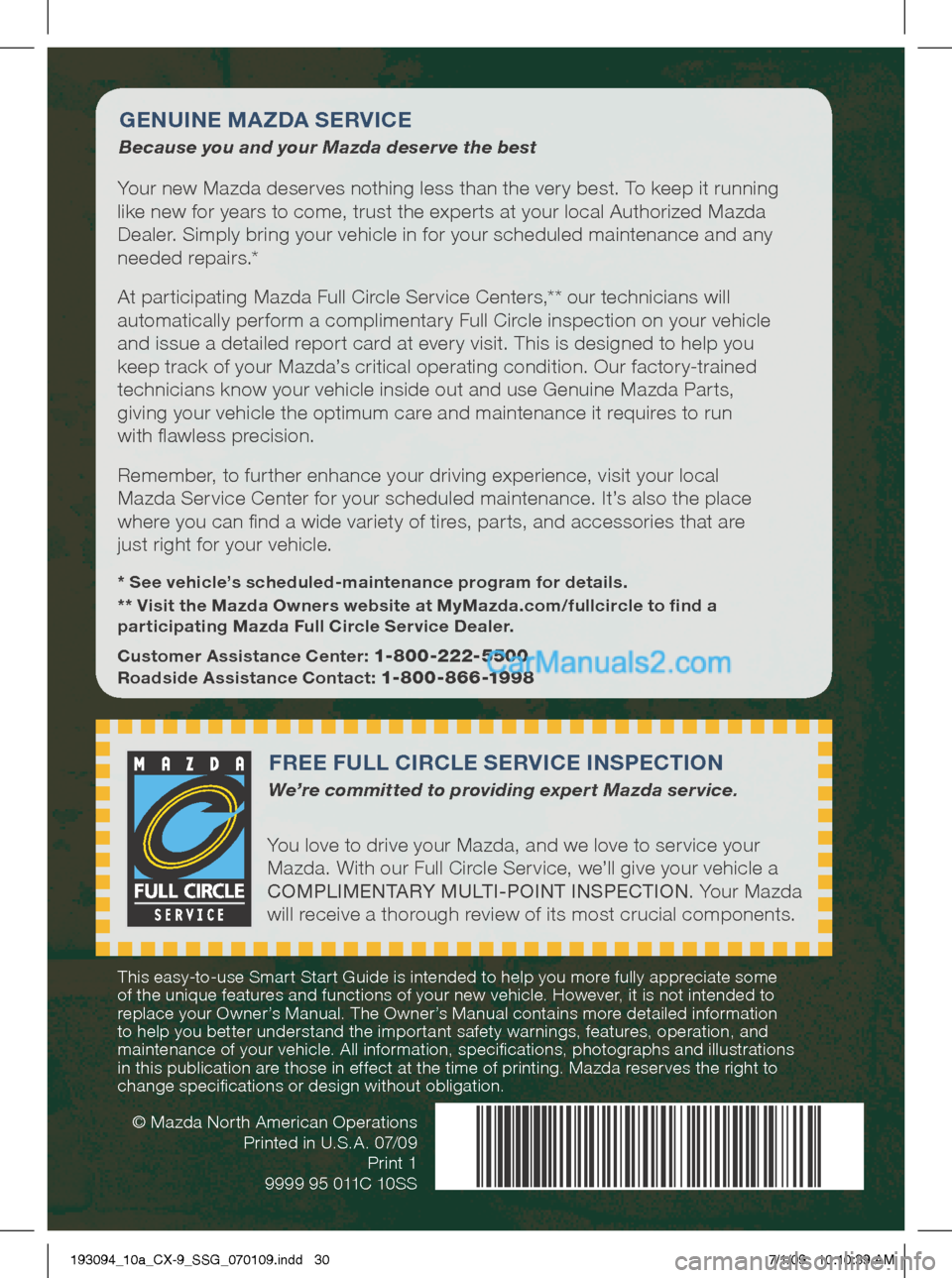
© Mazda North American OperationsPrinted in U.S.A. 07/09 Print 1
9999 95 011C 10SS
G En UI nE MA zDA SE rVICE
Because you and your Mazda deserve the best
Your new Mazda deserves nothing less than the very best. To keep it running
like new for years to come, trust the experts at your local Authorized Mazda
Dealer. Simply bring your vehicle in for your scheduled maintenance and any
needed repairs.*
At participating Mazda Full Circle Service Centers,** our technicians will
automatically perform a complimentary Full Circle inspection on your vehicle
and issue a detailed report card at every visit. This is designed to help you
keep track of your Mazda’s critical operating condition. Our factory-trained
technicians know your vehicle inside out and use Genuine Mazda Parts,
giving your vehicle the optimum care and maintenance it requires to run
with flawless precision.
Remember, to further enhance your driving experience, visit your local
Mazda Service Center for your scheduled maintenance. It’s also the place
where you can find a wide variety of tires, parts, and accessories that are
just right for your vehicle.
* See vehicle’s scheduled-maintenance program for details.
** Visit the Mazda Owners website at MyMazda.com/fullcircle to find a
participating Mazda Full Circle Service Dealer.
Customer Assistance Center:
1-800-222-5500
r oadside Assistance Contact: 1-800-866-1998
Fr EE FULL CI rCLE SE rVICE I nSPECTIO n
We’re committed to providing expert Mazda service.
You love to drive your Mazda, and we love to service your
Mazda. With our Full Circle Service, we’ll give your vehicle a
COMPLIMENTARY MULTI-POINT INSPECTION . Your Mazda
will receive a thorough review of its most crucial components.
This easy-to-use Smart Start Guide is intended to help you more fully appreciate some
of the unique features and functions of your new vehicle. However, it is not intended to
replace your Owner’s Manual. The Owner’s Manual contains more detailed information
to help you better understand the important safety warnings, features, operation, and
maintenance of your vehicle. All information, specifications, photographs and illustrations
in this publication are those in effect at the time of printing. Mazda reserves the right to
change specifications or design without obligation.
193094_10a_CX-9_SSG_070109.indd 307/1/09 10:10:39 AM