ECO mode MAZDA MODEL CX-9 2011 (in English) Owner's Guide
[x] Cancel search | Manufacturer: MAZDA, Model Year: 2011, Model line: MODEL CX-9, Model: MAZDA MODEL CX-9 2011Pages: 606, PDF Size: 13.55 MB
Page 300 of 606
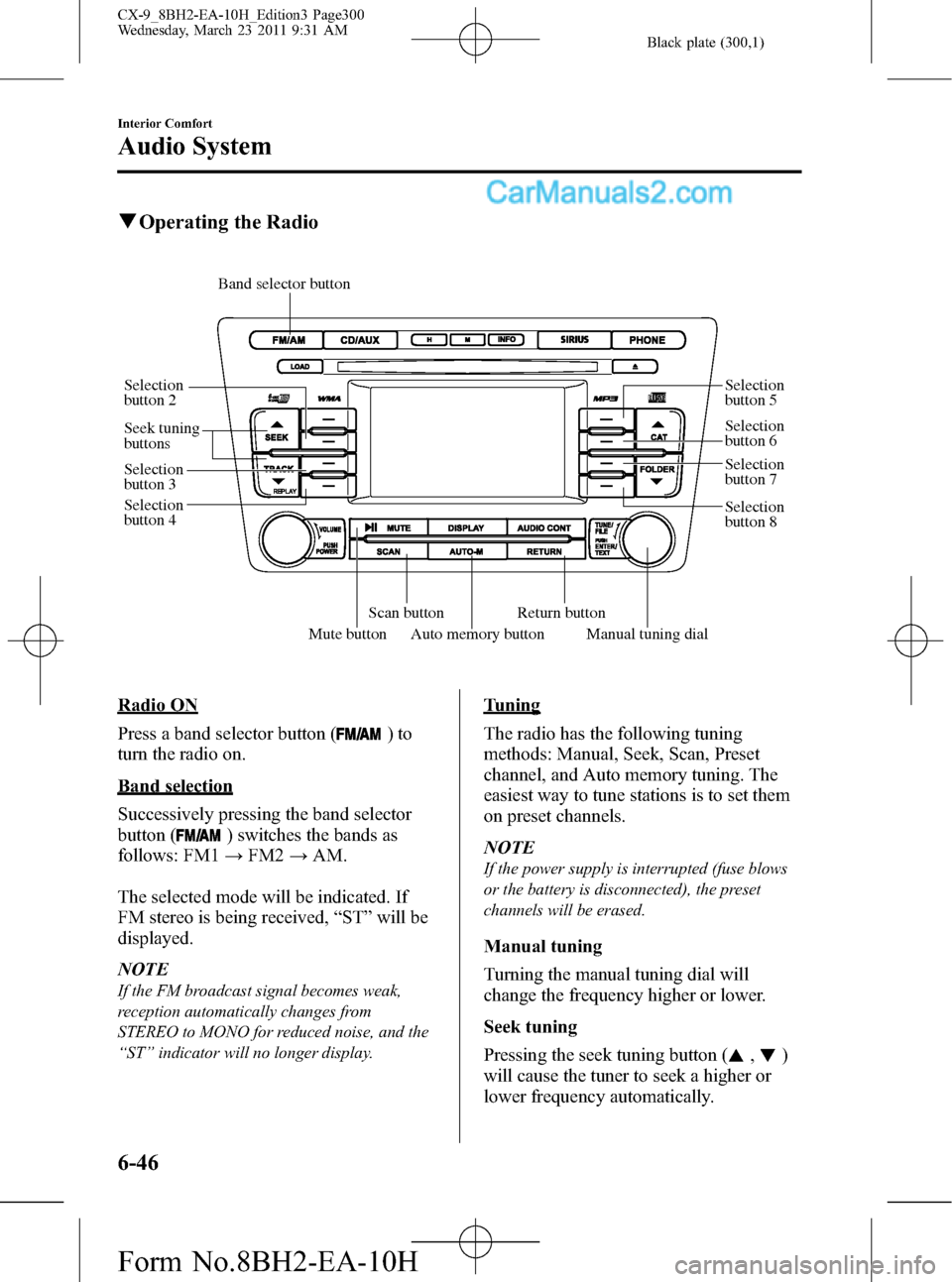
Black plate (300,1)
qOperating the Radio
Mute buttonAuto memory button
Scan buttonReturn button Seek tuning
buttons
Manual tuning dial
Band selector button
Selection
button 2
Selection
button 3
Selection
button 4Selection
button 5
Selection
button 6
Selection
button 7
Selection
button 8
Radio ON
Press a band selector button (
)to
turn the radio on.
Band selection
Successively pressing the band selector
button (
) switches the bands as
follows: FM1→FM2→AM.
The selected mode will be indicated. If
FM stereo is being received,“ST”will be
displayed.
NOTE
If the FM broadcast signal becomes weak,
reception automatically changes from
STEREO to MONO for reduced noise, and the
“ST”indicator will no longer display.
Tuning
The radio has the following tuning
methods: Manual, Seek, Scan, Preset
channel, and Auto memory tuning. The
easiest way to tune stations is to set them
on preset channels.
NOTE
If the power supply is interrupted (fuse blows
or the battery is disconnected), the preset
channels will be erased.
Manual tuning
Turning the manual tuning dial will
change the frequency higher or lower.
Seek tuning
Pressing the seek tuning button (
,)
will cause the tuner to seek a higher or
lower frequency automatically.
6-46
Interior Comfort
Audio System
CX-9_8BH2-EA-10H_Edition3 Page300
Wednesday, March 23 2011 9:31 AM
Form No.8BH2-EA-10H
Page 301 of 606
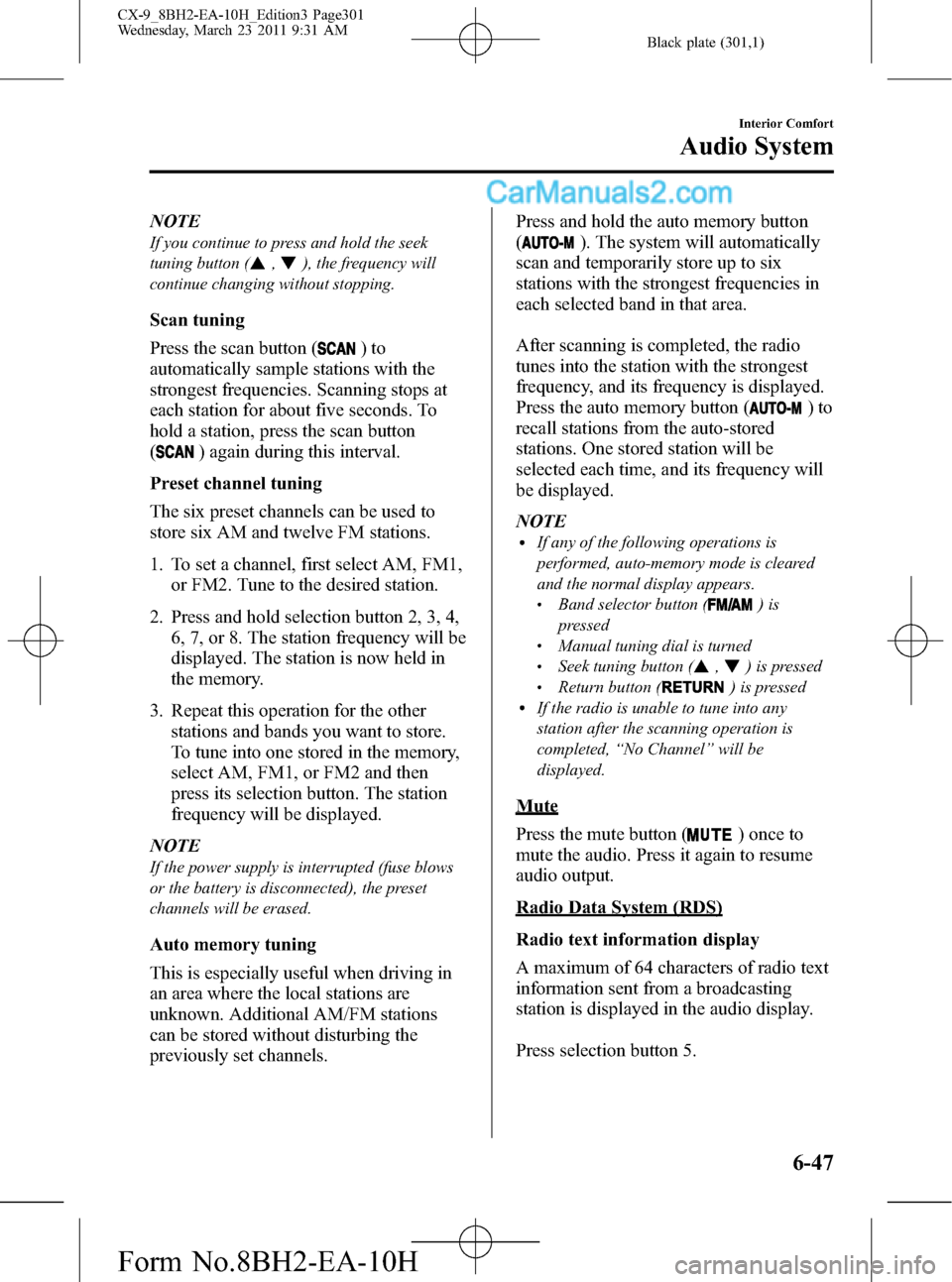
Black plate (301,1)
NOTE
If you continue to press and hold the seek
tuning button (
,), the frequency will
continue changing without stopping.
Scan tuning
Press the scan button (
)to
automatically sample stations with the
strongest frequencies. Scanning stops at
each station for about five seconds. To
hold a station, press the scan button
(
) again during this interval.
Preset channel tuning
The six preset channels can be used to
store six AM and twelve FM stations.
1. To set a channel, first select AM, FM1,
or FM2. Tune to the desired station.
2. Press and hold selection button 2, 3, 4,
6, 7, or 8. The station frequency will be
displayed. The station is now held in
the memory.
3. Repeat this operation for the other
stations and bands you want to store.
To tune into one stored in the memory,
select AM, FM1, or FM2 and then
press its selection button. The station
frequency will be displayed.
NOTE
If the power supply is interrupted (fuse blows
or the battery is disconnected), the preset
channels will be erased.
Auto memory tuning
This is especially useful when driving in
an area where the local stations are
unknown. Additional AM/FM stations
can be stored without disturbing the
previously set channels.Press and hold the auto memory button
(
). The system will automatically
scan and temporarily store up to six
stations with the strongest frequencies in
each selected band in that area.
After scanning is completed, the radio
tunes into the station with the strongest
frequency, and its frequency is displayed.
Press the auto memory button (
)to
recall stations from the auto-stored
stations. One stored station will be
selected each time, and its frequency will
be displayed.
NOTE
lIf any of the following operations is
performed, auto-memory mode is cleared
and the normal display appears.
lBand selector button ()is
pressed
lManual tuning dial is turnedlSeek tuning button (,) is pressedlReturn button () is pressedlIf the radio is unable to tune into any
station after the scanning operation is
completed,“No Channel”will be
displayed.
Mute
Press the mute button (
) once to
mute the audio. Press it again to resume
audio output.
Radio Data System (RDS)
Radio text information display
A maximum of 64 characters of radio text
information sent from a broadcasting
station is displayed in the audio display.
Press selection button 5.
Interior Comfort
Audio System
6-47
CX-9_8BH2-EA-10H_Edition3 Page301
Wednesday, March 23 2011 9:31 AM
Form No.8BH2-EA-10H
Page 307 of 606
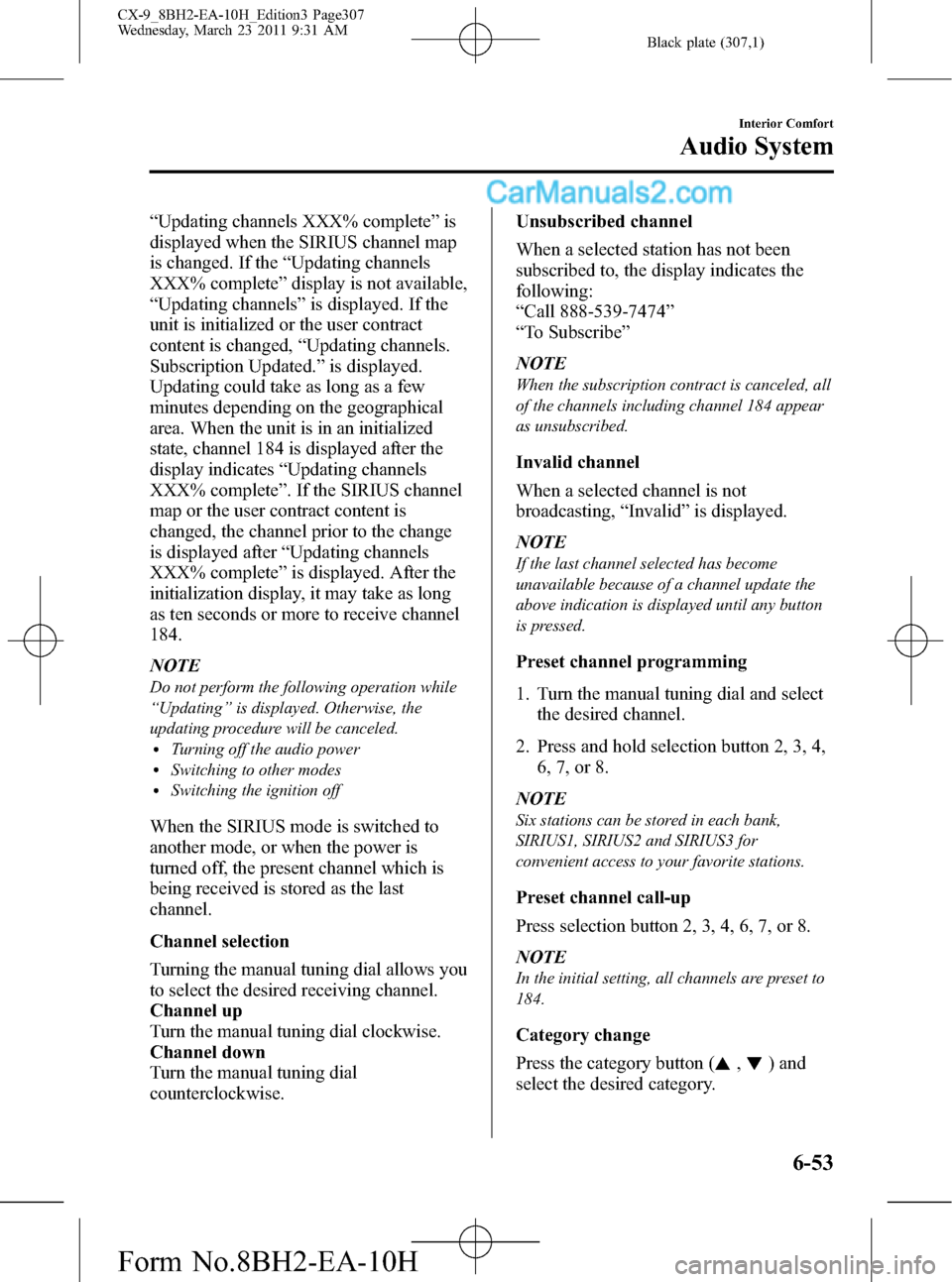
Black plate (307,1)
“Updating channels XXX% complete”is
displayed when the SIRIUS channel map
is changed. If the“Updating channels
XXX% complete”display is not available,
“Updating channels”is displayed. If the
unit is initialized or the user contract
content is changed,“Updating channels.
Subscription Updated.”is displayed.
Updating could take as long as a few
minutes depending on the geographical
area. When the unit is in an initialized
state, channel 184 is displayed after the
display indicates“Updating channels
XXX% complete”. If the SIRIUS channel
map or the user contract content is
changed, the channel prior to the change
is displayed after“Updating channels
XXX% complete”is displayed. After the
initialization display, it may take as long
as ten seconds or more to receive channel
184.
NOTE
Do not perform the following operation while
“Updating”is displayed. Otherwise, the
updating procedure will be canceled.
lTurning off the audio powerlSwitching to other modeslSwitching the ignition off
When the SIRIUS mode is switched to
another mode, or when the power is
turned off, the present channel which is
being received is stored as the last
channel.
Channel selection
Turning the manual tuning dial allows you
to select the desired receiving channel.
Channel up
Turn the manual tuning dial clockwise.
Channel down
Turn the manual tuning dial
counterclockwise.Unsubscribed channel
When a selected station has not been
subscribed to, the display indicates the
following:
“Call 888-539-7474”
“To Subscribe”
NOTE
When the subscription contract is canceled, all
of the channels including channel 184 appear
as unsubscribed.
Invalid channel
When a selected channel is not
broadcasting,“Invalid”is displayed.
NOTE
If the last channel selected has become
unavailable because of a channel update the
above indication is displayed until any button
is pressed.
Preset channel programming
1. Turn the manual tuning dial and select
the desired channel.
2. Press and hold selection button 2, 3, 4,
6, 7, or 8.
NOTE
Six stations can be stored in each bank,
SIRIUS1, SIRIUS2 and SIRIUS3 for
convenient access to your favorite stations.
Preset channel call-up
Press selection button 2, 3, 4, 6, 7, or 8.
NOTE
In the initial setting, all channels are preset to
184.
Category change
Press the category button (
,) and
select the desired category.
Interior Comfort
Audio System
6-53
CX-9_8BH2-EA-10H_Edition3 Page307
Wednesday, March 23 2011 9:31 AM
Form No.8BH2-EA-10H
Page 324 of 606
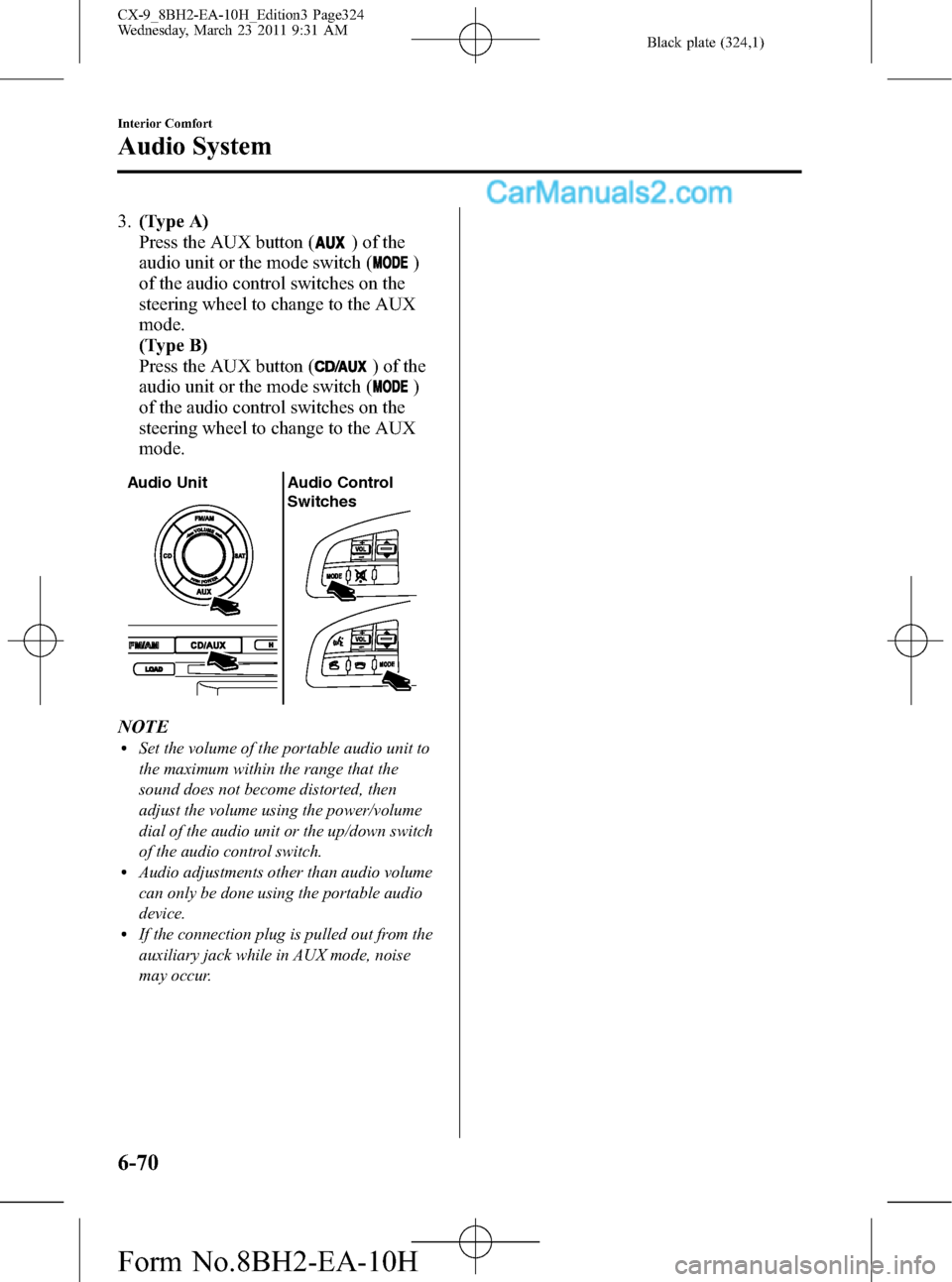
Black plate (324,1)
3.(Type A)
Press the AUX button (
) of the
audio unit or the mode switch (
)
of the audio control switches on the
steering wheel to change to the AUX
mode.
(Type B)
Press the AUX button (
) of the
audio unit or the mode switch (
)
of the audio control switches on the
steering wheel to change to the AUX
mode.
Audio Unit Audio Control
Switches
NOTElSet the volume of the portable audio unit to
the maximum within the range that the
sound does not become distorted, then
adjust the volume using the power/volume
dial of the audio unit or the up/down switch
of the audio control switch.
lAudio adjustments other than audio volume
can only be done using the portable audio
device.
lIf the connection plug is pulled out from the
auxiliary jack while in AUX mode, noise
may occur.
6-70
Interior Comfort
Audio System
CX-9_8BH2-EA-10H_Edition3 Page324
Wednesday, March 23 2011 9:31 AM
Form No.8BH2-EA-10H
Page 334 of 606
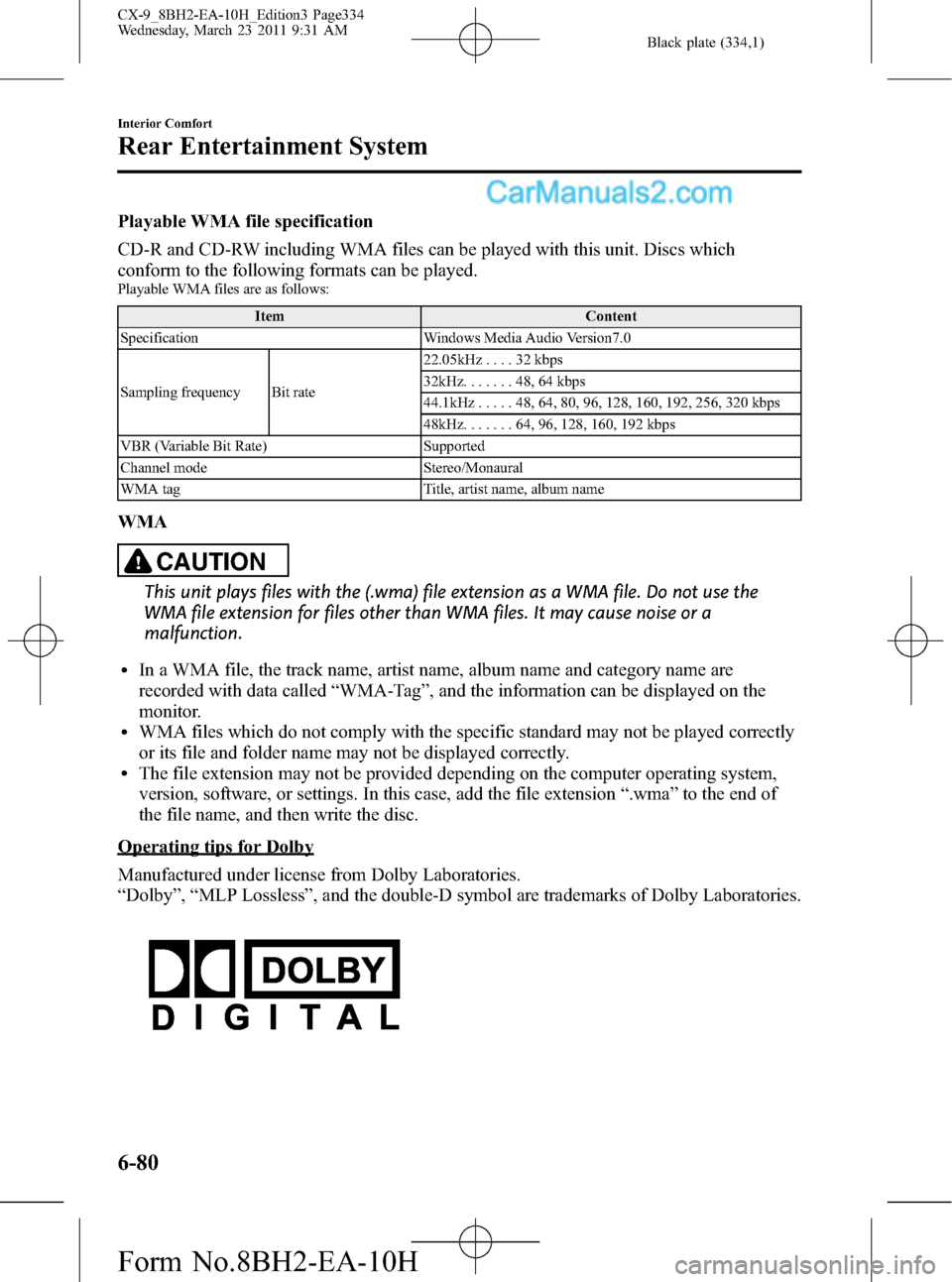
Black plate (334,1)
Playable WMA file specification
CD-R and CD-RW including WMA files can be played with this unit. Discs which
conform to the following formats can be played.
Playable WMA files are as follows:
Item Content
Specification Windows Media Audio Version7.0
Sampling frequency Bit rate22.05kHz....32kbps
32kHz.......48,64kbps
44.1kHz.....48,64,80,96,128, 160, 192, 256, 320 kbps
48kHz.......64,96,128, 160, 192 kbps
VBR (Variable Bit Rate) Supported
Channel mode Stereo/Monaural
WMA tag Title, artist name, album name
WMA
CAUTION
This unit plays files with the (.wma) file extension as a WMA file. Do not use the
WMA file extension for files other than WMA files. It may cause noise or a
malfunction.
lIn a WMA file, the track name, artist name, album name and category name are
recorded with data called“WMA-Tag”, and the information can be displayed on the
monitor.
lWMA files which do not comply with the specific standard may not be played correctly
or its file and folder name may not be displayed correctly.
lThe file extension may not be provided depending on the computer operating system,
version, software, or settings. In this case, add the file extension“.wma”to the end of
the file name, and then write the disc.
Operating tips for Dolby
Manufactured under license from Dolby Laboratories.
“Dolby”,“MLP Lossless”, and the double-D symbol are trademarks of Dolby Laboratories.
6-80
Interior Comfort
Rear Entertainment System
CX-9_8BH2-EA-10H_Edition3 Page334
Wednesday, March 23 2011 9:31 AM
Form No.8BH2-EA-10H
Page 340 of 606
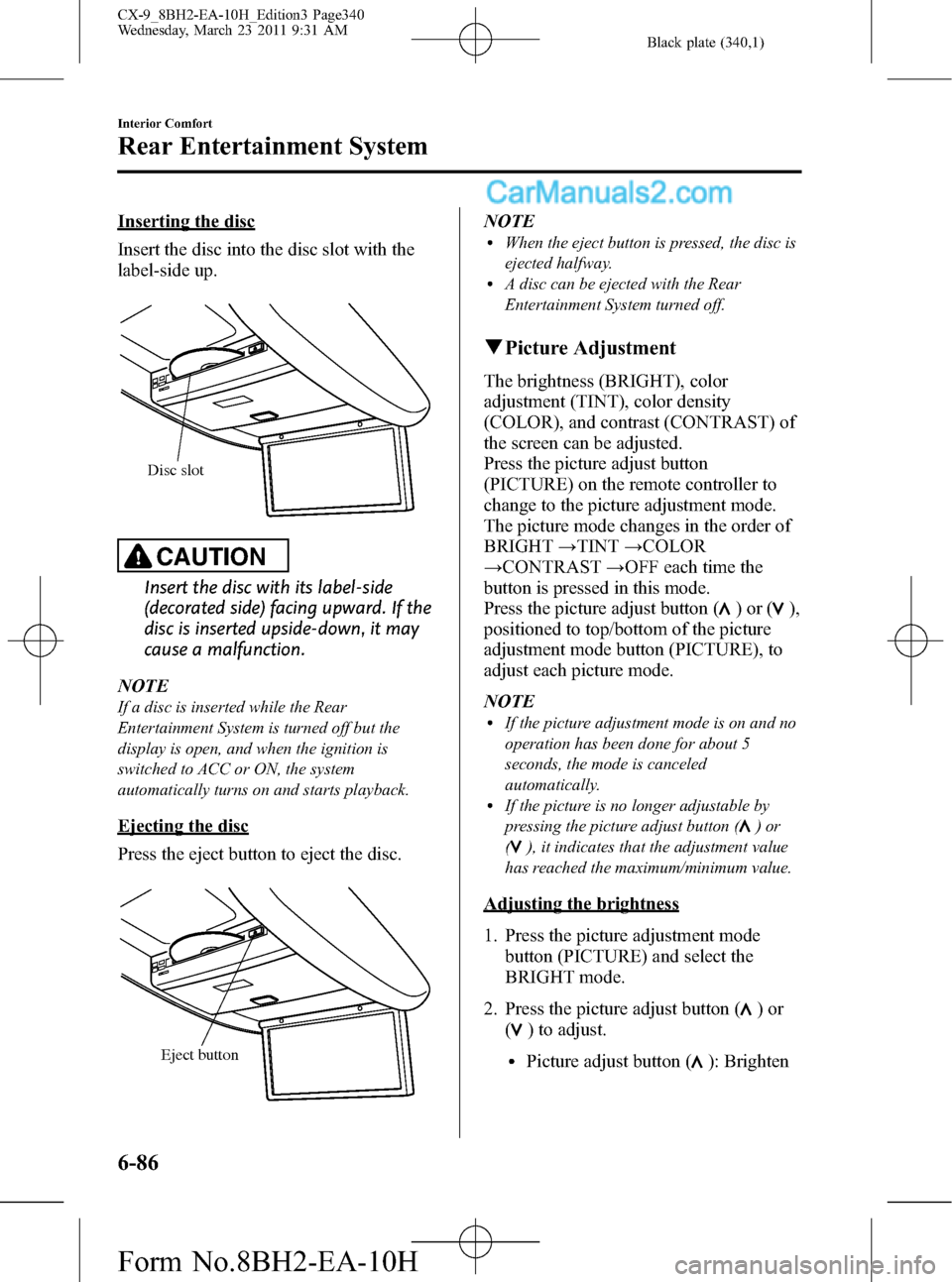
Black plate (340,1)
Inserting the disc
Insert the disc into the disc slot with the
label-side up.
Disc slot
CAUTION
Insert the disc with its label-side
(decorated side) facing upward. If the
disc is inserted upside-down, it may
cause a malfunction.
NOTE
If a disc is inserted while the Rear
Entertainment System is turned off but the
display is open, and when the ignition is
switched to ACC or ON, the system
automatically turns on and starts playback.
Ejecting the disc
Press the eject button to eject the disc.
Eject button
NOTElWhen the eject button is pressed, the disc is
ejected halfway.
lA disc can be ejected with the Rear
Entertainment System turned off.
qPicture Adjustment
The brightness (BRIGHT), color
adjustment (TINT), color density
(COLOR), and contrast (CONTRAST) of
the screen can be adjusted.
Press the picture adjust button
(PICTURE) on the remote controller to
change to the picture adjustment mode.
The picture mode changes in the order of
BRIGHT→TINT→COLOR
→CONTRAST→OFF each time the
button is pressed in this mode.
Press the picture adjust button (
)or(),
positioned to top/bottom of the picture
adjustment mode button (PICTURE), to
adjust each picture mode.
NOTE
lIf the picture adjustment mode is on and no
operation has been done for about 5
seconds, the mode is canceled
automatically.
lIf the picture is no longer adjustable by
pressing the picture adjust button (
)or
(
), it indicates that the adjustment value
has reached the maximum/minimum value.
Adjusting the brightness
1. Press the picture adjustment mode
button (PICTURE) and select the
BRIGHT mode.
2. Press the picture adjust button (
)or
(
) to adjust.
lPicture adjust button (): Brighten
6-86
Interior Comfort
Rear Entertainment System
CX-9_8BH2-EA-10H_Edition3 Page340
Wednesday, March 23 2011 9:31 AM
Form No.8BH2-EA-10H
Page 355 of 606
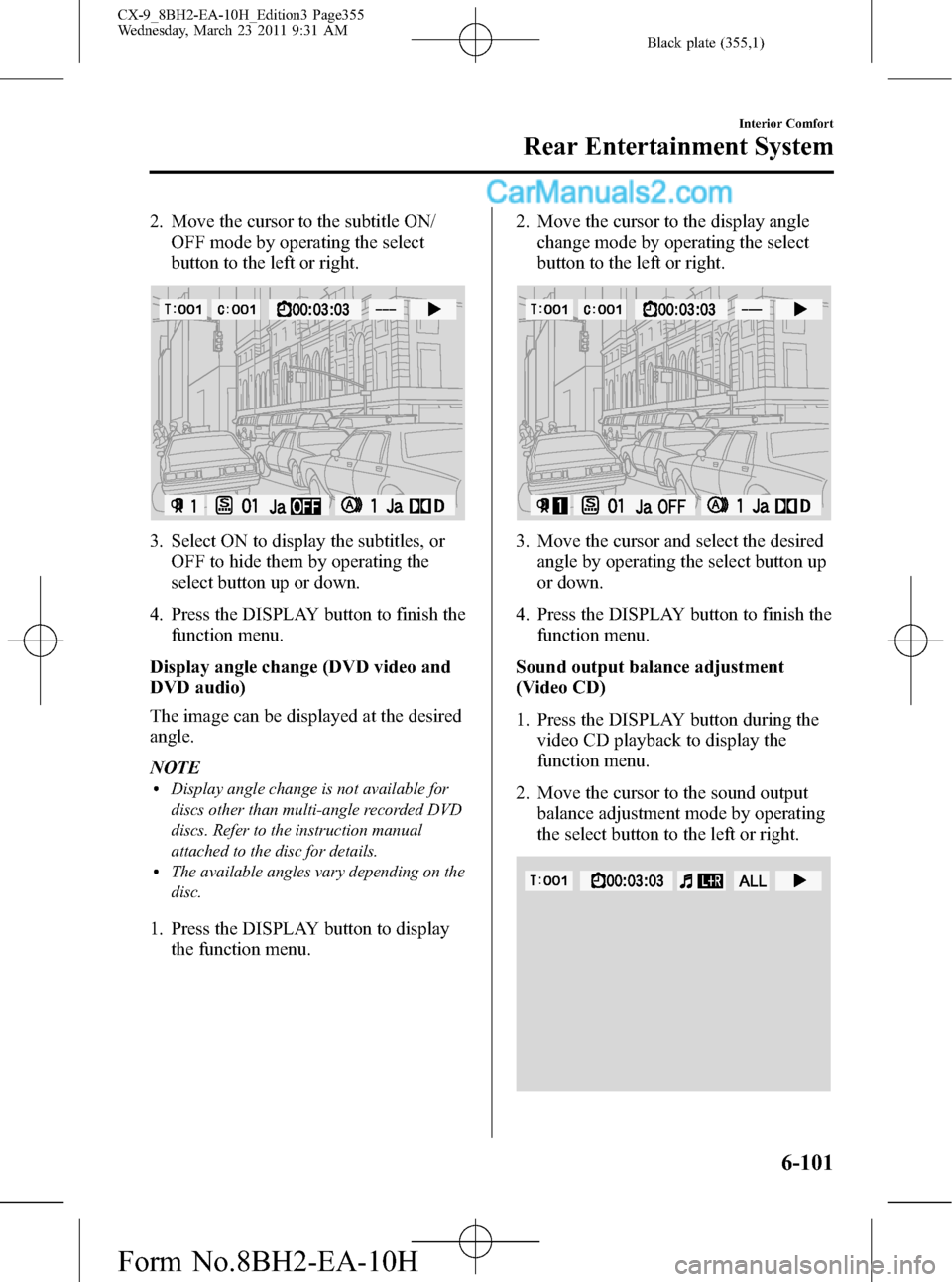
Black plate (355,1)
2. Move the cursor to the subtitle ON/
OFF mode by operating the select
button to the left or right.
3. Select ON to display the subtitles, or
OFF to hide them by operating the
select button up or down.
4. Press the DISPLAY button to finish the
function menu.
Display angle change (DVD video and
DVD audio)
The image can be displayed at the desired
angle.
NOTE
lDisplay angle change is not available for
discs other than multi-angle recorded DVD
discs. Refer to the instruction manual
attached to the disc for details.
lThe available angles vary depending on the
disc.
1. Press the DISPLAY button to display
the function menu.2. Move the cursor to the display angle
change mode by operating the select
button to the left or right.
3. Move the cursor and select the desired
angle by operating the select button up
or down.
4. Press the DISPLAY button to finish the
function menu.
Sound output balance adjustment
(Video CD)
1. Press the DISPLAY button during the
video CD playback to display the
function menu.
2. Move the cursor to the sound output
balance adjustment mode by operating
the select button to the left or right.
Interior Comfort
Rear Entertainment System
6-101
CX-9_8BH2-EA-10H_Edition3 Page355
Wednesday, March 23 2011 9:31 AM
Form No.8BH2-EA-10H
Page 356 of 606
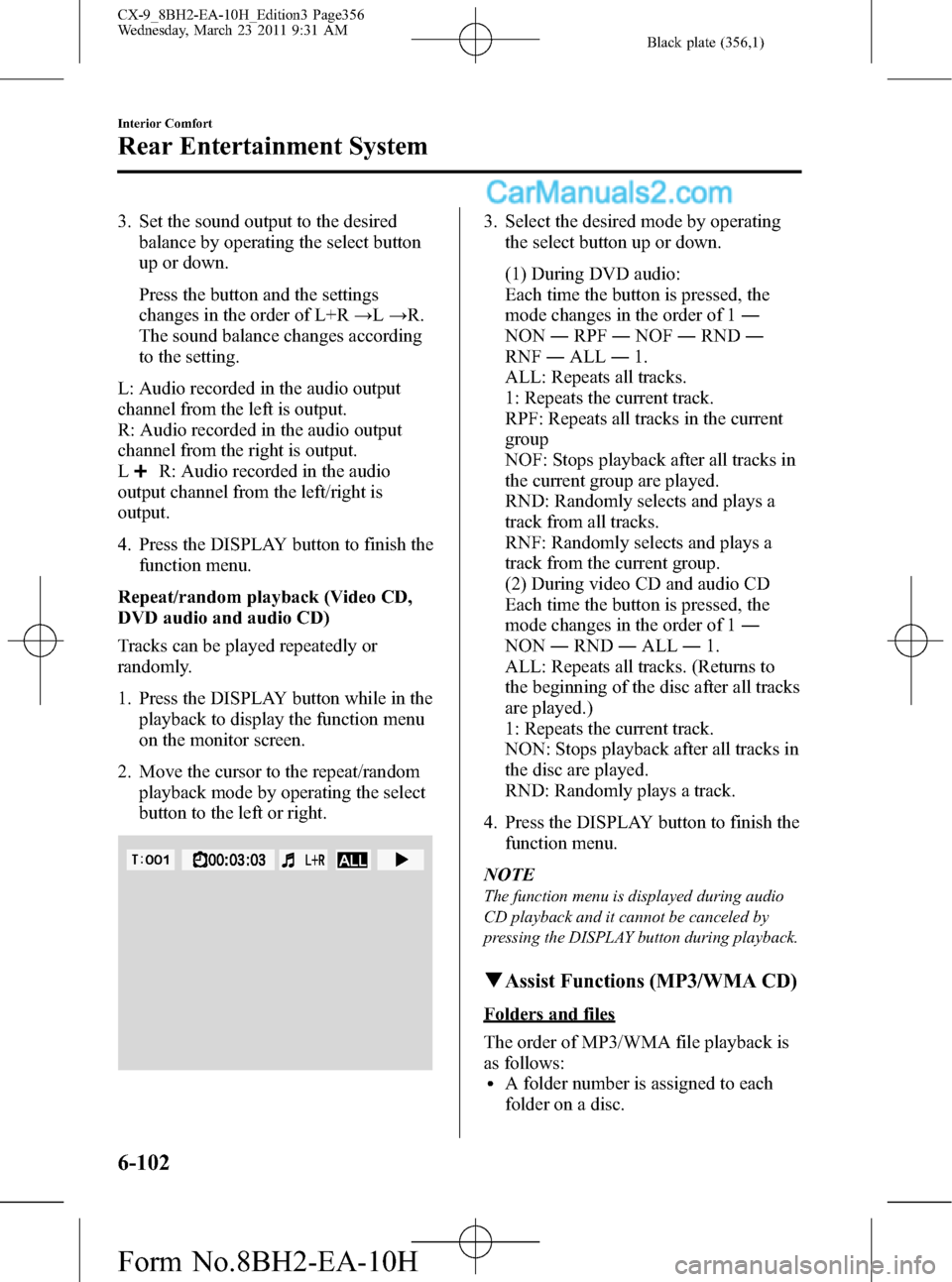
Black plate (356,1)
3. Set the sound output to the desired
balance by operating the select button
up or down.
Press the button and the settings
changes in the order of L+R→L→R.
The sound balance changes according
to the setting.
L: Audio recorded in the audio output
channel from the left is output.
R: Audio recorded in the audio output
channel from the right is output.
L
R: Audio recorded in the audio
output channel from the left/right is
output.
4. Press the DISPLAY button to finish the
function menu.
Repeat/random playback (Video CD,
DVD audio and audio CD)
Tracks can be played repeatedly or
randomly.
1. Press the DISPLAY button while in the
playback to display the function menu
on the monitor screen.
2. Move the cursor to the repeat/random
playback mode by operating the select
button to the left or right.
3. Select the desired mode by operating
the select button up or down.
(1) During DVD audio:
Each time the button is pressed, the
mode changes in the order of 1―
NON―RPF―NOF―RND―
RNF―ALL―1.
ALL: Repeats all tracks.
1: Repeats the current track.
RPF: Repeats all tracks in the current
group
NOF: Stops playback after all tracks in
the current group are played.
RND: Randomly selects and plays a
track from all tracks.
RNF: Randomly selects and plays a
track from the current group.
(2) During video CD and audio CD
Each time the button is pressed, the
mode changes in the order of 1―
NON―RND―ALL―1.
ALL: Repeats all tracks. (Returns to
the beginning of the disc after all tracks
are played.)
1: Repeats the current track.
NON: Stops playback after all tracks in
the disc are played.
RND: Randomly plays a track.
4. Press the DISPLAY button to finish the
function menu.
NOTE
The function menu is displayed during audio
CD playback and it cannot be canceled by
pressing the DISPLAY button during playback.
qAssist Functions (MP3/WMA CD)
Folders and files
The order of MP3/WMA file playback is
as follows:
lA folder number is assigned to each
folder on a disc.
6-102
Interior Comfort
Rear Entertainment System
CX-9_8BH2-EA-10H_Edition3 Page356
Wednesday, March 23 2011 9:31 AM
Form No.8BH2-EA-10H
Page 357 of 606
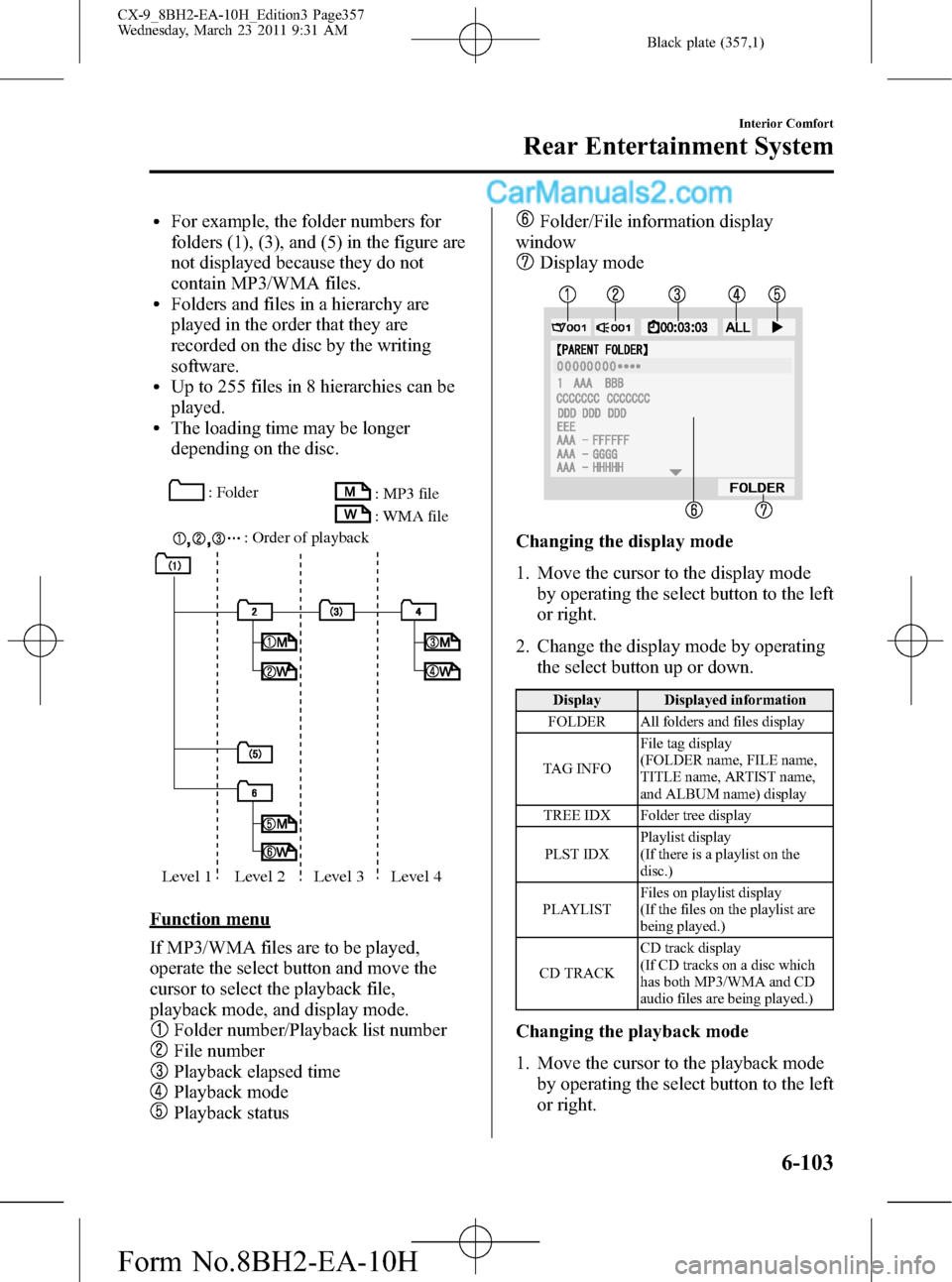
Black plate (357,1)
lFor example, the folder numbers for
folders (1), (3), and (5) in the figure are
not displayed because they do not
contain MP3/WMA files.
lFolders and files in a hierarchy are
played in the order that they are
recorded on the disc by the writing
software.
lUp to 255 files in 8 hierarchies can be
played.
lThe loading time may be longer
depending on the disc.
: Folder
: Order of playback: MP3 file
: WMA file
Level 1 Level 2 Level 3 Level 4
Function menu
If MP3/WMA files are to be played,
operate the select button and move the
cursor to select the playback file,
playback mode, and display mode.
Folder number/Playback list number
File number
Playback elapsed time
Playback mode
Playback status
Folder/File information display
window
Display mode
Changing the display mode
1. Move the cursor to the display mode
by operating the select button to the left
or right.
2. Change the display mode by operating
the select button up or down.
Display Displayed information
FOLDER All folders and files display
TAG INFOFile tag display
(FOLDER name, FILE name,
TITLE name, ARTIST name,
and ALBUM name) display
TREE IDX Folder tree display
PLST IDXPlaylist display
(If there is a playlist on the
disc.)
PLAYLISTFiles on playlist display
(If the files on the playlist are
being played.)
CD TRACKCD track display
(If CD tracks on a disc which
has both MP3/WMA and CD
audio files are being played.)
Changing the playback mode
1. Move the cursor to the playback mode
by operating the select button to the left
or right.
Interior Comfort
Rear Entertainment System
6-103
CX-9_8BH2-EA-10H_Edition3 Page357
Wednesday, March 23 2011 9:31 AM
Form No.8BH2-EA-10H
Page 364 of 606
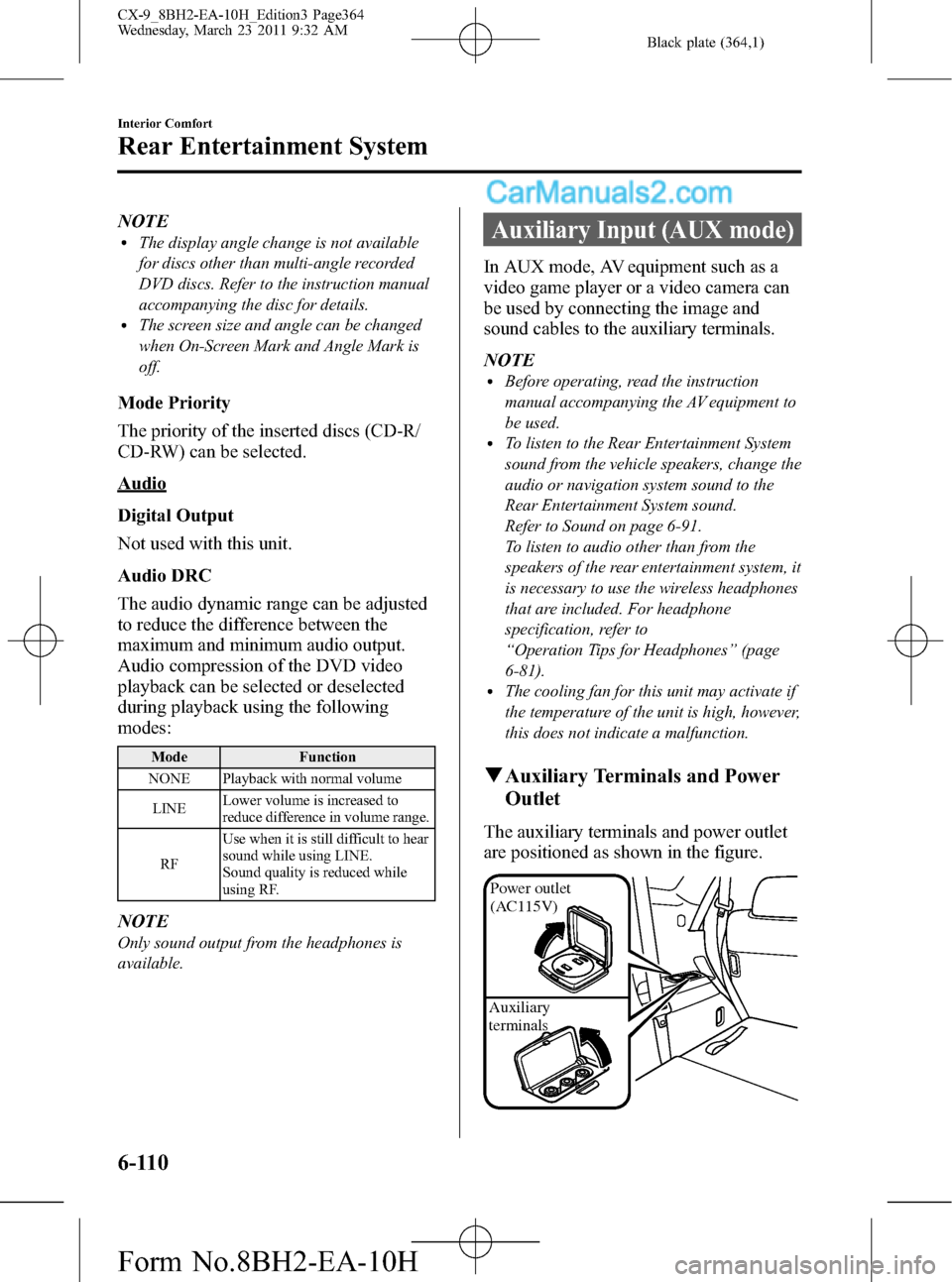
Black plate (364,1)
NOTElThe display angle change is not available
for discs other than multi-angle recorded
DVD discs. Refer to the instruction manual
accompanying the disc for details.
lThe screen size and angle can be changed
when On-Screen Mark and Angle Mark is
off.
Mode Priority
The priority of the inserted discs (CD-R/
CD-RW) can be selected.
Audio
Digital Output
Not used with this unit.
Audio DRC
The audio dynamic range can be adjusted
to reduce the difference between the
maximum and minimum audio output.
Audio compression of the DVD video
playback can be selected or deselected
during playback using the following
modes:
Mode Function
NONE Playback with normal volume
LINELower volume is increased to
reduce difference in volume range.
RFUse when it is still difficult to hear
sound while using LINE.
Sound quality is reduced while
using RF.
NOTE
Only sound output from the headphones is
available.
Auxiliary Input (AUX mode)
In AUX mode, AV equipment such as a
video game player or a video camera can
be used by connecting the image and
sound cables to the auxiliary terminals.
NOTE
lBefore operating, read the instruction
manual accompanying the AV equipment to
be used.
lTo listen to the Rear Entertainment System
sound from the vehicle speakers, change the
audio or navigation system sound to the
Rear Entertainment System sound.
Refer to Sound on page 6-91.
To listen to audio other than from the
speakers of the rear entertainment system, it
is necessary to use the wireless headphones
that are included. For headphone
specification, refer to
“Operation Tips for Headphones”(page
6-81).
lThe cooling fan for this unit may activate if
the temperature of the unit is high, however,
this does not indicate a malfunction.
qAuxiliary Terminals and Power
Outlet
The auxiliary terminals and power outlet
are positioned as shown in the figure.
Power outlet
(AC115V)
Auxiliary
terminals
6-110
Interior Comfort
Rear Entertainment System
CX-9_8BH2-EA-10H_Edition3 Page364
Wednesday, March 23 2011 9:32 AM
Form No.8BH2-EA-10H