MAZDA MODEL CX-9 2014 Owners Manual (in English)
Manufacturer: MAZDA, Model Year: 2014, Model line: MODEL CX-9, Model: MAZDA MODEL CX-9 2014Pages: 600
Page 401 of 600
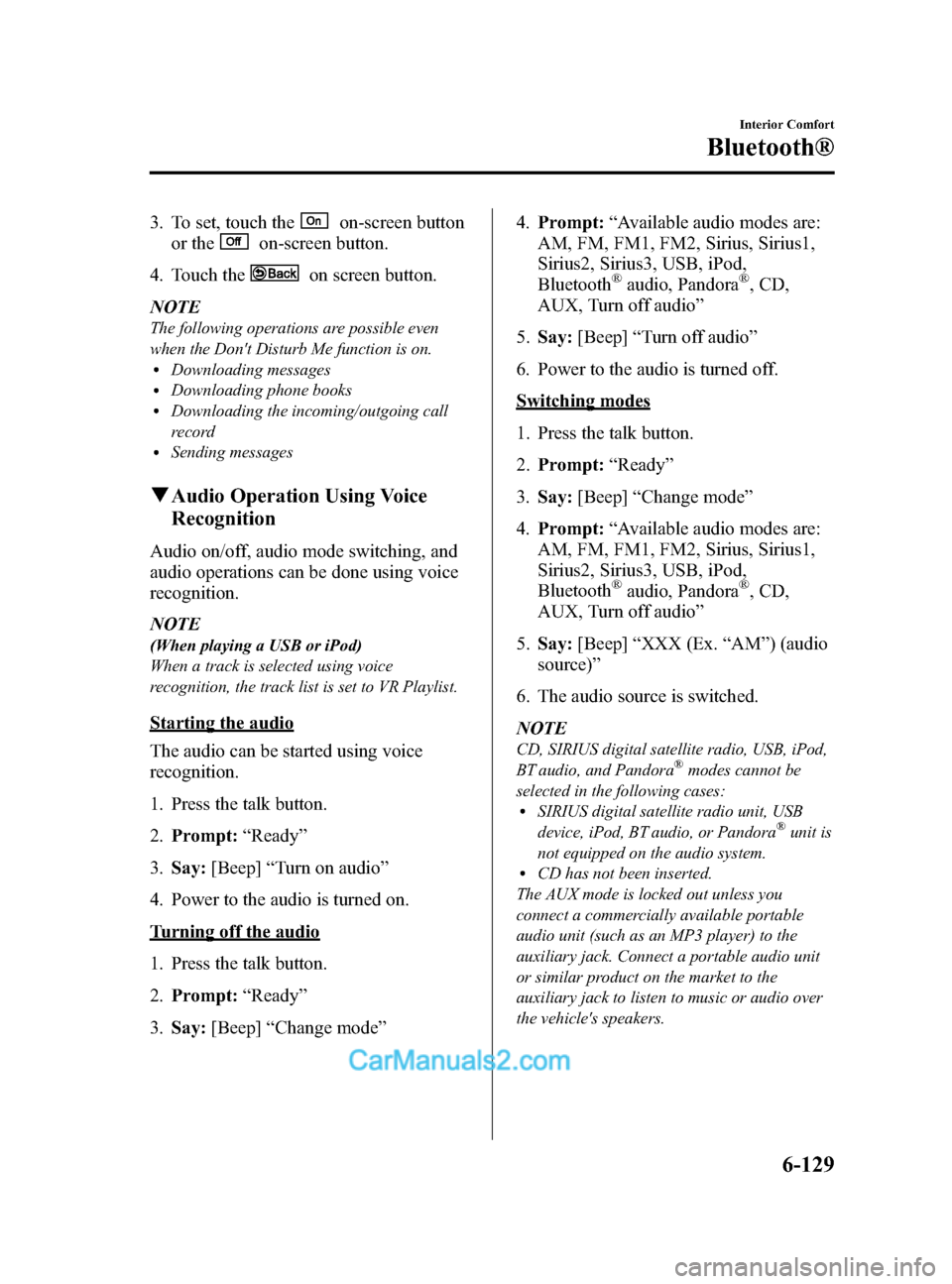
Black plate (401,1)
3. To set, touch theon-screen button
or the
on-screen button.
4. Touch the
on screen button.
NOTE
The following operations are possible even
when the Don't Disturb Me function is on.
lDownloading messageslDownloading phone bookslDownloading the incoming/outgoing call
record
lSending messages
q Audio Operation Using Voice
Recognition
Audio on/off, audio mode switching, and
audio operations can be done using voice
recognition.
NOTE
(When playing a USB or iPod)
When a track is selected using voice
recognition, the track list is set to VR Playlist.
Starting the audio
The audio can be started using voice
recognition.
1. Press the talk button.
2. Prompt: “Ready ”
3. Say: [Beep] “Turn on audio ”
4. Power to the audio is turned on.
Turning off the audio
1. Press the talk button.
2. Prompt: “Ready ”
3. Say: [Beep] “Change mode ” 4.
Prompt: “Available audio modes are:
AM, FM, FM1, FM2, Sirius, Sirius1,
Sirius2, Sirius3, USB, iPod,
Bluetooth
®audio, Pandora®, CD,
AUX, Turn off audio ”
5. Say: [Beep] “Turn off audio ”
6. Power to the audio is turned off.
Switching modes
1. Press the talk button.
2. Prompt: “Ready ”
3. Say: [Beep] “Change mode ”
4. Prompt: “Available audio modes are:
AM, FM, FM1, FM2, Sirius, Sirius1,
Sirius2, Sirius3, USB, iPod,
Bluetooth
®audio, Pandora®, CD,
AUX, Turn off audio ”
5. Say: [Beep] “XXX (Ex. “AM ”) (audio
source) ”
6. The audio source is switched.
NOTE
CD, SIRIUS digital satellite radio, USB, iPod,
BT audio, and Pandora®modes cannot be
selected in the following cases:
lSIRIUS digital satellite radio unit, USB
device, iPod, BT audio, or Pandora®unit is
not equipped on the audio system.
lCD has not been inserted.
The AUX mode is locked out unless you
connect a commercially available portable
audio unit (such as an MP3 player) to the
auxiliary jack. Connect a portable audio unit
or similar product on the market to the
auxiliary jack to listen to music or audio over
the vehicle's speakers.
Interior Comfort
Bluetooth®
6-129
CX-9_8DA3-EA-13G_Edition2 Page401
Monday, September 9 2013 4:9 PM
Form No.8DA3-EA-13G
Page 402 of 600
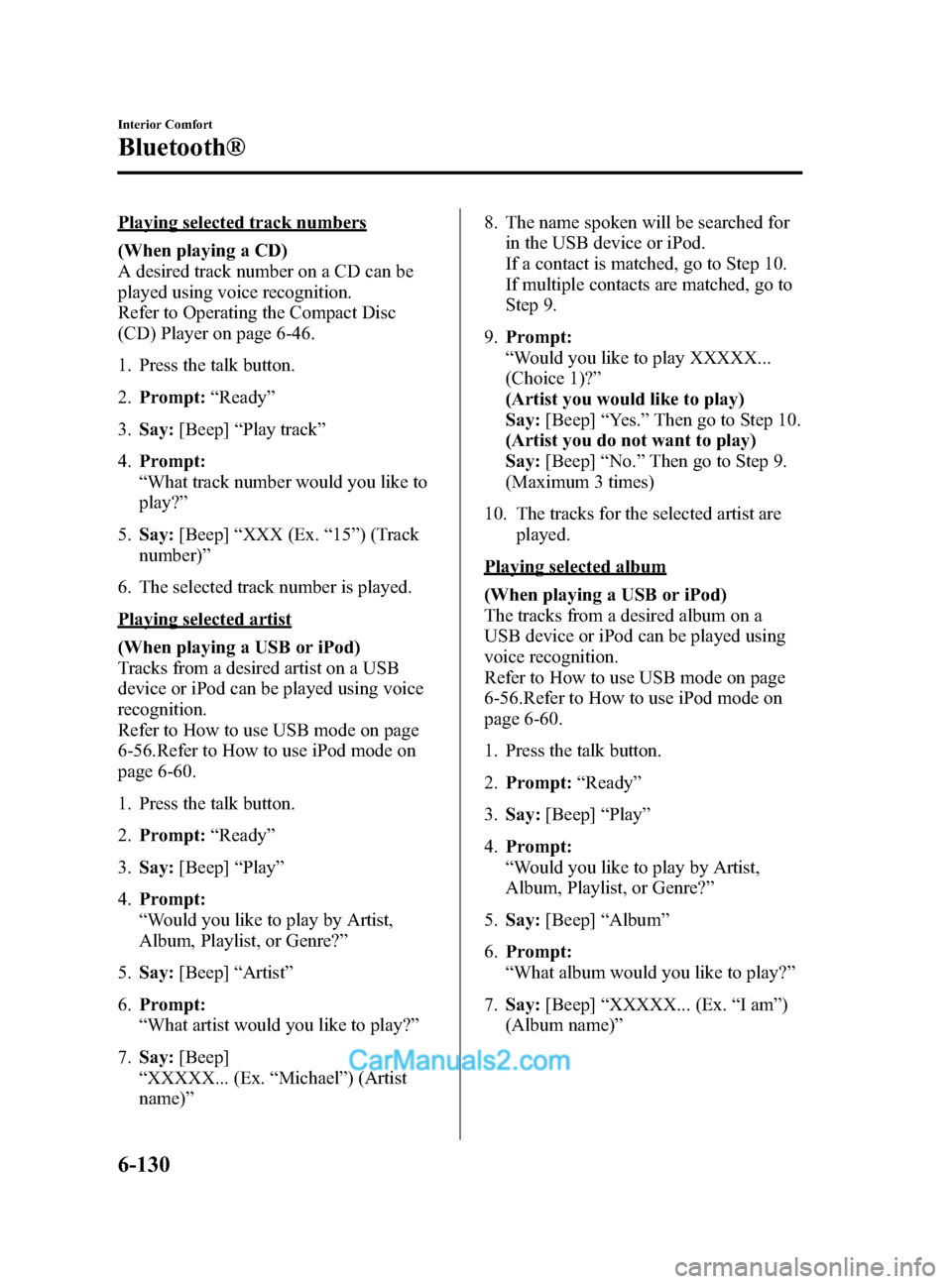
Black plate (402,1)
Playing selected track numbers
(When playing a CD)
A desired track number on a CD can be
played using voice recognition.
Refer to Operating the Compact Disc
(CD) Player on page 6-46.
1. Press the talk button.
2.Prompt: “Ready ”
3. Say: [Beep] “Play track ”
4. Prompt:
“What track number would you like to
play? ”
5. Say: [Beep] “XXX (Ex. “15 ”) (Track
number) ”
6. The selected track number is played.
Playing selected artist
(When playing a USB or iPod)
Tracks from a desired artist on a USB
device or iPod can be played using voice
recognition.
Refer to How to use USB mode on page
6-56.Refer to How to use iPod mode on
page 6-60.
1. Press the talk button.
2. Prompt: “Ready ”
3. Say: [Beep] “Play ”
4. Prompt:
“Would you like to play by Artist,
Album, Playlist, or Genre? ”
5. Say: [Beep] “Artist ”
6. Prompt:
“What artist would you like to play? ”
7. Say: [Beep]
“ XXXXX... (Ex. “Michael” ) (Artist
name) ” 8. The name spoken will be searched for
in the USB device or iPod.
If a contact is matched, go to Step 10.
If multiple contacts are matched, go to
Step 9.
9. Prompt:
“Would you like to play XXXXX...
(Choice 1)? ”
(Artist you would like to play)
Say: [Beep] “Yes. ”Then go to Step 10.
(Artist you do not want to play)
Say: [Beep] “No. ”Then go to Step 9.
(Maximum 3 times)
10. The tracks for the selected artist are played.
Playing selected album
(When playing a USB or iPod)
The tracks from a desired album on a
USB device or iPod can be played using
voice recognition.
Refer to How to use USB mode on page
6-56.Refer to How to use iPod mode on
page 6-60.
1. Press the talk button.
2.Prompt: “Ready ”
3. Say: [Beep] “Play ”
4. Prompt:
“Would you like to play by Artist,
Album, Playlist, or Genre? ”
5. Say: [Beep] “Album ”
6. Prompt:
“What album would you like to play? ”
7. Say: [Beep] “XXXXX... (Ex. “Iam ”)
(Album name) ”
6-130
Interior Comfort
Bluetooth®
CX-9_8DA3-EA-13G_Edition2 Page402
Monday, September 9 2013 4:9 PM
Form No.8DA3-EA-13G
Page 403 of 600
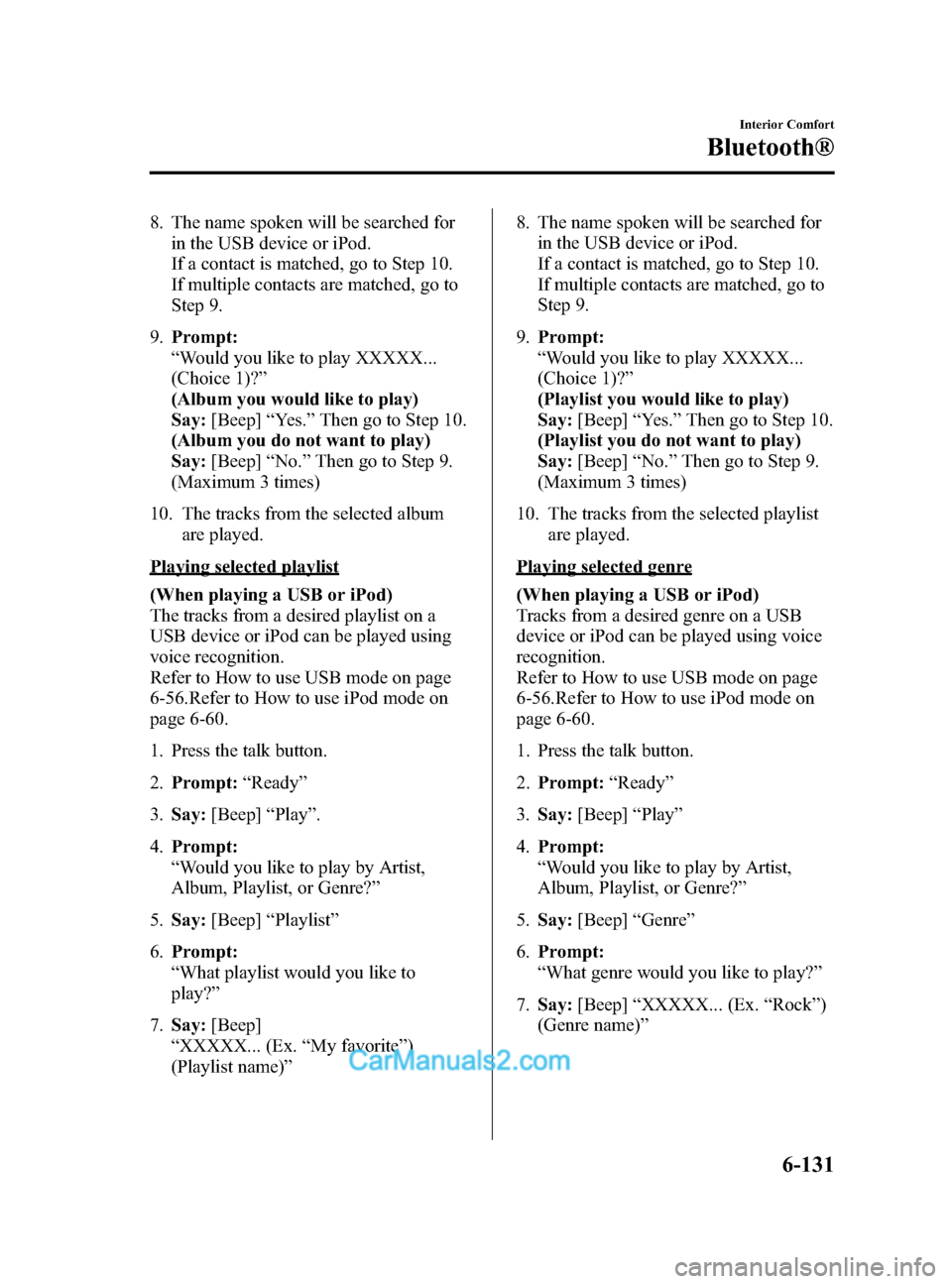
Black plate (403,1)
8. The name spoken will be searched forin the USB device or iPod.
If a contact is matched, go to Step 10.
If multiple contacts are matched, go to
Step 9.
9. Prompt:
“Would you like to play XXXXX...
(Choice 1)? ”
(Album you would like to play)
Say: [Beep] “Yes. ”Then go to Step 10.
(Album you do not want to play)
Say: [Beep] “No. ”Then go to Step 9.
(Maximum 3 times)
10. The tracks from the selected album are played.
Playing selected playlist
(When playing a USB or iPod)
The tracks from a desired playlist on a
USB device or iPod can be played using
voice recognition.
Refer to How to use USB mode on page
6-56.Refer to How to use iPod mode on
page 6-60.
1. Press the talk button.
2.Prompt: “Ready ”
3. Say: [Beep] “Play ”.
4. Prompt:
“Would you like to play by Artist,
Album, Playlist, or Genre? ”
5. Say: [Beep] “Playlist ”
6. Prompt:
“What playlist would you like to
play? ”
7. Say: [Beep]
“ XXXXX... (Ex. “My favorite ”)
(Playlist name) ” 8. The name spoken will be searched for
in the USB device or iPod.
If a contact is matched, go to Step 10.
If multiple contacts are matched, go to
Step 9.
9. Prompt:
“Would you like to play XXXXX...
(Choice 1)? ”
(Playlist you would like to play)
Say: [Beep] “Yes. ”Then go to Step 10.
(Playlist you do not want to play)
Say: [Beep] “No. ”Then go to Step 9.
(Maximum 3 times)
10. The tracks from the selected playlist are played.Playing selected genre
(When playing a USB or iPod)
Tracks from a desired genre on a USB
device or iPod can be played using voice
recognition.
Refer to How to use USB mode on page
6-56.Refer to How to use iPod mode on
page 6-60.
1. Press the talk button.
2.Prompt: “Ready ”
3. Say: [Beep] “Play ”
4. Prompt:
“Would you like to play by Artist,
Album, Playlist, or Genre? ”
5. Say: [Beep] “Genre ”
6. Prompt:
“What genre would you like to play? ”
7. Say: [Beep] “XXXXX... (Ex. “Rock ”)
(Genre name) ”
Interior Comfort
Bluetooth®
6-131
CX-9_8DA3-EA-13G_Edition2 Page403
Monday, September 9 2013 4:9 PM
Form No.8DA3-EA-13G
Page 404 of 600
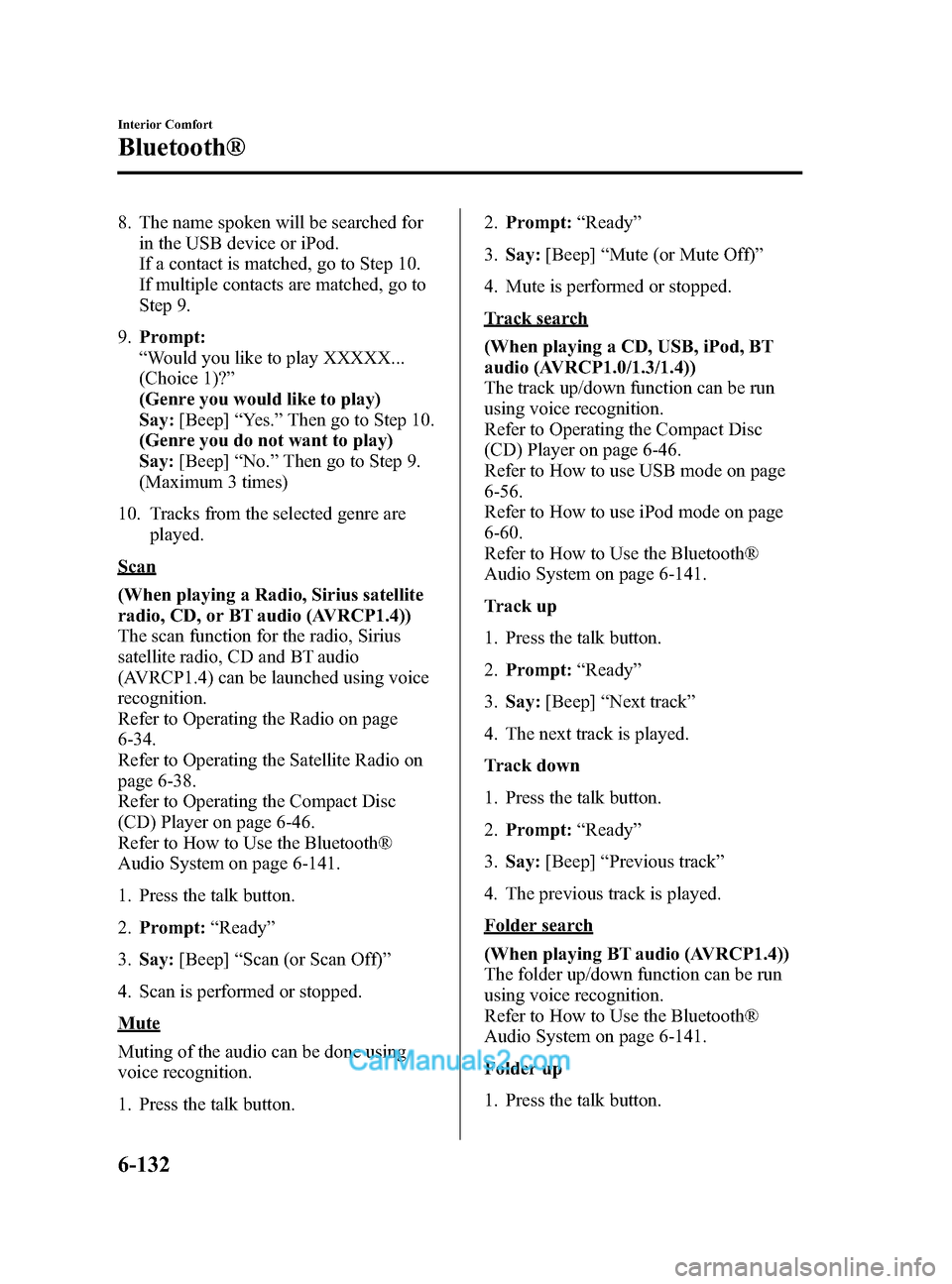
Black plate (404,1)
8. The name spoken will be searched forin the USB device or iPod.
If a contact is matched, go to Step 10.
If multiple contacts are matched, go to
Step 9.
9. Prompt:
“Would you like to play XXXXX...
(Choice 1)? ”
(Genre you would like to play)
Say: [Beep] “Yes. ”Then go to Step 10.
(Genre you do not want to play)
Say: [Beep] “No. ”Then go to Step 9.
(Maximum 3 times)
10. Tracks from the selected genre are played.
Scan
(When playing a Radio, Sirius satellite
radio, CD, or BT audio (AVRCP1.4))
The scan function for the radio, Sirius
satellite radio, CD and BT audio
(AVRCP1.4) can be launched using voice
recognition.
Refer to Operating the Radio on page
6-34.
Refer to Operating the Satellite Radio on
page 6-38.
Refer to Operating the Compact Disc
(CD) Player on page 6-46.
Refer to How to Use the Bluetooth®
Audio System on page 6-141.
1. Press the talk button.
2.Prompt: “Ready ”
3. Say: [Beep] “Scan (or Scan Off)”
4. Scan is performed or stopped.
Mute
Muting of the audio can be done using
voice recognition.
1. Press the talk button. 2.
Prompt: “Ready ”
3. Say: [Beep] “Mute (or Mute Off) ”
4. Mute is performed or stopped.
Track search
(When playing a CD, USB, iPod, BT
audio (AVRCP1.0/1.3/1.4))
The track up/down function can be run
using voice recognition.
Refer to Operating the Compact Disc
(CD) Player on page 6-46.
Refer to How to use USB mode on page
6-56.
Refer to How to use iPod mode on page
6-60.
Refer to How to Use the Bluetooth®
Audio System on page 6-141.
Track up
1. Press the talk button.
2. Prompt: “Ready ”
3. Say: [Beep] “Next track ”
4. The next track is played.
Track down
1. Press the talk button.
2. Prompt: “Ready ”
3. Say: [Beep] “Previous track ”
4. The previous track is played.
Folder search
(When playing BT audio (AVRCP1.4))
The folder up/down function can be run
using voice recognition.
Refer to How to Use the Bluetooth®
Audio System on page 6-141.
Folder up
1. Press the talk button.
6-132
Interior Comfort
Bluetooth®
CX-9_8DA3-EA-13G_Edition2 Page404
Monday, September 9 2013 4:9 PM
Form No.8DA3-EA-13G
Page 405 of 600
![MAZDA MODEL CX-9 2014 Owners Manual (in English) Black plate (405,1)
2.Prompt: “Ready ”
3. Say: [Beep] “Next folder ”
4. The next folder is played.
Folder down
1. Press the talk button.
2. Prompt: “Ready ”
3. Say: [Beep] “Previous fold MAZDA MODEL CX-9 2014 Owners Manual (in English) Black plate (405,1)
2.Prompt: “Ready ”
3. Say: [Beep] “Next folder ”
4. The next folder is played.
Folder down
1. Press the talk button.
2. Prompt: “Ready ”
3. Say: [Beep] “Previous fold](/img/28/13931/w960_13931-404.png)
Black plate (405,1)
2.Prompt: “Ready ”
3. Say: [Beep] “Next folder ”
4. The next folder is played.
Folder down
1. Press the talk button.
2. Prompt: “Ready ”
3. Say: [Beep] “Previous folder ”
4. The previous folder is played.
Pause/Resume
(When playing a CD, USB, iPod, BT
audio (AVRCP1.0/1.3/1.4), Pandora
®)
Refer to Operating the Compact Disc
(CD) Player on page 6-46.
Refer to How to use USB mode on page
6-56.
Refer to How to use iPod mode on page
6-60.
Refer to How to Use the Bluetooth®
Audio System on page 6-141.
Refer to How to Use Pandora® on page
6-143.
Pause
1. Press the talk button.
2. Prompt: “Ready ”
3. Say: [Beep] “Pause ”
4. Playback is paused.
Resume playback
1. Press the talk button.
2. Prompt: “Ready ”
3. (When playing a CD, USB, iPod, BT
audio (AVRCP1.0/1.3/1.4))
Say: [Beep] “Resume ”
(When playing Pandora
®)
Say: [Beep] “Play ” 4. Playback is resumed.
Repeat
(When playing a CD, BT audio
(AVRCP1.4))
The repeat function can be run using
voice recognition.
Refer to Operating the Compact Disc
(CD) Player on page 6-46.
Refer to How to Use the Bluetooth®
Audio System on page 6-141.
(When playing a CD)
1. Press the talk button.
2.
Prompt: “Ready ”
3. Say: [Beep] “Repeat (or Repeat Off) ”
4. Repeat is performed or stopped.
(When playing BT audio)
1. Press the talk button.
2. Prompt: “Ready ”
3. Say: [Beep] “Repeat”
4. Prompt:
“Available repeat options are Track ,
Folder, and Off ”
5. Say: [Beep]
“ XXXXX (Track, Folder or Off) ”
6. If “Track” is spoken, track repeat is
performed.
If “Folder ”is spoken, folder repeat is
performed.
If “Off ”is spoken, repeat is stopped.
Shuffle
(When playing a CD, BT audio
(AVRCP1.4))
The shuffle function can be run using
voice recognition.
Refer to Operating the Compact Disc
(CD) Player on page 6-46.
Interior Comfort
Bluetooth®
6-133
CX-9_8DA3-EA-13G_Edition2 Page405
Monday, September 9 2013 4:9 PM
Form No.8DA3-EA-13G
Page 406 of 600
![MAZDA MODEL CX-9 2014 Owners Manual (in English) Black plate (406,1)
Refer to How to Use the Bluetooth®
Audio System on page 6-141.
(When playing a CD)
1. Press the talk button.
2.Prompt: “Ready ”
3. Say: [Beep] “Shuffle (or Shuffle Off)”
4 MAZDA MODEL CX-9 2014 Owners Manual (in English) Black plate (406,1)
Refer to How to Use the Bluetooth®
Audio System on page 6-141.
(When playing a CD)
1. Press the talk button.
2.Prompt: “Ready ”
3. Say: [Beep] “Shuffle (or Shuffle Off)”
4](/img/28/13931/w960_13931-405.png)
Black plate (406,1)
Refer to How to Use the Bluetooth®
Audio System on page 6-141.
(When playing a CD)
1. Press the talk button.
2.Prompt: “Ready ”
3. Say: [Beep] “Shuffle (or Shuffle Off)”
4. Shuffle is performed or stopped.
(When playing BT audio)
1. Press the talk button.
2. Prompt: “Ready ”
3. Say: [Beep] “Shuffle ”
4. Prompt:
“Available shuffle options are Folder ,
All, and Off ”
5. Say: [Beep]
“ XXXXX (Folder, All or Off) ”
6. If “Folder ”is spoken, folder shuffle is
performed.
If “All ”is spoken, device shuffle is
performed.
If “Off ”is spoken, shuffle is stopped.
Switching between display/non-display
of radio text information (U.S.A./
Canada only)
(When playing FM Radio)
Switching between display/non-display of
radio text information is possible using
voice recognition.
Refer to Operating the Radio on page
6-34.
1. Press the talk button.
2. Prompt: “Ready ”
3. Say: [Beep]
“ Radio text (or Radio text OFF) ”4. Radio text information is displayed/not
displayed.
Selection by specifying frequency
(When playing the Radio)
Selection by specifying the frequency is
possible using voice recognition.
Refer to Operating the Radio on page
6-34.
1. Press the talk button.
2.Prompt: “Ready ”
3. Say: [Beep] “Frequency ”
4. Prompt:
“What frequency would you like? ”
5. Say: [Beep]
“ XXX (Ex. 610) (Frequency) ”
6. The specified frequency is selected.
Seek tuning function
(When playing the Radio)
Seek tuning can be run using voice
recognition.
Refer to Operating the Radio on page
6-34.
Seek up
1. Press the talk button.
2. Prompt: “Ready ”
3. Say: [Beep] “Seek up ”
4. Seek up is performed.
Seek down
1. Press the talk button.
2. Prompt: “Ready ”
3. Say: [Beep] “Seek down”
4. Seek down is performed.
6-134
Interior Comfort
Bluetooth®
CX-9_8DA3-EA-13G_Edition2 Page406
Monday, September 9 2013 4:9 PM
Form No.8DA3-EA-13G
Page 407 of 600
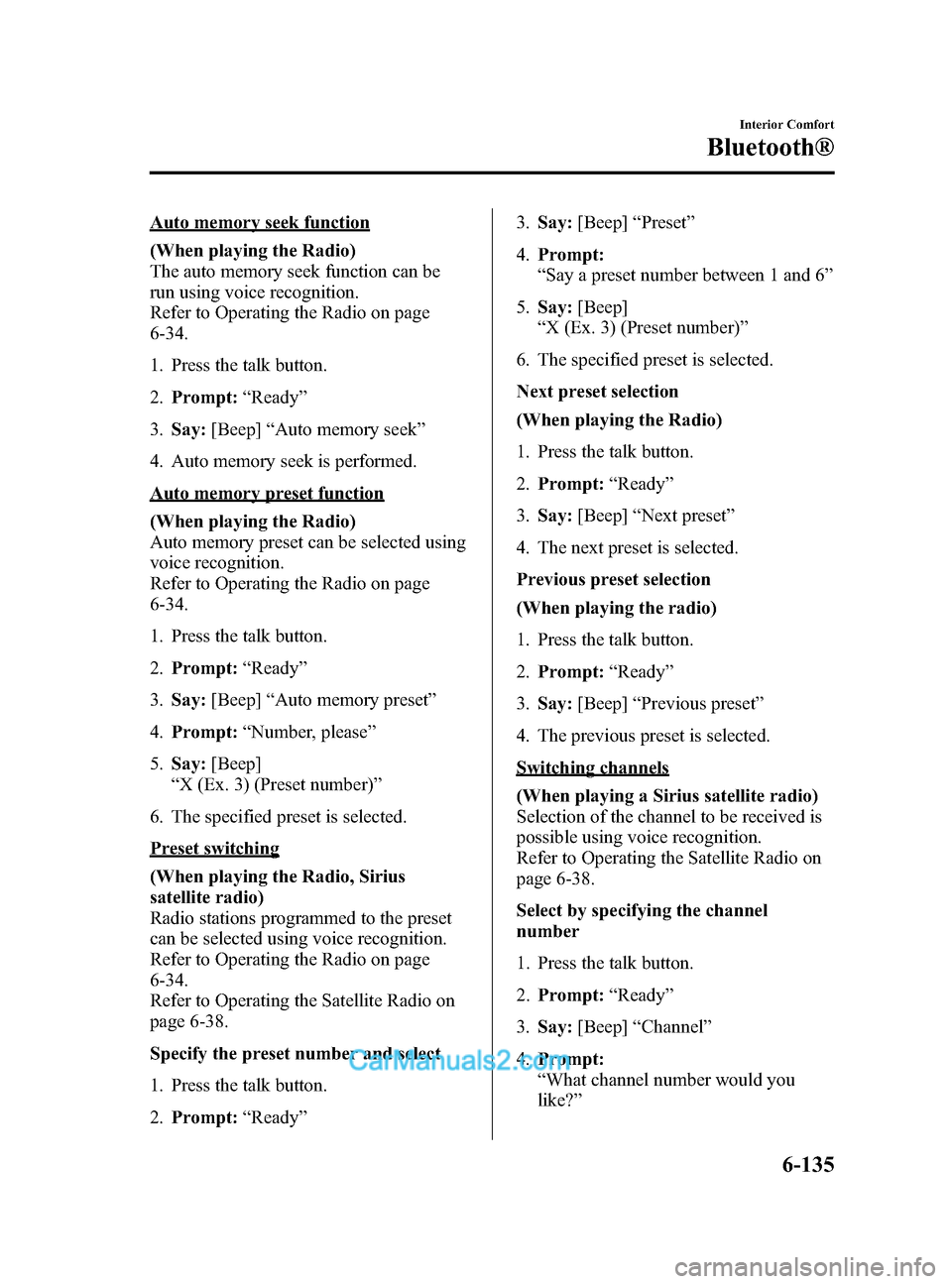
Black plate (407,1)
Auto memory seek function
(When playing the Radio)
The auto memory seek function can be
run using voice recognition.
Refer to Operating the Radio on page
6-34.
1. Press the talk button.
2.Prompt: “Ready ”
3. Say: [Beep] “Auto memory seek ”
4. Auto memory seek is performed.
Auto memory preset function
(When playing the Radio)
Auto memory preset can be selected using
voice recognition.
Refer to Operating the Radio on page
6-34.
1. Press the talk button.
2. Prompt: “Ready ”
3. Say: [Beep] “Auto memory preset ”
4. Prompt: “Number, please ”
5. Say: [Beep]
“ X (Ex. 3) (Preset number) ”
6. The specified preset is selected.
Preset switching
(When playing the Radio, Sirius
satellite radio)
Radio stations programmed to the preset
can be selected using voice recognition.
Refer to Operating the Radio on page
6-34.
Refer to Operating the Satellite Radio on
page 6-38.
Specify the preset number and select
1. Press the talk button.
2. Prompt: “Ready ” 3.
Say: [Beep] “Preset ”
4. Prompt:
“Say a preset number between 1 and 6 ”
5. Say: [Beep]
“ X (Ex. 3) (Preset number) ”
6. The specified preset is selected.
Next preset selection
(When playing the Radio)
1. Press the talk button.
2. Prompt: “Ready ”
3. Say: [Beep] “Next preset ”
4. The next preset is selected.
Previous preset selection
(When playing the radio)
1. Press the talk button.
2. Prompt: “Ready ”
3. Say: [Beep] “Previous preset ”
4. The previous preset is selected.
Switching channels
(When playing a Sirius satellite radio)
Selection of the channel to be received is
possible using voice recognition.
Refer to Operating the Satellite Radio on
page 6-38.
Select by specifying the channel
number
1. Press the talk button.
2. Prompt: “Ready ”
3. Say: [Beep] “Channel”
4. Prompt:
“What channel number would you
like? ”
Interior Comfort
Bluetooth®
6-135
CX-9_8DA3-EA-13G_Edition2 Page407
Monday, September 9 2013 4:9 PM
Form No.8DA3-EA-13G
Page 408 of 600
![MAZDA MODEL CX-9 2014 Owners Manual (in English) Black plate (408,1)
5.Say: [Beep]
“ XXX (Ex. 610) (Channel number) ”
6. The specified channel is selected.
Selecting the next channel
1. Press the talk button.
2. Prompt: “Ready ”
3. Say: [Bee MAZDA MODEL CX-9 2014 Owners Manual (in English) Black plate (408,1)
5.Say: [Beep]
“ XXX (Ex. 610) (Channel number) ”
6. The specified channel is selected.
Selecting the next channel
1. Press the talk button.
2. Prompt: “Ready ”
3. Say: [Bee](/img/28/13931/w960_13931-407.png)
Black plate (408,1)
5.Say: [Beep]
“ XXX (Ex. 610) (Channel number) ”
6. The specified channel is selected.
Selecting the next channel
1. Press the talk button.
2. Prompt: “Ready ”
3. Say: [Beep] “Next channel ”
4. The next channel is selected.
Selecting the previous channel
1. Press the talk button.
2. Prompt: “Ready ”
3. Say: [Beep] “Previous channel ”
4. The previous channel is selected.
Skip track function
(When playing Pandora
®)
The skip track function can be run using
voice recognition.
Refer to How to Use Pandora® on page
6-143.
1. Press the talk button.
2. Prompt: “Ready ”
3. Say: [Beep] “Skip Track ”
4. The next track is skipped.
Thumbs up function
(When playing Pandora
®)
The thumbs up function can be run using
voice recognition.
Refer to How to Use Pandora® on page
6-143.
1. Press the talk button.
2. Prompt: “Ready ”
3. Say: [Beep] “Thumbs Up ” 4. This tells Pandora
®that you like this
track and helps to bring in more tracks
like it to your station.
Thumbs down function
(When playing Pandora
®)
The thumbs down function can be run
using voice recognition.
Refer to How to Use Pandora® on page
6-143.
1. Press the talk button.
2. Prompt: “Ready ”
3. Say: [Beep] “Thumbs Down ”
4. This tells Pandora
®not to play this
track.
Pandora®radio station selection
(When playing Pandora
®)
A Pandora®radio station can be selected
using voice recognition.
Refer to How to Use Pandora® on page
6-143.
1. Press the talk button.
2. Prompt: “Ready ”
3. Say: [Beep] “Station ”
4. Prompt: “Which Pandora
®station you
would like? ”
5. Say: [Beep]
“ XXXXX... (Ex. “90 ’s classic ”)
(Station name) ”
6. The system searches for the announced radio station.
If a contact is matched, go to Step 8.
If multiple contacts are matched, go to
Step 7.
6-136
Interior Comfort
Bluetooth®
CX-9_8DA3-EA-13G_Edition2 Page408
Monday, September 9 2013 4:9 PM
Form No.8DA3-EA-13G
Page 409 of 600
![MAZDA MODEL CX-9 2014 Owners Manual (in English) Black plate (409,1)
7.Prompt:
“Would you like to play XXXXX...
(Choice 1)? ”
(Station you would like to play)
Say: [Beep] “Yes. ”Then go to Step 8.
(Station you do not want to play)
Say: [Beep MAZDA MODEL CX-9 2014 Owners Manual (in English) Black plate (409,1)
7.Prompt:
“Would you like to play XXXXX...
(Choice 1)? ”
(Station you would like to play)
Say: [Beep] “Yes. ”Then go to Step 8.
(Station you do not want to play)
Say: [Beep](/img/28/13931/w960_13931-408.png)
Black plate (409,1)
7.Prompt:
“Would you like to play XXXXX...
(Choice 1)? ”
(Station you would like to play)
Say: [Beep] “Yes. ”Then go to Step 8.
(Station you do not want to play)
Say: [Beep] “No. ”Then go to Step 7.
(Maximum 3 times)
8. The specified radio station is selected.
Bookmark function
(When playing Pandora
®)
The bookmark function can be run using
voice recognition.
Refer to How to Use Pandora® on page
6-143.
1. Press the talk button.
2. Prompt: “Ready ”
3. Say: [Beep] “Bookmark ”
4. Prompt:
“Would you like to bookmark Track, or
artist? ”
5. Say: [Beep] “Track (or Artist) ”
6. Track or artist is bookmarked.
Interior Comfort
Bluetooth®
6-137
CX-9_8DA3-EA-13G_Edition2 Page409
Monday, September 9 2013 4:9 PM
Form No.8DA3-EA-13G
Page 410 of 600
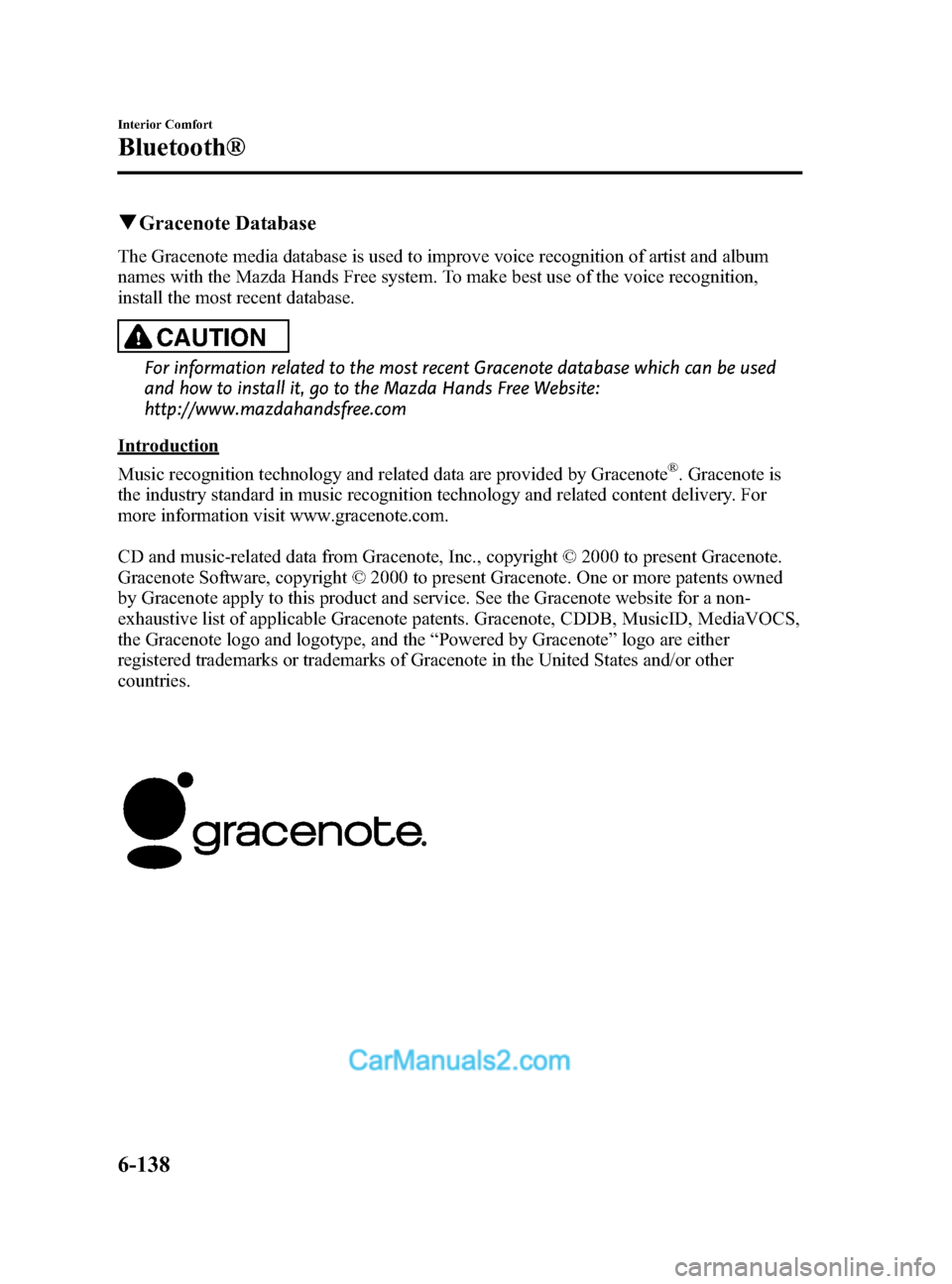
Black plate (410,1)
qGracenote Database
The Gracenote media database is used to improve voice recognition of artist and album
names with the Mazda Hands Free system. To make best use of the voice recognition,
install the most recent database.
CAUTION
For information related to the most recent Gracenote database which can be used
and how to install it, go to the Mazda Hands Free Website:
http://www.mazdahandsfree.com
Introduction
Music recognition technology and related data are provided by Gracenote
®. Gracenote is
the industry standard in music recognition technology and related content delivery. For
more information visit www.gracenote.com.
CD and music-related data from Gracenote, Inc., copyright © 2000 to present Gracenote.
Gracenote Software, copyright © 2000 to present Gracenote. One or more patents owned
by Gracenote apply to this product and service. See the Gracenote website for a non-
exhaustive list of applicable Gracenote patents. Gracenote, CDDB, MusicID, MediaVOCS,
the Gracenote logo and logotype, and the “Powered by Gracenote ”logo are either
registered trademarks or trademarks of Gracenote in the United States and/or other
countries.
6-138
Interior Comfort
Bluetooth®
CX-9_8DA3-EA-13G_Edition2 Page410
Monday, September 9 2013 4:9 PM
Form No.8DA3-EA-13G