MAZDA MODEL CX-9 2014 Owners Manual (in English)
Manufacturer: MAZDA, Model Year: 2014, Model line: MODEL CX-9, Model: MAZDA MODEL CX-9 2014Pages: 600
Page 411 of 600
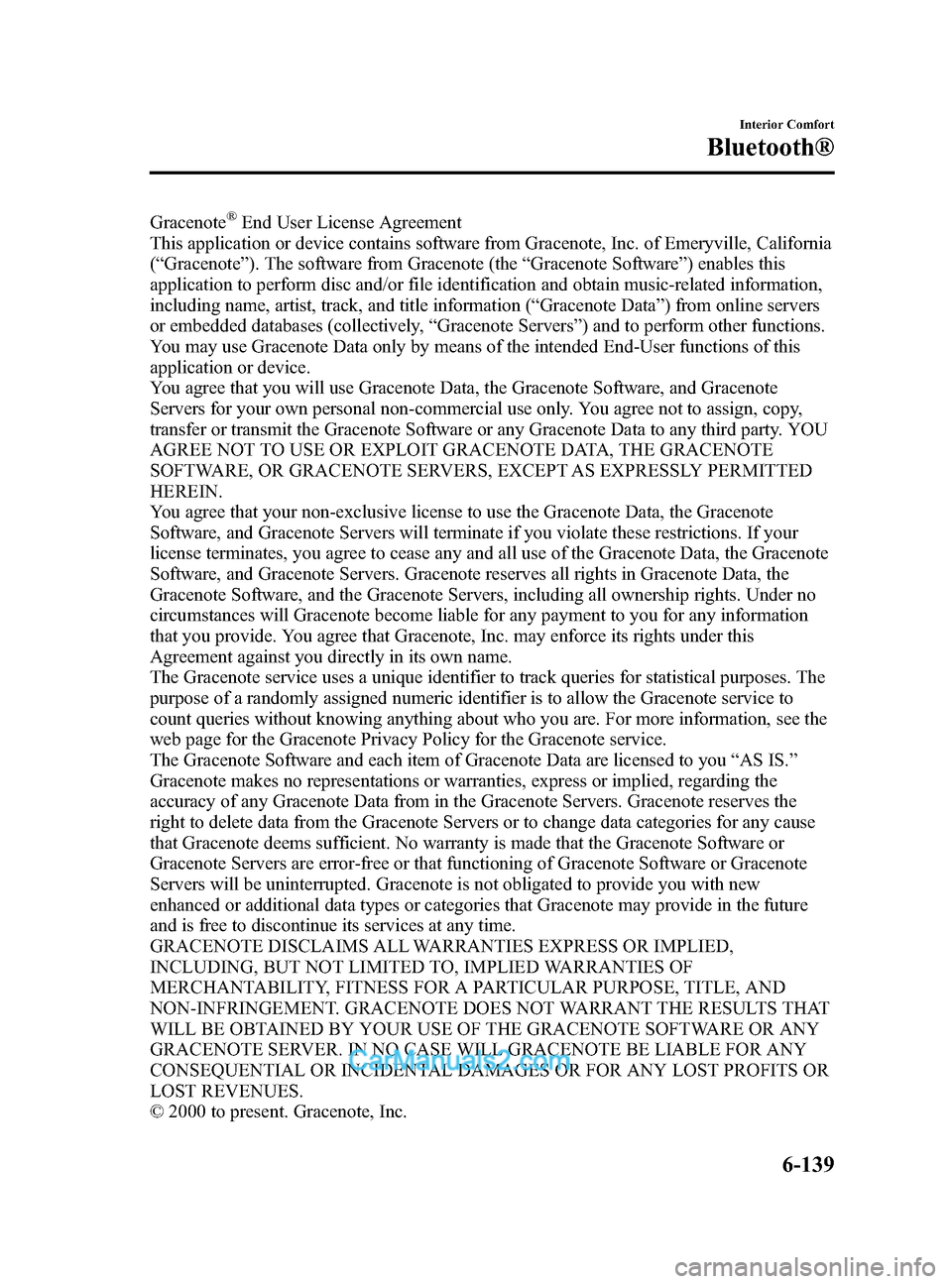
Black plate (411,1)
Gracenote®End User License Agreement
This application or device contains software from Gracenote, Inc. of Emeryville, California
( “ Gracenote ”). The software from Gracenote (the “Gracenote Software ”) enables this
application to perform disc and/or file identification and obtain music-related information,
including name, artist, track, and title information ( “Gracenote Data ”) from online servers
or embedded databases (collectively, “Gracenote Servers ”) and to perform other functions.
You may use Gracenote Data only by means of the intended End-User functions of this
application or device.
You agree that you will use Gracenote Data, the Gracenote Software, and Gracenote
Servers for your own personal non-commercial use only. You agree not to assign, copy,
transfer or transmit the Gracenote Software or any Gracenote Data to any third party. YOU
AGREE NOT TO USE OR EXPLOIT GRACENOTE DATA, THE GRACENOTE
SOFTWARE, OR GRACENOTE SERVERS, EXCEPT AS EXPRESSLY PERMITTED
HEREIN.
You agree that your non-exclusive license to use the Gracenote Data, the Gracenote
Software, and Gracenote Servers will terminate if you violate these restrictions. If your
license terminates, you agree to cease any and all use of the Gracenote Data, the Gracenote
Software, and Gracenote Servers. Gracenote reserves all rights in Gracenote Data, the
Gracenote Software, and the Gracenote Servers, including all ownership rights. Under no
circumstances will Gracenote become liable for any payment to you for any information
that you provide. You agree that Gracenote, Inc. may enforce its rights under this
Agreement against you directly in its own name.
The Gracenote service uses a unique identifier to track queries for statistical purposes. The
purpose of a randomly assigned numeric identifier is to allow the Gracenote service to
count queries without knowing anything about who you are. For more information, see the
web page for the Gracenote Privacy Policy for the Gracenote service.
The Gracenote Software and each item of Gracenote Data are licensed to you “AS IS. ”
Gracenote makes no representations or warranties, express or implied, regarding the
accuracy of any Gracenote Data from in the Gracenote Servers. Gracenote reserves the
right to delete data from the Gracenote Servers or to change data categories for any cause
that Gracenote deems sufficient. No warranty is made that the Gracenote Software or
Gracenote Servers are error-free or that functioning of Gracenote Software or Gracenote
Servers will be uninterrupted. Gracenote is not obligated to provide you with new
enhanced or additional data types or categories that Gracenote may provide in the future
and is free to discontinue its services at any time.
GRACENOTE DISCLAIMS ALL WARRANTIES EXPRESS OR IMPLIED,
INCLUDING, BUT NOT LIMITED TO, IMPLIED WARRANTIES OF
MERCHANTABILITY, FITNESS FOR A PARTICULAR PURPOSE, TITLE, AND
NON-INFRINGEMENT. GRACENOTE DOES NOT WARRANT THE RESULTS THAT
WILL BE OBTAINED BY YOUR USE OF THE GRACENOTE SOFTWARE OR ANY
GRACENOTE SERVER. IN NO CASE WILL GRACENOTE BE LIABLE FOR ANY
CONSEQUENTIAL OR INCIDENTAL DAMAGES OR FOR ANY LOST PROFITS OR
LOST REVENUES.
© 2000 to present. Gracenote, Inc.
Interior Comfort
Bluetooth®
6-139
CX-9_8DA3-EA-13G_Edition2 Page411
Monday, September 9 2013 4:9 PM
Form No.8DA3-EA-13G
Page 412 of 600
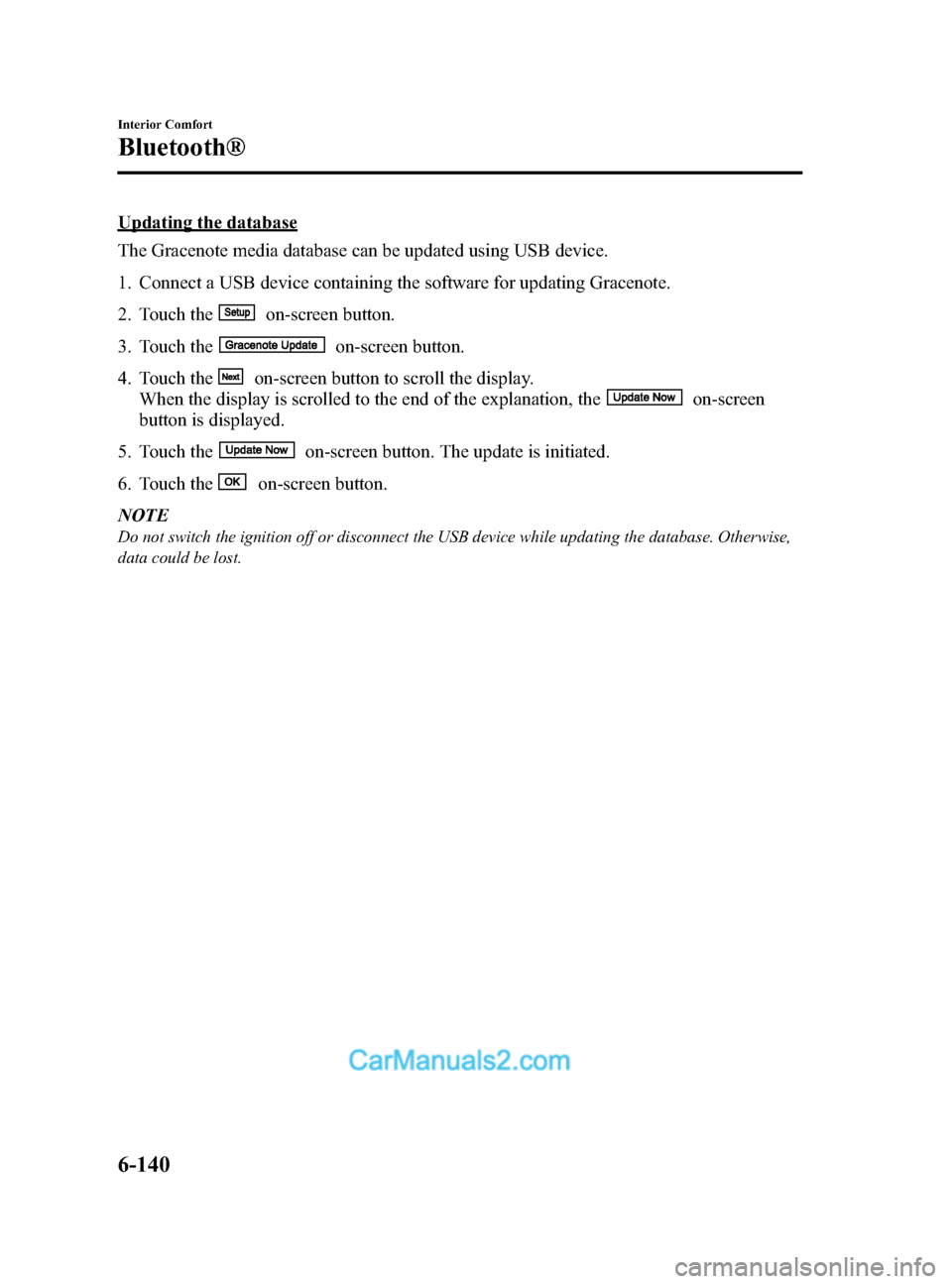
Black plate (412,1)
Updating the database
The Gracenote media database can be updated using USB device.
1. Connect a USB device containing the software for updating Gracenote.
2. Touch the
on-screen button.
3. Touch the
on-screen button.
4. Touch the
on-screen button to scroll the display.
When the display is scrolled to the end of the explanation, the
on-screen
button is displayed.
5. Touch the
on-screen button. The update is initiated.
6. Touch the
on-screen button.
NOTE
Do not switch the ignition off or disconnect the USB device while updating the database. Otherwise,
data could be lost.
6-140
Interior Comfort
Bluetooth®
CX-9_8DA3-EA-13G_Edition2 Page412
Monday, September 9 2013 4:9 PM
Form No.8DA3-EA-13G
Page 413 of 600
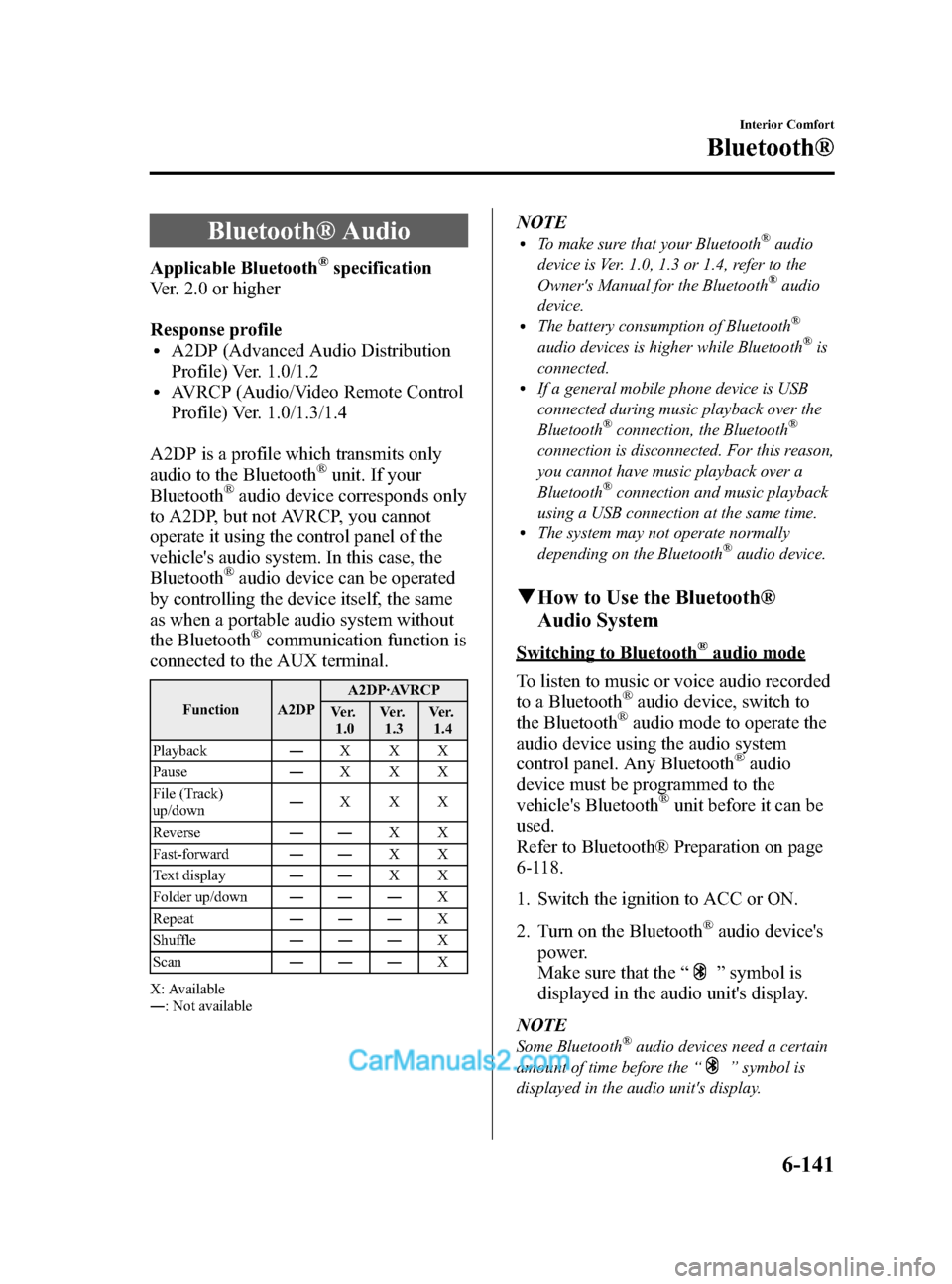
Black plate (413,1)
Bluetooth® Audio
Applicable Bluetooth®specification
Ver. 2.0 or higher
Response profile
lA2DP (Advanced Audio Distribution
Profile) Ver. 1.0/1.2
lAVRCP (Audio/Video Remote Control
Profile) Ver. 1.0/1.3/1.4
A2DP is a profile which transmits only
audio to the Bluetooth
®unit. If your
Bluetooth®audio device corresponds only
to A2DP, but not AVRCP, you cannot
operate it using the control panel of the
vehicle's audio system. In this case, the
Bluetooth
®audio device can be operated
by controlling the device itself, the same
as when a portable audio system without
the Bluetooth
®communication function is
connected to the AUX terminal.
Function A2DP A2DP·AVRCP
Ve r. 1.0 Ve r.
1.3 Ve r.
1.4
Playback ―XXX
Pause ―XXX
File (Track)
up/down ―
XXX
Reverse ――XX
Fast-forward ――XX
Text display ――XX
Folder up/down ――― X
Repeat ――― X
Shuffle ――― X
Scan ――― X
X: Available
― : Not available
NOTElTo make sure that your Bluetooth®audio
device is Ver. 1.0, 1.3 or 1.4, refer to the
Owner's Manual for the Bluetooth
®audio
device.
lThe battery consumption of Bluetooth®
audio devices is higher while Bluetooth®is
connected.
lIf a general mobile phone device is USB
connected during music playback over the
Bluetooth
®connection, the Bluetooth®
connection is disconnected. For this reason,
you cannot have music playback over a
Bluetooth
®connection and music playback
using a USB connection at the same time.
lThe system may not operate normally
depending on the Bluetooth®audio device.
q How to Use the Bluetooth®
Audio System
Switching to Bluetooth®audio mode
To listen to music or voice audio recorded
to a Bluetooth
®audio device, switch to
the Bluetooth®audio mode to operate the
audio device using the audio system
control panel. Any Bluetooth
®audio
device must be programmed to the
vehicle's Bluetooth
®unit before it can be
used.
Refer to Bluetooth® Preparation on page
6-118.
1. Switch the ignition to ACC or ON.
2. Turn on the Bluetooth
®audio device's
power.
Make sure that the “
”symbol is
displayed in the audio unit's display.
NOTE
Some Bluetooth®audio devices need a certain
amount of time before the “
”symbol is
displayed in the audio unit's display.
Interior Comfort
Bluetooth®
6-141
CX-9_8DA3-EA-13G_Edition2 Page413
Monday, September 9 2013 4:9 PM
Form No.8DA3-EA-13G
Page 414 of 600
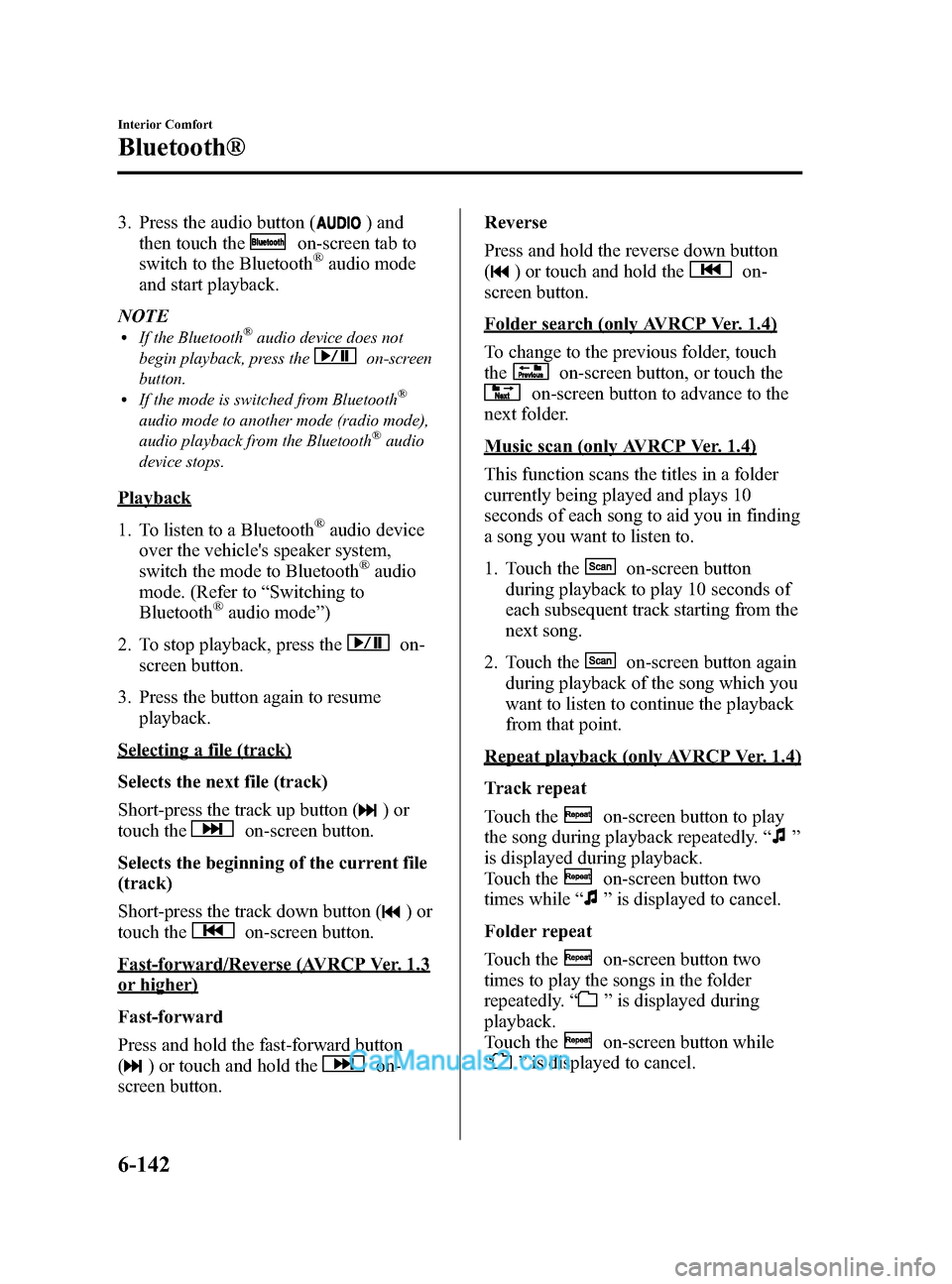
Black plate (414,1)
3. Press the audio button () and
then touch the
on-screen tab to
switch to the Bluetooth®audio mode
and start playback.
NOTE
lIf the Bluetooth®audio device does not
begin playback, press the
on-screen
button.
lIf the mode is switched from Bluetooth®
audio mode to another mode (radio mode),
audio playback from the Bluetooth®audio
device stops.
Playback
1. To listen to a Bluetooth
®audio device
over the vehicle's speaker system,
switch the mode to Bluetooth
®audio
mode. (Refer to “Switching to
Bluetooth
®audio mode ”)
2. To stop playback, press the
on-
screen button.
3. Press the button again to resume playback.
Selecting a file (track)
Selects the next file (track)
Short-press the track up button (
)or
touch the
on-screen button.
Selects the beginning of the current file
(track)
Short-press the track down button (
)or
touch the
on-screen button.
Fast-forward/Reverse (AVRCP Ver. 1.3
or higher)
Fast-forward
Press and hold the fast-forward button
(
) or touch and hold theon-
screen button. Reverse
Press and hold the reverse down button
(
) or touch and hold theon-
screen button.
Folder search (only AVRCP Ver. 1.4)
To change to the previous folder, touch
the
on-screen button, or touch the
on-screen button to advance to the
next folder.
Music scan (only AVRCP Ver. 1.4)
This function scans the titles in a folder
currently being played and plays 10
seconds of each song to aid you in finding
a song you want to listen to.
1. Touch the
on-screen button
during playback to play 10 seconds of
each subsequent track starting from the
next song.
2. Touch the
on-screen button again
during playback of the song which you
want to listen to continue the playback
from that point.
Repeat playback (only AVRCP Ver. 1.4)
Track repeat
Touch the
on-screen button to play
the song during playback repeatedly. “
”
is displayed during playback.
Touch the
on-screen button two
times while “
”is displayed to cancel.
Folder repeat
Touch the
on-screen button two
times to play the songs in the folder
repeatedly. “
”is displayed during
playback.
Touch the
on-screen button while
“
” is displayed to cancel.
6-142
Interior Comfort
Bluetooth®
CX-9_8DA3-EA-13G_Edition2 Page414
Monday, September 9 2013 4:9 PM
Form No.8DA3-EA-13G
Page 415 of 600
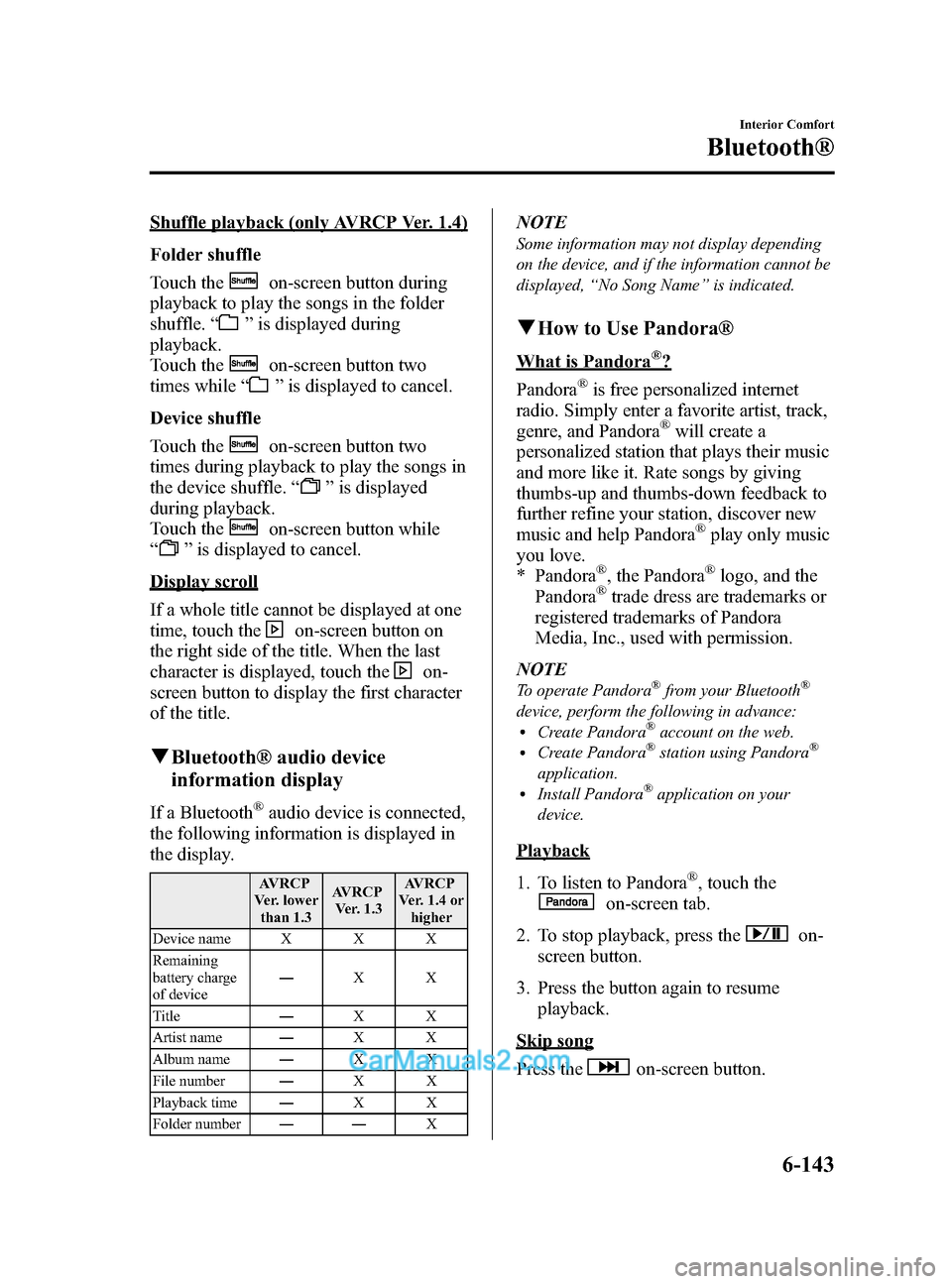
Black plate (415,1)
Shuffle playback (only AVRCP Ver. 1.4)
Folder shuffle
Touch the
on-screen button during
playback to play the songs in the folder
shuffle. “
”is displayed during
playback.
Touch the
on-screen button two
times while “
”is displayed to cancel.
Device shuffle
Touch the
on-screen button two
times during playback to play the songs in
the device shuffle. “
”is displayed
during playback.
Touch the
on-screen button while
“
” is displayed to cancel.
Display scroll
If a whole title cannot be displayed at one
time, touch the
on-screen button on
the right side of the title. When the last
character is displayed, touch the
on-
screen button to display the first character
of the title.
q Bluetooth® audio device
information display
If a Bluetooth®audio device is connected,
the following information is displayed in
the display.
AVRCP
Ver. lower than 1.3 AVRCP
Ver. 1.3 AVRCP
Ver. 1.4 or higher
Device name X X X
Remaining
battery charge
of device ―
XX
Title ―XX
Artist name ―XX
Album name ―XX
File number ―XX
Playback time ―XX
Folder number ―― X
NOTE
Some information may not display depending
on the device, and if the information cannot be
displayed,“No Song Name ”is indicated.
q How to Use Pandora®
What is Pandora®?
Pandora
®is free personalized internet
radio. Simply enter a favorite artist, track,
genre, and Pandora
®will create a
personalized station that plays their music
and more like it. Rate songs by giving
thumbs-up and thumbs-down feedback to
further refine your station, discover new
music and help Pandora
®play only music
you love.
* Pandora
®, the Pandora®logo, and the
Pandora®trade dress are trademarks or
registered trademarks of Pandora
Media, Inc., used with permission.
NOTE
To operate Pandora®from your Bluetooth®
device, perform the following in advance:lCreate Pandora®account on the web.lCreate Pandora®station using Pandora®
application.lInstall Pandora®application on your
device.
Playback
1. To listen to Pandora
®, touch the
on-screen tab.
2. To stop playback, press the
on-
screen button.
3. Press the button again to resume playback.
Skip song
Press the
on-screen button.
Interior Comfort
Bluetooth®
6-143
CX-9_8DA3-EA-13G_Edition2 Page415
Monday, September 9 2013 4:9 PM
Form No.8DA3-EA-13G
Page 416 of 600
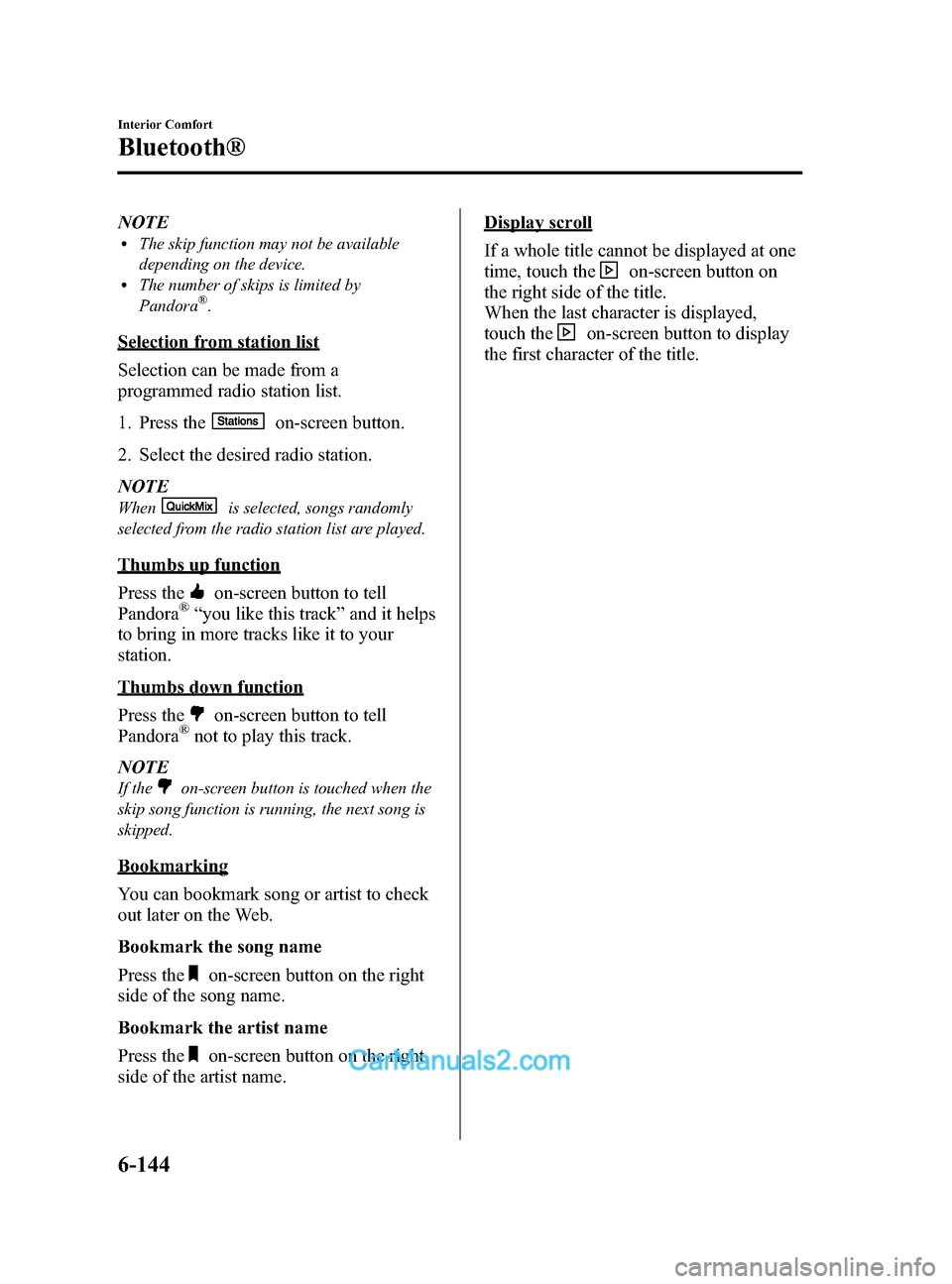
Black plate (416,1)
NOTElThe skip function may not be available
depending on the device.
lThe number of skips is limited by
Pandora®.
Selection from station list
Selection can be made from a
programmed radio station list.
1. Press the
on-screen button.
2. Select the desired radio station.
NOTE
Whenis selected, songs randomly
selected from the radio station list are played.
Thumbs up function
Press the
on-screen button to tell
Pandora®“ you like this track ”and it helps
to bring in more tracks like it to your
station.
Thumbs down function
Press the
on-screen button to tell
Pandora®not to play this track.
NOTE
If theon-screen button is touched when the
skip song function is running, the next song is
skipped.
Bookmarking
You can bookmark song or artist to check
out later on the Web.
Bookmark the song name
Press the
on-screen button on the right
side of the song name.
Bookmark the artist name
Press the
on-screen button on the right
side of the artist name.
Display scroll
If a whole title cannot be displayed at one
time, touch the
on-screen button on
the right side of the title.
When the last character is displayed,
touch the
on-screen button to display
the first character of the title.
6-144
Interior Comfort
Bluetooth®
CX-9_8DA3-EA-13G_Edition2 Page416
Monday, September 9 2013 4:9 PM
Form No.8DA3-EA-13G
Page 417 of 600
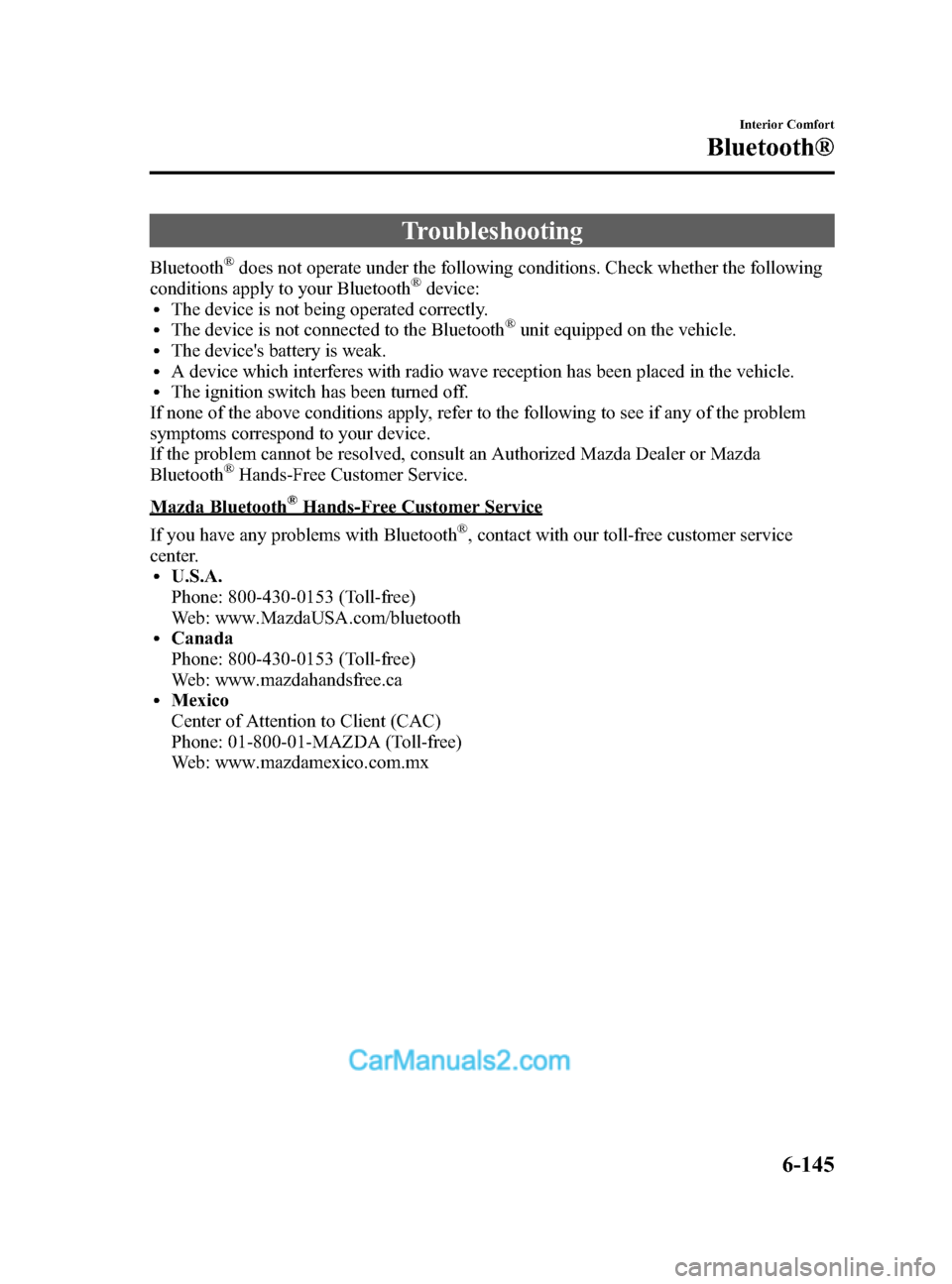
Black plate (417,1)
Troubleshooting
Bluetooth®does not operate under the following conditions. Check whether the following
conditions apply to your Bluetooth®device:lThe device is not being operated correctly.lThe device is not connected to the Bluetooth®unit equipped on the vehicle.lThe device's battery is weak.lA device which interferes with radio wave reception has been placed in the vehicle.lThe ignition switch has been turned off.
If none of the above conditions apply, refer to the following to see if any of the problem
symptoms correspond to your device.
If the problem cannot be resolved, consult an Authorized Mazda Dealer or Mazda
Bluetooth
®Hands-Free Customer Service.
Mazda Bluetooth®Hands-Free Customer Service
If you have any problems with Bluetooth
®, contact with our toll-free customer service
center.
lU.S.A.
Phone: 800-430-0153 (Toll-free)
Web: www.MazdaUSA.com/bluetooth
lCanada
Phone: 800-430-0153 (Toll-free)
Web: www.mazdahandsfree.ca
lMexico
Center of Attention to Client (CAC)
Phone: 01-800-01-MAZDA (Toll-free)
Web: www.mazdamexico.com.mx
Interior Comfort
Bluetooth®
6-145
CX-9_8DA3-EA-13G_Edition2 Page417
Monday, September 9 2013 4:9 PM
Form No.8DA3-EA-13G
Page 418 of 600
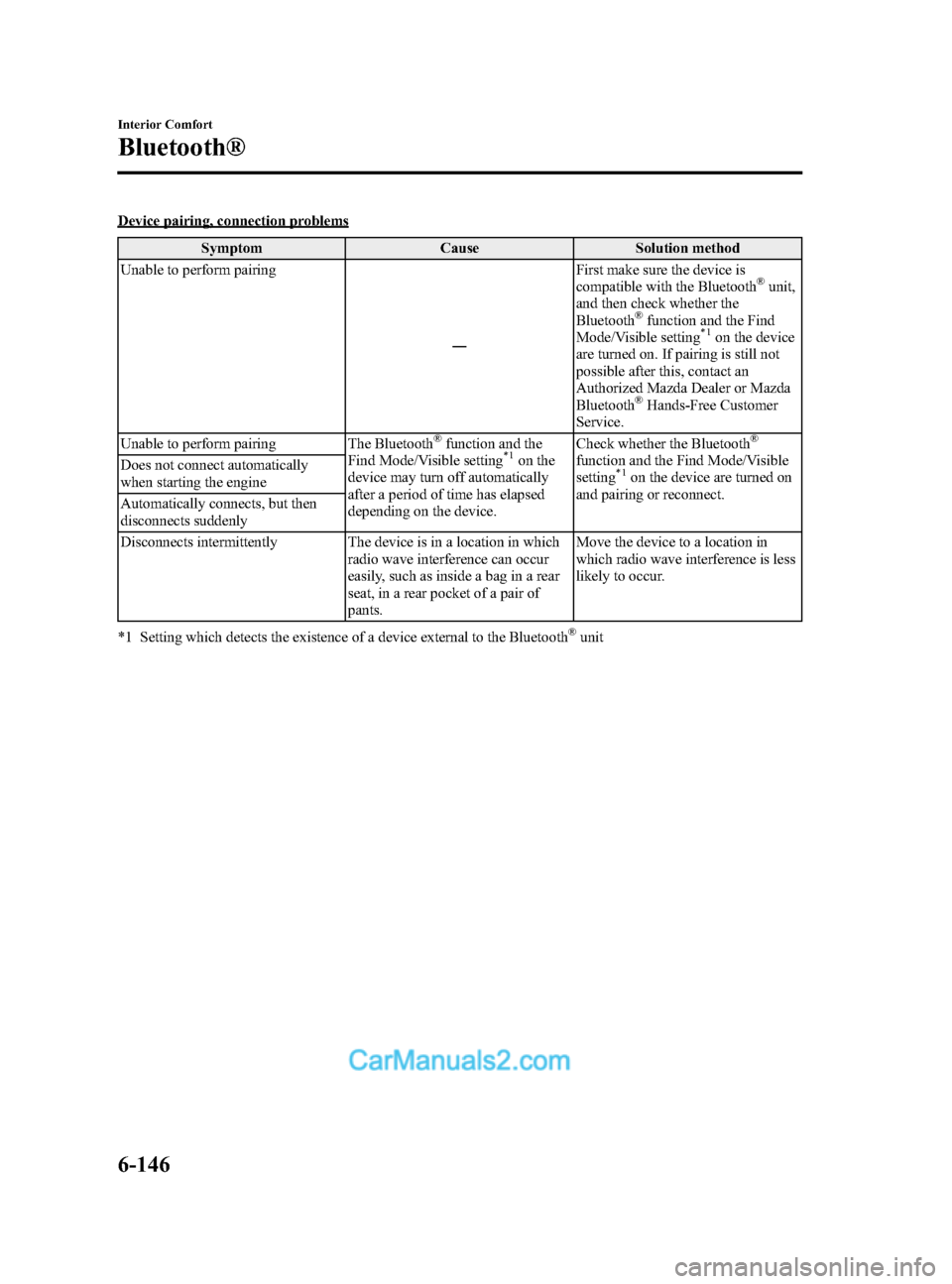
Black plate (418,1)
Device pairing, connection problemsSymptom Cause Solution method
Unable to perform pairing
―First make sure the device is
compatible with the Bluetooth
®unit,
and then check whether the
Bluetooth
®function and the Find
Mode/Visible setting*1on the device
are turned on. If pairing is still not
possible after this, contact an
Authorized Mazda Dealer or Mazda
Bluetooth
®Hands-Free Customer
Service.
Unable to perform pairing The Bluetooth
®function and the
Find Mode/Visible setting*1on the
device may turn off automatically
after a period of time has elapsed
depending on the device. Check whether the Bluetooth
®
function and the Find Mode/Visible
setting*1on the device are turned on
and pairing or reconnect.
Does not connect automatically
when starting the engine
Automatically connects, but then
disconnects suddenly
Disconnects intermittently The device is in a location in which
radio wave interference can occur
easily, such as inside a bag in a rear
seat, in a rear pocket of a pair of
pants. Move the device to a location in
which radio wave interference is less
likely to occur.
*1 Setting which detects the existence of a device external to the Bluetooth
®unit
6-146
Interior Comfort
Bluetooth®
CX-9_8DA3-EA-13G_Edition2 Page418
Monday, September 9 2013 4:9 PM
Form No.8DA3-EA-13G
Page 419 of 600
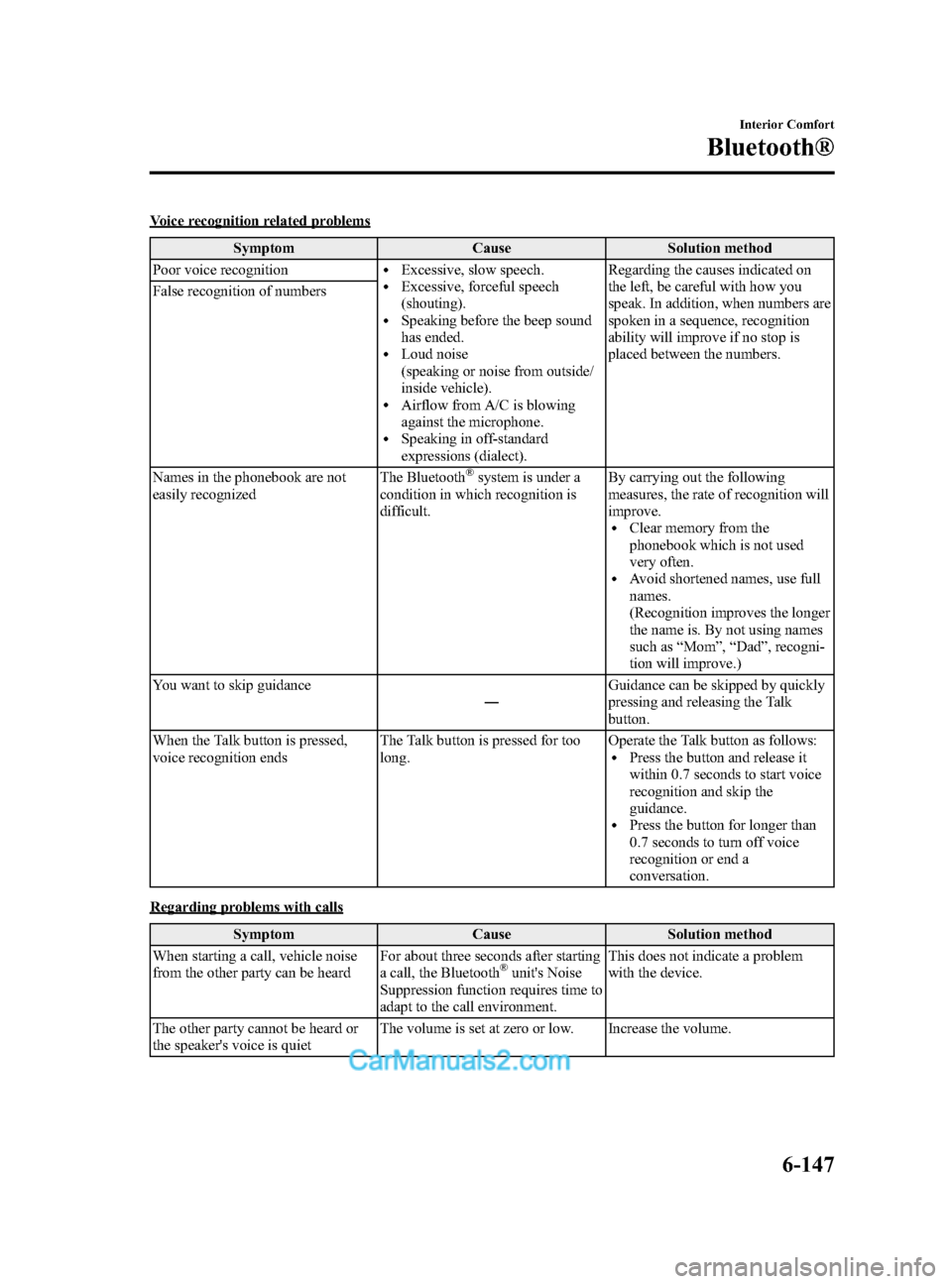
Black plate (419,1)
Voice recognition related problemsSymptom Cause Solution method
Poor voice recognition
lExcessive, slow speech.lExcessive, forceful speech
(shouting).
lSpeaking before the beep sound
has ended.
lLoud noise
(speaking or noise from outside/
inside vehicle).
lAirflow from A/C is blowing
against the microphone.
lSpeaking in off-standard
expressions (dialect). Regarding the causes indicated on
the left, be careful with how you
speak. In addition, when numbers are
spoken in a sequence, recognition
ability will improve if no stop is
placed between the numbers.
False recognition of numbers
Names in the phonebook are not
easily recognized
The Bluetooth
®system is under a
condition in which recognition is
difficult. By carrying out the following
measures, the rate of recognition will
improve.
lClear memory from the
phonebook which is not used
very often.
lAvoid shortened names, use full
names.
(Recognition improves the longer
the name is. By not using names
such as
“Mom ”, “Dad ”, recogni-
tion will improve.)
You want to skip guidance ―Guidance can be skipped by quickly
pressing and releasing the Talk
button.
When the Talk button is pressed,
voice recognition ends The Talk button is pressed for too
long. Operate the Talk button as follows:
lPress the button and release it
within 0.7 seconds to start voice
recognition and skip the
guidance.
lPress the button for longer than
0.7 seconds to turn off voice
recognition or end a
conversation.
Regarding problems with calls
Symptom Cause Solution method
When starting a call, vehicle noise
from the other party can be heard For about three seconds after starting
a call, the Bluetooth
®unit's Noise
Suppression function requires time to
adapt to the call environment. This does not indicate a problem
with the device.
The other party cannot be heard or
the speaker's voice is quiet The volume is set at zero or low. Increase the volume.
Interior Comfort
Bluetooth®
6-147
CX-9_8DA3-EA-13G_Edition2 Page419
Monday, September 9 2013 4:9 PM
Form No.8DA3-EA-13G
Page 420 of 600
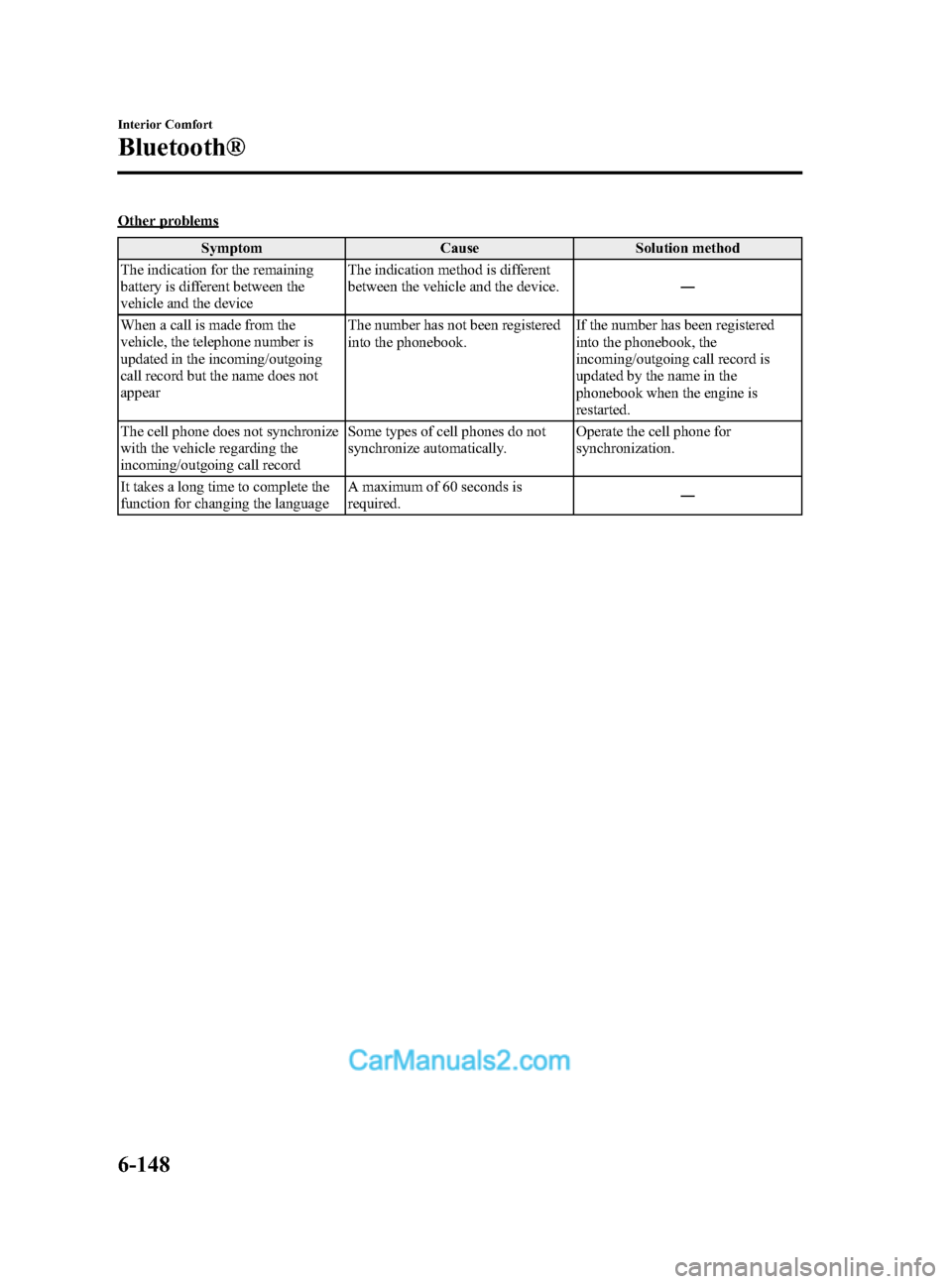
Black plate (420,1)
Other problemsSymptom Cause Solution method
The indication for the remaining
battery is different between the
vehicle and the device The indication method is different
between the vehicle and the device.
―
When a call is made from the
vehicle, the telephone number is
updated in the incoming/outgoing
call record but the name does not
appear The number has not been registered
into the phonebook.
If the number has been registered
into the phonebook, the
incoming/outgoing call record is
updated by the name in the
phonebook when the engine is
restarted.
The cell phone does not synchronize
with the vehicle regarding the
incoming/outgoing call record Some types of cell phones do not
synchronize automatically.
Operate the cell phone for
synchronization.
It takes a long time to complete the
function for changing the language A maximum of 60 seconds is
required.
―
6-148
Interior Comfort
Bluetooth®
CX-9_8DA3-EA-13G_Edition2 Page420
Monday, September 9 2013 4:9 PM
Form No.8DA3-EA-13G