service MAZDA MODEL CX-9 2015 Navigation Manual (in English)
[x] Cancel search | Manufacturer: MAZDA, Model Year: 2015, Model line: MODEL CX-9, Model: MAZDA MODEL CX-9 2015Pages: 48, PDF Size: 3.74 MB
Page 39 of 48
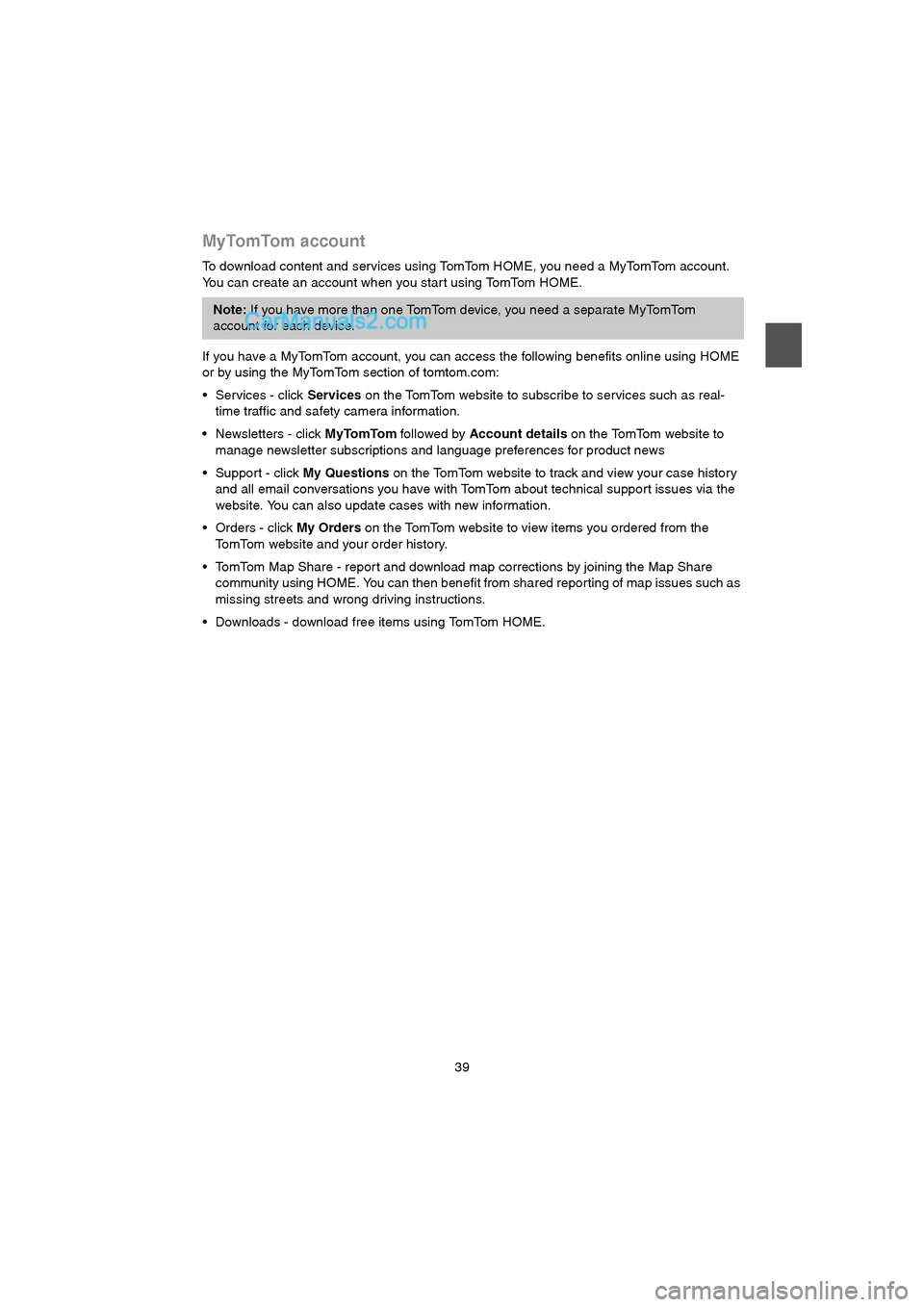
39
MyTomTom account
To download content and services using TomTom HOME, you need a MyTomTom account.
You can create an account when you star t using TomTom HOME.
If you have a MyTomTom account, you can access the following benefits online using HOME
or by using the MyTomTom section of tomtom.com:
Services - click Services on the TomTom website to subscribe to services such as real-
time traffic and safety camera information.
Newsletters - click MyTomTom followed by Account details on the TomTom website to
manage newsletter subscriptions and language preferences for product news
Support - click My Questions on the TomTom website to track and view your case history
and all email conversations you have with TomTom about technical support issues via the
website. You can also update cases with new information.
Orders - click My Orders on the TomTom website to view items you ordered from the
TomTom website and your order history.
TomTom Map Share - repor t and download map corrections by joining the Map Share
community using HOME. You can then benefit from shared reporting of map issues such as
missing streets and wrong driving instructions.
Downloads - download free items using TomTom HOME.
Note: If you have more than one TomTom device, you need a separate MyTomTom
account for each device.
USA_NAVI_EN.book 39 ページ 2014年5月8日 木曜日 午後12時51分
Page 40 of 48
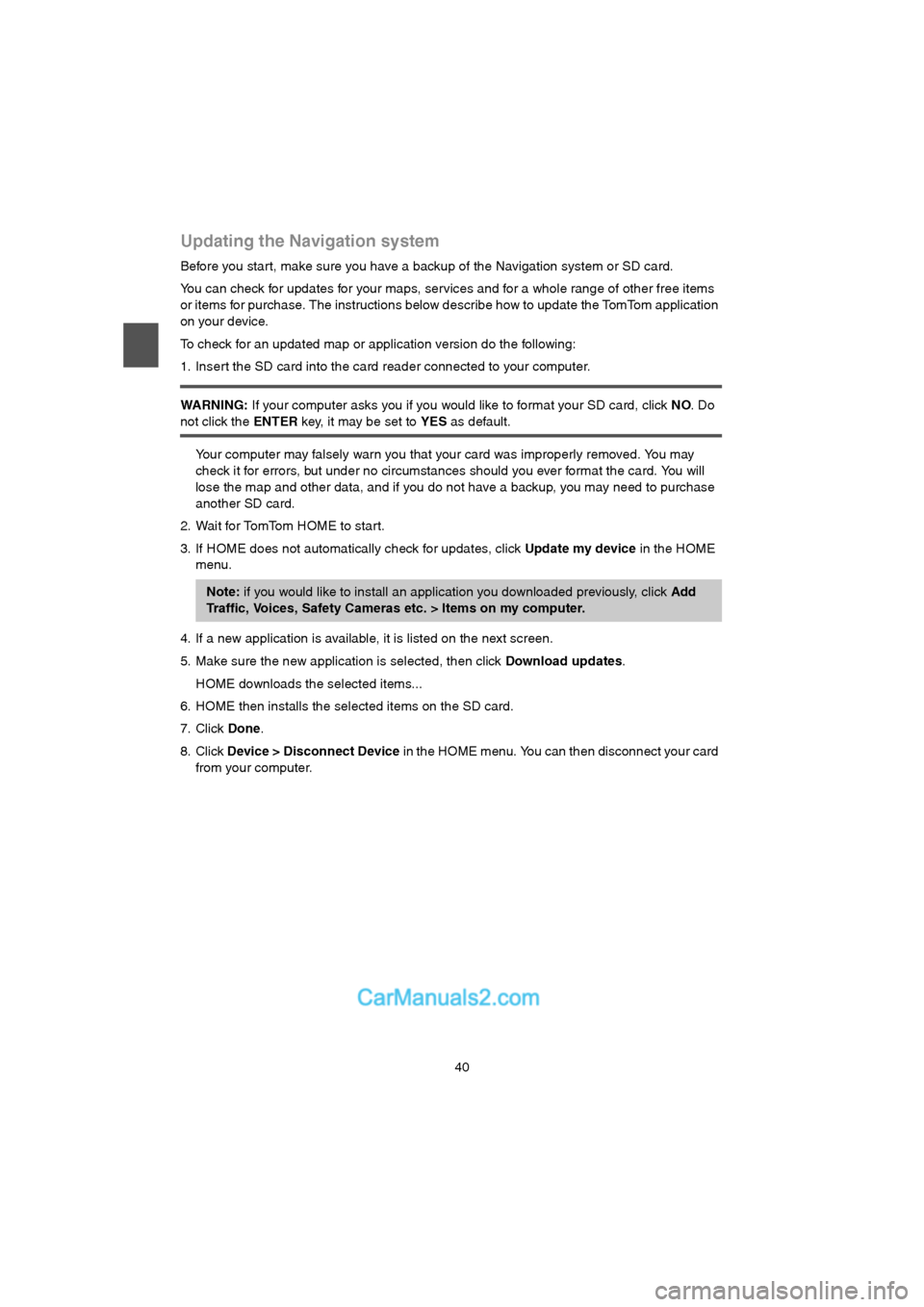
40
Updating the Navigation system
Before you star t, make sure you have a backup of the Navigation system or SD card.
You can check for updates for your maps, services and for a whole range of other free items
or items for purchase. The instructions below describe how to update the TomTom application
on your device.
To check for an updated map or application version do the following:
1. Insert the SD card into the card reader connected to your computer.
WARNING: If your computer asks you if you would like to format your SD card, click NO. Do
not click the ENTER key, it may be set to YES as default.
Your computer may falsely warn you that your card was improperly removed. You may
check it for errors, but under no circumstances should you ever format the card. You will
lose the map and other data, and if you do not have a backup, you may need to purchase
another SD card.
2. Wait for TomTom HOME to start.
3. If HOME does not automatically check for updates, click Update my device in the HOME
menu.
4. If a new application is available, it is listed on the next screen.
5. Make sure the new application is selected, then click Download updates.
HOME downloads the selected items...
6. HOME then installs the selected items on the SD card.
7. Click Done.
8. Click Device > Disconnect Device in the HOME menu. You can then disconnect your card
from your computer.
Note: if you would like to install an application you downloaded previously, click Add
Traffic, Voices, Safety Cameras etc. > Items on my computer.
USA_NAVI_EN.book 40 ページ 2014年5月8日 木曜日 午後12時51分
Page 43 of 48
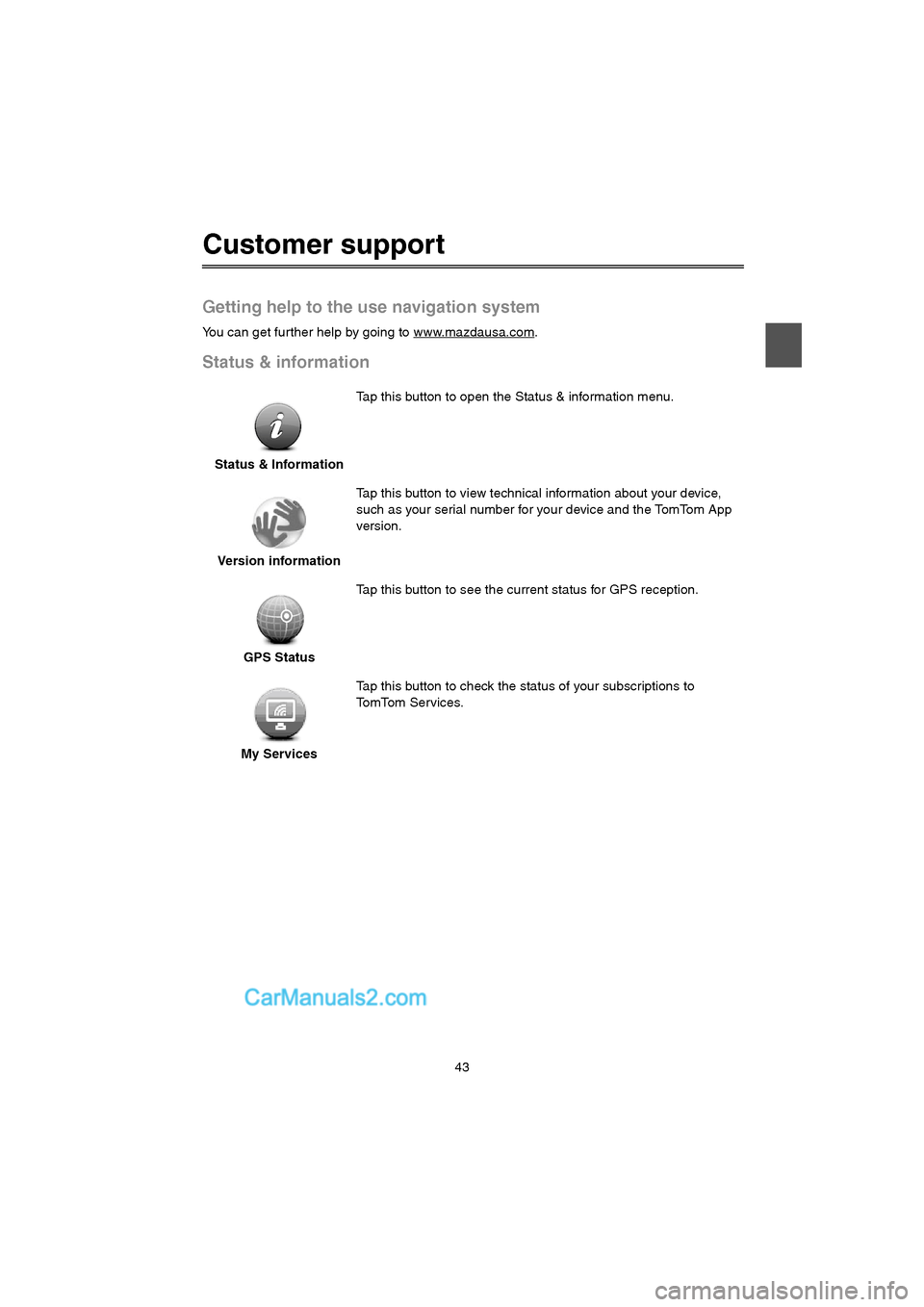
43
Customer support
Getting help to the use navigation system
You can get further help by going to www.mazdausa.com.
Status & information
Status & InformationTap this button to open the Status & information menu.
Version informationTap this button to view technical information about your device,
such as your serial number for your device and the TomTom App
version.
GPS StatusTap this button to see the current status for GPS reception.
My ServicesTap this button to check the status of your subscriptions to
TomTom Services.
USA_NAVI_EN.book 43 ページ 2014年5月8日 木曜日 午後12時51分