ECU MAZDA MODEL CX-9 2015 Navigation Manual (in English)
[x] Cancel search | Manufacturer: MAZDA, Model Year: 2015, Model line: MODEL CX-9, Model: MAZDA MODEL CX-9 2015Pages: 48, PDF Size: 3.74 MB
Page 7 of 48
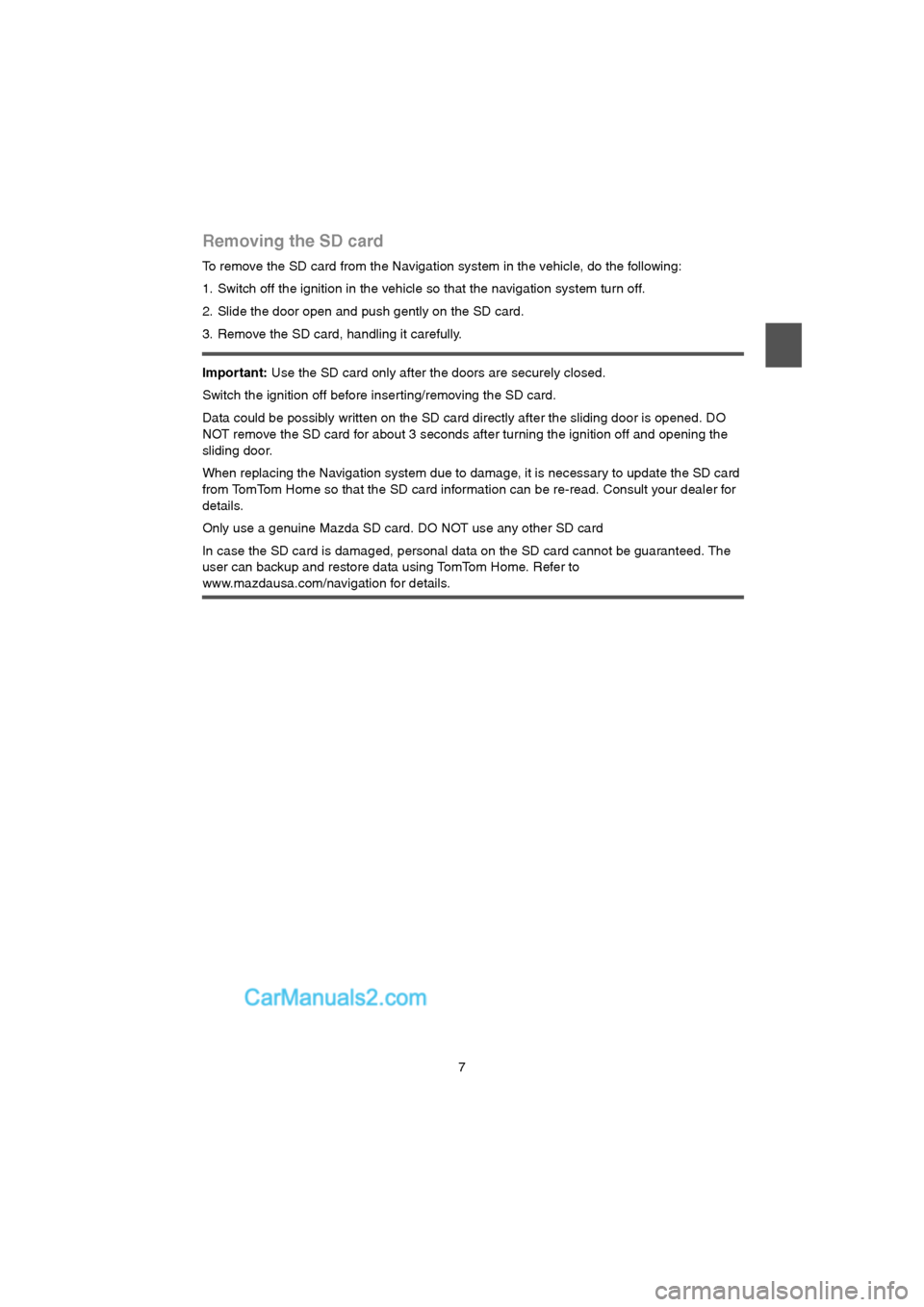
7
Removing the SD card
To remove the SD card from the Navigation system in the vehicle, do the following:
1. Switch off the ignition in the vehicle so that the navigation system turn off.
2. Slide the door open and push gently on the SD card.
3. Remove the SD card, handling it carefully.
Important: Use the SD card only after the doors are securely closed.
Switch the ignition off before inser ting/removing the SD card.
Data could be possibly written on the SD card directly after the sliding door is opened. DO
NOT remove the SD card for about 3 seconds after turning the ignition off and opening the
sliding door.
When replacing the Navigation system due to damage, it is necessary to update the SD card
from TomTom Home so that the SD card information can be re-read. Consult your dealer for
details.
Only use a genuine Mazda SD card. DO NOT use any other SD card
In case the SD card is damaged, personal data on the SD card cannot be guaranteed. The
user can backup and restore data using TomTom Home. Refer to
www.mazdausa.com/navigation for details.
USA_NAVI_EN.book 7 ページ 2014年5月8日 木曜日 午後12時51分
Page 38 of 48
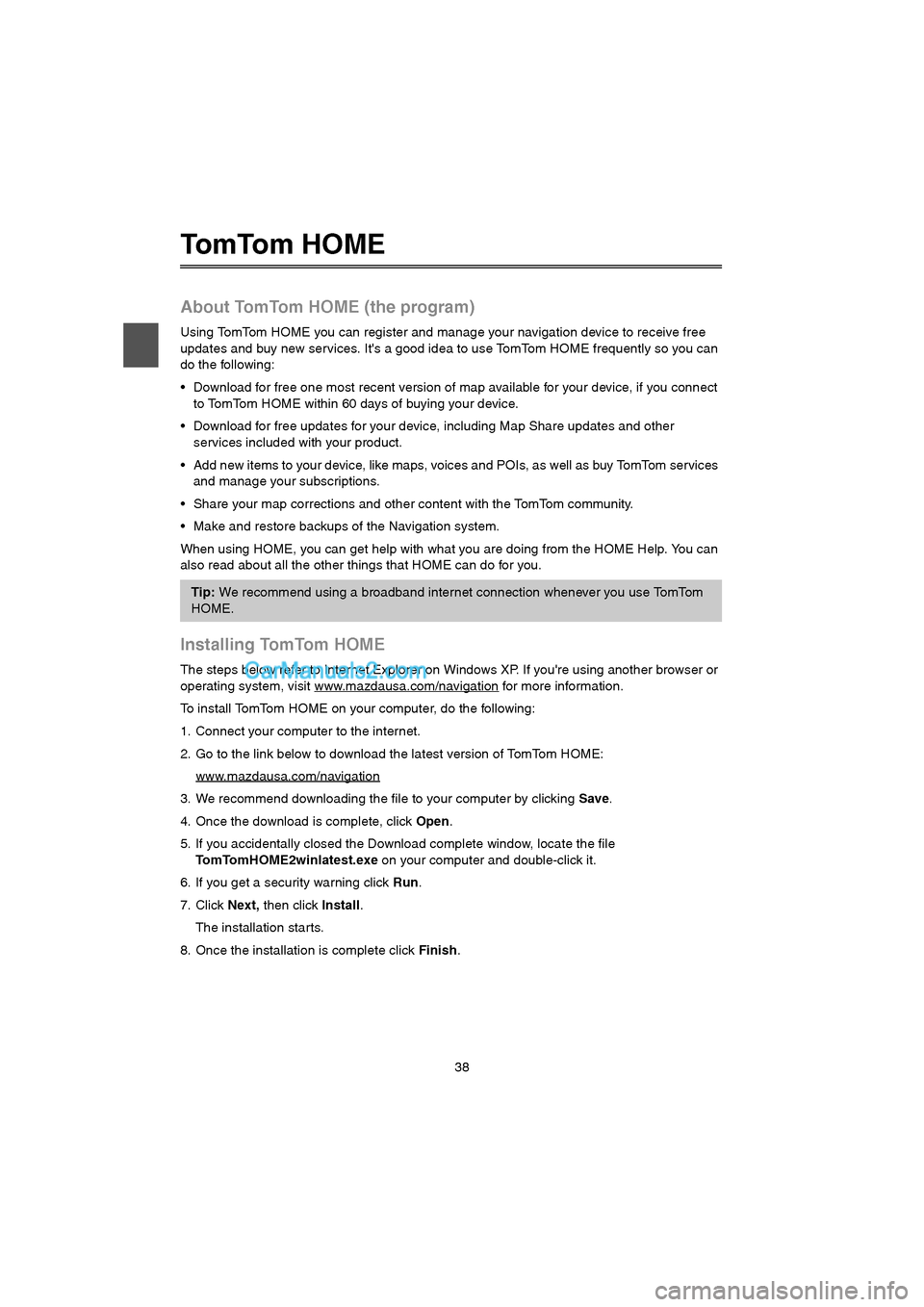
38
To m To m H O M E
About TomTom HOME (the program)
Using TomTom HOME you can register and manage your navigation device to receive free
updates and buy new services. It's a good idea to use TomTom HOME frequently so you can
do the following:
Download for free one most recent version of map available for your device, if you connect
to TomTom HOME within 60 days of buying your device.
Download for free updates for your device, including Map Share updates and other
services included with your product.
Add new items to your device, like maps, voices and POIs, as well as buy TomTom services
and manage your subscriptions.
Share your map corrections and other content with the TomTom community.
Make and restore backups of the Navigation system.
When using HOME, you can get help with what you are doing from the HOME Help. You can
also read about all the other things that HOME can do for you.
Installing TomTom HOME
The steps below refer to Internet Explorer on Windows XP. If you're using another browser or
operating system, visit www.mazdausa.com/navigation
for more information.
To install TomTom HOME on your computer, do the following:
1. Connect your computer to the internet.
2. Go to the link below to download the latest version of TomTom HOME:
www.mazdausa.com/navigation
3. We recommend downloading the file to your computer by clicking Save.
4. Once the download is complete, click Open.
5. If you accidentally closed the Download complete window, locate the file
TomTomHOME2winlatest.exe on your computer and double-click it.
6. If you get a security warning click Run.
7. Click Next, then click Install.
The installation starts.
8. Once the installation is complete click Finish.
Tip: We recommend using a broadband internet connection whenever you use TomTom
HOME.
USA_NAVI_EN.book 38 ページ 2014年5月8日 木曜日 午後12時51分