audio MAZDA MODEL CX-9 2015 Navigation Manual (in English)
[x] Cancel search | Manufacturer: MAZDA, Model Year: 2015, Model line: MODEL CX-9, Model: MAZDA MODEL CX-9 2015Pages: 48, PDF Size: 3.74 MB
Page 4 of 48
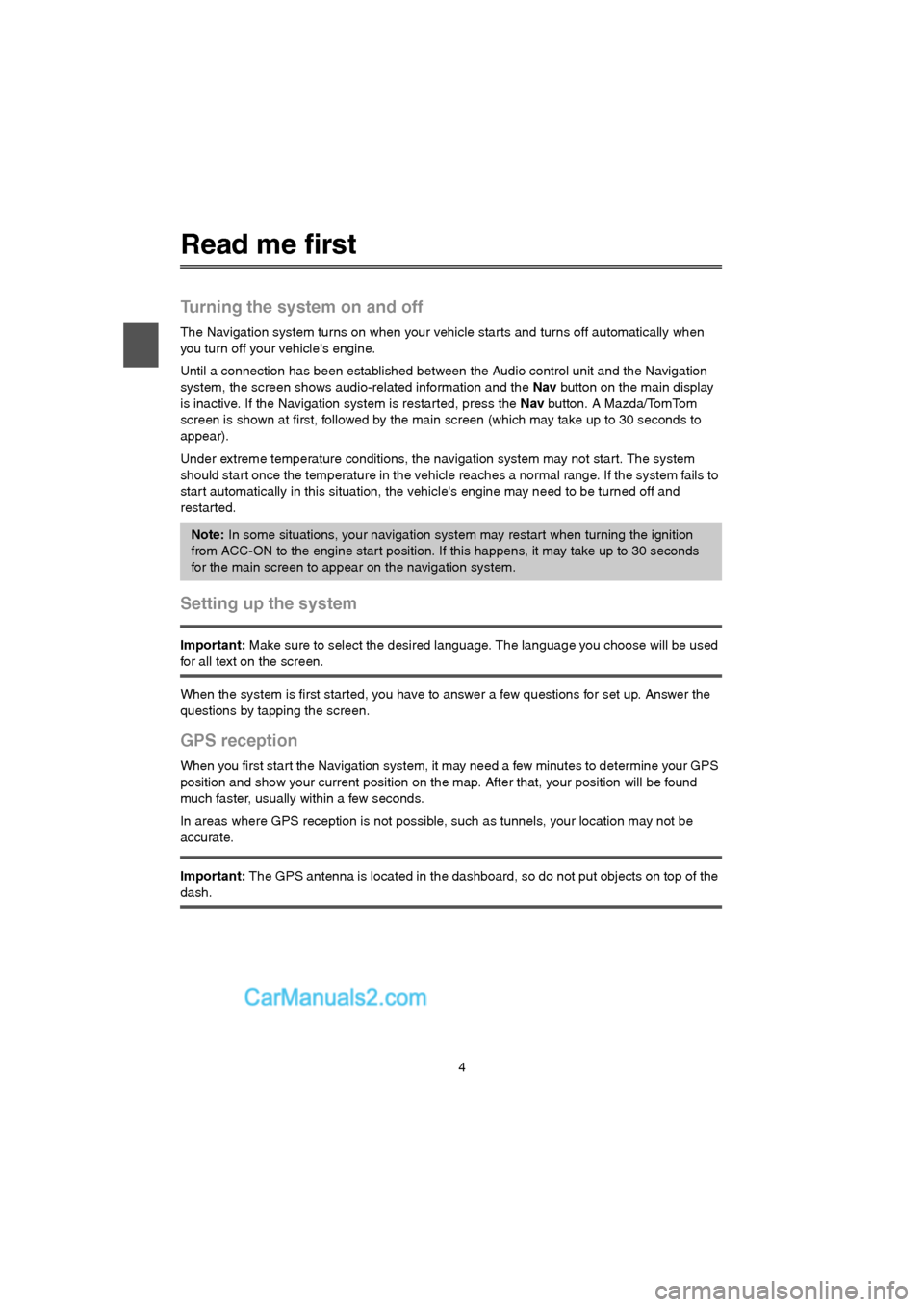
4
Read me first
Turning the system on and off
The Navigation system turns on when your vehicle starts and turns off automatically when
you turn off your vehicle's engine.
Until a connection has been established between the Audio control unit and the Navigation
system, the screen shows audio-related information and the Nav button on the main display
is inactive. If the Navigation system is restarted, press the Nav button. A Mazda/TomTom
screen is shown at first, followed by the main screen (which may take up to 30 seconds to
appear).
Under extreme temperature conditions, the navigation system may not star t. The system
should start once the temperature in the vehicle reaches a normal range. If the system fails to
start automatically in this situation, the vehicle's engine may need to be turned off and
restar ted.
Setting up the system
Important: Make sure to select the desired language. The language you choose will be used
for all text on the screen.
When the system is first started, you have to answer a few questions for set up. Answer the
questions by tapping the screen.
GPS reception
When you first start the Navigation system, it may need a few minutes to determine your GPS
position and show your current position on the map. After that, your position will be found
much faster, usually within a few seconds.
In areas where GPS reception is not possible, such as tunnels, your location may not be
accurate.
Important: The GPS antenna is located in the dashboard, so do not put objects on top of the
dash.
Note: In some situations, your navigation system may restart when turning the ignition
from ACC-ON to the engine start position. If this happens, it may take up to 30 seconds
for the main screen to appear on the navigation system.
USA_NAVI_EN.book 4 ページ 2014年5月8日 木曜日 午後12時51分
Page 24 of 48
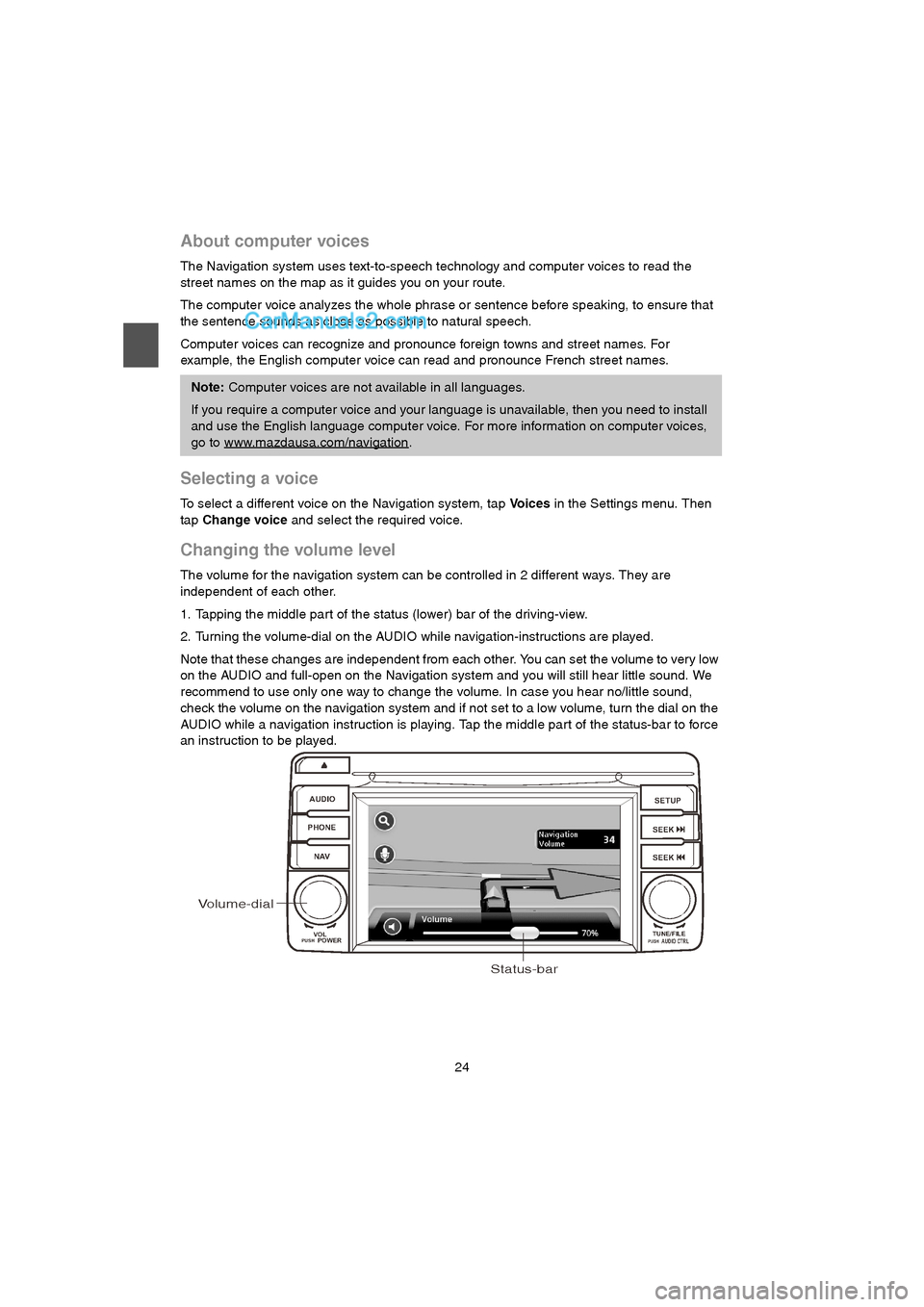
24
About computer voices
The Navigation system uses text-to-speech technology and computer voices to read the
street names on the map as it guides you on your route.
The computer voice analyzes the whole phrase or sentence before speaking, to ensure that
the sentence sounds as close as possible to natural speech.
Computer voices can recognize and pronounce foreign towns and street names. For
example, the English computer voice can read and pronounce French street names.
Selecting a voice
To select a different voice on the Navigation system, tap Vo i c e s in the Settings menu. Then
tap Change voice and select the required voice.
Changing the volume level
The volume for the navigation system can be controlled in 2 different ways. They are
independent of each other.
1. Tapping the middle part of the status (lower) bar of the driving-view.
2. Turning the volume-dial on the AUDIO while navigation-instructions are played.
Note that these changes are independent from each other. You can set the volume to very low
on the AUDIO and full-open on the Navigation system and you will still hear little sound. We
recommend to use only one way to change the volume. In case you hear no/little sound,
check the volume on the navigation system and if not set to a low volume, turn the dial on the
AUDIO while a navigation instruction is playing. Tap the middle part of the status-bar to force
an instruction to be played.
Note: Computer voices are not available in all languages.
If you require a computer voice and your language is unavailable, then you need to install
and use the English language computer voice. For more information on computer voices,
go to www.mazdausa.com/navigation
.
AUDIO
PHONE
NAVSETUP
SEEK
SEEK
VOL
POWERPUSHTUNE/FILEAUDIO CTRLPUSH
Volume-dial
Status-bar
USA_NAVI_EN.book 24 ページ 2014年5月8日 木曜日 午後12時51分
Page 26 of 48
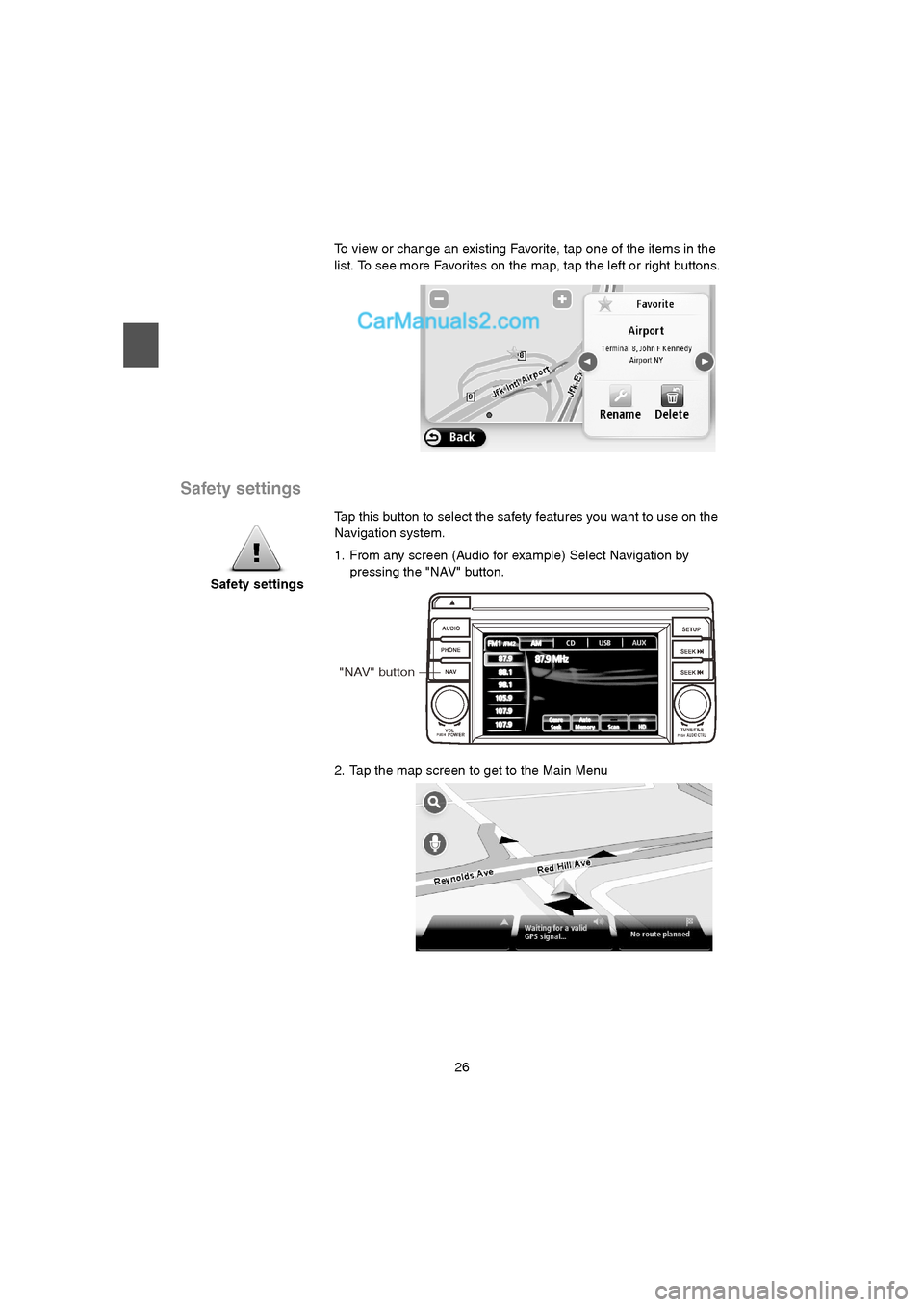
26
Safety settings
To view or change an existing Favorite, tap one of the items in the
list. To see more Favorites on the map, tap the left or right buttons.
Safety settingsTap this button to select the safety features you want to use on the
Navigation system.
1. From any screen (Audio for example) Select Navigation by
pressing the "NAV" button.
2. Tap the map screen to get to the Main Menu
AUDIO
PHONE
NAVSETUP
SEEK
SEEK
VOL
POWERPUSHTUNE/FILEAUDIO CTRLPUSH
"NAV" button
USA_NAVI_EN.book 26 ページ 2014年5月8日 木曜日 午後12時51分