navigation update MAZDA MODEL CX-9 2015 Navigation Manual (in English)
[x] Cancel search | Manufacturer: MAZDA, Model Year: 2015, Model line: MODEL CX-9, Model: MAZDA MODEL CX-9 2015Pages: 48, PDF Size: 3.74 MB
Page 6 of 48

6
The MAP SD card
About the SD card
A SD card is supplied with the navigation system. It includes a map of the country or group of
countries.
Updates are regularly produced by TomTom, par ticularly for maps and services like speed
cameras. These updates are only available for download by inserting the navigation system's
SD card into a computer that is connected to the internet.
Once your new vehicle has been delivered, if a newer version of the map is available within 60
days, you can download this map for free.
Important: In order to qualify for the latest map guarantee, you need to check if a new map is
available within the 60 day period. You are only entitled to one free map download.
Inserting the SD card
To insert the SD card into the Navigation system in the vehicle do the following:
1. Switch off the ignition in the vehicle so that the navigation system turn off.
2. Open the sliding door and insert the SD card, taking care to handle it carefully and making
sure it is right side up.
Note: Only use the SD card for operating and updating the navigation system. Do not
inser t the SD card into another vehicle or into any other device such as a camera.
USA_NAVI_EN.book 6 ページ 2014年5月8日 木曜日 午後12時51分
Page 7 of 48
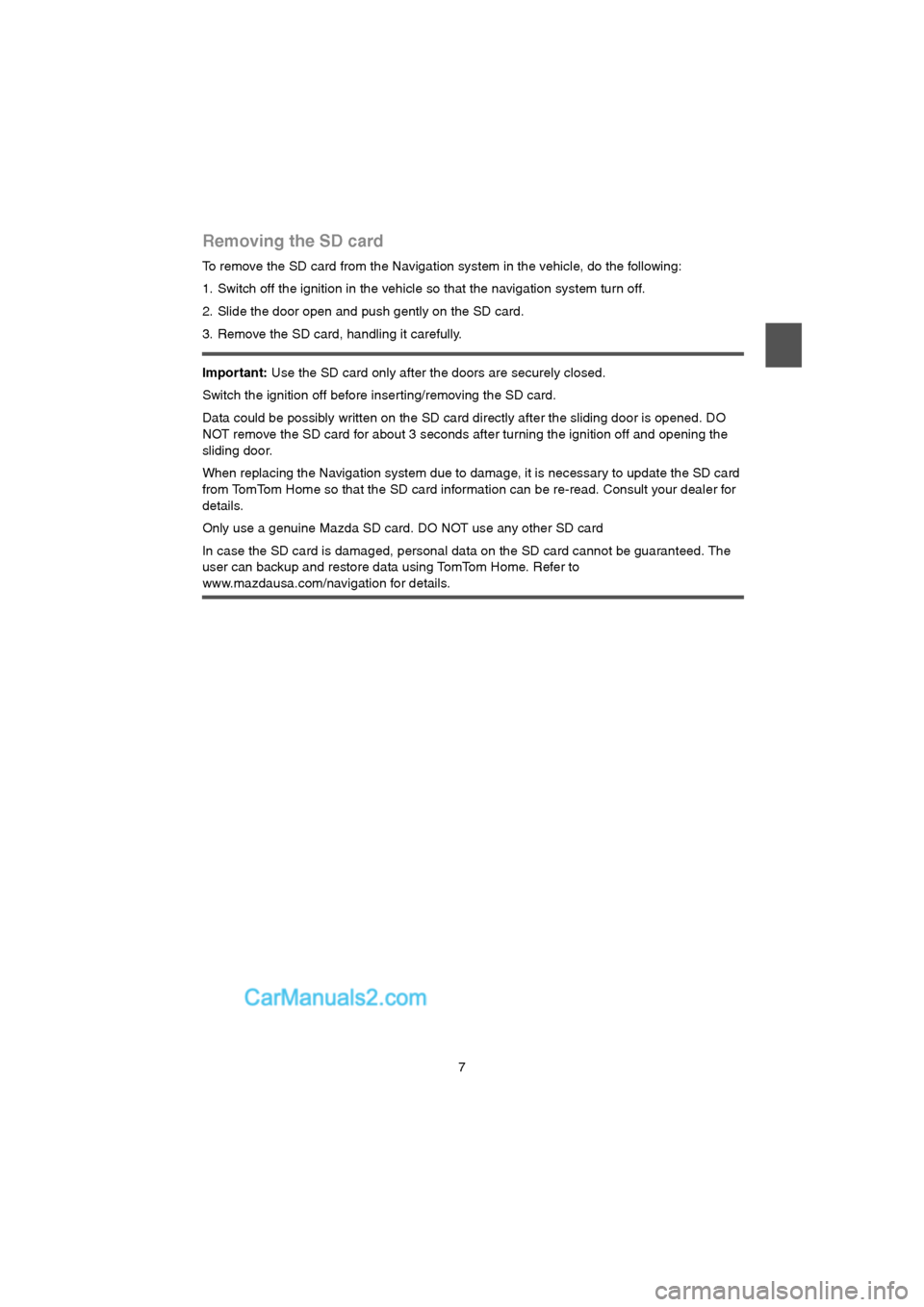
7
Removing the SD card
To remove the SD card from the Navigation system in the vehicle, do the following:
1. Switch off the ignition in the vehicle so that the navigation system turn off.
2. Slide the door open and push gently on the SD card.
3. Remove the SD card, handling it carefully.
Important: Use the SD card only after the doors are securely closed.
Switch the ignition off before inser ting/removing the SD card.
Data could be possibly written on the SD card directly after the sliding door is opened. DO
NOT remove the SD card for about 3 seconds after turning the ignition off and opening the
sliding door.
When replacing the Navigation system due to damage, it is necessary to update the SD card
from TomTom Home so that the SD card information can be re-read. Consult your dealer for
details.
Only use a genuine Mazda SD card. DO NOT use any other SD card
In case the SD card is damaged, personal data on the SD card cannot be guaranteed. The
user can backup and restore data using TomTom Home. Refer to
www.mazdausa.com/navigation for details.
USA_NAVI_EN.book 7 ページ 2014年5月8日 木曜日 午後12時51分
Page 22 of 48
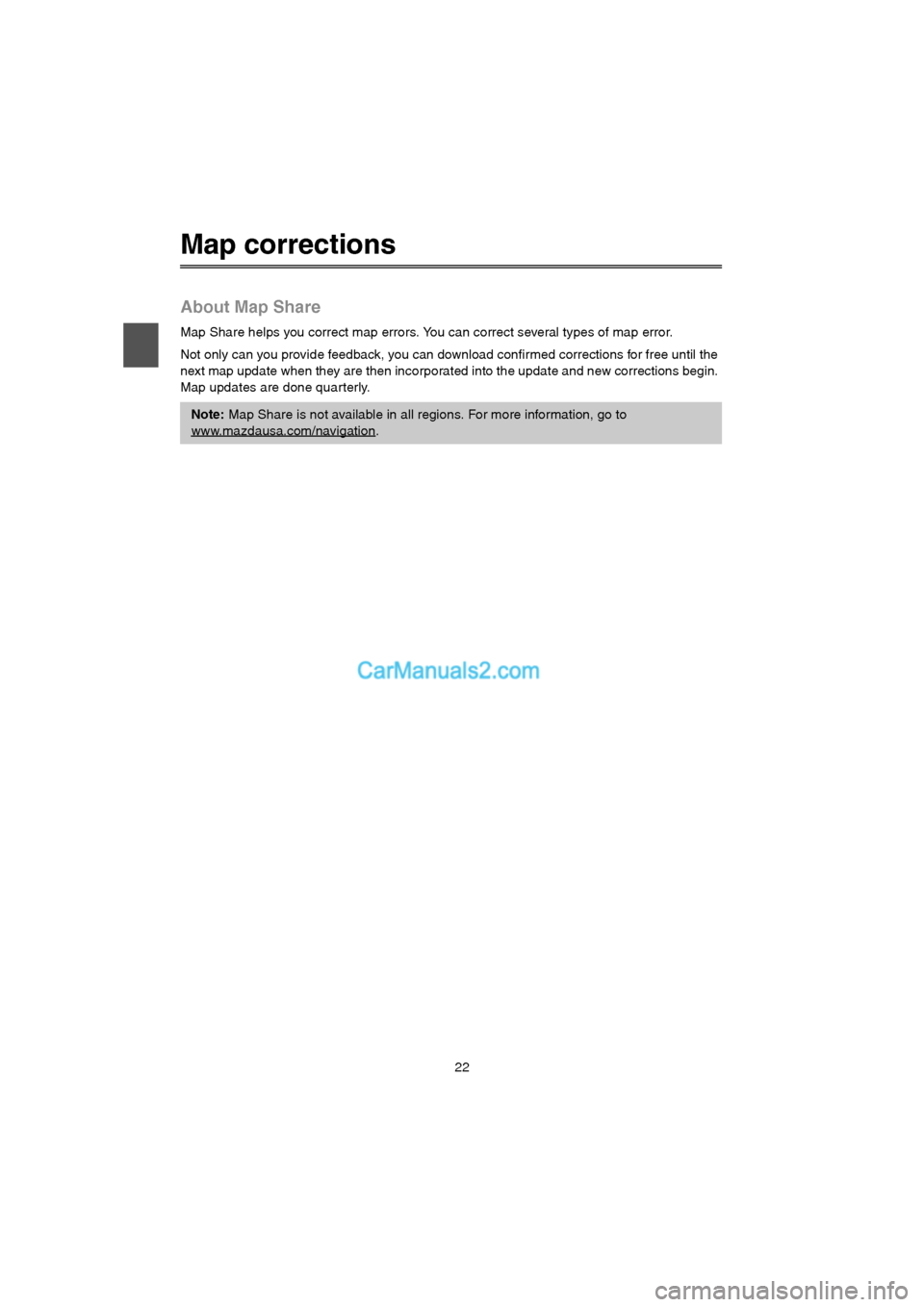
22
Map corrections
About Map Share
Map Share helps you correct map errors. You can correct several types of map error.
Not only can you provide feedback, you can download confirmed corrections for free until the
next map update when they are then incorporated into the update and new corrections begin.
Map updates are done quarterly.
Note: Map Share is not available in all regions. For more information, go to
www.mazdausa.com/navigation
.
USA_NAVI_EN.book 22 ページ 2014年5月8日 木曜日 午後12時51分
Page 30 of 48
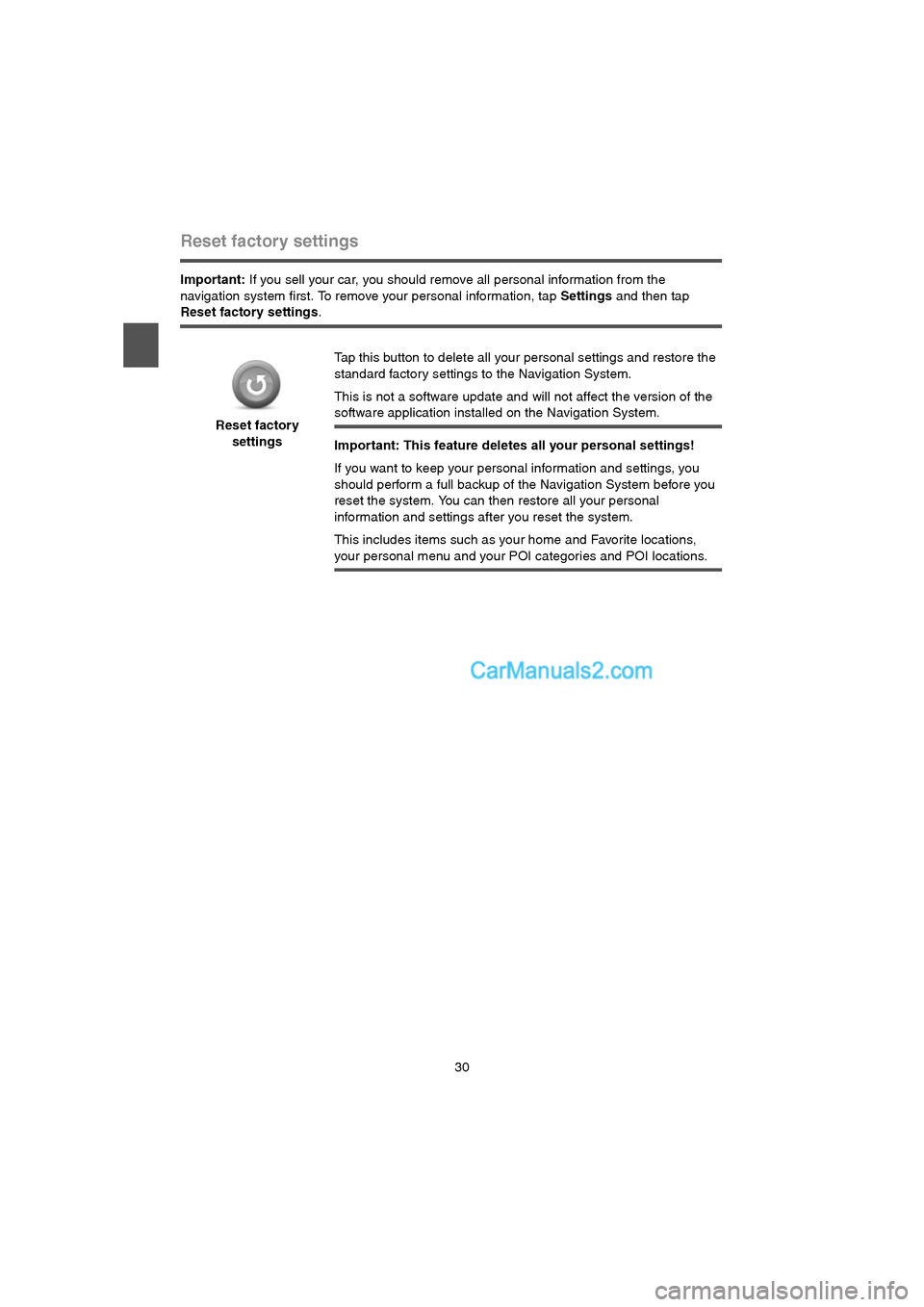
30
Reset factory settings
Important: If you sell your car, you should remove all personal information from the
navigation system first. To remove your personal information, tap Settings and then tap
Reset factory settings.
Reset factory
settingsTap this button to delete all your personal settings and restore the
standard factory settings to the Navigation System.
This is not a software update and will not affect the version of the
software application installed on the Navigation System.
Important: This feature deletes all your personal settings!
If you want to keep your personal information and settings, you
should perform a full backup of the Navigation System before you
reset the system. You can then restore all your personal
information and settings after you reset the system.
This includes items such as your home and Favorite locations,
your personal menu and your POI categories and POI locations.
USA_NAVI_EN.book 30 ページ 2014年5月8日 木曜日 午後12時51分
Page 38 of 48
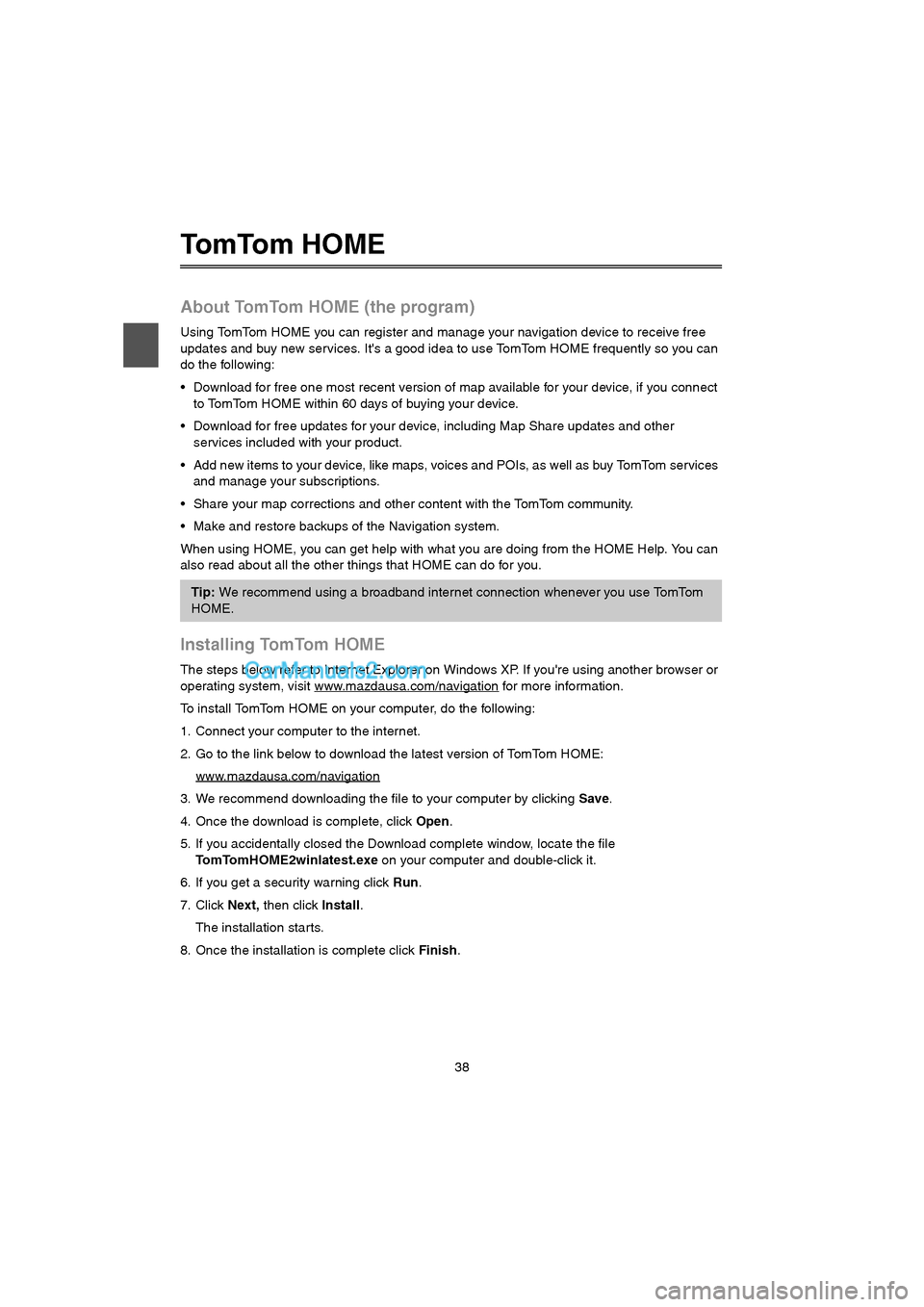
38
To m To m H O M E
About TomTom HOME (the program)
Using TomTom HOME you can register and manage your navigation device to receive free
updates and buy new services. It's a good idea to use TomTom HOME frequently so you can
do the following:
Download for free one most recent version of map available for your device, if you connect
to TomTom HOME within 60 days of buying your device.
Download for free updates for your device, including Map Share updates and other
services included with your product.
Add new items to your device, like maps, voices and POIs, as well as buy TomTom services
and manage your subscriptions.
Share your map corrections and other content with the TomTom community.
Make and restore backups of the Navigation system.
When using HOME, you can get help with what you are doing from the HOME Help. You can
also read about all the other things that HOME can do for you.
Installing TomTom HOME
The steps below refer to Internet Explorer on Windows XP. If you're using another browser or
operating system, visit www.mazdausa.com/navigation
for more information.
To install TomTom HOME on your computer, do the following:
1. Connect your computer to the internet.
2. Go to the link below to download the latest version of TomTom HOME:
www.mazdausa.com/navigation
3. We recommend downloading the file to your computer by clicking Save.
4. Once the download is complete, click Open.
5. If you accidentally closed the Download complete window, locate the file
TomTomHOME2winlatest.exe on your computer and double-click it.
6. If you get a security warning click Run.
7. Click Next, then click Install.
The installation starts.
8. Once the installation is complete click Finish.
Tip: We recommend using a broadband internet connection whenever you use TomTom
HOME.
USA_NAVI_EN.book 38 ページ 2014年5月8日 木曜日 午後12時51分
Page 40 of 48
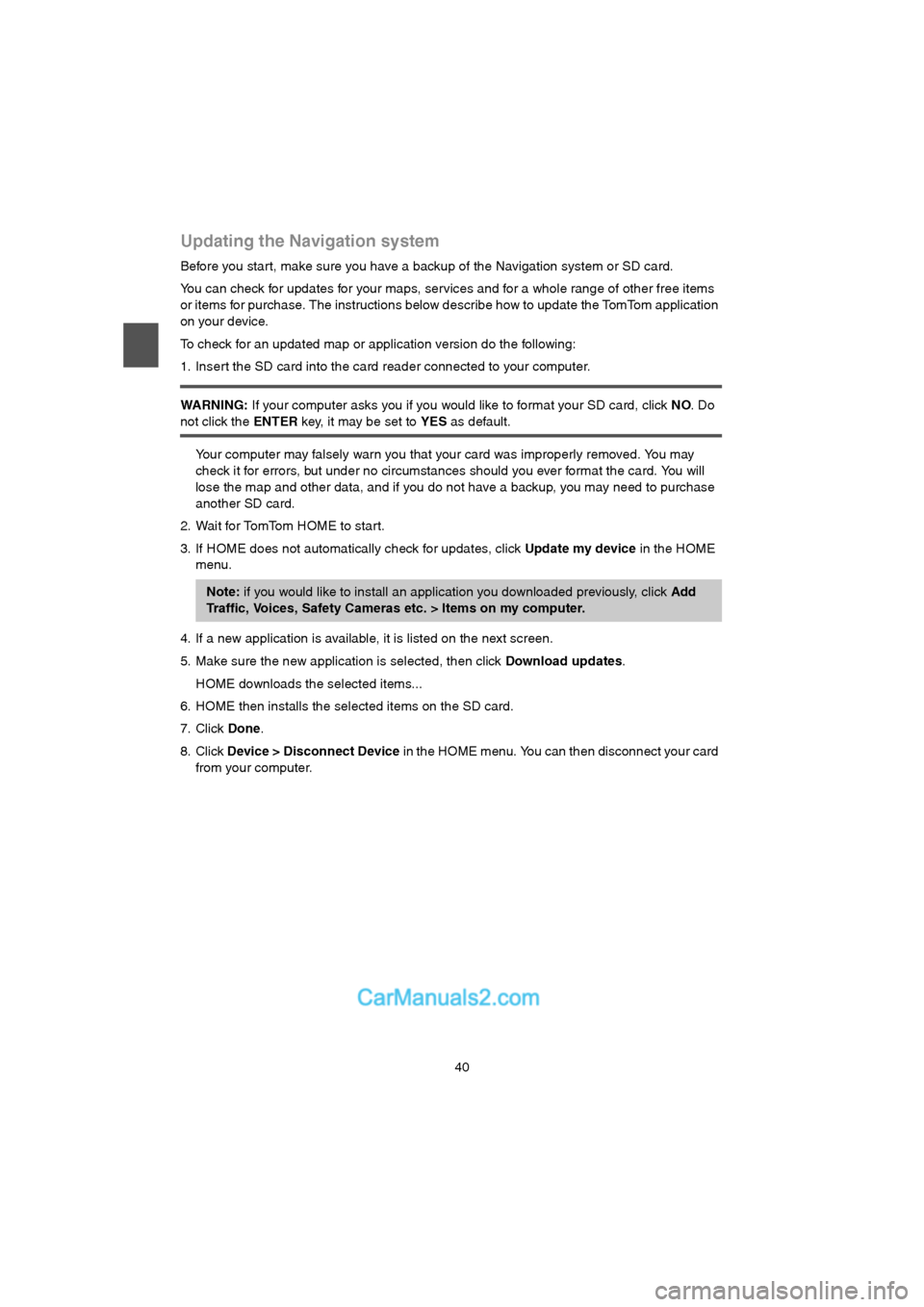
40
Updating the Navigation system
Before you star t, make sure you have a backup of the Navigation system or SD card.
You can check for updates for your maps, services and for a whole range of other free items
or items for purchase. The instructions below describe how to update the TomTom application
on your device.
To check for an updated map or application version do the following:
1. Insert the SD card into the card reader connected to your computer.
WARNING: If your computer asks you if you would like to format your SD card, click NO. Do
not click the ENTER key, it may be set to YES as default.
Your computer may falsely warn you that your card was improperly removed. You may
check it for errors, but under no circumstances should you ever format the card. You will
lose the map and other data, and if you do not have a backup, you may need to purchase
another SD card.
2. Wait for TomTom HOME to start.
3. If HOME does not automatically check for updates, click Update my device in the HOME
menu.
4. If a new application is available, it is listed on the next screen.
5. Make sure the new application is selected, then click Download updates.
HOME downloads the selected items...
6. HOME then installs the selected items on the SD card.
7. Click Done.
8. Click Device > Disconnect Device in the HOME menu. You can then disconnect your card
from your computer.
Note: if you would like to install an application you downloaded previously, click Add
Traffic, Voices, Safety Cameras etc. > Items on my computer.
USA_NAVI_EN.book 40 ページ 2014年5月8日 木曜日 午後12時51分
Page 41 of 48
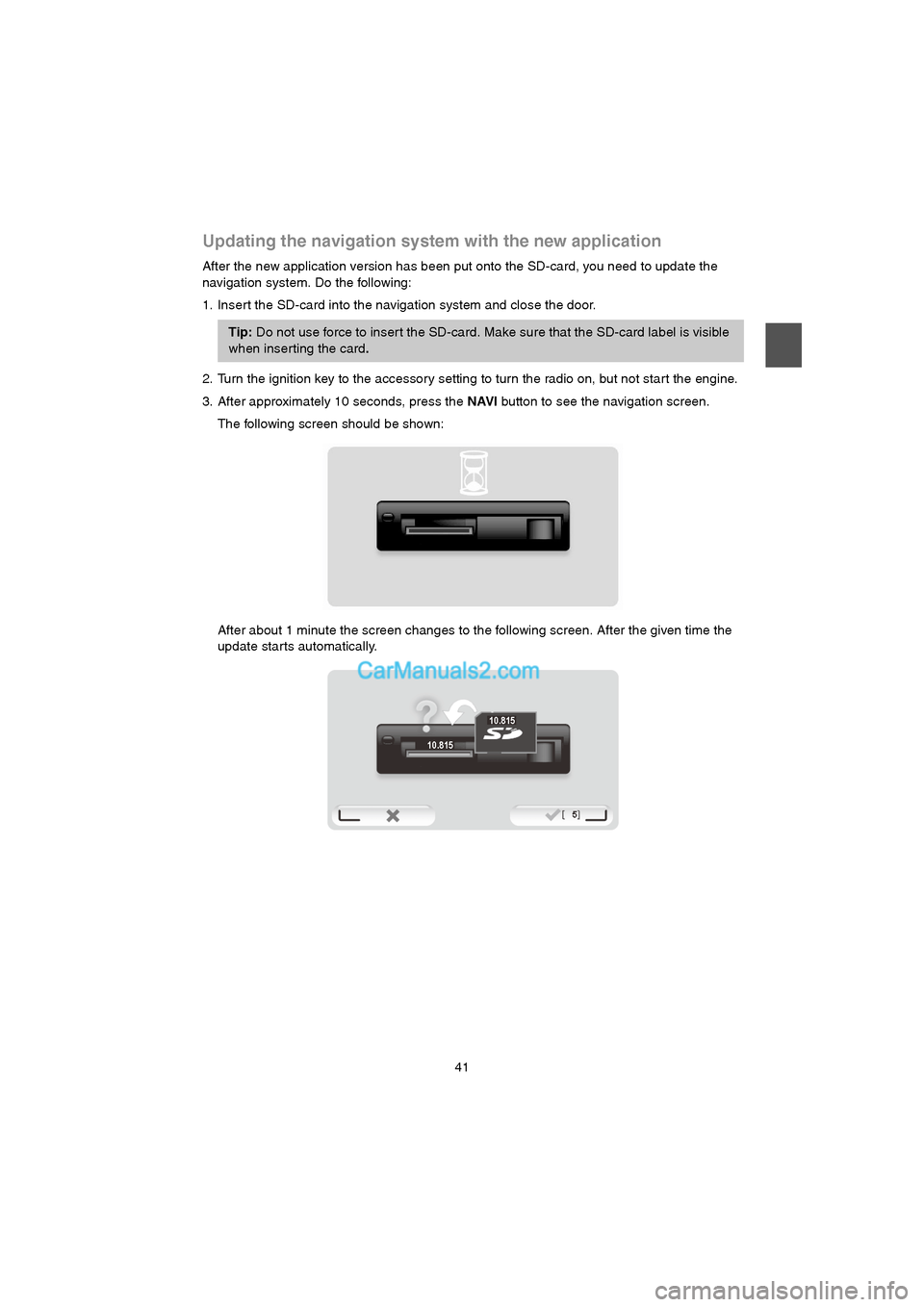
41
Updating the navigation system with the new application
After the new application version has been put onto the SD-card, you need to update the
navigation system. Do the following:
1. Insert the SD-card into the navigation system and close the door.
2. Turn the ignition key to the accessory setting to turn the radio on, but not start the engine.
3. After approximately 10 seconds, press the NAVI button to see the navigation screen.
The following screen should be shown:
After about 1 minute the screen changes to the following screen. After the given time the
update starts automatically.
Tip: Do not use force to inser t the SD-card. Make sure that the SD-card label is visible
when inserting the card.
10.815
10.815
USA_NAVI_EN.book 41 ページ 2014年5月8日 木曜日 午後12時51分
Page 42 of 48
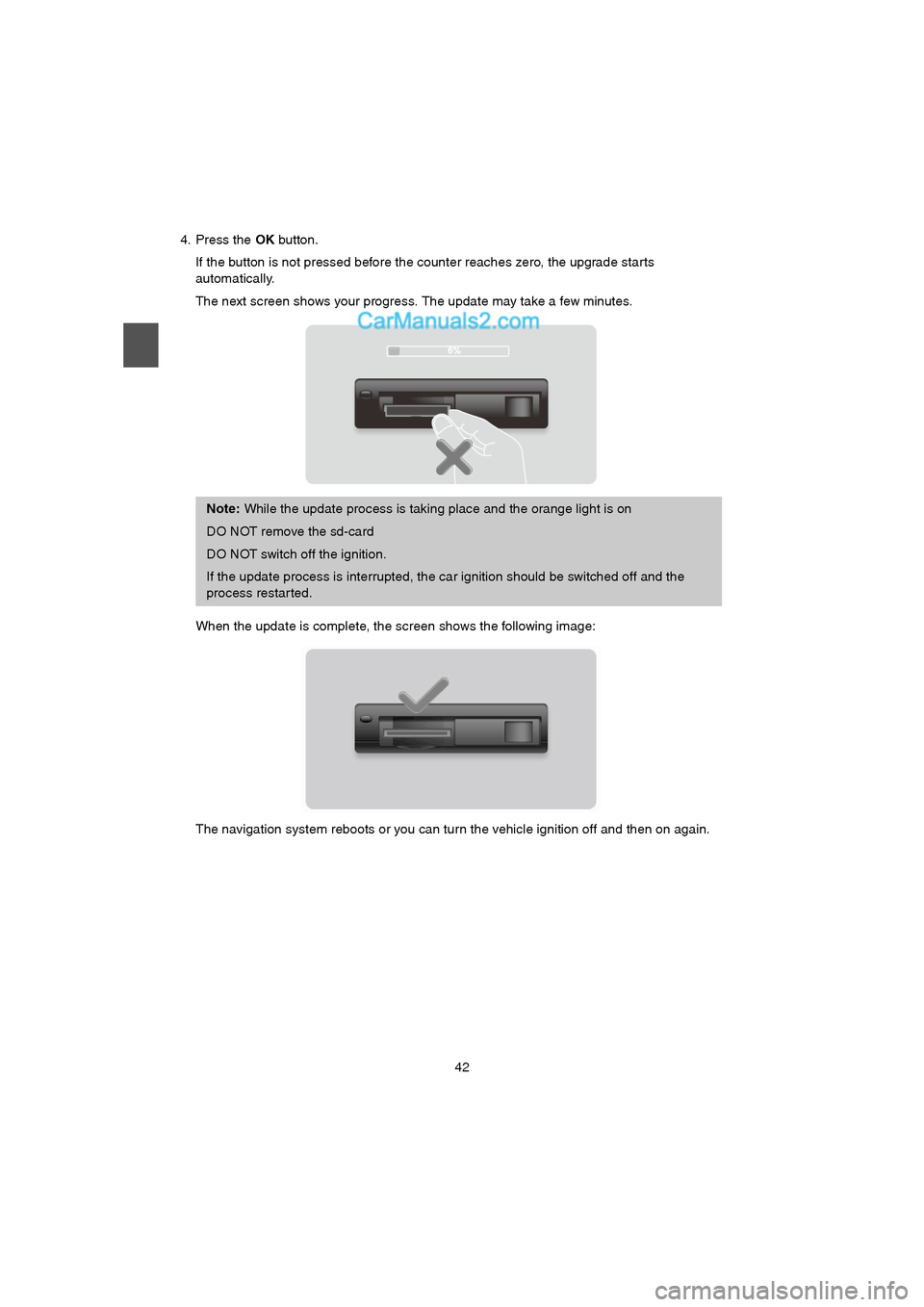
42
4. Press the OK button.
If the button is not pressed before the counter reaches zero, the upgrade starts
automatically.
The next screen shows your progress. The update may take a few minutes.
When the update is complete, the screen shows the following image:
The navigation system reboots or you can turn the vehicle ignition off and then on again.
Note: While the update process is taking place and the orange light is on
DO NOT remove the sd-card
DO NOT switch off the ignition.
If the update process is interrupted, the car ignition should be switched off and the
process restar ted.
USA_NAVI_EN.book 42 ページ 2014年5月8日 木曜日 午後12時51分