tow bar MAZDA MODEL CX-9 2015 Navigation Manual (in English)
[x] Cancel search | Manufacturer: MAZDA, Model Year: 2015, Model line: MODEL CX-9, Model: MAZDA MODEL CX-9 2015Pages: 48, PDF Size: 3.74 MB
Page 9 of 48
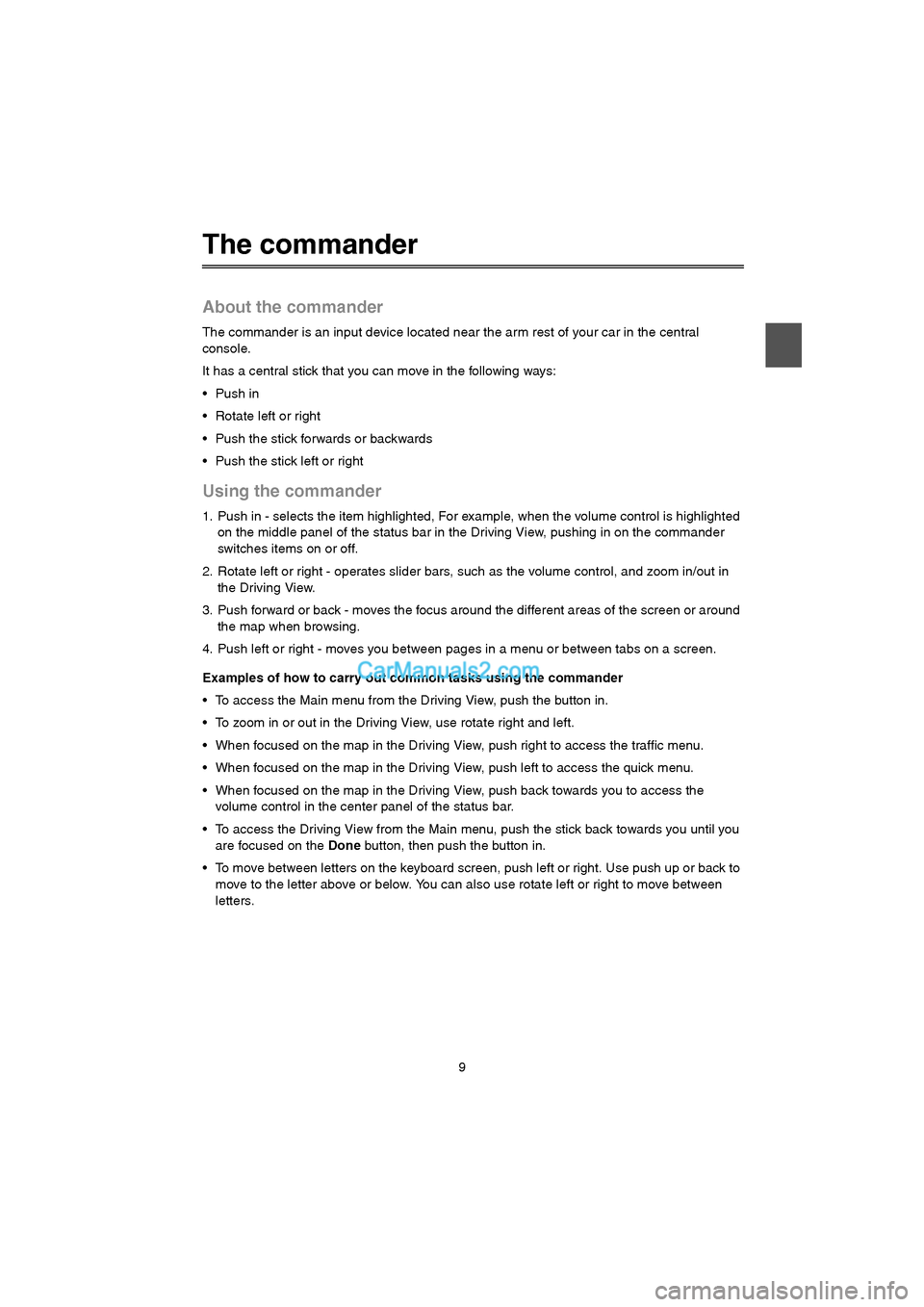
9
The commander
About the commander
The commander is an input device located near the arm rest of your car in the central
console.
It has a central stick that you can move in the following ways:
Rotate left or right
Push the stick forwards or backwards
Push the stick left or right
Using the commander
1. Push in - selects the item highlighted, For example, when the volume control is highlighted
on the middle panel of the status bar in the Driving View, pushing in on the commander
switches items on or off.
2. Rotate left or right - operates slider bars, such as the volume control, and zoom in/out in
the Driving View.
3. Push forward or back - moves the focus around the different areas of the screen or around
the map when browsing.
4. Push left or right - moves you between pages in a menu or between tabs on a screen.
Examples of how to carry out common tasks using the commander
To access the Main menu from the Driving View, push the button in.
To zoom in or out in the Driving View, use rotate right and left.
When focused on the map in the Driving View, push right to access the traffic menu.
When focused on the map in the Driving View, push left to access the quick menu.
When focused on the map in the Driving View, push back towards you to access the
volume control in the center panel of the status bar.
To access the Driving View from the Main menu, push the stick back towards you until you
are focused on the Done button, then push the button in.
To move between letters on the keyboard screen, push left or right. Use push up or back to
move to the letter above or below. You can also use rotate left or right to move between
letters.
USA_NAVI_EN.book 9 ページ 2014年5月8日 木曜日 午後12時51分
Page 24 of 48
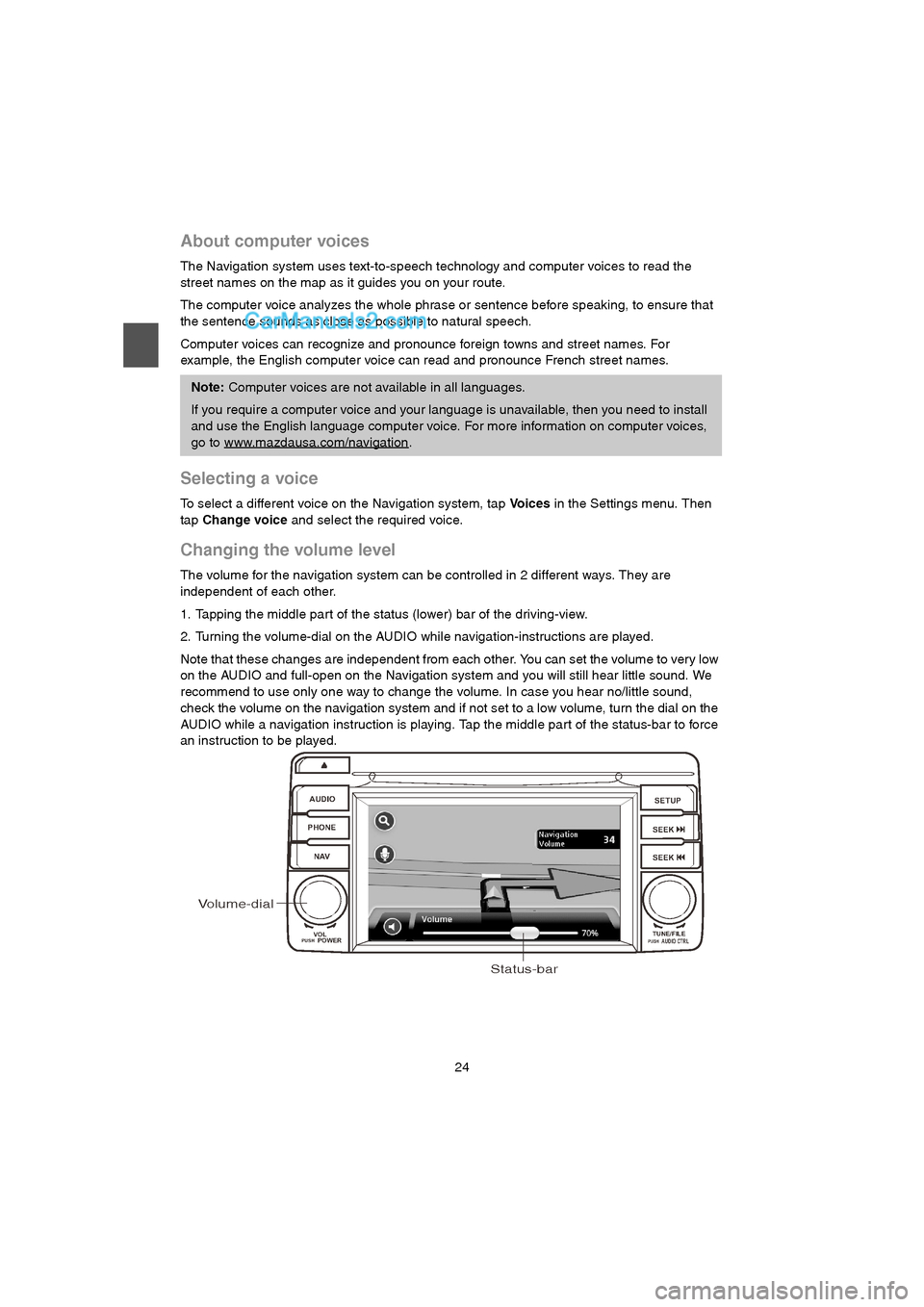
24
About computer voices
The Navigation system uses text-to-speech technology and computer voices to read the
street names on the map as it guides you on your route.
The computer voice analyzes the whole phrase or sentence before speaking, to ensure that
the sentence sounds as close as possible to natural speech.
Computer voices can recognize and pronounce foreign towns and street names. For
example, the English computer voice can read and pronounce French street names.
Selecting a voice
To select a different voice on the Navigation system, tap Vo i c e s in the Settings menu. Then
tap Change voice and select the required voice.
Changing the volume level
The volume for the navigation system can be controlled in 2 different ways. They are
independent of each other.
1. Tapping the middle part of the status (lower) bar of the driving-view.
2. Turning the volume-dial on the AUDIO while navigation-instructions are played.
Note that these changes are independent from each other. You can set the volume to very low
on the AUDIO and full-open on the Navigation system and you will still hear little sound. We
recommend to use only one way to change the volume. In case you hear no/little sound,
check the volume on the navigation system and if not set to a low volume, turn the dial on the
AUDIO while a navigation instruction is playing. Tap the middle part of the status-bar to force
an instruction to be played.
Note: Computer voices are not available in all languages.
If you require a computer voice and your language is unavailable, then you need to install
and use the English language computer voice. For more information on computer voices,
go to www.mazdausa.com/navigation
.
AUDIO
PHONE
NAVSETUP
SEEK
SEEK
VOL
POWERPUSHTUNE/FILEAUDIO CTRLPUSH
Volume-dial
Status-bar
USA_NAVI_EN.book 24 ページ 2014年5月8日 木曜日 午後12時51分