MAZDA MODEL CX-9 2015 Owners Manual (in English)
Manufacturer: MAZDA, Model Year: 2015, Model line: MODEL CX-9, Model: MAZDA MODEL CX-9 2015Pages: 604, PDF Size: 9.15 MB
Page 361 of 604
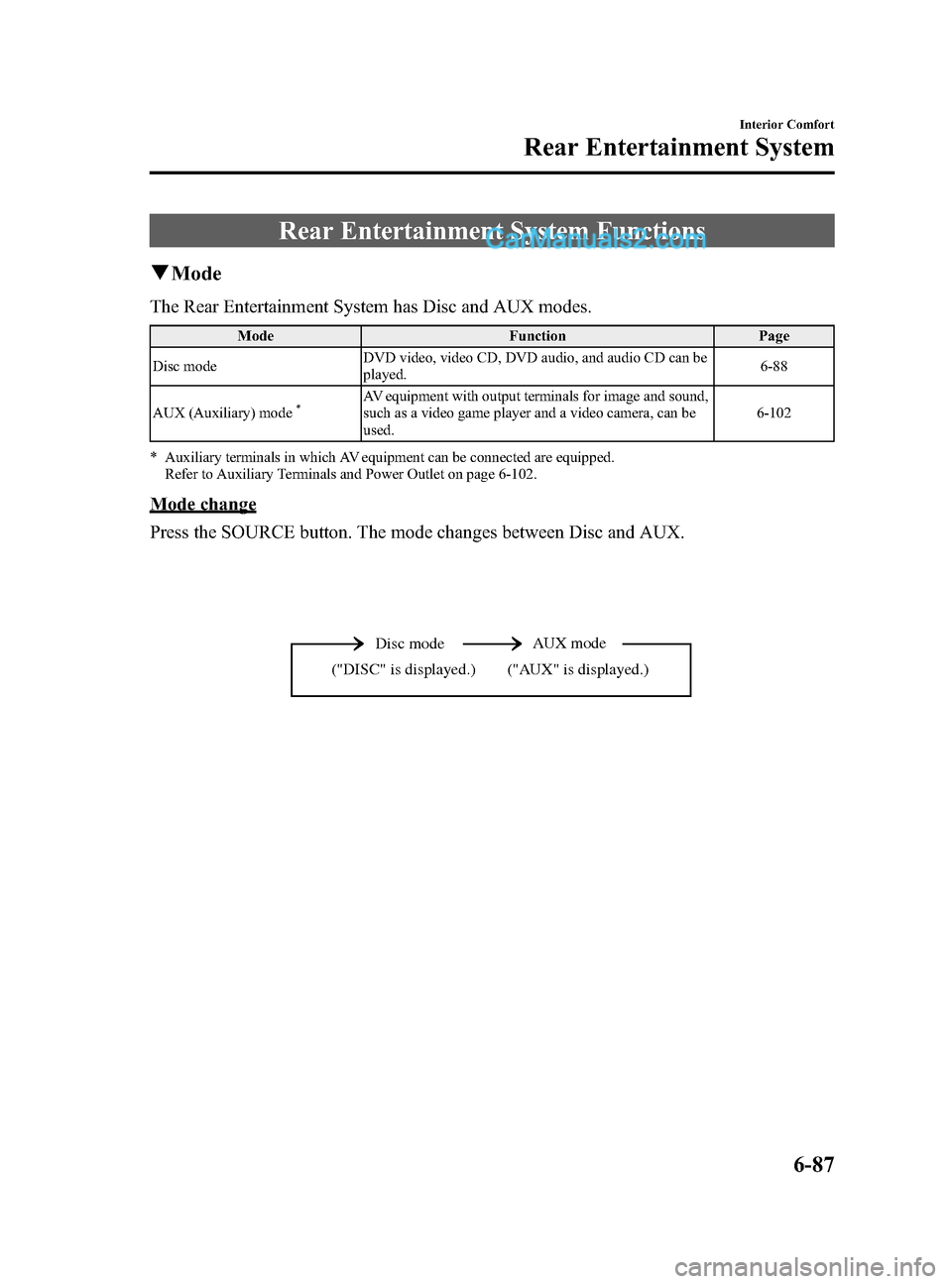
Black plate (361,1)
Rear Entertainment System Functions
qMode
The Rear Entertainment System has Disc and AUX modes.
Mode FunctionPage
Disc mode DVD video, video CD, DVD audio, and audio CD can be
played. 6-88
AUX (Auxiliary) mode
*AV equipment with output terminals for image and sound,
such as a video game player and a video camera, can be
used. 6-102
* Auxiliary terminals in which AV equipment can be connected are equipped. Refer to Auxiliary Terminals and Power Outlet on page 6-102.
Mode change
Press the SOURCE button. The mode changes between Disc and AUX.
Disc mode AUX mode
("AUX" is displayed.)
("DISC" is displayed.)
Interior Comfort
Rear Entertainment System
6-87
CX-9_8DU1-EA-14H_Edition1 Page361
Thursday, June 5 2014 4:19 PM
Form No.8DU1-EA-14H
Page 362 of 604
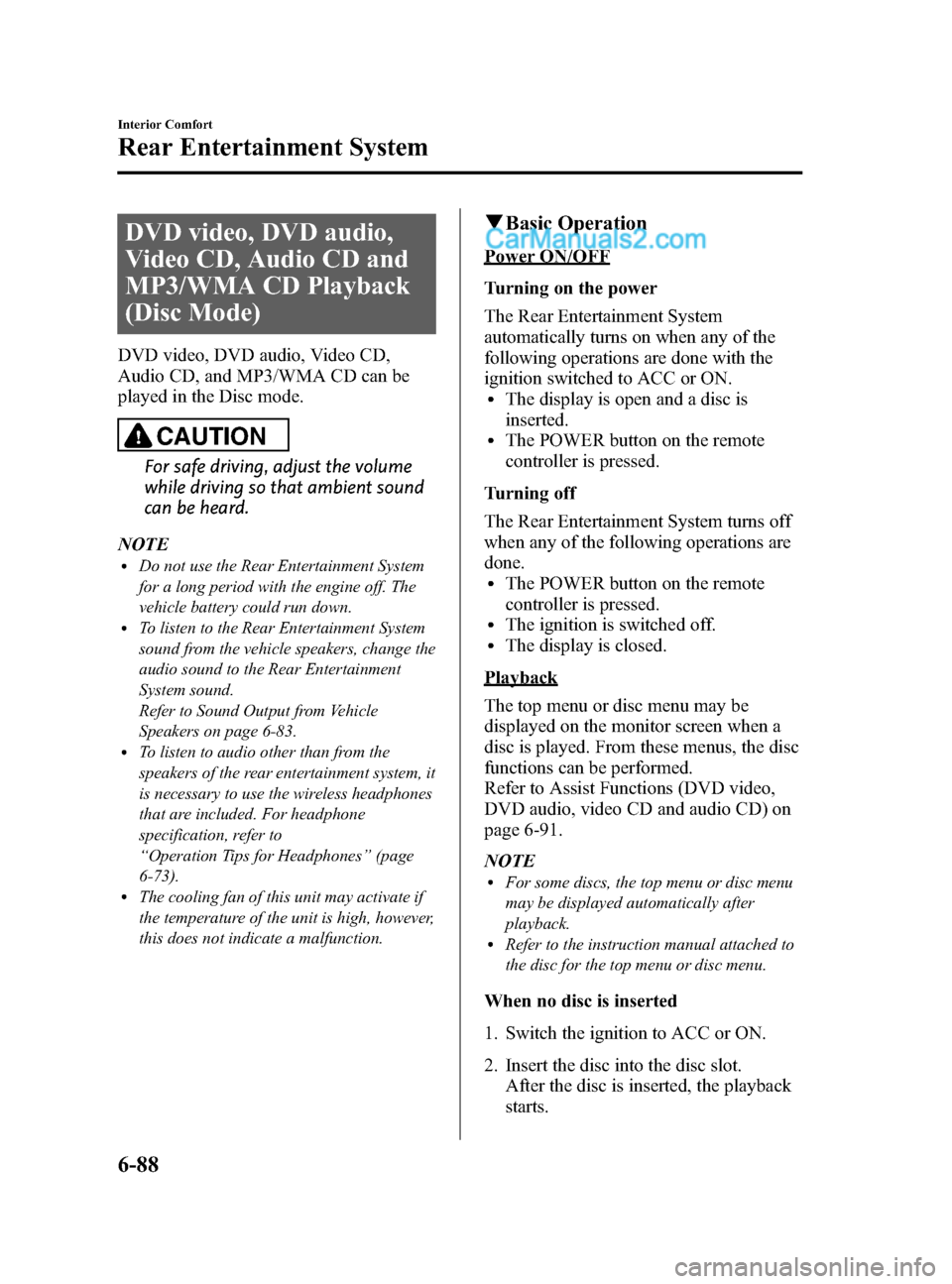
Black plate (362,1)
DVD video, DVD audio,
Video CD, Audio CD and
MP3/WMA CD Playback
(Disc Mode)
DVD video, DVD audio, Video CD,
Audio CD, and MP3/WMA CD can be
played in the Disc mode.
CAUTION
For safe driving, adjust the volume
while driving so that ambient sound
can be heard.
NOTE
lDo not use the Rear Entertainment System
for a long period with the engine off. The
vehicle battery could run down.
lTo listen to the Rear Entertainment System
sound from the vehicle speakers, change the
audio sound to the Rear Entertainment
System sound.
Refer to Sound Output from Vehicle
Speakers on page 6-83.
lTo listen to audio other than from the
speakers of the rear entertainment system, it
is necessary to use the wireless headphones
that are included. For headphone
specification, refer to
“ Operation Tips for Headphones ”(page
6-73).
lThe cooling fan of this unit may activate if
the temperature of the unit is high, however,
this does not indicate a malfunction.
q Basic Operation
Power ON/OFF
Turning on the power
The Rear Entertainment System
automatically turns on when any of the
following operations are done with the
ignition switched to ACC or ON.
lThe display is open and a disc is
inserted.
lThe POWER button on the remote
controller is pressed.
Turning off
The Rear Entertainment System turns off
when any of the following operations are
done.
lThe POWER button on the remote
controller is pressed.
lThe ignition is switched off.lThe display is closed.
Playback
The top menu or disc menu may be
displayed on the monitor screen when a
disc is played. From these menus, the disc
functions can be performed.
Refer to Assist Functions (DVD video,
DVD audio, video CD and audio CD) on
page 6-91.
NOTE
lFor some discs, the top menu or disc menu
may be displayed automatically after
playback.
lRefer to the instruction manual attached to
the disc for the top menu or disc menu.
When no disc is inserted
1. Switch the ignition to ACC or ON.
2. Insert the disc into the disc slot. After the disc is inserted, the playback
starts.
6-88
Interior Comfort
Rear Entertainment System
CX-9_8DU1-EA-14H_Edition1 Page362
Thursday, June 5 2014 4:19 PM
Form No.8DU1-EA-14H
Page 363 of 604
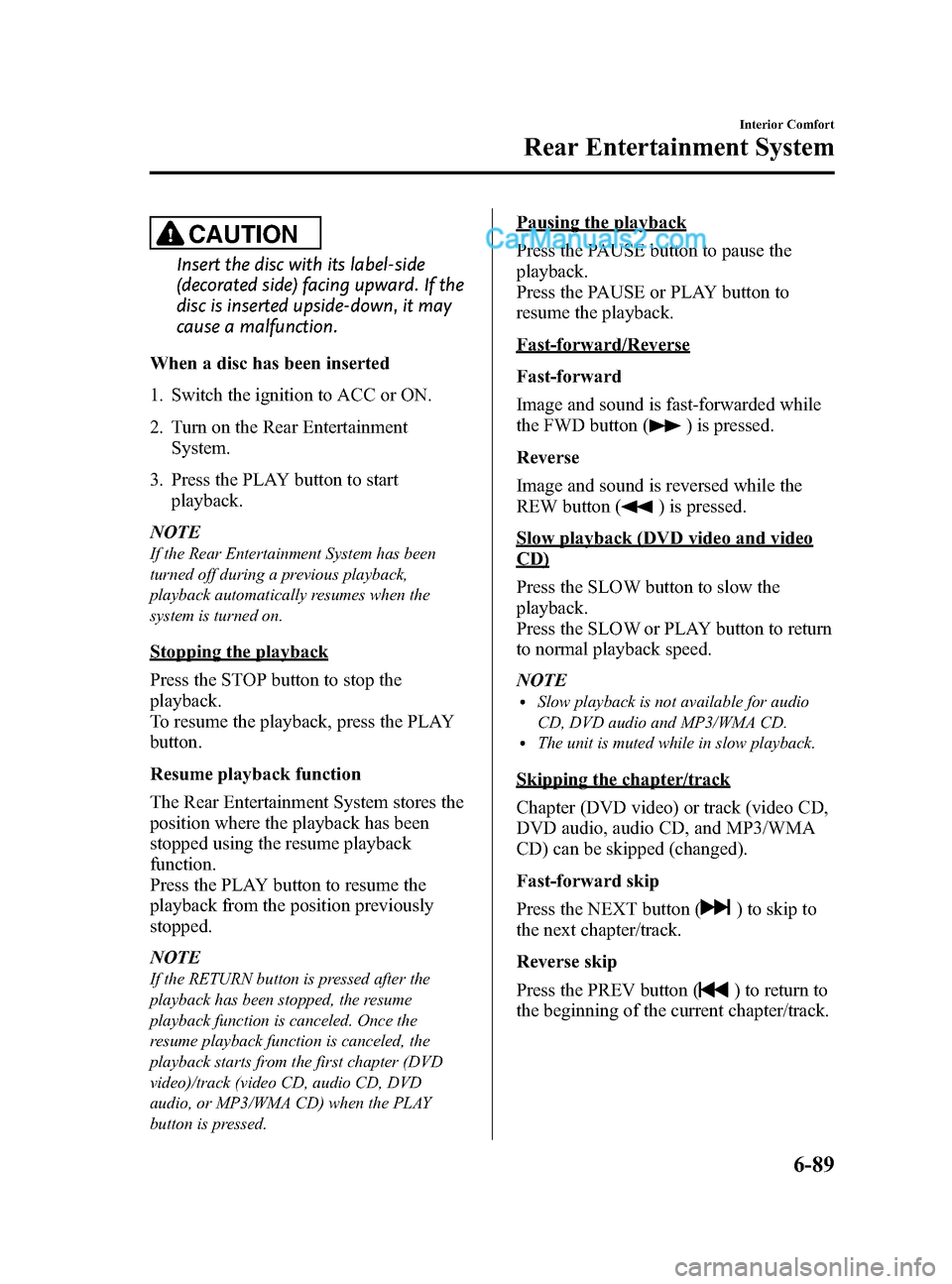
Black plate (363,1)
CAUTION
Insert the disc with its label-side
(decorated side) facing upward. If the
disc is inserted upside-down, it may
cause a malfunction.
When a disc has been inserted
1. Switch the ignition to ACC or ON.
2. Turn on the Rear Entertainment System.
3. Press the PLAY button to start playback.
NOTE
If the Rear Entertainment System has been
turned off during a previous playback,
playback automatically resumes when the
system is turned on.
Stopping the playback
Press the STOP button to stop the
playback.
To resume the playback, press the PLAY
button.
Resume playback function
The Rear Entertainment System stores the
position where the playback has been
stopped using the resume playback
function.
Press the PLAY button to resume the
playback from the position previously
stopped.
NOTE
If the RETURN button is pressed after the
playback has been stopped, the resume
playback function is canceled. Once the
resume playback function is canceled, the
playback starts from the first chapter (DVD
video)/track (video CD, audio CD, DVD
audio, or MP3/WMA CD) when the PLAY
button is pressed.
Pausing the playback
Press the PAUSE button to pause the
playback.
Press the PAUSE or PLAY button to
resume the playback.
Fast-forward/Reverse
Fast-forward
Image and sound is fast-forwarded while
the FWD button (
) is pressed.
Reverse
Image and sound is reversed while the
REW button (
) is pressed.
Slow playback (DVD video and video
CD)
Press the SLOW button to slow the
playback.
Press the SLOW or PLAY button to return
to normal playback speed.
NOTE
lSlow playback is not available for audio
CD, DVD audio and MP3/WMA CD.
lThe unit is muted while in slow playback.
Skipping the chapter/track
Chapter (DVD video) or track (video CD,
DVD audio, audio CD, and MP3/WMA
CD) can be skipped (changed).
Fast-forward skip
Press the NEXT button (
) to skip to
the next chapter/track.
Reverse skip
Press the PREV button (
) to return to
the beginning of the current chapter/track.
Interior Comfort
Rear Entertainment System
6-89
CX-9_8DU1-EA-14H_Edition1 Page363
Thursday, June 5 2014 4:19 PM
Form No.8DU1-EA-14H
Page 364 of 604
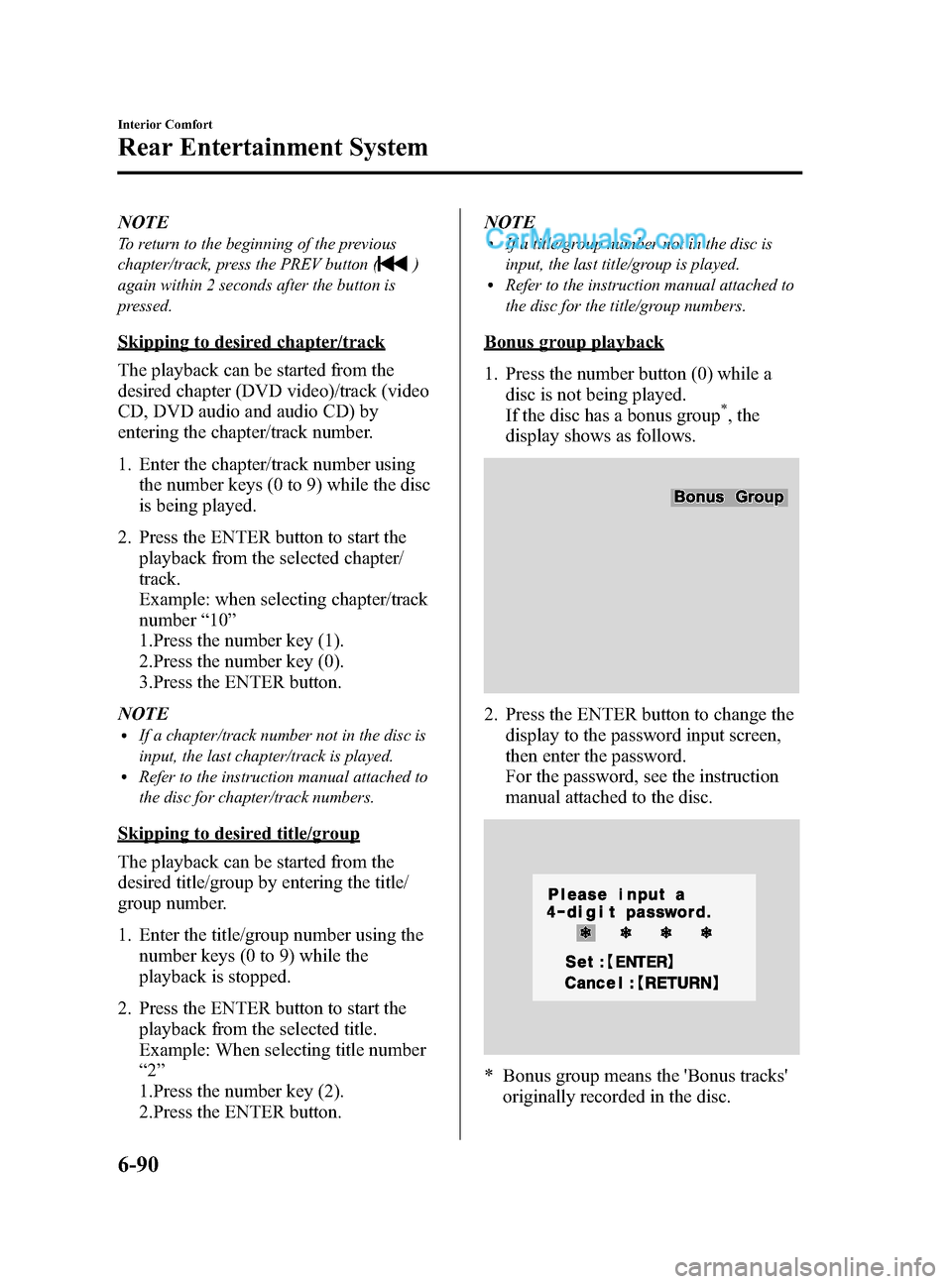
Black plate (364,1)
NOTE
To return to the beginning of the previous
chapter/track, press the PREV button (
)
again within 2 seconds after the button is
pressed.
Skipping to desired chapter/track
The playback can be started from the
desired chapter (DVD video)/track (video
CD, DVD audio and audio CD) by
entering the chapter/track number.
1. Enter the chapter/track number using the number keys (0 to 9) while the disc
is being played.
2. Press the ENTER button to start the playback from the selected chapter/
track.
Example: when selecting chapter/track
number “10 ”
1.Press the number key (1).
2.Press the number key (0).
3.Press the ENTER button.
NOTE
lIf a chapter/track number not in the disc is
input, the last chapter/track is played.
lRefer to the instruction manual attached to
the disc for chapter/track numbers.
Skipping to desired title/group
The playback can be started from the
desired title/group by entering the title/
group number.
1. Enter the title/group number using the number keys (0 to 9) while the
playback is stopped.
2. Press the ENTER button to start the playback from the selected title.
Example: When selecting title number
“2 ”
1.Press the number key (2).
2.Press the ENTER button. NOTE
lIf a title/group number not in the disc is
input, the last title/group is played.
lRefer to the instruction manual attached to
the disc for the title/group numbers.
Bonus group playback
1. Press the number button (0) while a
disc is not being played.
If the disc has a bonus group
*, the
display shows as follows.
2. Press the ENTER button to change the display to the password input screen,
then enter the password.
For the password, see the instruction
manual attached to the disc.
* Bonus group means the 'Bonus tracks'originally recorded in the disc.
6-90
Interior Comfort
Rear Entertainment System
CX-9_8DU1-EA-14H_Edition1 Page364
Thursday, June 5 2014 4:19 PM
Form No.8DU1-EA-14H
Page 365 of 604
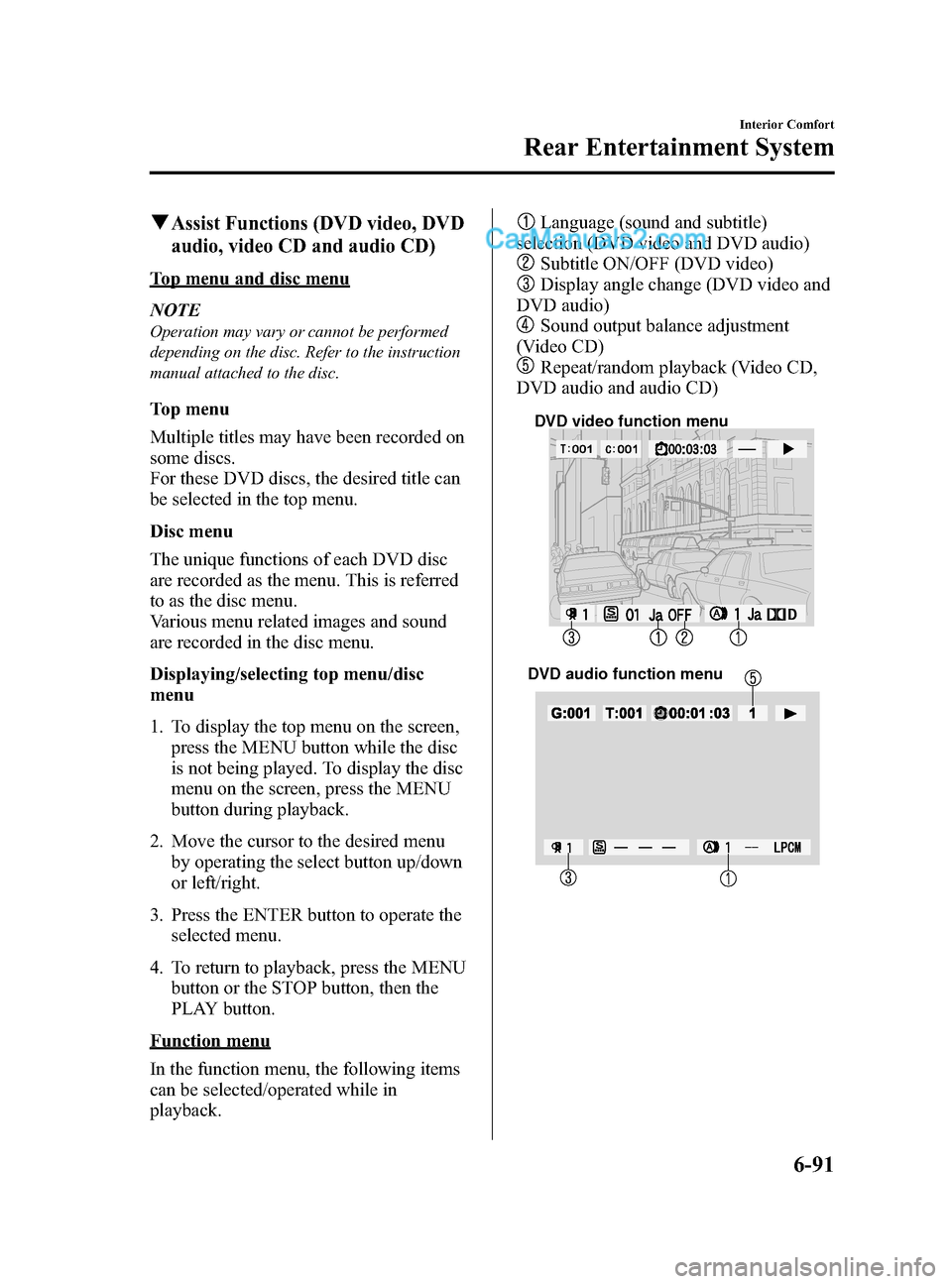
Black plate (365,1)
qAssist Functions (DVD video, DVD
audio, video CD and audio CD)
Top menu and disc menu
NOTE
Operation may vary or cannot be performed
depending on the disc. Refer to the instruction
manual attached to the disc.
Top menu
Multiple titles may have been recorded on
some discs.
For these DVD discs, the desired title can
be selected in the top menu.
Disc menu
The unique functions of each DVD disc
are recorded as the menu. This is referred
to as the disc menu.
Various menu related images and sound
are recorded in the disc menu.
Displaying/selecting top menu/disc
menu
1. To display the top menu on the screen,press the MENU button while the disc
is not being played. To display the disc
menu on the screen, press the MENU
button during playback.
2. Move the cursor to the desired menu by operating the select button up/down
or left/right.
3. Press the ENTER button to operate the selected menu.
4. To return to playback, press the MENU button or the STOP button, then the
PLAY button.
Function menu
In the function menu, the following items
can be selected/operated while in
playback.
Language (sound and subtitle)
selection (DVD video and DVD audio)
Subtitle ON/OFF (DVD video)
Display angle change (DVD video and
DVD audio)
Sound output balance adjustment
(Video CD)
Repeat/random playback (Video CD,
DVD audio and audio CD)
DVD video function menu
DVD audio function menu
Interior Comfort
Rear Entertainment System
6-91
CX-9_8DU1-EA-14H_Edition1 Page365
Thursday, June 5 2014 4:19 PM
Form No.8DU1-EA-14H
Page 366 of 604
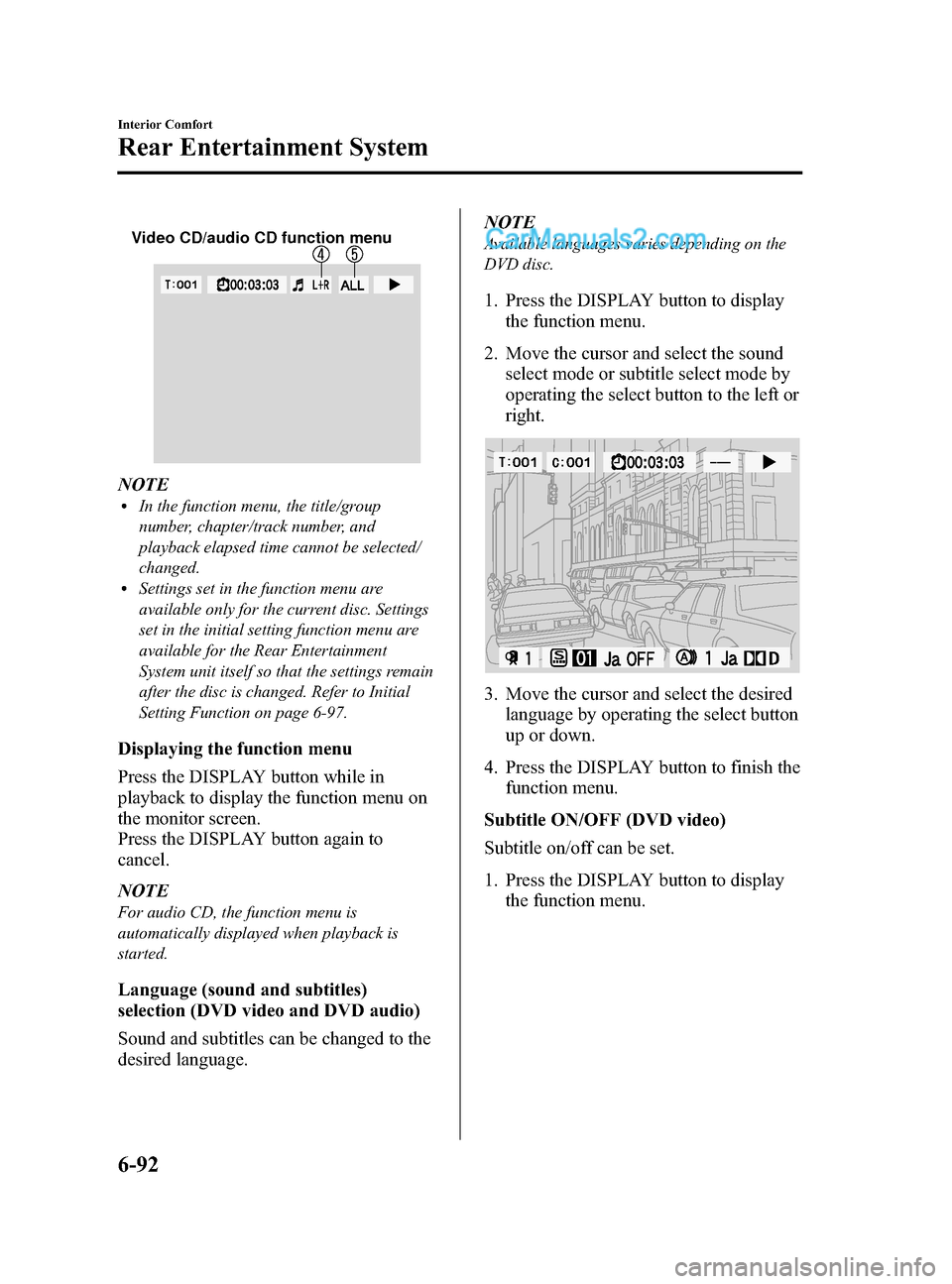
Black plate (366,1)
Video CD/audio CD function menu
NOTElIn the function menu, the title/group
number, chapter/track number, and
playback elapsed time cannot be selected/
changed.
lSettings set in the function menu are
available only for the current disc. Settings
set in the initial setting function menu are
available for the Rear Entertainment
System unit itself so that the settings remain
after the disc is changed. Refer to Initial
Setting Function on page 6-97.
Displaying the function menu
Press the DISPLAY button while in
playback to display the function menu on
the monitor screen.
Press the DISPLAY button again to
cancel.
NOTE
For audio CD, the function menu is
automatically displayed when playback is
started.
Language (sound and subtitles)
selection (DVD video and DVD audio)
Sound and subtitles can be changed to the
desired language.NOTE
Available languages varies depending on the
DVD disc.
1. Press the DISPLAY button to display
the function menu.
2. Move the cursor and select the sound select mode or subtitle select mode by
operating the select button to the left or
right.
3. Move the cursor and select the desiredlanguage by operating the select button
up or down.
4. Press the DISPLAY button to finish the function menu.
Subtitle ON/OFF (DVD video)
Subtitle on/off can be set.
1. Press the DISPLAY button to display the function menu.
6-92
Interior Comfort
Rear Entertainment System
CX-9_8DU1-EA-14H_Edition1 Page366
Thursday, June 5 2014 4:19 PM
Form No.8DU1-EA-14H
Page 367 of 604
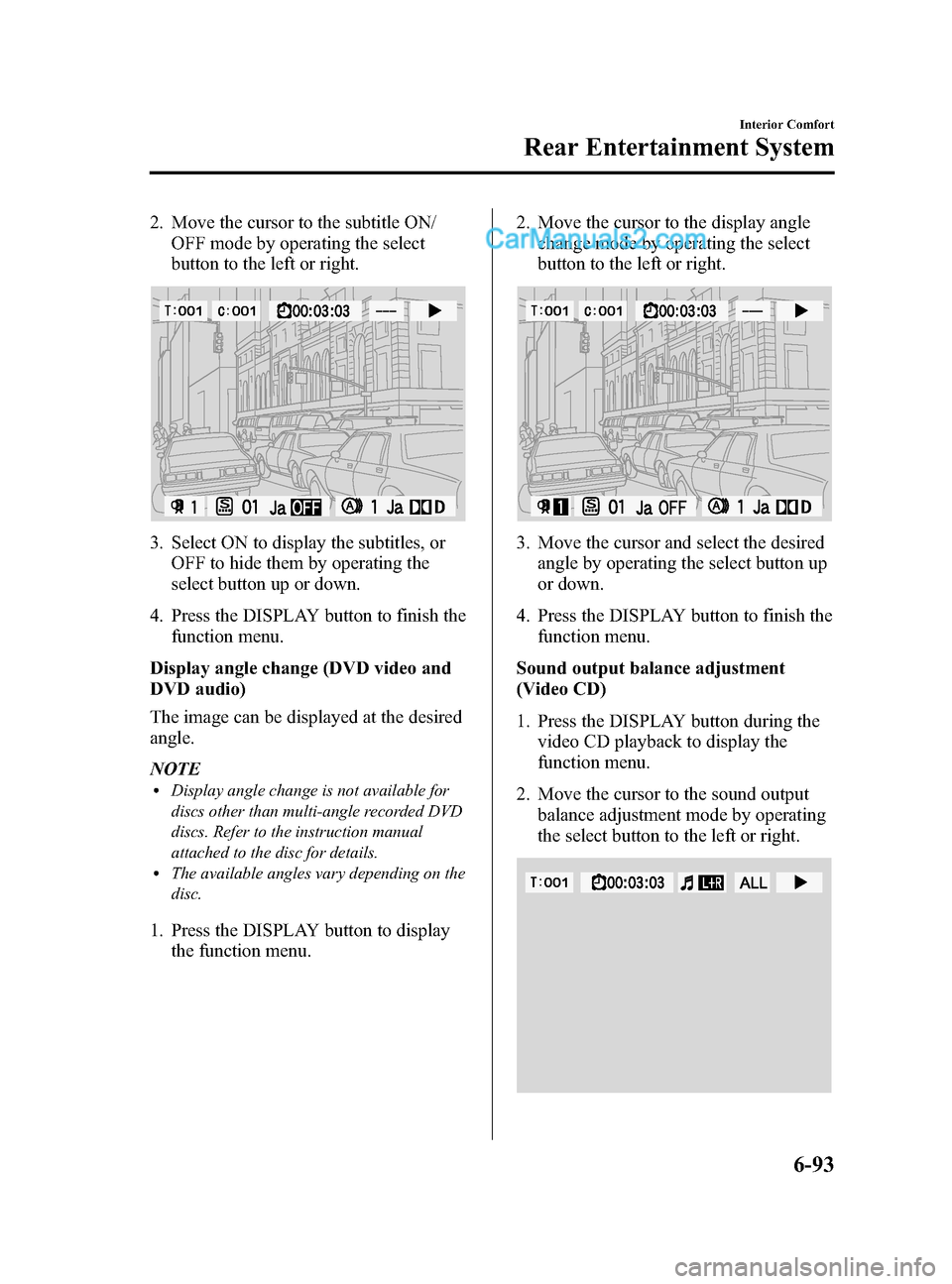
Black plate (367,1)
2. Move the cursor to the subtitle ON/OFF mode by operating the select
button to the left or right.
3. Select ON to display the subtitles, orOFF to hide them by operating the
select button up or down.
4. Press the DISPLAY button to finish the function menu.
Display angle change (DVD video and
DVD audio)
The image can be displayed at the desired
angle.
NOTE
lDisplay angle change is not available for
discs other than multi-angle recorded DVD
discs. Refer to the instruction manual
attached to the disc for details.
lThe available angles vary depending on the
disc.
1. Press the DISPLAY button to display the function menu. 2. Move the cursor to the display angle
change mode by operating the select
button to the left or right.
3. Move the cursor and select the desiredangle by operating the select button up
or down.
4. Press the DISPLAY button to finish the function menu.
Sound output balance adjustment
(Video CD)
1. Press the DISPLAY button during the video CD playback to display the
function menu.
2. Move the cursor to the sound output balance adjustment mode by operating
the select button to the left or right.
Interior Comfort
Rear Entertainment System
6-93
CX-9_8DU1-EA-14H_Edition1 Page367
Thursday, June 5 2014 4:19 PM
Form No.8DU1-EA-14H
Page 368 of 604
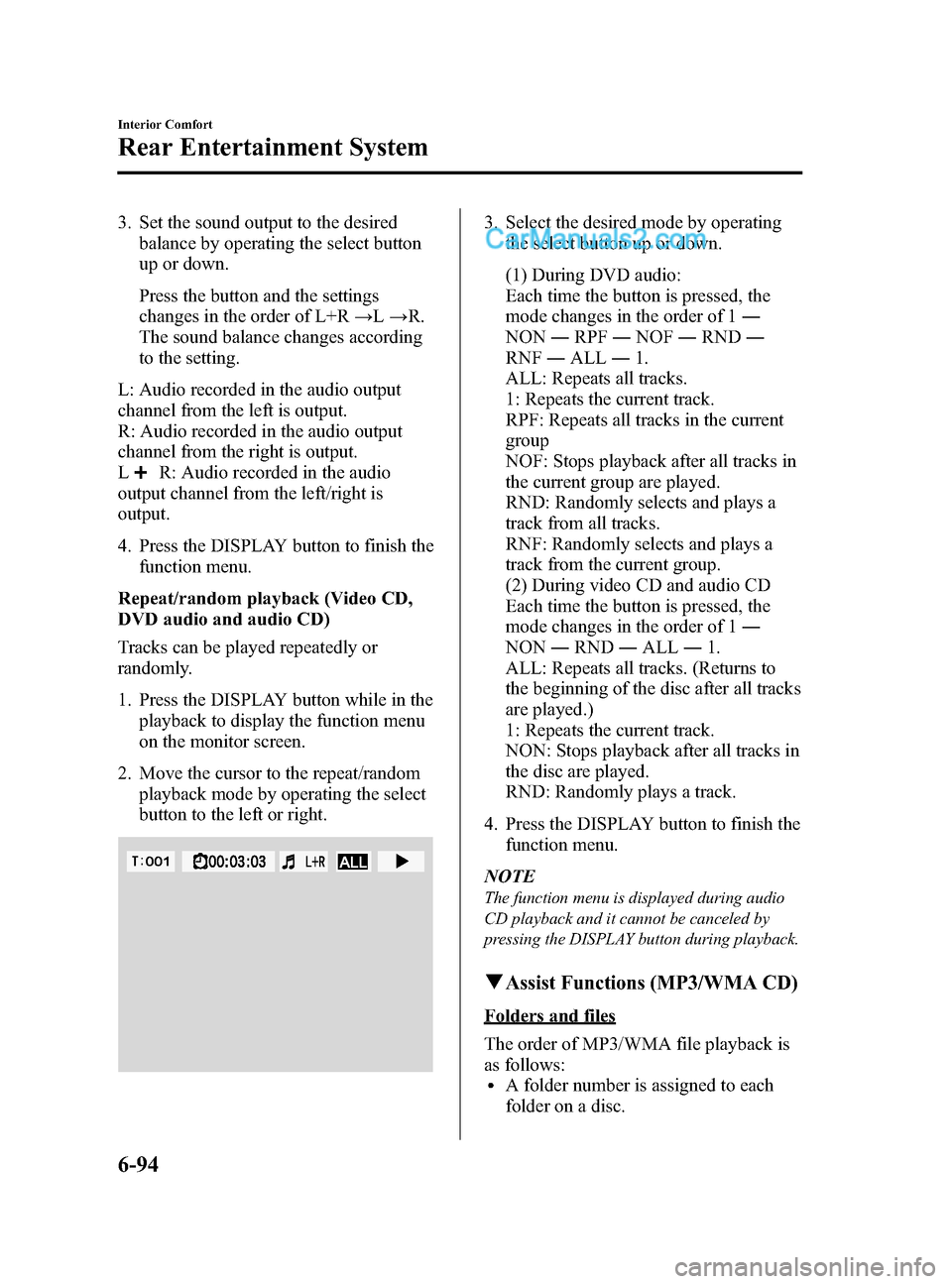
Black plate (368,1)
3. Set the sound output to the desiredbalance by operating the select button
up or down.
Press the button and the settings
changes in the order of L+R →L→ R.
The sound balance changes according
to the setting.
L: Audio recorded in the audio output
channel from the left is output.
R: Audio recorded in the audio output
channel from the right is output.
L
R: Audio recorded in the audio
output channel from the left/right is
output.
4. Press the DISPLAY button to finish the
function menu.
Repeat/random playback (Video CD,
DVD audio and audio CD)
Tracks can be played repeatedly or
randomly.
1. Press the DISPLAY button while in the playback to display the function menu
on the monitor screen.
2. Move the cursor to the repeat/random playback mode by operating the select
button to the left or right.
3. Select the desired mode by operatingthe select button up or down.
(1) During DVD audio:
Each time the button is pressed, the
mode changes in the order of 1 ―
NON ―RPF ―NOF ―RND ―
RNF ―ALL ―1.
ALL: Repeats all tracks.
1: Repeats the current track.
RPF: Repeats all tracks in the current
group
NOF: Stops playback after all tracks in
the current group are played.
RND: Randomly selects and plays a
track from all tracks.
RNF: Randomly selects and plays a
track from the current group.
(2) During video CD and audio CD
Each time the button is pressed, the
mode changes in the order of 1 ―
NON ―RND ―ALL ―1.
ALL: Repeats all tracks. (Returns to
the beginning of the disc after all tracks
are played.)
1: Repeats the current track.
NON: Stops playback after all tracks in
the disc are played.
RND: Randomly plays a track.
4. Press the DISPLAY button to finish the function menu.
NOTE
The function menu is displayed during audio
CD playback and it cannot be canceled by
pressing the DISPLAY button during playback.
qAssist Functions (MP3/WMA CD)
Folders and files
The order of MP3/WMA file playback is
as follows:
lA folder number is assigned to each
folder on a disc.
6-94
Interior Comfort
Rear Entertainment System
CX-9_8DU1-EA-14H_Edition1 Page368
Thursday, June 5 2014 4:19 PM
Form No.8DU1-EA-14H
Page 369 of 604
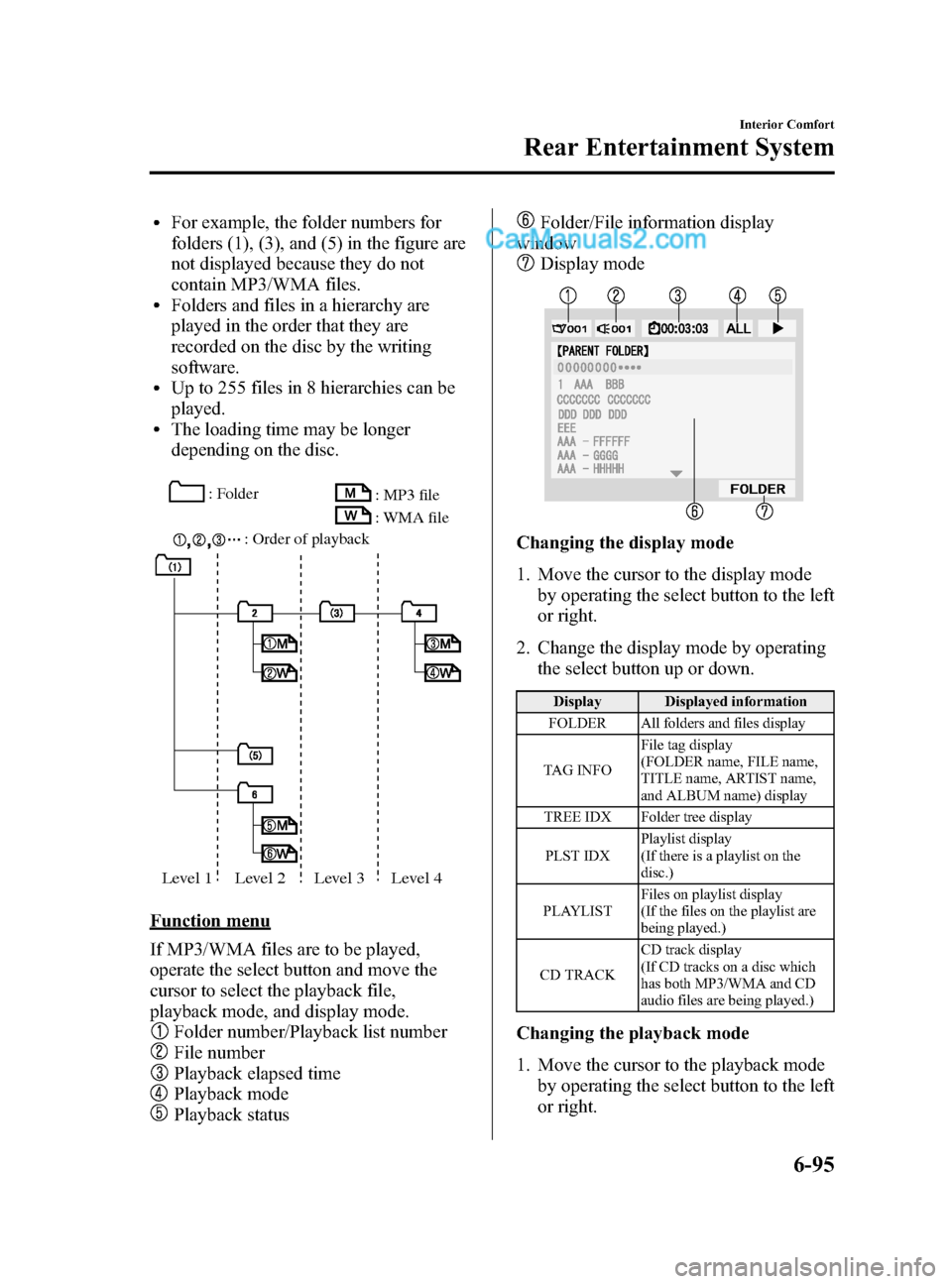
Black plate (369,1)
lFor example, the folder numbers for
folders (1), (3), and (5) in the figure are
not displayed because they do not
contain MP3/WMA files.
lFolders and files in a hierarchy are
played in the order that they are
recorded on the disc by the writing
software.
lUp to 255 files in 8 hierarchies can be
played.
lThe loading time may be longer
depending on the disc.
: Folder: Order of playback : MP3 file
: WMA file
Level 1 Level 2 Level 3 Level 4
Function menu
If MP3/WMA files are to be played,
operate the select button and move the
cursor to select the playback file,
playback mode, and display mode.
Folder number/Playback list number
File number
Playback elapsed time
Playback mode
Playback status
Folder/File information display
window
Display mode
Changing the display mode
1. Move the cursor to the display mode
by operating the select button to the left
or right.
2. Change the display mode by operating the select button up or down.
Display Displayed information
FOLDER All folders and files display
TAG INFO File tag display
(FOLDER name, FILE name,
TITLE name, ARTIST name,
and ALBUM name) display
TREE IDX Folder tree display
PLST IDX Playlist display
(If there is a playlist on the
disc.)
PLAYLIST Files on playlist display
(If the files on the playlist are
being played.)
CD TRACK CD track display
(If CD tracks on a disc which
has both MP3/WMA and CD
audio files are being played.)
Changing the playback mode
1. Move the cursor to the playback mode
by operating the select button to the left
or right.
Interior Comfort
Rear Entertainment System
6-95
CX-9_8DU1-EA-14H_Edition1 Page369
Thursday, June 5 2014 4:19 PM
Form No.8DU1-EA-14H
Page 370 of 604
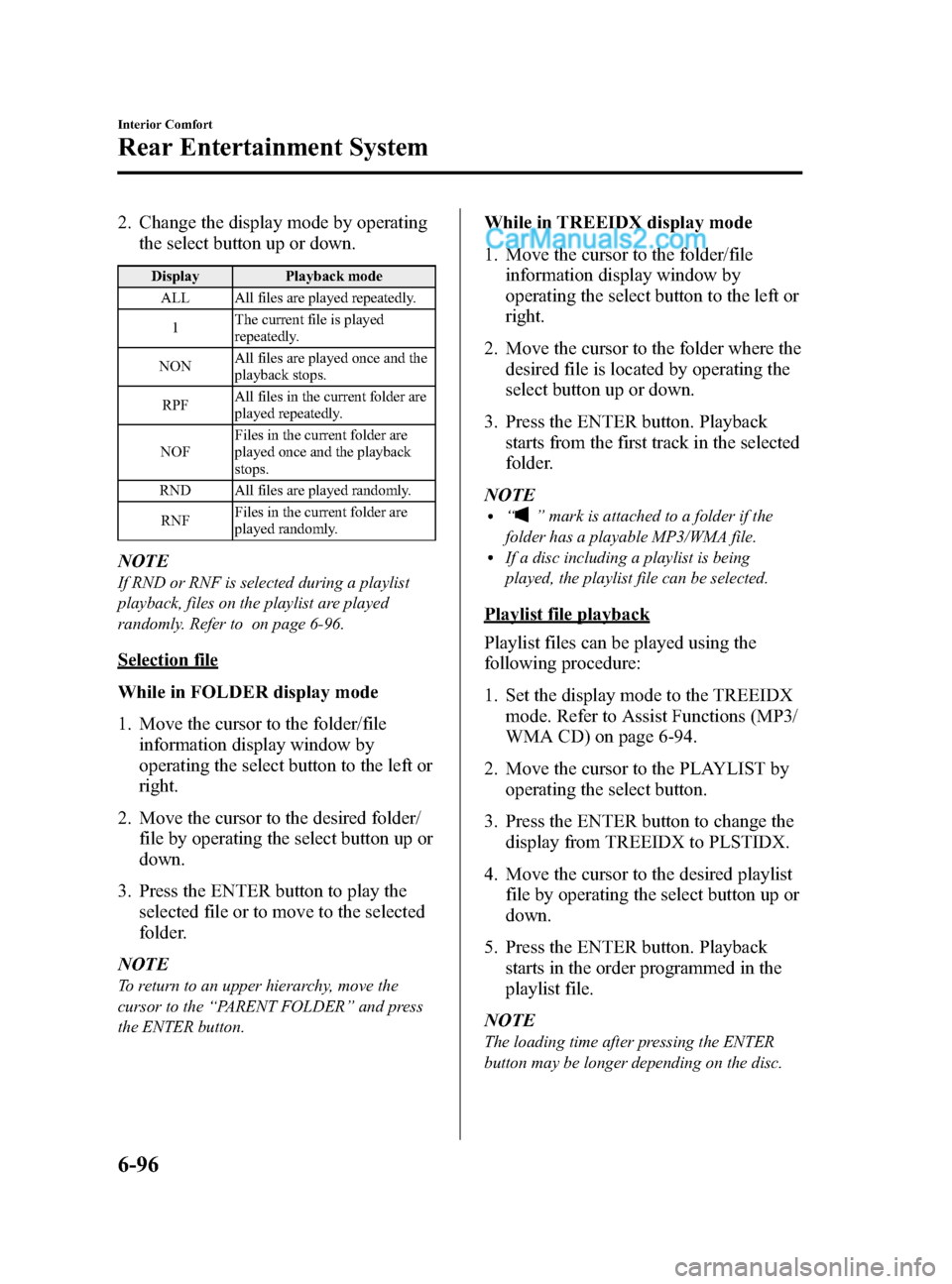
Black plate (370,1)
2. Change the display mode by operatingthe select button up or down.
Display Playback mode
ALL All files are played repeatedly.
1 The current file is played
repeatedly.
NON All files are played once and the
playback stops.
RPF All files in the current folder are
played repeatedly.
NOF Files in the current folder are
played once and the playback
stops.
RND All files are played randomly.
RNF Files in the current folder are
played randomly.
NOTE
If RND or RNF is selected during a playlist
playback, files on the playlist are played
randomly. Refer to on page 6-96.
Selection file
While in FOLDER display mode
1. Move the cursor to the folder/file
information display window by
operating the select button to the left or
right.
2. Move the cursor to the desired folder/ file by operating the select button up or
down.
3. Press the ENTER button to play the selected file or to move to the selected
folder.
NOTE
To return to an upper hierarchy, move the
cursor to the “PARENT FOLDER” and press
the ENTER button.
While in TREEIDX display mode
1. Move the cursor to the folder/file information display window by
operating the select button to the left or
right.
2. Move the cursor to the folder where the desired file is located by operating the
select button up or down.
3. Press the ENTER button. Playback starts from the first track in the selected
folder.
NOTE
l“” mark is attached to a folder if the
folder has a playable MP3/WMA file.
lIf a disc including a playlist is being
played, the playlist file can be selected.
Playlist file playback
Playlist files can be played using the
following procedure:
1. Set the display mode to the TREEIDX mode. Refer to Assist Functions (MP3/
WMA CD) on page 6-94.
2. Move the cursor to the PLAYLIST by operating the select button.
3. Press the ENTER button to change the display from TREEIDX to PLSTIDX.
4. Move the cursor to the desired playlist file by operating the select button up or
down.
5. Press the ENTER button. Playback starts in the order programmed in the
playlist file.
NOTE
The loading time after pressing the ENTER
button may be longer depending on the disc.
6-96
Interior Comfort
Rear Entertainment System
CX-9_8DU1-EA-14H_Edition1 Page370
Thursday, June 5 2014 4:19 PM
Form No.8DU1-EA-14H