buttons MAZDA MODEL CX-9 2015 Smart Start Guide (in English)
[x] Cancel search | Manufacturer: MAZDA, Model Year: 2015, Model line: MODEL CX-9, Model: MAZDA MODEL CX-9 2015Pages: 18, PDF Size: 5.42 MB
Page 2 of 18
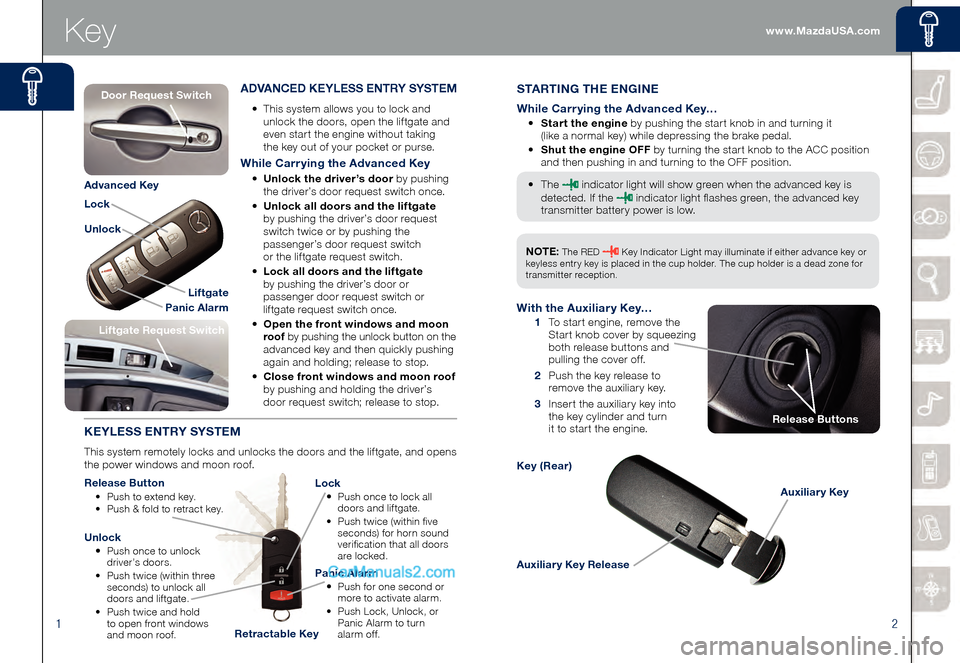
12
Key
Auxiliary Key Release
Auxiliary Key
Key (Rear)
STARTING THE ENGINE
While Carrying the Advanced Key…
• Start the engine by pushing the start knob in and turning it
(like a normal key) while depressing the brake pedal.
• Shut the engine OFF by turning the start knob to the ACC position
and then pushing in and turning to the OFF position.
• The indicator light will show green when the advanced key is
detected. If the indicator light flashes green, the advanced key
transmitter battery power is low.
ADVANCED KEYLESS ENTRY SYSTEM
• This system allows you to lock and
unlock the doors, open the liftgate and
even start the engine without taking
the key out of your pocket or purse.
While Carrying the Advanced Key
• Unlock the driver’s door by pushing
the driver’s door request switch once.
• Unlock all doors and the liftgate
by pushing the driver’s door request
switch twice or by pushing the
passenger’s door request switch
or the liftgate request switch.
• Lock all doors and the liftgate
by pushing the driver’s door or
passenger door request switch or
liftgate request switch once.
• Open the front windows and moon
roof by pushing the unlock button on the
advanced key and then quickly pushing
again and holding; release to stop.
• Close front windows and moon roof
by pushing and holding the driver’s
door request switch; release to stop.
KEYLESS ENTRY SYSTEM
This system remotely locks and unlocks the doors and the liftgate, and opens
the power windows and moon roof.
Release Button
• Push to extend key. • Push & fold to retract key.
Lock
• Push once to lock all
doors and liftgate.
• Push twice (within five
seconds) for horn sound
verification that all doors
are locked.
Unlock
• Push once to unlock
driver’s doors.
• Push twice (within three
seconds) to unlock all
doors and liftgate.
• Push twice and hold
to open front windows
and moon roof.
Panic Alarm
• Push for one second or
more to activate alarm.
• Push Lock, Unlock, or
Panic Alarm to turn
alarm of f.
Liftgate Request Switch
With the Auxiliary Key…
1 To start engine, remove the
Start knob cover by squeezing
both release buttons and
pulling the cover off.
2 Push the key release to
remove the auxiliary key.
3 Insert the auxiliary key into the key cylinder and turn
it to start the engine.
Liftgate
Panic Alarm
Lock
Unlock
Advanced Key
Retractable Key
Release Buttons
NOTE: The RED Key Indicator Light may illuminate if either advance key or
keyless entry key is placed in the cup holder. The cup holder is a dead zone for
transmitter reception.
Door Request Switch
www.MazdaUSA.com
Page 3 of 18
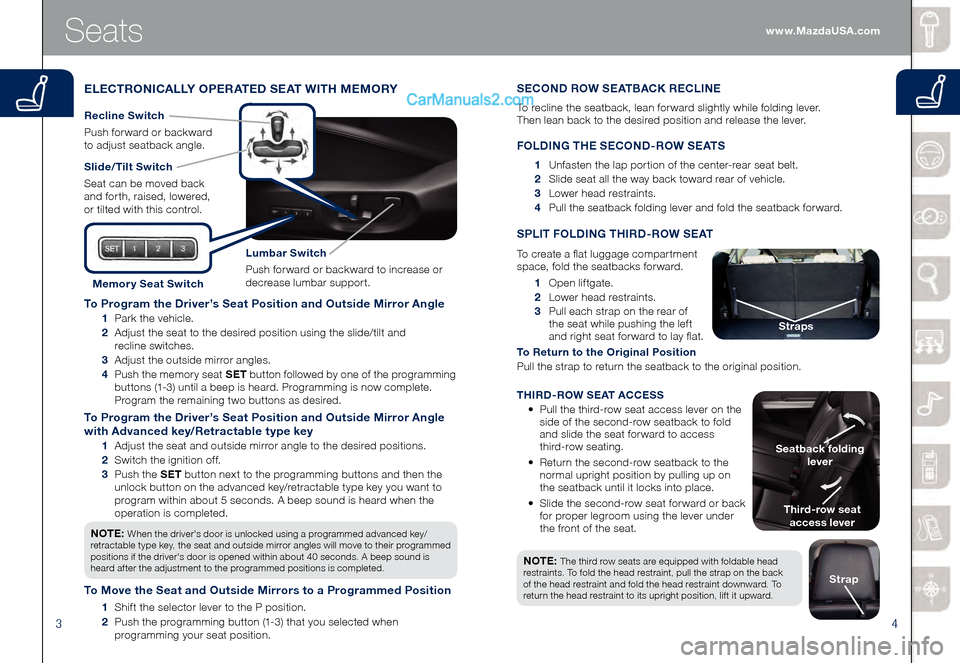
34
To Program the Driver’s Seat Position and Outside Mirror Angle
1 Park the vehicle.
2 Adjust the seat to the desired position using the slide/tilt and
recline switches.
3 Adjust the outside mirror angles.
4 Push the memory seat SET button followed by one of the programming
buttons (1-3) until a beep is heard. Programming is now complete.
Program the remaining two buttons as desired.
To Program the Driver’s Seat Position and Outside Mirror Angle
with Advanced key/Retractable type key
1 Adjust the seat and outside mirror angle to the desired positions.
2 Switch the ignition off.
3 Push the SET button next to the programming buttons and then the
unlock button on the advanced key/retractable type key you want to
program within about 5 seconds. A beep sound is heard when the
operation is completed.
NOTE:
When the driver's door is unlocked using a programmed advanced key/
retractable type key, the seat and outside mirror angles will move to their programmed
positions if the driver's door is opened within about 40 seconds. A beep sound is
heard after the adjustment to the programmed positions is completed.
To Move the Seat and Outside Mirrors to a Programmed Position
1 Shift the selector lever to the P position.
2 Push the programming button (1-3) that you selected when
programming your seat position.
Seats
ELECTRONICALLY OPERATED SEAT WITH MEMORY
Slide/Tilt Switch
Seat can be moved back
and forth, raised, lowered,
or tilted with this control.
Lumbar Switch
Push forward or backward to increase or
decrease lumbar support.
Recline Switch
Push forward or backward
to adjust seatback angle.
Memor y Seat Switch 1 Open liftgate.
2 Lower head restraints.
3 Pull each strap on the rear of
the seat while pushing the left
and right seat forward to lay flat.
To Return to the Original Position
Pull the strap to return the seatback to the original position.
SPLIT FOLDING THIRD-ROW SEAT
To create a flat luggage compartment
space, fold the seatbacks forward.
Third-row seat
access lever
Seatback folding
lever
Straps
NOTE: The third row seats are equipped with foldable head
restraints. To fold the head restraint, pull the strap on the back
of the head restraint and fold the head restraint downward. To
return the head restraint to its upright position, lift it upward.
Strap
SECOND ROW SEATBACK RECLINE
To recline the seatback, lean forward slightly while folding lever.
Then lean back to the desired position and release the lever.
FOLDING THE SECOND-ROW SEATS
1 Unfasten the lap portion of the center-rear seat belt.
2 Slide seat all the way back toward rear of vehicle.
3 Lower head restraints.
4 Pull the seatback folding lever and fold the seatback forward.
THIRD-ROW SEAT ACCESS
• Pull the third-row seat access lever on the
side of the second-row seatback to fold
and slide the seat forward to access
third-row seating.
• Return the second-row seatback to the
normal upright position by pulling up on
the seatback until it locks into place.
• Slide the second-row seat forward or back
for proper legroom using the lever under
the front of the seat. www.MazdaUSA.com
Page 11 of 18
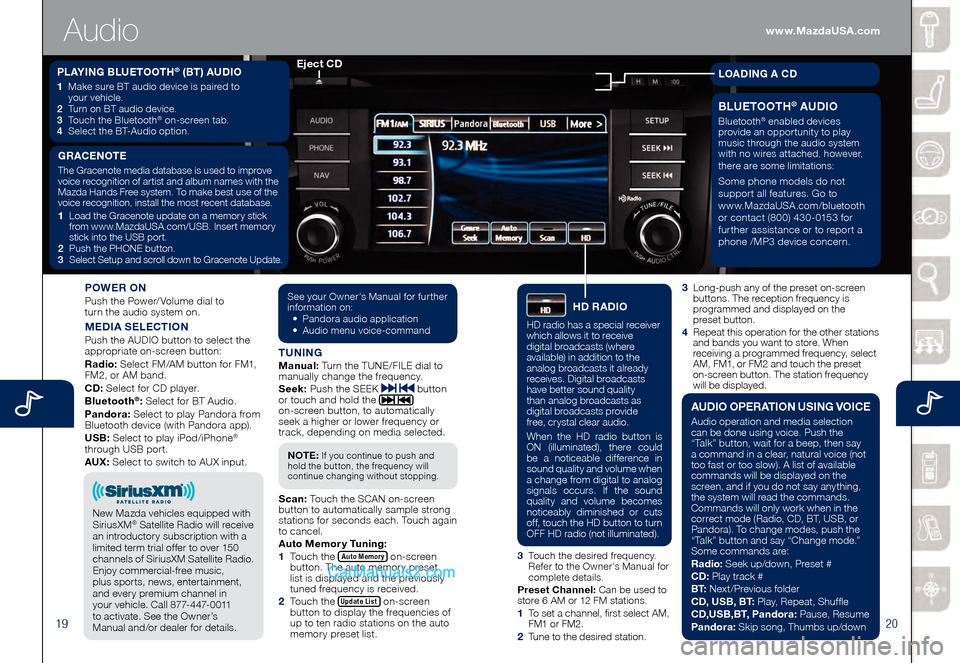
1920
3 Long-push any of the preset on-screen buttons. The reception frequency is
programmed and displayed on the
preset button.
4
Repeat this operation for the other stations and bands you want to store. When
receiving a programmed frequency, select
AM, FM1, or FM2 and touch the preset
on-screen button. The station frequency
will be displayed.
POWER ON
Push the Power/Volume dial to
turn the audio system on.
MEDIA SELECTION
Push the AUDIO button to select the
appropriate on-screen button:
Radio: Select FM/AM button for FM1,
FM2, or AM band.
CD: Select for CD player.
Bluetooth
®: Select for BT Audio.
Pandora: Select to play Pandora from
Bluetooth device (with Pandora app).
USB: Select to play iPod/iPhone
®
through USB port.
AUX: Select to switch to AUX input.
TUNINGManual: Turn the TUNE/FILE dial to
manually change the frequency.
S eek: Push the SEEK
button
or touch and hold the
on-screen button, to automatically
seek a higher or lower frequency or
track, depending on media selected.
S can: Touch the SCAN on-screen
button to automatically sample strong
stations for seconds each. Touch again
to cancel.
Auto Memor y Tuning:
1
Touch the Auto Memory on-screen button. The auto memory preset
list is displayed and the previously
tuned frequency is received.
2
Touch the Update List on-screen button to display the frequencies of
up to ten radio stations on the auto
memory preset list.
See your Owner’s Manual for further information on:• Pandora audio application• Audio menu voice-command
NOTE: If you continue to push and
hold the button, the frequency will
continue changing without stopping.
3 Touch the desired frequency.
Refer to the Owner’s Manual for
complete details.
Preset Channel: Can be used to
store 6 AM or 12 FM stations.
1 To set a channel, first select AM, FM1 or FM2.
2 Tune to the desired station.
PLAYING BLUETOOTH® (BT) AUDIO
1 Make sure BT audio device is paired to
your vehicle.
2
Turn on BT audio device.3 Touch the Bluetooth® on-screen tab.
4 Select the BT-Audio option.
Eject CD
Audio
GRACENOTE
The Gracenote media database is used to improve
voice recognition of artist and album names with the
Mazda Hands Free system. To make best use of the
voice recognition, install the most recent database.
1
Load the Gracenote update on a memory stick
from www.MazdaUSA.com/USB. Insert memory
stick into the USB port.
2
Push the PHONE button.3 Select Setup and scroll down to Gracenote Update.
BLUETOOTH® AUDIO
Bluetooth® enabled devices
provide an opportunity to play
music through the audio system
with no wires attached, however,
there are some limitations:
Some phone models do not
support all features. Go to
www.MazdaUSA.com/bluetooth
or contact (800) 430-0153 for
further assistance or to report a
phone /MP3 device concern.
LOADING A CD
HD RADIO
HD radio has a special receiver
which allows it to receive
digital broadcasts (where
available) in addition to the
analog broadcasts it already
receives. Digital broadcasts
have better sound quality
than analog broadcasts as
digital broadcasts provide
free, crystal clear audio.
When the HD radio button is
ON (illuminated), there could
be a noticeable difference in
sound quality and volume when
a change from digital to analog
signals occurs. If the sound
quality and volume becomes
noticeably diminished or cuts
off, touch the HD button to turn
OFF HD radio (not illuminated).
AUDIO OPERATION USING VOICE
Audio operation and media selection
can be done using voice. Push the
“Talk” button, wait for a beep, then say
a command in a clear, natural voice (not
too fast or too slow). A list of available
commands will be displayed on the
screen, and if you do not say anything,
the system will read the commands.
Commands will only work when in the
correct mode (Radio, CD, BT, USB, or
Pandora). To change modes, push the
“Talk” button and say “Change mode.”
Some commands are:
Radio: Seek up/down, Preset #
CD: Play track #
B T: Next/Previous folder
CD, USB, BT: Play, Repeat, Shuffle
CD,USB,BT, Pandora: Pause, Resume
Pandora: Skip song, Thumbs up/down
New Mazda vehicles equipped with
SiriusXM® Satellite Radio will receive
an introductory subscription with a
limited term trial offer to over 150
channels of SiriusXM Satellite Radio.
Enjoy commercial-free music,
plus sports, news, entertainment,
and every premium channel in
your vehicle. Call 877-447-0011
to activate. See the Owner’s
Manual and/or dealer for details.
www.MazdaUSA.com