bluetooth MAZDA MODEL CX-9 2017 (in English) User Guide
[x] Cancel search | Manufacturer: MAZDA, Model Year: 2017, Model line: MODEL CX-9, Model: MAZDA MODEL CX-9 2017Pages: 612
Page 365 of 612
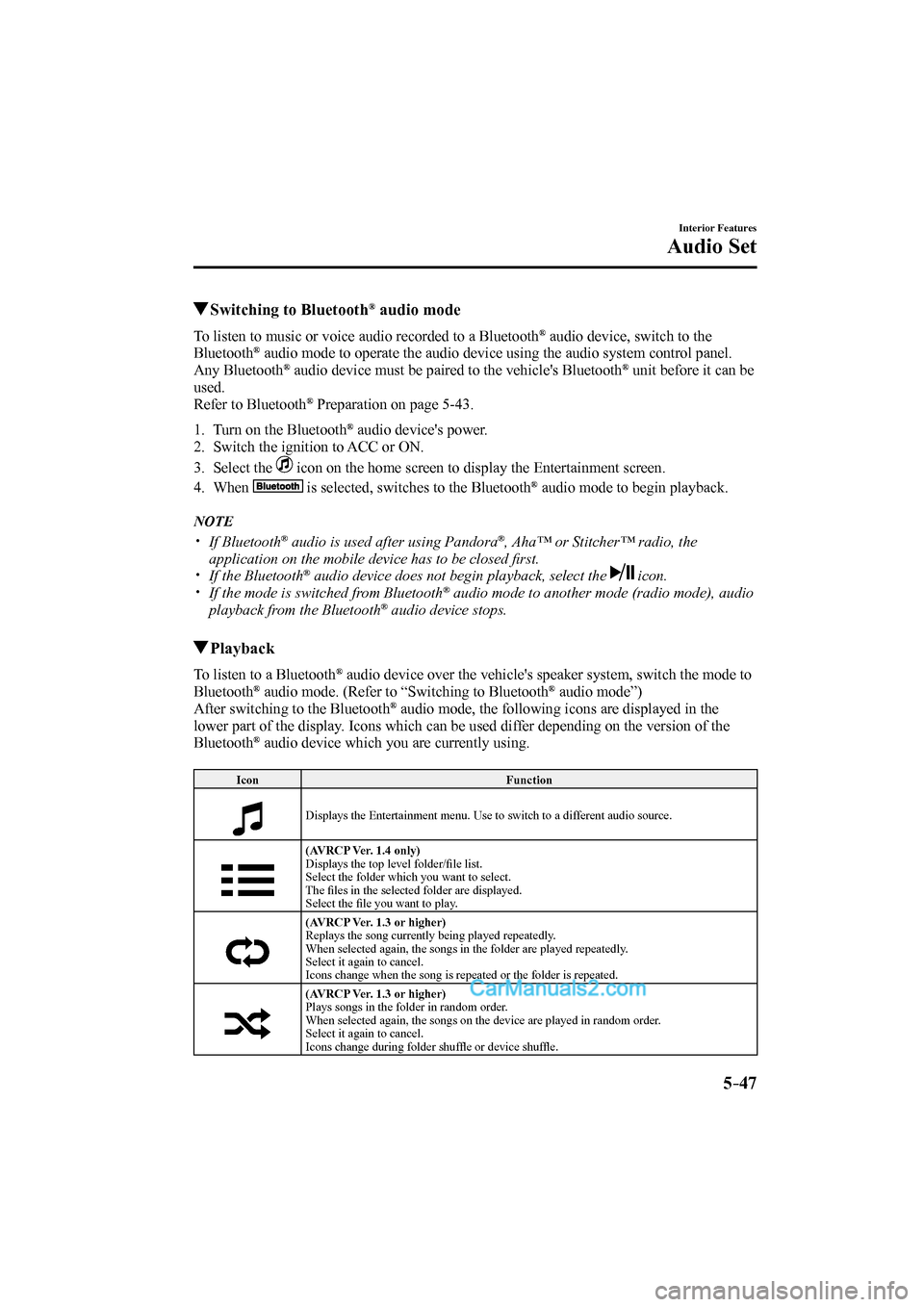
5–47
Interior Features
Audio Set
Switching to Bluetooth ® audio mode
To listen to music or voice audio recorded to a Bluetooth ® audio device, switch to the
Bluetooth ® audio mode to operate the audio device using the audio system control panel.
Any Bluetooth ® audio device must be paired to the vehicle's Bluetooth ® unit before it can be
used.
Refer to Bluetooth ® Preparation on page 5-43 .
1. Turn on the Bluetooth ® audio device's power.
2. Switch the ignition to ACC or ON.
3. Select the
icon on the home screen to display the Entertainment screen.
4. When
is selected, switches to the Bluetooth ® audio mode to begin playback.
NOTE
If Bluetooth ® audio is used after using Pandora ® , Aha™ or Stitcher™ radio, the
application on the mobile device has to be closed fi rst.
If the Bluetooth ® audio device does not begin playback, select the icon.
If the mode is switched from Bluetooth ® audio mode to another mode (radio mode), audio
playback from the Bluetooth ® audio device stops.
Playback
To listen to a Bluetooth ® audio device over the vehicle's speaker system, switch the mode to
Bluetooth ® audio mode. (Refer to “Switching to Bluetooth ® audio mode”)
After switching to the Bluetooth ® audio mode, the following icons are displayed in the
lower part of the display. Icons which can be used differ depending on the version of the
Bluetooth
® audio device which you are currently using.
Icon Function
Displays the Entertainment menu. Use to switch to a different audio source.
(AVRCP Ver. 1.4 only)
Displays the top level folder/fi le list.
Select the folder which you want to select.
The fi les in the selected folder are displayed.
Select the fi le you want to play.
(AVRCP Ver. 1.3 or higher)
Replays the song currently being played repeatedly.
When selected again, the songs in the folder are played repeatedly.
Select it again to cancel.
Icons change when the song is repeated or the folder is repeated.
(AVRCP Ver. 1.3 or higher)
Plays songs in the folder in random order.
When selected again, the songs on the device are played in random order.
Select it again to cancel.
Icons change during folder shuffl e or device shuffl e.
CX-9_8FS7-EA-16K_Edition2.indb 47CX-9_8FS7-EA-16K_Edition2.indb 472016/12/15 18:35:212016/12/15 18:35:21
Page 366 of 612
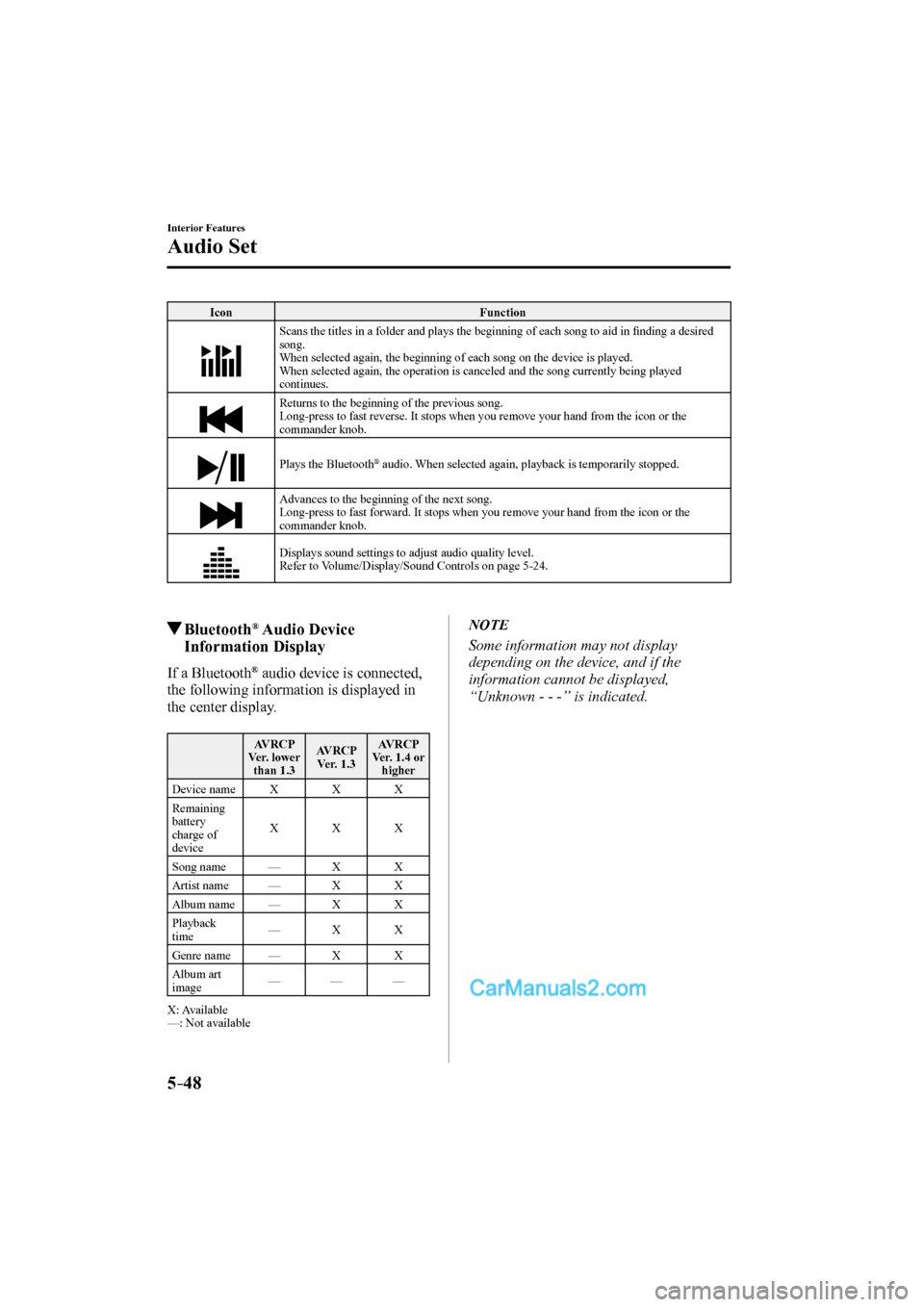
5–48
Interior Features
Audio Set
Icon Function
Scans the titles in a folder and plays the beginning of each song to aid in fi nding a desired
song.
When selected again, the beginning of each song on the device is played.
When selected again, the operation is canceled and the song currently being played
continues.
Returns to the beginning of the previous song.
Long-press to fast reverse. It stops when you remove your hand from the icon or the
commander knob.
Plays the Bluetooth
® audio. When selected again, playback is temporarily stopped.
Advances to the beginning of the next song.
Long-press to fast forward. It stops when you remove your hand from the icon or the
commander knob.
Displays sound settings to adjust audio quality level.
Refer to Volume/Display/Sound Controls on page 5-24 .
Bluetooth ® Audio Device
Information Display
If a Bluetooth ® audio device is connected,
the following information is displayed in
the center display.
AVRCP
Ver. lower
than 1.3 AVRCP
Ver. 1.3 AVRCP
Ver. 1.4 or
higher
Device name X X X
Remaining
battery
charge of
device X X X
Song name — X X
Artist name — X X
Album name — X X
Playback
time — X X
Genre name — X X
Album art
image — — —
X: Available
—: Not available
NOTE
Some information may not display
depending on the device, and if the
information cannot be displayed,
“Unknown - - -” is indicated.
CX-9_8FS7-EA-16K_Edition2.indb 48CX-9_8FS7-EA-16K_Edition2.indb 482016/12/15 18:35:212016/12/15 18:35:21
Page 367 of 612
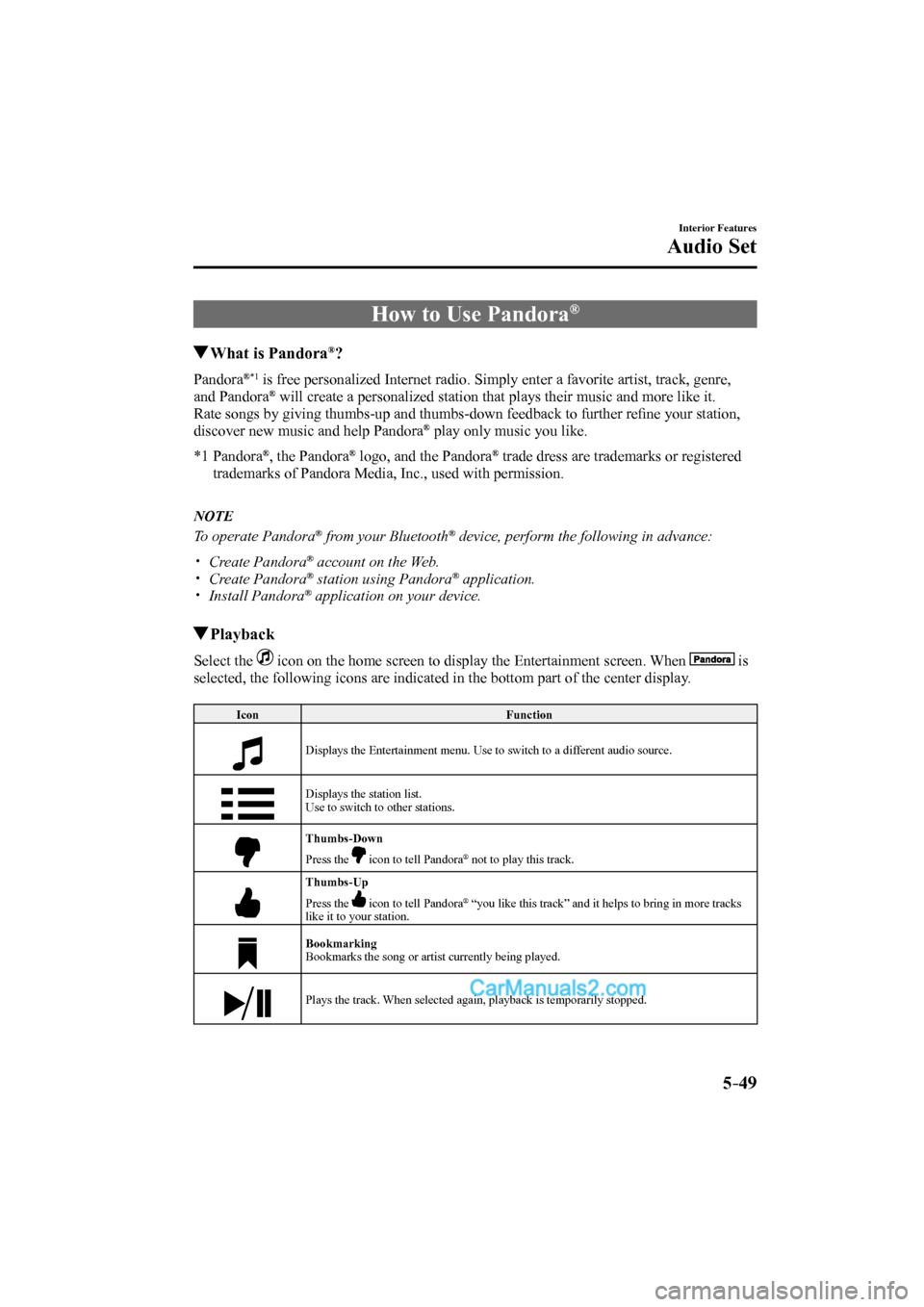
5–49
Interior Features
Audio Set
How to Use Pandora ®
What is Pandora ® ?
Pandora ®*1 is free personalized Internet radio. Simply enter a favorite artist, track, genre,
and Pandora ® will create a personalized station that plays their music and more like it.
Rate songs by giving thumbs-up and thumbs-down feedback to further refi ne your station,
discover new music and help Pandora
® play only music you like.
*1 Pandora ® , the Pandora ® logo, and the Pandora ® trade dress are trademarks or registered
trademarks of Pandora Media, Inc., used with permission.
NOTE
To operate Pandora ® from your Bluetooth ® device, perform the following in advance:
Create Pandora ® account on the Web.
Create Pandora ® station using Pandora ® application.
Install Pandora ® application on your device.
Playback
Select the icon on the home screen to display the Entertainment screen. When is
selected, the following icons are indicated in the bottom part of the center display.
Icon Function
Displays the Entertainment menu. Use to switch to a different audio source.
Displays the station list.
Use to switch to other stations.
Thumbs-Down
Press the icon to tell Pandora ® not to play this track.
Thumbs-Up
Press the icon to tell Pandora ® “you like this track” and it helps to bring in more tracks
like it to your station.
Bookmarking
Bookmarks the song or artist currently being played.
Plays the track. When selected again, playback is temporarily stopped.
CX-9_8FS7-EA-16K_Edition2.indb 49CX-9_8FS7-EA-16K_Edition2.indb 492016/12/15 18:35:222016/12/15 18:35:22
Page 369 of 612
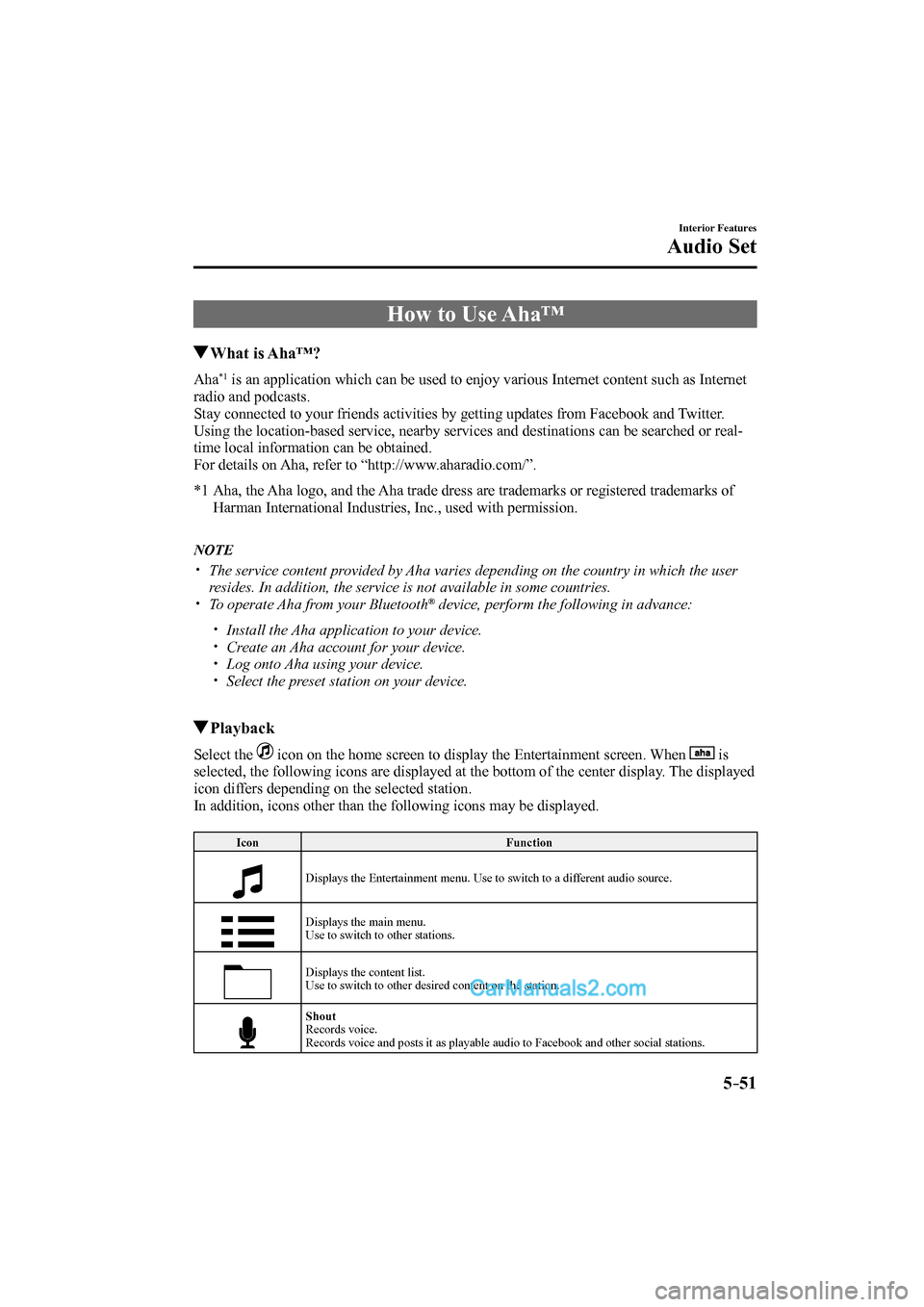
5–51
Interior Features
Audio Set
How to Use Aha™
What is Aha™?
Aha *1 is an application which can be used to enjoy various Internet content such as Internet
radio and podcasts.
Stay connected to your friends activities by getting updates from Facebook and Twitter.
Using the location-based service, nearby services and destinations can be searched or real-
time local information can be obtained.
For details on Aha, refer to “http://www.aharadio.com/”.
*1 Aha, the Aha logo, and the Aha trade dress are trademarks or registered trademarks of
Harman International Industries, Inc., used with permission.
NOTE
The service content provided by Aha varies depending on the country in which the user
resides. In addition, the service is not available in some countries.
To operate Aha from your Bluetooth ® device, perform the following in advance:
Install the Aha application to your device.
Create an Aha account for your device.
Log onto Aha using your device.
Select the preset station on your device.
Playback
Select the icon on the home screen to display the Entertainment screen. When is
selected, the following icons are displayed at the bottom of the center display. The displayed
icon differs depending on the selected station.
In addition, icons other than the following icons may be displayed.
Icon Function
Displays the Entertainment menu. Use to switch to a different audio source.
Displays the main menu.
Use to switch to other stations.
Displays the content list.
Use to switch to other desired content on the station.
Shout
Records voice.
Records voice and posts it as playable audio to Facebook and other social stations.
CX-9_8FS7-EA-16K_Edition2.indb 51CX-9_8FS7-EA-16K_Edition2.indb 512016/12/15 18:35:252016/12/15 18:35:25
Page 373 of 612
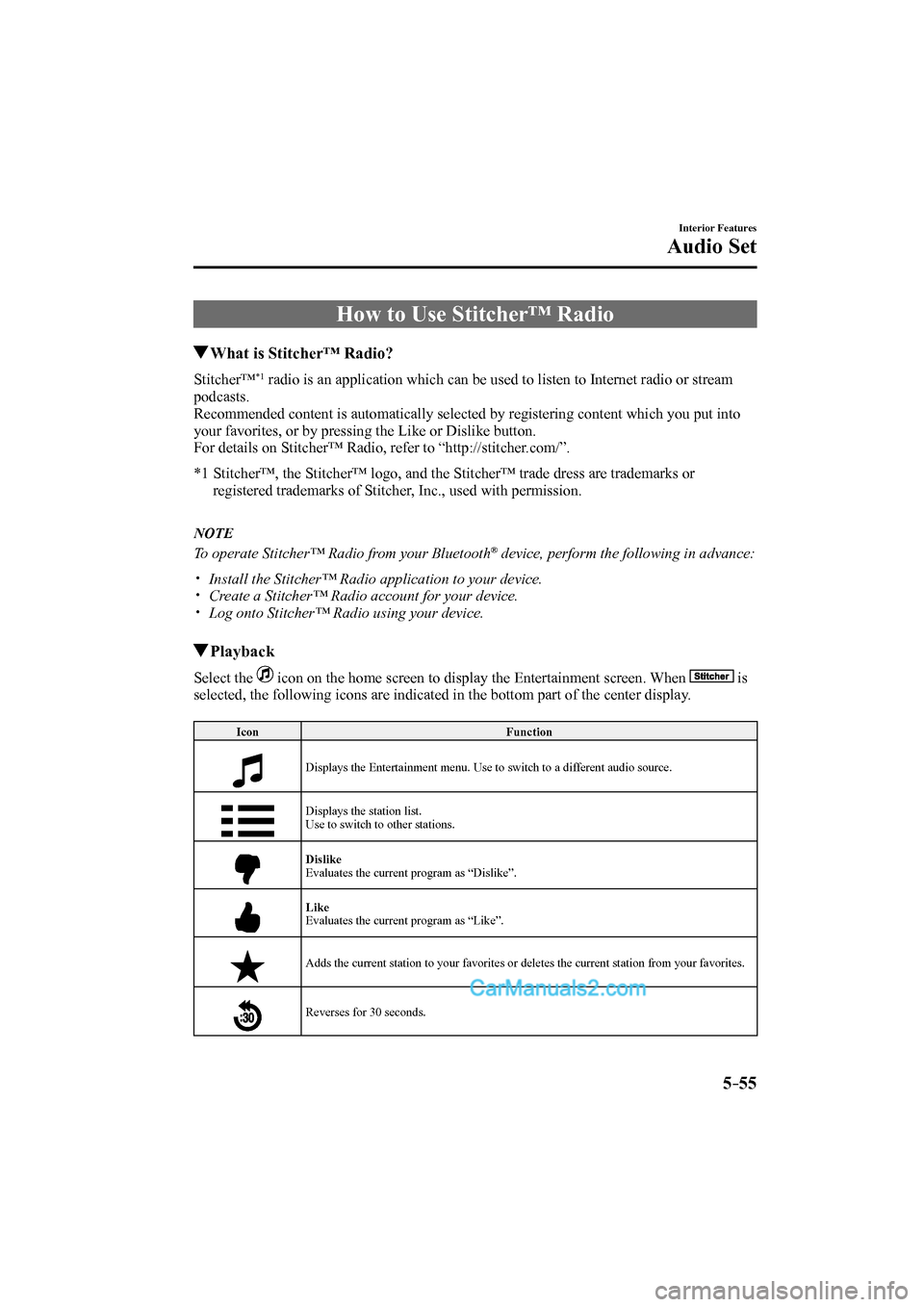
5–55
Interior Features
Audio Set
How to Use Stitcher™ Radio
What is Stitcher™ Radio?
Stitcher™ *1 radio is an application which can be used to listen to Internet radio or stream
podcasts.
Recommended content is automatically selected by registering content which you put into
your favorites, or by pressing the Like or Dislike button.
For details on Stitcher™ Radio, refer to “http://stitcher.com/”.
*1 Stitcher™, the Stitcher™ logo, and the Stitcher™ trade dress are trademarks or
registered trademarks of Stitcher, Inc., used with permission.
NOTE
To operate Stitcher™ Radio from your Bluetooth ® device, perform the following in advance:
Install the Stitcher™ Radio application to your device.
Create a Stitcher™ Radio account for your device.
Log onto Stitcher™ Radio using your device.
Playback
Select the icon on the home screen to display the Entertainment screen. When is
selected, the following icons are indicated in the bottom part of the center display.
Icon Function
Displays the Entertainment menu. Use to switch to a different audio source.
Displays the station list.
Use to switch to other stations.
Dislike
Evaluates the current program as “Dislike”.
Like
Evaluates the current program as “Like”.
Adds the current station to your favorites or deletes the current station from your favorites.
Reverses for 30 seconds.
CX-9_8FS7-EA-16K_Edition2.indb 55CX-9_8FS7-EA-16K_Edition2.indb 552016/12/15 18:35:282016/12/15 18:35:28
Page 375 of 612
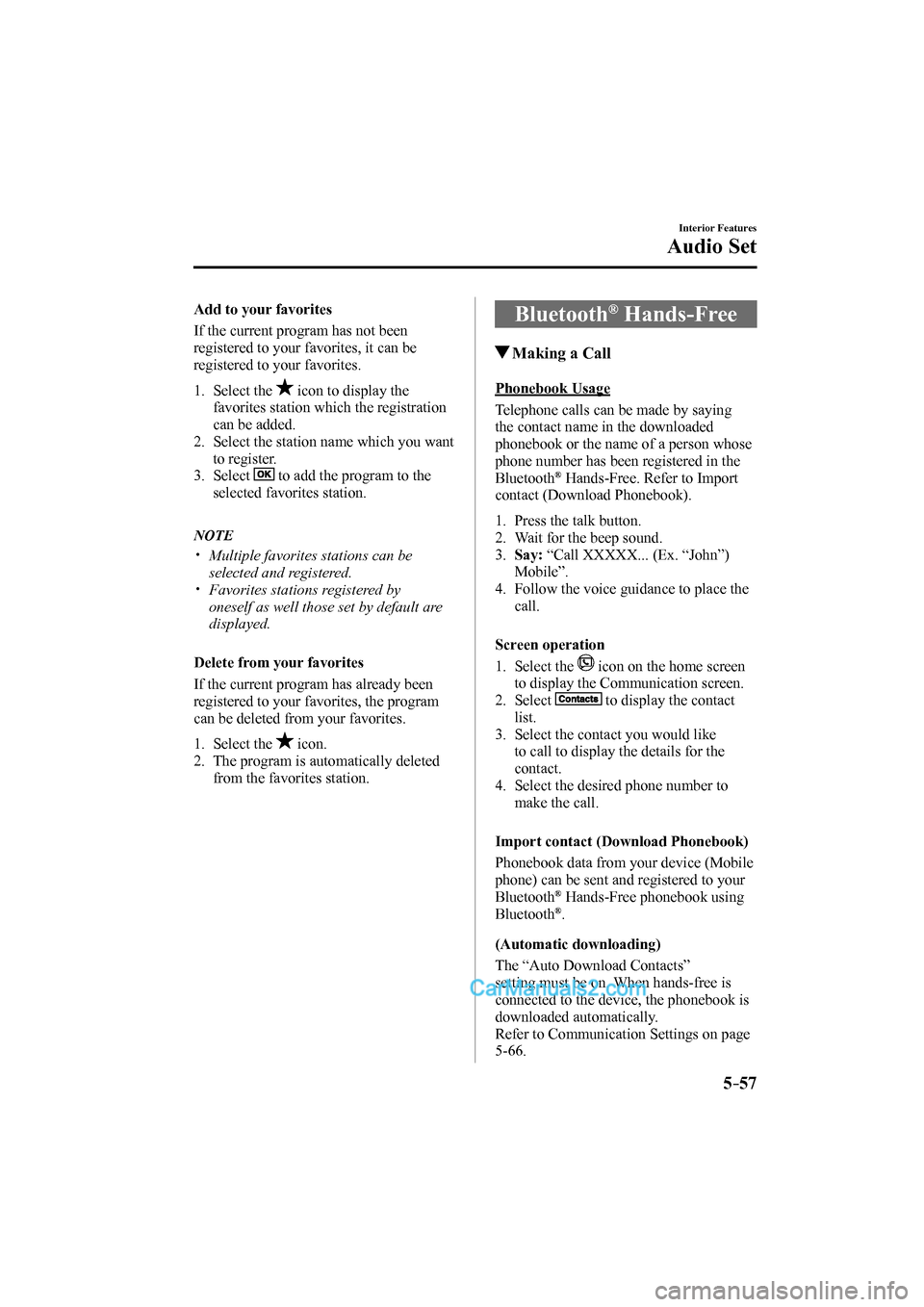
5–57
Interior Features
Audio Set
Add to your favorites
If the current program has not been
registered to your favorites, it can be
registered to your favorites.
1. Select the icon to display the
favorites station which the registration
can be added.
2. Select the station name which you want
to register.
3. Select
to add the program to the
selected favorites station.
NOTE
Multiple favorites stations can be
selected and registered.
Favorites stations registered by
oneself as well those set by default are
displayed.
Delete from your favorites
If the current program has already been
registered to your favorites, the program
can be deleted from your favorites.
1. Select the icon.
2. The program is automatically deleted
from the favorites station.
Bluetooth ® Hands-Free
Making a Call
Phonebook Usage
Telephone calls can be made by saying
the contact name in the downloaded
phonebook or the name of a person whose
phone number has been registered in the
Bluetooth
® Hands-Free. Refer to Import
contact (Download Phonebook).
1. Press the talk button.
2. Wait for the beep sound.
3. Say: “Call XXXXX... (Ex. “John”)
Mobile”.
4. Follow the voice guidance to place the
call.
Screen operation
1. Select the
icon on the home screen
to display the Communication screen.
2. Select
to display the contact
list.
3. Select the contact you would like
to call to display the details for the
contact.
4. Select the desired phone number to
make the call.
Import contact (Download Phonebook)
Phonebook data from your device (Mobile
phone) can be sent and registered to your
Bluetooth
® Hands-Free phonebook using
Bluetooth ® .
(Automatic downloading)
The “Auto Download Contacts”
setting must be on. When hands-free is
connected to the device, the phonebook is
downloaded automatically.
Refer to Communication Settings on page
5-66 .
CX-9_8FS7-EA-16K_Edition2.indb 57CX-9_8FS7-EA-16K_Edition2.indb 572016/12/15 18:35:292016/12/15 18:35:29
Page 376 of 612
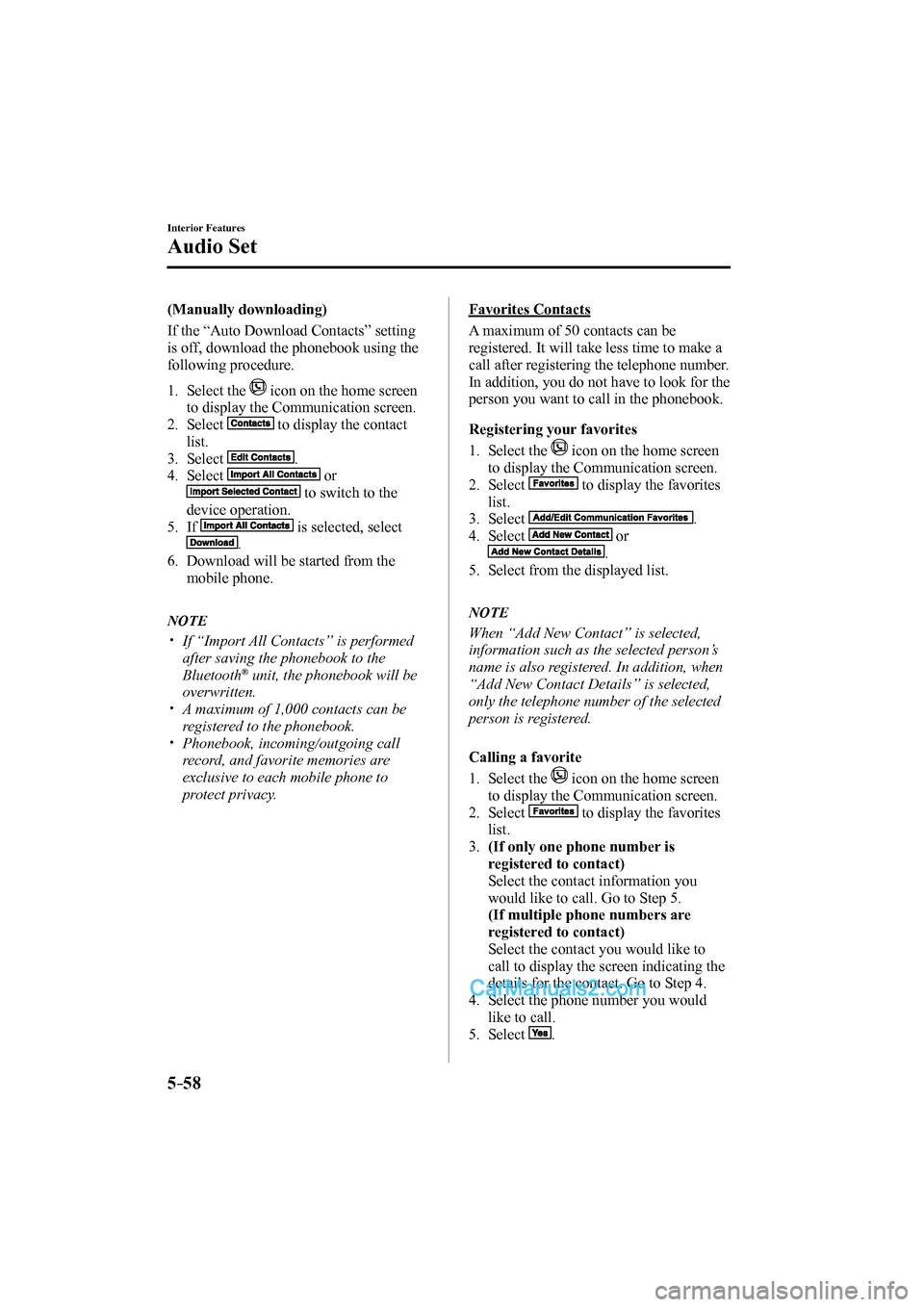
5–58
Interior Features
Audio Set
(Manually downloading)
If the “Auto Download Contacts” setting
is off, download the phonebook using the
following procedure.
1. Select the icon on the home screen
to display the Communication screen.
2. Select
to display the contact
list.
3. Select
.
4. Select
or
to switch to the
device operation.
5. If
is selected, select
.
6. Download will be started from the
mobile phone.
NOTE
If “Import All Contacts” is performed
after saving the phonebook to the
Bluetooth
® unit, the phonebook will be
overwritten.
A maximum of 1,000 contacts can be
registered to the phonebook.
Phonebook, incoming/outgoing call
record, and favorite memories are
exclusive to each mobile phone to
protect privacy.
Favorites Contacts
A maximum of 50 contacts can be
registered. It will take less time to make a
call after registering the telephone number.
In addition, you do not have to look for the
person you want to call in the phonebook.
Registering your favorites
1. Select the
icon on the home screen
to display the Communication screen.
2. Select
to display the favorites
list.
3. Select
.
4. Select
or
.
5. Select from the displayed list.
NOTE
When “Add New Contact” is selected,
information such as the selected person’s
name is also registered. In addition, when
“Add New Contact Details” is selected,
only the telephone number of the selected
person is registered.
Calling a favorite
1. Select the
icon on the home screen
to display the Communication screen.
2. Select
to display the favorites
list.
3. (If only one phone number is
registered to contact)
Select the contact information you
would like to call. Go to Step 5.
(If multiple phone numbers are
registered to contact)
Select the contact you would like to
call to display the screen indicating the
details for the contact. Go to Step 4.
4. Select the phone number you would
like to call.
5. Select
.
CX-9_8FS7-EA-16K_Edition2.indb 58CX-9_8FS7-EA-16K_Edition2.indb 582016/12/15 18:35:302016/12/15 18:35:30
Page 379 of 612
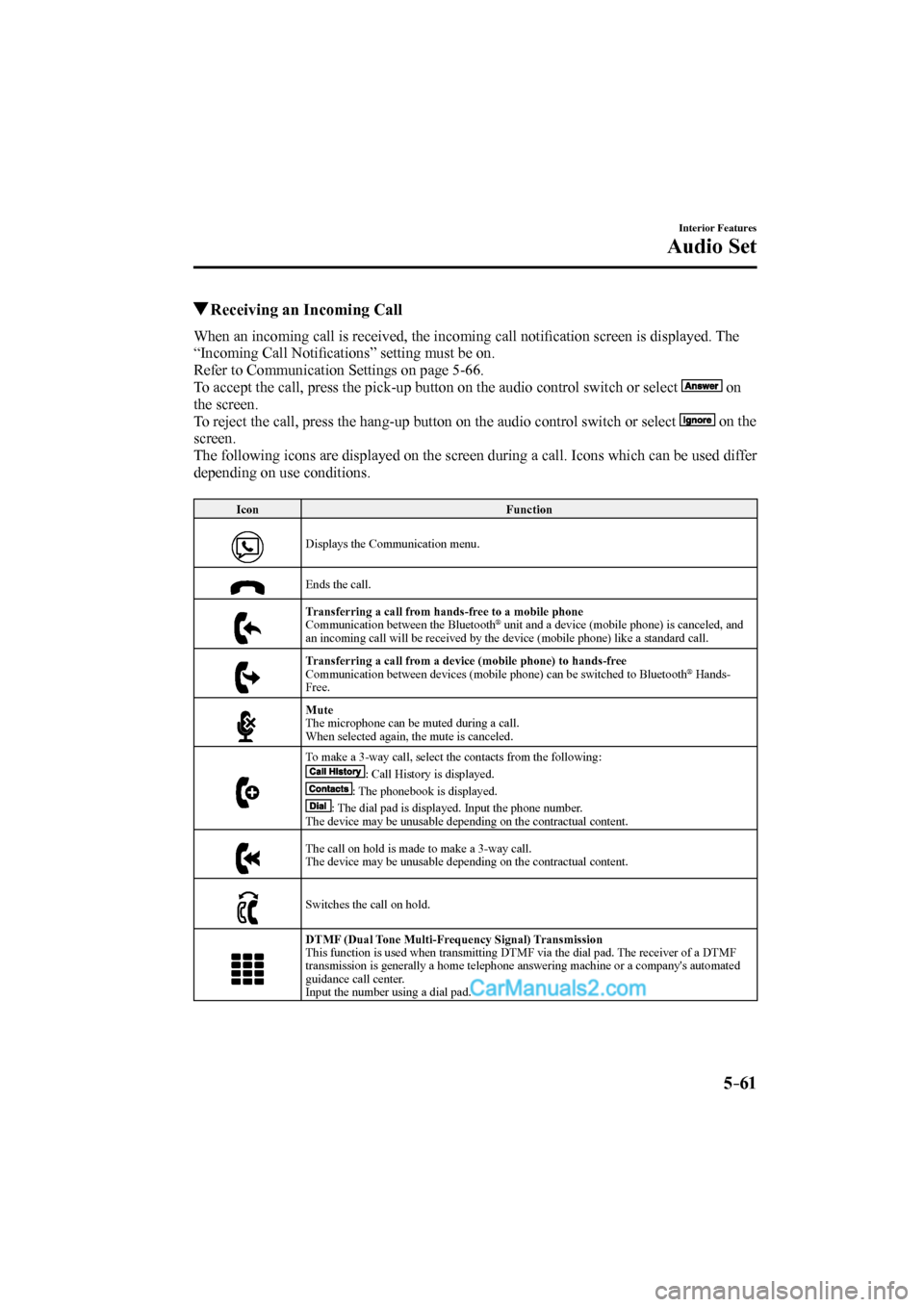
5–61
Interior Features
Audio Set
Receiving an Incoming Call
When an incoming call is received, the incoming call notifi cation screen is displayed. The
“Incoming Call Notifi cations” setting must be on.
Refer to Communication Settings on page 5-66 .
To accept the call, press the pick-up button on the audio control switch or select
on
the screen.
To reject the call, press the hang-up button on the audio control switch or select
on the
screen.
The following icons are displayed on the screen during a call. Icons which can be used differ
depending on use conditions.
Icon Function
Displays the Communication menu.
Ends the call.
Transferring a call from hands-free to a mobile phone
Communication between the Bluetooth
® unit and a device (mobile phone) is canceled, and
an incoming call will be received by the device (mobile phone) like a standard call.
Transferring a call from a device (mobile phone) to hands-free
Communication between devices (mobile phone) can be switched to Bluetooth
® Hands-
Free.
Mute
The microphone can be muted during a call.
When selected again, the mute is canceled.
To make a 3-way call, select the contacts from the following:
: Call History is displayed.
: The phonebook is displayed.
: The dial pad is displayed. Input the phone number.
The device may be unusable depending on the contractual content.
The call on hold is made to make a 3-way call.
The device may be unusable depending on the contractual content.
Switches the call on hold.
DTMF (Dual Tone Multi-Frequency Signal) Transmission
This function is used when transmitting DTMF via the dial pad. The receiver of a DTMF
transmission is generally a home telephone answering machine or a company's automated
guidance call center.
Input the number using a dial pad.
CX-9_8FS7-EA-16K_Edition2.indb 61CX-9_8FS7-EA-16K_Edition2.indb 612016/12/15 18:35:342016/12/15 18:35:34
Page 380 of 612
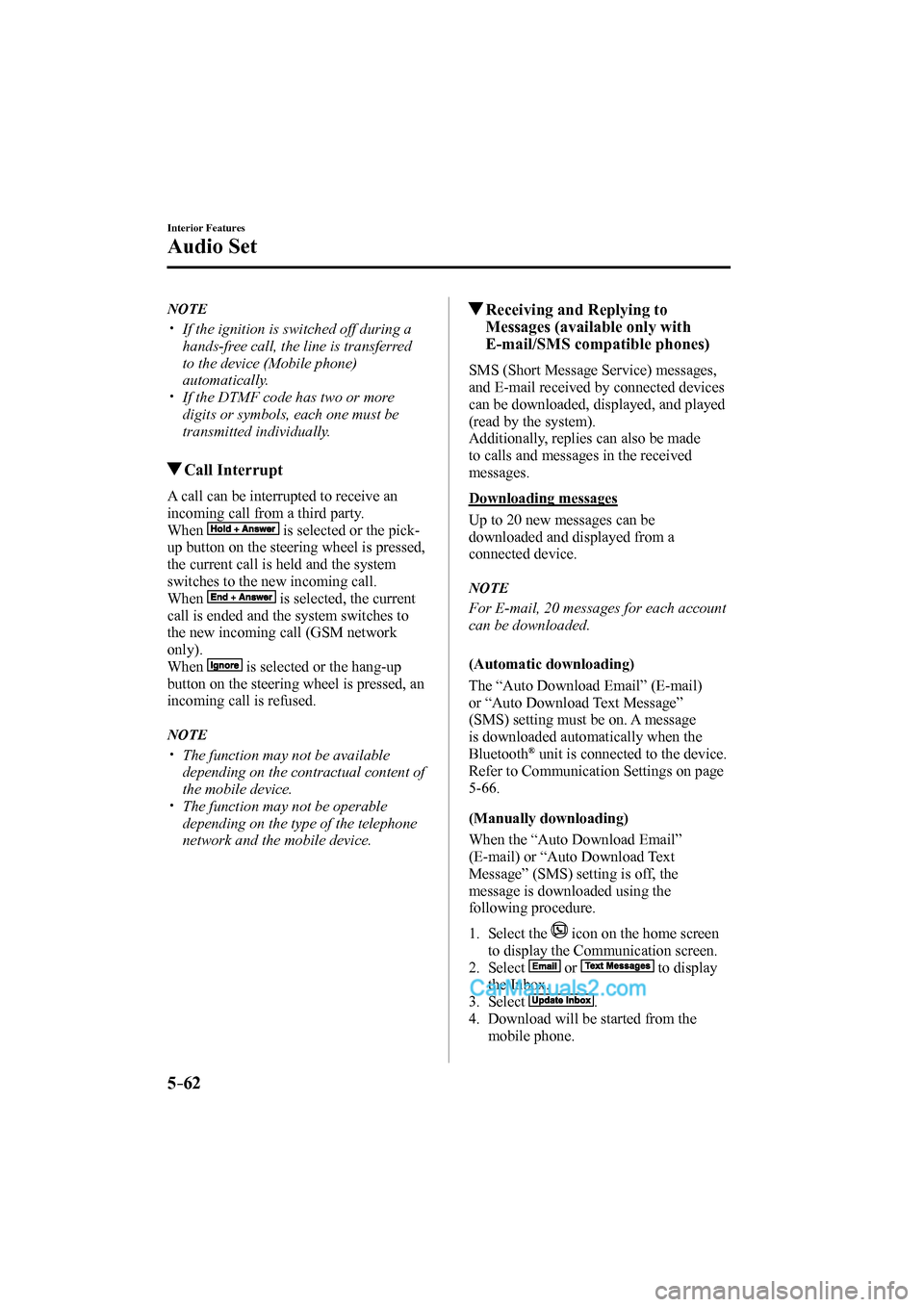
5–62
Interior Features
Audio Set
NOTE
If the ignition is switched off during a
hands-free call, the line is transferred
to the device (Mobile phone)
automatically.
If the DTMF code has two or more
digits or symbols, each one must be
transmitted individually.
Call Interrupt
A call can be interrupted to receive an
incoming call from a third party.
When
is selected or the pick-
up button on the steering wheel is pressed,
the current call is held and the system
switches to the new incoming call.
When
is selected, the current
call is ended and the system switches to
the new incoming call (GSM network
only).
When
is selected or the hang-up
button on the steering wheel is pressed, an
incoming call is refused.
NOTE
The function may not be available
depending on the contractual content of
the mobile device.
The function may not be operable
depending on the type of the telephone
network and the mobile device.
Receiving and Replying to
Messages (available only with
E-mail/SMS compatible phones)
SMS (Short Message Service) messages,
and E-mail received by connected devices
can be downloaded, displayed, and played
(read by the system).
Additionally, replies can also be made
to calls and messages in the received
messages.
Downloading messages
Up to 20 new messages can be
downloaded and displayed from a
connected device.
NOTE
For E-mail, 20 messages for each account
can be downloaded.
(Automatic downloading)
The “Auto Download Email” (E-mail)
or “Auto Download Text Message”
(SMS) setting must be on. A message
is downloaded automatically when the
Bluetooth
® unit is connected to the device.
Refer to Communication Settings on page
5-66 .
(Manually downloading)
When the “Auto Download Email”
(E-mail) or “Auto Download Text
Message” (SMS) setting is off, the
message is downloaded using the
following procedure.
1. Select the icon on the home screen
to display the Communication screen.
2. Select
or to display
the Inbox.
3. Select
.
4. Download will be started from the
mobile phone.
CX-9_8FS7-EA-16K_Edition2.indb 62CX-9_8FS7-EA-16K_Edition2.indb 622016/12/15 18:35:352016/12/15 18:35:35
Page 384 of 612
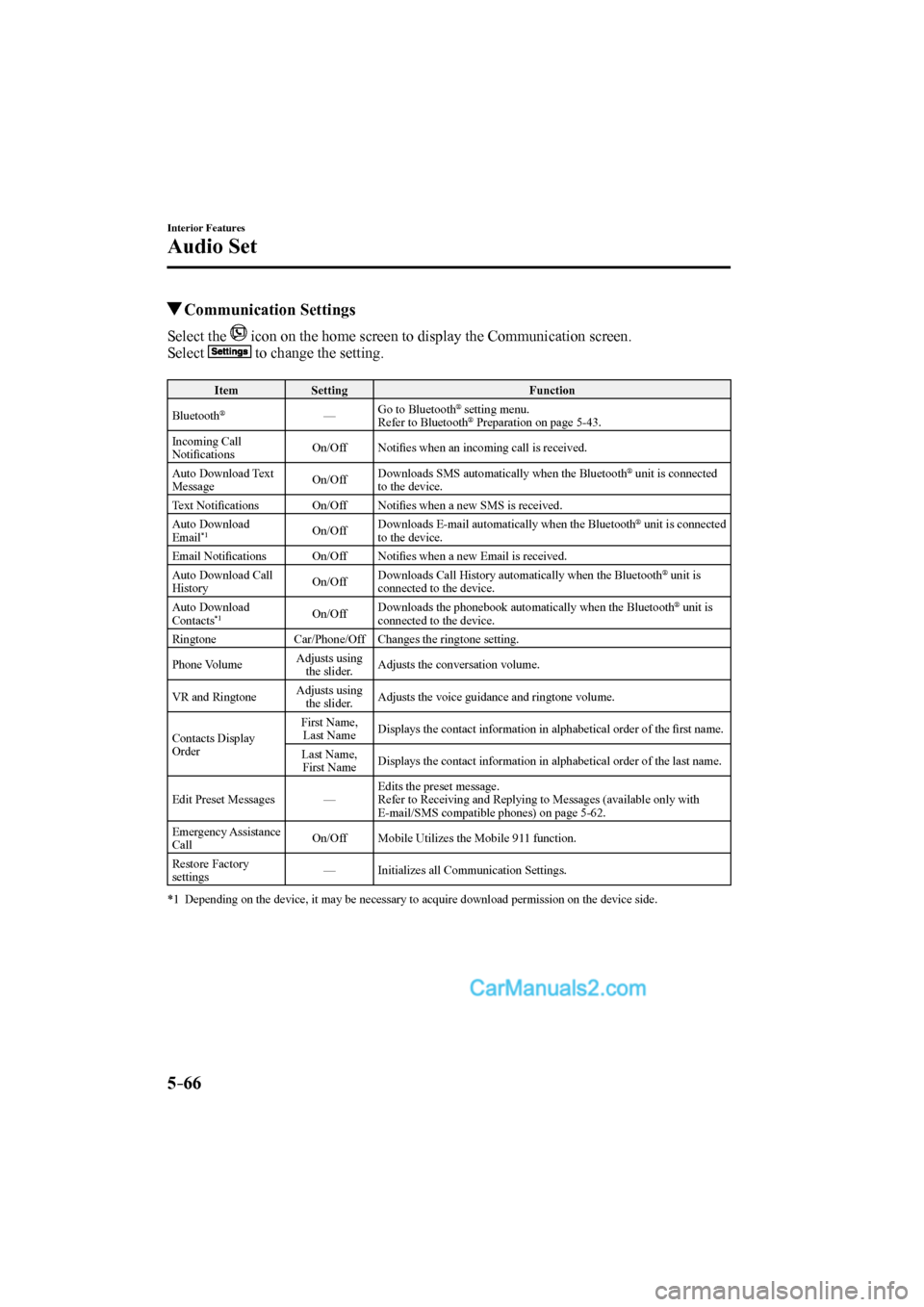
5–66
Interior Features
Audio Set
Communication Settings
Select the icon on the home screen to display the Communication screen.
Select
to change the setting.
Item Setting Function
Bluetooth
® — Go to Bluetooth ® setting menu.
Refer to Bluetooth ® Preparation on page 5-43 .
Incoming Call
Notifi cations On/Off Notifi es when an incoming call is received.
Auto Download Text
Message On/Off Downloads SMS automatically when the Bluetooth
® unit is connected
to the device.
Text Notifi cations On/Off Notifi es when a new SMS is received.
Auto Download
Email
*1 On/Off Downloads E-mail automatically when the Bluetooth
® unit is connected
to the device.
Email Notifi cations On/Off Notifi es when a new Email is received.
Auto Download Call
History On/Off Downloads Call History automatically when the Bluetooth
® unit is
connected to the device.
Auto Download
Contacts
*1 On/Off Downloads the phonebook automatically when the Bluetooth
® unit is
connected to the device.
Ringtone Car/Phone/Off Changes the ringtone setting.
Phone Volume Adjusts using
the slider. Adjusts the conversation volume.
VR and Ringtone Adjusts using
the slider. Adjusts the voice guidance and ringtone volume.
Contacts Display
Order First Name,
Last Name Displays the contact information in alphabetical order of the fi rst name.
Last Name,
First Name Displays the contact information in alphabetical order of the last name.
Edit Preset Messages — Edits the preset message.
Refer to Receiving and Replying to Messages (available only with
E-mail/SMS compatible phones) on page 5-62 .
Emergency Assistance
Call On/Off Mobile Utilizes the Mobile 911 function.
Restore Factory
settings — Initializes all Communication Settings.
*1 Depending on the device, it may be necessary to acquire download permission on the device side.
CX-9_8FS7-EA-16K_Edition2.indb 66CX-9_8FS7-EA-16K_Edition2.indb 662016/12/15 18:35:382016/12/15 18:35:38