bluetooth MAZDA MODEL CX-9 2017 Owners Manual (in English)
[x] Cancel search | Manufacturer: MAZDA, Model Year: 2017, Model line: MODEL CX-9, Model: MAZDA MODEL CX-9 2017Pages: 612
Page 319 of 612
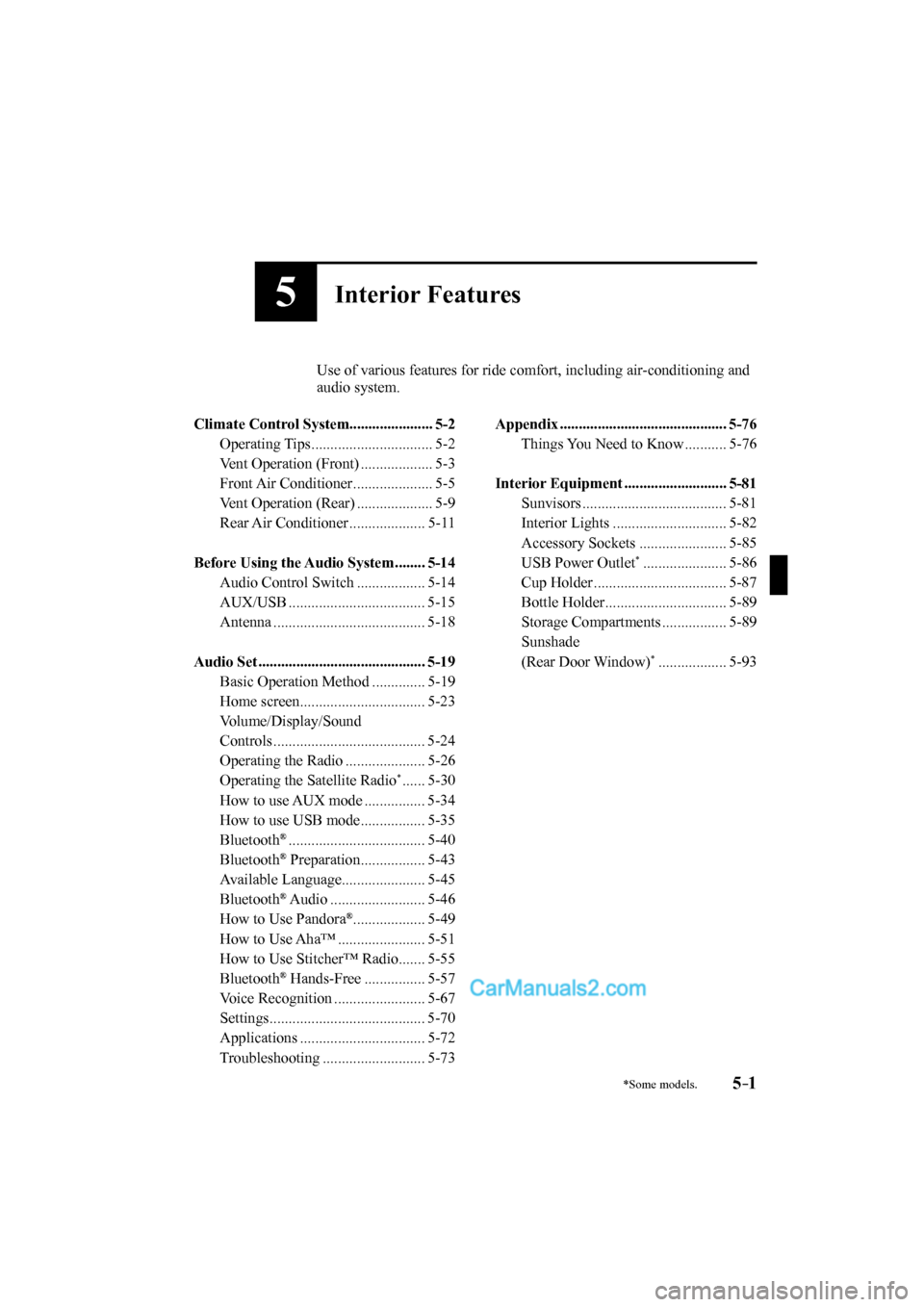
5–1
*Some models.
5Interior Features
Use of various features for ride comfort, including air-conditioning and
audio system.
Climate Control System...................... 5-2
Operating Tips ................................ 5-2
Vent Operation (Front) ................... 5-3
Front Air Conditioner ..................... 5-5
Vent Operation (Rear) .................... 5-9
Rear Air Conditioner .................... 5-11
Before Using the Audio System ........ 5-14
Audio Control Switch .................. 5-14
AUX/USB .................................... 5-15
Antenna ........................................ 5-18
Audio Set ............................................ 5-19
Basic Operation Method .............. 5-19
Home screen ................................. 5-23
Volume/Display/Sound
Controls ........................................ 5-24
Operating the Radio ..................... 5-26
Operating the Satellite Radio
* ...... 5-30
How to use AUX mode ................ 5-34
How to use USB mode ................. 5-35
Bluetooth
® .................................... 5-40
Bluetooth® Preparation ................. 5-43
Available Language ...................... 5-45
Bluetooth
® Audio ......................... 5-46
How to Use Pandora® ................... 5-49
How to Use Aha™ ....................... 5-51
How to Use Stitcher™ Radio ....... 5-55
Bluetooth
® Hands-Free ................ 5-57
Voice Recognition ........................ 5-67
Settings ......................................... 5-70
Applications ................................. 5-72
Troubleshooting ........................... 5-73
Appendix ............................................ 5-76
Things You Need to Know ........... 5-76
Interior Equipment ........................... 5-81
Sunvisors ...................................... 5-81
Interior Lights .............................. 5-82
Accessory Sockets ....................... 5-85
USB Power Outlet
* ...................... 5-86
Cup Holder ................................... 5-87
Bottle Holder ................................ 5-89
Storage Compartments ................. 5-89
Sunshade
(Rear Door Window)
* .................. 5-93
CX-9_8FS7-EA-16K_Edition2.indb 1CX-9_8FS7-EA-16K_Edition2.indb 12016/12/15 18:34:492016/12/15 18:34:49
Page 332 of 612
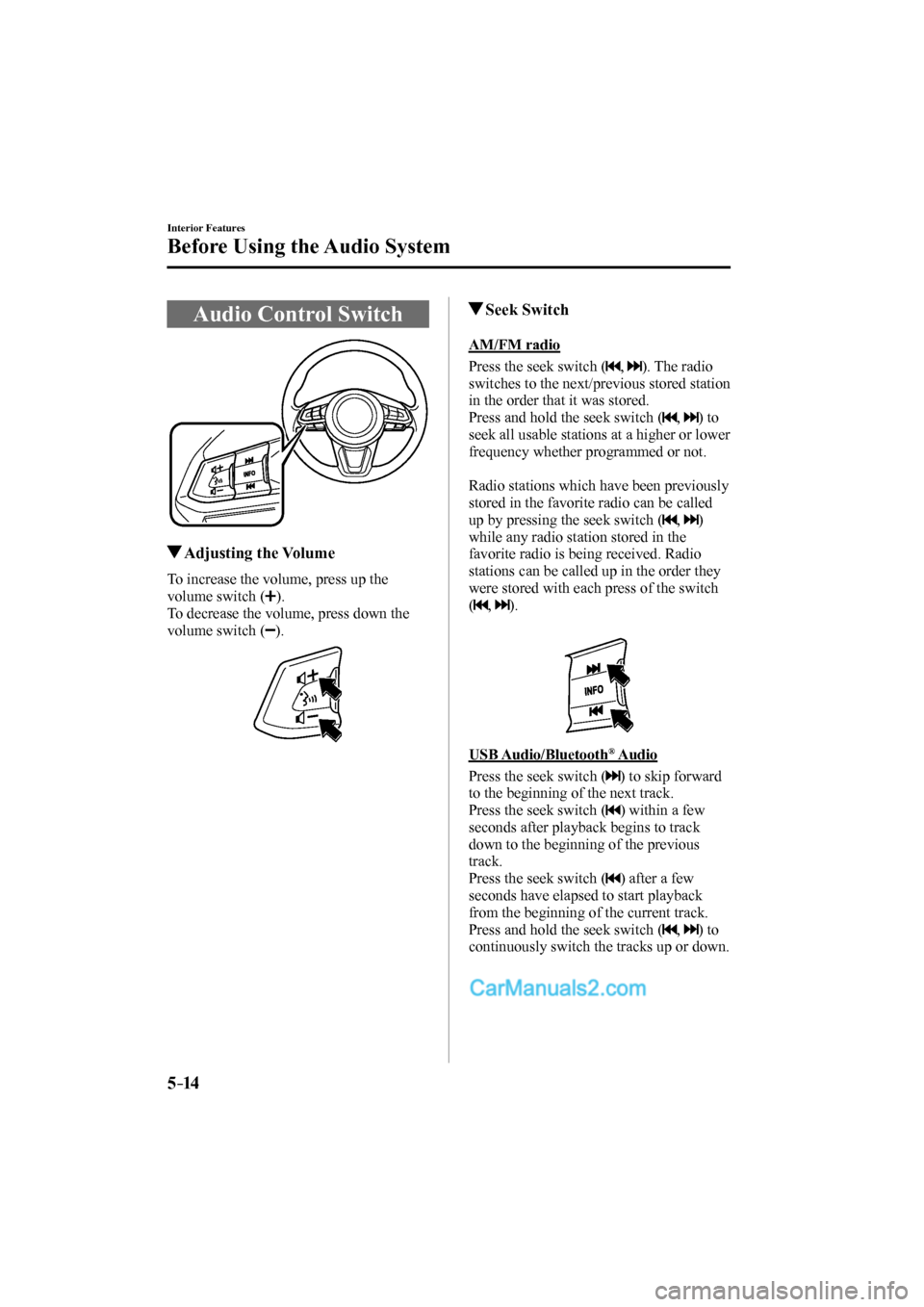
5–14
Interior Features
Before Using the Audio System
Audio Control Switch
Adjusting the Volume
To increase the volume, press up the
volume switch (
).
To decrease the volume, press down the
volume switch (
).
Seek Switch
AM/FM radio
Press the seek switch (
, ). The radio
switches to the next/previous stored station
in the order that it was stored.
Press and hold the seek switch (
, ) to
seek all usable stations at a higher or lower
frequency whether programmed or not.
Radio stations which have been previously
stored in the favorite radio can be called
up by pressing the seek switch (
, )
while any radio station stored in the
favorite radio is being received. Radio
stations can be called up in the order they
were stored with each press of the switch
(
, ).
USB Audio/Bluetooth
® Audio
Press the seek switch (
) to skip forward
to the beginning of the next track.
Press the seek switch (
) within a few
seconds after playback begins to track
down to the beginning of the previous
track.
Press the seek switch (
) after a few
seconds have elapsed to start playback
from the beginning of the current track.
Press and hold the seek switch (
, ) to
continuously switch the tracks up or down.
CX-9_8FS7-EA-16K_Edition2.indb 14CX-9_8FS7-EA-16K_Edition2.indb 142016/12/15 18:34:552016/12/15 18:34:55
Page 341 of 612
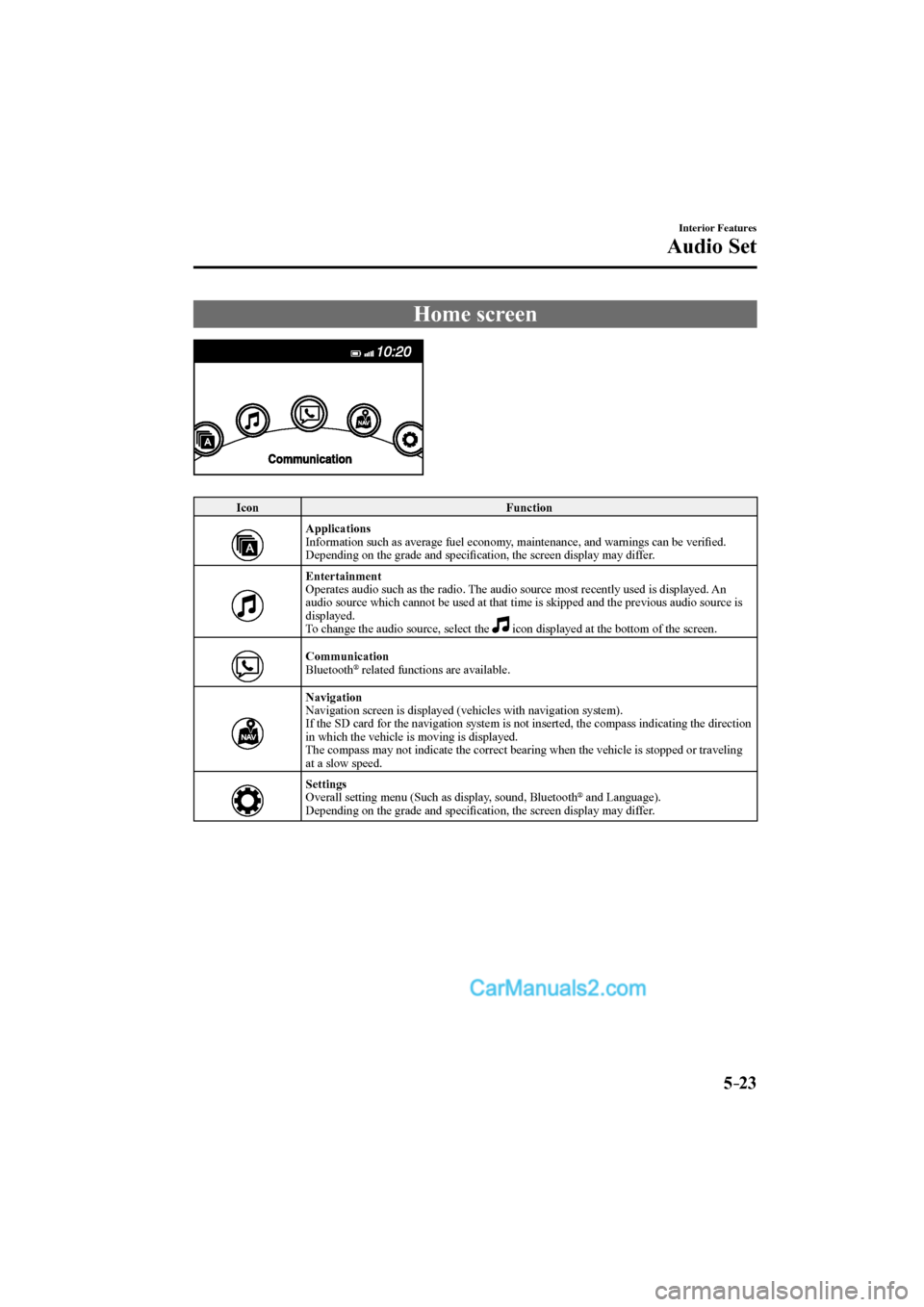
5–23
Interior Features
Audio Set
Home screen
Icon Function
Applications
Information such as average fuel economy, maintenance, and warnings can be verifi ed.
Depending on the grade and specifi cation, the screen display may differ.
Entertainment
Operates audio such as the radio. The audio source most recently used is displayed. An
audio source which cannot be used at that time is skipped and the previous audio source is
displayed.
To change the audio source, select the icon displayed at the bottom of the screen.
Communication
Bluetooth ® related functions are available.
Navigation
Navigation screen is displayed (vehicles with navigation system).
If the SD card for the navigation system is not inserted, the compass indicating the direction
in which the vehicle is moving is displayed.
The compass may not indicate the correct bearing when the vehicle is stopped or traveling
at a slow speed.
Settings
Overall setting menu (Such as display, sound, Bluetooth
® and Language).
Depending on the grade and specifi cation, the screen display may differ.
CX-9_8FS7-EA-16K_Edition2.indb 23CX-9_8FS7-EA-16K_Edition2.indb 232016/12/15 18:35:012016/12/15 18:35:01
Page 358 of 612
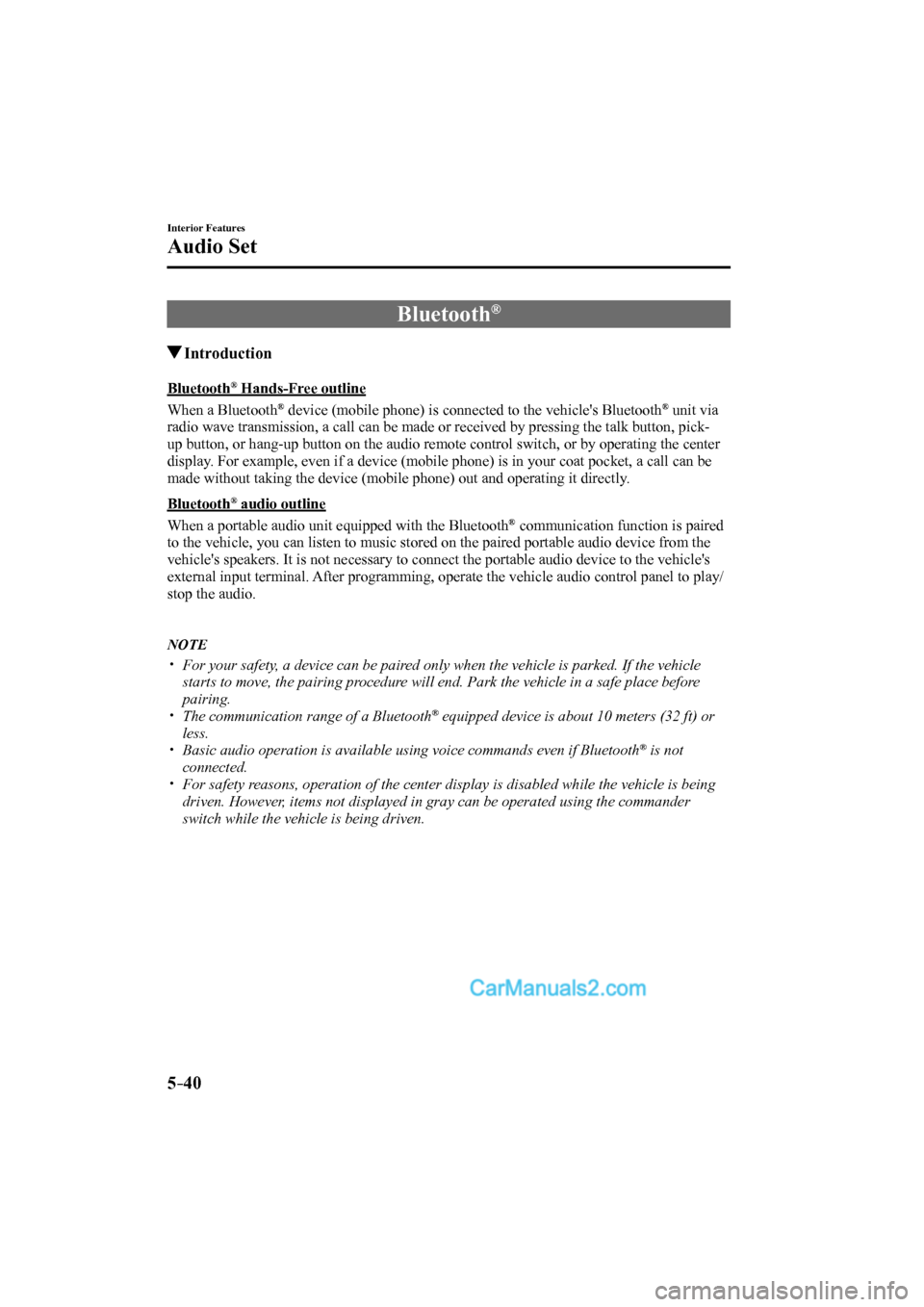
5–40
Interior Features
Audio Set
Bluetooth ®
Introduction
Bluetooth ® Hands-Free outline
When a Bluetooth
® device (mobile phone) is connected to the vehicle's Bluetooth ® unit via
radio wave transmission, a call can be made or received by pressing the talk button, pick-
up button, or hang-up button on the audio remote control switch, or by operating the center
display. For example, even if a device (mobile phone) is in your coat pocket, a call can be
made without taking the device (mobile phone) out and operating it directly.
Bluetooth
® audio outline
When a portable audio unit equipped with the Bluetooth
® communication function is paired
to the vehicle, you can listen to music stored on the paired portable audio device from the
vehicle's speakers. It is not necessary to connect the portable audio device to the vehicle's
external input terminal. After programming, operate the vehicle audio control panel to play/
stop the audio.
NOTE
For your safety, a device can be paired only when the vehicle is parked. If the vehicle
starts to move, the pairing procedure will end. Park the vehicle in a safe place before
pairing.
The communication range of a Bluetooth ® equipped device is about 10 meters (32 ft) or
less.
Basic audio operation is available using voice commands even if Bluetooth ® is not
connected.
For safety reasons, operation of the center display is disabled while the vehicle is being
driven. However, items not displayed in gray can be operated using the commander
switch while the vehicle is being driven.
CX-9_8FS7-EA-16K_Edition2.indb 40CX-9_8FS7-EA-16K_Edition2.indb 402016/12/15 18:35:152016/12/15 18:35:15
Page 359 of 612
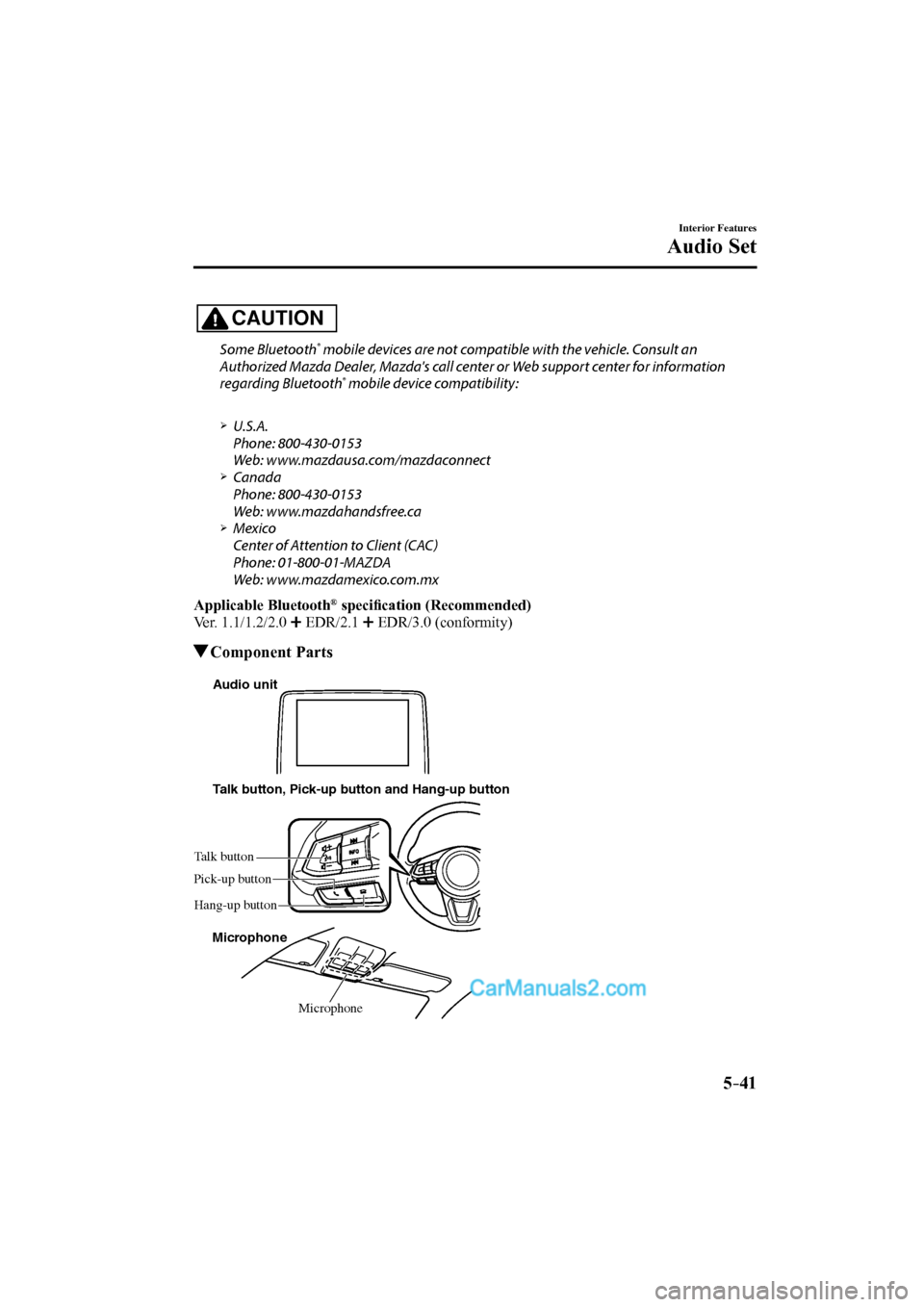
5–41
Interior Features
Audio Set
CAUTION
Some Bluetooth ® mobile devices are not compatible with the vehicle. Consult an
Authorized Mazda Dealer, Mazda's call center or Web support center for information
regarding Bluetooth
® mobile device compatibility:
U.S.A.
Phone: 800-430-0153
Web: www.mazdausa.com/mazdaconnect
Canada
Phone: 800-430-0153
Web: www.mazdahandsfree.ca
Mexico
Center of Attention to Client (CAC)
Phone: 01-800-01-MAZDA
Web: www.mazdamexico.com.mx
Applicable Bluetooth ® specifi cation (Recommended)
Ver. 1.1/1.2/2.0
EDR/2.1 EDR/3.0 (conformity)
Component Parts
Microphone Talk button, Pick-up button and Hang-up button
Microphone Talk button
Hang-up button Pick-up buttonAudio unit
CX-9_8FS7-EA-16K_Edition2.indb 41CX-9_8FS7-EA-16K_Edition2.indb 412016/12/15 18:35:162016/12/15 18:35:16
Page 360 of 612
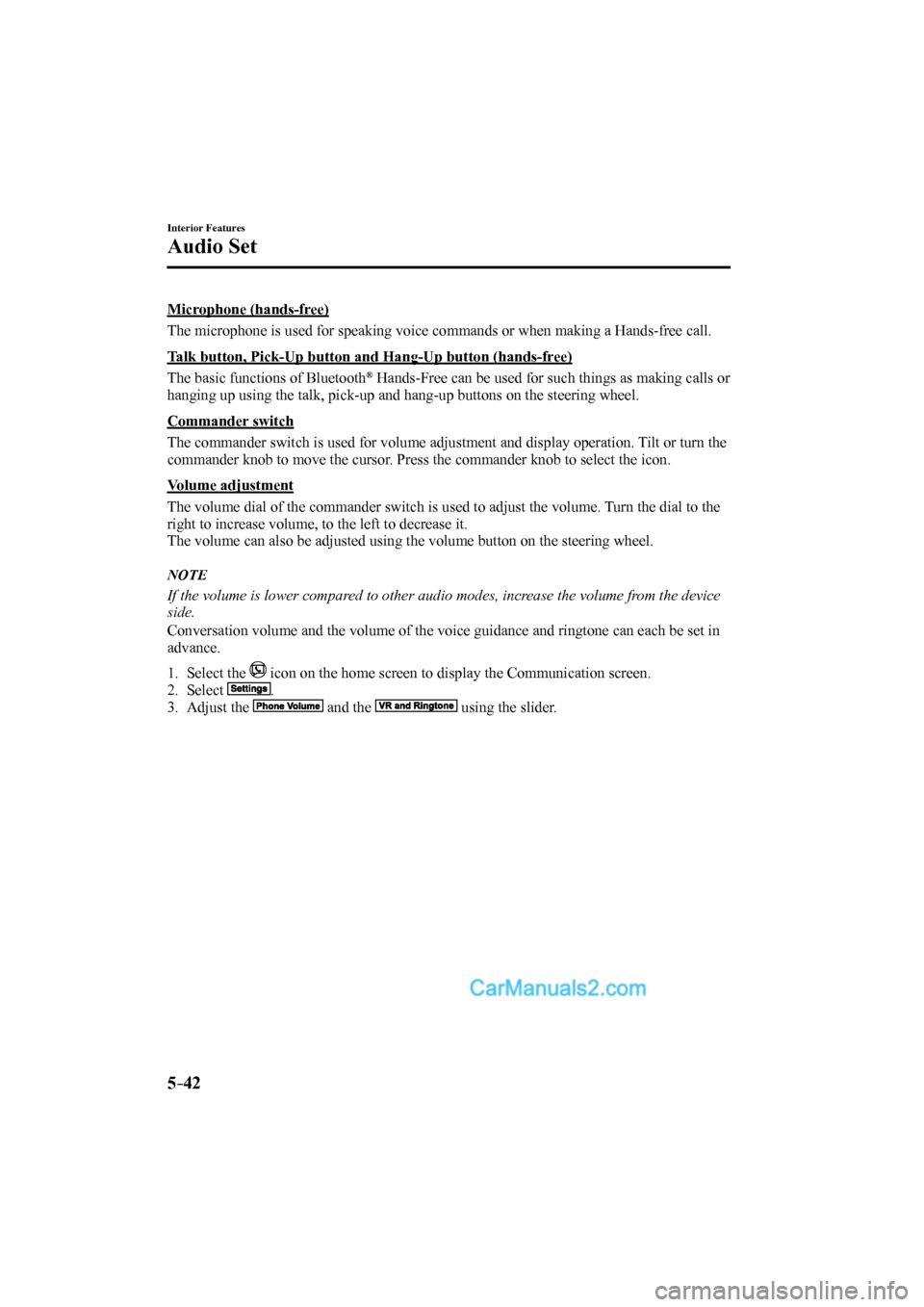
5–42
Interior Features
Audio Set
Microphone (hands-free)
The microphone is used for speaking voice commands or when making a Hands-free call.
Talk button, Pick-Up button and Hang-Up button (hands-free)
The basic functions of Bluetooth
® Hands-Free can be used for such things as making calls or
hanging up using the talk, pick-up and hang-up buttons on the steering wheel.
Commander switch
The commander switch is used for volume adjustment and display operation. Tilt or turn the
commander knob to move the cursor. Press the commander knob to select the icon.
Volume adjustment
The volume dial of the commander switch is used to adjust the volume. Turn the dial to the
right to increase volume, to the left to decrease it.
The volume can also be adjusted using the volume button on the steering wheel.
NOTE
If the volume is lower compared to other audio modes, increase the volume from the device
side.
Conversation volume and the volume of the voice guidance and ringtone can each be set in
advance.
1. Select the icon on the home screen to display the Communication screen.
2. Select
.
3. Adjust the
and the using the slider.
CX-9_8FS7-EA-16K_Edition2.indb 42CX-9_8FS7-EA-16K_Edition2.indb 422016/12/15 18:35:162016/12/15 18:35:16
Page 361 of 612
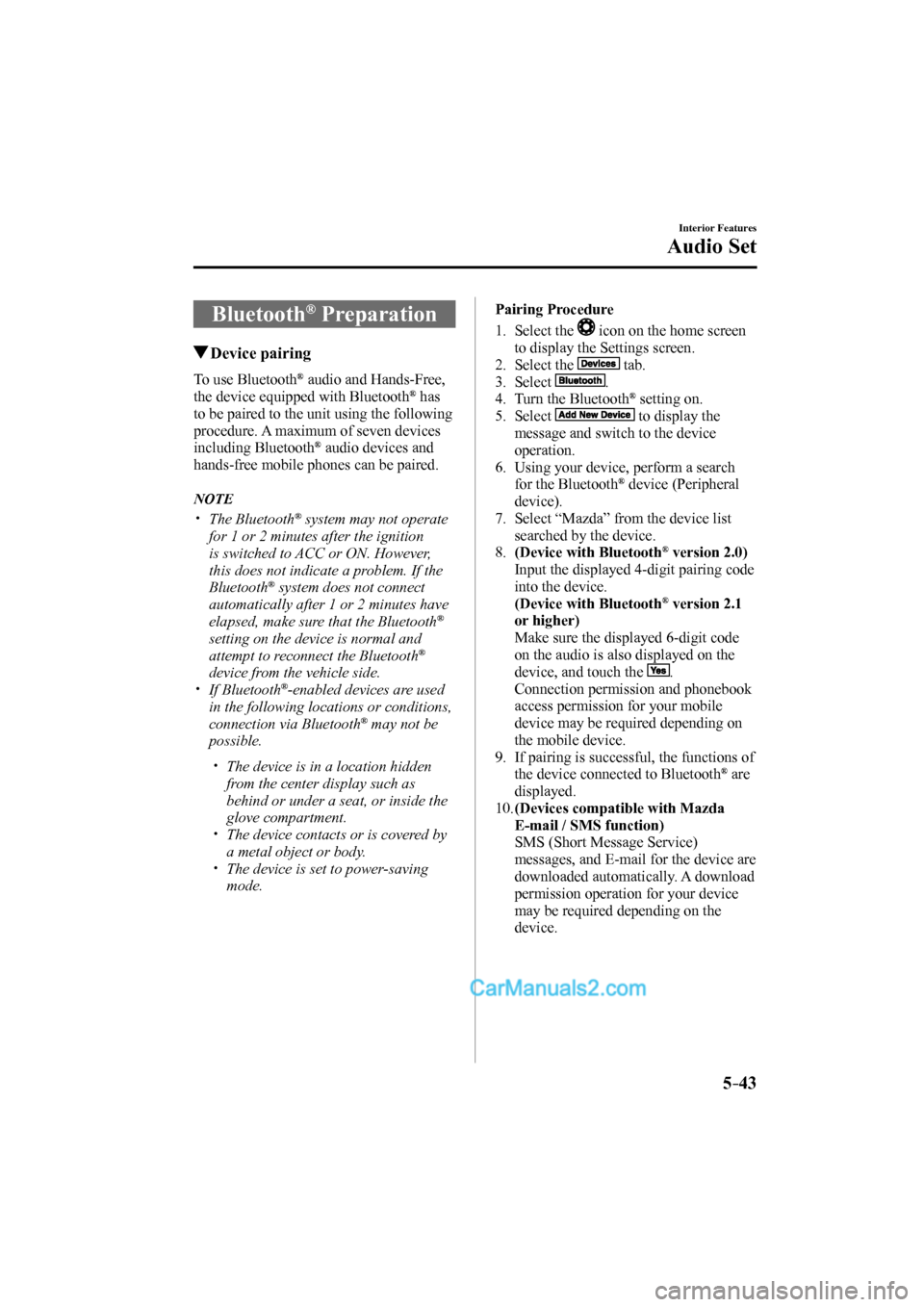
5–43
Interior Features
Audio Set
Bluetooth ® Preparation
Device pairing
To use Bluetooth ® audio and Hands-Free,
the device equipped with Bluetooth ® has
to be paired to the unit using the following
procedure. A maximum of seven devices
including Bluetooth
® audio devices and
hands-free mobile phones can be paired.
NOTE
The Bluetooth ® system may not operate
for 1 or 2 minutes after the ignition
is switched to ACC or ON. However,
this does not indicate a problem. If the
Bluetooth
® system does not connect
automatically after 1 or 2 minutes have
elapsed, make sure that the Bluetooth
®
setting on the device is normal and
attempt to reconnect the Bluetooth
®
device from the vehicle side.
If Bluetooth ® -enabled devices are used
in the following locations or conditions,
connection via Bluetooth
® may not be
possible.
The device is in a location hidden
from the center display such as
behind or under a seat, or inside the
glove compartment.
The device contacts or is covered by
a metal object or body.
The device is set to power-saving
mode.
Pairing Procedure
1. Select the
icon on the home screen
to display the Settings screen.
2. Select the
tab.
3. Select
.
4. Turn the Bluetooth ® setting on.
5. Select
to display the
message and switch to the device
operation.
6. Using your device, perform a search
for the Bluetooth
® device (Peripheral
device).
7. Select “Mazda” from the device list
searched by the device.
8. (Device with Bluetooth
® version 2.0)
Input the displayed 4-digit pairing code
into the device.
(Device with Bluetooth
® version 2.1
or higher)
Make sure the displayed 6-digit code
on the audio is also displayed on the
device, and touch the
.
Connection permission and phonebook
access permission for your mobile
device may be required depending on
the mobile device.
9. If pairing is successful, the functions of
the device connected to Bluetooth
® are
displayed.
10. (Devices compatible with Mazda
E-mail / SMS function)
SMS (Short Message Service)
messages, and E-mail for the device are
downloaded automatically. A download
permission operation for your device
may be required depending on the
device.
CX-9_8FS7-EA-16K_Edition2.indb 43CX-9_8FS7-EA-16K_Edition2.indb 432016/12/15 18:35:172016/12/15 18:35:17
Page 362 of 612
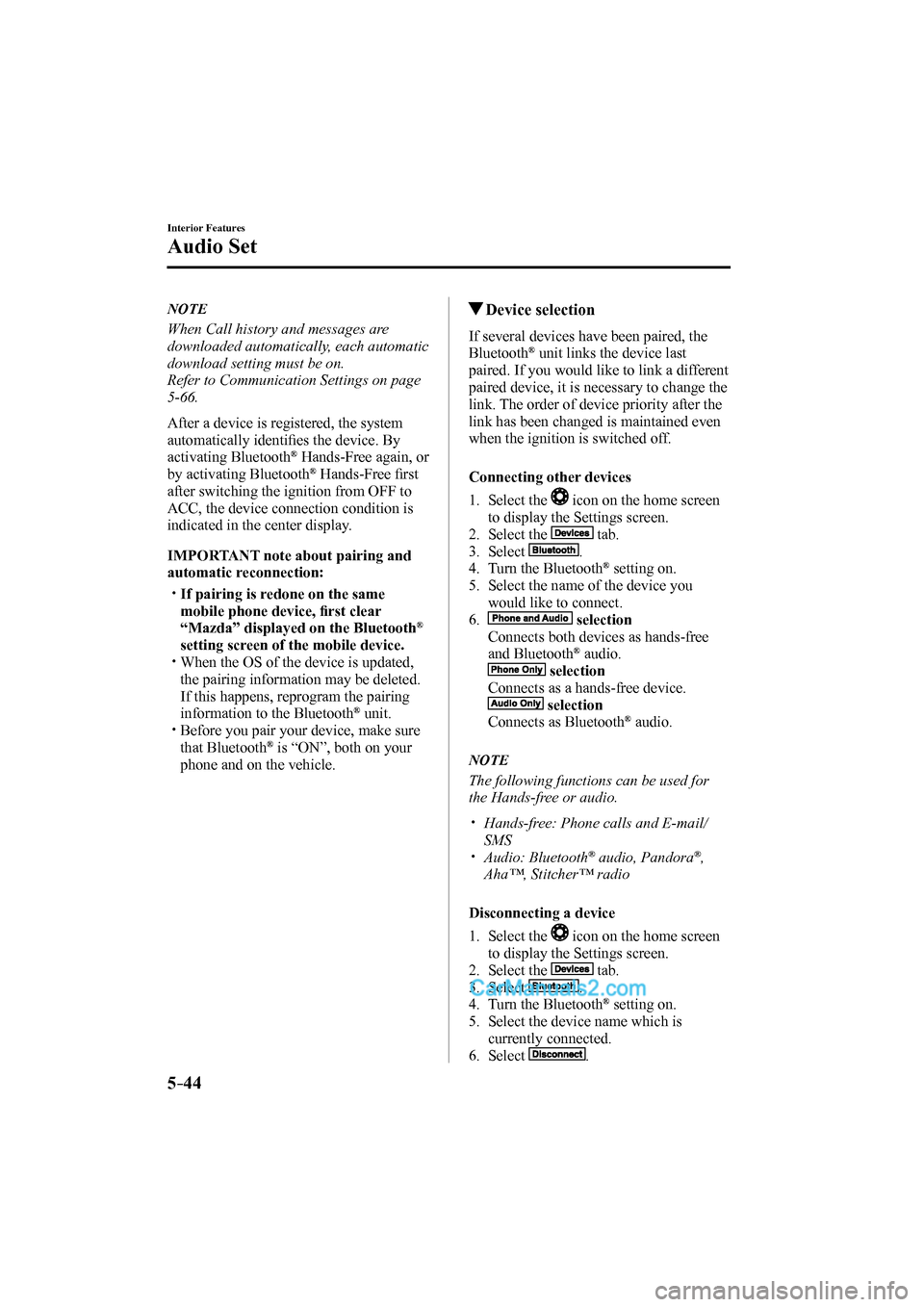
5–44
Interior Features
Audio Set
NOTE
When Call history and messages are
downloaded automatically, each automatic
download setting must be on.
Refer to Communication Settings on page
5-66 .
After a device is registered, the system
automatically identifi es the device. By
activating Bluetooth
® Hands-Free again, or
by activating Bluetooth ® Hands-Free fi rst
after switching the ignition from OFF to
ACC, the device connection condition is
indicated in the center display.
IMPORTANT note about pairing and
automatic reconnection:
If pairing is redone on the same
mobile phone device, fi rst clear
“Mazda” displayed on the Bluetooth
®
setting screen of the mobile device.
When the OS of the device is updated,
the pairing information may be deleted.
If this happens, reprogram the pairing
information to the Bluetooth
® unit.
Before you pair your device, make sure
that Bluetooth ® is “ON”, both on your
phone and on the vehicle.
Device selection
If several devices have been paired, the
Bluetooth ® unit links the device last
paired. If you would like to link a different
paired device, it is necessary to change the
link. The order of device priority after the
link has been changed is maintained even
when the ignition is switched off.
Connecting other devices
1. Select the
icon on the home screen
to display the Settings screen.
2. Select the
tab.
3. Select
.
4. Turn the Bluetooth ® setting on.
5. Select the name of the device you
would like to connect.
6.
selection
Connects both devices as hands-free
and Bluetooth
® audio.
selection
Connects as a hands-free device.
selection
Connects as Bluetooth ® audio.
NOTE
The following functions can be used for
the Hands-free or audio.
Hands-free: Phone calls and E-mail/
SMS
Audio: Bluetooth ® audio, Pandora ® ,
Aha™, Stitcher™ radio
Disconnecting a device
1. Select the
icon on the home screen
to display the Settings screen.
2. Select the
tab.
3. Select
.
4. Turn the Bluetooth ® setting on.
5. Select the device name which is
currently connected.
6. Select
.
CX-9_8FS7-EA-16K_Edition2.indb 44CX-9_8FS7-EA-16K_Edition2.indb 442016/12/15 18:35:172016/12/15 18:35:17
Page 363 of 612
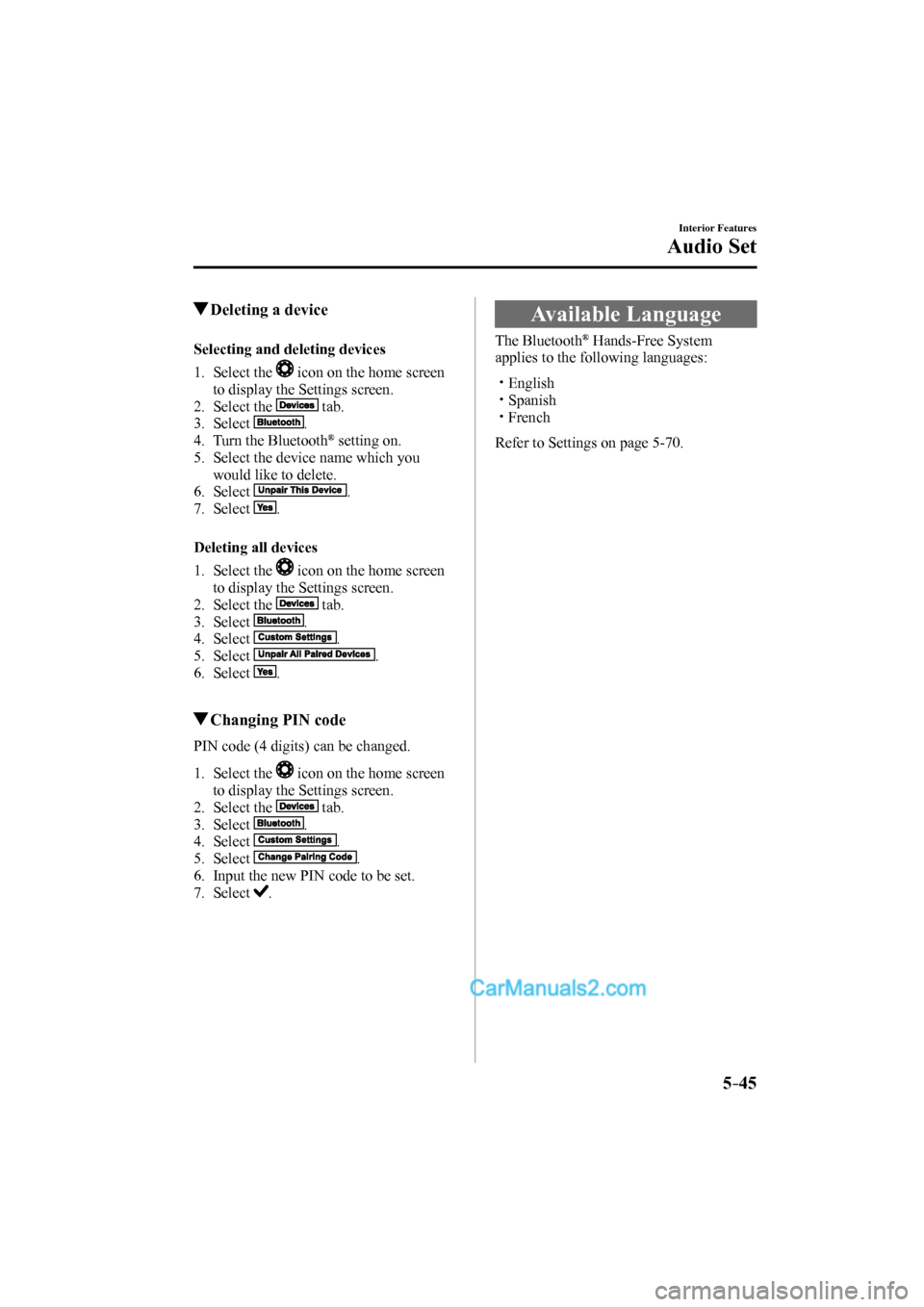
5–45
Interior Features
Audio Set
Deleting a device
Selecting and deleting devices
1. Select the
icon on the home screen
to display the Settings screen.
2. Select the
tab.
3. Select
.
4. Turn the Bluetooth ® setting on.
5. Select the device name which you
would like to delete.
6. Select
.
7. Select
.
Deleting all devices
1. Select the
icon on the home screen
to display the Settings screen.
2. Select the
tab.
3. Select
.
4. Select
.
5. Select
.
6. Select
.
Changing PIN code
PIN code (4 digits) can be changed.
1. Select the icon on the home screen
to display the Settings screen.
2. Select the
tab.
3. Select
.
4. Select
.
5. Select
.
6. Input the new PIN code to be set.
7. Select
.
Available Language
The Bluetooth ® Hands-Free System
applies to the following languages:
English
Spanish
French
Refer to Settings on page 5-70 .
CX-9_8FS7-EA-16K_Edition2.indb 45CX-9_8FS7-EA-16K_Edition2.indb 452016/12/15 18:35:192016/12/15 18:35:19
Page 364 of 612
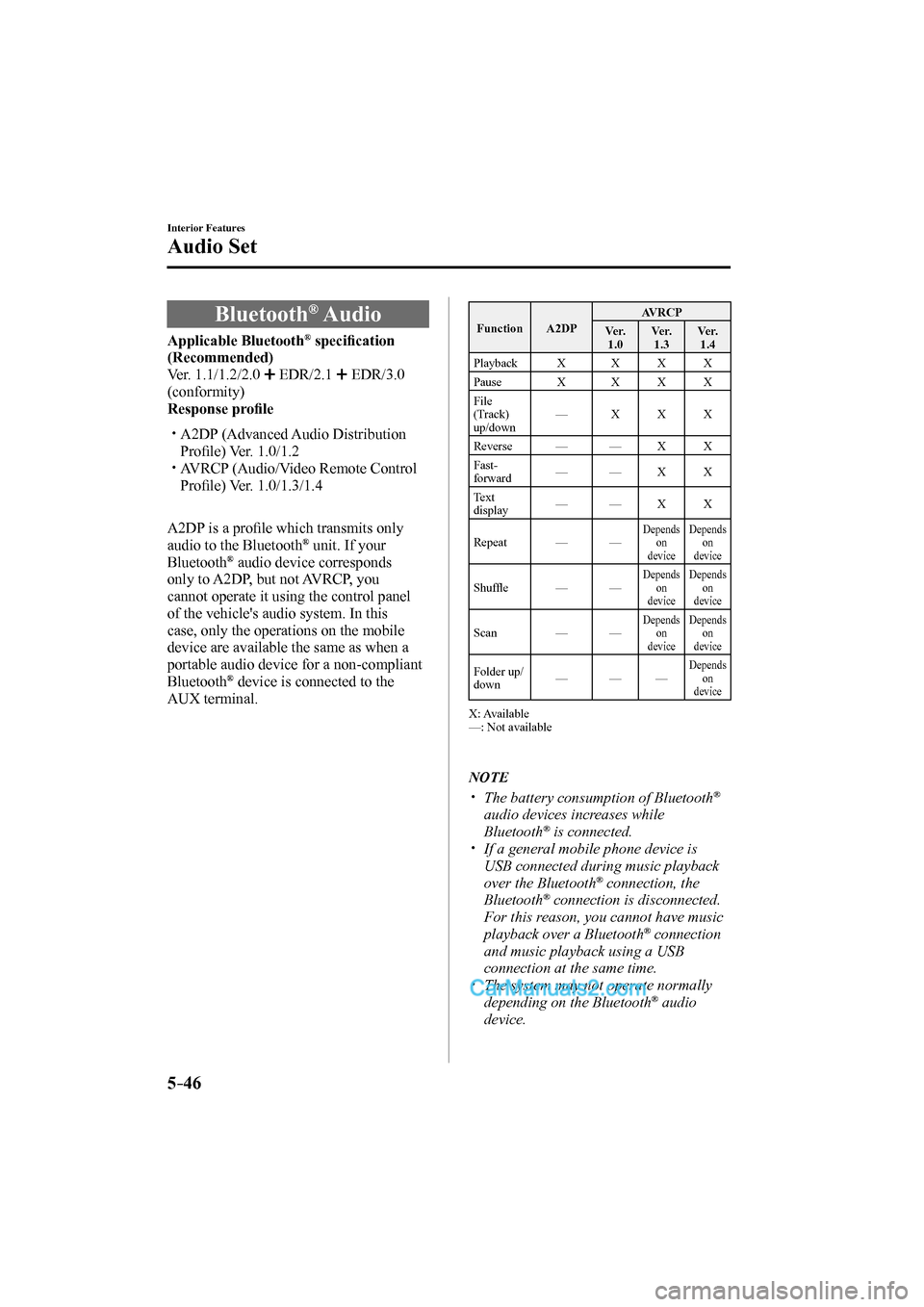
5–46
Interior Features
Audio Set
Bluetooth ® Audio
Applicable Bluetooth ® specifi cation
(Recommended)
Ver. 1.1/1.2/2.0
EDR/2.1 EDR/3.0
(conformity)
Response profi le
A2DP (Advanced Audio Distribution
Profi le) Ver. 1.0/1.2
AVRCP (Audio/Video Remote Control
Profi le) Ver. 1.0/1.3/1.4
A2DP is a profi le which transmits only
audio to the Bluetooth
® unit. If your
Bluetooth ® audio device corresponds
only to A2DP, but not AVRCP, you
cannot operate it using the control panel
of the vehicle's audio system. In this
case, only the operations on the mobile
device are available the same as when a
portable audio device for a non-compliant
Bluetooth
® device is connected to the
AUX terminal.
Function A2DP AVRCP
Ve r.
1.0 Ve r.
1.3 Ve r.
1.4
Playback X X X X
Pause X X X X
File
(Track)
up/down — X X X
Reverse — — X X
Fast-
forward — — X X
Text
display — — X X
Repeat — —
Depends
on
device Depends
on
device
Shuffl e — — Depends
on
device Depends
on
device
Scan — — Depends
on
device Depends
on
device
Folder up/
down — — — Depends
on
device
X: Available
—: Not available
NOTE
The battery consumption of Bluetooth ®
audio devices increases while
Bluetooth
® is connected.
If a general mobile phone device is
USB connected during music playback
over the Bluetooth
® connection, the
Bluetooth ® connection is disconnected.
For this reason, you cannot have music
playback over a Bluetooth
® connection
and music playback using a USB
connection at the same time.
The system may not operate normally
depending on the Bluetooth ® audio
device.
CX-9_8FS7-EA-16K_Edition2.indb 46CX-9_8FS7-EA-16K_Edition2.indb 462016/12/15 18:35:202016/12/15 18:35:20