ECO mode MAZDA MODEL CX-9 2018 (in English) Service Manual
[x] Cancel search | Manufacturer: MAZDA, Model Year: 2018, Model line: MODEL CX-9, Model: MAZDA MODEL CX-9 2018Pages: 640
Page 333 of 640
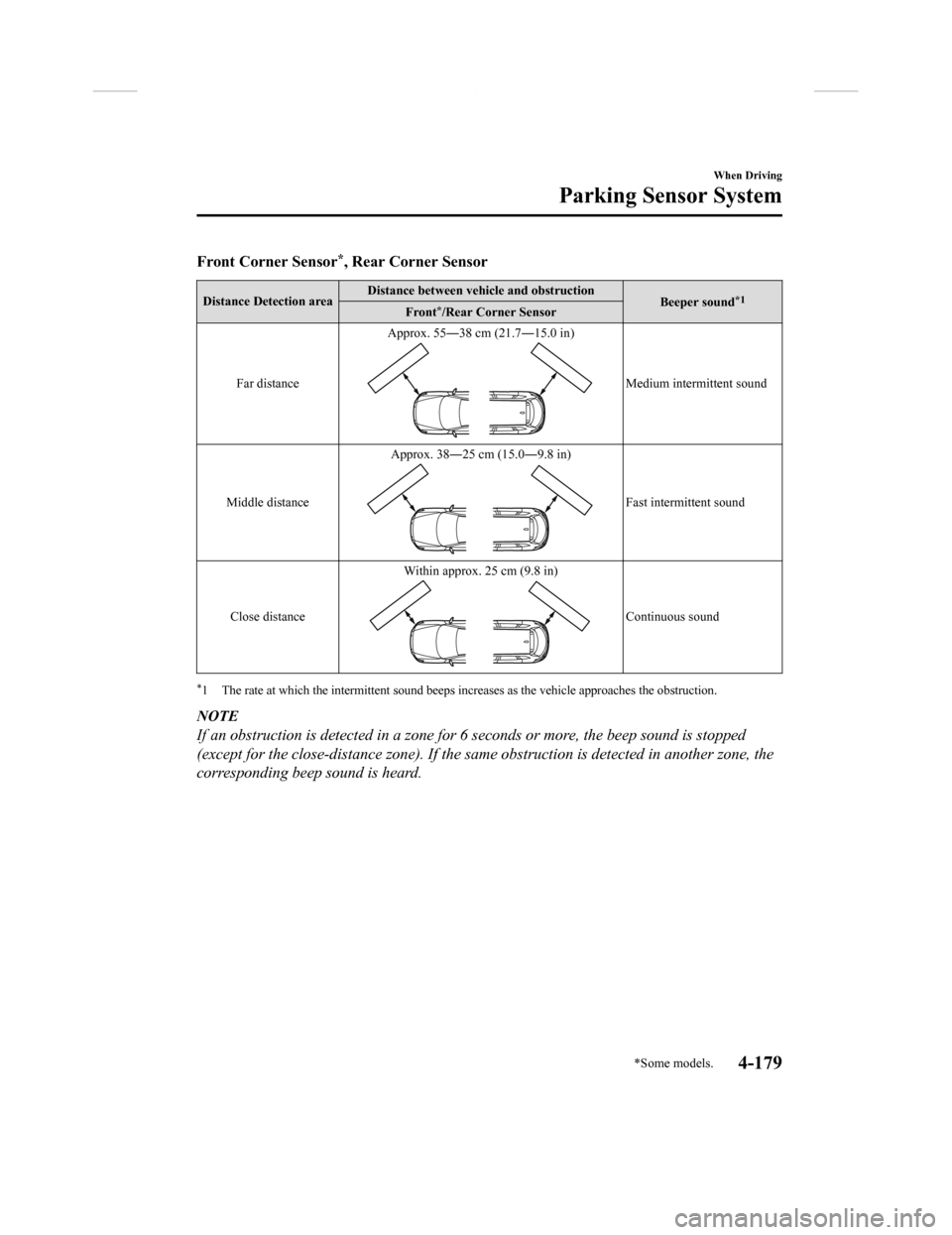
Front Corner Sensor*, Rear Corner Sensor
Distance Detection areaDistance between vehicle and obstruction
Beeper sound*1Front*/Rear Corner Sensor
Far distance Approx. 55―38 cm (21.7―15.0 in)
Medium intermittent sound
Middle distance Approx. 38―25 cm (15.0―9.8 in)
Fast intermittent sound
Close distance Within approx. 25 cm (9.8 in)
Continuous sound
*1 The rate at which the intermitte
nt sound beeps increases as the vehicle approaches the obstruction.
NOTE
If an obstruction is detected in a zone for 6 seconds or more, the beep sound is stopped
(except for the close-distance zone). If the same obstruction is detected in another zone, the
corresponding beep sound is heard.
When Driving
Parking Sensor System
*Some models.4-179
CX-9_8GC3-EA-17G_Edition1 2017-5-29 10:13:38
Page 335 of 640
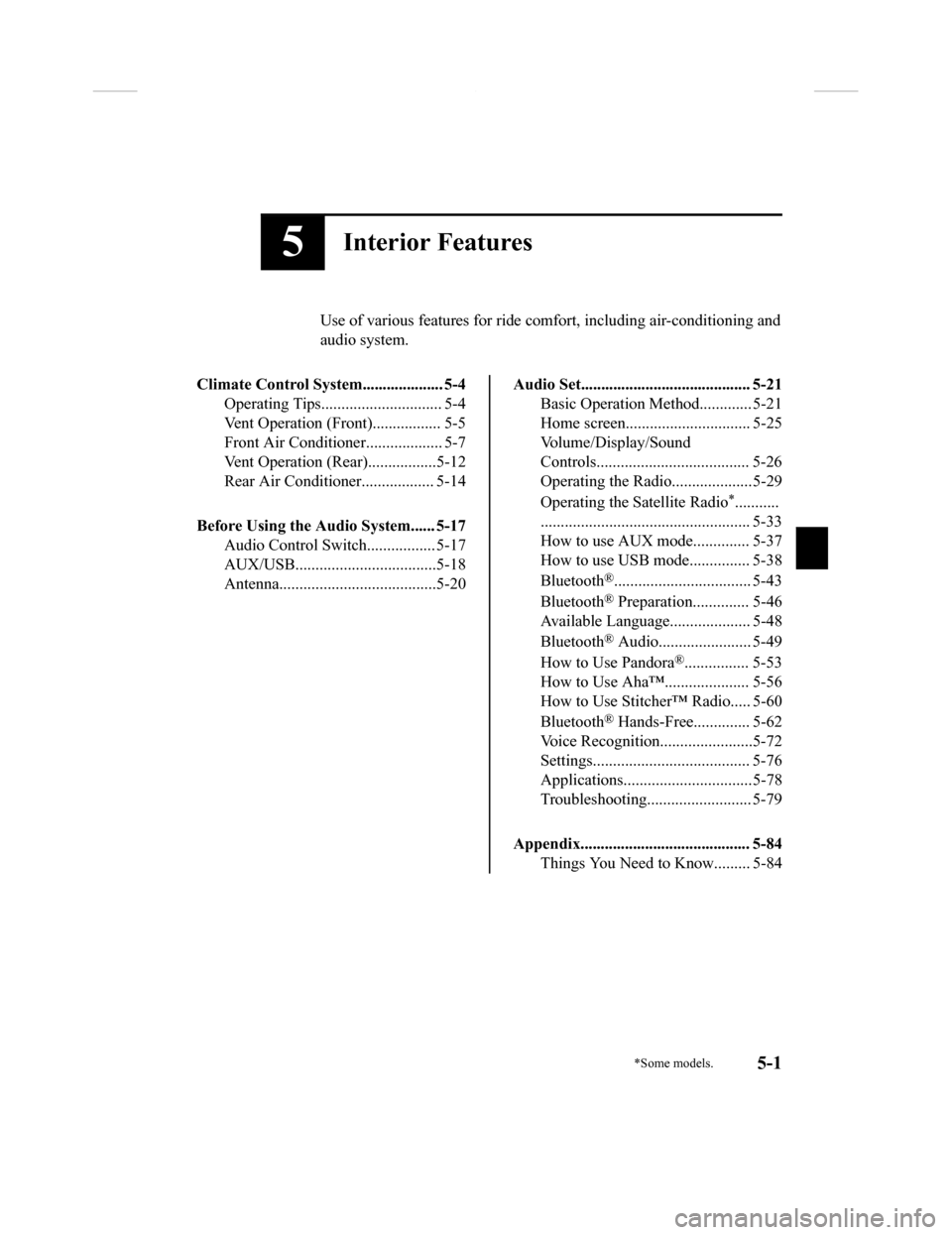
5Interior Features
Use of various features for ride comfort, including air-conditioning and
audio system.
Climate Control System.................... 5-4 Operating Tips.............................. 5-4
Vent Operation (Front)................. 5-5
Front Air Conditione r................... 5-7
Vent Operation (Rear).................5-12
Rear Air Conditioner. ................. 5-14
Before Using the Audio System...... 5-17 Audio Control Swit ch................. 5-17
AUX/USB...................................5-18
Antenna.......................................5-20
Audio Set.......................................... 5-21
Basic Operation Method............. 5-21
Home screen............................... 5-25
Volume/Display/Sound
Controls...................................... 5-26
Operating the Radio....................5-29
Operating the Satellite Radio
*...........
.................................................... 5-33
How to use AUX m ode.............. 5-37
How to use USB mode ............... 5-38
Bluetooth
®.................................. 5-43
Bluetooth
® Preparation.............. 5-46
Available Language.. .................. 5-48
Bluetooth
® Audio....................... 5-49
How to Use Pandora
®................ 5-53
How to Use Aha™..................... 5-56
How to Use Stitche r™ Radio..... 5-60
Bluetooth
® Hands-Free.............. 5-62
Voice Recognition.................. .....5-72
Settings....................................... 5-76
Applications................................5-78
Troubleshooting.......................... 5-79
Appendix.......................................... 5-84 Things You Need to Know......... 5-84
*Some models.5-1
CX-9_8GC3-EA-17G_Edition1 2017-5-29 10:13:38
Page 365 of 640

(To scan for Genre Seek:)
1. Select the
icon while in the FM
mode.
2. Select
to open the genre list.
3. Select the genre type you want to select.
4. Select the
, icon.
NOTE
To change the desired genre, select the
icon.
Ex.)
89.3 is currently being received. With
Rock selected as the Genre, the radio
stations broadcastin g Rock are at the
following frequencies.
98.3
*1, 98.7, 104.3*1, 107.1
*1 Radio stations with good reception
The frequency changes as follows each
time
is pressed.
89.3→98.3→104.3→98.3
NOTE
•Only one Genre can be selected.
•It may not be possible to receive any
station even if the Genre Seek function is
used.
•If a program in the selected genre is not
broadcast to a region, reception is not
possible even if the Genre Seek function
is used.
•The Genre Seek function searches for
genre code (program type) which FM
analog broadcasts transmit.
specialty programs (HD2-HD8) cannot
be searched because they are not FM
analog broadcasts.
•If radio stations which are selected by
scanning using the Genre Seek function
are
broadcasting stations,
they are changed from analog
broadcasts to
broadcasts
after a few seconds if the reception
conditions are good. The genre is
displayed after the switch, however, the
genre for FM analog broadcasts may
differ.
▼ HD Radio
What is HD Radio™ Technology and
how does it work?
HD Radio™ Technology is the digital
evolution of analog AM/FM radio. Your
radio product has a special receiver which
allows it to receive
digital broadcasts
(where available) in a ddition to the analog
broadcasts it already receives. Digital
broadcasts have better sound quality than
analog broadcasts as digital broadcasts
provide free, crystal clear audio. For more
information, and a guide to available radio
stations and programming, please visit
www.hdradio.com.
Interior Features
Audio Set
5-31
CX-9_8GC3-EA-17G_Edition1 2017-5-29 10:13:38
Page 367 of 640
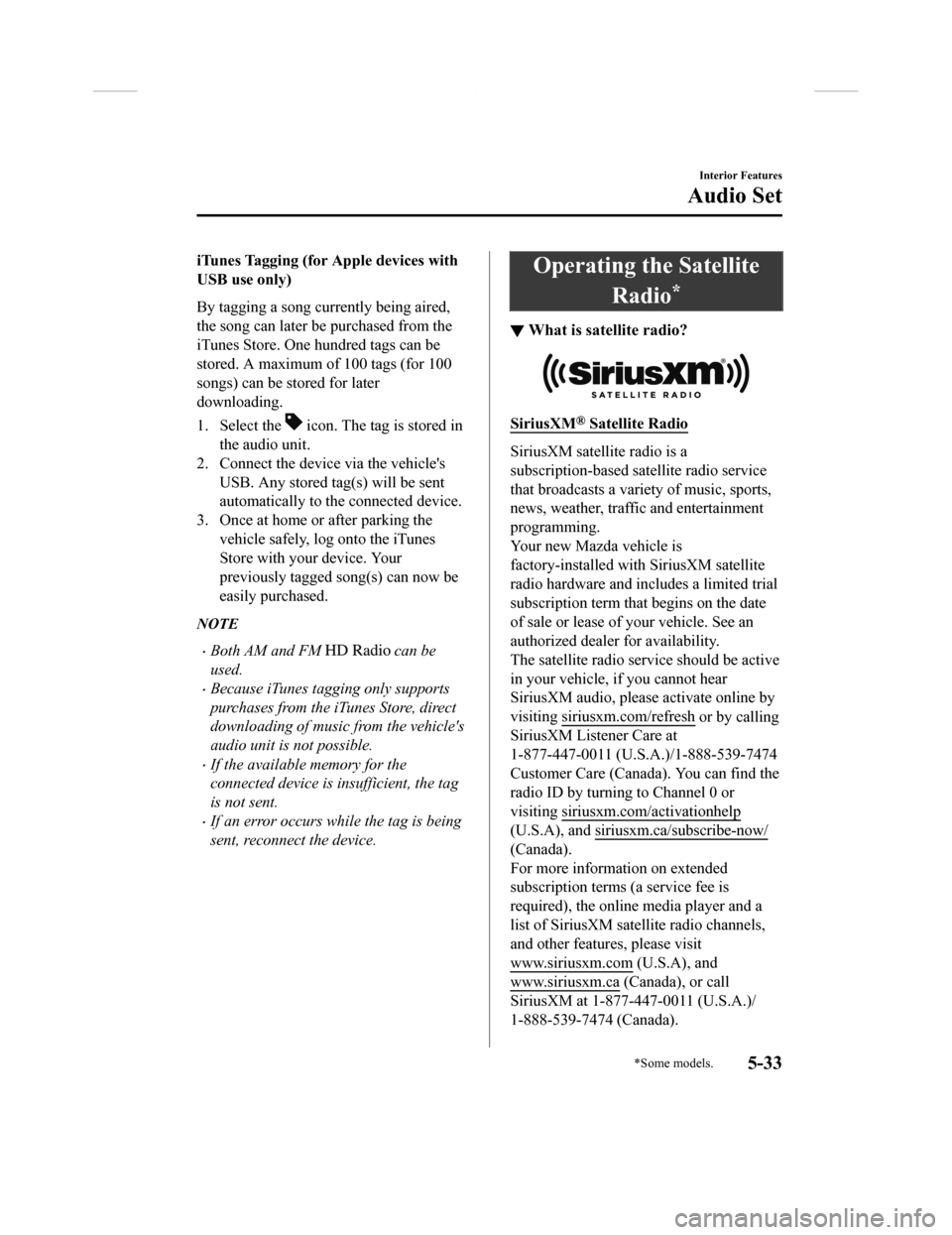
iTunes Tagging (for Apple devices with
USB use only)
By tagging a song currently being aired,
the song can later be purchased from the
iTunes Store. One hundred tags can be
stored. A maximum of 100 tags (for 100
songs) can be stored for later
downloading.
1. Select the
icon. The tag is stored in
the audio unit.
2. Connect the device via the vehicle's
USB. Any stored ta g(s) will be sent
automatically to the connected device.
3. Once at home or after parking the vehicle safely, log onto the iTunes
Store with your device. Your
previously tagged song(s) can now be
easily purchased.
NOTE
•Both AM and FM can be
used.
•Because iTunes tagging only supports
purchases from the iTunes Store, direct
downloading of music from the vehicle's
audio unit is not possible.
•If the available memory for the
connected device is insufficient, the tag
is not sent.
•If an error occurs wh ile the tag is being
sent, reconnect the device.
Operating the Satellite
Radio
*
▼What is satellite radio?
SiriusXM® Satellite Radio
SiriusXM satellite radio is a
subscription-based satellite radio service
that broadcasts a varie
ty of music, sports,
news, weather, traffic and entertainment
programming.
Your new Mazda vehicle is
factory-installed with SiriusXM satellite
radio hardware and includes a limited trial
subscription term that begins on the date
of sale or lease of your vehicle. See an
authorized dealer for availability.
The satellite radio service should be active
in your vehicle, if you cannot hear
SiriusXM audio, please activate online by
visiting siriusxm.com/refresh
or by calling
SiriusXM Listener Care at
1-877-447-0011 (U.S.A.)/1-888-539-7474
Customer Care (Canada). You can find the
radio ID by turning to Channel 0 or
visiting siriusxm.com/activationhelp
(U.S.A), and siriusxm.ca/subscribe-now/
(Canada).
For more information on extended
subscription terms (a service fee is
required), the online media player and a
list of SiriusXM satellite radio channels,
and other features, please visit
www.siriusxm.com
(U.S.A), and
www.siriusxm.ca
(Canada), or call
SiriusXM at 1-877-4 47-0011 (U.S.A.)/
1-888-539-7474 (Canada).
Interior Features
Audio Set
*Some models.5-33
CX-9_8GC3-EA-17G_Edition1 2017-5-29 10:13:38
Page 372 of 640

How to use USB mode
TypePlayable data
USB mode MP3/WMA/AAC/OGG file
This unit does not support a USB 3.0 device. In addition, other devices may not be
supported depending on the model or OS version.
The recommended capacity of the USB memory is 16 GB or less.
USB devices formatted to FAT32 are supported (USB devices forma tted to other formats
such as NTFS are not supported).
▼ Playback
1. Select the icon on the home screen to display the Entertainment screen.
2. Select
or to switch the USB mode. The following icons are displayed in t he
lower part of the center display.
Icon Function
Displays the Entertainment menu. Use to switch to a different audio source.
Category list is displayed.
Current track list is displayed.
Select a desired track to play it.
Plays the current track repeatedly.
Select it again to play the tracks in the current track list repeatedly.
When selected again, the function is canceled.
Tracks in the current track list are played randomly.
Select it again to cancel.
Starts playing a track similar to the current track using Grace note®'s More Like This™.
Select the desired song from th e category list to cancel More Like This™.
If selected within a few seconds f rom the beginning of a song which has started to play,
the previous song is selected.
If more than a few seconds have e lapsed, the song currently being played is replayed from
the beginning.
Long-press to fast reverse. It st ops when you remove your hand from the icon or the
commander knob.
Track is played. When selected again, playback is temporarily s topped.
Advances to the beginning of the next song.
Long-press to fast forward.
Interior Features
Audio Set
5-38
CX-9_8GC3-EA-17G_Edition1 2017-5-29 10:13:38
Page 379 of 640
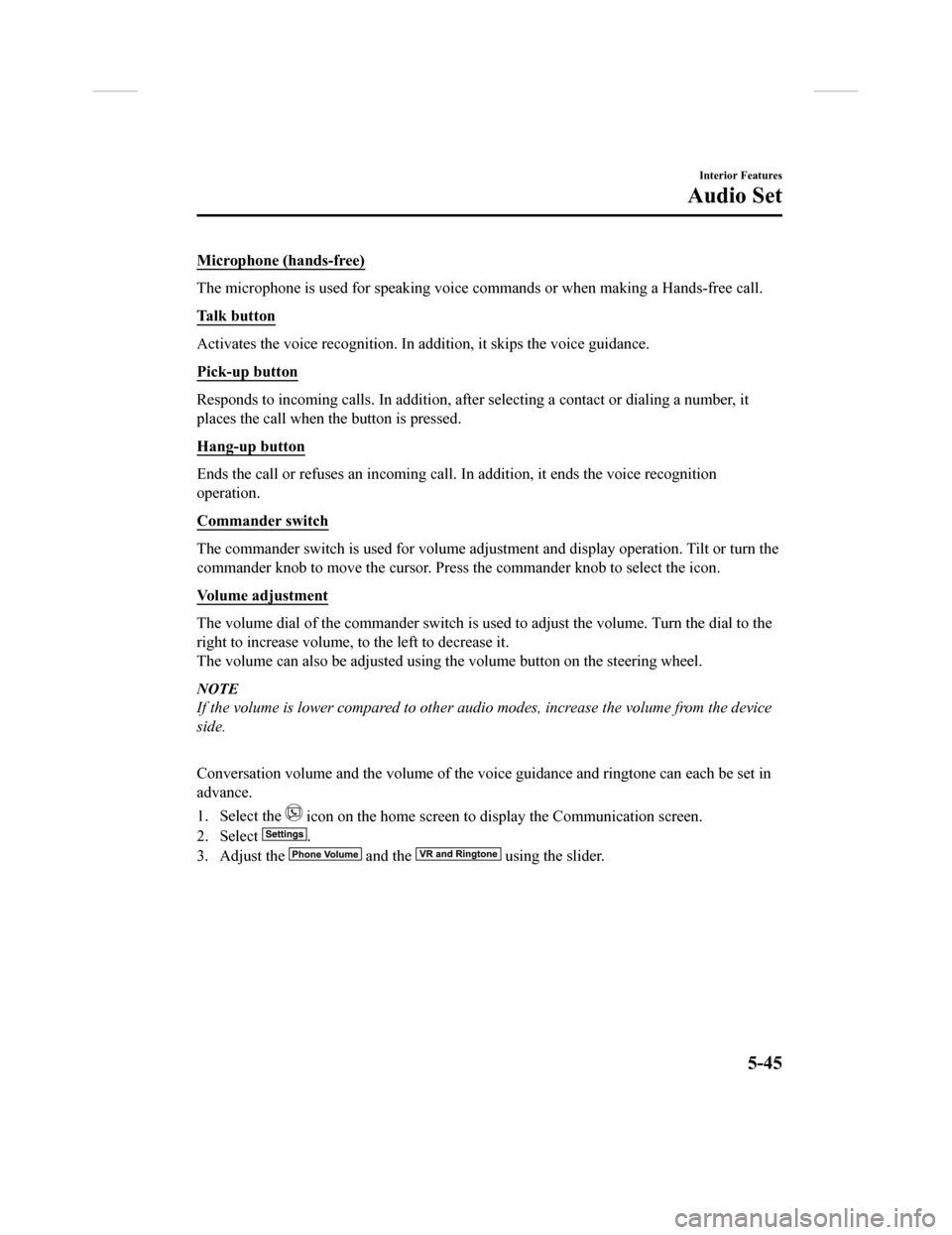
Microphone (hands-free)
The microphone is used for speaking voice commands or when making a Hands-free call.
Talk button
Activates the voice recognition. In addition, it skips the voice guidance.
Pick-up button
Responds to incoming c alls. In addition, after selecting a cont act or dialing a number, it
places the call when the button is pressed.
Hang-up button
Ends the call or refuses an incoming call. In addition, it ends the voice recognition
operation.
Commander switch
The commander switch is used for volume adjustment and display operation. Tilt or turn the
commander knob to move the cursor. Press the commander knob to select the icon.
Volume adjustment
The volume dial of the commander switch is used to adjust the v olume. Turn the dial to the
right to increase volume, t o the left to decrease it.
The volume can also be adjusted using the volume button on the steering wheel.
NOTE
If the volume is lower compared to other audio modes, increase the volume from the device
side.
Conversation volume and the volume of the voice guidance and ringtone can each be set in
advance.
1. Select the
icon on the home screen to display the Communication screen.
2. Select
.
3. Adjust the
and the using the slider.
Interior Features
Audio Set
5-45
CX-9_8GC3-EA-17G_Edition1 2017-5-29 10:13:38
Page 380 of 640
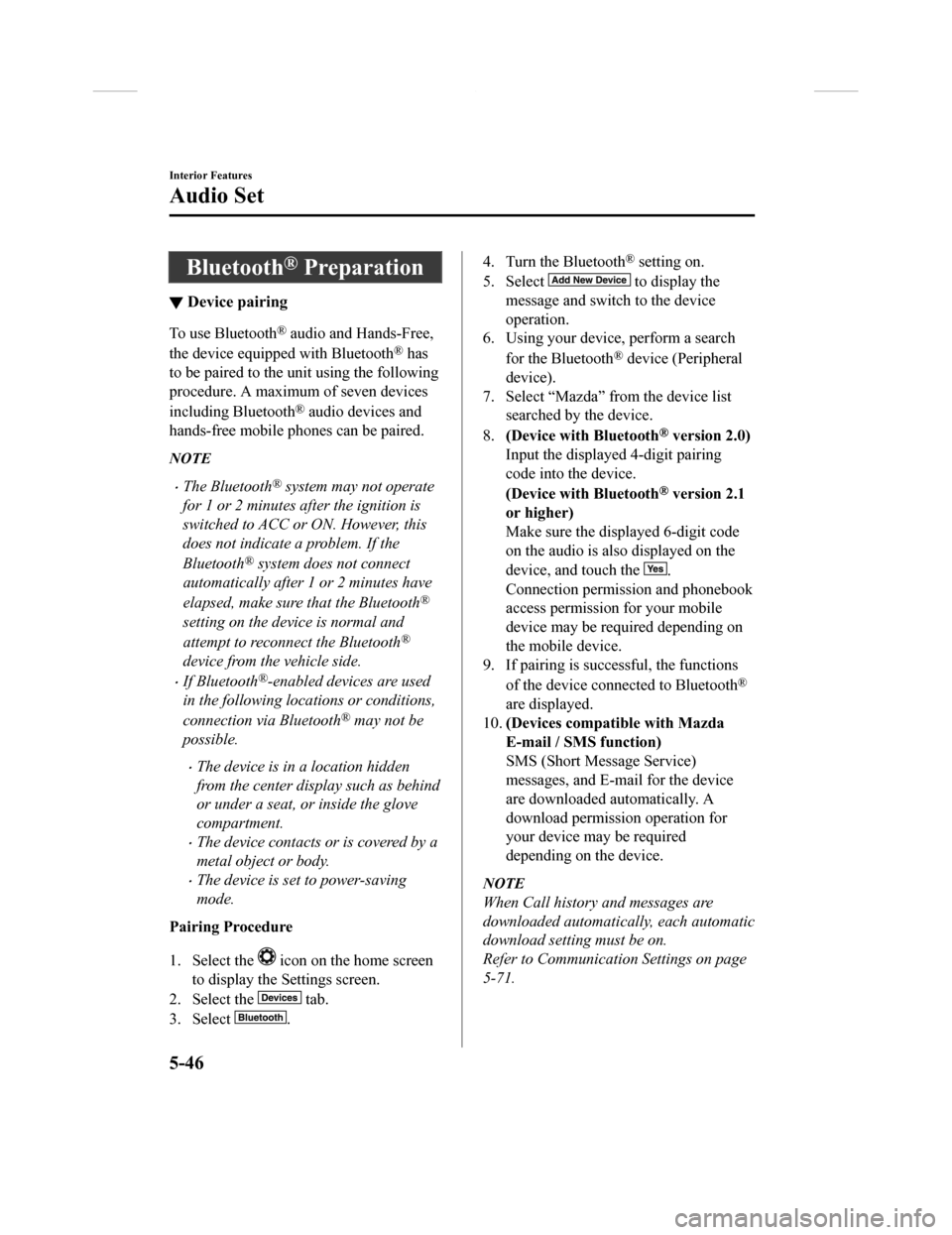
Bluetooth® Preparation
▼Device pairing
To use Bluetooth® audio and Hands-Free,
the device equipped with Bluetooth
® has
to be paired to the unit using the following
procedure. A maximum of seven devices
including Bluetooth
® audio devices and
hands-free mobile phones can be paired.
NOTE
•The Bluetooth® system may not operate
for 1 or 2 minutes after the ignition is
switched to ACC or ON. However, this
does not indicate a problem. If the
Bluetooth
® system does not connect
automatically after 1 or 2 minutes have
elapsed, make sure that the Bluetooth
®
setting on the device is normal and
attempt to reconnect the Bluetooth
®
device from the vehicle side.
•If Bluetooth®-enabled devices are used
in the following loca tions or conditions,
connection via Bluetooth
® may not be
possible.
•The device is in a location hidden
from the center display such as behind
or under a seat, or inside the glove
compartment.
•The device contacts or is covered by a
metal object or body.
•The device is set to power-saving
mode.
Pairing Procedure
1. Select the
icon on the home screen
to display the Settings screen.
2. Select the
tab.
3. Select
.
4. Turn the Bluetooth® setting on.
5. Select
to display the
message and switch to the device
operation.
6. Using your device, perform a search
for the Bluetooth
® device (Peripheral
device).
7. Select “Mazda” from the device list searched by the device.
8. (Device with Bluetooth
® version 2.0)
Input the displayed 4-digit pairing
code into the device.
(Device with Bluetooth
® version 2.1
or higher)
Make sure the displayed 6-digit code
on the audio is also displayed on the
device, and touch the
.
Connection permission and phonebook
access permission for your mobile
device may be required depending on
the mobile device.
9. If pairing is successful, the functions
of the device connected to Bluetooth
®
are displayed.
10. (Devices compatible with Mazda
E-mail / SMS function)
SMS (Short Message Service)
messages, and E-mail for the device
are downloaded automatically. A
download permission operation for
your device may be required
depending on the device.
NOTE
When Call history and messages are
downloaded automati cally, each automatic
download setting must be on.
Refer to Communication Settings on page
5-71.
Interior Features
Audio Set
5-46
CX-9_8GC3-EA-17G_Edition1 2017-5-29 10:13:38
Page 384 of 640

▼Switching to Bluetooth® audio mode
To listen to music or voice a
udio recorded to a Bluetooth® audio device, switch to the
Bluetooth
® audio mode to operate the audio device using the audio system control panel.
Any Bluetooth
® audio device must be paired to the vehicle's Bluetooth® unit before it can
be used.
Refer to Bluetooth
® Preparation on page 5-46.
1. Turn on the Bluetooth
® audio device's power.
2. Switch the ignition to ACC or ON.
3. Select the
icon on the home screen to display the Entertainment screen.
4. When
is selected, switches to the Bluetooth® audio mode to begin playback.
NOTE
•If Bluetooth® audio is used after using Pandora®, Aha™ or Stitcher™ radio, the
application on the mo bile device has to be closed first.
•If the Bluetooth® audio device does not begin playback, select the icon.
•If the mode is switched from Bluetooth® audio mode to another mode (radio mode), audio
playback from the Bluetooth
® audio device stops.
▼ Playback
To listen to a Bluetooth® audio device over the vehicle's speaker system, switch the mod
e to
Bluetooth
® audio mode. (Refer to “Switching to Bluetooth® audio mode”)
After switching t o the Bluetooth
® audio mode, the following icons are displayed in the
lower part of the display. Icons which can be used differ depen ding on the version of the
Bluetooth
® audio device which you are currently using.
Icon Function
Displays the Entertainment menu. Use to switch to a different audio source.
(AVRCP Ver. 1.4 only)
Displays the top level folder/file list.
Select the folder which you want to select.
The files in the selected folder are displayed.
Select the file you want to play.
(AVRCP Ver. 1.3 or higher)
Replays the song currently being played repeatedly.
When selected again, the songs in the folder are played repeate dly.
Select it again to cancel.
Icons change when the song is re peated or the folder is repeated.
Interior Features
Audio Set
5-50
CX-9_8GC3-EA-17G_Edition1 2017-5-29 10:13:38
Page 399 of 640

Numeral or symbol entry
Use the dial pad.
Long-press the
to input +.
Select
to delete the currently input
value.
Long-press
to delete all input values.
Redial Function
Makes a call to the last person called
(latest person on outgoing call record)
from the mobile phone/vehicle.
1. Press the talk button.
2. Wait for the beep sound.
3. Say: “Redial”
Call back Function
Makes a call to the last person who called
your (latest person on incoming call
record) mobile phone/vehicle.
1. Press the talk button.
2. Wait for the beep sound.
3. Say: “Call back”
Mobile 911 (U.S.A./Canada only)
If the vehicle is involved in a moderate to
severe collision, a call is made
automatically to 911 from the connected
device. The “Emergency Assistance Call”
setting must be on.
Refer to Communicati on Settings on page
5-71.
CAUTION
Though the system can be set to not call
911, doing so will defeat the purpose of the
system. Mazda recommends that the
Mobile 911 system remain activated.
NOTE
•Mobile 911 is a secondary function of
the audio entertainment system.
Therefore, the mobile 911 function
does not assure that the call is always
made to 911 after an accident occurs.
•A Hands-free device must be paired and
connected. The 911 operator can verify
the vehicle's position information using
the Hands-free device GPS if equipped.
1. If the vehicle is involved in a moderate to severe collision, notification of the
call to 911 is made via audio and
screen display. To cancel the call, press
or hang-up
button within 10 seconds.
2. If
or
hang-up button is not pressed within
10 seconds, the call is made to 911
automatically.
Interior Features
Audio Set
5-65
CX-9_8GC3-EA-17G_Edition1 2017-5-29 10:13:38
Page 406 of 640
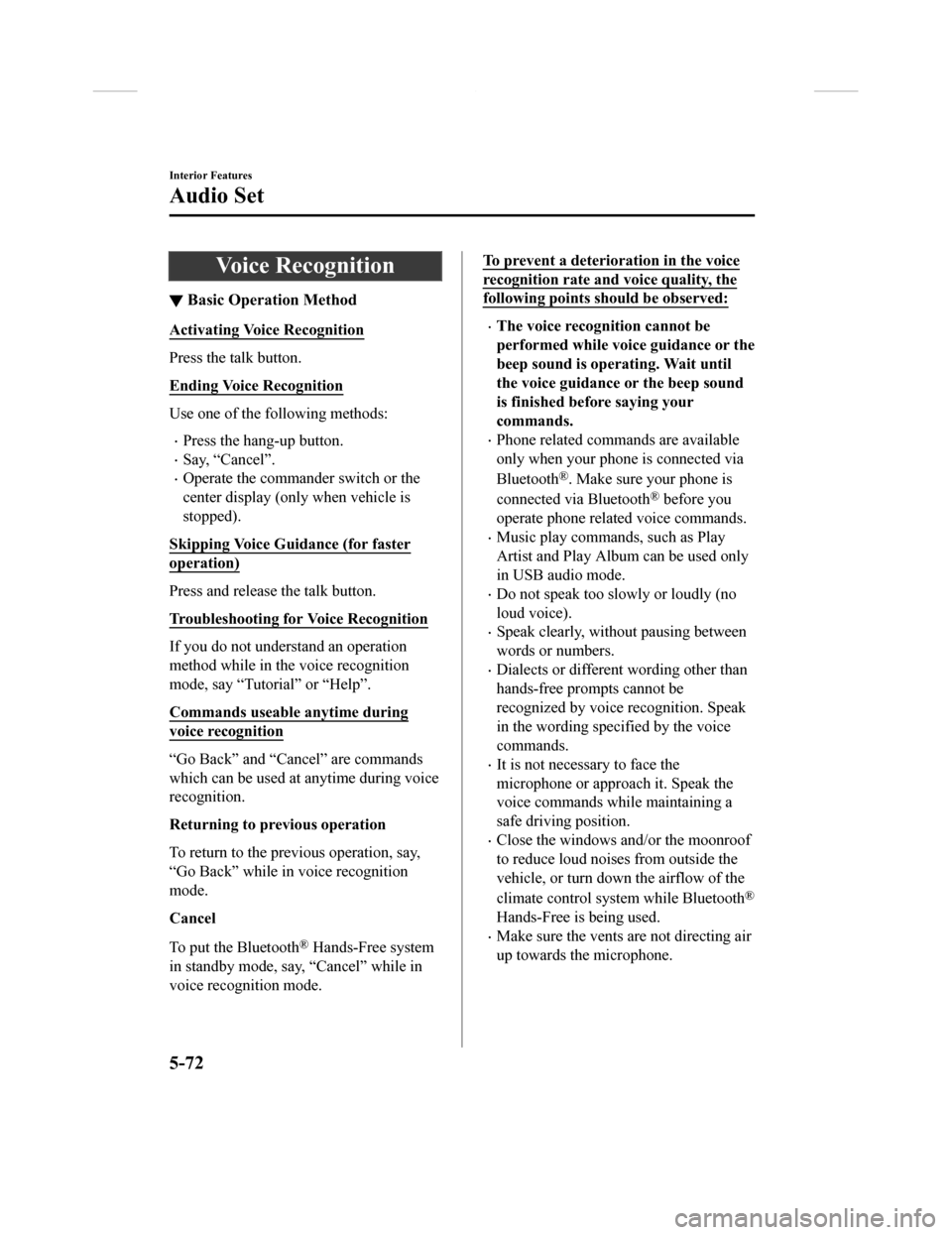
Voice Recognition
▼Basic Operation Method
Activating Voice Recognition
Press the talk button.
Ending Voice Recognition
Use one of the following methods:
•Press the hang-up button.
•Say, “Cancel”.
•Operate the commander switch or the
center display (only when vehicle is
stopped).
Skipping Voice Guidance (for faster
operation)
Press and release the talk button.
Troubleshooting for Voice Recognition
If you do not understand an operation
method while in the voice recognition
mode, say “Tutorial” or “Help”.
Commands useable anytime during
voice recognition
“Go Back” and “Cancel” are commands
which can be used at anytime during voice
recognition.
Returning to previous operation
To return to the previous operation, say,
“Go Back” while in voice recognition
mode.
Cancel
To put the Bluetooth
® Hands-Free system
in standby mode, say, “Cancel” while in
voice recognition mode.
To prevent a deterioration in the voice
recognition rate and voice quality, the
following points should be observed:
•The voice recognition cannot be
performed while voi ce guidance or the
beep sound is operating. Wait until
the voice guidance or the beep sound
is finished before saying your
commands.
•Phone related commands are available
only when your phone is connected via
Bluetooth
®. Make sure your phone is
connected via Bluetooth
® before you
operate phone related voice commands.
•Music play commands, such as Play
Artist and Play Album can be used only
in USB audio mode.
•Do not speak too sl owly or loudly (no
loud voice).
•Speak clearly, without pausing between
words or numbers.
•Dialects or different wording other than
hands-free prompts cannot be
recognized by voice recognition. Speak
in the wording specified by the voice
commands.
•It is not necessary to face the
microphone or approach it. Speak the
voice commands while maintaining a
safe driving position.
•Close the windows and/or the moonroof
to reduce loud noises from outside the
vehicle, or turn dow n the airflow of the
climate control system while Bluetooth
®
Hands-Free is being used.
•Make sure the vents are not directing air
up towards the microphone.
Interior Features
Audio Set
5-72
CX-9_8GC3-EA-17G_Edition1 2017-5-29 10:13:38