display MAZDA MODEL CX-9 2020 Owners Manual (in English)
[x] Cancel search | Manufacturer: MAZDA, Model Year: 2020, Model line: MODEL CX-9, Model: MAZDA MODEL CX-9 2020Pages: 706
Page 443 of 706
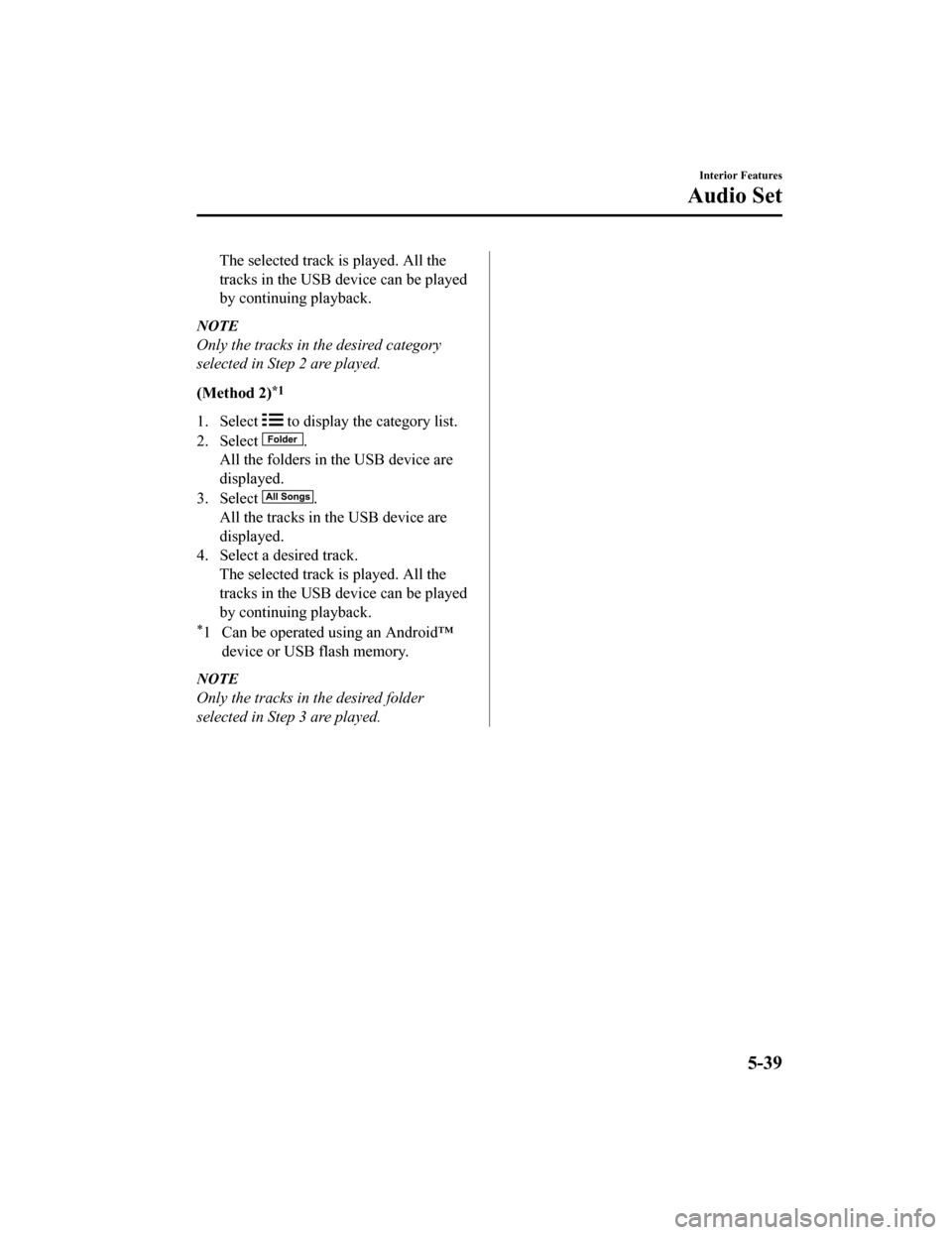
The selected track is played. All the
tracks in the USB device can be played
by continuing playback.
NOTE
Only the tracks in the desired category
selected in Step 2 are played.
(Method 2)
*1
1. Select to display the category list.
2. Select
.
All the folders in the USB device are
displayed.
3. Select
.
All the tracks in the USB device are
displayed.
4. Select a desired track. The selected track is played. All the
tracks in the USB device can be played
by continuing playback.
*1 Can be operated using an Android™device or USB flash memory.
NOTE
Only the tracks in the desired folder
selected in Step 3 are played.
Interior Features
Audio Set
5-39
CX-9_8HT8-EA-19I_Edition2_old 2019-9-24 13:14:55
Page 444 of 706
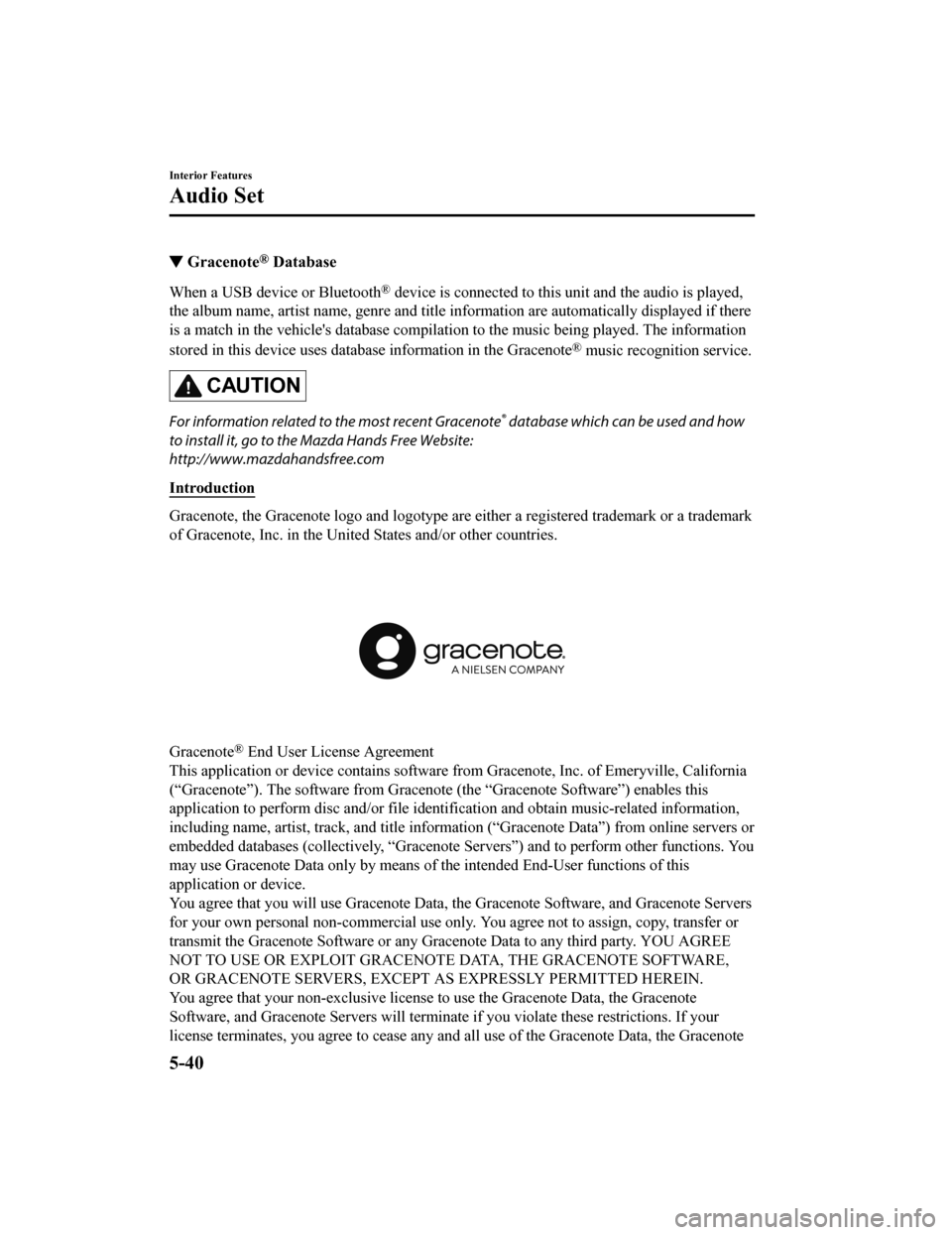
▼Gracenote® Database
When a USB device or Bluetooth® device is connected to this unit and the audio is played,
the album name, artist name, genre and title information are automatically displayed if there
is a match in the vehicle's database compilation to the music being played. The information
stored in this device uses database information in the Gracenote
® music recognition service.
CAUTION
For information related to the most recent Gracenote® database which can be used and how
to install it, go to the Mazda Hands Free Website:
http://www.mazdahandsfree.com
Introduction
Gracenote, the Gracenote logo and logotype are ei ther a registered trademark or a trademark
of Gracenote, Inc. in the United States and/or other countries.
Gracenote® End User License Agreement
This application or device contains software fr om Gracenote, Inc. of Emeryville, California
(“Gracenote”). The software from Gracenote (the “Gracenote Software”) enables this
application to perform disc and/or file iden tification and obtain music-related information,
including name, artist, track, and title information (“Gracenote Data”) from online servers or
embedded databases (collectively, “Gracenote Servers”) and to perform other functions. You
may use Gracenote Data only by means of the intended End-User functions of this
application or device.
You agree that you will use Gracenote Data, the Gracenote Software, and Gracenote Servers
for your own personal non-commercial use only. You agree not to assign, copy, transfer or
transmit the Gracenote Software or any Gracenote Data to any third party. YOU AGREE
NOT TO USE OR EXPLOIT GRACENOTE DATA, THE GRACENOTE SOFTWARE,
OR GRACENOTE SERVERS, EXCEPT AS EXPRESSLY PERMITTED HEREIN.
You agree that your non-exclusive license to use the Gracenote Data, the Gracenote
Software, and Gracenote Servers will terminate if you violate these restrictions. If your
license terminates, you agree to cease any and all use of the Gracenote Data, the Gracenote
Interior Features
Audio Set
5-40
CX-9_8HT8-EA-19I_Edition2_old 2019-9-24 13:14:55
Page 445 of 706
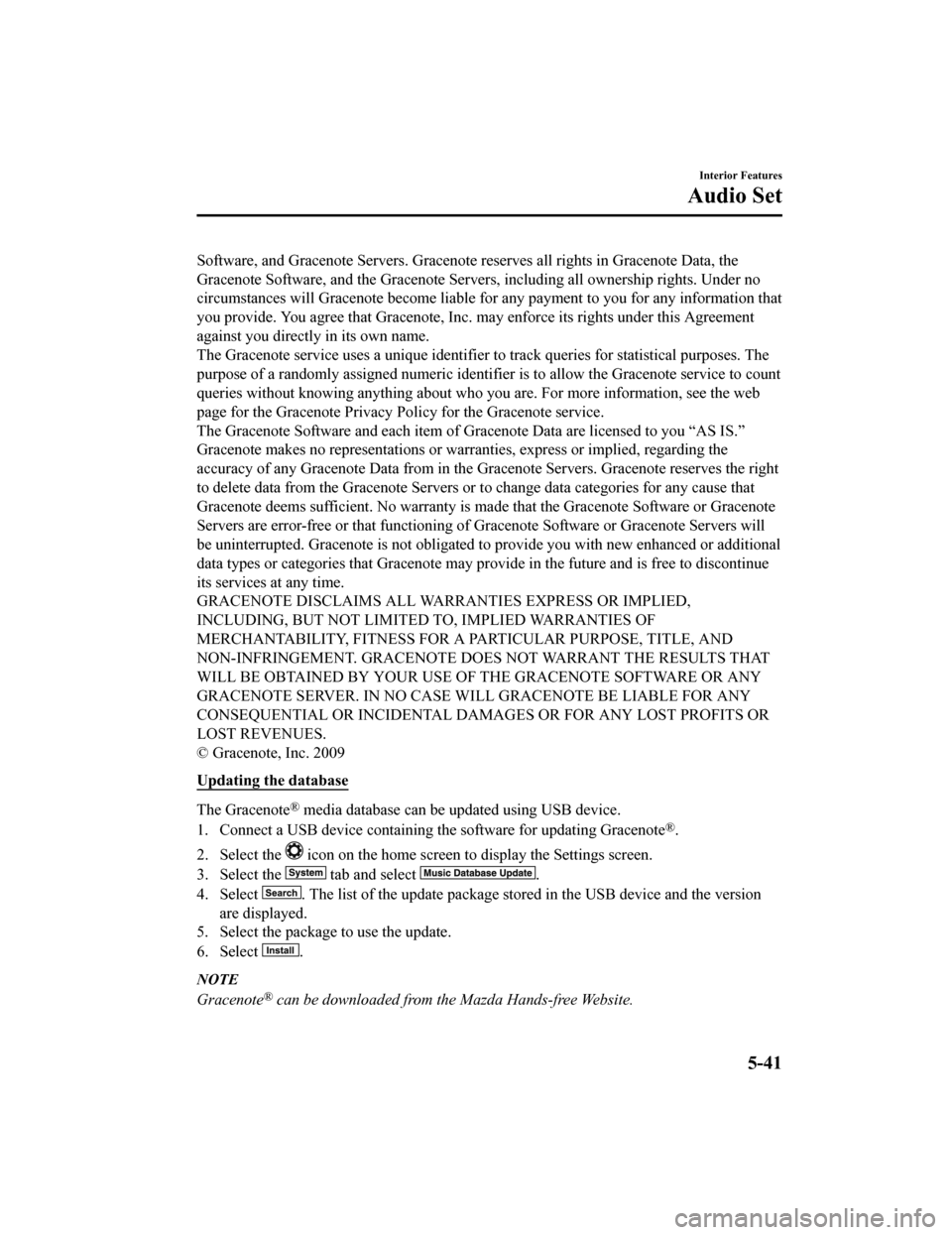
Software, and Gracenote Servers. Gracenote reserves all rights in Gracenote Data, the
Gracenote Software, and the Gracenote Servers, including all ownership rights. Under no
circumstances will Gracenote become liable for any payment to you for any information that
you provide. You agree that Gracenote, Inc. may enforce its rights under this Agreement
against you directly in its own name.
The Gracenote service uses a unique identifier to track queries for statistical purposes. The
purpose of a randomly assigned numeric identifier is to allow the Gracenote service to count
queries without knowing anything about who you are. For more information, see the web
page for the Gracenote Privacy Po licy for the Gracenote service.
The Gracenote Software and each item of Gracenote Data are licensed to you “AS IS.”
Gracenote makes no representations or warranties, express or implied, regarding the
accuracy of any Gracenote Data from in the Gracenote Servers. Gracenote reserves the right
to delete data from the Gracenote Servers or to change data categories for any cause that
Gracenote deems sufficient. No warranty is ma de that the Gracenote Software or Gracenote
Servers are error-free or that functioning of Gracenote Software or Gracenote Servers will
be uninterrupted. Gracenote is not obligated to provide you with new enhanced or additional
data types or categories that Gracenote may provide in the future and is free to discontinue
its services at any time.
GRACENOTE DISCLAIMS ALL WARRANTIES EXPRESS OR IMPLIED,
INCLUDING, BUT NOT LIMITED TO, IMPLIED WARRANTIES OF
MERCHANTABILITY, FITNESS FOR A PARTICULAR PURPOSE, TITLE, AND
NON-INFRINGEMENT. GRACENOTE DOES NOT WARRANT THE RESULTS THAT
WILL BE OBTAINED BY YOUR USE OF THE GRACENOTE SOFTWARE OR ANY
GRACENOTE SERVER. IN NO CASE WILL GRACENOTE BE LIABLE FOR ANY
CONSEQUENTIAL OR INCIDENTAL DAMAGES OR FOR ANY LOST PROFITS OR
LOST REVENUES.
© Gracenote, Inc. 2009
Updating the database
The Gracenote® media database can be updated using USB device.
1. Connect a USB device containing the software for updating Gracenote
®.
2. Select the
icon on the home screen to display the Settings screen.
3. Select the
tab and select .
4. Select
. The list of the update package stored in the USB device and the version
are displayed.
5. Select the package to use the update.
6. Select
.
NOTE
Gracenote® can be downloaded from the Mazda Hands-free Website.
Interior Features
Audio Set
5-41
CX-9_8HT8-EA-19I_Edition2_old 2019-9-24 13:14:55
Page 447 of 706

When using Apple CarPlay™, please avoid dist raction and use Apple CarPlay™ responsibly.
Stay fully aware of driving conditions and always obey applicable laws.
NOTE
Apple CarPlay™ is provided by Apple® and its use is subject to your agreement to the
Apple CarPlay™ terms of use, which are incl uded as part of the Apple iOS terms of use.
When using Apple CarPlay™, location, speed, and other vehicle data is transferred to
your iPhone
®. For further details, refer to Apple®’s Privacy Policy.
▼Switching to
Apple CarPlay™
Connect the iPhone® by inserting the Apple®-genuine connector cord to the USB terminal
indicated by the
mark.
Refer to How to connect USB port/Auxiliary jack on page 5-18.
NOTE
When you switch your iPhone® connection from Bluetooth® to the vehicle's USB terminal,
the system switches to Apple CarPlay™. The applications which was being used via
Bluetooth
® connection can be used continuously. Ho wever, the available functions of the
applications us ing Bluetooth
® connection and those on Apple CarPlay™ may differ.
If the iPhone® is connected to the USB te rminal not indicated by the mark, the system
operates in USB mode.
Display of Apple CarPlay™ Screen
Use any of the following methods to displa y the Apple CarPlay™ screen in the center
display.
Select on the home screen.
Long press on the commander switch.
Select on the home screen, and select from the Applications screen.
Apple CarPlay™ home screen
Interior Features
Audio Set
5-43
CX-9_8HT8-EA-19I_Edition2_old 2019-9-24 13:14:55
Page 448 of 706
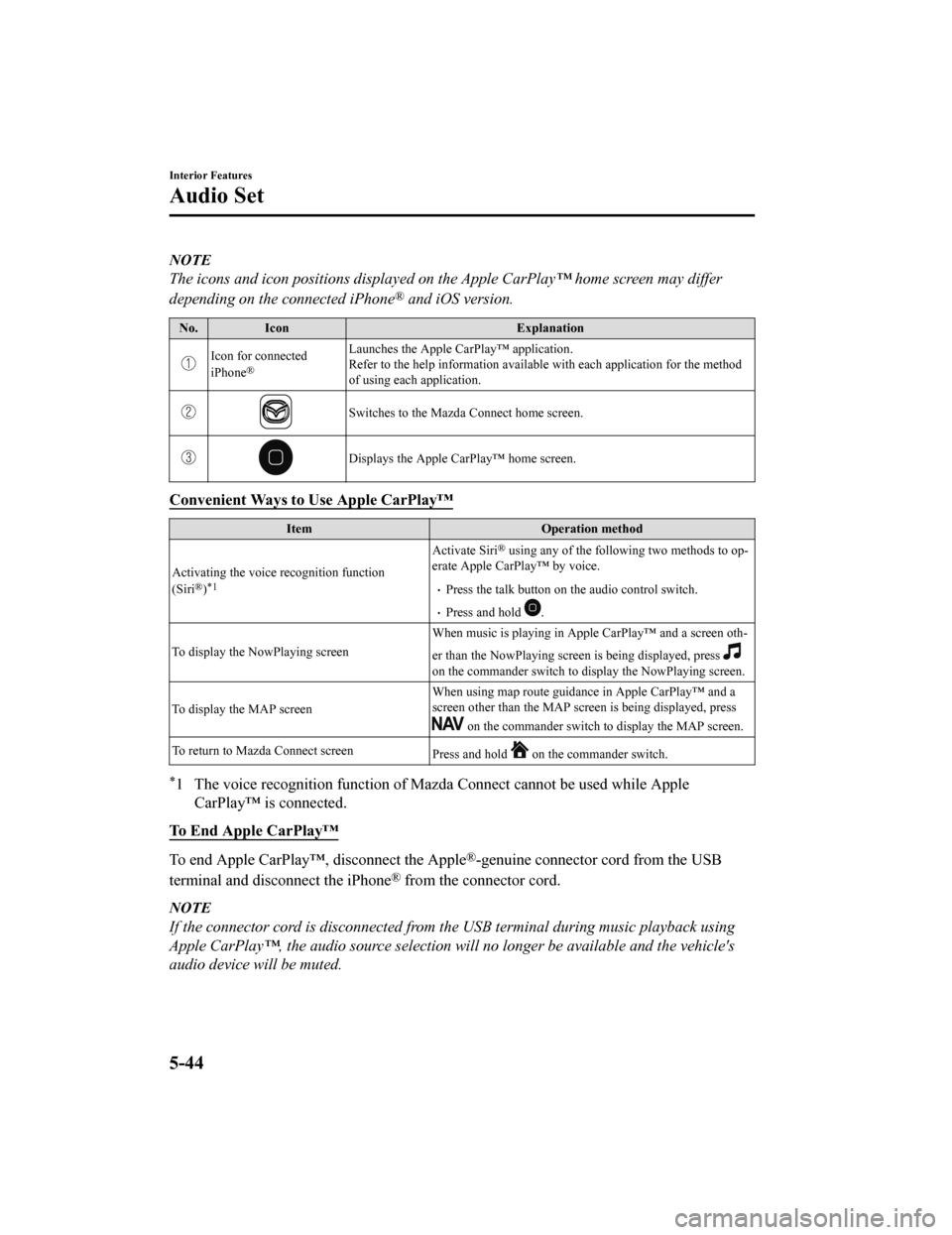
NOTE
The icons and icon positions displayed on the Apple CarPlay™ home screen may differ
depending on the connected iPhone
® and iOS version.
No.Icon Explanation
Icon for connected
iPhone®
Launches the Apple CarPlay™ application.
Refer to the help information available with each application for the method
of using each application.
Switches to the Mazda Connect home screen.
Displays the Apple CarPlay™ home screen.
Convenient Ways to Use Apple CarPlay™
Item Operation method
Activating the voice recognition function
(Siri
®)*1
Activate Siri® using any of the followi ng two methods to op-
erate Apple CarPlay™ by voice.
Press the talk button on the audio control switch.
Press and hold .
To display the NowPlaying screen When music is playing in Apple CarPlay™ and a screen oth-
er than the NowPlaying screen is being displayed, press
on the commander switch to display the NowPlaying screen.
To display the MAP screen When using map route guidance in Apple CarPlay™ and a
screen other than the MAP scr
een is being displayed, press
on the commander switch to display the MAP screen.
To return to Mazda Connect screen Press and hold
on the commander switch.
*1 The voice recognition function of Mazda Connect cannot be used while Apple
CarPlay™ is connected.
To End Apple CarPlay™
To end Apple CarPlay™, disconnect the Apple®-genuine connector cord from the USB
terminal and disconnect the iPhone
® from the connector cord.
NOTE
If the connector cord is disconnected from th e USB terminal during music playback using
Apple CarPlay™, the audio source selection will no longer be available and the vehicle's
audio device will be muted.
Interior Features
Audio Set
5-44
CX-9_8HT8-EA-19I_Edition2_old 2019-9-24 13:14:55
Page 450 of 706
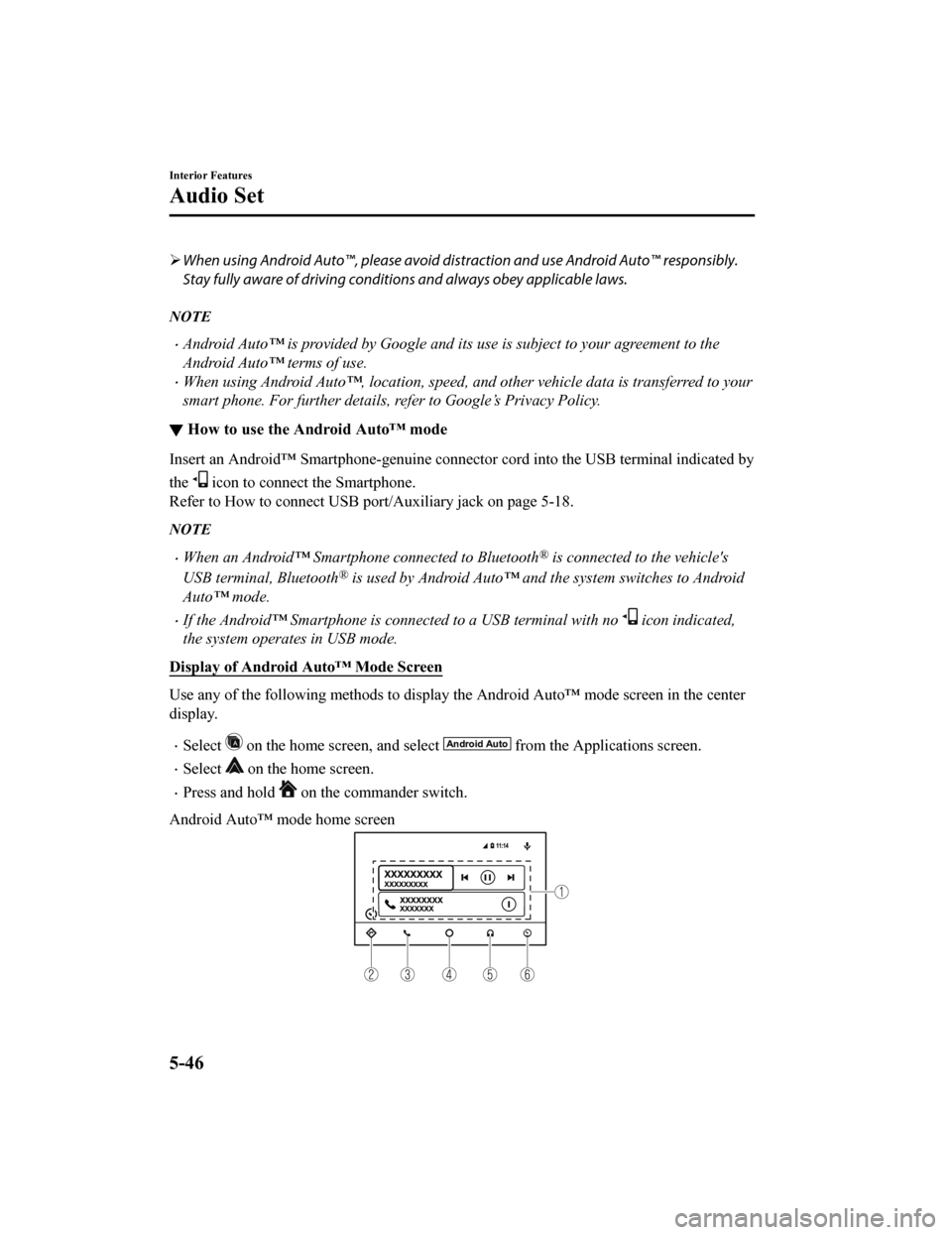
When using Android Auto™, please avoid di straction and use Android Auto™ responsibly.
Stay fully aware of driving conditions and always obey applicable laws.
NOTE
Android Auto™ is provided by Google and its use is subject to your agreement to the
Android Auto™ terms of use.
When using Android Auto™, location, speed, and other vehicle data is transferred to your
smart phone. For further details, refer to Google’s Privacy Policy.
▼ How to use the Android Auto™ mode
Insert an Android™ Smartphone-genuine connector cord into the USB terminal indicated by
the
icon to connect the Smartphone.
Refer to How to connect USB port/Auxiliary jack on page 5-18.
NOTE
When an Android™ Smartphone connected to Bluetooth® is connected to the vehicle's
USB terminal, Bluetooth
® is used by Android Auto™ and the system switches to Android
Auto™ mode.
If the Android™ Smartphone is conn ected to a USB terminal with no icon indicated,
the system operates in USB mode.
Display of Android Auto™ Mode Screen
Use any of the following methods to display th e Android Auto™ mode screen in the center
display.
Select on the home screen, and select from the Applications screen.
Select on the home screen.
Press and hold on the commander switch.
Android Auto™ mode home screen
Interior Features
Audio Set
5-46
CX-9_8HT8-EA-19I_Edition2_old 2019-9-24 13:14:55
Page 451 of 706
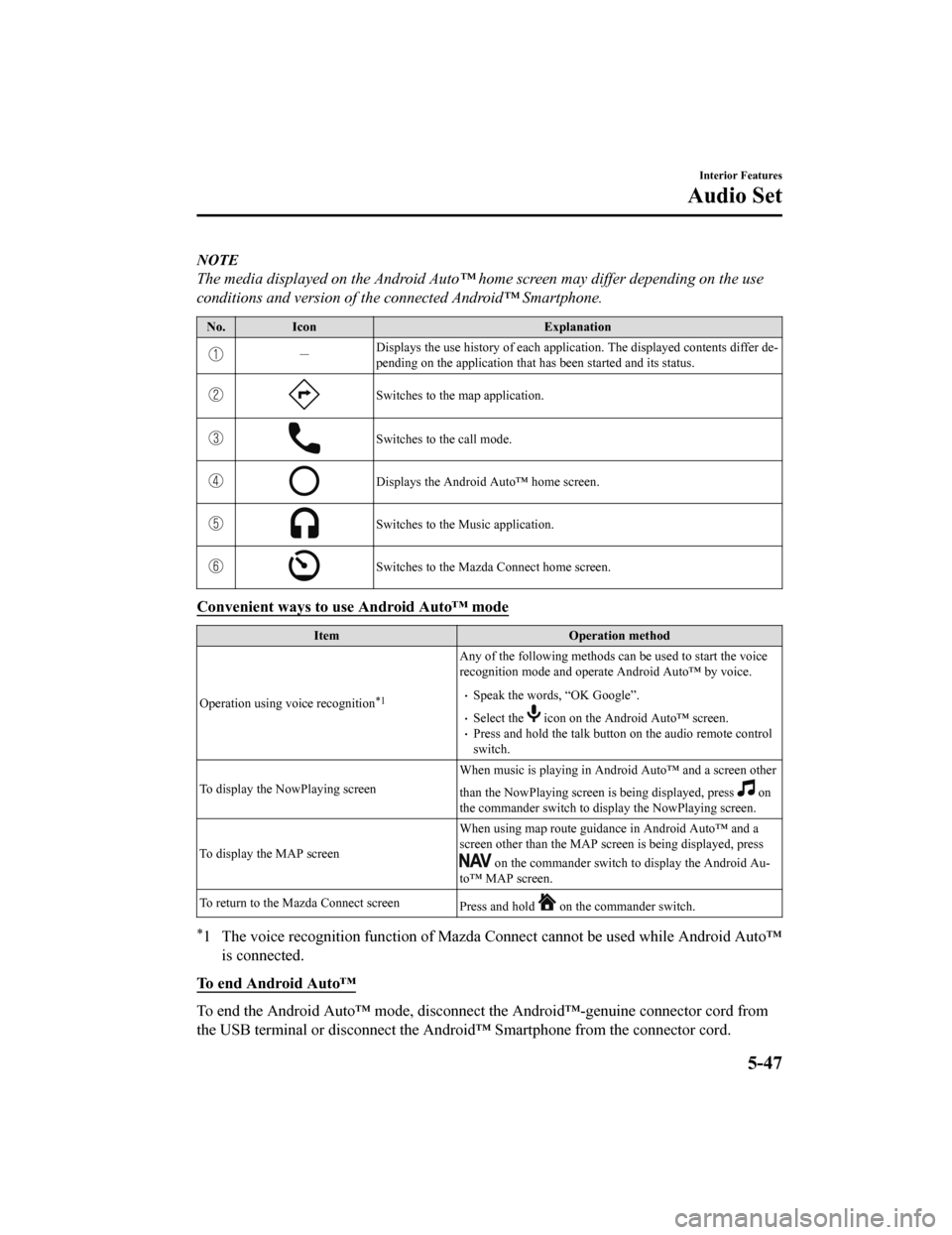
NOTE
The media displayed on the Android Auto™ home screen may differ depending on the use
conditions and version of the connected Android™ Smartphone.
No. Icon Explanation
-Displays the use history of each applica
tion. The displayed contents differ de-
pending on the application that has been started and its status.
Switches to the map application.
Switches to the call mode.
Displays the Android Auto™ home screen.
Switches to the Music application.
Switches to the Mazda Connect home screen.
Convenient ways to use Android Auto™ mode
Item Operation method
Operation using voice recognition
*1
Any of the following methods can be used to start the voice
recognition mode and operate Android Auto™ by voice.
Speak the words, “OK Google”.
Select the icon on the Android Auto™ screen.Press and hold the talk button on the audio remote control
switch.
To display the NowPlaying screen When music is playing in Andr
oid Auto™ and a screen other
than the NowPlaying screen is being displayed, press
on
the commander switch to di splay the NowPlaying screen.
To display the MAP screen When using map route guidance in Android Auto™ and a
screen other than the MAP screen is being displayed, press
on the commander switch to display the Android Au-
to™ MAP screen.
To return to the Mazda Connect screen Press and hold
on the commander switch.
*1 The voice recognition function of Mazda Connect cannot be used while Android Auto™
is connected.
To end Android Auto™
To end the Android Auto™ mode, disconnect the Android™-genuine connector cord from
the USB terminal or disconnect the Androi d™ Smartphone from the connector cord.
Interior Features
Audio Set
5-47
CX-9_8HT8-EA-19I_Edition2_old 2019-9-24 13:14:55
Page 452 of 706
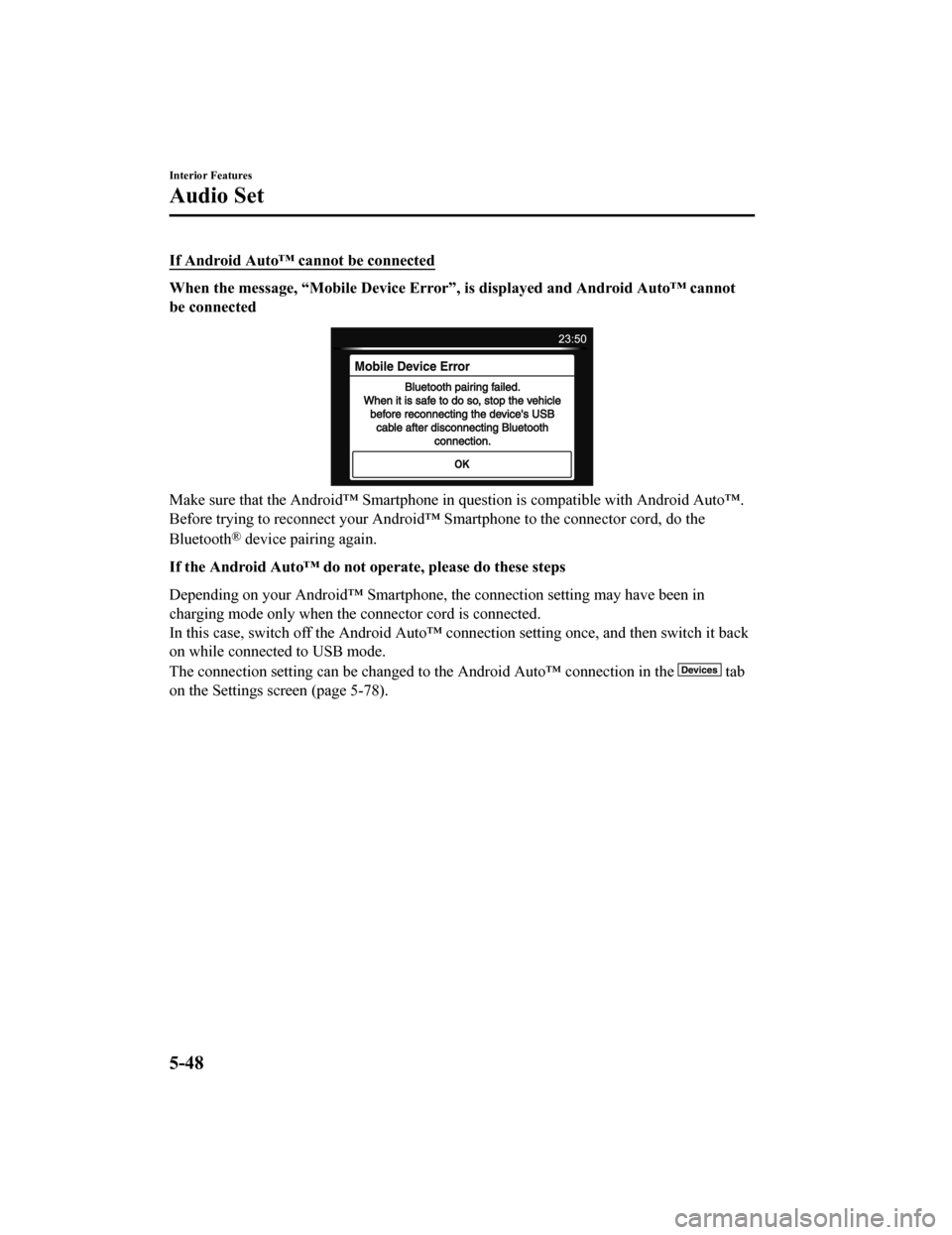
If Android Auto™ cannot be connected
When the message, “Mobile Device Error”, is displayed and Android Auto™ cannot
be connected
Make sure that the Android™ Smartphone in question is compatible with Android Auto™.
Before trying to reconnect your Android™ Smartphone to the connector cord, do the
Bluetooth
® device pairing again.
If the Android Auto™ do not op erate, please do these steps
Depending on your Android™ Smartphone, the connection setting may have been in
charging mode only when the connector cord is connected.
In this case, switch off the Android Auto™ conn ection setting once, and then switch it back
on while connected to USB mode.
The connection setting can be changed to the Android Auto™ connection in the
tab
on the Settings screen (page 5-78).
Interior Features
Audio Set
5-48
CX-9_8HT8-EA-19I_Edition2_old 2019-9-24 13:14:55
Page 453 of 706
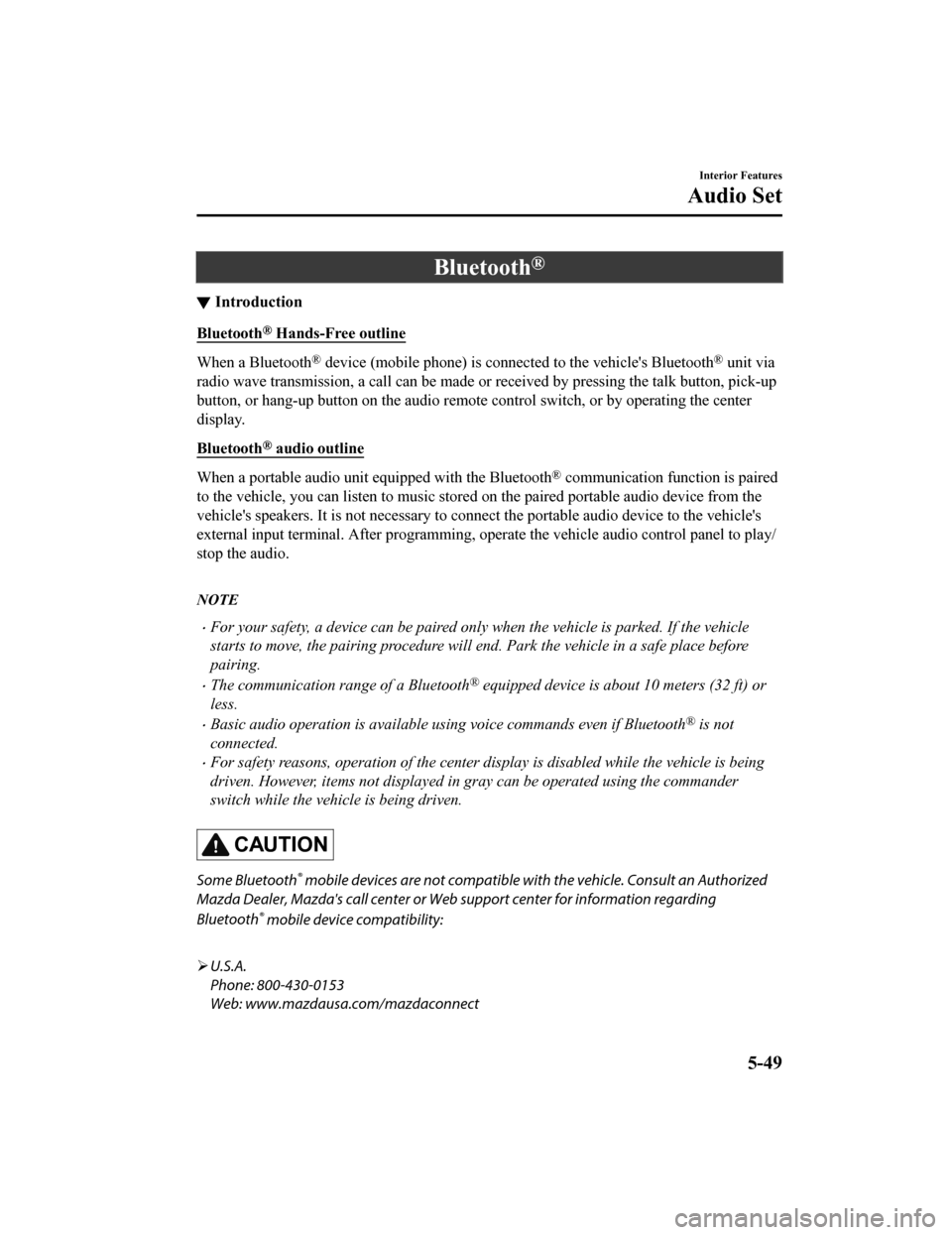
Bluetooth®
▼Introduction
Bluetooth® Hands-Free outline
When a Bluetooth® device (mobile phone) is connected to the vehicle's Bluetooth® unit via
radio wave transmission, a call can be made or received by pressing the talk button, pick-up
button, or hang-up button on the audio remote control switch, or by operating the center
display.
Bluetooth
® audio outline
When a portable audio unit equipped with the Bluetooth® communication function is paired
to the vehicle, you can listen to music stored on the paired portable audio device from the
vehicle's speakers. It is not necessary to conn ect the portable audio device to the vehicle's
external input terminal. After programming, operate the vehicle audio control panel to play/
stop the audio.
NOTE
For your safety, a device can be paired only when the vehicle is parked. If the vehicle
starts to move, the pairing procedure will en d. Park the vehicle in a safe place before
pairing.
The communication range of a Bluetooth® equipped device is about 10 meters (32 ft) or
less.
Basic audio operation is available us ing voice commands even if Bluetooth® is not
connected.
For safety reasons, operation of the center di splay is disabled while the vehicle is being
driven. However, items not displayed in gray can be operated using the commander
switch while the vehicle is being driven.
CAUTION
Some Bluetooth® mobile devices are not compatible wi th the vehicle. Consult an Authorized
Mazda Dealer, Mazda's call center or Web support center for information regarding
Bluetooth
® mobile device compatibility:
U.S.A.
Phone: 800-430-0153
Web: www.mazdausa.com/mazdaconnect
Interior Features
Audio Set
5-49
CX-9_8HT8-EA-19I_Edition2_old 2019-9-24 13:14:55
Page 455 of 706
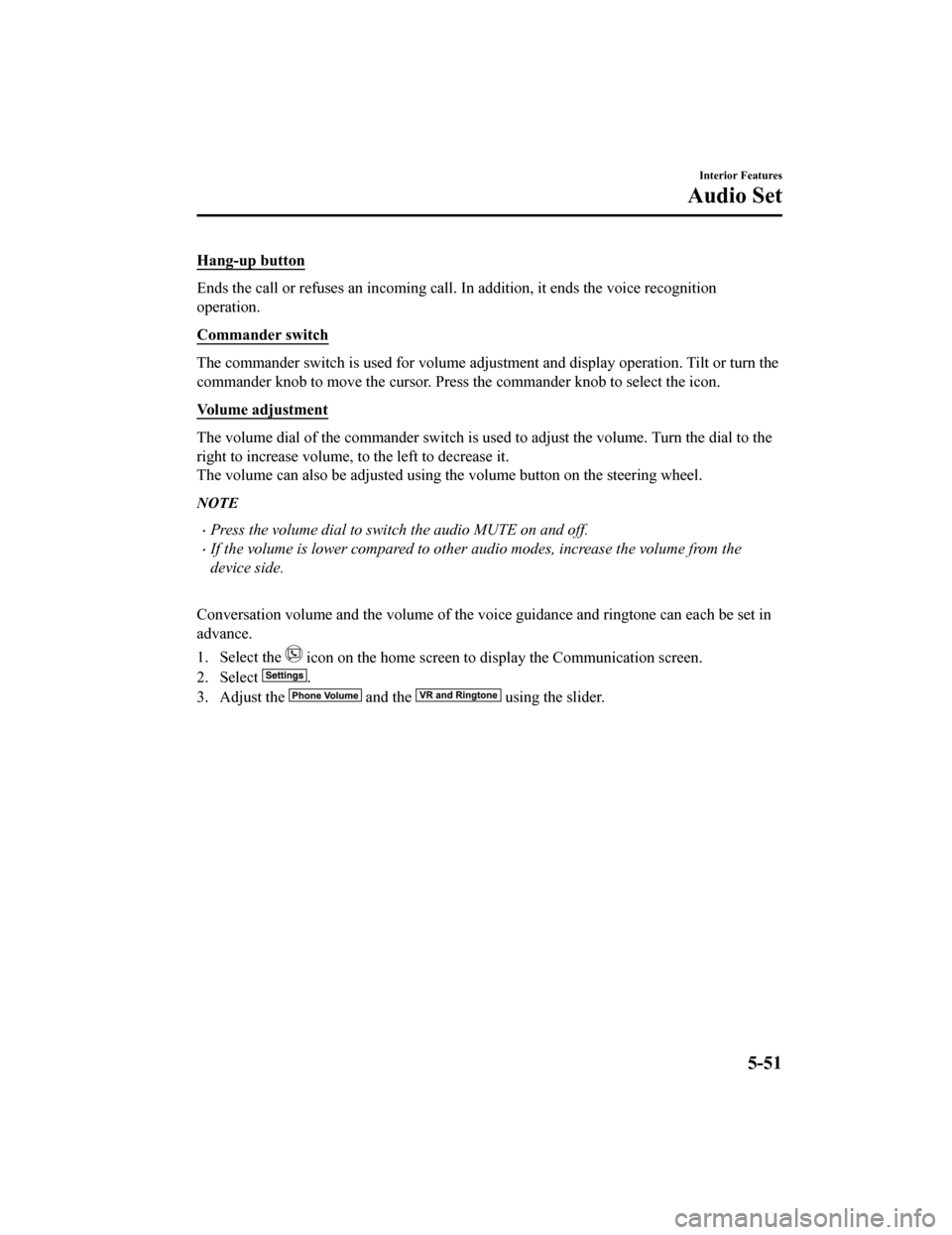
Hang-up button
Ends the call or refuses an incoming call. In addition, it ends the voice recognition
operation.
Commander switch
The commander switch is used for volume adjustment and display operation. Tilt or turn the
commander knob to move the cursor. Press the commander knob to select the icon.
Volume adjustment
The volume dial of the commander switch is used to adjust the volume. Turn the dial to the
right to increase volume, to the left to decrease it.
The volume can also be adjusted using the volume button on the steering wheel.
NOTE
Press the volume dial to switch the audio MUTE on and off.
If the volume is lower compared to other audio modes, increase the volume from the
device side.
Conversation volume and the volume of the voice guidance and ringtone can each be set in
advance.
1. Select the
icon on the home screen to display the Communication screen.
2. Select
.
3. Adjust the
and the using the slider.
Interior Features
Audio Set
5-51
CX-9_8HT8-EA-19I_Edition2_old 2019-9-24 13:14:55