display MAZDA MODEL CX-9 2021 Owners Manual
[x] Cancel search | Manufacturer: MAZDA, Model Year: 2021, Model line: MODEL CX-9, Model: MAZDA MODEL CX-9 2021Pages: 723, PDF Size: 10.61 MB
Page 385 of 723
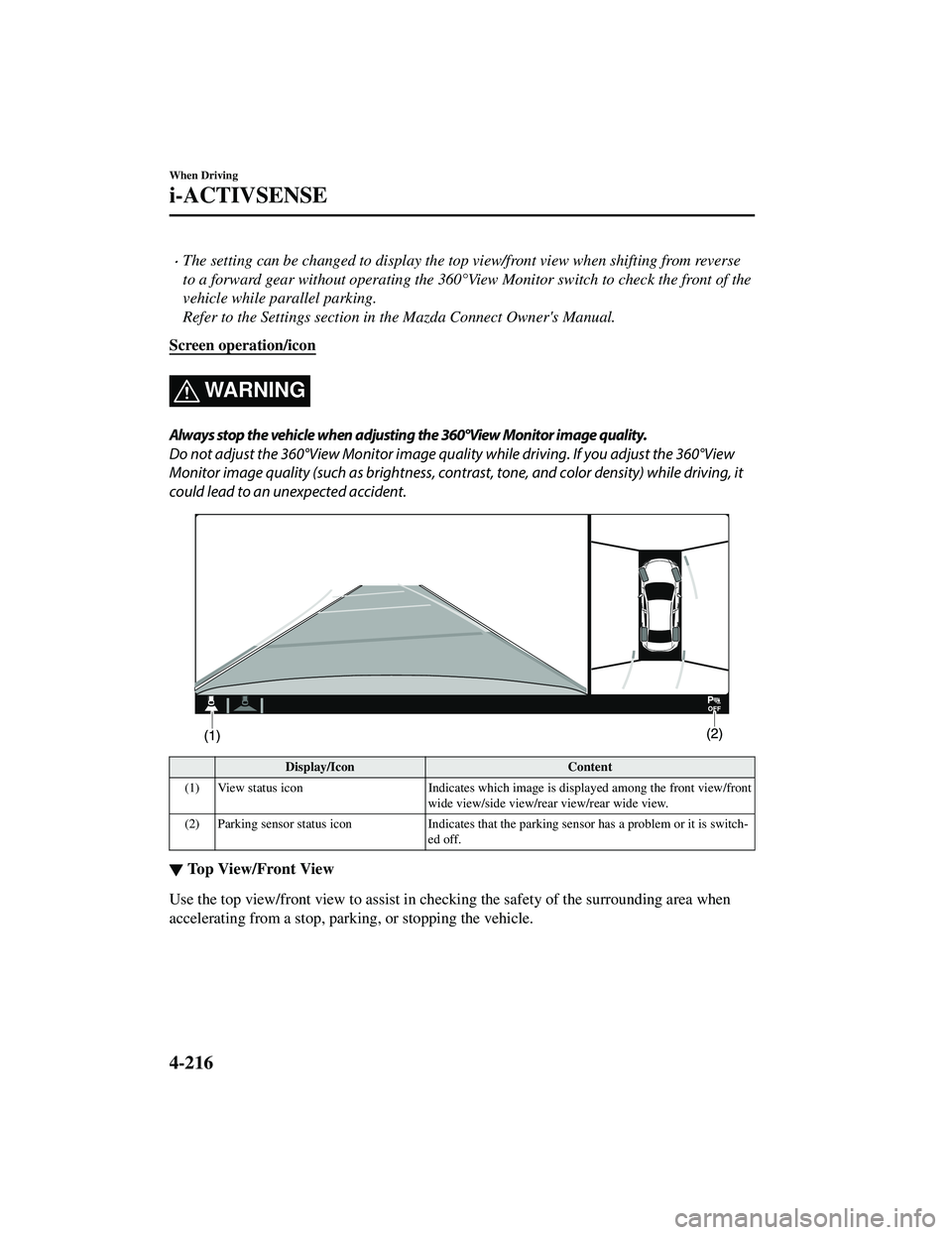
The setting can be changed to display the top view/front view when shifting from reverse
to a forward gear without operating the 360°View Monitor sw itch to check the front of the
vehicle while parallel parking.
Refer to the Settings section in the Mazda Connect Owner's Manual.
Screen operation/icon
WA R N I N G
Always stop the vehicle when adjusting the 360°View Monitor image quality.
Do not adjust the 360°View Monitor image qualit y while driving. If you adjust the 360°View
Monitor image quality (such as brightness, contra st, tone, and color density) while driving, it
could lead to an unexpected accident.
Display/Icon Content
(1) View status icon Indicates which image is displayed among the front view/front
wide view/side view/rear view/rear wide view.
(2) Parking sensor status icon Indicates that the parking sensor has a problem or it is switch ‐
ed off.
▼ Top View/Front View
Use the top view/front view to assist in
checking the safety of the surrounding area when
accelerating from a stop, park ing, or stopping the vehicle.
When Driving
i-ACTIVSENSE
4-216
CX-9_8JK1-EA-20G_Edition6_old 2021-12-8 9:30:44
Page 386 of 723
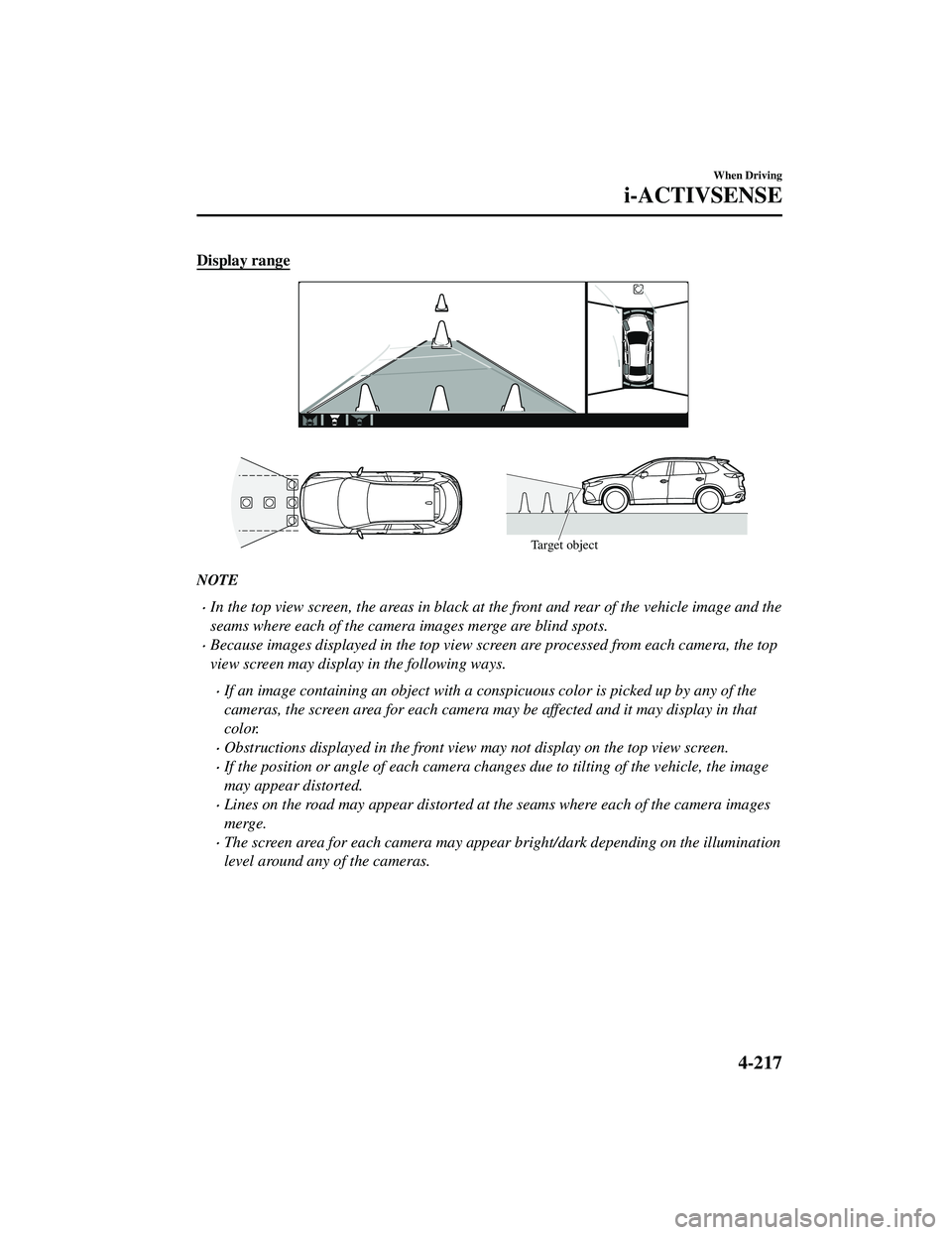
Display range
Target object
NOTE
In the top view screen, the areas in black at the front and rear of the vehicle image and the
seams where each of the camera images merge are blind spots.
Because images displayed in the top view screen are processed from each camera, the top
view screen may display in the following ways.
If an image containing an object with a conspicuous color is picked up by any of the
cameras, the screen area for each camera may be affected and it may display in that
color.
Obstructions displayed in the front view may not display on the top view screen.
If the position or angle of each camera changes due to tilting of the vehicle, the image
may appear distorted.
Lines on the road may appear distorted at the seams where each of the camera images
merge.
The screen area for each camera may appear bright/dark depending on the illumination
level around any of the cameras.
When Driving
i-ACTIVSENSE
4-217
CX-9_8JK1-EA-20G_Edition6_old2021-12-8 9:30:44
Page 387 of 723
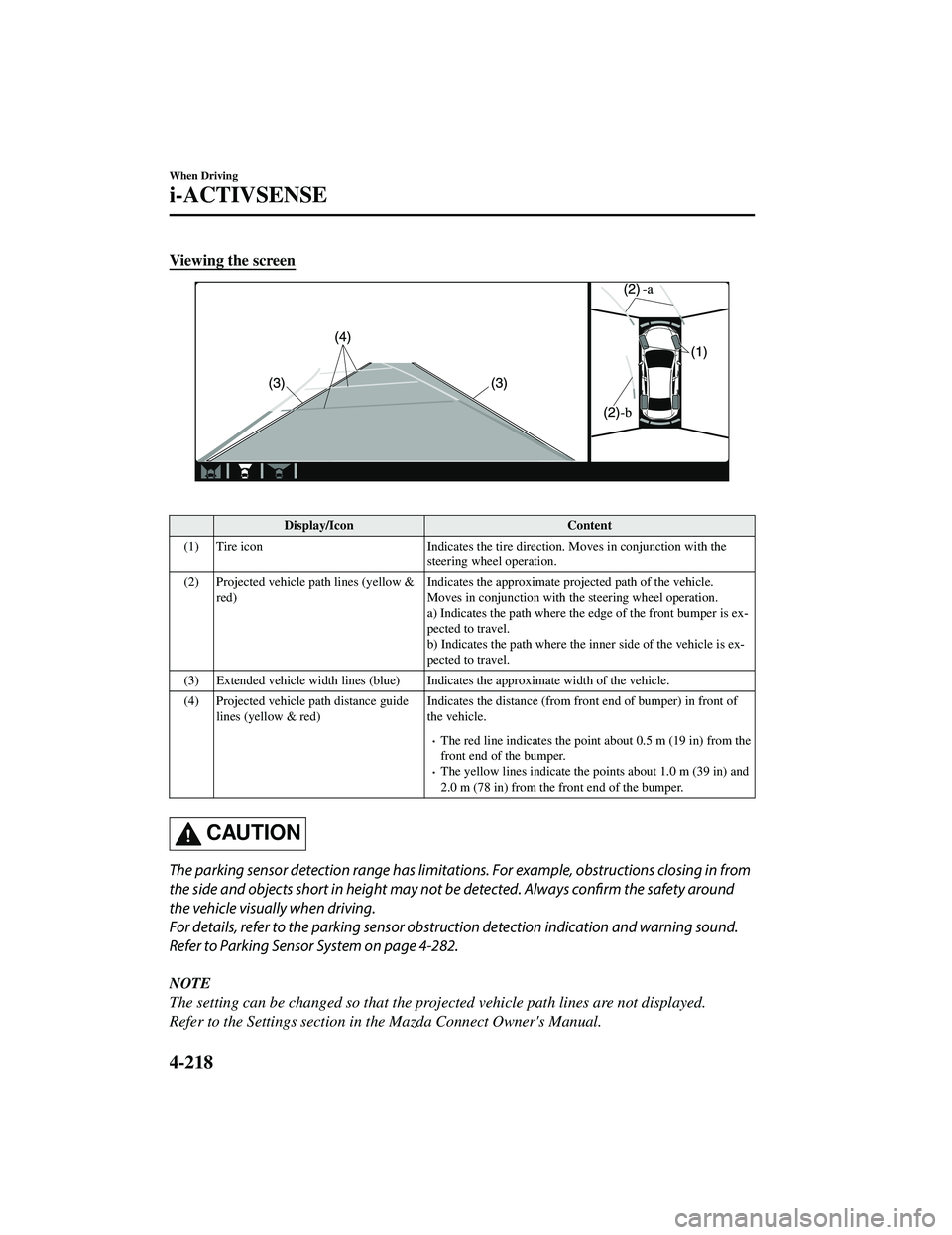
Viewing the screen
Display/IconContent
(1) Tire icon Indicates the tire direction. Moves in conjunction with the
steering wheel operation.
(2) Projected vehicle path lines (yellow & red) Indicates the approx
imate projected path of the vehicle.
Moves in conjunction with the steering wheel operation.
a) Indicates the path where the edge of the front bumper is ex ‐
pected to travel.
b) Indicates the path where the inner side of the vehicle is ex‐
pected to travel.
(3) Extended vehicle width lines (blue) Indicat es the approximate width of the vehicle.
(4) Projected vehicle path distance guide lines (yellow & red) Indicates the distance (from fron
t end of bumper) in front of
the vehicle.
The red line indicates the poin t about 0.5 m (19 in) from the
front end of the bumper.
The yellow lines indicate the po ints about 1.0 m (39 in) and
2.0 m (78 in) from the front end of the bumper.
CAUTION
The parking sensor detection range has limitation s. For example, obstructions closing in from
the side and objects short in height may not be detected. Always confirm the safety around
the vehicle visually when driving.
For details, refer to the parking sensor obstru ction detection indication and warning sound.
Refer to Parking Sensor System on page 4-282.
NOTE
The setting can be changed so that the projected vehicle path lines are not displayed.
Refer to the Settings section in the Mazda Connect Owner's Manual.
When Driving
i-ACTIVSENSE
4-218
CX-9_8JK1-EA-20G_Edition6_old 2021-12-8 9:30:44
Page 388 of 723
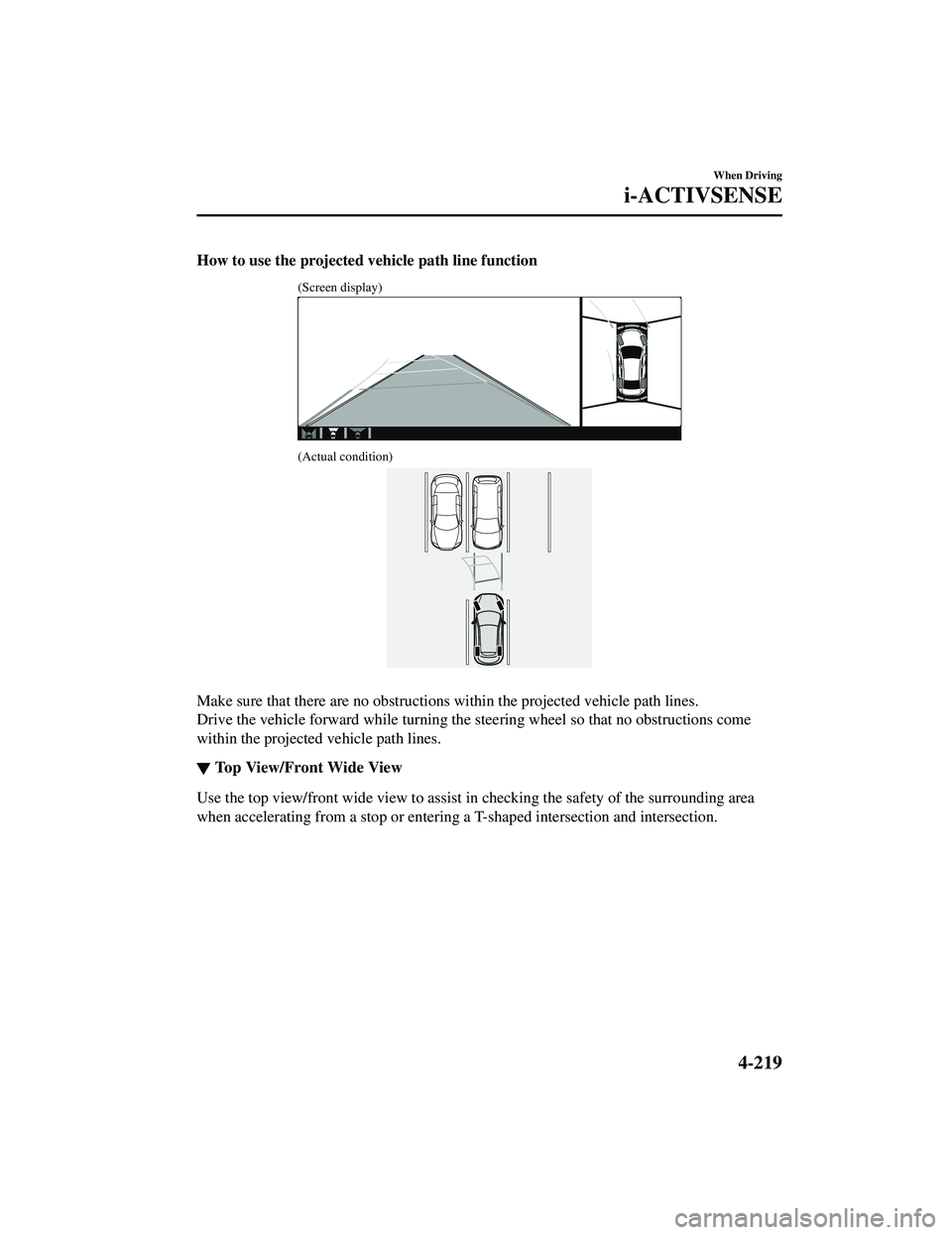
How to use the projected vehicle path line function
(Screen display)
(Actual condition)
Make sure that there are no obstructions within the projected vehicle path lines.
Drive the vehicle forward while turning the steering wheel so that no obstructions come
within the projected vehicle path lines.
▼Top View/Front Wide View
Use the top view/front wide view to assist
in checking the safety of the surrounding area
when accelerating from a stop or entering a T-shaped intersection and intersection.
When Driving
i-ACTIVSENSE
4-219
CX-9_8JK1-EA-20G_Edition6_old 2021-12-8 9:30:44
Page 389 of 723
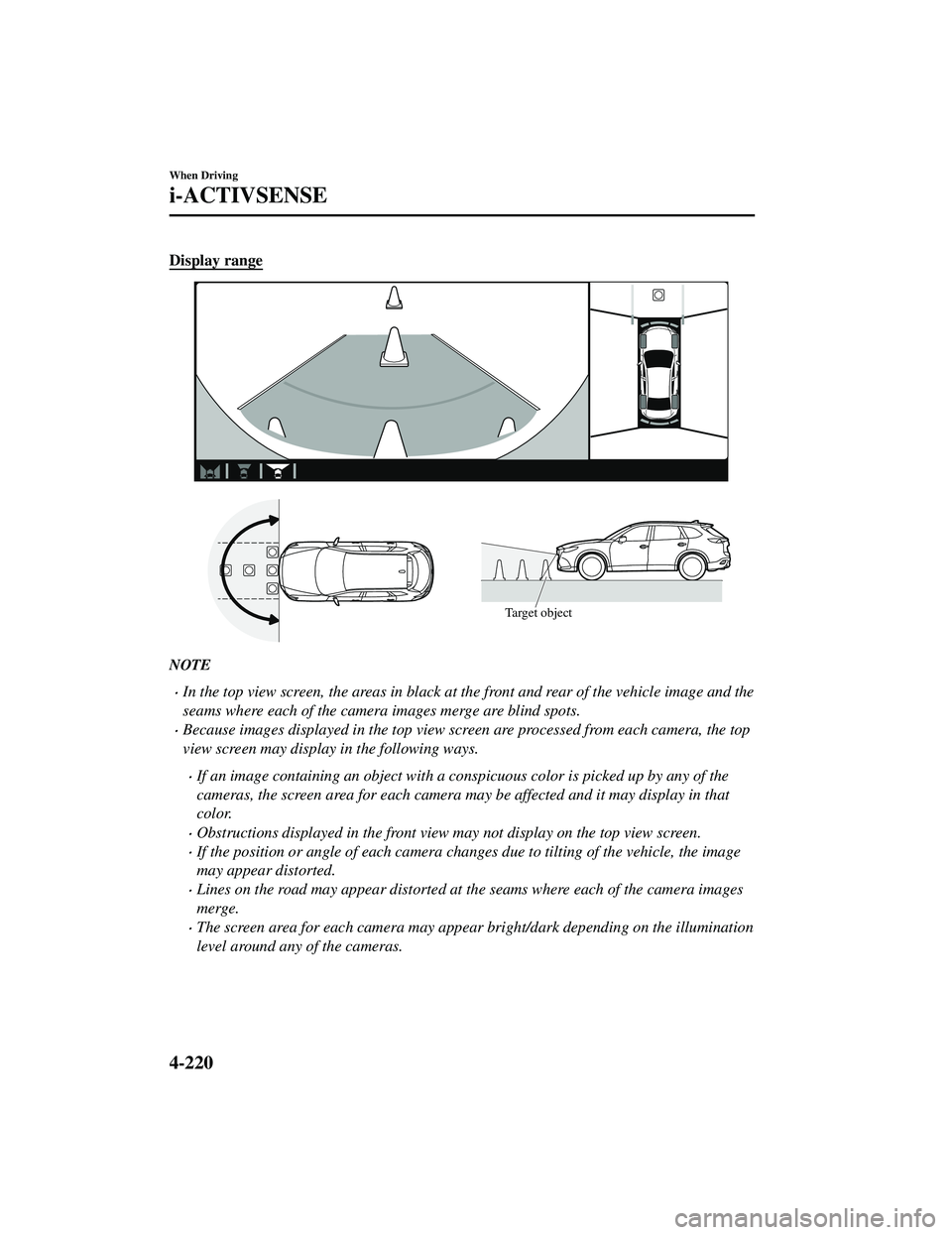
Display range
Target object
NOTE
In the top view screen, the areas in black at the front and rear of the vehicle image and the
seams where each of the camera images merge are blind spots.
Because images displayed in the top view screen are processed from each camera, the top
view screen may display in the following ways.
If an image containing an object with a conspicuous color is picked up by any of the
cameras, the screen area for each camera may be affected and it may display in that
color.
Obstructions displayed in the front view may not display on the top view screen.
If the position or angle of each camera changes due to tilting of the vehicle, the image
may appear distorted.
Lines on the road may appear distorted at the seams where each of the camera images
merge.
The screen area for each camera may appear bright/dark depending on the illumination
level around any of the cameras.
When Driving
i-ACTIVSENSE
4-220
CX-9_8JK1-EA-20G_Edition6_old 2021-12-8 9:30:44
Page 390 of 723
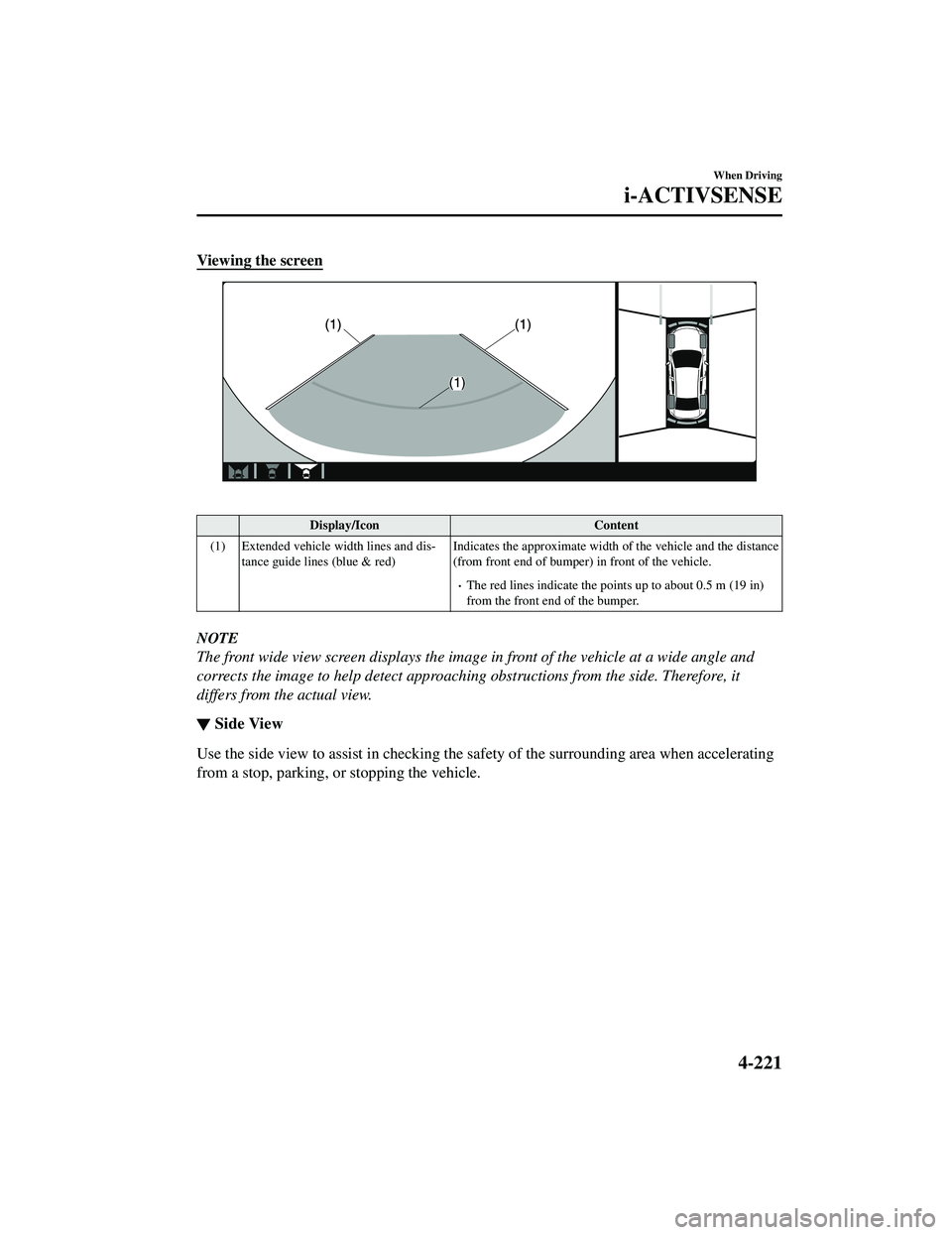
Viewing the screen
Display/IconContent
(1) Extended vehicle width lines and dis ‐
tance guide lines (blue & red) Indicates the approximate width
of the vehicle and the distance
(from front end of bumper) in front of the vehicle.
The red lines indicate the points up to about 0.5 m (19 in)
from the front end of the bumper.
NOTE
The front wide view screen displays the image in front of the vehicle at a wide angle and
corrects the image to help detect approaching obstructions from the side. Therefore, it
differs from the actual view.
▼ Side View
Use the side view to assist in checking the sa
fety of the surrounding area when accelerating
from a stop, parking, or stopping the vehicle.
When Driving
i-ACTIVSENSE
4-221
CX-9_8JK1-EA-20G_Edition6_old 2021-12-8 9:30:44
Page 391 of 723
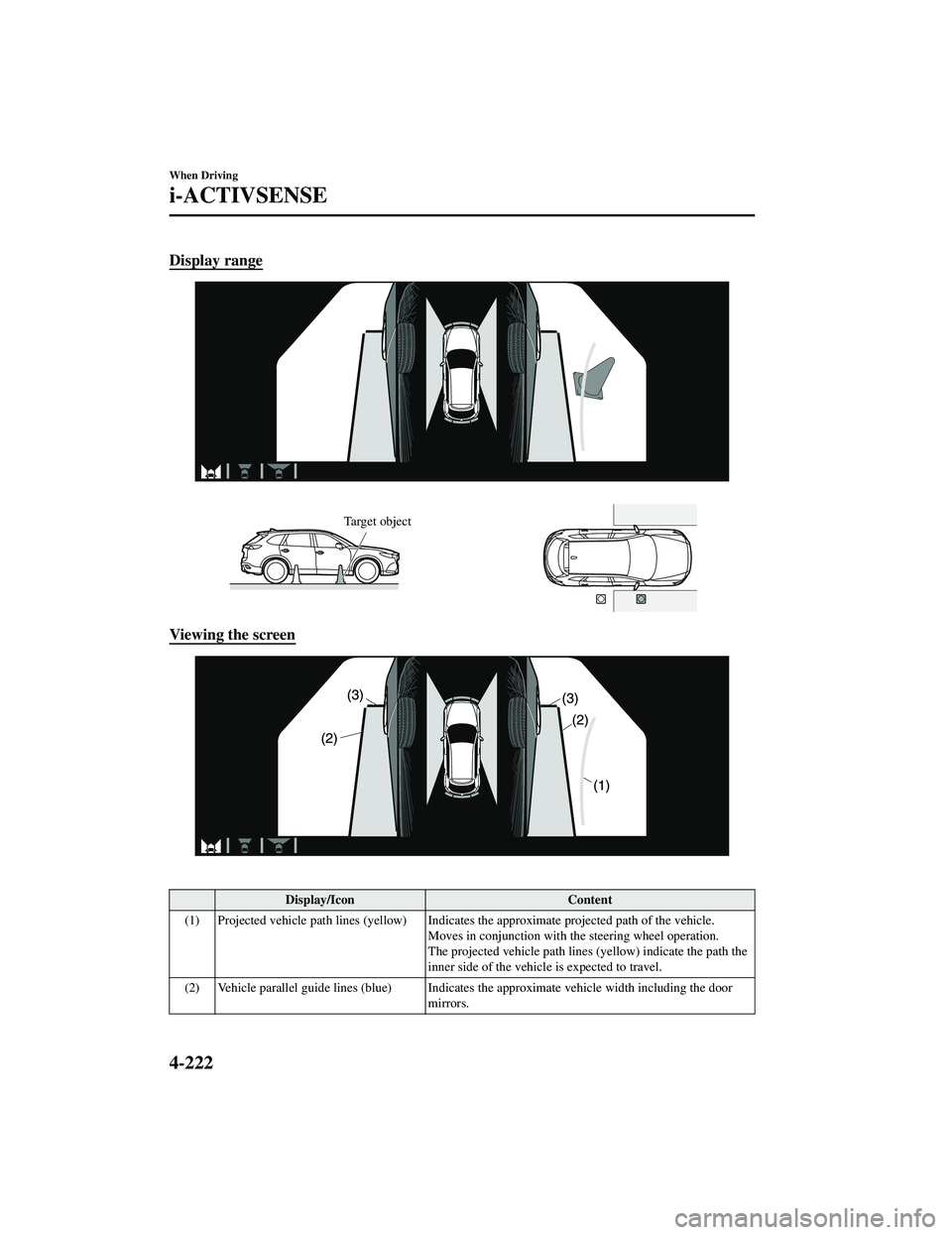
Display range
Target object
Viewing the screen
Display/IconContent
(1) Projected vehicle path lines (yellow) Indicates the approximate projected path of the vehicle.
Moves in conjunction with th e steering wheel operation.
The projected vehicle path lines (yellow) indicate the path the
inner side of the vehicle is expected to travel.
(2) Vehicle parallel guide lines (blue) Indicates the approximate vehicle width including the door
mirrors.
When Driving
i-ACTIVSENSE
4-222
CX-9_8JK1-EA-20G_Edition6_old 2021-12-8 9:30:44
Page 392 of 723

Display/IconContent
(3) Vehicle front end guide lines (blue) Indicates th e point about 0.25 m (9.8 in) from the front edge
of the vehicle (front edge of the bumper).
NOTE
The setting can be changed so that the projected vehicle path lines are not displayed.
Refer to the Settings section in the Mazda Connect Owner's Manual.
How to use the projected vehicle path line function
(Screen display)
(Actual condition)
Make sure that there are no obstructions within the projected vehicle path lines.
Turn the steering wheel so that the projected vehicle path lines travel inside of the
obstruction (A), and drive the vehicle forward until it passes the obstruction.
If the projected vehicle path lines are on an obs truction (B) or outside of the obstruction (C),
the vehicle may contact the obstruction when turning the vehicle sharply.
CAUTION
The parking sensor detection range has limita tions. For example, obstructions closing in
from the side and objects short in height may not be detected. Always confirm the safety
around the vehicle vi sually when driving.
For details, refer to the parking sensor obstruction detection indication and warning sound.
When Driving
i-ACTIVSENSE
4-223
CX-9_8JK1-EA-20G_Edition6_old 2021-12-8 9:30:44
Page 393 of 723
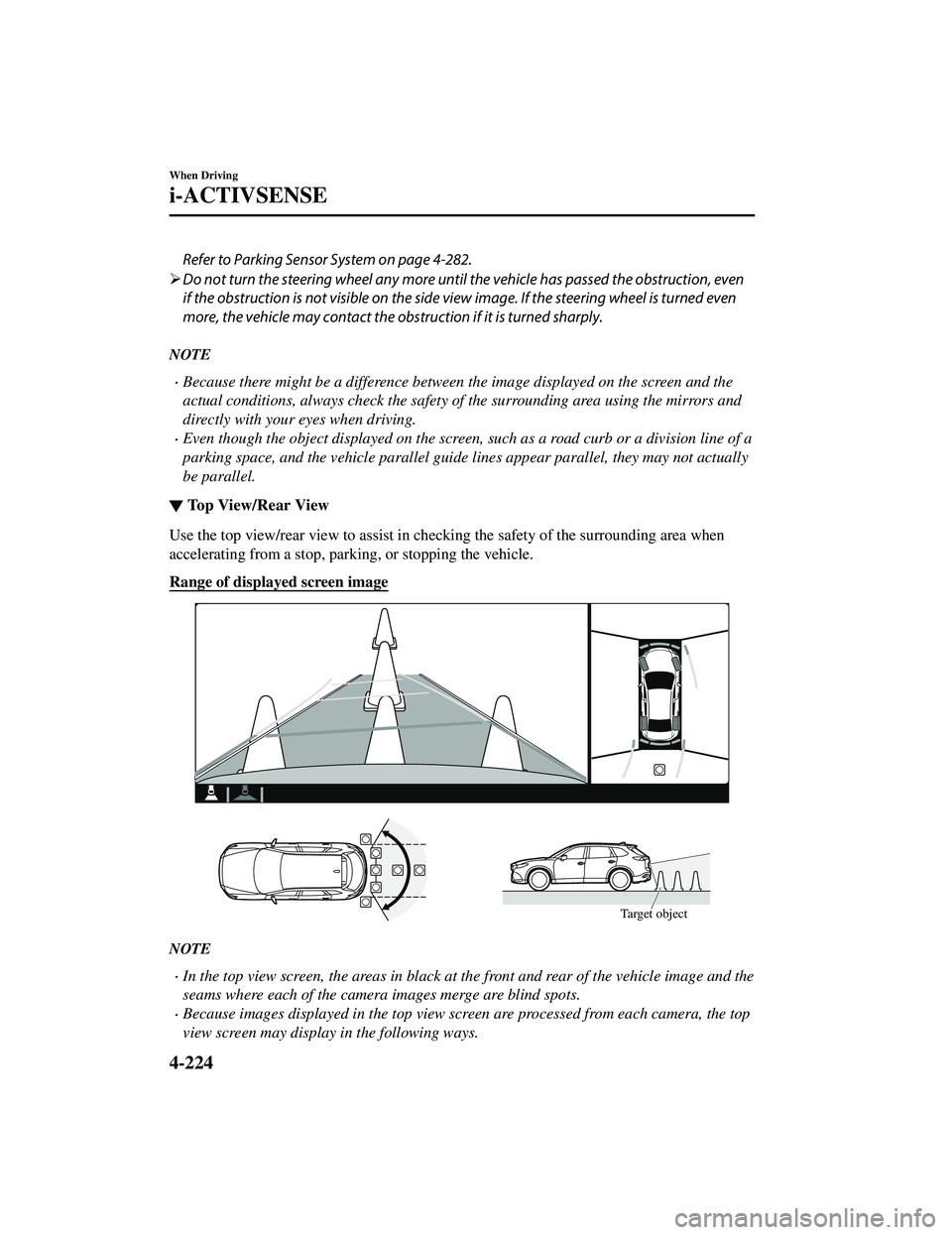
Refer to Parking Sensor System on page 4-282.
Do not turn the steering wheel any more until the vehicle has passed the obstruction, even
if the obstruction is not visible on the side view image. If the steering wheel is turned even
more, the vehicle may contact the obst ruction if it is turned sharply.
NOTE
Because there might be a difference between the image displayed on the screen and the
actual conditions, always check the safety of the surrounding area using the mirrors and
directly with your eyes when driving.
Even though the object displayed on the screen, such as a road curb or a division line of a
parking space, and the vehicle parallel guide lines appear parallel, they may not actually
be parallel.
▼Top View/Rear View
Use the top view/rear view to assist in checking the safety of the surrounding area when
accelerating from a stop, park
ing, or stopping the vehicle.
Range of displayed screen image
Target object
NOTE
In the top view screen, the areas in black at the front and rear of the vehicle image and the
seams where each of the camera images merge are blind spots.
Because images displayed in the top view screen are processed from each camera, the top
view screen may display in the following ways.
When Driving
i-ACTIVSENSE
4-224
CX-9_8JK1-EA-20G_Edition6_old 2021-12-8 9:30:44
Page 394 of 723
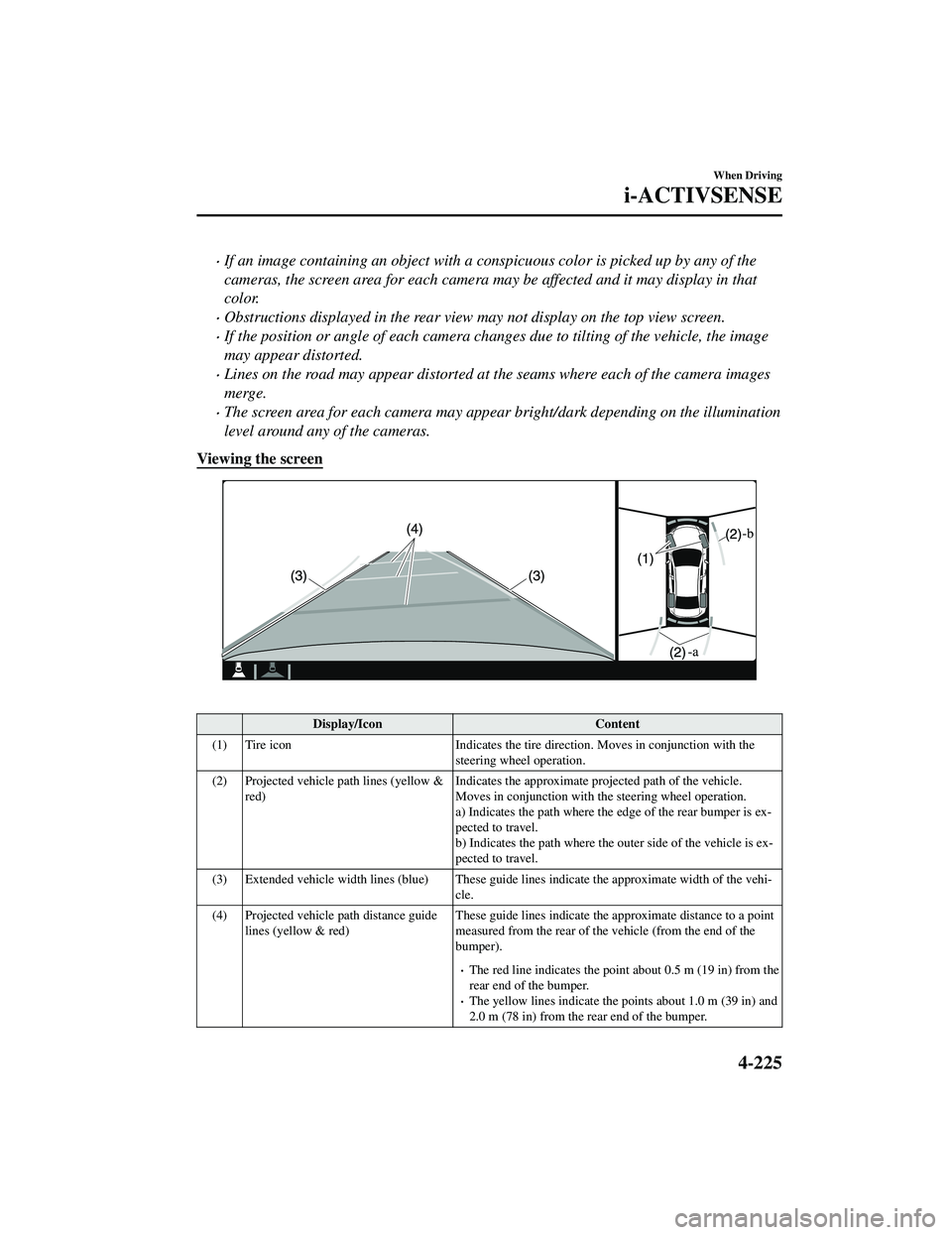
If an image containing an object with a conspicuous color is picked up by any of the
cameras, the screen area for each camera may be affected and it may display in that
color.
Obstructions displayed in the rear view may not display on the top view screen.
If the position or angle of each camera changes due to tilting of the vehicle, the image
may appear distorted.
Lines on the road may appear distorted at the seams where each of the camera images
merge.
The screen area for each camera may appear bright/dark depending on the illumination
level around any of the cameras.
Viewing the screen
Display/Icon Content
(1) Tire icon Indicates the tire direction. Moves in conjunction with the
steering wheel operation.
(2) Projected vehicle path lines (yellow & red) Indicates the approximate proj
ected path of the vehicle.
Moves in conjunction with the steering wheel operation.
a) Indicates the path where the edge of the rear bumper is ex ‐
pected to travel.
b) Indicates the path where the outer side of the vehicle is ex ‐
pected to travel.
(3) Extended vehicle width lines (blue) These guide lines indicate the approximate width of the vehi‐
cle.
(4) Projected vehicle path distance guide lines (yellow & red) These guide lines indicate the ap
proximate distance to a point
measured from the rear of the vehicle (from the end of the
bumper).
The red line indicates the poin t about 0.5 m (19 in) from the
rear end of the bumper.
The yellow lines indicate the poi nts about 1.0 m (39 in) and
2.0 m (78 in) from the rear end of the bumper.
When Driving
i-ACTIVSENSE
4-225
CX-9_8JK1-EA-20G_Edition6_old 2021-12-8 9:30:44