display MAZDA MODEL CX-9 2021 Owners Manual
[x] Cancel search | Manufacturer: MAZDA, Model Year: 2021, Model line: MODEL CX-9, Model: MAZDA MODEL CX-9 2021Pages: 723, PDF Size: 10.61 MB
Page 482 of 723
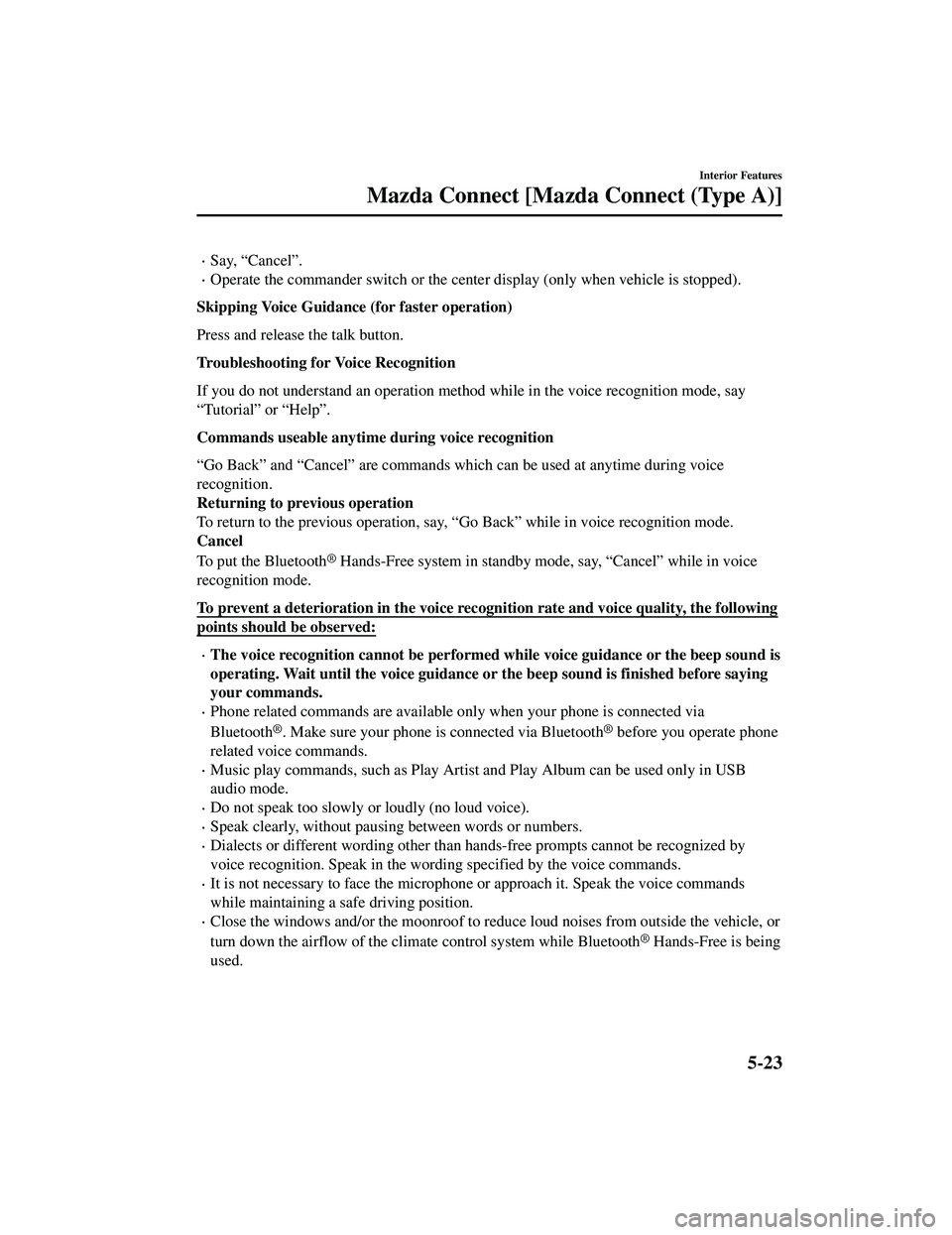
Say, “Cancel”.
Operate the commander switch or the center display (only when vehicle is stopped).
Skipping Voice Guidance (for faster operation)
Press and release the talk button.
Troubleshooting for Voice Recognition
If you do not understand an operation method while in the voice recognition mode, say
“Tutorial” or “Help”.
Commands useable anytime during voice recognition
“Go Back” and “Cancel” are commands which can be used at anytime during voice
recognition.
Returning to prev ious operation
To return to the previous operation, say, “Go Back” while in voice recognition mode.
Cancel
To put the Bluetooth
® Hands-Free system in standby mode, say, “Cancel” while in voice
recognition mode.
To prevent a deterioration in the voice rec ognition rate and voice quality, the following
points should be observed:
The voice recognition cannot be performed while voice guidance or the beep sound is
operating. Wait until the voice guidance or the beep sound is finished before saying
your commands.
Phone related commands are available only when your phone is connected via
Bluetooth
®. Make sure your phone is connected via Bluetooth® before you operate phone
related voice commands.
Music play commands, such as Play Artist and Play Album can be used only in USB
audio mode.
Do not speak too slowly or loudly (no loud voice).
Speak clearly, without pausing between words or numbers.
Dialects or different wording other than hands-free prompts cannot be recognized by
voice recognition. Speak in the wording specified by the voice commands.
It is not necessary to face the microphone or approach it. Speak the voice commands
while maintaining a safe driving position.
Close the windows and/or the moonroof to reduce loud noises from outside the vehicle, or
turn down the airflow of the clim ate control system while Bluetooth
® Hands-Free is being
used.
Interior Features
Mazda Connect [Mazda Connect (Type A)]
5-23
CX-9_8JK1-EA-20G_Edition6_old 2021-12-8 9:30:44
Page 484 of 723
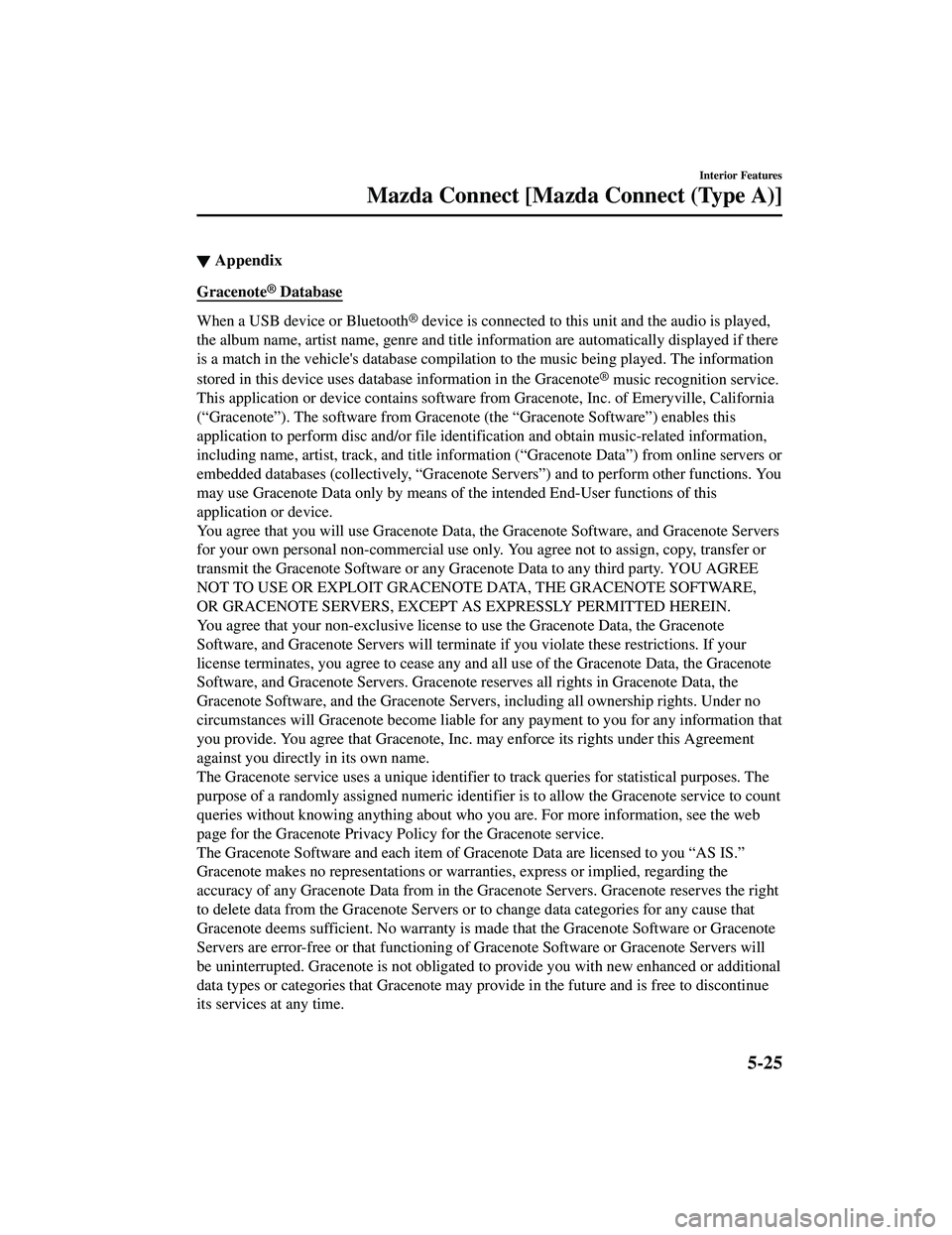
▼Appendix
Gracenote® Database
When a USB device or Bluetooth® device is connected to this unit and the audio is played,
the album name, artist name, genre and title information are automatically displayed if there
is a match in the vehicle's database compilation to the music being played. The information
stored in this device uses database information in the Gracenote
® music recognition service.
This application or device contains software from Gracenote, Inc. of Emeryville, California
(“Gracenote”). The software from Gracenote (the “Gracenote Software”) enables this
application to perform disc and/or file iden tification and obtain music-related information,
including name, artist, track, and title informati on (
Page 485 of 723
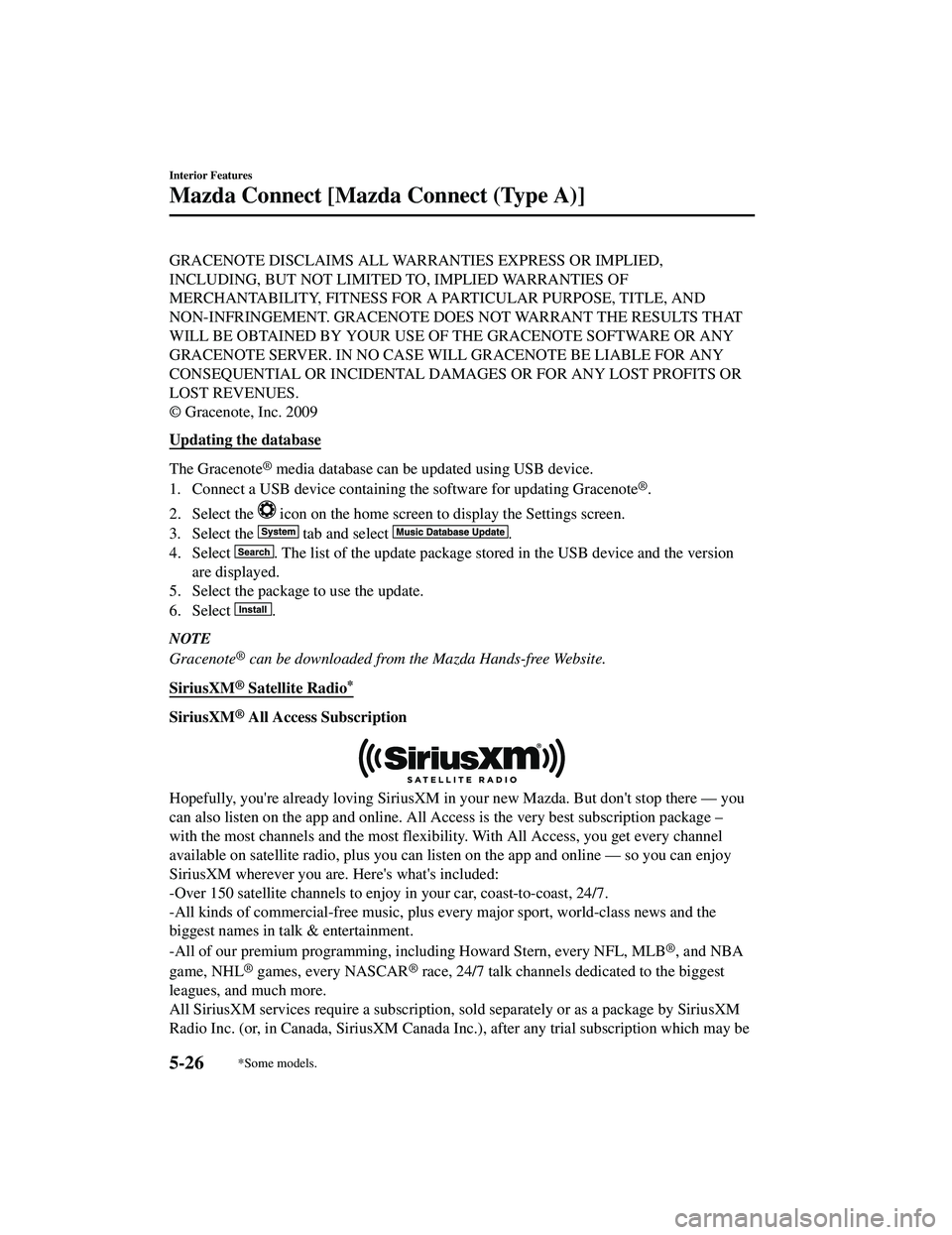
GRACENOTE DISCLAIMS ALL WARRANTIES EXPRESS OR IMPLIED,
INCLUDING, BUT NOT LIMITED TO, IMPLIED WARRANTIES OF
MERCHANTABILITY, FITNESS FOR A PARTICULAR PURPOSE, TITLE, AND
NON-INFRINGEMENT. GRACENOTE DOES NOT WARRANT THE RESULTS THAT
WILL BE OBTAINED BY YOUR USE OF THE GRACENOTE SOFTWARE OR ANY
GRACENOTE SERVER. IN NO CASE WILL GRACENOTE BE LIABLE FOR ANY
CONSEQUENTIAL OR INCIDENTAL DAMAGES OR FOR ANY LOST PROFITS OR
LOST REVENUES.
© Gracenote, Inc. 2009
Updating the database
The Gracenote® media database can be updated using USB device.
1. Connect a USB device containing the software for updating Gracenote
®.
2. Select the
icon on the home screen to display the Settings screen.
3. Select the
tab and select .
4. Select
. The list of the update package stored in the USB device and the version
are displayed.
5. Select the package to use the update.
6. Select
.
NOTE
Gracenote® can be downloaded from the Mazda Hands-free Website.
SiriusXM
® Satellite Radio*
SiriusXM® All Access Subscription
Hopefully, you're already loving SiriusXM in your new Mazda. But don't stop there — you
can also listen on the app and online. All Access is the very best subscription package –
with the most channels and the most flexib ility. With All Access, you get every channel
available on satellite radio, plus you can listen on the app and online — so you can enjoy
SiriusXM wherever you are. Here's what's included:
-Over 150 satellite channels to enjoy in your car, coast-to-coast, 24/7.
-All kinds of commercial-free music, plus every major sport, world-class news and the
biggest names in talk & entertainment.
-All of our premium programming, including Howard Stern, every NFL, MLB
®, and NBA
game, NHL
® games, every NASCAR® race, 24/7 talk channels dedicated to the biggest
leagues, and much more.
All SiriusXM services require a subscription, sold separately or as a package by SiriusXM
Radio Inc. (or, in Canada, SiriusXM Canada In c.), after any trial subscription which may be
Interior Features
Mazda Connect [Mazda Connect (Type A)]
5-26*Some models.
CX-9_8JK1-EA-20G_Edition6_old 2021-12-8 9:30:44
Page 491 of 723
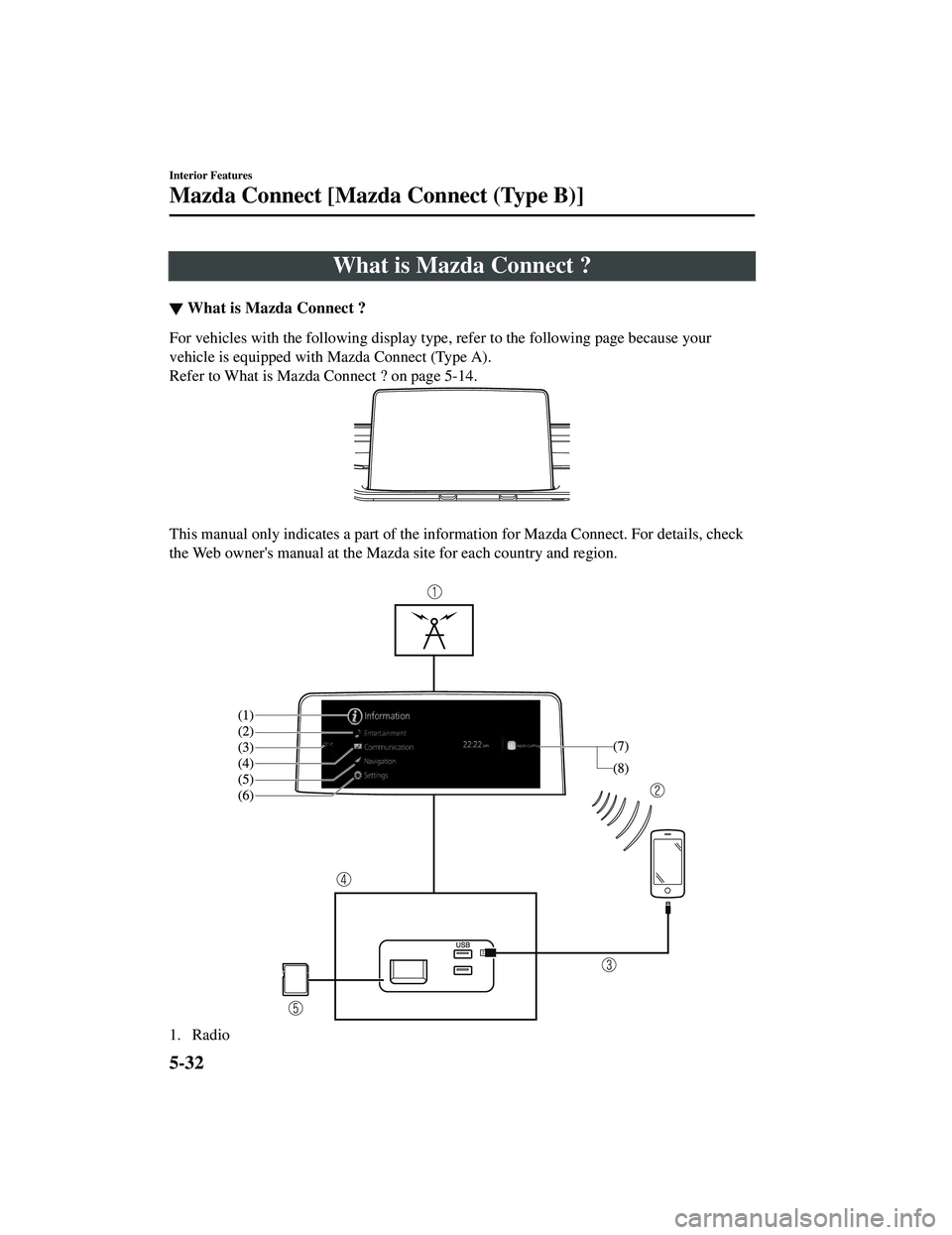
What is Mazda Connect ?
▼What is Mazda Connect ?
For vehicles with the following display type, refer to the following page because your
vehicle is equipped with Mazda Connect (Type A).
Refer to What is Mazda Connect ? on page 5-14.
This manual only indicates a part of the info
rmation for Mazda Connect. For details, check
the Web owner's manual at the Mazda site for each country and region.
1. Radio
Interior Features
Mazda Connect [Mazda Connect (Type B)]
5-32
CX-9_8JK1-EA-20G_Edition6_old 2021-12-8 9:30:44
Page 492 of 723
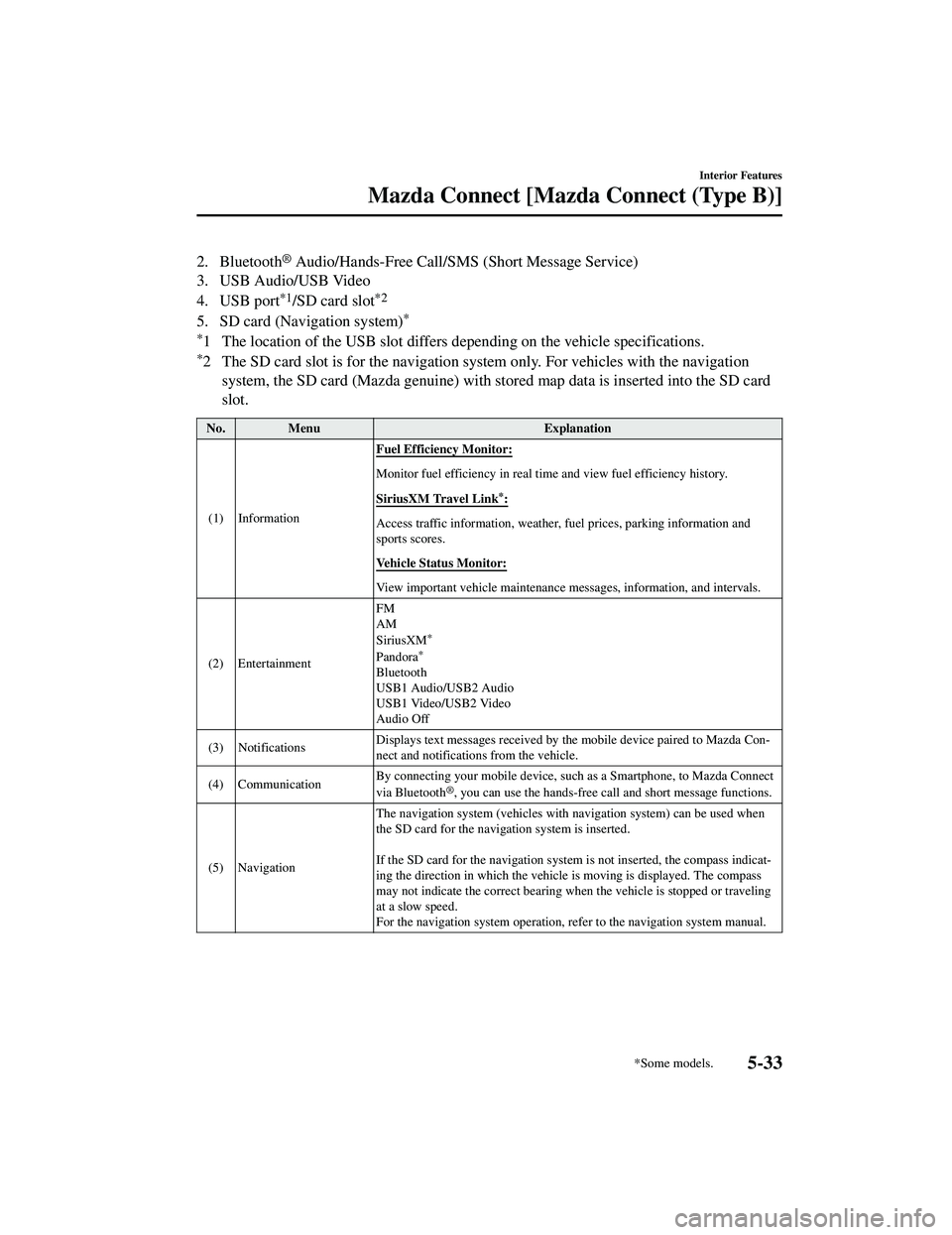
2. Bluetooth® Audio/Hands-Free Call/SMS (Short Message Service)
3. USB Audio/USB Video
4. USB port
*1/SD card slot*2
5. SD card (Navigation system)*
*
1 The location of the USB slot differs depending on the vehicle specifications.
*2 The SD card slot is for the navigation system only. For vehicles with the navigation system, the SD card (Mazda genuine) with st ored map data is inserted into the SD card
slot.
No. Menu Explanation
(1) Information Fuel Efficiency Monitor:
Monitor fuel efficiency in real tim
e and view fuel efficiency history.
SiriusXM Travel Link
*:
Access traffic information, weather, fuel prices, parking information and
sports scores.
Vehicle Status Monitor:
View important vehicle maintenance me ssages, information, and intervals.
(2) Entertainment FM
AM
SiriusXM
*
Pandora*
Bluetooth
USB1 Audio/USB2 Audio
USB1 Video/USB2 Video
Audio Off
(3) Notifications Displays text messages received by th
e mobile device paired to Mazda Con‐
nect and notifications from the vehicle.
(4) Communication By connecting your mobile device, such
as a Smartphone, to Mazda Connect
via Bluetooth
®, you can use the hands-free ca ll and short message functions.
(5) Navigation The navigation system (vehicles with navigation system) can be used when
the SD card for the navigation system is inserted.
If the SD card for the navigation syst
em is not inserted, the compass indicat ‐
ing the direction in which the vehicle is moving is displayed. The compass
may not indicate the correct bearing when the vehicle is stopped or traveling
at a slow speed.
For the navigation system operation, refer to the navigation system manual.
Interior Features
Mazda Connect [Mazda Connect (Type B)]
*Some models.5-33
CX-9_8JK1-EA-20G_Edition6_old 2021-12-8 9:30:44
Page 493 of 723
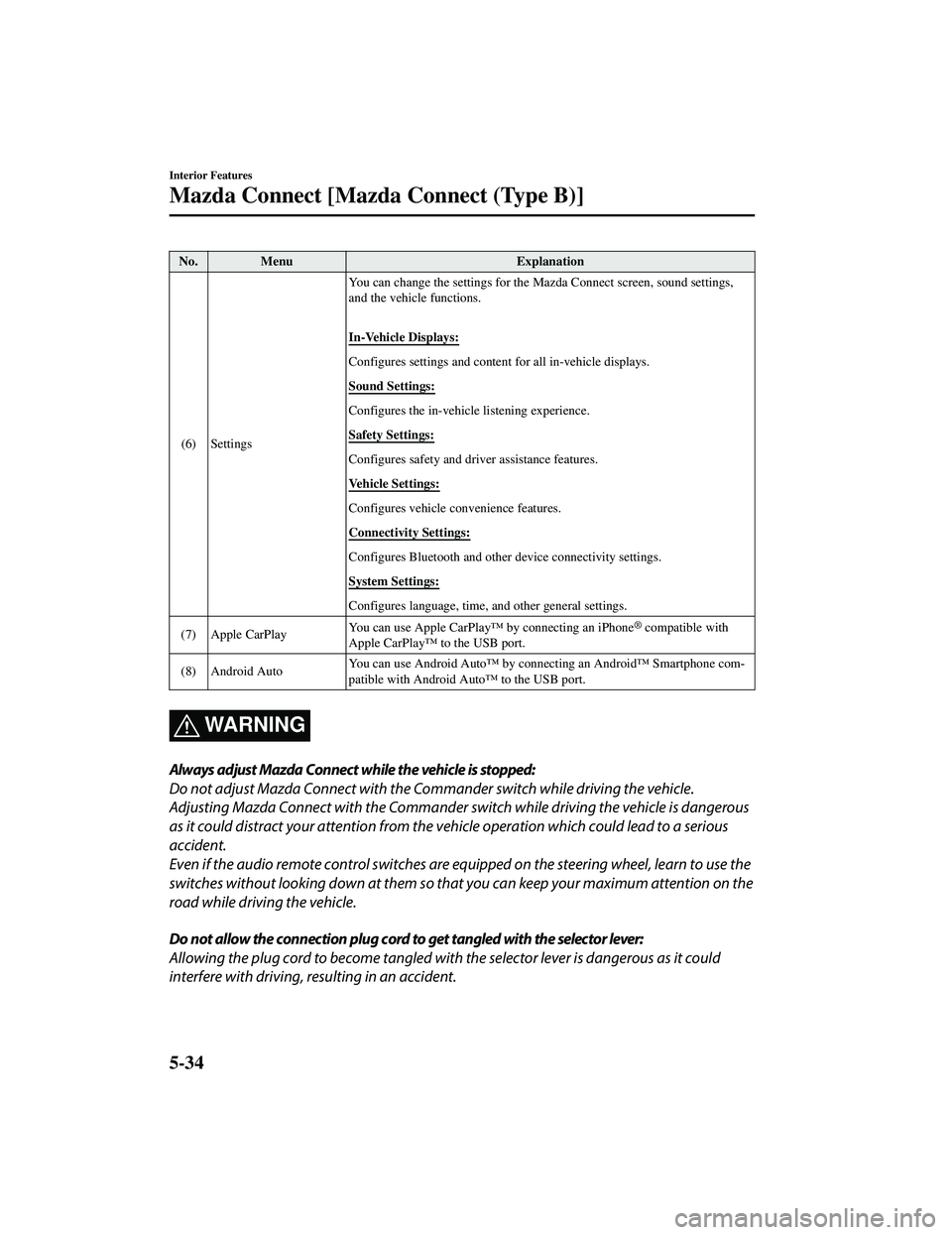
No. MenuExplanation
(6) Settings You can change the settings for the
Mazda Connect screen, sound settings,
and the vehicle functions.
In-Vehicle Displays:
Configures settings and content for all in-vehicle displays.
Sound Settings:
Configures the in-vehicle listening experience.
Safety Settings:
Configures safety and driver assistance features.
Vehicle Settings:
Configures vehicle convenience features.
Connectivity Settings:
Configures Bluetooth and other device connectivity settings.
System Settings:
Configures language, time, and other general settings.
(7) Apple CarPlay You can use Apple CarPlay™ by connecting an iPhone
® compatible with
Apple CarPlay™ to the USB port.
(8) Android Auto You can use Android Auto™ by connecting an Android™ Smartphone com
‐
patible with Android Auto™ to the USB port.
WA R N I N G
Always adjust Mazda Connect while the vehicle is stopped:
Do not adjust Mazda Connect with the Commander switch while driving the vehicle.
Adjusting Mazda Connect with the Commander switch while driving the vehicle is dangerous
as it could distract your attention from the vehicle operation which could lead to a serious
accident.
Even if the audio remote control switches are eq uipped on the steering wheel, learn to use the
switches without looking down at them so that you can keep your maximum attention on the
road while driving the vehicle.
Do not allow the connection plug cord to get tangled with the selector lever:
Allowing the plug cord to become tangled with the selector lever is dangerous as it could
interfere with driving, resulting in an accident.
Interior Features
Mazda Connect [Mazda Connect (Type B)]
5-34
CX-9_8JK1-EA-20G_Edition6_old 2021-12-8 9:30:44
Page 495 of 723

Mazda Connect Basic Operations
▼Mazda Connect Basic Operations
NOTE
The explanation of functions described in this
manual may differ from the actual operation,
and the shapes of screens and buttons and th e letters and characters displayed may also
differ from the actual appearance.
Additionally, depending on future software updates, the content may successively change
without notice.
▼ Commander Switch Operation
The commander switch can be used to switch to each function and to operate each function.
Set the palm of your hand on the commander knob so that your fingers can touch each of the
switches.
You can switch the screens without having to look down at your hand.
NOTE
For safety reasons, some operations are disabled while driving the vehicle.
Interior Features
Mazda Connect [Mazda Connect (Type B)]
5-36
CX-9_8JK1-EA-20G_Edition6_old
2021-12-8 9:30:44
Page 496 of 723
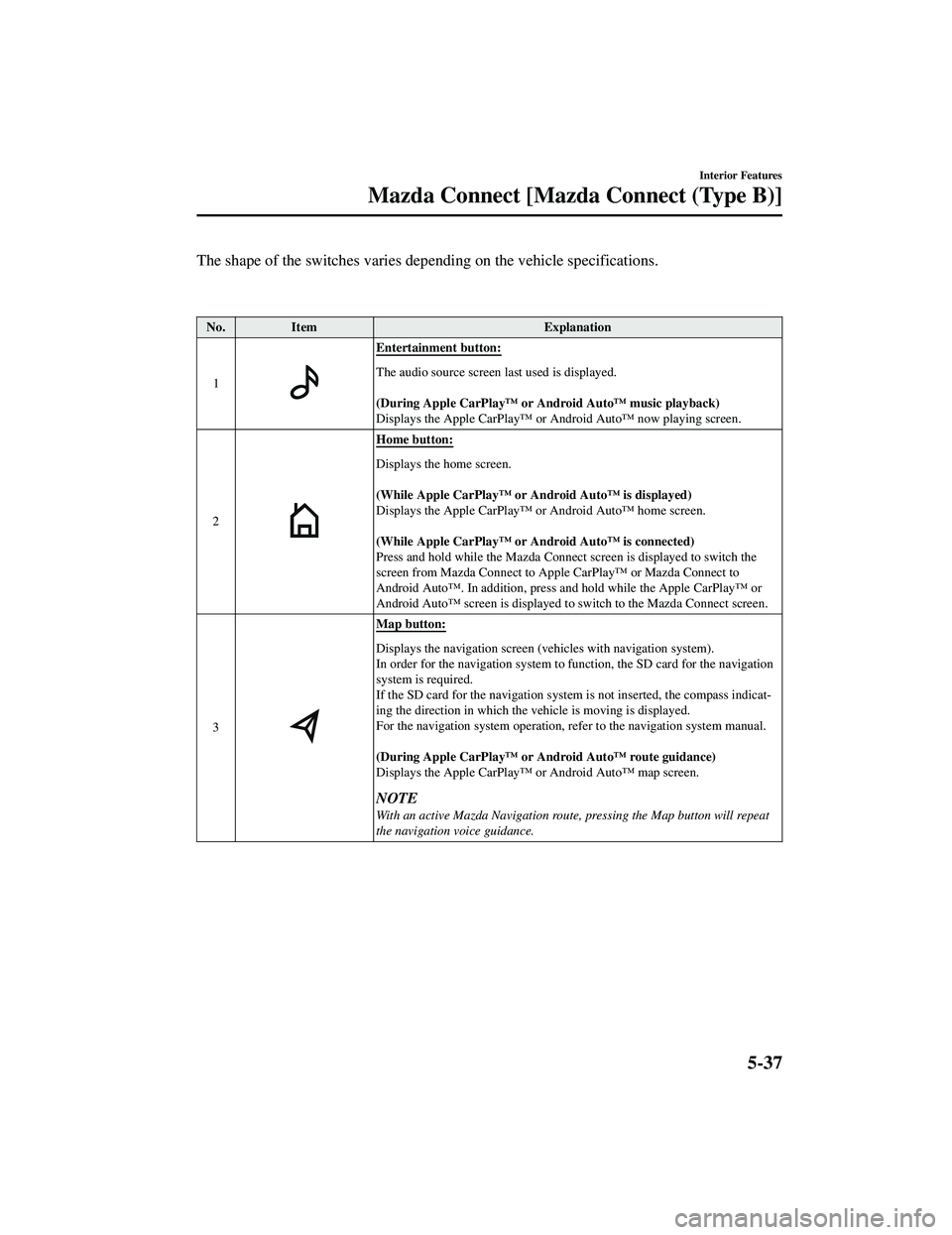
The shape of the switches varies depending on the vehicle specifications.
No.Item Explanation
1
Entertainment button:
The audio source screen last used is displayed.
(During Apple CarPlay
Page 497 of 723
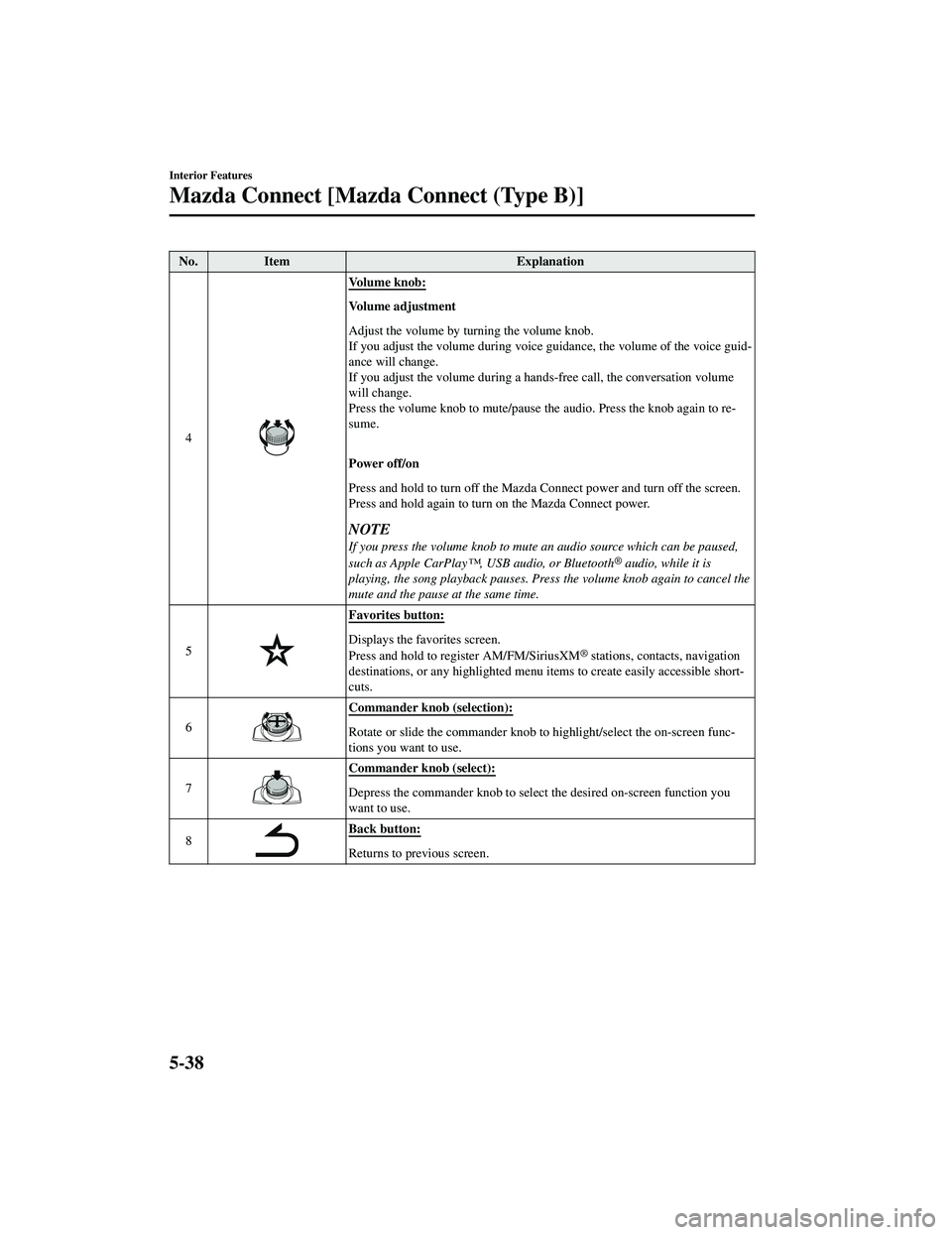
No.Item Explanation
4
Vo l u m e k n o b :
Volume adjustment
Adjust the volume by turning the volume knob.
If you adjust the volume during voice guidance, the volume of the voice guid‐
ance will change.
If you adjust the volume during a hands-free call, the conversation volume
will change.
Press the volume knob to mute/pause the audio. Press the knob again to re‐
sume.
Power off/on
Press and hold to turn off the Mazda Connect power and turn off the screen.
Press and hold again to turn on the Mazda Connect power.
NOTE
If you press the volume knob to mute an audio source which can be paused,
such as Apple CarPlay™, USB audio, or Bluetooth® audio, while it is
playing, the song playback pauses. Press the volume knob again to cancel the
mute and the pause at the same time.
5
Favorites button:
Displays the favorites screen.
Press and hold to register AM/FM/SiriusXM® stations, contacts, navigation
destinations, or any highlighted menu it ems to create easily accessible short‐
cuts.
6
Commander knob (selection):
Rotate or slide the commander knob to highlight/select the on-screen func‐
tions you want to use.
7
Commander knob (select):
Depress the commander knob to select the desired on-screen function you
want to use.
8
Back button:
Returns to prev ious screen.
Interior Features
Mazda Connect [Mazda Connect (Type B)]
5-38
CX-9_8JK1-EA-20G_Edition6_old 2021-12-8 9:30:44
Page 500 of 723
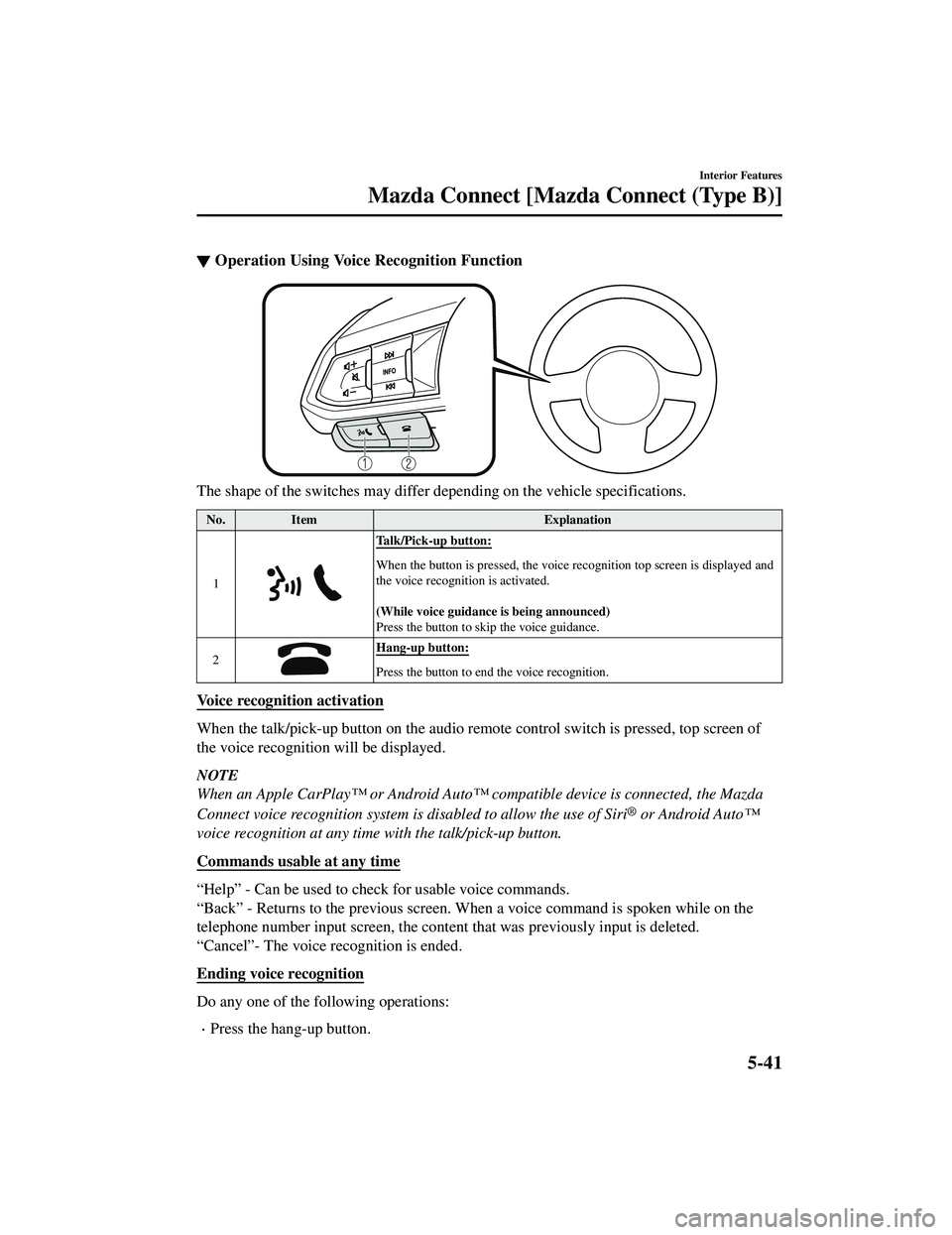
▼Operation Using Voice Recognition Function
The shape of the switches may differ depending on the vehicle specifications.
No.
Item Explanation
1
Talk/Pick-up button:
When the button is presse d, the voice recognition top screen is displayed and
the voice recognition is activated.
(While voice guidance is being announced)
Press the button to sk ip the voice guidance.
2
Hang-up button:
Press the button to end the voice recognition.
Voice recognition activation
When the talk/pick-up button on the audio remote control switch is pressed, top screen of
the voice recognition will be displayed.
NOTE
When an Apple CarPlay™ or Android Auto™ compatible device is connected, the Mazda
Connect voice recognition system is disabled to allow the use of Siri
® or Android Auto™
voice recognition at any time with the talk/pick-up button.
Commands usable at any time
“Help” - Can be used to check for usable voice commands.
“Back” - Returns to the previous screen. When a voice command is spoken while on the
telephone number input screen, the content that was previously input is deleted.
“Cancel”- The voice recognition is ended.
Ending voice recognition
Do any one of the following operations:
Press the hang-up button.
Interior Features
Mazda Connect [Mazda Connect (Type B)]
5-41
CX-9_8JK1-EA-20G_Edition6_old 2021-12-8 9:30:44