MAZDA MODEL MAZDASPEED 6 2007 Owners Manual (in English)
Manufacturer: MAZDA, Model Year: 2007, Model line: MODEL MAZDASPEED 6, Model: MAZDA MODEL MAZDASPEED 6 2007Pages: 413, PDF Size: 10.97 MB
Page 371 of 413
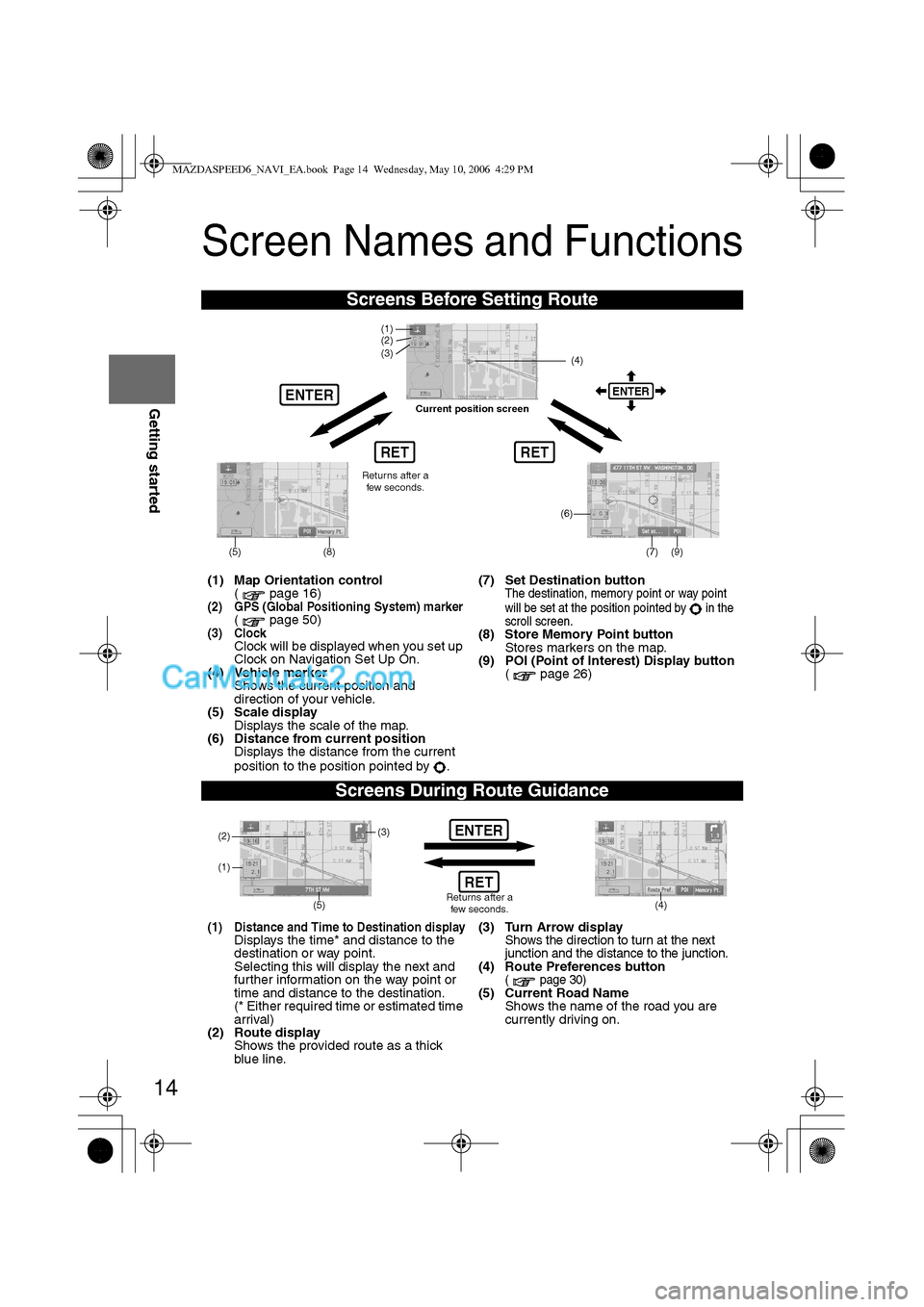
14
RoutingAddress
Book
Getting started
Screen Names and Functions
Screens Before Setting Route
(1) Map Orientation control
( page 16)
(2) GPS (Global Positioning System) marker( page 50)(3) ClockClock will be displayed when you set up
Clock on Navigation Set Up On.
(4) Vehicle marker
Shows the current position and
direction of your vehicle.
(5) Scale display
Displays the scale of the map.
(6) Distance from current position
Displays the distance from the current
position to the position pointed by .(7) Set Destination button
The destination, memory point or way point
will be set at the position pointed by in the
scroll screen.
(8) Store Memory Point button
Stores markers on the map.
(9) POI (Point of Interest) Display button
( page 26)
Screens During Route Guidance
(1) Distance and Time to Destination displayDisplays the time* and distance to the
destination or way point.
Selecting this will display the next and
further information on the way point or
time and distance to the destination.
(* Either required time or estimated time
arrival)
(2) Route display
Shows the provided route as a thick
blue line.(3) Turn Arrow displayShows the direction to turn at the next
junction and the distance to the junction.
(4) Route Preferences button( page 30)(5) Current Road Name
Shows the name of the road you are
currently driving on.
RET
ENTERENTER
(6)
(7) (9)
(4) (3)
(1)(2)
(8)
RET
(5)
Current position screen
Returns after a
few seconds.
ENTER
(4) (3)
(1)
(2)
Returns after a
few seconds.RET
(5)
MAZDASPEED6_NAVI_EA.book Page 14 Wednesday, May 10, 2006 4:29 PM
Page 372 of 413
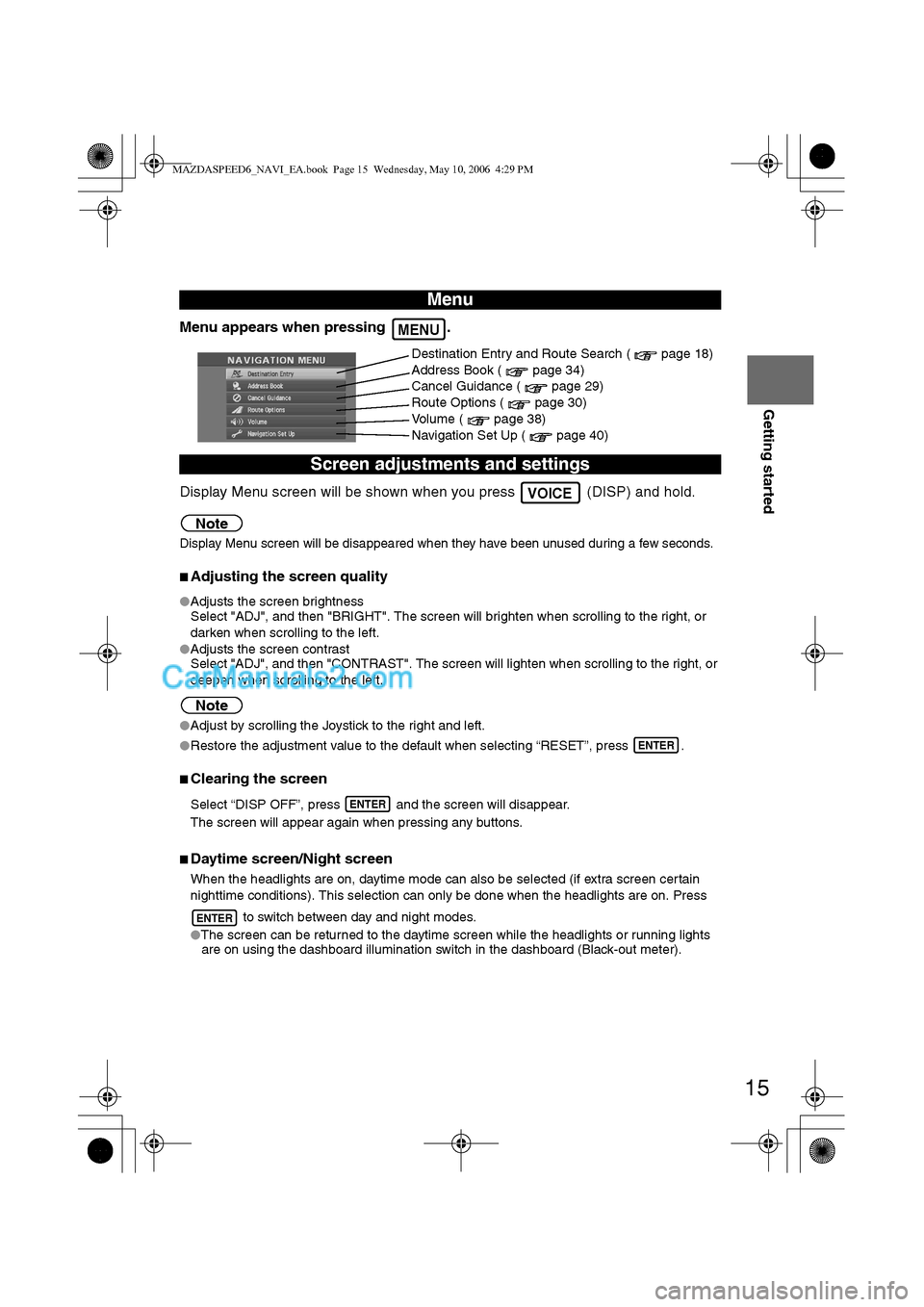
15
Getting started
Menu appears when pressing .
Display Menu screen will be shown when you press (DISP) and hold.
Note
Display Menu screen will be disappeared when they have been unused during a few seconds.
nAdjusting the screen quality
lAdjusts the screen brightness
Select "ADJ", and then "BRIGHT". The screen will brighten when scrolling to the right, or
darken when scrolling to the left.
lAdjusts the screen contrast
Select "ADJ", and then "CONTRAST". The screen will lighten when scrolling to the right, or
deepen when scrolling to the left.
Note
lAdjust by scrolling the Joystick to the right and left.
lRestore the adjustment value to the default when selecting “RESET”, press .
nClearing the screen
Select “DISP OFF”, press and the screen will disappear.
The screen will appear again when pressing any buttons.
nDaytime screen/Night screen
When the headlights are on, daytime mode can also be selected (if extra screen certain
nighttime conditions). This selection can only be done when the headlights are on. Press
to switch between day and night modes.
lThe screen can be returned to the daytime screen while the headlights or running lights
are on using the dashboard illumination switch in the dashboard (Black-out meter).
Menu
Screen adjustments and settings
MENU
Destination Entry and Route Search ( page 18)
Address Book ( page 34)
Cancel Guidance ( page 29)
Route Options ( page 30)
Volume ( page 38)
Navigation Set Up ( page 40)
VOICE
ENTER
ENTER
ENTER
MAZDASPEED6_NAVI_EA.book Page 15 Wednesday, May 10, 2006 4:29 PM
Page 373 of 413
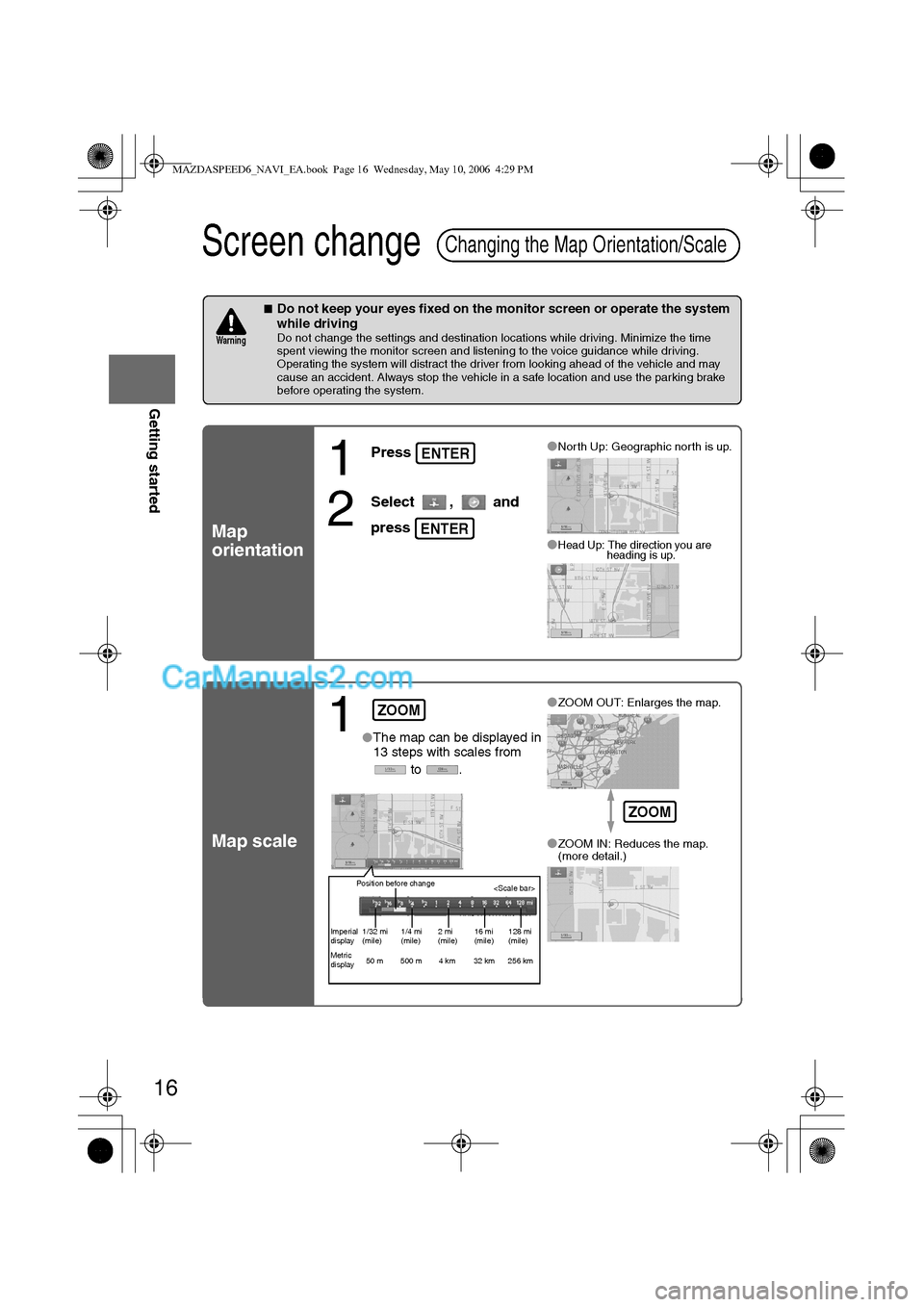
16
RoutingAddress
Book
Getting started
Screen change
nDo not keep your eyes fixed on the monitor screen or operate the system
while driving
Do not change the settings and destination locations while driving. Minimize the time
spent viewing the monitor screen and listening to the voice guidance while driving.
Operating the system will distract the driver from looking ahead of the vehicle and may
cause an accident. Always stop the vehicle in a safe location and use the parking brake
before operating the system.
Map
orientation
Map scale
Changing the Map Orientation/Scale
Warning
1
Press
2
Select , and
press
lNorth Up: Geographic north is up.
lHead Up: The direction you are
heading is up.
ENTER
ENTER
1lThe map can be displayed in
13 steps with scales from
to .l
ZOOM OUT: Enlarges the map.
lZOOM IN: Reduces the map.
(more detail.)
ZOOM
Position before change
Imperial
display1/32 mi
(mile)1/4 mi
(mile)2 mi
(mile)16 mi
(mile)128 mi
(mile)
Metric
display50 m 500 m 4 km 32 km 256 km
ZOOM
MAZDASPEED6_NAVI_EA.book Page 16 Wednesday, May 10, 2006 4:29 PM
Page 374 of 413
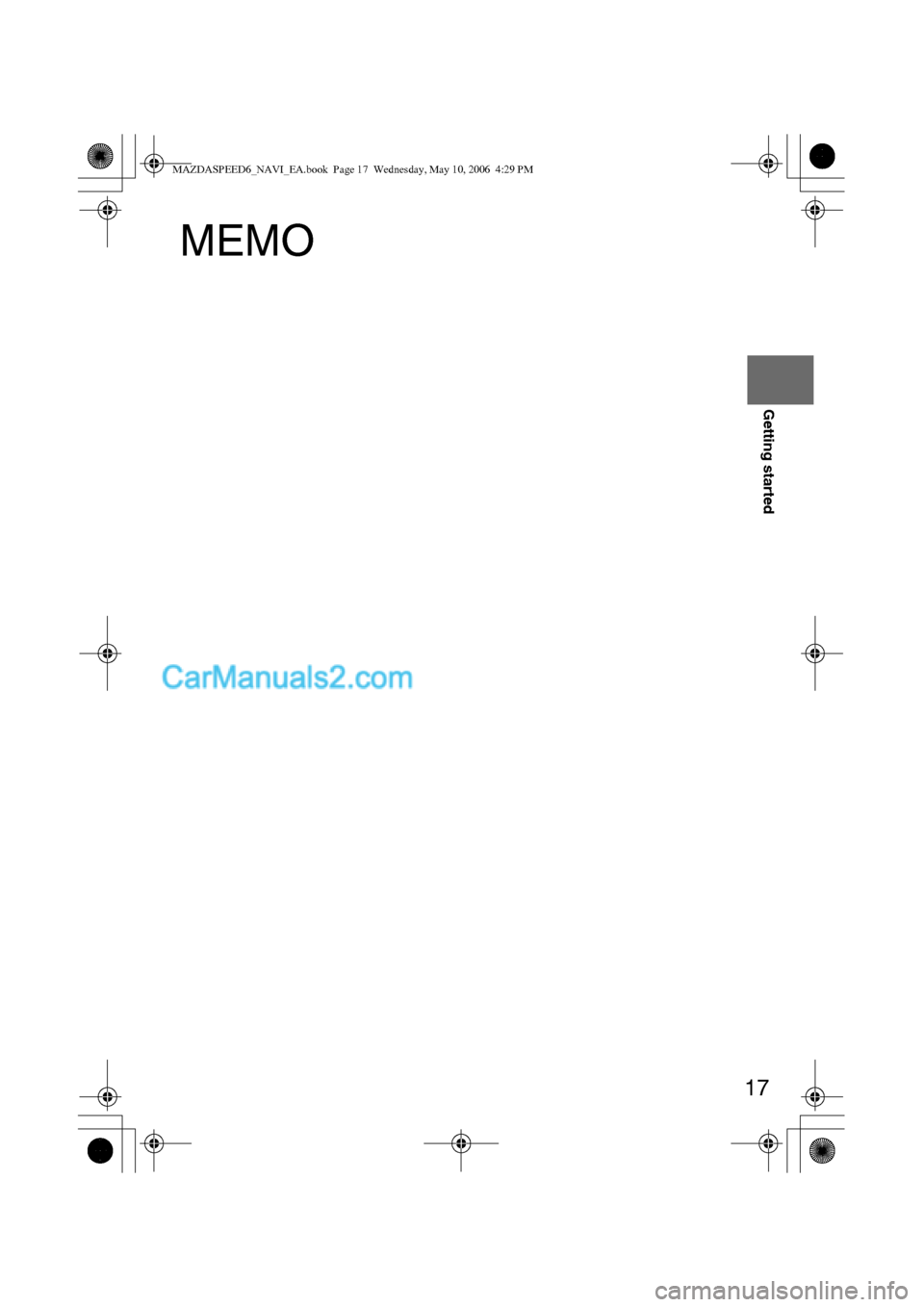
17
Getting started
MEMO
MAZDASPEED6_NAVI_EA.book Page 17 Wednesday, May 10, 2006 4:29 PM
Page 375 of 413
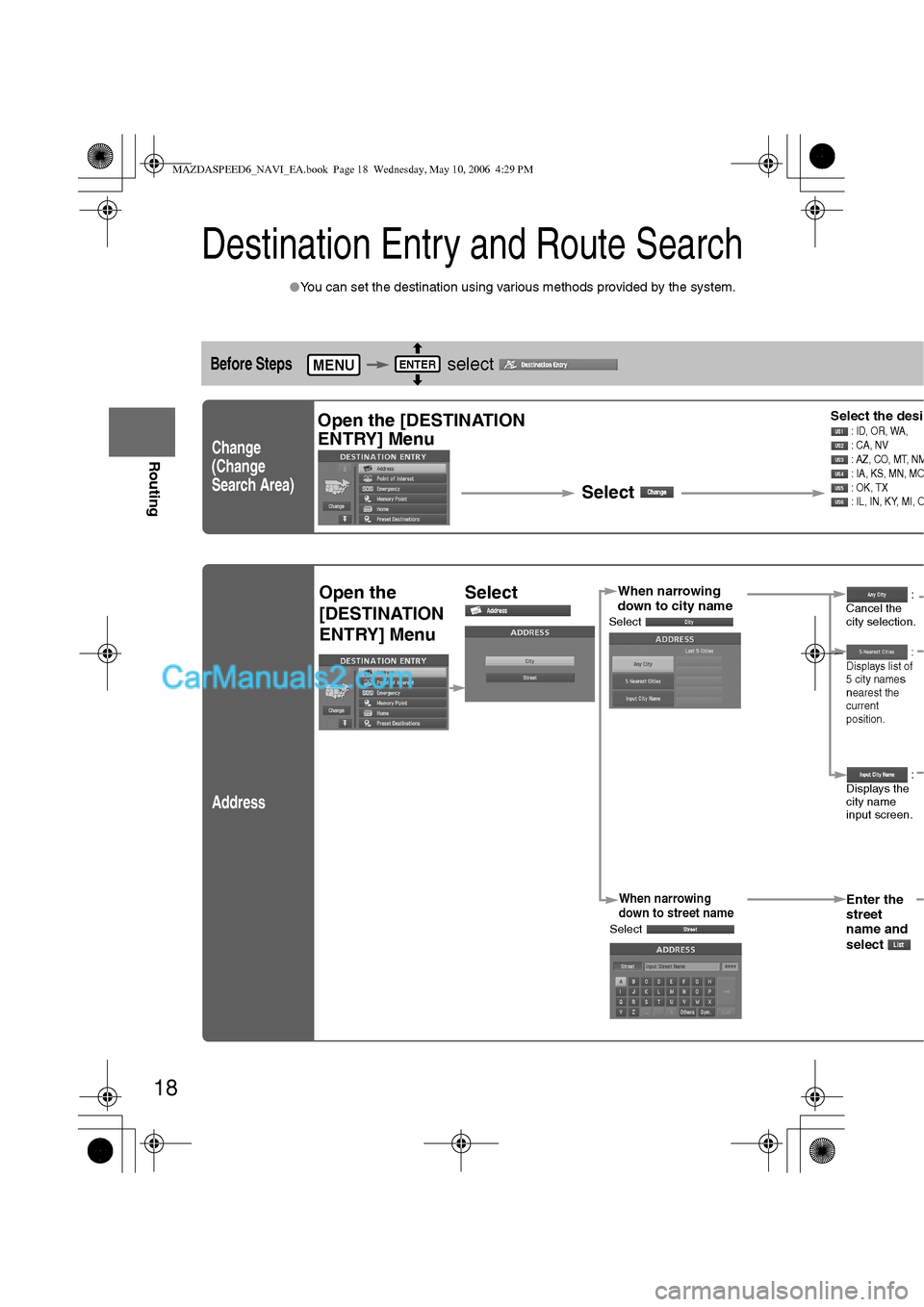
18
Before
UseGetting
started
Routing
Destination Entry and Route Search
lYou can set the destination using various methods provided by the system.
Before Steps select
Change
(Change
Search Area)
Address
MENUENTER
Open the [DESTINATION
ENTRY] Menu
SelectSelect the desi : ID, OR, WA,
: CA, NV
: AZ, CO, MT, N
M: IA, KS, MN, MO : OK, TX
: IL, IN, KY, MI, O
Open the
[DESTINATION
ENTRY] MenuSelectWhen narrowing
down to city name
Select
When narrowing
down to street name
Select
Enter the
street
name and
select
:
Cancel the
city selection.
:
Displays list of
5 city name
s
nearest the
current
position.
:
Displays the
city name
input screen.
MAZDASPEED6_NAVI_EA.book Page 18 Wednesday, May 10, 2006 4:29 PM
Page 376 of 413
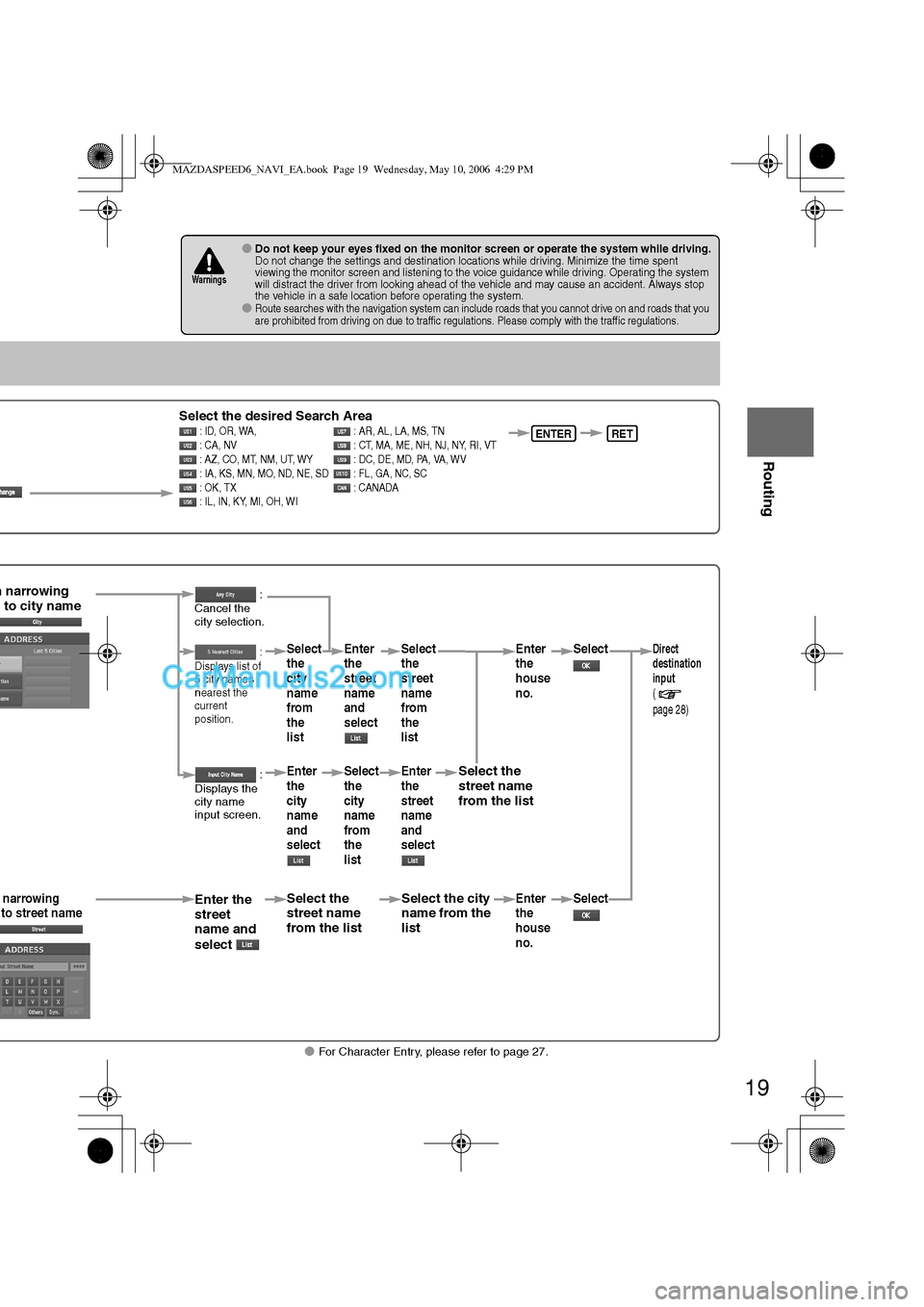
19
Before
UseGetting
started
Routing
lFor Character Entry, please refer to page 27.
lDo not keep your eyes fixed on the monitor screen or operate the system while driving.Do not change the settings and destination locations while driving. Minimize the time spent
viewing the monitor screen and listening to the voice guidance while driving. Operating the system
will distract the driver from looking ahead of the vehicle and may cause an accident. Always stop
the vehicle in a safe location before operating the system.
lRoute searches with the navigation system can include roads that you cannot drive on and roads that you
are prohibited from driving on due to traffic regulations. Please comply with the traffic regulations.
Warnings
Select the desired Search Area : ID, OR, WA, : AR, AL, LA, MS, TN
: CA, NV : CT, MA, ME, NH, NJ, NY, RI, VT
: AZ, CO, MT, NM, UT, WY : DC, DE, MD, PA, VA, WV
: IA, KS, MN, MO, ND, NE, SD : FL, GA, NC, SC
: OK, TX : CANADA
: IL, IN, KY, MI, OH, WIENTERRET
n narrowing
to city name
narrowing
to street nameEnter the
street
name and
select
:
Cancel the
city selection.
:
Displays list of
5 city name
s
nearest the
current
position.
:
Displays the
city name
input screen.
Select the
street name
from the list
Select
the
city
name
from
the
list
Enter
the
city
name
and
selectEnter
the
street
name
and
select
Select
the
city
name
from
the
list
Select the city
name from the
list
Select
the
street
name
from
the
list
Enter
the
street
name
and
select
Select the
street name
from the list
Enter
the
house
no. Enter
the
house
no.
Select
SelectDirect
destination
input
(
page 28)
MAZDASPEED6_NAVI_EA.book Page 19 Wednesday, May 10, 2006 4:29 PM
Page 377 of 413
![MAZDA MODEL MAZDASPEED 6 2007 Owners Manual (in English) 20
Before
UseGetting
started
Routing
Destination Entry and Route Search
Point of
interest
Open the
[DESTINATION
ENTRY] MenuSelectWhen entering
the destination
point directly
Select
When narrowi MAZDA MODEL MAZDASPEED 6 2007 Owners Manual (in English) 20
Before
UseGetting
started
Routing
Destination Entry and Route Search
Point of
interest
Open the
[DESTINATION
ENTRY] MenuSelectWhen entering
the destination
point directly
Select
When narrowi](/img/28/15594/w960_15594-376.png)
20
Before
UseGetting
started
Routing
Destination Entry and Route Search
Point of
interest
Open the
[DESTINATION
ENTRY] MenuSelectWhen entering
the destination
point directly
Select
When narrowing
down to category
name
Select
When narrowing
down to city
name
Select
When narrowing
down to the
nearest facility
Select
When narrowing
down to a phone
number
Select
Select the
category
name from
the list :
Cancel the
city selection.
:
Displays list
of 5 city
names
nearest the
current
position.
:
Displays the
city name
input screen.
:for facilities closnearest city hall
:for facilities nea
position.
:Sfacilities near th
position.
Searches for facthe current dest
Enter the phone
and select
MAZDASPEED6_NAVI_EA.book Page 20 Wednesday, May 10, 2006 4:29 PM
Page 378 of 413
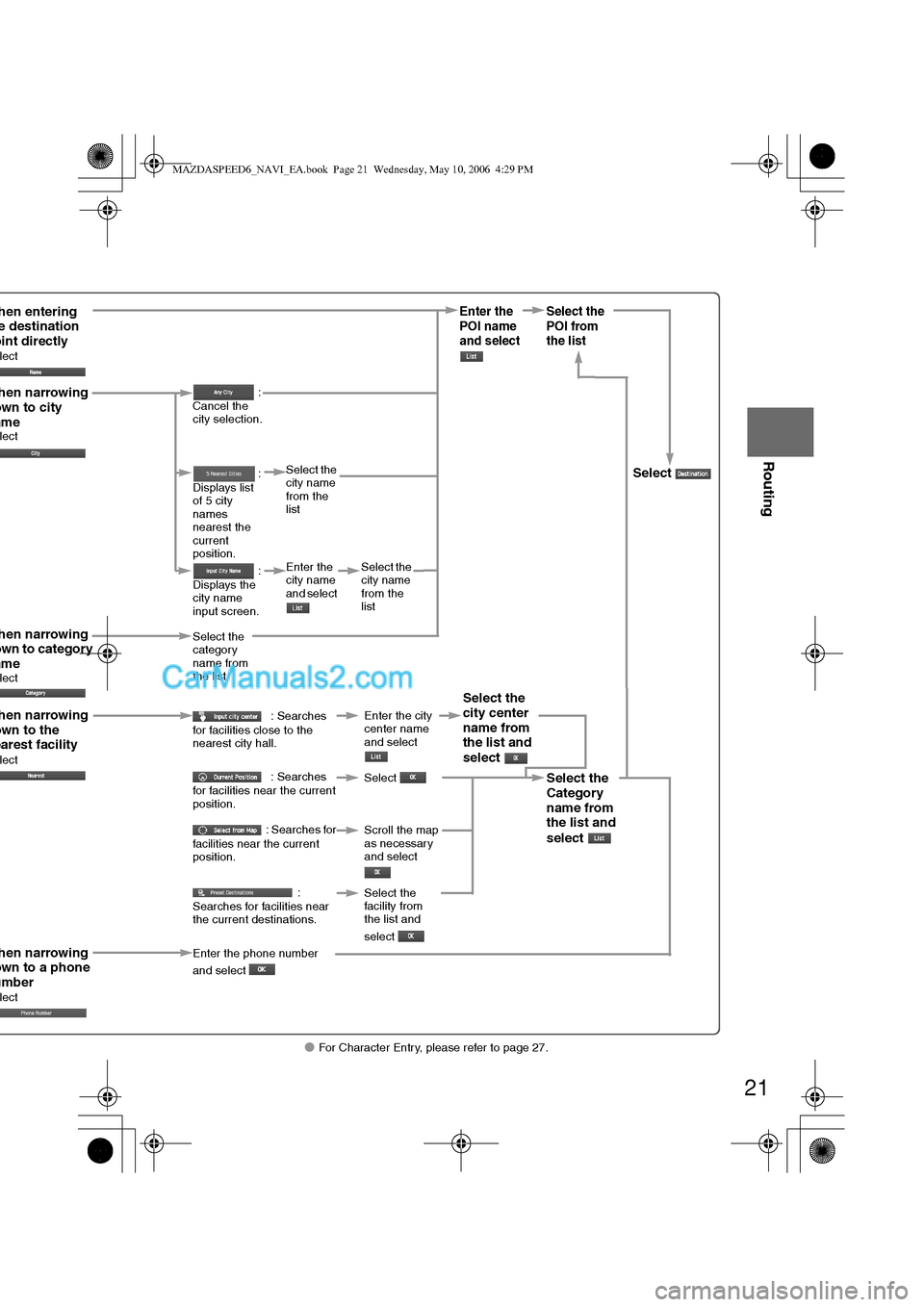
21
Before
UseGetting
started
Routing
lFor Character Entry, please refer to page 27.
hen entering e destination oint directly lect
hen narrowing own to category amelect
hen narrowing own to city amelect
hen narrowing own to the earest facilitylect
hen narrowing own to a phone umberlect
Select the
category
name from
the list :
Cancel the
city selection.
:
Displays list
of 5 city
names
nearest the
current
position.
:
Displays the
city name
input screen.
: Searches
for facilities close to the
nearest city hall.
: Searches
for facilities near the current
position.
: Searches for
facilities near the current
position.
:
Searches for facilities near
the current destinations.
Select the
city name
from the
list
Enter the
city name
and select
Select the
city name
from the
list
Enter the city
center name
and select
Select
Scroll the map
as necessary
and select
Enter the
POI name
and select Select the
POI from
the list
Select
Select the
city center
name from
the list and
select
Select the
Category
name from
the list and
select
Select the
facility from
the list and
select
Enter the phone number
and select
MAZDASPEED6_NAVI_EA.book Page 21 Wednesday, May 10, 2006 4:29 PM
Page 379 of 413
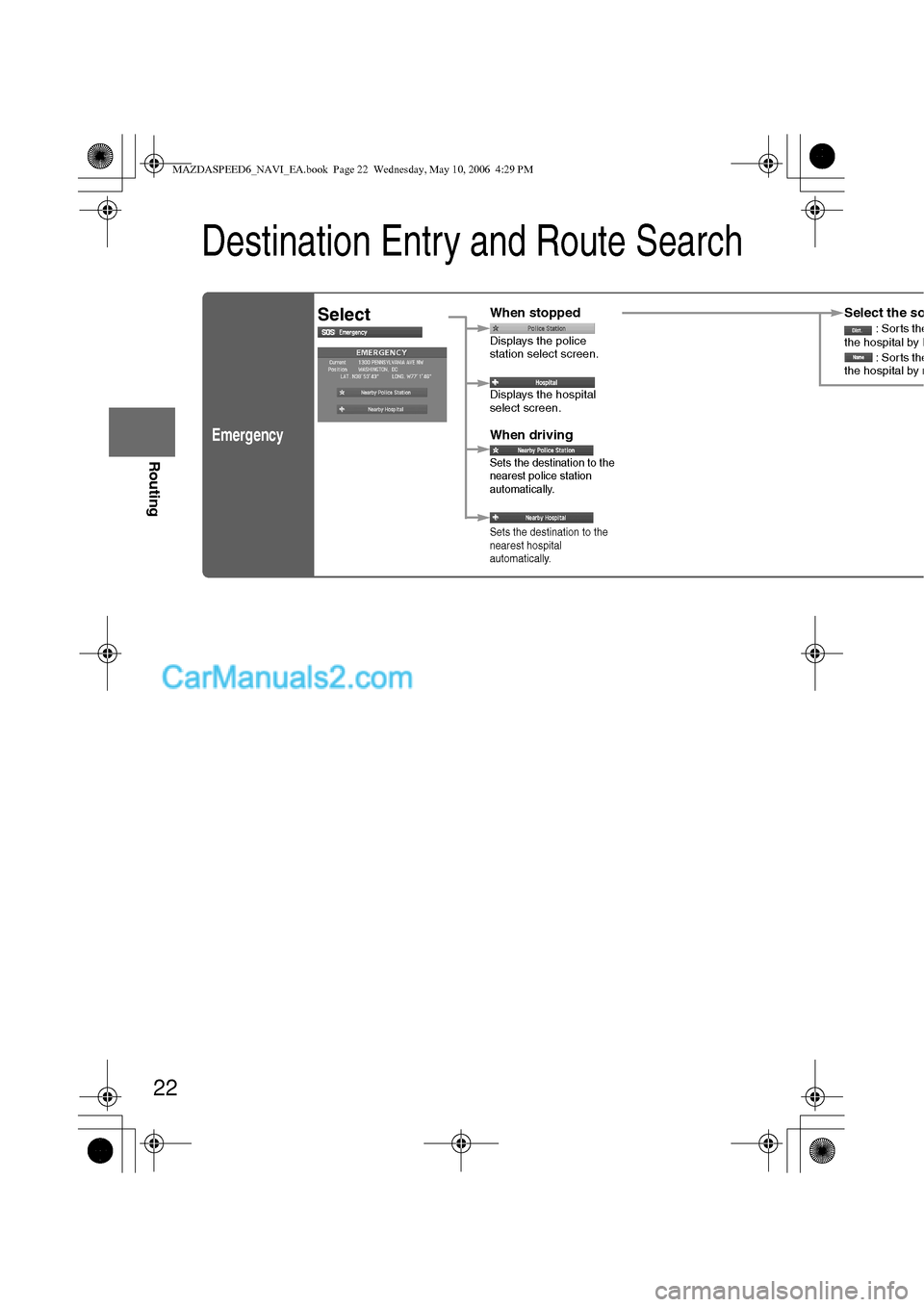
22
Before
UseGetting
started
Routing
Destination Entry and Route Search
Emergency
SelectWhen stopped
Displays the police
station select screen.
Displays the hospital
select screen.
When driving
Sets the destination to the
nearest police station
automatically.
Sets the destination to the
nearest hospital
automatically.
Select the so: Sorts thethe hospital by D: Sorts thethe hospital by n
MAZDASPEED6_NAVI_EA.book Page 22 Wednesday, May 10, 2006 4:29 PM
Page 380 of 413
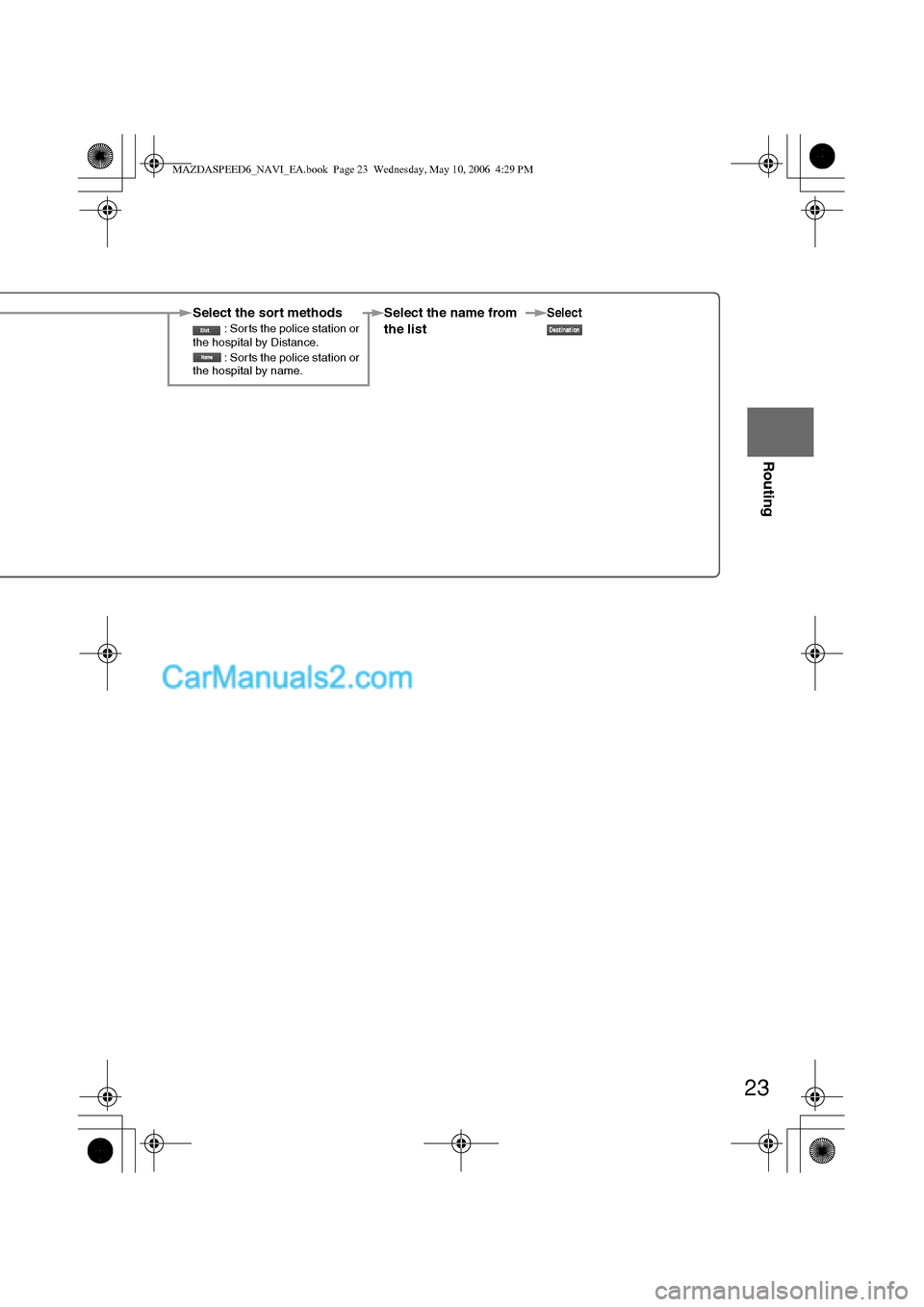
23
Before
UseGetting
started
Routing
Select the sort methods : Sorts the police station or
the hospital by Distance.
: Sorts the police station or
the hospital by name.Select the name from
the listSelect
MAZDASPEED6_NAVI_EA.book Page 23 Wednesday, May 10, 2006 4:29 PM