MAZDA MODEL MAZDASPEED 6 2007 Owners Manual (in English)
Manufacturer: MAZDA, Model Year: 2007, Model line: MODEL MAZDASPEED 6, Model: MAZDA MODEL MAZDASPEED 6 2007Pages: 413, PDF Size: 10.97 MB
Page 381 of 413
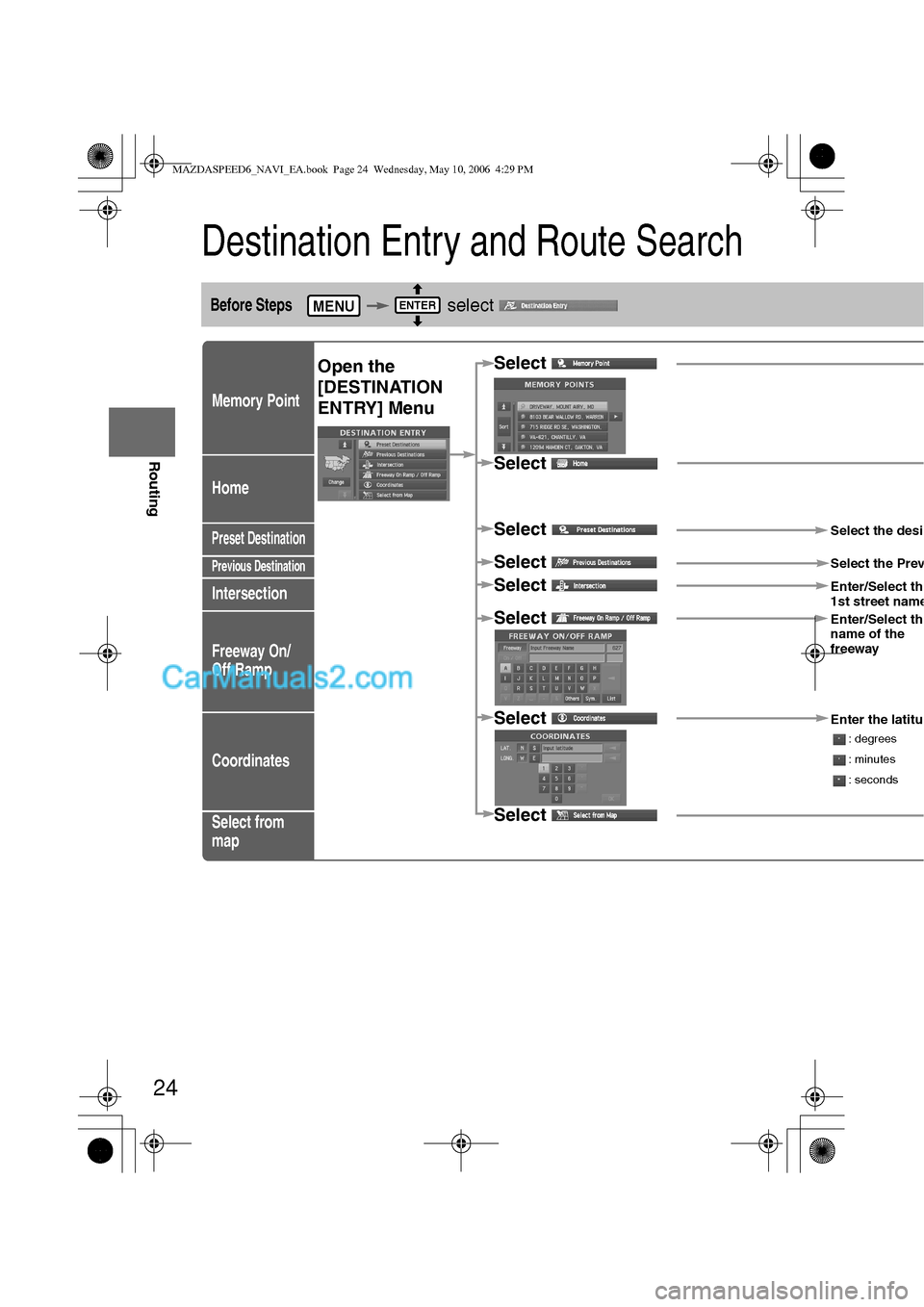
24
Before
UseGetting
started
Routing
Destination Entry and Route Search
Before Steps select
Memory Point
Home
Preset Destination
Previous Destination
Intersection
Freeway On/
Off Ramp
Coordinates
Select from
map
MENUENTER
Open the
[DESTINATION
ENTRY] MenuSelect
Select
Select
Select the desi
SelectSelect the Prev
SelectEnter/Select th
1st street name
SelectEnter/Select th
name of the
freeway
SelectEnter the latitu
: degrees
: minutes
: seconds
Select
MAZDASPEED6_NAVI_EA.book Page 24 Wednesday, May 10, 2006 4:29 PM
Page 382 of 413
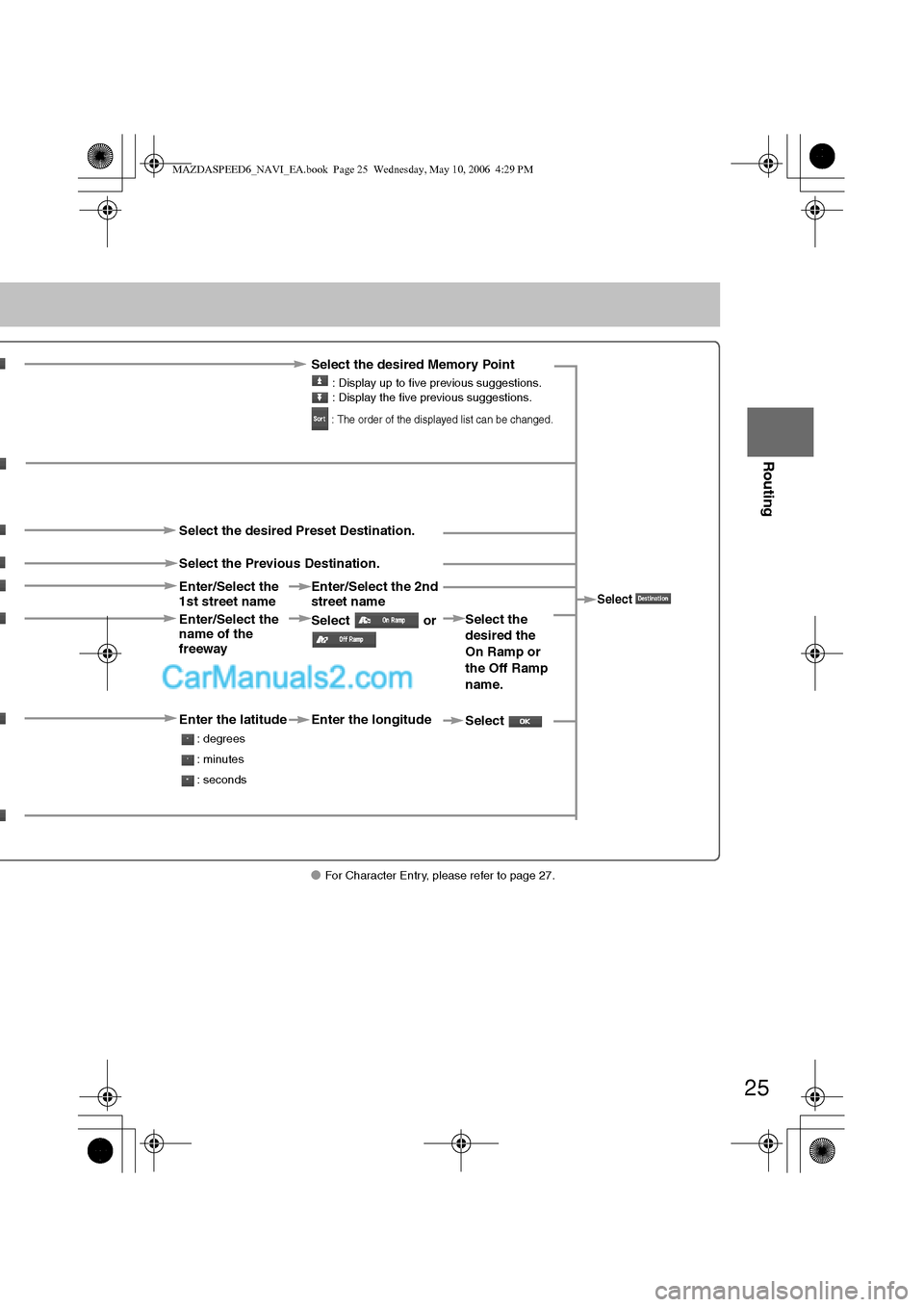
25
Before
UseGetting
started
Routing
lFor Character Entry, please refer to page 27.
Select the desired Memory Point
: Display up to five previous suggestions.
: Display the five previous suggestions.
: The order of the displayed list can be changed.
Select
Select the desired Preset Destination.
Select the Previous Destination.
Enter/Select the
1st street nameEnter/Select the 2nd
street name
Enter/Select the
name of the
freeway Select or Select the
desired the
On Ramp or
the Off Ramp
name.
Enter the latitude
: degrees
: minutes
: seconds
Enter the longitude
Select
MAZDASPEED6_NAVI_EA.book Page 25 Wednesday, May 10, 2006 4:29 PM
Page 383 of 413
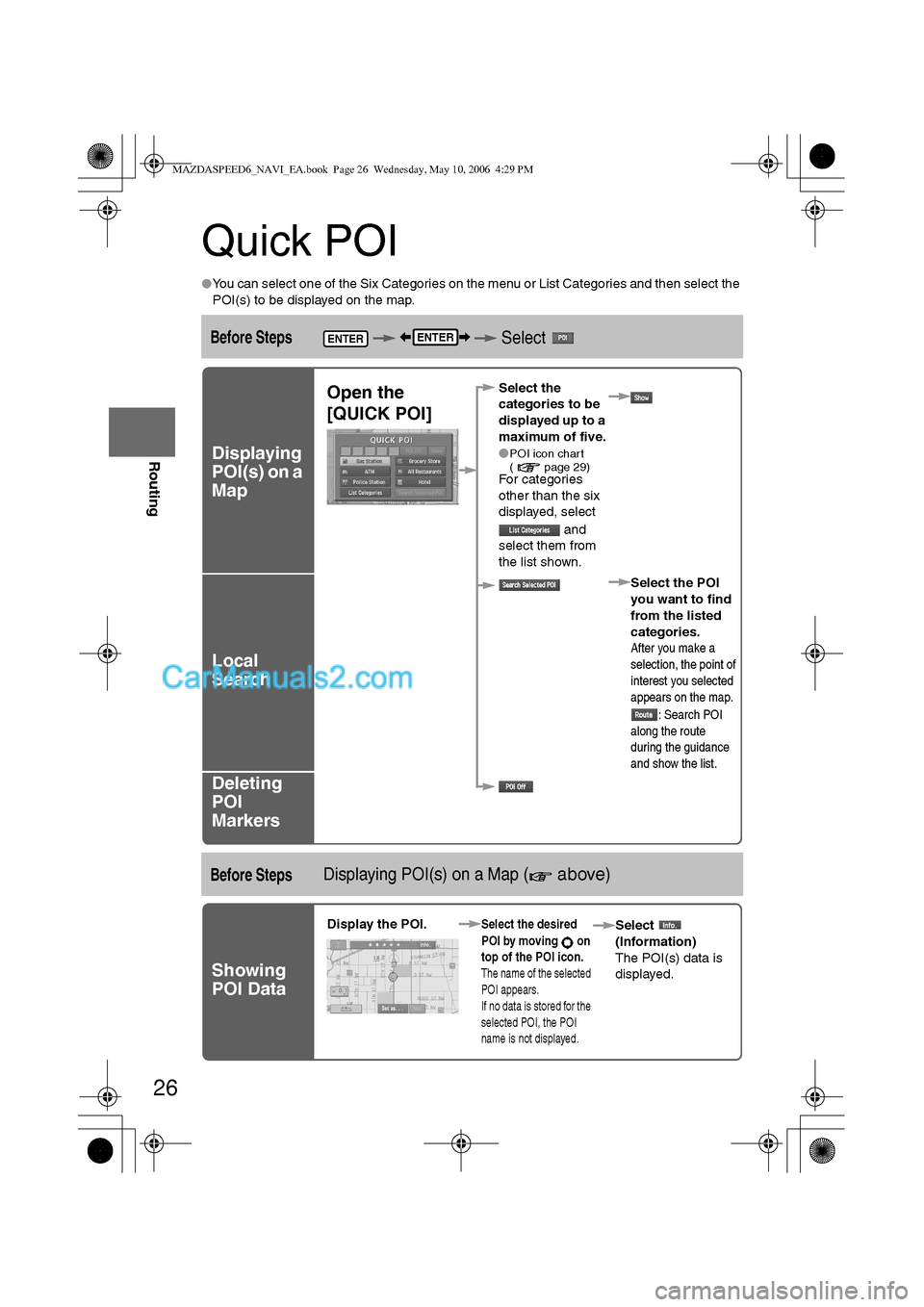
26
Before
UseGetting
started
Routing
Quick POI
lYou can select one of the Six Categories on the menu or List Categories and then select the
POI(s) to be displayed on the map.
Before Steps Select
Displaying
POI(s) on a
Map
Local
Search
Deleting
POI
Markers
Before StepsDisplaying POI(s) on a Map ( above)
Showing
POI Data
ENTERENTER
Open the
[QUICK POI]Select the
categories to be
displayed up to a
maximum of five.
l
POI icon chart
( page 29)
For categories
other than the six
displayed, select
and
select them from
the list shown.
Select the POI
you want to find
from the listed
categories.
After you make a
selection, the point of
interest you selected
appears on the map.
: Search POI
along the route
during the guidance
and show the list.
Display the POI. Select the desired
POI by moving on
top of the POI icon.
The name of the selected
POI appears.
If no data is stored for the
selected POI, the POI
name is not displayed.
Select
(Information)
The POI(s) data is
displayed.
MAZDASPEED6_NAVI_EA.book Page 26 Wednesday, May 10, 2006 4:29 PM
Page 384 of 413
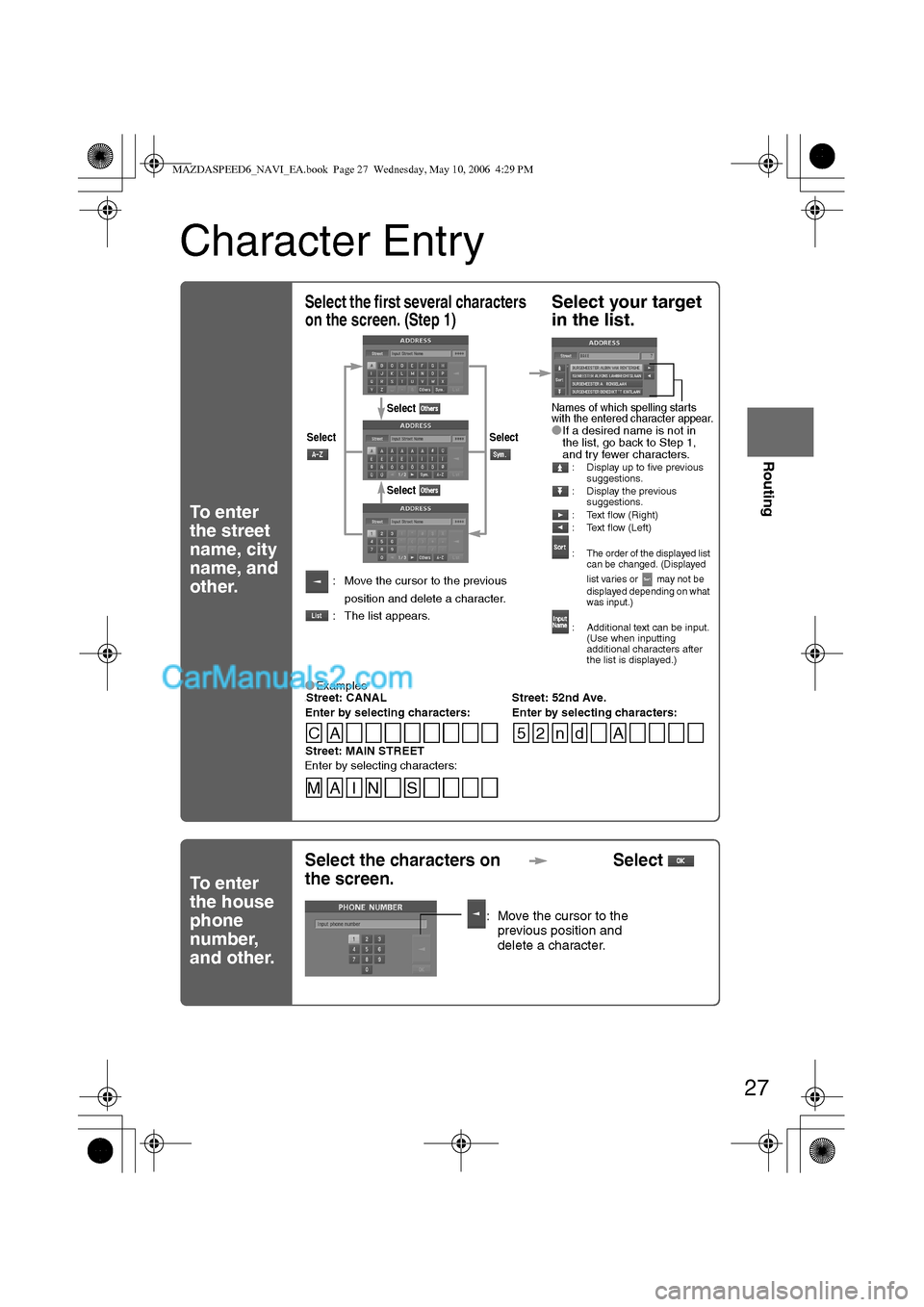
27
Before
UseGetting
started
Routing
Character Entry
To enter
the street
name, city
name, and
other.
To enter
the house
phone
number,
and other.
Select the first several characters
on the screen. (Step 1)Select your target
in the list.
lIf a desired name is not in
the list, go back to Step 1,
and try fewer characters.
: Display up to five previous
suggestions.
: Display the previous
suggestions.
: Text flow (Right)
: Text flow (Left)
:
The order of the displayed list
can be changed. (Displayed
list varies or may not be
displayed depending on what
was input.)
: Additional text can be input.
(Use when inputting
additional characters after
the list is displayed.)
: Move the cursor to the previous
position and delete a character.
: The list appears.
lExamples-Street: CANAL Street: 52nd Ave.
Enter by selecting characters: Enter by selecting characters:
SelectSelect
Select
Select
Names of which spelling starts
with the entered character appear.
-Street: MAIN STREET
Enter by selecting characters:
CA 52nd A
MA I N S
Select the characters on
the screen.Select
: Move the cursor to the
previous position and
delete a character.
MAZDASPEED6_NAVI_EA.book Page 27 Wednesday, May 10, 2006 4:29 PM
Page 385 of 413
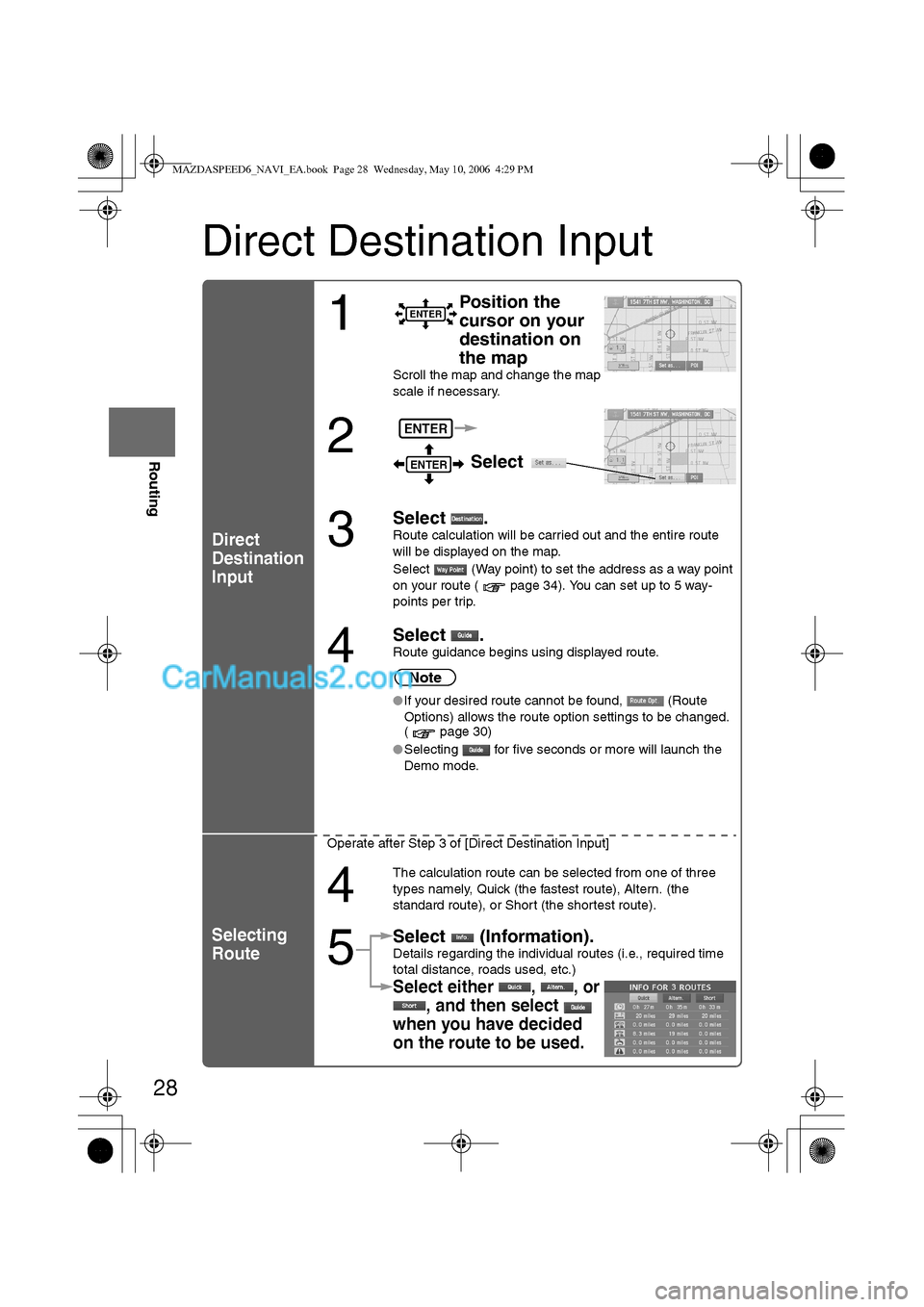
28
Before
UseGetting
started
Routing
Direct Destination Input
Direct
Destination
Input
Selecting
Route
1
Position the
cursor on your
destination on
the map
Scroll the map and change the map
scale if necessary.
2 Select
3
Select .
Route calculation will be carried out and the entire route
will be displayed on the map.
Select (Way point) to set the address as a way point
on your route ( page 34). You can set up to 5 way-
points per trip.
4
Select .Route guidance begins using displayed route.
Note
lIf your desired route cannot be found, (Route
Options) allows the route option settings to be changed.
( page 30)
lSelecting for five seconds or more will launch the
Demo mode.
Operate after Step 3 of [Direct Destination Input]
4
The calculation route can be selected from one of three
types namely, Quick (the fastest route), Altern. (the
standard route), or Short (the shortest route).
5
Select (Information).Details regarding the individual routes (i.e., required time
total distance, roads used, etc.)
Select either , , or
, and then select
when you have decided
on the route to be used.
ENTER
ENTER
ENTER
MAZDASPEED6_NAVI_EA.book Page 28 Wednesday, May 10, 2006 4:29 PM
Page 386 of 413
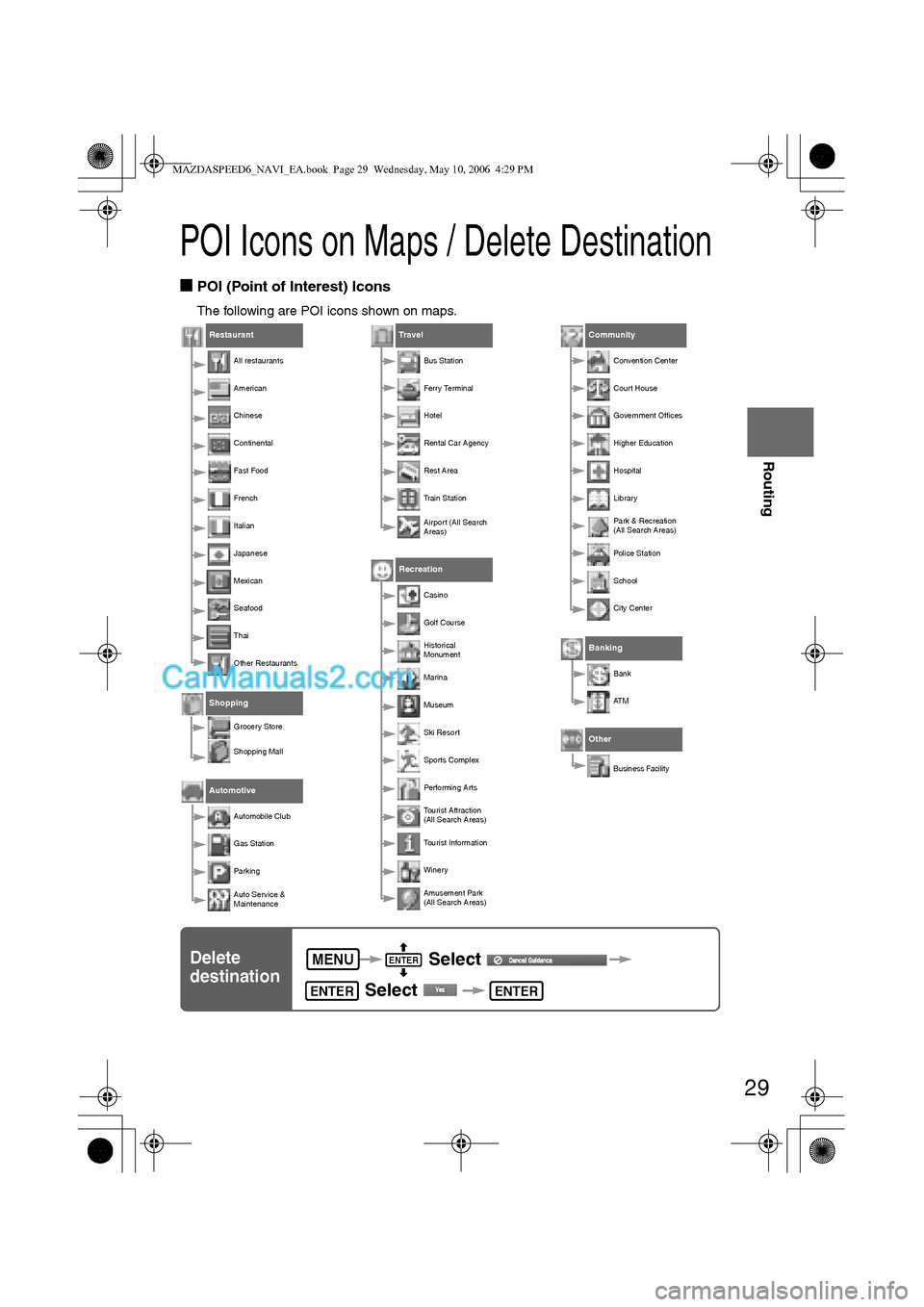
29
Before
UseGetting
started
Routing
POI Icons on Maps / Delete Destination
nPOI (Point of Interest) Icons
The following are POI icons shown on maps.
Restaurant
All restaurants
American
Chinese
Continental
Fa s t Foo d
Frenc h
Italian
Japanese
Mexican
Seafood
Thai
Other Restaurants
Shopping
Grocery Store
Shopping Mall
Automotive
Automobile Club
Gas Station
Par king
Auto Service &
Maintenance
Travel
Bus Station
Ferry Terminal
Hotel
Rental Car Agency
Rest Area
Train Station
Airport (All Search
Areas)
Recreation
Casino
Golf Course
Historical
Monument
Marina
Museum
Ski Resort
Sports Complex
Performing Arts
Tourist Attraction
(All Search Areas)
Tourist Information
Winery
Amusement Park
(All Search Areas)
Community
Convention Center
Court House
Government Offices
Higher Education
Hospital
Library
Park & Recreation
(All Search Areas)
Police Station
School
City Center
Banking
Bank
AT M
Other
Business Facility
Delete
destination Select
Select MENUENTER
ENTERENTER
MAZDASPEED6_NAVI_EA.book Page 29 Wednesday, May 10, 2006 4:29 PM
Page 387 of 413
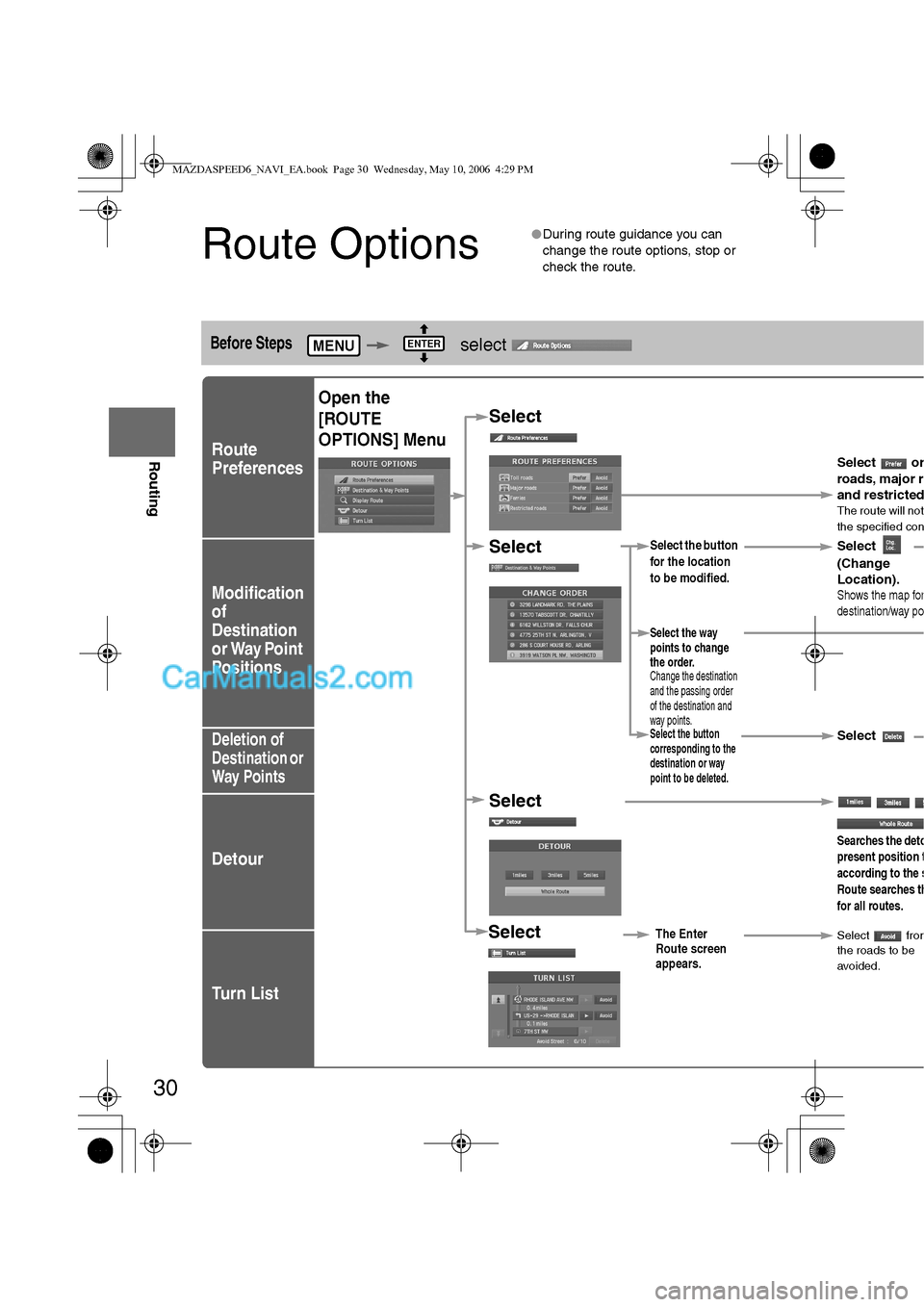
30
Before
UseGetting
started
Routing
Route Options
lDuring route guidance you can
change the route options, stop or
check the route.
Before Steps select
Route
Preferences
Modification
of
Destination
or Way Point
Positions
Deletion of
Destination or
Way Points
Detour
Tu r n L i s t
MENUENTER
Open the
[ROUTE
OPTIONS] Menu
Select
Select
Select
Select
Select the button
for the location
to be modified.
Select the button
corresponding to the
destination or way
point to be deleted.
The Enter
Route screen
appears.
Searches the deto
present position t
according to the s
Route searches th
for all routes.
Select
(Change
Location).
Select the way
points to change
the order.
Change the destination
and the passing order
of the destination and
way points.
Select or
roads, major r
and restricte
dThe route will not
the specified con
Shows the map for
destination/way po
Select
Select fromthe roads to be
avoided.
MAZDASPEED6_NAVI_EA.book Page 30 Wednesday, May 10, 2006 4:29 PM
Page 388 of 413
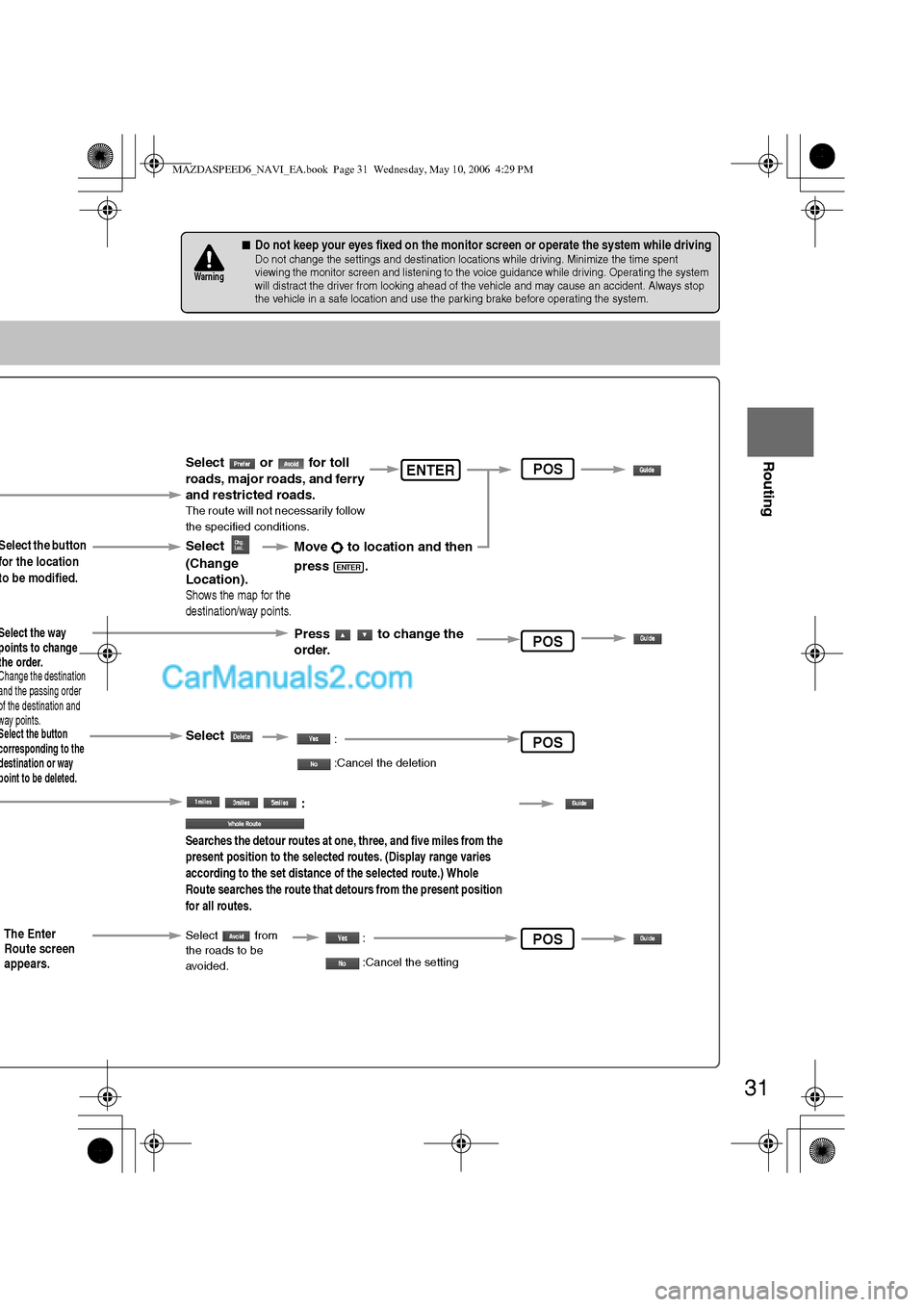
31
Before
UseGetting
started
Routing
nDo not keep your eyes fixed on the monitor screen or operate the system while drivingDo not change the settings and destination locations while driving. Minimize the time spent
viewing the monitor screen and listening to the voice guidance while driving. Operating the system
will distract the driver from looking ahead of the vehicle and may cause an accident. Always stop
the vehicle in a safe location and use the parking brake before operating the system.
Warning
Select the button
for the location
to be modified.
Select the button corresponding to the destination or way point to be deleted.
The Enter
Route screen
appears.
:
Searches the detour routes at one, three, and five miles from the
present position to the selected routes. (Display range varies
according to the set distance of the selected route.) Whole
Route searches the route that detours from the present position
for all routes.
Select
(Change
Location).
Select the way points to change the order.Change the destination and the passing order of the destination and way points.
Select or for toll
roads, major roads, and ferry
and restricted roads.
The route will not necessarily follow
the specified conditions.
Move to location and then
press .
ENTER
Press to change the
order.
Shows the map for the
destination/way points.
Select
Select from
the roads to be
avoided.
:
:Cancel the deletion
:
:Cancel the setting
ENTER
POS
POS
POS
POS
MAZDASPEED6_NAVI_EA.book Page 31 Wednesday, May 10, 2006 4:29 PM
Page 389 of 413
![MAZDA MODEL MAZDASPEED 6 2007 Owners Manual (in English) 32
Before
UseGetting
started
Routing
Route Options
Before Steps select
Display
Preview
Route
Preview
MENUENTER
Open the
[ROUTE
OPTIONS] MenuSelect
Select
Use the button
: Move the s
: Carr MAZDA MODEL MAZDASPEED 6 2007 Owners Manual (in English) 32
Before
UseGetting
started
Routing
Route Options
Before Steps select
Display
Preview
Route
Preview
MENUENTER
Open the
[ROUTE
OPTIONS] MenuSelect
Select
Use the button
: Move the s
: Carr](/img/28/15594/w960_15594-388.png)
32
Before
UseGetting
started
Routing
Route Options
Before Steps select
Display
Preview
Route
Preview
MENUENTER
Open the
[ROUTE
OPTIONS] MenuSelect
Select
Use the button
: Move the s
: Carry out a
be displaye
: Stop the s
: Carry out a
be displaye
: Move to th
: Displays th
POIs: Disp
selected, it
selected t
o
ENTER
MAZDASPEED6_NAVI_EA.book Page 32 Wednesday, May 10, 2006 4:29 PM
Page 390 of 413
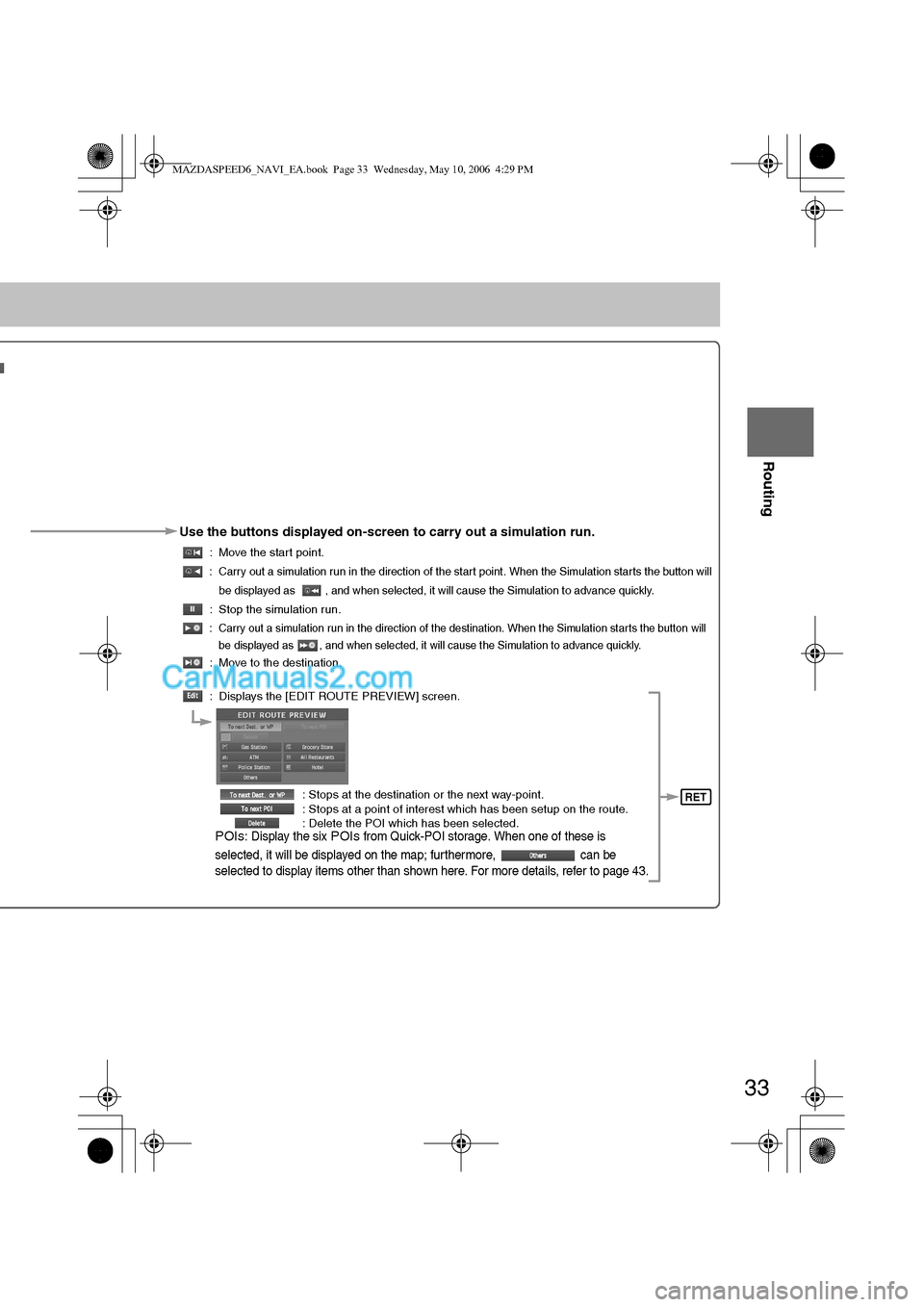
33
Before
UseGetting
started
Routing
Use the buttons displayed on-screen to carry out a simulation run.
: Move the start point.
: Carry out a simulation run in the direction of the start point. When the Simulation starts the button will
be displayed as , and when selected, it will cause the Simulation to advance quickly.
: Stop the simulation run.
: Carry out a simulation run in the direction of the destination. When the Simulation starts the button will
be displayed as , and when selected, it will cause the Simulation to advance quickly.
: Move to the destination.
: Displays the [EDIT ROUTE PREVIEW] screen.
: Stops at the destination or the next way-point.
: Stops at a point of interest which has been setup on the route.
: Delete the POI which has been selected.
POIs: Display the six POIs from Quick-POI storage. When one of these is
selected, it will be displayed on the map; furthermore, can be
selected to display items other than shown here. For more details, refer to page 43.
RET
MAZDASPEED6_NAVI_EA.book Page 33 Wednesday, May 10, 2006 4:29 PM