MAZDA MODEL MX-5 2016 Owners Manual (in English)
Manufacturer: MAZDA, Model Year: 2016, Model line: MODEL MX-5, Model: MAZDA MODEL MX-5 2016Pages: 526, PDF Size: 28.82 MB
Page 291 of 526
![MAZDA MODEL MX-5 2016 Owners Manual (in English) 5–91
Interior Features
Bluetooth®
Voice recognition learning on/off
1. Press the pick-up button or talk button
with a short press.
2. Say: [Beep] “Voice training”
3. Prompt: “Enrollment is e MAZDA MODEL MX-5 2016 Owners Manual (in English) 5–91
Interior Features
Bluetooth®
Voice recognition learning on/off
1. Press the pick-up button or talk button
with a short press.
2. Say: [Beep] “Voice training”
3. Prompt: “Enrollment is e](/img/28/14015/w960_14015-290.png)
5–91
Interior Features
Bluetooth®
Voice recognition learning on/off
1. Press the pick-up button or talk button
with a short press.
2. Say: [Beep] “Voice training”
3. Prompt: “Enrollment is enabled/
disabled. Would you like to disable/
enable or retrain?”
4. Say: [Beep] “Disable” or “Enable”
5. When “Disable” is spoken, the voice
recognition learning is turned off.
When “Enable” is spoken, the voice
recognition learning is turned on.
6. Prompt: “Speaker Enrollment is
disabled/enabled.”
Bluetooth® Preparation (Type B)
Device pairing
To use Bluetooth® audio and Hands-Free,
the device equipped with Bluetooth® has
to be paired to the unit using the following
procedure. A maximum of seven devices
including Bluetooth® audio devices and
hands-free mobile phones can be paired.
NOTE
The Bluetooth® system may not operate
for 1 or 2 minutes after the ignition
is switched to ACC or ON. However,
this does not indicate a problem. If the
Bluetooth® system does not connect
automatically after 1 or 2 minutes have
elapsed, make sure that the Bluetooth®
setting on the device is normal and attempt
to reconnect the Bluetooth® device from
the vehicle side.
Pairing Procedure
1. Select the icon on the home screen
to display the Settings screen.
2. Select the tab.
3. Select .
4. Turn the Bluetooth® setting on.
5. Select to display the
message and switch to the device
operation.
6. Using your device, perform a search
for the Bluetooth® device (Peripheral
device).
7. Select “Mazda” from the device list
searched by the device.
8. (Device with Bluetooth® version 2.0)
Input the displayed 4-digit pairing code
into the device.
(Device with Bluetooth® version 2.1
or higher)
Make sure the displayed 6-digit code
on the audio is also displayed on the
device, and touch the .
Connection permission and phonebook
access permission for your mobile
device may be required depending on
the mobile device.
9. If pairing is successful, the functions of
the device connected to Bluetooth® are
displayed.
10. (Devices compatible with Mazda
Email / SMS function)
SMS (Short Message Service)
messages, and E-mail for the device are
downloaded automatically. A download
permission operation for your device
may be required depending on the
device.
NOTE
When Call history and messages are
downloaded automatically, each automatic
download setting must be on.
Refer to Communication Settings on page
5 - 111.
MX-5_8EU4-EA-15D_Edition1.indb 912015/03/10 9:55:46
Page 292 of 526
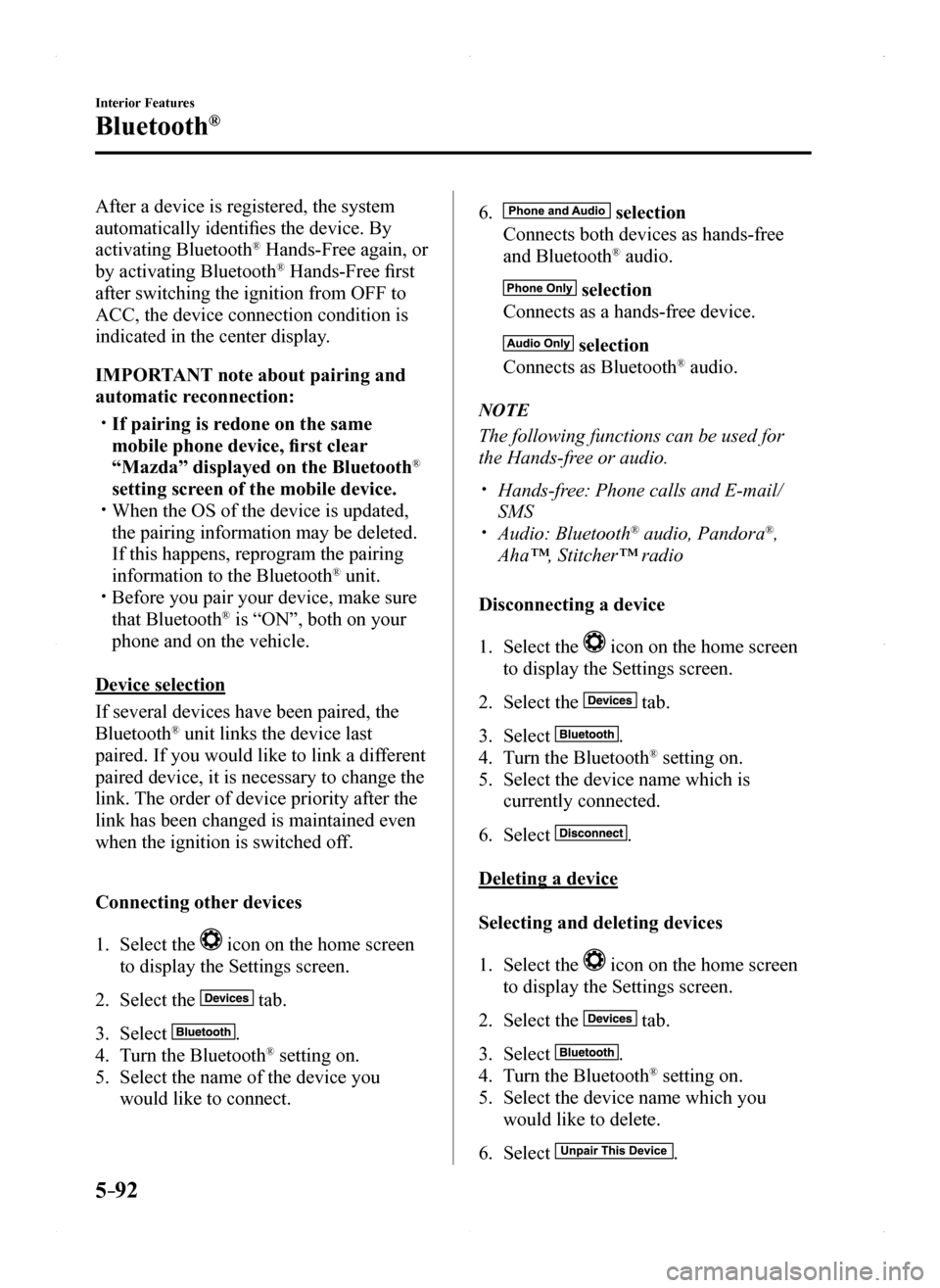
5–92
Interior Features
Bluetooth®
After a device is registered, the system
automatically identifies the device. By
activating Bluetooth® Hands-Free again, or
by activating Bluetooth® Hands-Free first
after switching the ignition from OFF to
ACC, the device connection condition is
indicated in the center display.
IMPORTANT note about pairing and
automatic reconnection:
If pairing is redone on the same
mobile phone device, first clear
“Mazda” displayed on the Bluetooth®
setting screen of the mobile device. When the OS of the device is updated,
the pairing information may be deleted.
If this happens, reprogram the pairing
information to the Bluetooth® unit. Before you pair your device, make sure
that Bluetooth® is “ON”, both on your
phone and on the vehicle.
Device selection
If several devices have been paired, the
Bluetooth® unit links the device last
paired. If you would like to link a different
paired device, it is necessary to change the
link. The order of device priority after the
link has been changed is maintained even
when the ignition is switched off.
Connecting other devices
1. Select the icon on the home screen
to display the Settings screen.
2. Select the tab.
3. Select .
4. Turn the Bluetooth® setting on.
5. Select the name of the device you
would like to connect.
6. selection
Connects both devices as hands-free
and Bluetooth® audio.
selection
Connects as a hands-free device.
selection
Connects as Bluetooth® audio.
NOTE
The following functions can be used for
the Hands-free or audio.
Hands-free: Phone calls and E-mail/
SMS Audio: Bluetooth® audio, Pandora®,
Aha™, Stitcher™ radio
Disconnecting a device
1. Select the icon on the home screen
to display the Settings screen.
2. Select the tab.
3. Select .
4. Turn the Bluetooth® setting on.
5. Select the device name which is
currently connected.
6. Select .
Deleting a device
Selecting and deleting devices
1. Select the icon on the home screen
to display the Settings screen.
2. Select the tab.
3. Select .
4. Turn the Bluetooth® setting on.
5. Select the device name which you
would like to delete.
6. Select .
MX-5_8EU4-EA-15D_Edition1.indb 922015/03/10 9:55:47
Page 293 of 526
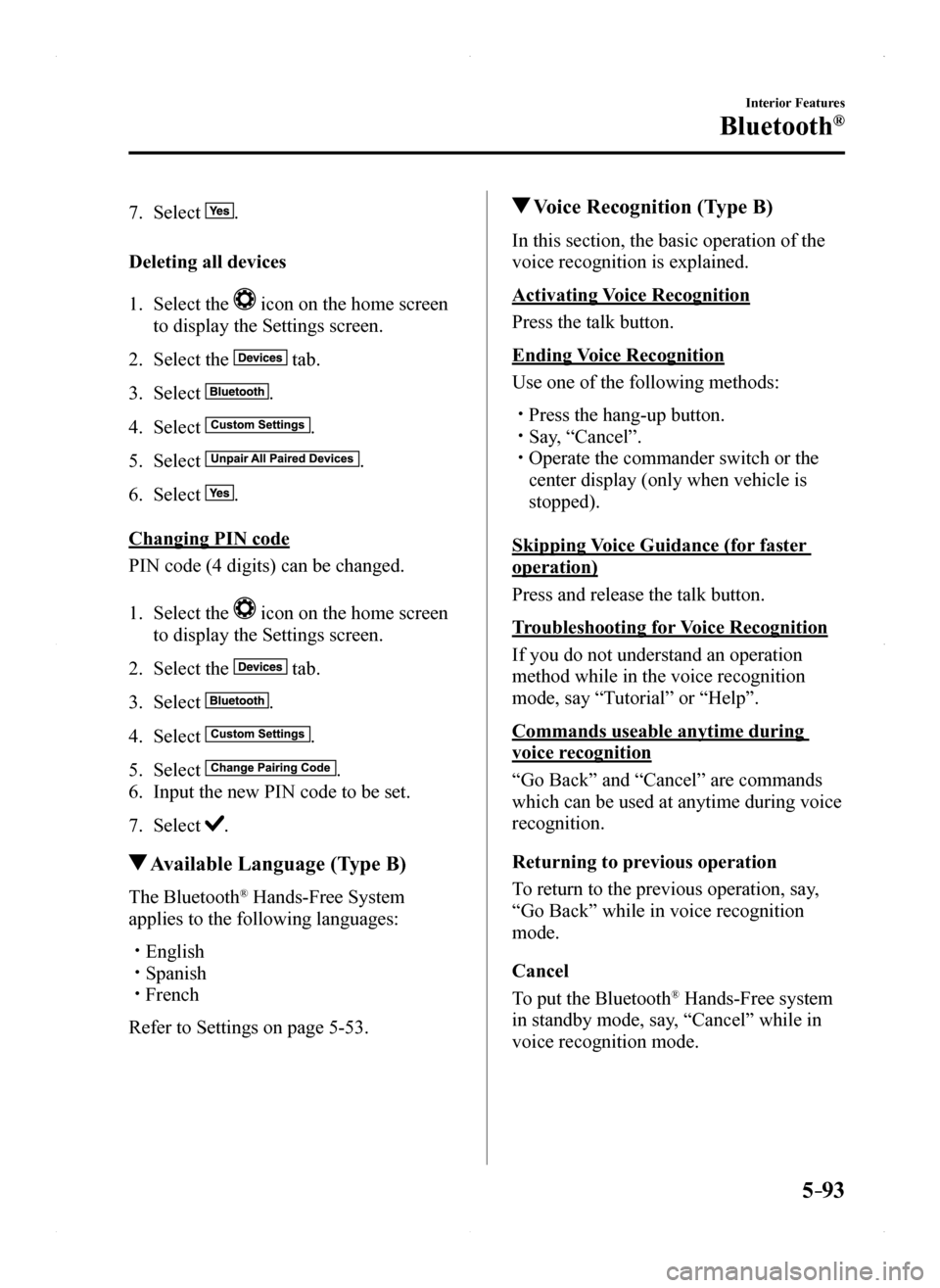
5–93
Interior Features
Bluetooth®
7. Select .
Deleting all devices
1. Select the icon on the home screen
to display the Settings screen.
2. Select the tab.
3. Select .
4. Select .
5. Select .
6. Select .
Changing PIN code
PIN code (4 digits) can be changed.
1. Select the icon on the home screen
to display the Settings screen.
2. Select the tab.
3. Select .
4. Select .
5. Select .
6. Input the new PIN code to be set.
7. Select .
Available Language (Type B)
The Bluetooth® Hands-Free System
applies to the following languages:
English Spanish French
Refer to Settings on page 5-53.
Voice Recognition (Type B)
In this section, the basic operation of the
voice recognition is explained.
Activating Voice Recognition
Press the talk button.
Ending Voice Recognition
Use one of the following methods:
Press the hang-up button. Say, “Cancel”. Operate the commander switch or the
center display (only when vehicle is
stopped).
Skipping Voice Guidance (for faster
operation)
Press and release the talk button.
Troubleshooting for Voice Recognition
If you do not understand an operation
method while in the voice recognition
mode, say “Tutorial” or “Help”.
Commands useable anytime during
voice recognition
“Go Back” and “Cancel” are commands
which can be used at anytime during voice
recognition.
Returning to previous operation
To return to the previous operation, say,
“Go Back” while in voice recognition
mode.
Cancel
To put the Bluetooth® Hands-Free system
in standby mode, say, “Cancel” while in
voice recognition mode.
MX-5_8EU4-EA-15D_Edition1.indb 932015/03/10 9:55:48
Page 294 of 526
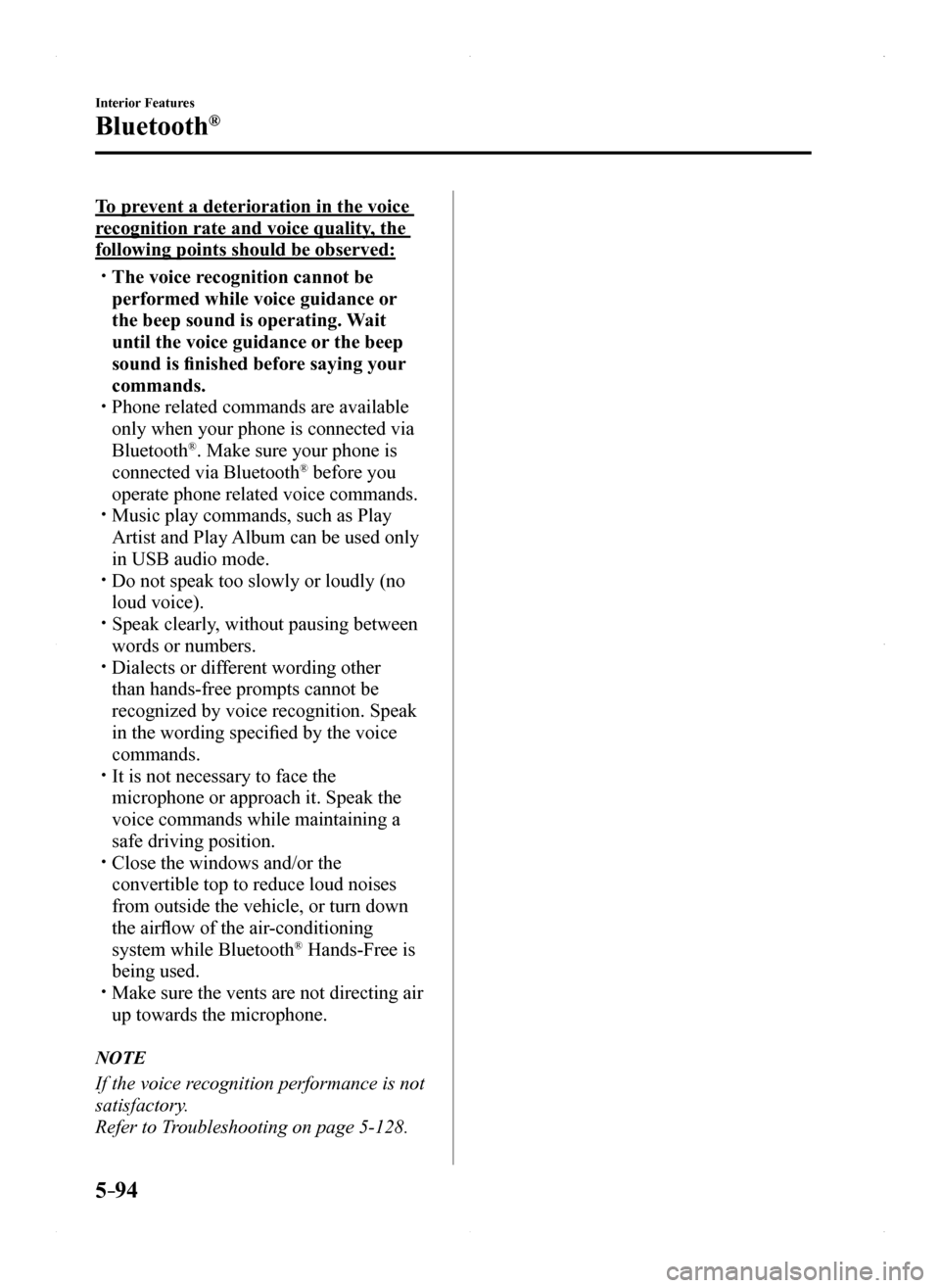
5–94
Interior Features
Bluetooth®
To prevent a deterioration in the voice
recognition rate and voice quality, the
following points should be observed:
The voice recognition cannot be
performed while voice guidance or
the beep sound is operating. Wait
until the voice guidance or the beep
sound is finished before saying your
commands. Phone related commands are available
only when your phone is connected via
Bluetooth®. Make sure your phone is
connected via Bluetooth® before you
operate phone related voice commands. Music play commands, such as Play
Artist and Play Album can be used only
in USB audio mode. Do not speak too slowly or loudly (no
loud voice). Speak clearly, without pausing between
words or numbers. Dialects or different wording other
than hands-free prompts cannot be
recognized by voice recognition. Speak
in the wording specified by the voice
commands. It is not necessary to face the
microphone or approach it. Speak the
voice commands while maintaining a
safe driving position. Close the windows and/or the
convertible top to reduce loud noises
from outside the vehicle, or turn down
the airflow of the air-conditioning
system while Bluetooth® Hands-Free is
being used. Make sure the vents are not directing air
up towards the microphone.
NOTE
If the voice recognition performance is not
satisfactory.
Refer to Troubleshooting on page 5-128.
MX-5_8EU4-EA-15D_Edition1.indb 942015/03/10 9:55:48
Page 295 of 526
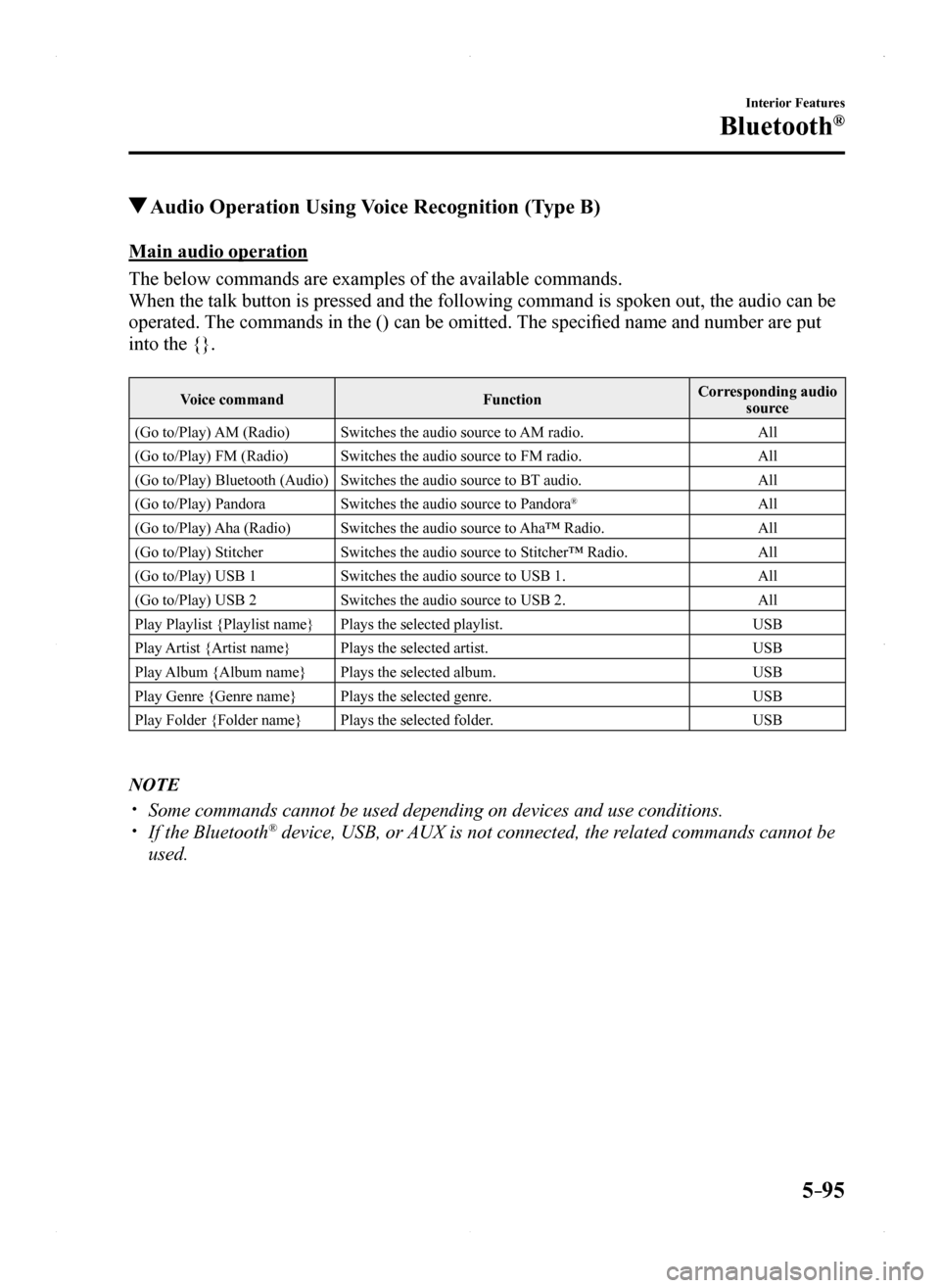
5–95
Interior Features
Bluetooth®
Audio Operation Using Voice Recognition (Type B)
Main audio operation
The below commands are examples of the available commands.
When the talk button is pressed and the following command is spoken out,\
the audio can be
operated. The commands in the () can be omitted. The specified name and number are put
into the {}.
Voice commandFunctionCorresponding audio source
(Go to/Play) AM (Radio)Switches the audio source to AM radio.All
(Go to/Play) FM (Radio)Switches the audio source to FM radio.All
(Go to/Play) Bluetooth (Audio)Switches the audio source to BT audio.All
(Go to/Play) PandoraSwitches the audio source to Pandora®All
(Go to/Play) Aha (Radio)Switches the audio source to Aha™ Radio.All
(Go to/Play) StitcherSwitches the audio source to Stitcher™ Radio.All
(Go to/Play) USB 1Switches the audio source to USB 1.All
(Go to/Play) USB 2Switches the audio source to USB 2.All
Play Playlist {Playlist name}Plays the selected playlist.USB
Play Artist {Artist name}Plays the selected artist.USB
Play Album {Album name}Plays the selected album.USB
Play Genre {Genre name}Plays the selected genre.USB
Play Folder {Folder name}Plays the selected folder.USB
NOTE
Some commands cannot be used depending on devices and use conditions. If the Bluetooth® device, USB, or AUX is not connected, the related commands cannot be
used.
MX-5_8EU4-EA-15D_Edition1.indb 952015/03/10 9:55:48
Page 296 of 526
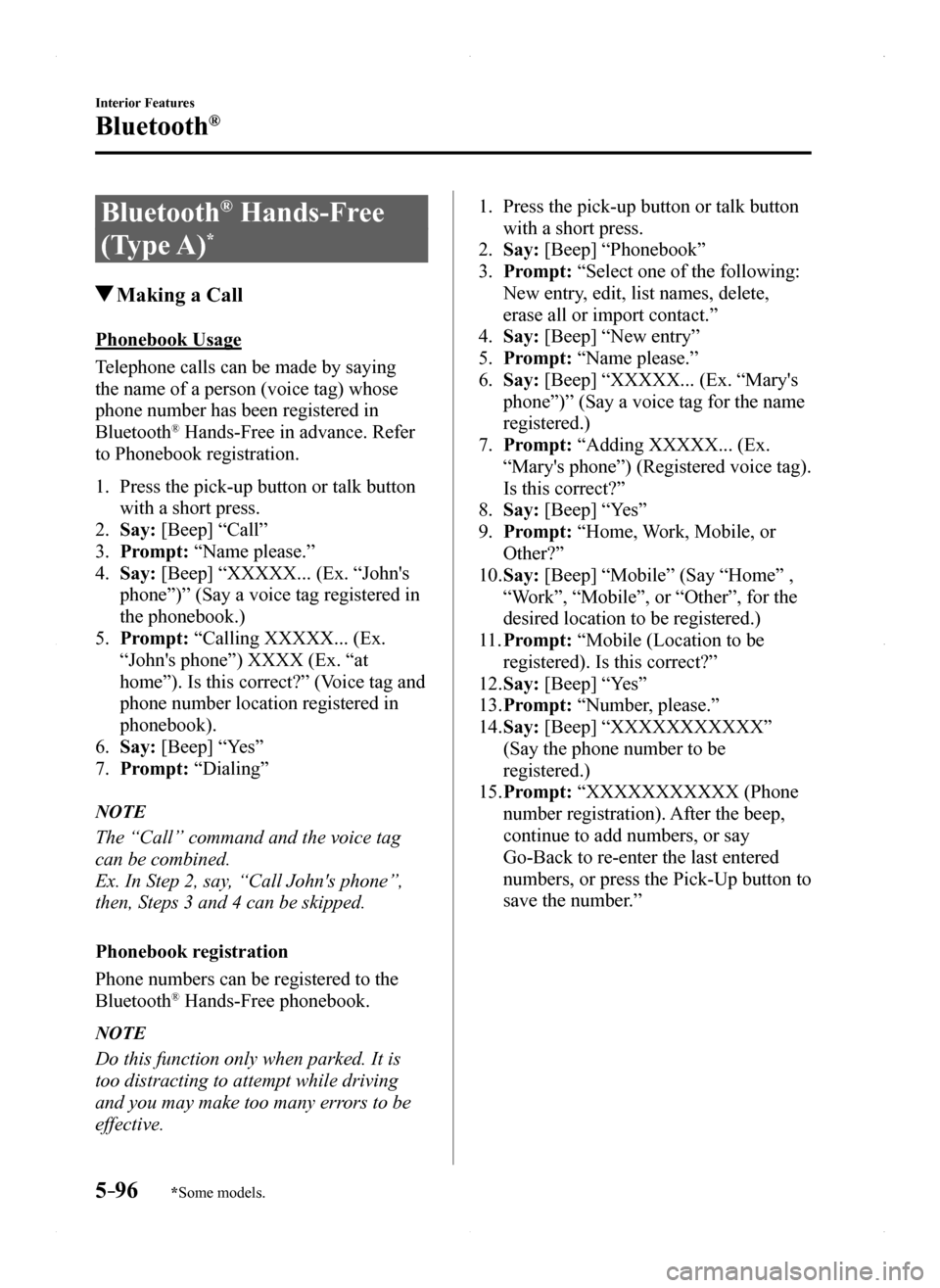
5–96
Interior Features
Bluetooth®
*Some models.
Bluetooth® Hands-Free
(Type A)*
Making a Call
Phonebook Usage
Telephone calls can be made by saying
the name of a person (voice tag) whose
phone number has been registered in
Bluetooth® Hands-Free in advance. Refer
to Phonebook registration.
1. Press the pick-up button or talk button
with a short press.
2. Say: [Beep] “Call”
3. Prompt: “Name please.”
4. Say: [Beep] “XXXXX... (Ex. “John's
phone”)” (Say a voice tag registered in
the phonebook.)
5. Prompt: “Calling XXXXX... (Ex.
“John's phone”) XXXX (Ex. “at
home”). Is this correct?” (Voice tag and
phone number location registered in
phonebook).
6. Say: [Beep] “Yes”
7. Prompt: “Dialing”
NOTE
The “Call” command and the voice tag
can be combined.
Ex. In Step 2, say, “Call John's phone”,
then, Steps 3 and 4 can be skipped.
Phonebook registration
Phone numbers can be registered to the
Bluetooth® Hands-Free phonebook.
NOTE
Do this function only when parked. It is
too distracting to attempt while driving
and you may make too many errors to be
effective.
1. Press the pick-up button or talk button
with a short press.
2. Say: [Beep] “Phonebook”
3. Prompt: “Select one of the following:
New entry, edit, list names, delete,
erase all or import contact.”
4. Say: [Beep] “New entry”
5. Prompt: “Name please.”
6. Say: [Beep] “XXXXX... (Ex. “Mary's
phone”)” (Say a voice tag for the name
registered.)
7. Prompt: “Adding XXXXX... (Ex.
“Mary's phone”) (Registered voice tag).
Is this correct?”
8. Say: [Beep] “Yes”
9. Prompt: “Home, Work, Mobile, or
Other?”
10. Say: [Beep] “Mobile” (Say “Home” ,
“Work”, “Mobile”, or “Other”, for the
desired location to be registered.)
11. Prompt: “Mobile (Location to be
registered). Is this correct?”
12. Say: [Beep] “Yes”
13. Prompt: “Number, please.”
14. Say: [Beep] “XXXXXXXXXXX”
(Say the phone number to be
registered.)
15. Prompt: “XXXXXXXXXXX (Phone
number registration). After the beep,
continue to add numbers, or say
Go-Back to re-enter the last entered
numbers, or press the Pick-Up button to
save the number.”
MX-5_8EU4-EA-15D_Edition1.indb 962015/03/10 9:55:48
Page 297 of 526
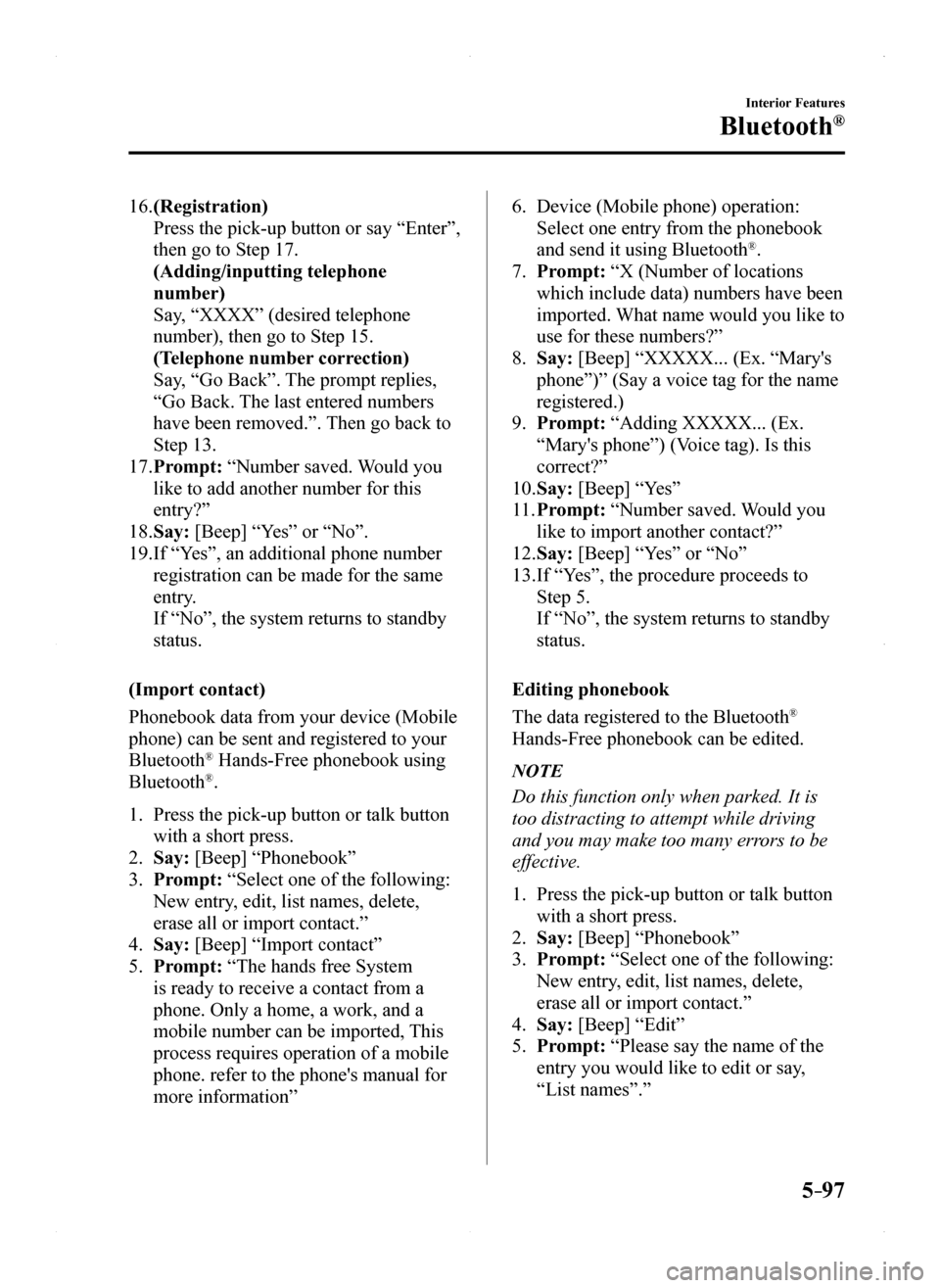
5–97
Interior Features
Bluetooth®
16. (Registration)
Press the pick-up button or say “Enter”,
then go to Step 17.
(Adding/inputting telephone
number)
Say, “XXXX” (desired telephone
number), then go to Step 15.
(Telephone number correction)
Say, “Go Back”. The prompt replies,
“Go Back. The last entered numbers
have been removed.”. Then go back to
Step 13.
17. Prompt: “Number saved. Would you
like to add another number for this
entry?”
18. Say: [Beep] “Yes” or “No”.
19. If “Yes”, an additional phone number
registration can be made for the same
entry.
If “No”, the system returns to standby
status.
(Import contact)
Phonebook data from your device (Mobile
phone) can be sent and registered to your
Bluetooth® Hands-Free phonebook using
Bluetooth®.
1. Press the pick-up button or talk button
with a short press.
2. Say: [Beep] “Phonebook”
3. Prompt: “Select one of the following:
New entry, edit, list names, delete,
erase all or import contact.”
4. Say: [Beep] “Import contact”
5. Prompt: “The hands free System
is ready to receive a contact from a
phone. Only a home, a work, and a
mobile number can be imported, This
process requires operation of a mobile
phone. refer to the phone's manual for
more information”
6. Device (Mobile phone) operation:
Select one entry from the phonebook
and send it using Bluetooth®.
7. Prompt: “X (Number of locations
which include data) numbers have been
imported. What name would you like to
use for these numbers?”
8. Say: [Beep] “XXXXX... (Ex. “Mary's
phone”)” (Say a voice tag for the name
registered.)
9. Prompt: “Adding XXXXX... (Ex.
“Mary's phone”) (Voice tag). Is this
correct?”
10. Say: [Beep] “Yes”
11. Prompt: “Number saved. Would you
like to import another contact?”
12. Say: [Beep] “Yes” or “No”
13. If “Yes”, the procedure proceeds to
Step 5.
If “No”, the system returns to standby
status.
Editing phonebook
The data registered to the Bluetooth®
Hands-Free phonebook can be edited.
NOTE
Do this function only when parked. It is
too distracting to attempt while driving
and you may make too many errors to be
effective.
1. Press the pick-up button or talk button
with a short press.
2. Say: [Beep] “Phonebook”
3. Prompt: “Select one of the following:
New entry, edit, list names, delete,
erase all or import contact.”
4. Say: [Beep] “Edit”
5. Prompt: “Please say the name of the
entry you would like to edit or say,
“List names”.”
MX-5_8EU4-EA-15D_Edition1.indb 972015/03/10 9:55:48
Page 298 of 526
![MAZDA MODEL MX-5 2016 Owners Manual (in English) 5–98
Interior Features
Bluetooth®
6. Say: [Beep] “XXXXX... (Ex. “Marys
phone”)” (Say the voice tag for the
registered name to be edited in the
phonebook.)
7. Prompt: “Home, Work, Mobi MAZDA MODEL MX-5 2016 Owners Manual (in English) 5–98
Interior Features
Bluetooth®
6. Say: [Beep] “XXXXX... (Ex. “Marys
phone”)” (Say the voice tag for the
registered name to be edited in the
phonebook.)
7. Prompt: “Home, Work, Mobi](/img/28/14015/w960_14015-297.png)
5–98
Interior Features
Bluetooth®
6. Say: [Beep] “XXXXX... (Ex. “Mary's
phone”)” (Say the voice tag for the
registered name to be edited in the
phonebook.)
7. Prompt: “Home, Work, Mobile, or
Other?”
8. Say: [Beep] “Home” (Say the
registered location to be edited:
“Home”, “Work”, “Mobile”, or
“Other”.)
9. Prompt: “XXXXX... (Ex. “Mary's
phone”) (Registered voice tag) XXXX
(Ex. “Home”) (Registered location). Is
this correct?”
10. Say: [Beep] “Yes”
11. Prompt: “The current number is
XXXXXXXXXXX (Ex. “555-1234”)
(Currently registered number). New
number, please.”
NOTE
If there was no previous phone number
registered to a location (Ex. “Work”),
the prompt will only read out “Number,
please”
12. Say: [Beep] “XXXXXXXXXXX (Ex.
“555-5678”)” (Say the new phone
number to be registered.)
13. Prompt: “XXXXXXXX (Telephone
number) After the beep, continue to add
numbers, or say Go-Back to re-enter
the last entered numbers, or press the
Pick-Up button to save the number.”
14. (Number Change)
Press the pick-up button, then go to
Step 15.
(Adding/inputting telephone
number)
Say, “XXXX” (desired telephone
number), then go to Step 13.
(Telephone number correction)
Say, “Go Back”. The prompt replies,
“Go Back. The last entered numbers
have been removed. Number, please.”.
Then go back to Step 12.
15. Prompt: “Number changed.”
Phonebook data deletion
(Erasing individual phonebook data)
Individual data registered to the
Bluetooth® Hands-Free phonebook can be
cleared.
NOTE
Do this function only when parked. It is
too distracting to attempt while driving
and you may make too many errors to be
effective.
1. Press the pick-up button or talk button
with a short press.
2. Say: [Beep] “Phonebook”
3. Prompt: “Select one of the following:
New entry, edit, list names, delete,
erase all or import contact.”
4. Say: [Beep] “Delete”
5. Prompt: “Please say the name of the
entry you would like to delete or say,
“List names”. ”
6. Say: [Beep] “XXXXX... (Ex. “John's
phone”) ” (Say the registered voice tag
to be deleted from the phonebook.)
7. Prompt: “Deleting XXXXX... (Ex.
“John's phone”) (Registered voice tag)
Home (Registered location). Is this
correct?”
8. Say: [Beep] “Yes”
MX-5_8EU4-EA-15D_Edition1.indb 982015/03/10 9:55:48
Page 299 of 526
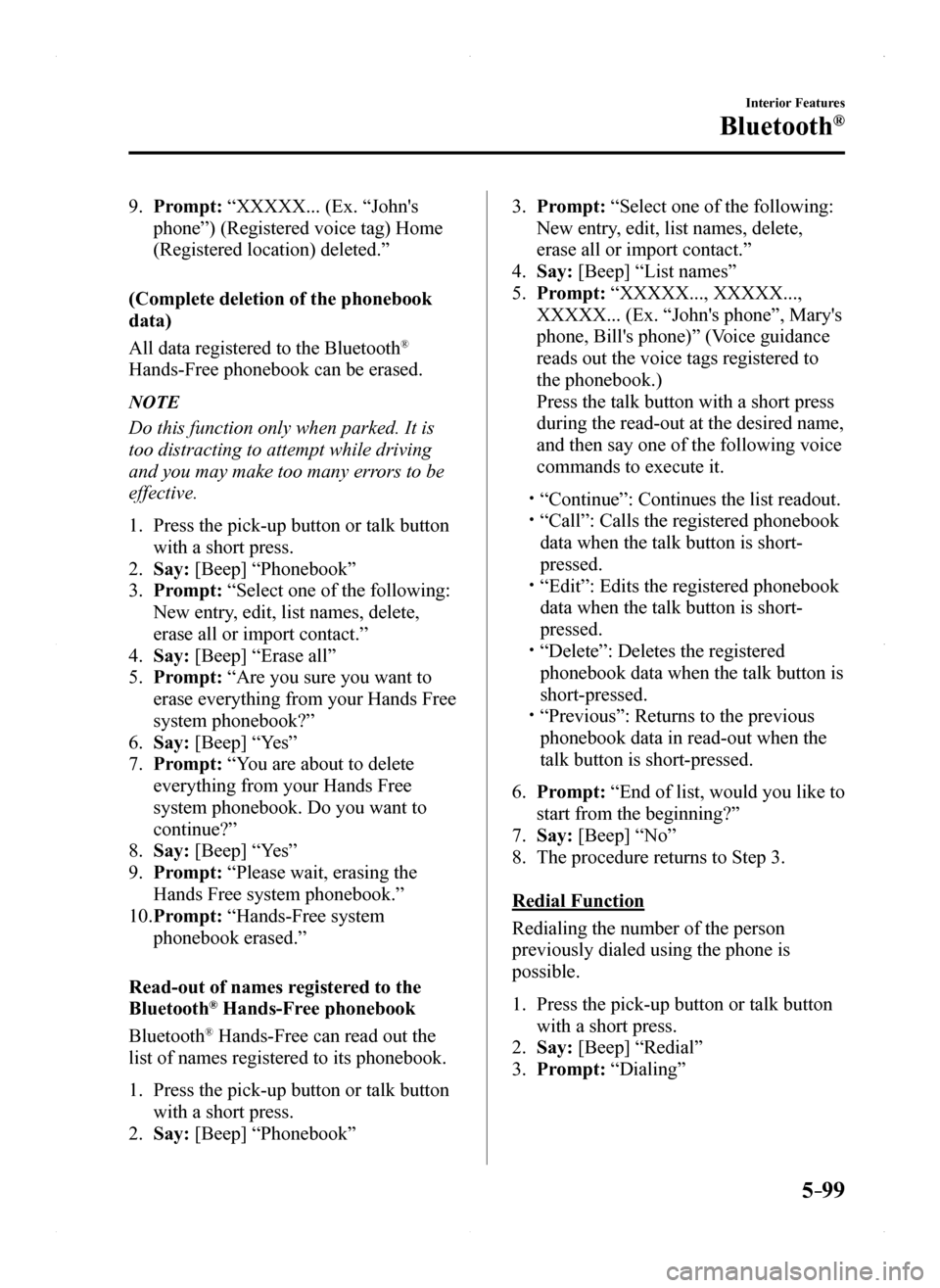
5–99
Interior Features
Bluetooth®
9. Prompt: “XXXXX... (Ex. “John's
phone”) (Registered voice tag) Home
(Registered location) deleted.”
(Complete deletion of the phonebook
data)
All data registered to the Bluetooth®
Hands-Free phonebook can be erased.
NOTE
Do this function only when parked. It is
too distracting to attempt while driving
and you may make too many errors to be
effective.
1. Press the pick-up button or talk button
with a short press.
2. Say: [Beep] “Phonebook”
3. Prompt: “Select one of the following:
New entry, edit, list names, delete,
erase all or import contact.”
4. Say: [Beep] “Erase all”
5. Prompt: “Are you sure you want to
erase everything from your Hands Free
system phonebook?”
6. Say: [Beep] “Yes”
7. Prompt: “You are about to delete
everything from your Hands Free
system phonebook. Do you want to
continue?”
8. Say: [Beep] “Yes”
9. Prompt: “Please wait, erasing the
Hands Free system phonebook.”
10. Prompt: “Hands-Free system
phonebook erased.”
Read-out of names registered to the
Bluetooth® Hands-Free phonebook
Bluetooth® Hands-Free can read out the
list of names registered to its phonebook.
1. Press the pick-up button or talk button
with a short press.
2. Say: [Beep] “Phonebook”
3. Prompt: “Select one of the following:
New entry, edit, list names, delete,
erase all or import contact.”
4. Say: [Beep] “List names”
5. Prompt: “XXXXX..., XXXXX...,
XXXXX... (Ex. “John's phone”, Mary's
phone, Bill's phone)” (Voice guidance
reads out the voice tags registered to
the phonebook.)
Press the talk button with a short press
during the read-out at the desired name,
and then say one of the following voice
commands to execute it.
“Continue”: Continues the list readout. “Call”: Calls the registered phonebook
data when the talk button is short-
pressed. “Edit”: Edits the registered phonebook
data when the talk button is short-
pressed. “Delete”: Deletes the registered
phonebook data when the talk button is
short-pressed. “Previous”: Returns to the previous
phonebook data in read-out when the
talk button is short-pressed.
6. Prompt: “End of list, would you like to
start from the beginning?”
7. Say: [Beep] “No”
8. The procedure returns to Step 3.
Redial Function
Redialing the number of the person
previously dialed using the phone is
possible.
1. Press the pick-up button or talk button
with a short press.
2. Say: [Beep] “Redial”
3. Prompt: “Dialing”
MX-5_8EU4-EA-15D_Edition1.indb 992015/03/10 9:55:48
Page 300 of 526
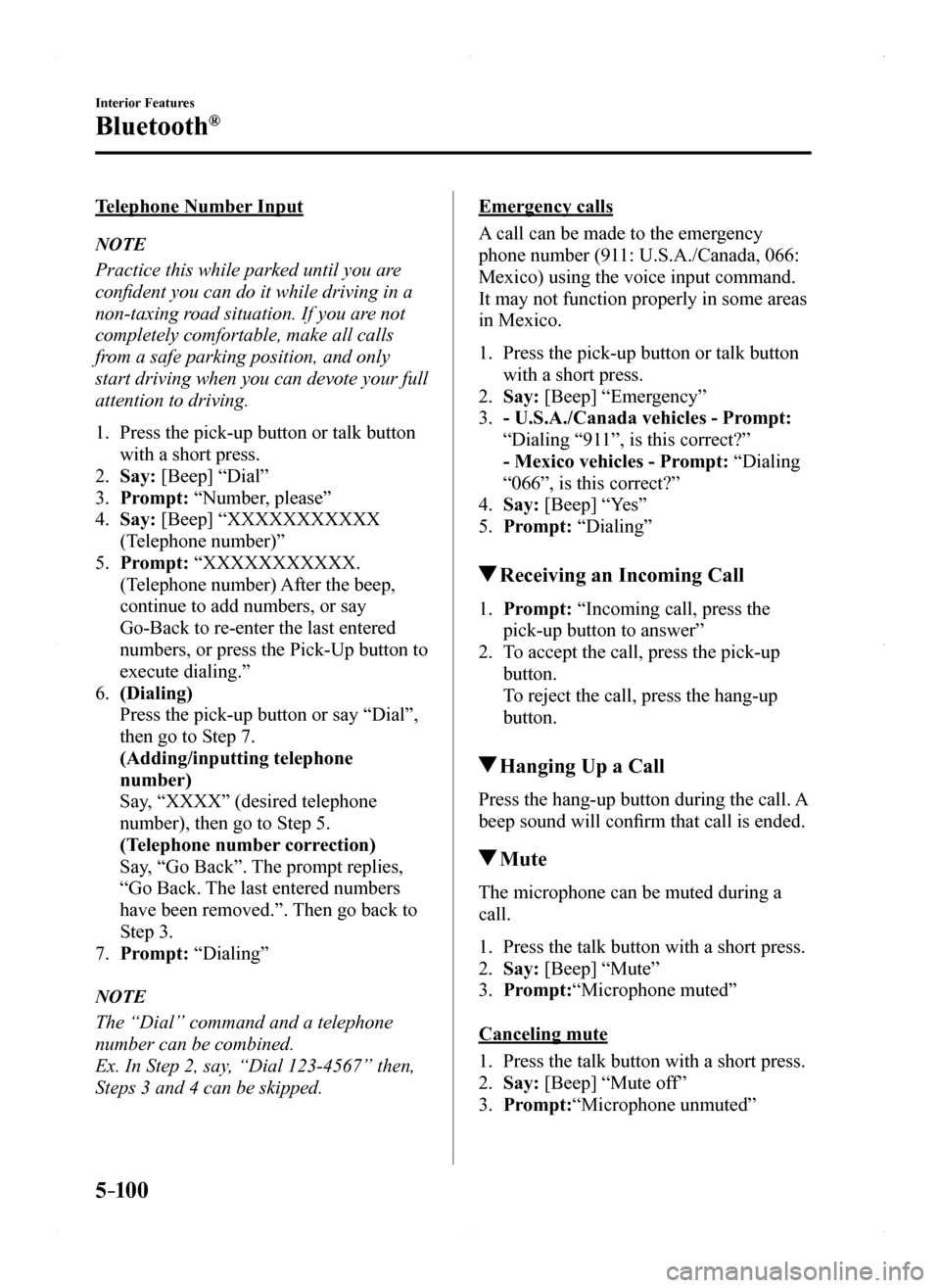
5–10 0
Interior Features
Bluetooth®
Telephone Number Input
NOTE
Practice this while parked until you are
confident you can do it while driving in a
non-taxing road situation. If you are not
completely comfortable, make all calls
from a safe parking position, and only
start driving when you can devote your full
attention to driving.
1. Press the pick-up button or talk button
with a short press.
2. Say: [Beep] “Dial”
3. Prompt: “Number, please”
4. Say: [Beep] “XXXXXXXXXXX
(Telephone number)”
5. Prompt: “XXXXXXXXXXX.
(Telephone number) After the beep,
continue to add numbers, or say
Go-Back to re-enter the last entered
numbers, or press the Pick-Up button to
execute dialing.”
6. (Dialing)
Press the pick-up button or say “Dial”,
then go to Step 7.
(Adding/inputting telephone
number)
Say, “XXXX” (desired telephone
number), then go to Step 5.
(Telephone number correction)
Say, “Go Back”. The prompt replies,
“Go Back. The last entered numbers
have been removed.”. Then go back to
Step 3.
7. Prompt: “Dialing”
NOTE
The “Dial” command and a telephone
number can be combined.
Ex. In Step 2, say, “Dial 123-4567” then,
Steps 3 and 4 can be skipped.
Emergency calls
A call can be made to the emergency
phone number (911: U.S.A./Canada, 066:
Mexico) using the voice input command.
It may not function properly in some areas
in Mexico.
1. Press the pick-up button or talk button
with a short press.
2. Say: [Beep] “Emergency”
3. - U.S.A./Canada vehicles - Prompt:
“Dialing “911”, is this correct?”
- Mexico vehicles - Prompt: “Dialing
“066”, is this correct?”
4. Say: [Beep] “Yes”
5. Prompt: “Dialing”
Receiving an Incoming Call
1. Prompt: “Incoming call, press the
pick-up button to answer”
2. To accept the call, press the pick-up
button.
To reject the call, press the hang-up
button.
Hanging Up a Call
Press the hang-up button during the call. A
beep sound will confirm that call is ended.
Mute
The microphone can be muted during a
call.
1. Press the talk button with a short press.
2. Say: [Beep] “Mute”
3. Prompt:“Microphone muted”
Canceling mute
1. Press the talk button with a short press.
2. Say: [Beep] “Mute off”
3. Prompt:“Microphone unmuted”
MX-5_8EU4-EA-15D_Edition1.indb 1002015/03/10 9:55:48