display MAZDA MODEL TRIBUTE HEV 2008 Owners Manual
[x] Cancel search | Manufacturer: MAZDA, Model Year: 2008, Model line: MODEL TRIBUTE HEV, Model: MAZDA MODEL TRIBUTE HEV 2008Pages: 312, PDF Size: 3.68 MB
Page 25 of 312
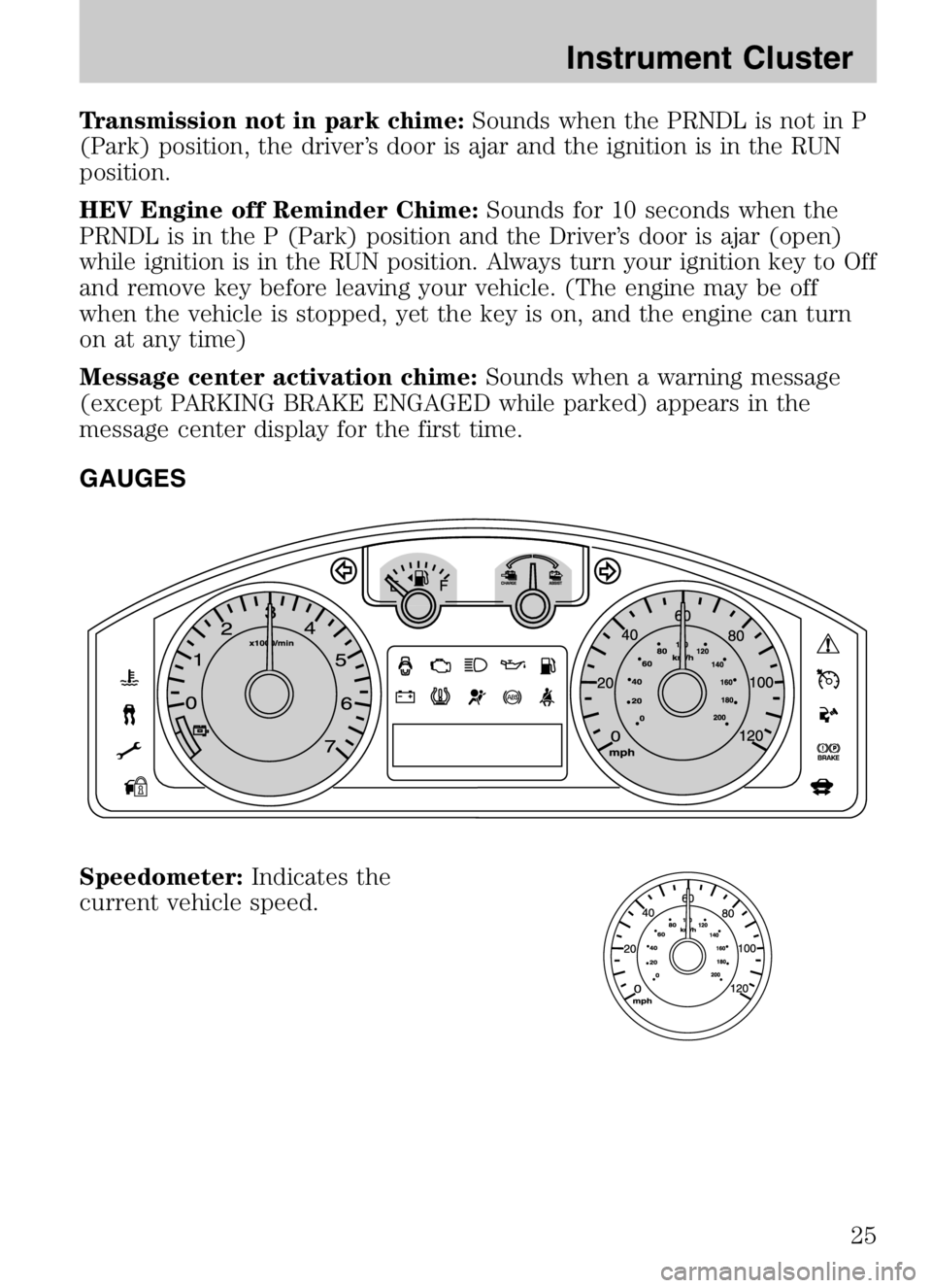
Transmission not in park chime:Sounds when the PRNDL is not in P
(Park) position, the driver’s door is ajar and the ignition is in the RUN
position.
HEV Engine off Reminder Chime: Sounds for 10 seconds when the
PRNDL is in the P (Park) position and the Driver’s door is ajar (open)
while ignition is in the RUN position. Always turn your ignition key to Off
and remove key before leaving your vehicle. (The engine may be off
when the vehicle is stopped, yet the key is on, and the engine can turn
on at any time)
Message center activation chime: Sounds when a warning message
(except PARKING BRAKE ENGAGED while parked) appears in the
message center display for the first time.
GAUGES
Speedometer: Indicates the
current vehicle speed.
2008 Tribute Hybrid (thv)
Owners Guide (post-2002-fmt)
USA (fus)
Instrument Cluster
25
Page 26 of 312
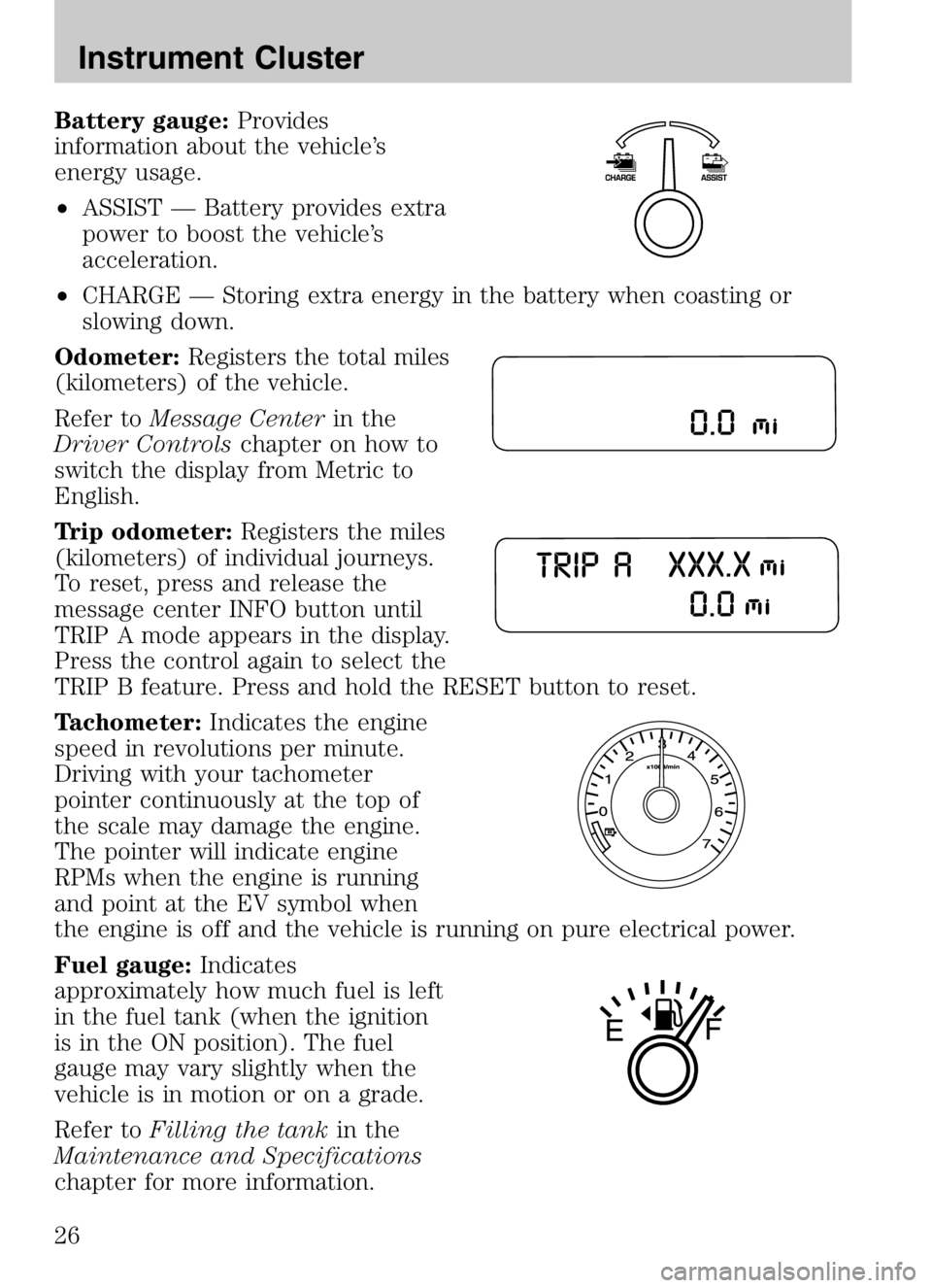
Battery gauge:Provides
information about the vehicle’s
energy usage.
• ASSIST — Battery provides extra
power to boost the vehicle’s
acceleration.
• CHARGE — Storing extra energy in the battery when coasting or
slowing down.
Odometer: Registers the total miles
(kilometers) of the vehicle.
Refer to Message Center in the
Driver Controls chapter on how to
switch the display from Metric to
English.
Trip odometer: Registers the miles
(kilometers) of individual journeys.
To reset, press and release the
message center INFO button until
TRIP A mode appears in the display.
Press the control again to select the
TRIP B feature. Press and hold the RESET button to reset.
Tachometer: Indicates the engine
speed in revolutions per minute.
Driving with your tachometer
pointer continuously at the top of
the scale may damage the engine.
The pointer will indicate engine
RPMs when the engine is running
and point at the EV symbol when
the engine is off and the vehicle is running on pure electrical power.
Fuel gauge: Indicates
approximately how much fuel is left
in the fuel tank (when the ignition
is in the ON position). The fuel
gauge may vary slightly when the
vehicle is in motion or on a grade.
Refer to Filling the tank in the
Maintenance and Specifications
chapter for more information.
2008 Tribute Hybrid (thv)
Owners Guide (post-2002-fmt)
USA (fus)
Instrument Cluster
26
Page 27 of 312
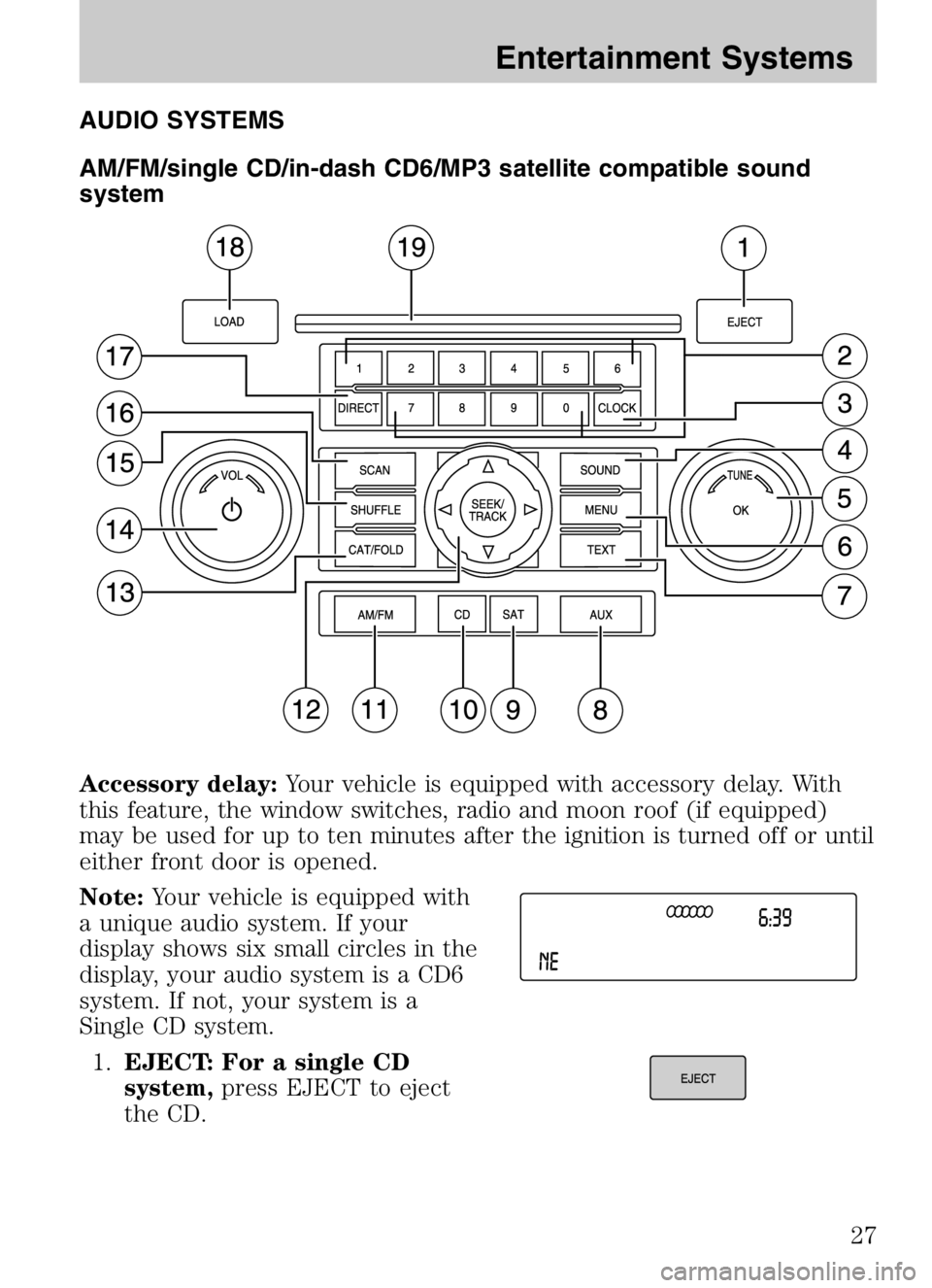
AUDIO SYSTEMS
AM/FM/single CD/in-dash CD6/MP3 satellite compatible sound
system
Accessory delay:Your vehicle is equipped with accessory delay. With
this feature, the window switches, radio and moon roof (if equipped)
may be used for up to ten minutes after the ignition is turned off or until
either front door is opened.
Note: Your vehicle is equipped with
a unique audio system. If your
display shows six small circles in the
display, your audio system is a CD6
system. If not, your system is a
Single CD system.
1. EJECT: For a single CD
system, press EJECT to eject
the CD.
2008 Tribute Hybrid (thv)
Owners Guide (post-2002-fmt)
USA (fus)
Entertainment Systems
27
Page 28 of 312
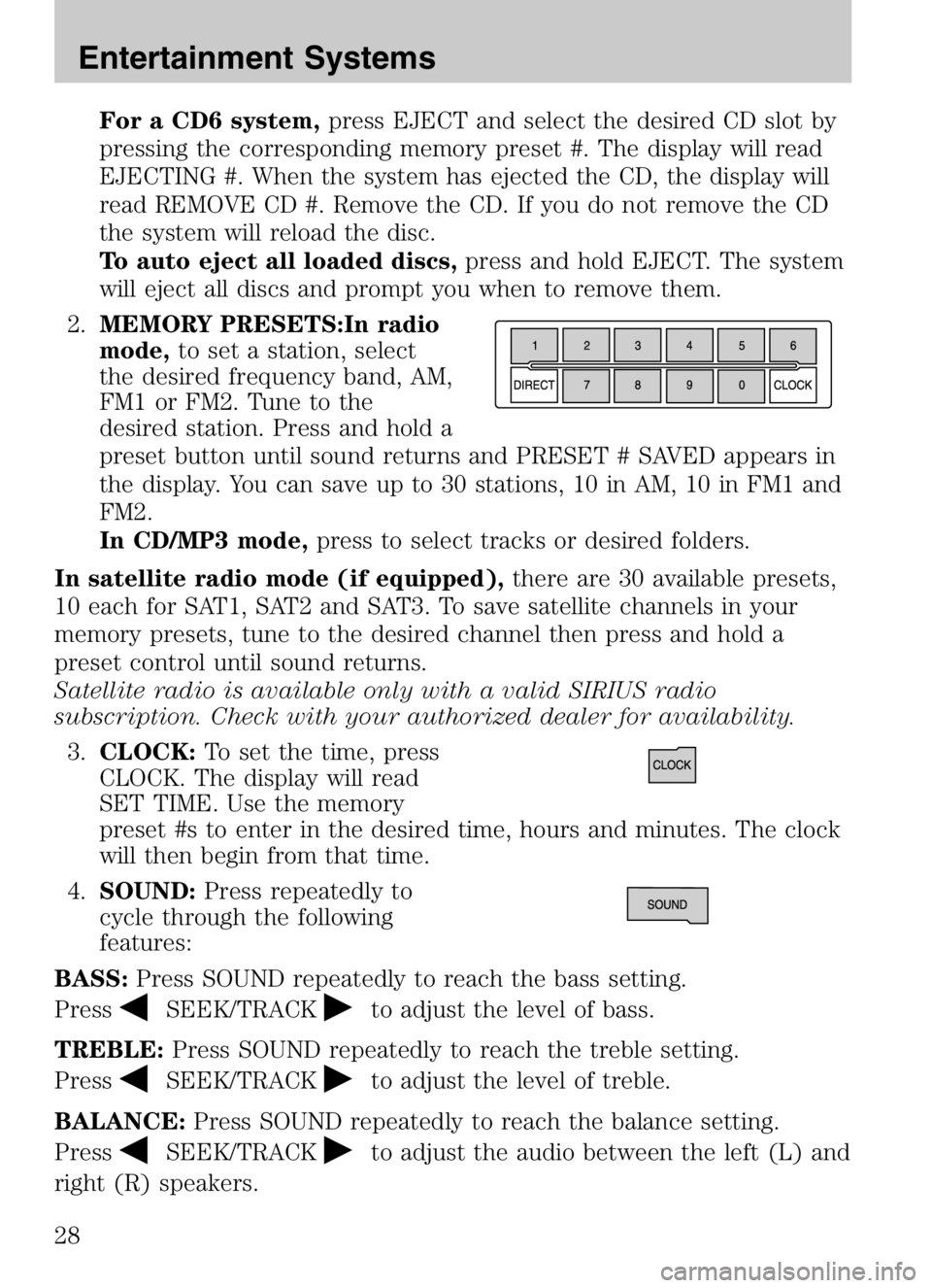
For a CD6 system,press EJECT and select the desired CD slot by
pressing the corresponding memory preset #. The display will read
EJECTING #. When the system has ejected the CD, the display will
read REMOVE CD #. Remove the CD. If you do not remove the CD
the system will reload the disc.
To auto eject all loaded discs, press and hold EJECT. The system
will eject all discs and prompt you when to remove them.
2. MEMORY PRESETS:In radio
mode, to set a station, select
the desired frequency band, AM,
FM1 or FM2. Tune to the
desired station. Press and hold a
preset button until sound returns and PRESET # SAVED appears in
the display. You can save up to 30 stations, 10 in AM, 10 in FM1 and
FM2.
In CD/MP3 mode, press to select tracks or desired folders.
In satellite radio mode (if equipped), there are 30 available presets,
10 each for SAT1, SAT2 and SAT3. To save satellite channels in your
memory presets, tune to the desired channel then press and hold a
preset control until sound returns.
Satellite radio is available only with a valid SIRIUS radio
subscription. Check with your authorized dealer for availability.
3. CLOCK: To set the time, press
CLOCK. The display will read
SET TIME. Use the memory
preset #s to enter in the desired time, hours and minutes. The clock
will then begin from that time.
4. SOUND: Press repeatedly to
cycle through the following
features:
BASS: Press SOUND repeatedly to reach the bass setting.
Press
SEEK/TRACKto adjust the level of bass.
TREBLE: Press SOUND repeatedly to reach the treble setting.
Press
SEEK/TRACKto adjust the level of treble.
BALANCE: Press SOUND repeatedly to reach the balance setting.
Press
SEEK/TRACKto adjust the audio between the left (L) and
right (R) speakers.
2008 Tribute Hybrid (thv)
Owners Guide (post-2002-fmt)
USA (fus)
Entertainment Systems
28
Page 30 of 312
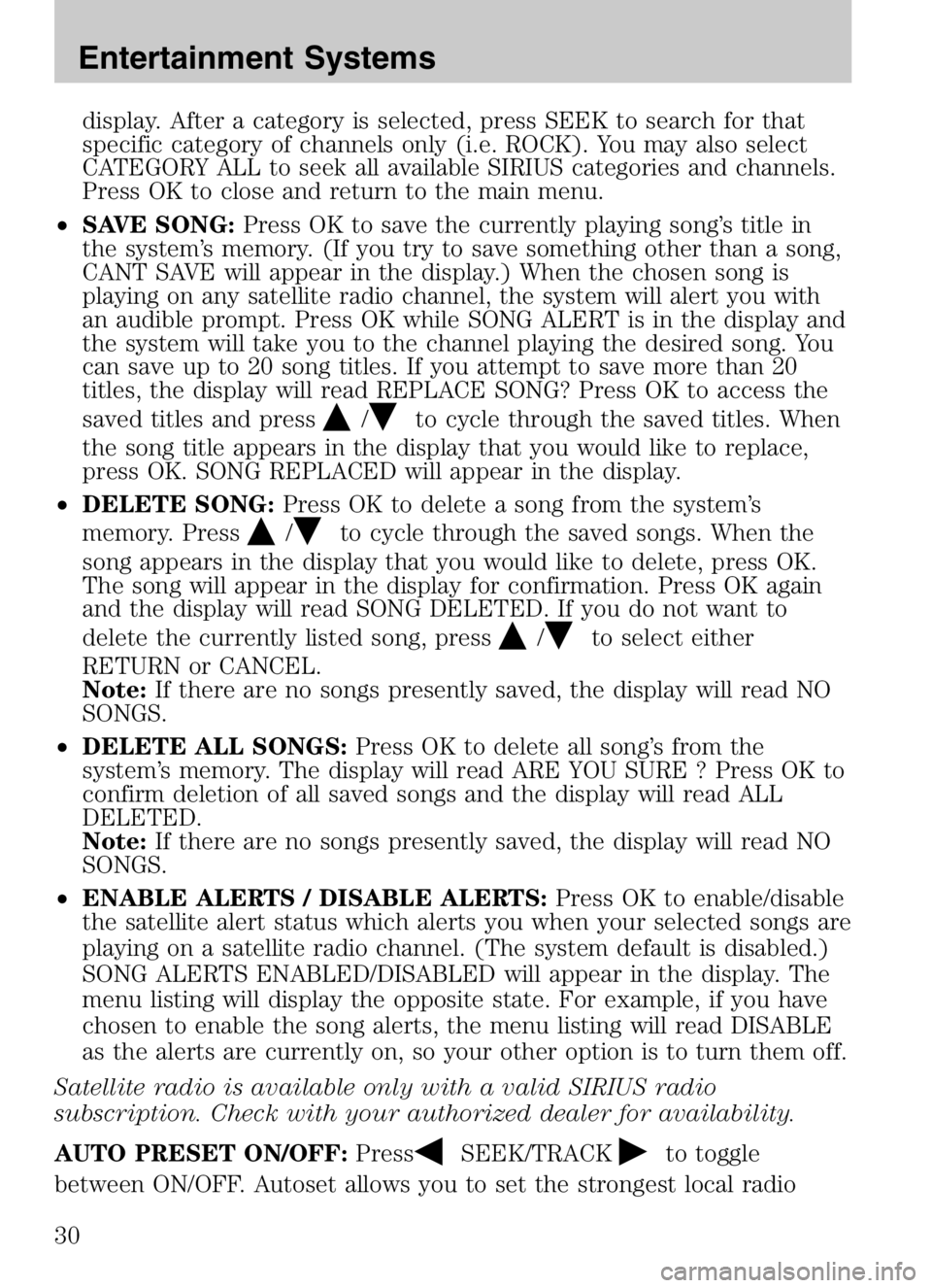
display. After a category is selected, press SEEK to search for that
specific category of channels only (i.e. ROCK). You may also select
CATEGORY ALL to seek all available SIRIUS categories and channels.
Press OK to close and return to the main menu.
• SAVE SONG: Press OK to save the currently playing song’s title in
the system’s memory. (If you try to save something other than a song,
CANT SAVE will appear in the display.) When the chosen song is
playing on any satellite radio channel, the system will alert you with
an audible prompt. Press OK while SONG ALERT is in the display and
the system will take you to the channel playing the desired song. You
can save up to 20 song titles. If you attempt to save more than 20
titles, the display will read REPLACE SONG? Press OK to access the
saved titles and press
/to cycle through the saved titles. When
the song title appears in the display that you would like to replace,
press OK. SONG REPLACED will appear in the display.
• DELETE SONG: Press OK to delete a song from the system’s
memory. Press
/to cycle through the saved songs. When the
song appears in the display that you would like to delete, press OK.
The song will appear in the display for confirmation. Press OK again
and the display will read SONG DELETED. If you do not want to
delete the currently listed song, press
/to select either
RETURN or CANCEL.
Note: If there are no songs presently saved, the display will read NO
SONGS.
• DELETE ALL SONGS: Press OK to delete all song’s from the
system’s memory. The display will read ARE YOU SURE ? Press OK to
confirm deletion of all saved songs and the display will read ALL
DELETED.
Note: If there are no songs presently saved, the display will read NO
SONGS.
• ENABLE ALERTS / DISABLE ALERTS: Press OK to enable/disable
the satellite alert status which alerts you when your selected songs are
playing on a satellite radio channel. (The system default is disabled.)
SONG ALERTS ENABLED/DISABLED will appear in the display. The
menu listing will display the opposite state. For example, if you have
chosen to enable the song alerts, the menu listing will read DISABLE
as the alerts are currently on, so your other option is to turn them off.
Satellite radio is available only with a valid SIRIUS radio
subscription. Check with your authorized dealer for availability.
AUTO PRESET ON/OFF: Press
SEEK/TRACKto toggle
between ON/OFF. Autoset allows you to set the strongest local radio
2008 Tribute Hybrid (thv)
Owners Guide (post-2002-fmt)
USA (fus)
Entertainment Systems
30
Page 31 of 312
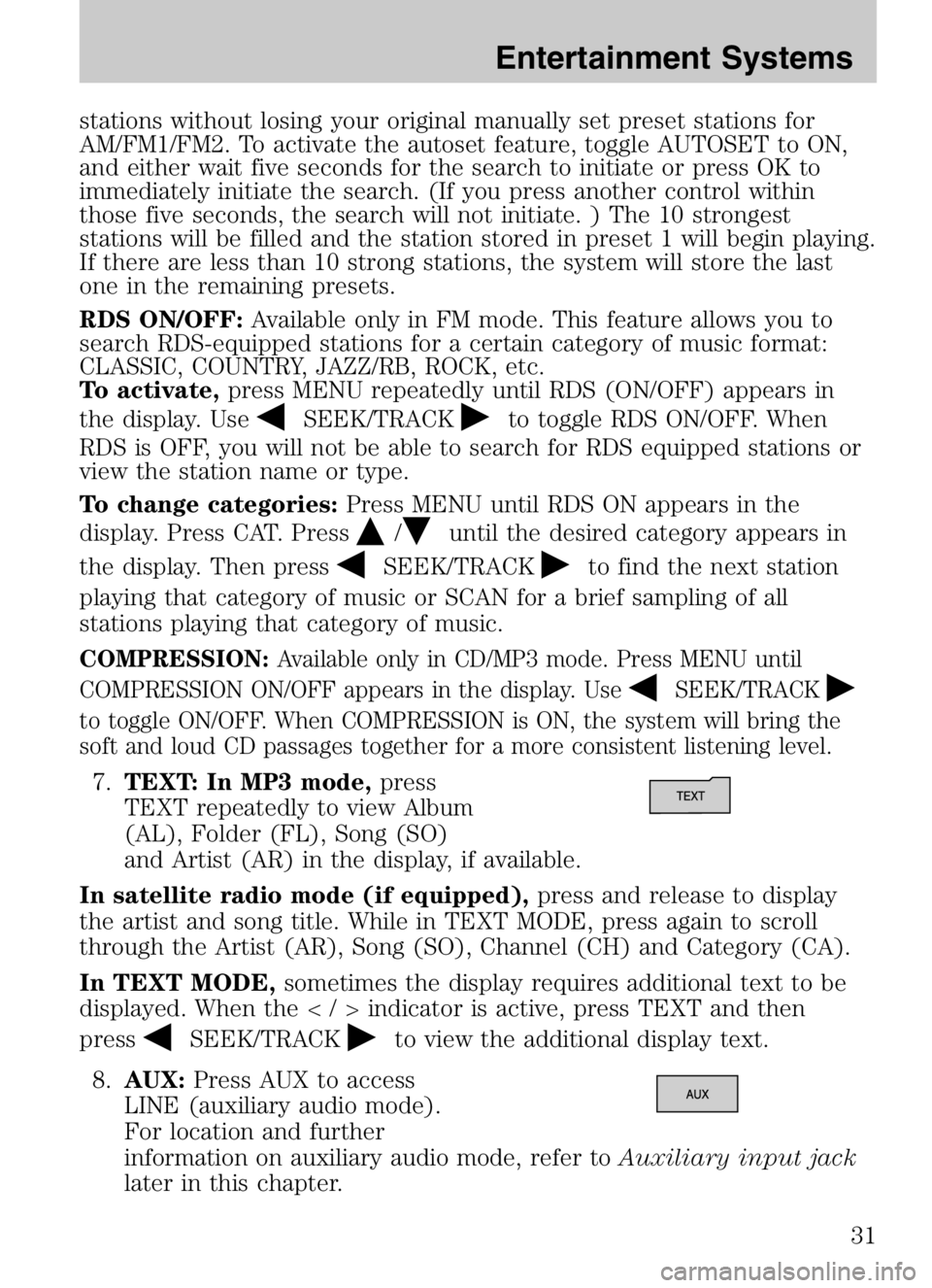
stations without losing your original manually set preset stations for
AM/FM1/FM2. To activate the autoset feature, toggle AUTOSET to ON,
and either wait five seconds for the search to initiate or press OK to
immediately initiate the search. (If you press another control within
those five seconds, the search will not initiate. ) The 10 strongest
stations will be filled and the station stored in preset 1 will begin playing.
If there are less than 10 strong stations, the system will store the last
one in the remaining presets.
RDS ON/OFF:Available only in FM mode. This feature allows you to
search RDS-equipped stations for a certain category of music format:
CLASSIC, COUNTRY, JAZZ/RB, ROCK, etc.
To activate, press MENU repeatedly until RDS (ON/OFF) appears in
the display. Use
SEEK/TRACKto toggle RDS ON/OFF. When
RDS is OFF, you will not be able to search for RDS equipped stations or
view the station name or type.
To change categories: Press MENU until RDS ON appears in the
display. Press CAT. Press
/until the desired category appears in
the display. Then press
SEEK/TRACKto find the next station
playing that category of music or SCAN for a brief sampling of all
stations playing that category of music.
COMPRESSION: Available only in CD/MP3 mode. Press MENU until
COMPRESSION ON/OFF appears in the display. Use
SEEK/TRACK
to toggle ON/OFF. When COMPRESSION is ON, the system will bring the
soft and loud CD passages together for a more consistent listening level.
7. TEXT: In MP3 mode, press
TEXT repeatedly to view Album
(AL), Folder (FL), Song (SO)
and Artist (AR) in the display, if available.
In satellite radio mode (if equipped), press and release to display
the artist and song title. While in TEXT MODE, press again to scroll
through the Artist (AR), Song (SO), Channel (CH) and Category (CA).
In TEXT MODE, sometimes the display requires additional text to be
displayed. When theindicator is active, press TEXT and then
press
SEEK/TRACKto view the additional display text.
8. AUX: Press AUX to access
LINE (auxiliary audio mode).
For location and further
information on auxiliary audio mode, refer to Auxiliary input jack
later in this chapter.
2008 Tribute Hybrid (thv)
Owners Guide (post-2002-fmt)
USA (fus)
Entertainment Systems
31
Page 32 of 312
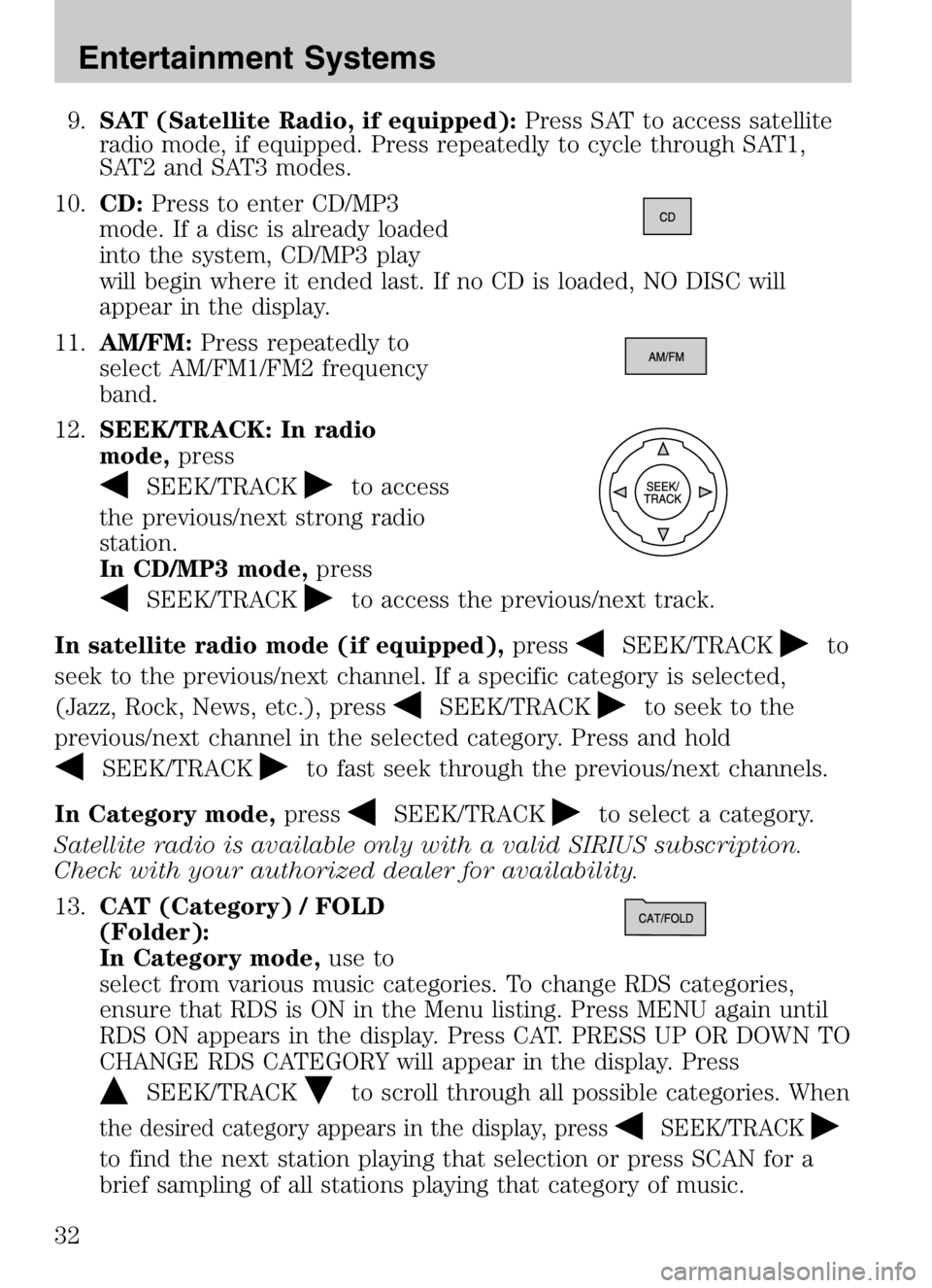
9.SAT (Satellite Radio, if equipped): Press SAT to access satellite
radio mode, if equipped. Press repeatedly to cycle through SAT1,
SAT2 and SAT3 modes.
10. CD: Press to enter CD/MP3
mode. If a disc is already loaded
into the system, CD/MP3 play
will begin where it ended last. If no CD is loaded, NO DISC will
appear in the display.
11. AM/FM: Press repeatedly to
select AM/FM1/FM2 frequency
band.
12. SEEK/TRACK: In radio
mode, press
SEEK/TRACKto access
the previous/next strong radio
station.
In CD/MP3 mode, press
SEEK/TRACKto access the previous/next track.
In satellite radio mode (if equipped), press
SEEK/TRACKto
seek to the previous/next channel. If a specific category is selected,
(Jazz, Rock, News, etc.), press
SEEK/TRACKto seek to the
previous/next channel in the selected category. Press and hold
SEEK/TRACKto fast seek through the previous/next channels.
In Category mode, press
SEEK/TRACKto select a category.
Satellite radio is available only with a valid SIRIUS subscription.
Check with your authorized dealer for availability.
13. CAT (Category) / FOLD
(Folder):
In Category mode, use to
select from various music categories. To change RDS categories,
ensure that RDS is ON in the Menu listing. Press MENU again until
RDS ON appears in the display. Press CAT. PRESS UP OR DOWN TO
CHANGE RDS CATEGORY will appear in the display. Press
SEEK/TRACKto scroll through all possible categories. When
the desired category appears in the display, pressSEEK/TRACK
to find the next station playing that selection or press SCAN for a
brief sampling of all stations playing that category of music.
2008 Tribute Hybrid (thv)
Owners Guide (post-2002-fmt)
USA (fus)
Entertainment Systems
32
Page 33 of 312
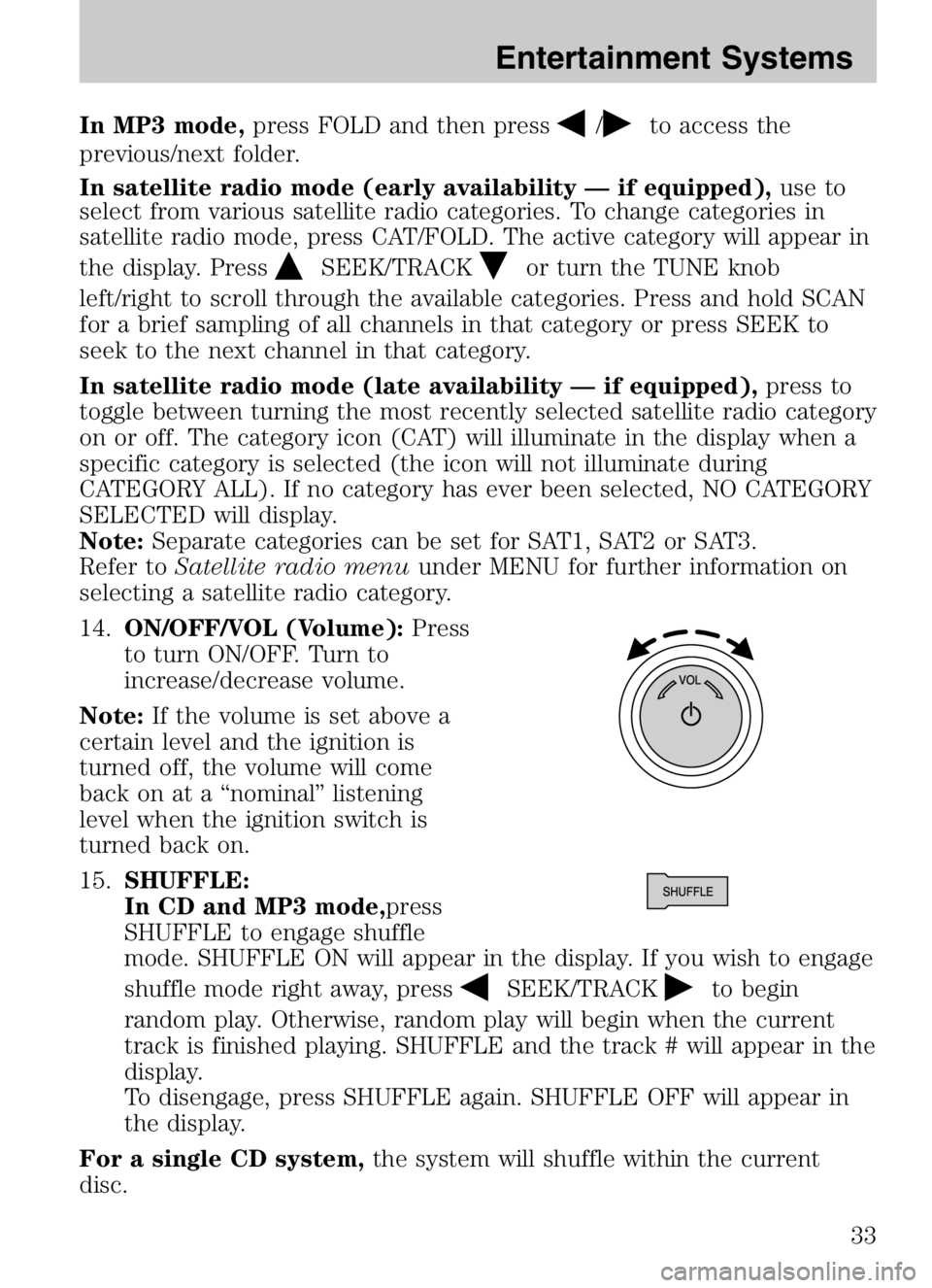
In MP3 mode,press FOLD and then press/to access the
previous/next folder.
In satellite radio mode (early availability — if equipped), use to
select from various satellite radio categories. To change categories in
satellite radio mode, press CAT/FOLD. The active category will appear in
the display. Press
SEEK/TRACKor turn the TUNE knob
left/right to scroll through the available categories. Press and hold SCAN
for a brief sampling of all channels in that category or press SEEK to
seek to the next channel in that category.
In satellite radio mode (late availability — if equipped), press to
toggle between turning the most recently selected satellite radio category
on or off. The category icon (CAT) will illuminate in the display when a
specific category is selected (the icon will not illuminate during
CATEGORY ALL). If no category has ever been selected, NO CATEGORY
SELECTED will display.
Note: Separate categories can be set for SAT1, SAT2 or SAT3.
Refer to Satellite radio menu under MENU for further information on
selecting a satellite radio category.
14. ON/OFF/VOL (Volume): Press
to turn ON/OFF. Turn to
increase/decrease volume.
Note: If the volume is set above a
certain level and the ignition is
turned off, the volume will come
back on at a “nominal” listening
level when the ignition switch is
turned back on.
15. SHUFFLE:
In CD and MP3 mode,press
SHUFFLE to engage shuffle
mode. SHUFFLE ON will appear in the display. If you wish to engage
shuffle mode right away, press
SEEK/TRACKto begin
random play. Otherwise, random play will begin when the current
track is finished playing. SHUFFLE and the track # will appear in the
display.
To disengage, press SHUFFLE again. SHUFFLE OFF will appear in
the display.
For a single CD system, the system will shuffle within the current
disc.
2008 Tribute Hybrid (thv)
Owners Guide (post-2002-fmt)
USA (fus)
Entertainment Systems
33
Page 34 of 312
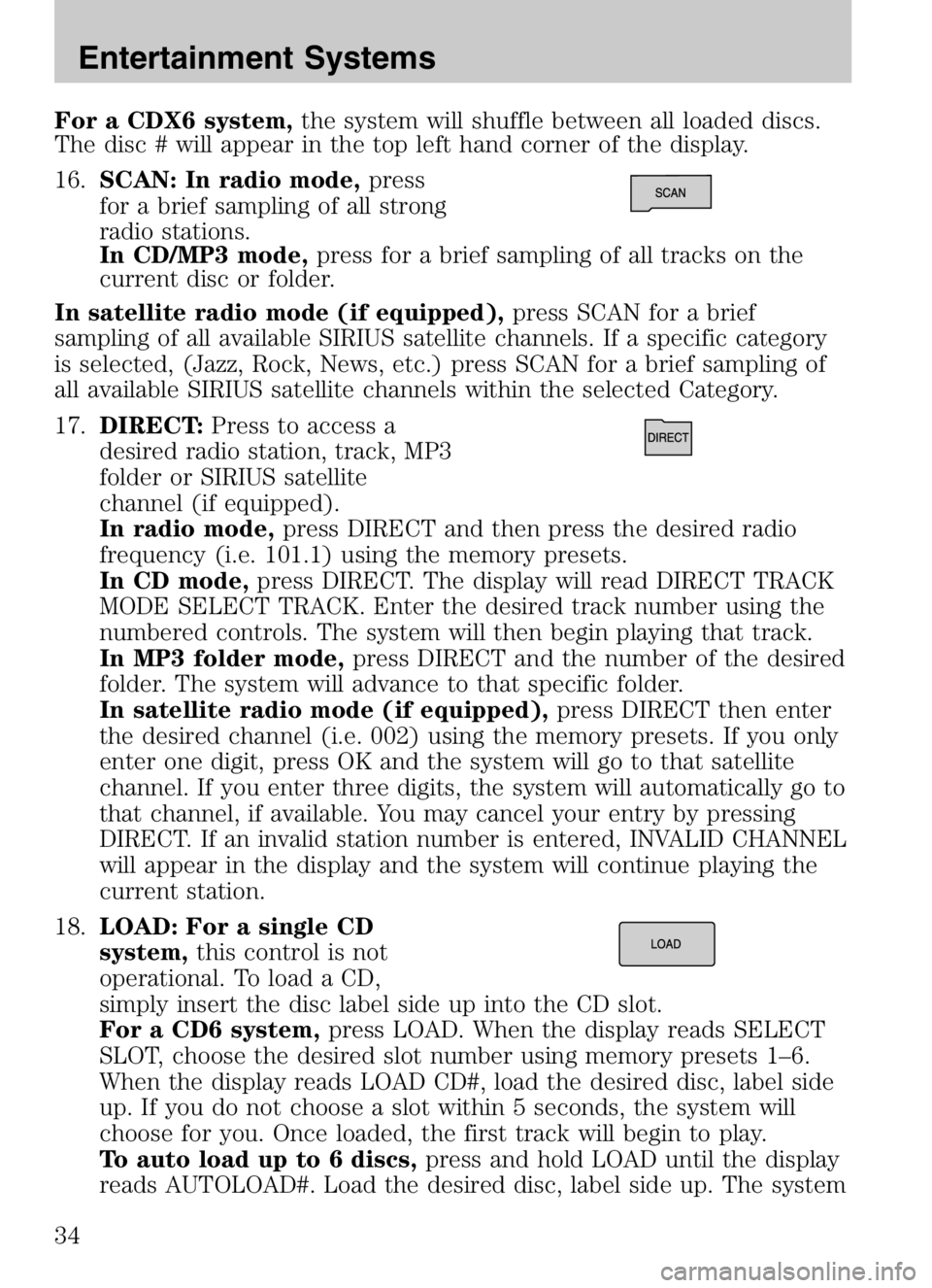
For a CDX6 system,the system will shuffle between all loaded discs.
The disc # will appear in the top left hand corner of the display.
16. SCAN: In radio mode, press
for a brief sampling of all strong
radio stations.
In CD/MP3 mode, press for a brief sampling of all tracks on the
current disc or folder.
In satellite radio mode (if equipped), press SCAN for a brief
sampling of all available SIRIUS satellite channels. If a specific category
is selected, (Jazz, Rock, News, etc.) press SCAN for a brief sampling of
all available SIRIUS satellite channels within the selected Category.
17. DIRECT: Press to access a
desired radio station, track, MP3
folder or SIRIUS satellite
channel (if equipped).
In radio mode, press DIRECT and then press the desired radio
frequency (i.e. 101.1) using the memory presets.
In CD mode, press DIRECT. The display will read DIRECT TRACK
MODE SELECT TRACK. Enter the desired track number using the
numbered controls. The system will then begin playing that track.
In MP3 folder mode, press DIRECT and the number of the desired
folder. The system will advance to that specific folder.
In satellite radio mode (if equipped), press DIRECT then enter
the desired channel (i.e. 002) using the memory presets. If you only
enter one digit, press OK and the system will go to that satellite
channel. If you enter three digits, the system will automatically go to
that channel, if available. You may cancel your entry by pressing
DIRECT. If an invalid station number is entered, INVALID CHANNEL
will appear in the display and the system will continue playing the
current station.
18. LOAD: For a single CD
system, this control is not
operational. To load a CD,
simply insert the disc label side up into the CD slot.
For a CD6 system, press LOAD. When the display reads SELECT
SLOT, choose the desired slot number using memory presets 1–6.
When the display reads LOAD CD#, load the desired disc, label side
up. If you do not choose a slot within 5 seconds, the system will
choose for you. Once loaded, the first track will begin to play.
To auto load up to 6 discs, press and hold LOAD until the display
reads AUTOLOAD#. Load the desired disc, label side up. The system
2008 Tribute Hybrid (thv)
Owners Guide (post-2002-fmt)
USA (fus)
Entertainment Systems
34
Page 36 of 312
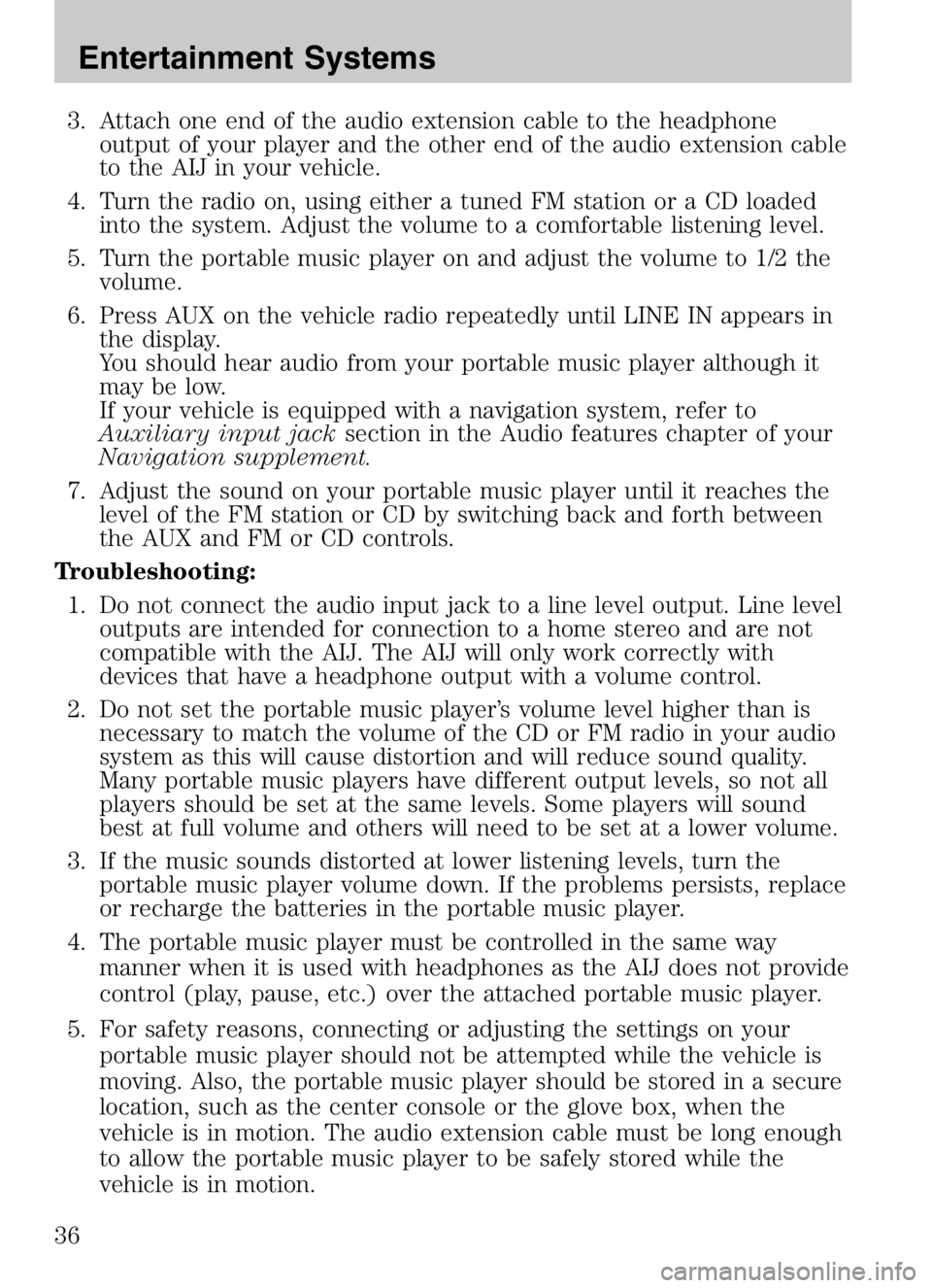
3. Attach one end of the audio extension cable to the headphoneoutput of your player and the other end of the audio extension cable
to the AIJ in your vehicle.
4. Turn the radio on, using either a tuned FM station or a CD loaded into the system. Adjust the volume to a comfortable listening level.
5. Turn the portable music player on and adjust the volume to 1/2 the volume.
6. Press AUX on the vehicle radio repeatedly until LINE IN appears in the display.
You should hear audio from your portable music player although it
may be low.
If your vehicle is equipped with a navigation system, refer to
Auxiliary input jack section in the Audio features chapter of your
Navigation supplement.
7. Adjust the sound on your portable music player until it reaches the level of the FM station or CD by switching back and forth between
the AUX and FM or CD controls.
Troubleshooting: 1. Do not connect the audio input jack to a line level output. Line level outputs are intended for connection to a home stereo and are not
compatible with the AIJ. The AIJ will only work correctly with
devices that have a headphone output with a volume control.
2. Do not set the portable music player’s volume level higher than is necessary to match the volume of the CD or FM radio in your audio
system as this will cause distortion and will reduce sound quality.
Many portable music players have different output levels, so not all
players should be set at the same levels. Some players will sound
best at full volume and others will need to be set at a lower volume.
3. If the music sounds distorted at lower listening levels, turn the portable music player volume down. If the problems persists, replace
or recharge the batteries in the portable music player.
4. The portable music player must be controlled in the same way manner when it is used with headphones as the AIJ does not provide
control (play, pause, etc.) over the attached portable music player.
5. For safety reasons, connecting or adjusting the settings on your portable music player should not be attempted while the vehicle is
moving. Also, the portable music player should be stored in a secure
location, such as the center console or the glove box, when the
vehicle is in motion. The audio extension cable must be long enough
to allow the portable music player to be safely stored while the
vehicle is in motion.
2008 Tribute Hybrid (thv)
Owners Guide (post-2002-fmt)
USA (fus)
Entertainment Systems
36