sat nav MAZDA MODEL TRIBUTE HEV 2009 User Guide
[x] Cancel search | Manufacturer: MAZDA, Model Year: 2009, Model line: MODEL TRIBUTE HEV, Model: MAZDA MODEL TRIBUTE HEV 2009Pages: 81, PDF Size: 1.49 MB
Page 25 of 81
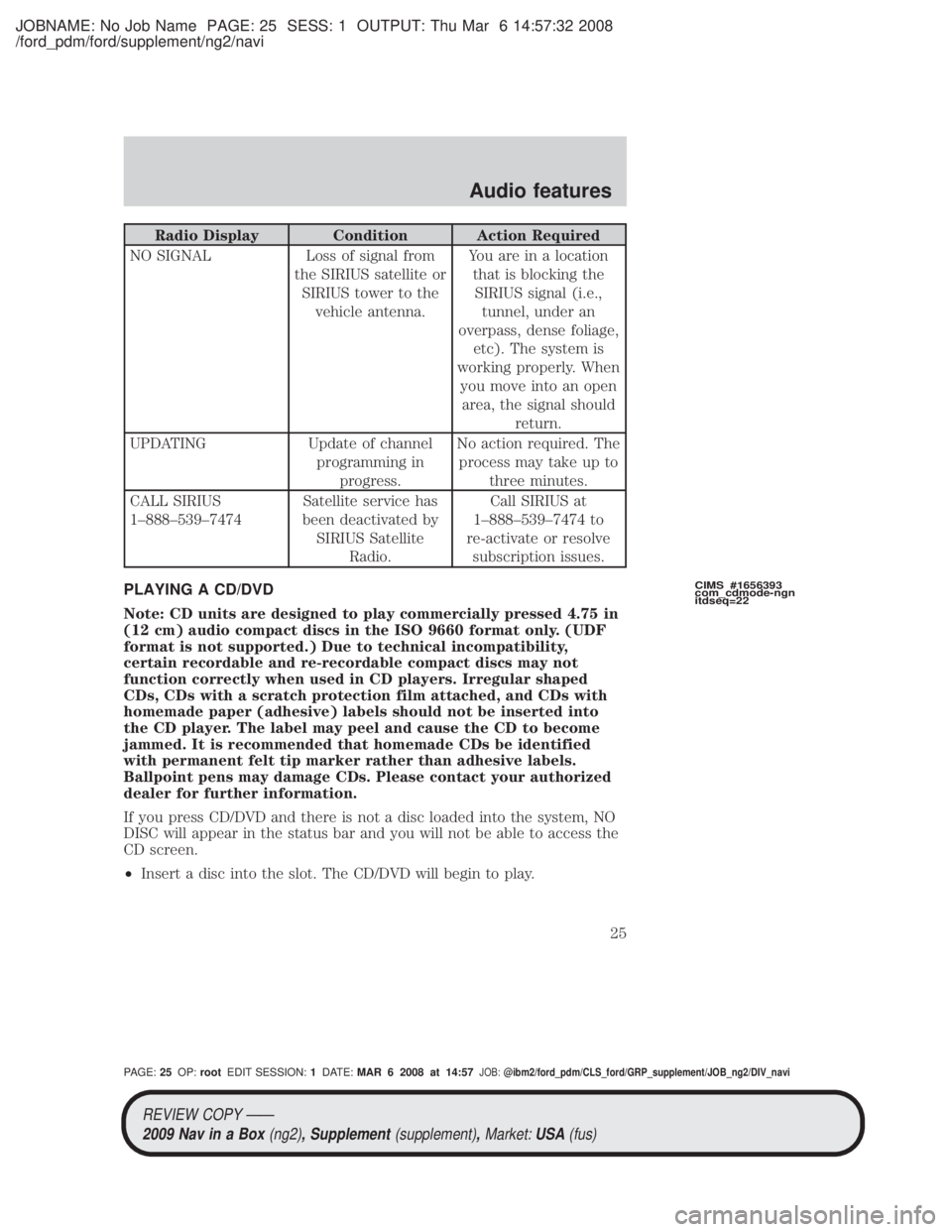
JOBNAME: No Job Name PAGE: 25 SESS: 1 OUTPUT: Thu Mar 6 14:57:32 2008
/ford_pdm/ford/supplement/ng2/navi
Radio Display Condition Action Required
NO SIGNAL Loss of signal from the SIRIUS satellite orSIRIUS tower to the vehicle antenna. You are in a location
that is blocking theSIRIUS signal (i.e., tunnel, under an
overpass, dense foliage, etc). The system is
working properly. When you move into an openarea, the signal should return.
UPDATING Update of channel programming inprogress. No action required. The
process may take up to three minutes.
CALL SIRIUS
1±888±539±7474 Satellite service has
been deactivated by SIRIUS Satellite Radio. Call SIRIUS at
1±888±539±7474 to
re-activate or resolve subscription issues.
PLAYING A CD/DVD
Note: CD units are designed to play commercially pressed 4.75 in
(12 cm) audio compact discs in the ISO 9660 format only. (UDF
format is not supported.) Due to technical incompatibility,
certain recordable and re-recordable compact discs may not
function correctly when used in CD players. Irregular shaped
CDs, CDs with a scratch protection film attached, and CDs with
homemade paper (adhesive) labels should not be inserted into
the CD player. The label may peel and cause the CD to become
jammed. It is recommended that homemade CDs be identified
with permanent felt tip marker rather than adhesive labels.
Ballpoint pens may damage CDs. Please contact your authorized
dealer for further information.
If you press CD/DVD and there is not a disc loaded into the system, NO
DISC will appear in the status bar and you will not be able to access the
CD screen.
² Insert a disc into the slot. The CD/DVD will begin to play.
CIMS #1656393
com_cdmode-ngn
itdseq=22
REVIEW COPY ÐÐ
2009 Nav in a Box (ng2), Supplement(supplement),Market:USA(fus)
PAGE: 25OP: root EDIT SESSION: 1DATE: MAR 6 2008 at 14:57JOB:@ibm2/ford_pdm/CLS_ford/GRP_supplement/JOB_ng2/DIV_navi
Audio features
25
Page 45 of 81
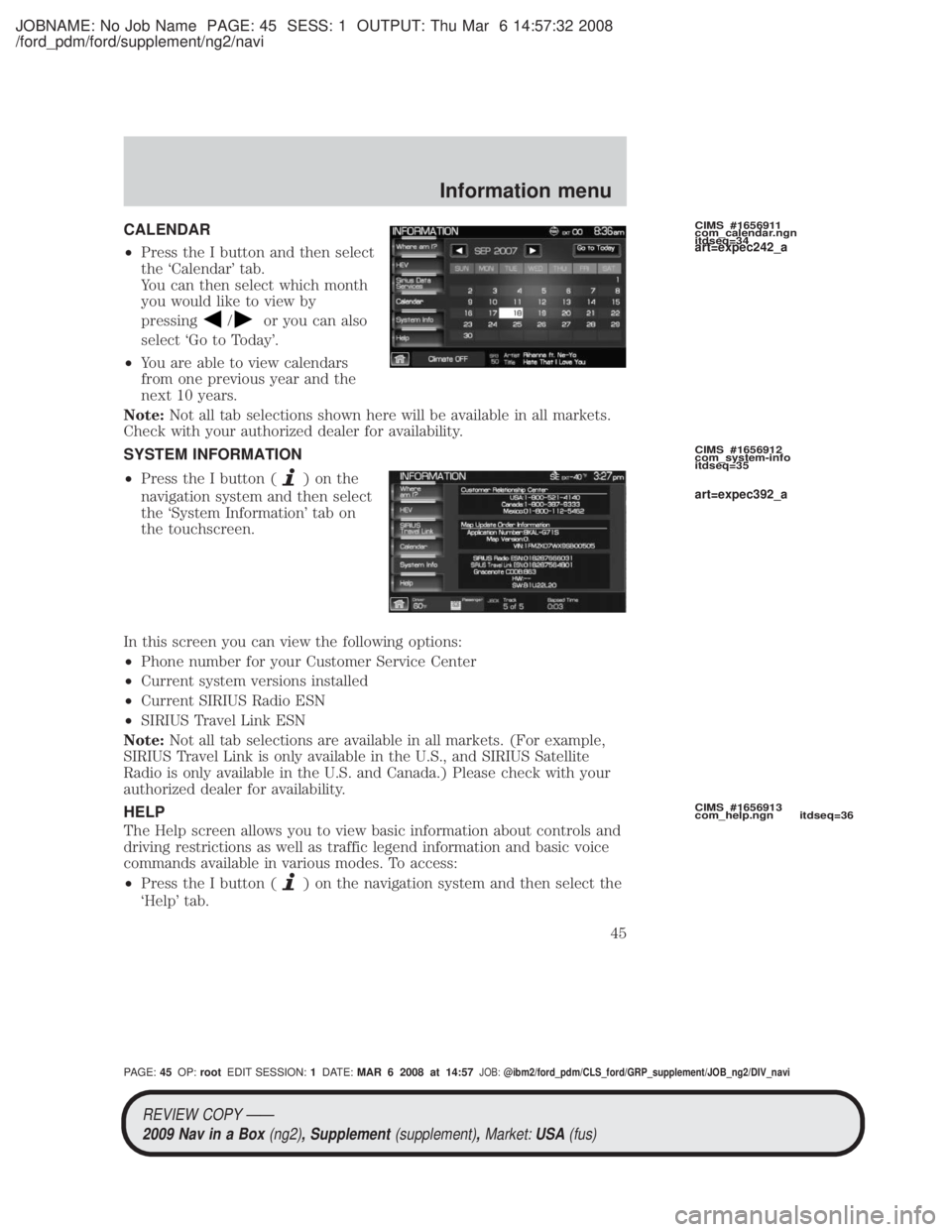
JOBNAME: No Job Name PAGE: 45 SESS: 1 OUTPUT: Thu Mar 6 14:57:32 2008
/ford_pdm/ford/supplement/ng2/navi
CALENDAR
²Press the I button and then select
the `Calendar' tab.
You can then select which month
you would like to view by
pressing
/or you can also
select `Go to Today'.
² You are able to view calendars
from one previous year and the
next 10 years.
Note: Not all tab selections shown here will be available in all markets.
Check with your authorized dealer for availability.
SYSTEM INFORMATION
² Press the I button (
)onthe
navigation system and then select
the `System Information' tab on
the touchscreen.
In this screen you can view the following options:
² Phone number for your Customer Service Center
² Current system versions installed
² Current SIRIUS Radio ESN
² SIRIUS Travel Link ESN
Note: Not all tab selections are available in all markets. (For example,
SIRIUS Travel Link is only available in the U.S., and SIRIUS Satellite
Radio is only available in the U.S. and Canada.) Please check with your
authorized dealer for availability.
HELP
The Help screen allows you to view basic information about controls and
driving restrictions as well as traffic legend information and basic voice
commands available in various modes. To access:
² Press the I button (
) on the navigation system and then select the
`Help' tab.
CIMS #1656911
com_calendar.ngn
itdseq=34
CIMS #1656912
com_system-info
itdseq=35
CIMS #1656913
com_help.ngn itdseq=36
art=expec242_a
art=expec392_a
REVIEW COPY ÐÐ
2009 Nav in a Box (ng2), Supplement(supplement),Market:USA(fus)
PAGE: 45OP: root EDIT SESSION: 1DATE: MAR 6 2008 at 14:57JOB:@ibm2/ford_pdm/CLS_ford/GRP_supplement/JOB_ng2/DIV_navi
Information menu
45
Page 47 of 81
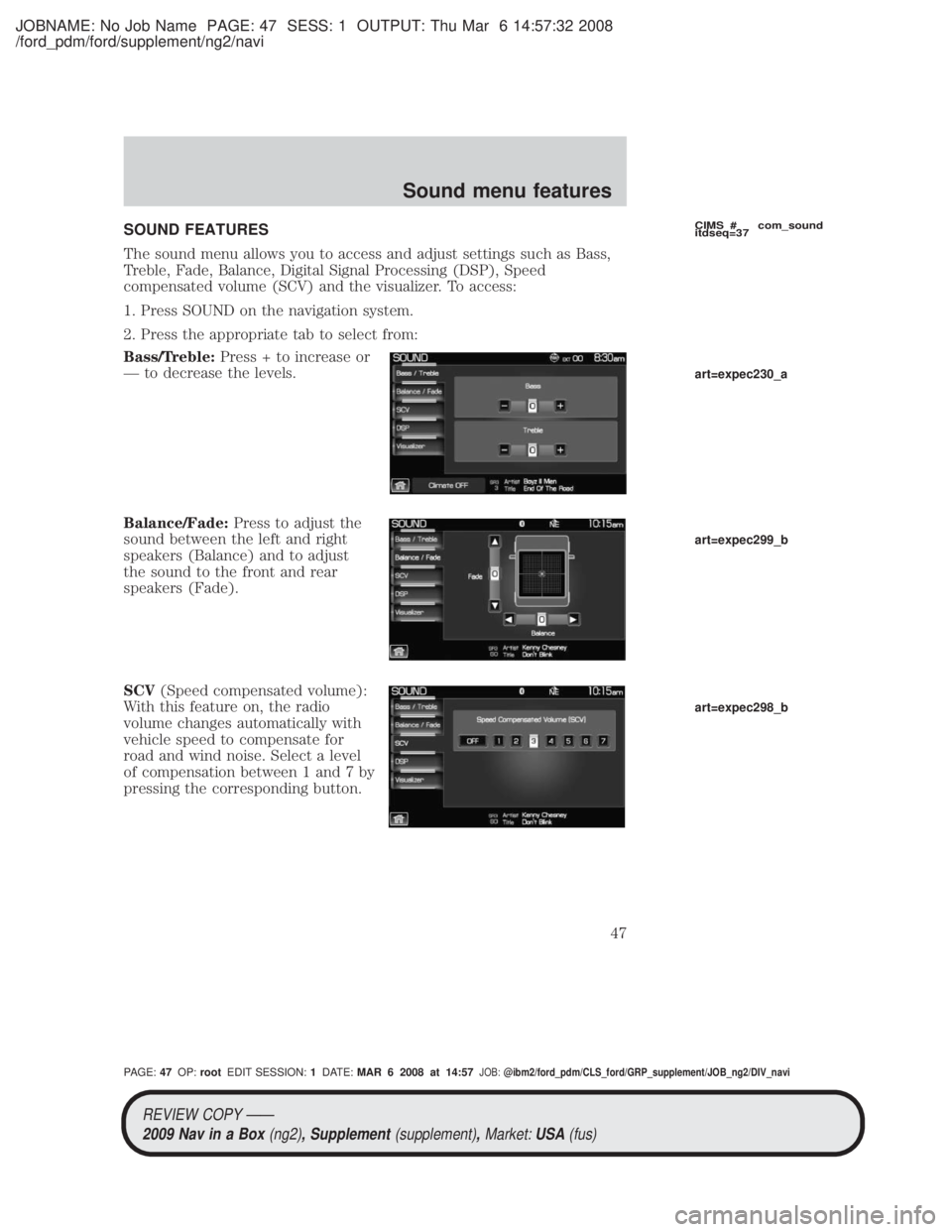
JOBNAME: No Job Name PAGE: 47 SESS: 1 OUTPUT: Thu Mar 6 14:57:32 2008
/ford_pdm/ford/supplement/ng2/navi
SOUND FEATURES
The sound menu allows you to access and adjust settings such as Bass,
Treble, Fade, Balance, Digital Signal Processing (DSP), Speed
compensated volume (SCV) and the visualizer. To access:
1. Press SOUND on the navigation system.
2. Press the appropriate tab to select from:
Bass/Treble:Press + to increase or
Ð to decrease the levels.
Balance/Fade: Press to adjust the
sound between the left and right
speakers (Balance) and to adjust
the sound to the front and rear
speakers (Fade).
SCV (Speed compensated volume):
With this feature on, the radio
volume changes automatically with
vehicle speed to compensate for
road and wind noise. Select a level
of compensation between 1 and 7 by
pressing the corresponding button.CIMS # com_sound
itdseq=37
art=expec230_a
art=expec299_b
art=expec298_b
REVIEW COPY ÐÐ
2009 Nav in a Box (ng2), Supplement(supplement),Market:USA(fus)
PAGE: 47OP: root EDIT SESSION: 1DATE: MAR 6 2008 at 14:57JOB:@ibm2/ford_pdm/CLS_ford/GRP_supplement/JOB_ng2/DIV_navi
Sound menu features
47
Page 64 of 81
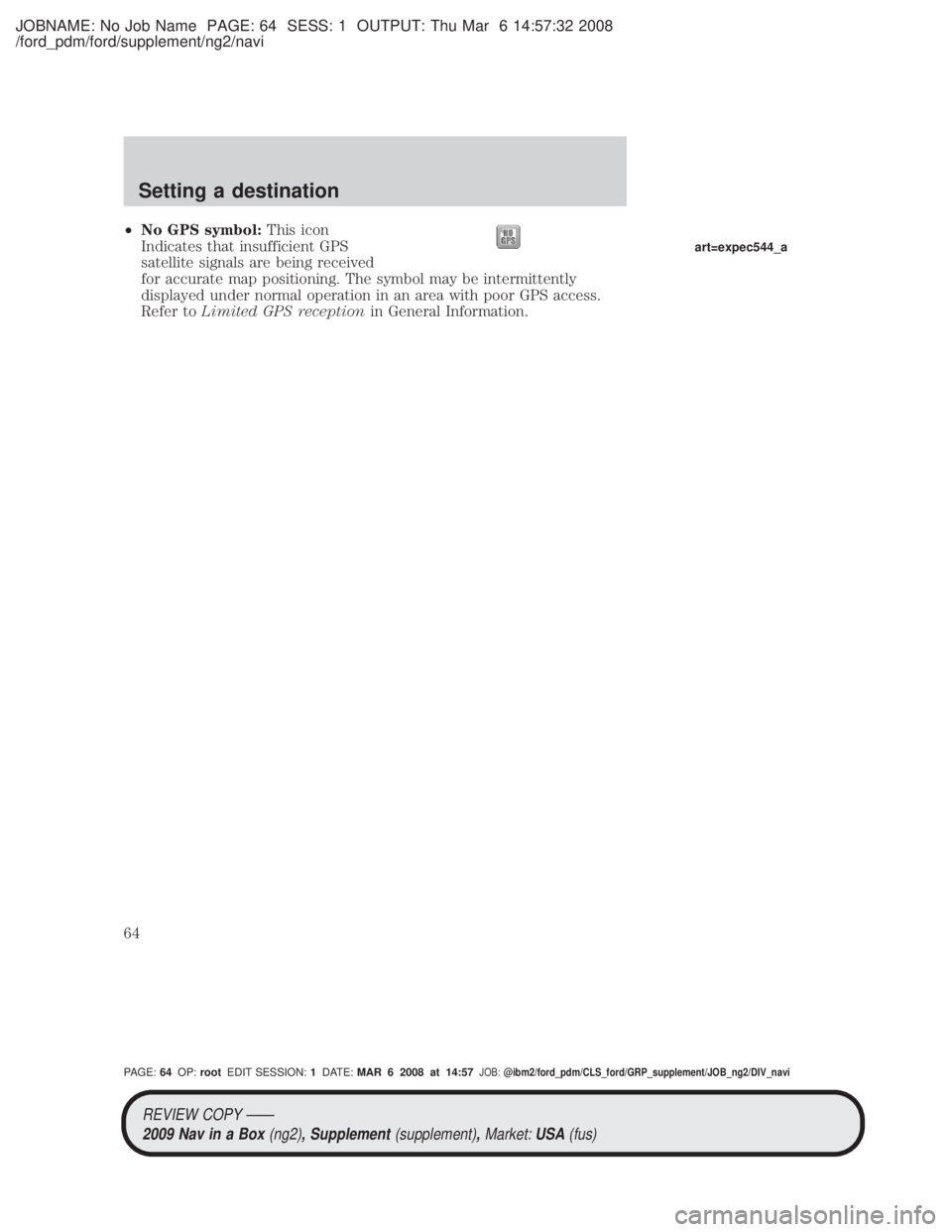
JOBNAME: No Job Name PAGE: 64 SESS: 1 OUTPUT: Thu Mar 6 14:57:32 2008
/ford_pdm/ford/supplement/ng2/navi
²No GPS symbol: This icon
Indicates that insufficient GPS
satellite signals are being received
for accurate map positioning. The symbol may be intermittently
displayed under normal operation in an area with poor GPS access.
Refer to Limited GPS reception in General Information.
art=expec544_a
REVIEW COPY ÐÐ
2009 Nav in a Box (ng2), Supplement(supplement),Market:USA(fus)
PAGE: 64OP: root EDIT SESSION: 1DATE: MAR 6 2008 at 14:57JOB:@ibm2/ford_pdm/CLS_ford/GRP_supplement/JOB_ng2/DIV_navi
Setting a destination
64
Page 71 of 81
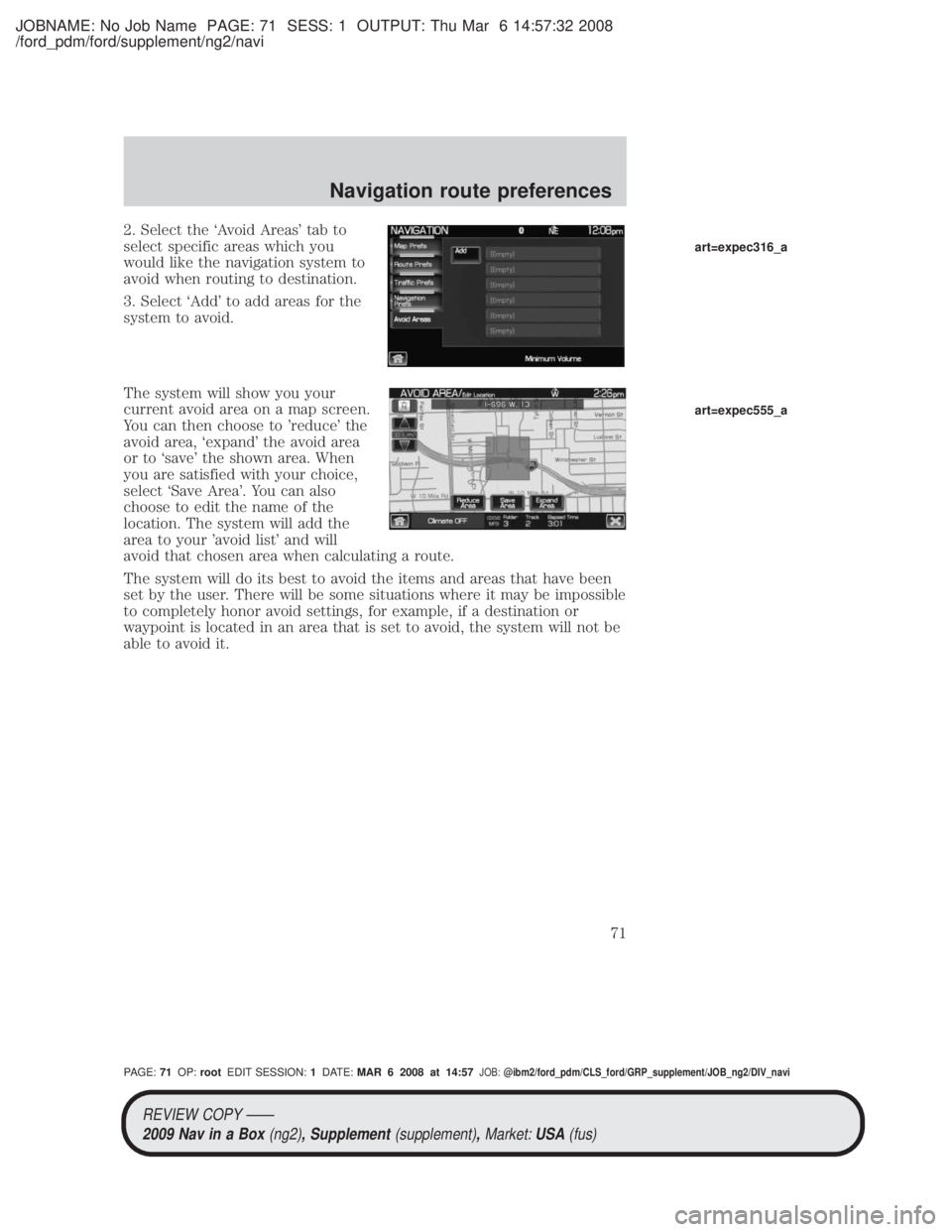
JOBNAME: No Job Name PAGE: 71 SESS: 1 OUTPUT: Thu Mar 6 14:57:32 2008
/ford_pdm/ford/supplement/ng2/navi
2. Select the `Avoid Areas' tab to
select specific areas which you
would like the navigation system to
avoid when routing to destination.
3. Select `Add' to add areas for the
system to avoid.
The system will show you your
current avoid area on a map screen.
You can then choose to 'reduce' the
avoid area, `expand' the avoid area
or to `save' the shown area. When
you are satisfied with your choice,
select `Save Area'. You can also
choose to edit the name of the
location. The system will add the
area to your 'avoid list' and will
avoid that chosen area when calculating a route.
The system will do its best to avoid the items and areas that have been
set by the user. There will be some situations where it may be impossible
to completely honor avoid settings, for example, if a destination or
waypoint is located in an area that is set to avoid, the system will not be
able to avoid it.
art=expec316_a
art=expec555_a
REVIEW COPY ÐÐ2009 Nav in a Box (ng2), Supplement(supplement),Market:USA(fus)
PAGE: 71OP: root EDIT SESSION: 1DATE: MAR 6 2008 at 14:57JOB:@ibm2/ford_pdm/CLS_ford/GRP_supplement/JOB_ng2/DIV_navi
Navigation route preferences
71
Page 77 of 81
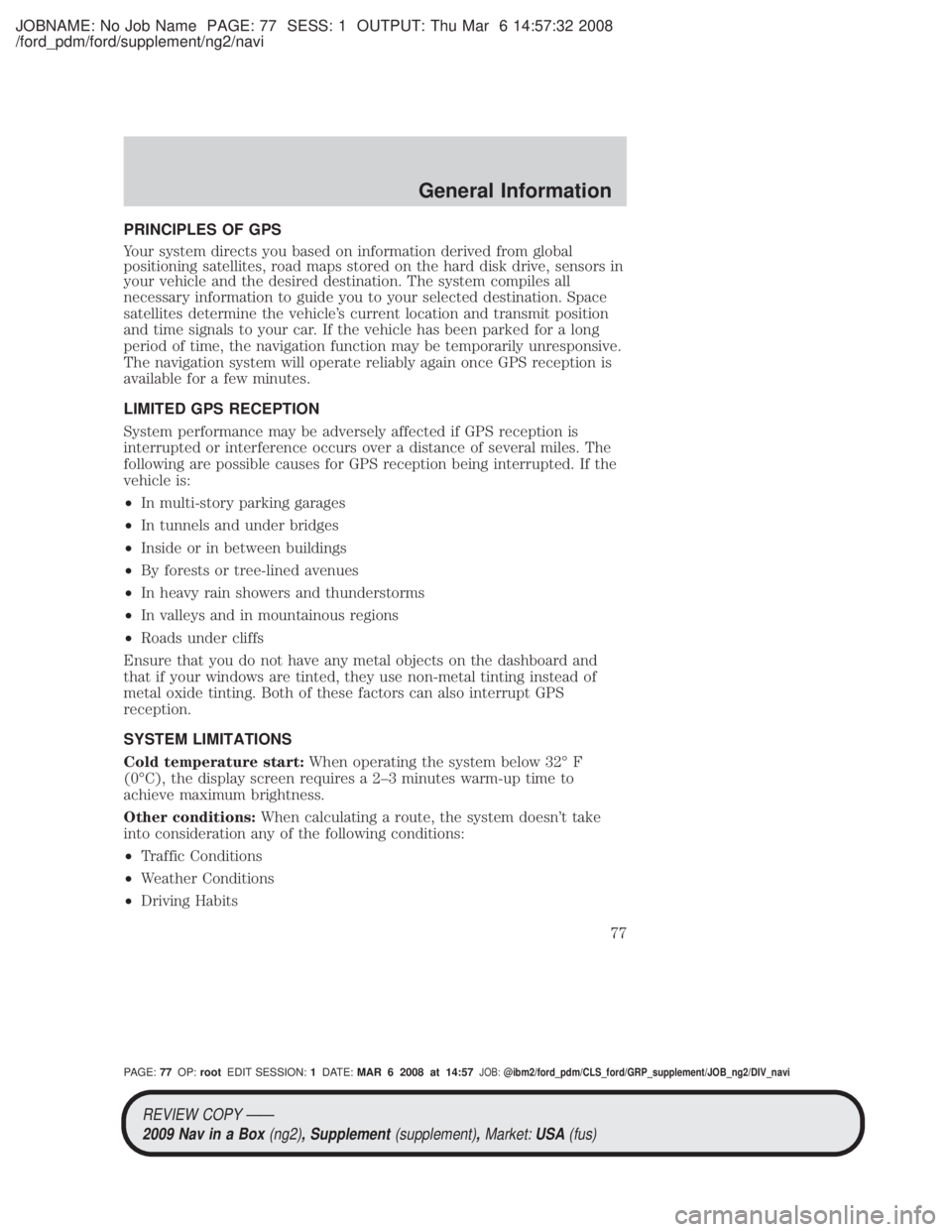
JOBNAME: No Job Name PAGE: 77 SESS: 1 OUTPUT: Thu Mar 6 14:57:32 2008
/ford_pdm/ford/supplement/ng2/navi
PRINCIPLES OF GPS
Your system directs you based on information derived from global
positioning satellites, road maps stored on the hard disk drive, sensors in
your vehicle and the desired destination. The system compiles all
necessary information to guide you to your selected destination. Space
satellites determine the vehicle's current location and transmit position
and time signals to your car. If the vehicle has been parked for a long
period of time, the navigation function may be temporarily unresponsive.
The navigation system will operate reliably again once GPS reception is
available for a few minutes.
LIMITED GPS RECEPTION
System performance may be adversely affected if GPS reception is
interrupted or interference occurs over a distance of several miles. The
following are possible causes for GPS reception being interrupted. If the
vehicle is:
²In multi-story parking garages
² In tunnels and under bridges
² Inside or in between buildings
² By forests or tree-lined avenues
² In heavy rain showers and thunderstorms
² In valleys and in mountainous regions
² Roads under cliffs
Ensure that you do not have any metal objects on the dashboard and
that if your windows are tinted, they use non-metal tinting instead of
metal oxide tinting. Both of these factors can also interrupt GPS
reception.
SYSTEM LIMITATIONS
Cold temperature start: When operating the system below 32É F
(0ÉC), the display screen requires a 2±3 minutes warm-up time to
achieve maximum brightness.
Other conditions: When calculating a route, the system doesn't take
into consideration any of the following conditions:
² Traffic Conditions
² Weather Conditions
² Driving Habits
REVIEW COPY ÐÐ
2009 Nav in a Box (ng2), Supplement(supplement),Market:USA(fus)
PAGE: 77OP: root EDIT SESSION: 1DATE: MAR 6 2008 at 14:57JOB:@ibm2/ford_pdm/CLS_ford/GRP_supplement/JOB_ng2/DIV_navi
General Information
77
Page 78 of 81

JOBNAME: No Job Name PAGE: 78 SESS: 1 OUTPUT: Thu Mar 6 14:57:32 2008
/ford_pdm/ford/supplement/ng2/navi
²Construction Zones
² New Roads
Note: The system can consider traffic and construction conditions if the
data is available through SIRIUS Travel Link (if activated) and the
feature setting is enabled. (SIRIUS Travel Link is only available in the
U.S. Check with your authorized dealer for availability.)
CLEANING THE DISPLAY
Clean the display with a clean soft cloth such as one used for cleaning
glasses. If dirt or finger prints are still visible, apply a small amount of
alcohol to the cloth. Do not pour/spray alcohol onto the display. Do not
use detergent or any type of solvent to clean the display.
GLOSSARY OF TERMS
Comp: Compression
Dest: Destination
DSP: Digital Signal Processing
ETA : Estimated Time of Arrival
FCC: Federal Communications Commission
GPS: Global Positioning System
POI: Point(s) Of Interest
PROV: Province
PTY: Program Type
RDS: Radio Data System
SAT: Satellite Radio
SCV: Speed Compensated Volume
Smart Speller: Feature that provides a number of available candidates
matching partial input entered by the user.
Touchscreen: A touch-sensitive screen that lets the user make choices
by touching icons or graphical buttons on the screen.
Waypoint: An intermediate stop or destination before the final
destination.
FREQUENTLY ASKED QUESTIONS (FAQS)
How do I turn off the Navigation System?
Press and hold the Volume control for at least 3 seconds.
CIMS #1661833
com_clean.ngn itdseq=53
CIMS #1683391
com_sys-gloss.maz
itdseq=54
CIMS #1675933 com_faq.ngn itdseq=55
REVIEW COPY ÐÐ
2009 Nav in a Box (ng2), Supplement(supplement),Market:USA(fus)
PAGE: 78OP: root EDIT SESSION: 1DATE: MAR 6 2008 at 14:57JOB:@ibm2/ford_pdm/CLS_ford/GRP_supplement/JOB_ng2/DIV_navi
General Information
78
Page 81 of 81

JOBNAME: No Job Name PAGE: 81 SESS: 3 OUTPUT: Thu Mar 6 14:57:32 2008
/ford_pdm/ford/supplement/ng2/navi
A
Accessing the help screen .........45
Accessing the music in your
jukebox ..................................30±31
Accessing your calendar ............45
AM/FM .........................................19
C
CD ..........................................25±26
Creating a playlist .......................32
D
Driving restrictions .......................3
G
Glossary .......................................78
GPS reception .............................77
H
Home screen ...............................13
How to get going ..........................4
Hybrid information (if
equipped) ....................................36
J
Jukebox features .........................29
L
Loading pictures .........................13
M
Map display options ....................12Map icons ....................................62
Map preferences .........................67
N
Navigation end user license
agreement ....................................72
P
Playing a DVD in the system .....28
Q
Quick destination options ..........50
Quick reference chart ................15
Quick touch buttons ...................61
$Route preferences ....................68
S
Safety information ........................4
Satellite Radio (if equipped) .....22
Setting the clock .........................15
SIRIUS travel link .......................40
Standard destination options .....51
Status bars ..................................12
System introduction .....................3
System limitations ......................77
System overview ...........................9
T
Troubleshooting ..........................79
W
Where am I? ................................36
REVIEW COPY ÐÐ
2009 Nav in a Box (ng2), Supplement(supplement),Market:USA(fus)
PAGE: 81OP: root EDIT SESSION: 3DATE: MAR 6 2008 at 14:57JOB:@ibm2/ford_pdm/CLS_ford/GRP_supplement/JOB_ng2/DIV_navi
Index
81