display MAZDA MODEL TRIBUTE HEV 2009 Owner's Manual
[x] Cancel search | Manufacturer: MAZDA, Model Year: 2009, Model line: MODEL TRIBUTE HEV, Model: MAZDA MODEL TRIBUTE HEV 2009Pages: 81, PDF Size: 1.49 MB
Page 36 of 81
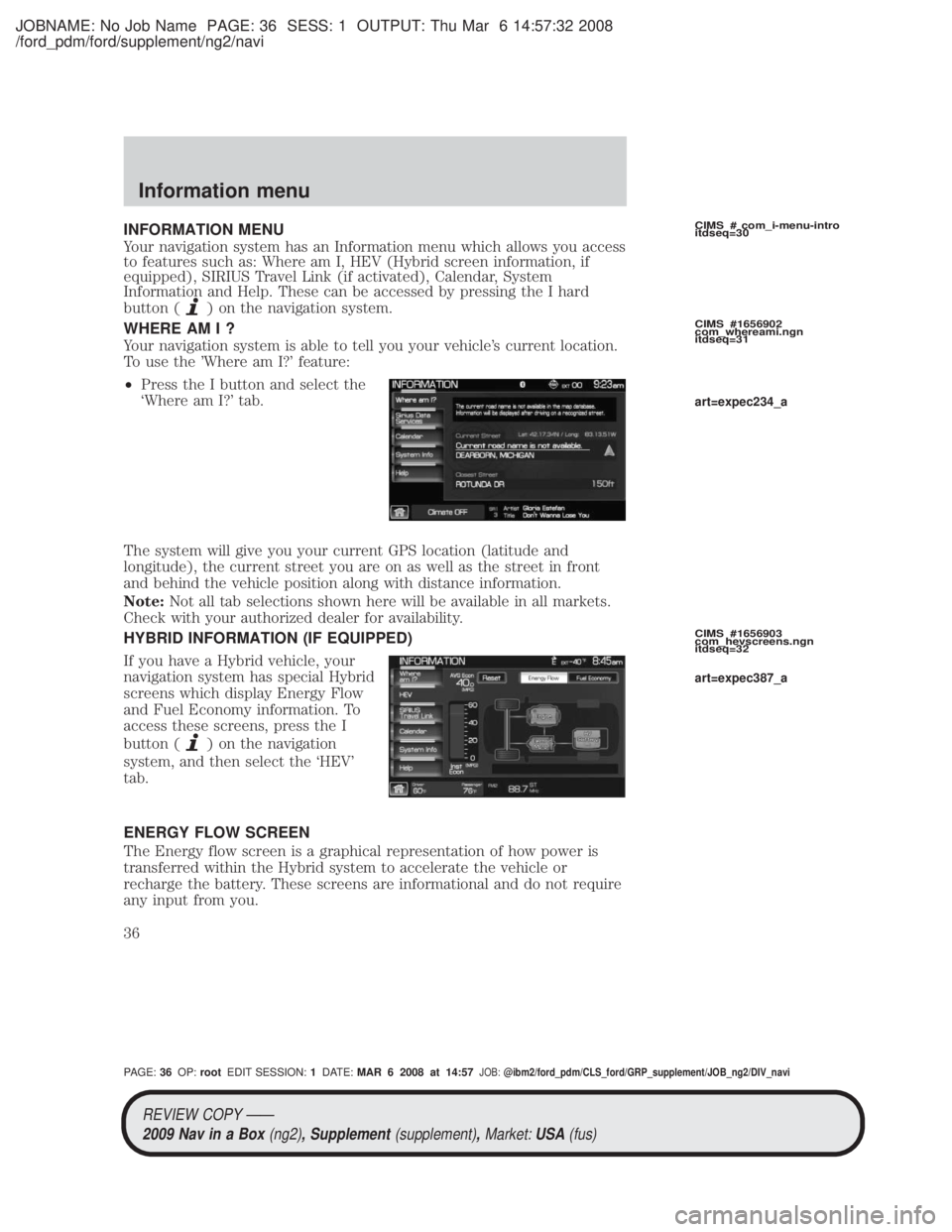
JOBNAME: No Job Name PAGE: 36 SESS: 1 OUTPUT: Thu Mar 6 14:57:32 2008
/ford_pdm/ford/supplement/ng2/navi
INFORMATION MENU
Your navigation system has an Information menu which allows you access
to features such as: Where am I, HEV (Hybrid screen information, if
equipped), SIRIUS Travel Link (if activated), Calendar, System
Information and Help. These can be accessed by pressing the I hard
button (
) on the navigation system.
WHERE AM I ?
Your navigation system is able to tell you your vehicle's current location.
To use the 'Where am I?' feature:
² Press the I button and select the
`Where am I?' tab.
The system will give you your current GPS location (latitude and
longitude), the current street you are on as well as the street in front
and behind the vehicle position along with distance information.
Note: Not all tab selections shown here will be available in all markets.
Check with your authorized dealer for availability.
HYBRID INFORMATION (IF EQUIPPED)
If you have a Hybrid vehicle, your
navigation system has special Hybrid
screens which display Energy Flow
and Fuel Economy information. To
access these screens, press the I
button (
) on the navigation
system, and then select the `HEV'
tab.
ENERGY FLOW SCREEN
The Energy flow screen is a graphical representation of how power is
transferred within the Hybrid system to accelerate the vehicle or
recharge the battery. These screens are informational and do not require
any input from you.
CIMS # com_i-menu-intro
itdseq=30
CIMS #1656902
com_whereami.ngn
itdseq=31
CIMS #1656903
com_hevscreens.ngn
itdseq=32
art=expec234_a
art=expec387_a
REVIEW COPY ÐÐ
2009 Nav in a Box (ng2), Supplement(supplement),Market:USA(fus)
PAGE: 36OP: root EDIT SESSION: 1DATE: MAR 6 2008 at 14:57JOB:@ibm2/ford_pdm/CLS_ford/GRP_supplement/JOB_ng2/DIV_navi
Information menu
36
Page 37 of 81
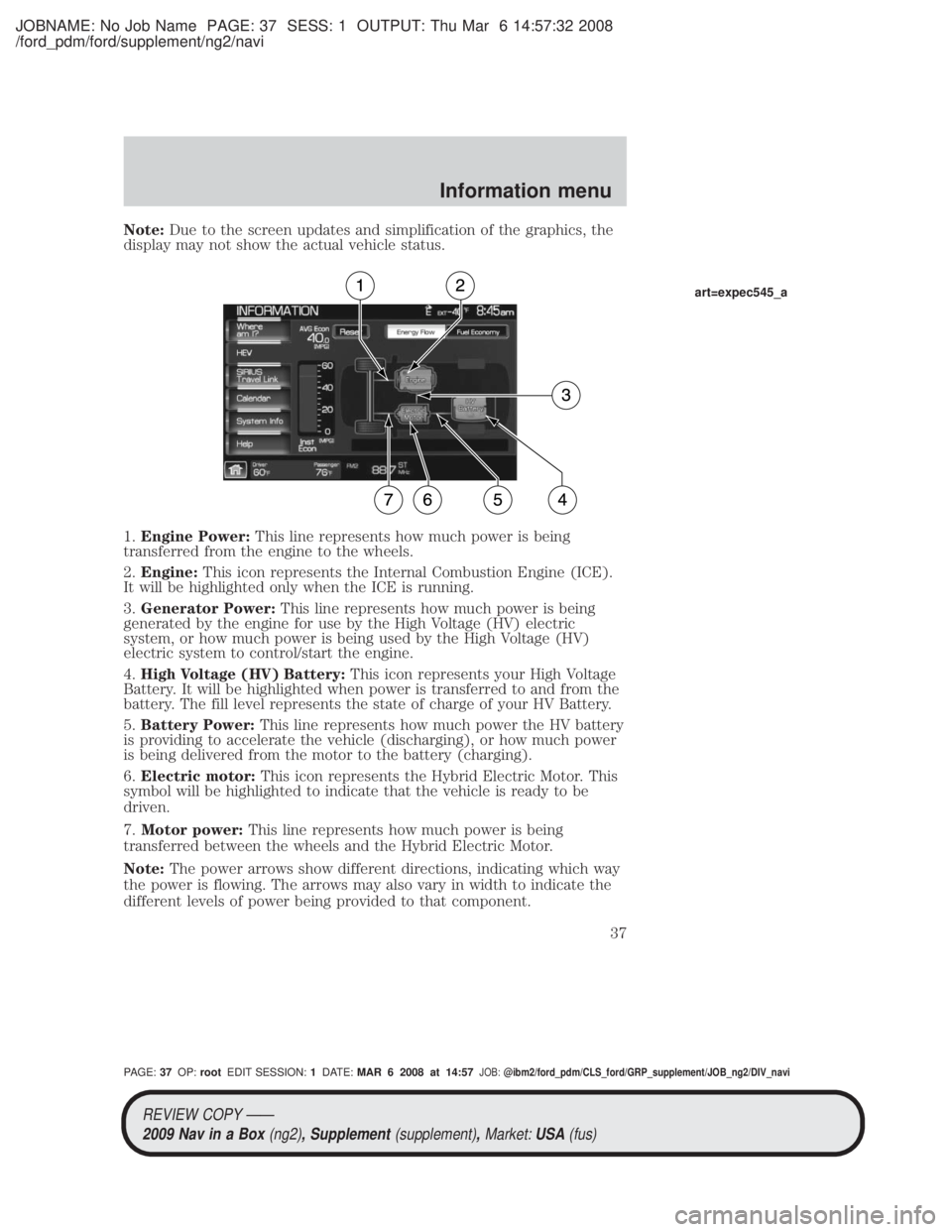
JOBNAME: No Job Name PAGE: 37 SESS: 1 OUTPUT: Thu Mar 6 14:57:32 2008
/ford_pdm/ford/supplement/ng2/navi
Note:Due to the screen updates and simplification of the graphics, the
display may not show the actual vehicle status.
1. Engine Power: This line represents how much power is being
transferred from the engine to the wheels.
2. Engine: This icon represents the Internal Combustion Engine (ICE).
It will be highlighted only when the ICE is running.
3. Generator Power: This line represents how much power is being
generated by the engine for use by the High Voltage (HV) electric
system, or how much power is being used by the High Voltage (HV)
electric system to control/start the engine.
4. High Voltage (HV) Battery: This icon represents your High Voltage
Battery. It will be highlighted when power is transferred to and from the
battery. The fill level represents the state of charge of your HV Battery.
5. Battery Power: This line represents how much power the HV battery
is providing to accelerate the vehicle (discharging), or how much power
is being delivered from the motor to the battery (charging).
6. Electric motor: This icon represents the Hybrid Electric Motor. This
symbol will be highlighted to indicate that the vehicle is ready to be
driven.
7. Motor power: This line represents how much power is being
transferred between the wheels and the Hybrid Electric Motor.
Note: The power arrows show different directions, indicating which way
the power is flowing. The arrows may also vary in width to indicate the
different levels of power being provided to that component.
art=expec545_a
REVIEW COPY ÐÐ
2009 Nav in a Box (ng2), Supplement(supplement),Market:USA(fus)
PAGE: 37OP: root EDIT SESSION: 1DATE: MAR 6 2008 at 14:57JOB:@ibm2/ford_pdm/CLS_ford/GRP_supplement/JOB_ng2/DIV_navi
Information menu
37
Page 40 of 81
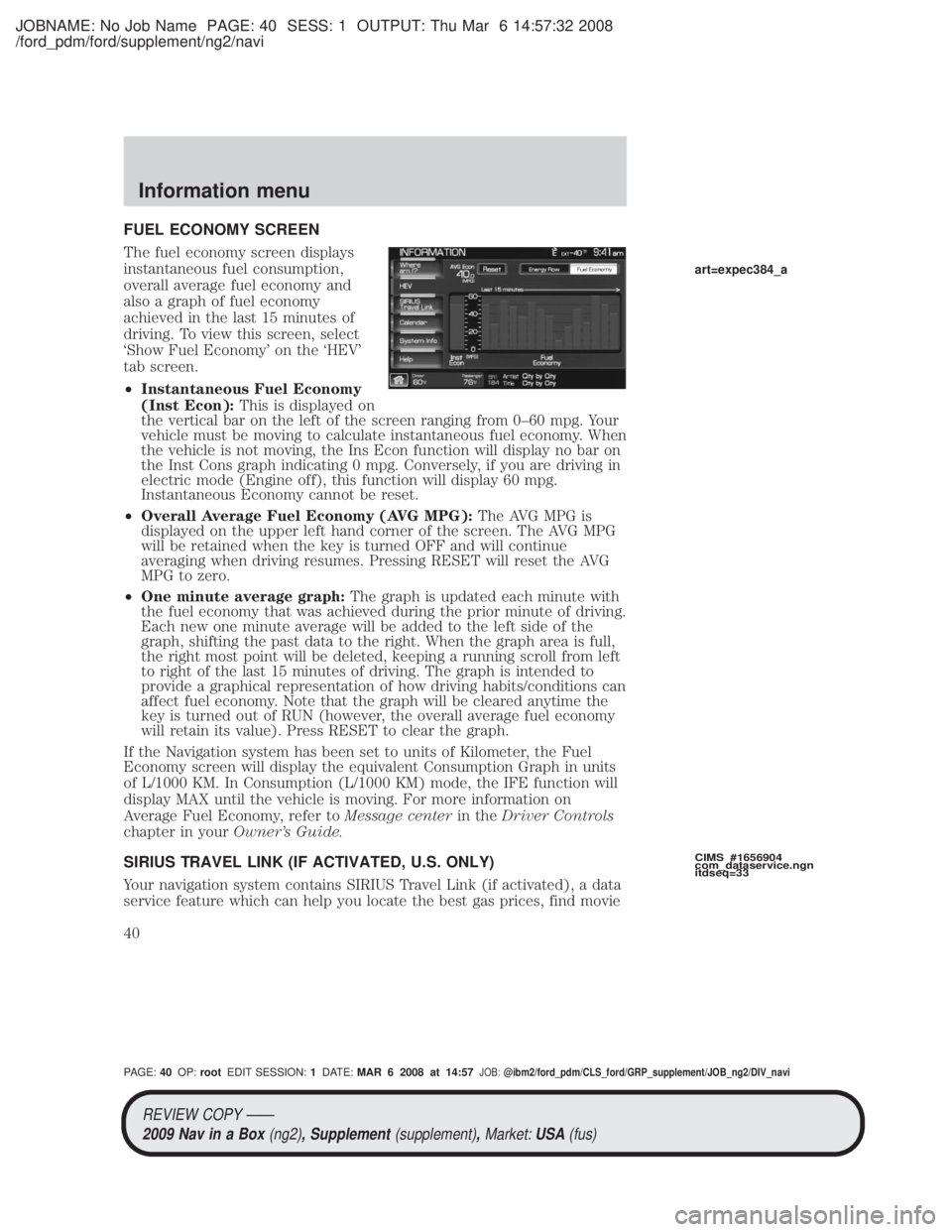
JOBNAME: No Job Name PAGE: 40 SESS: 1 OUTPUT: Thu Mar 6 14:57:32 2008
/ford_pdm/ford/supplement/ng2/navi
FUEL ECONOMY SCREEN
The fuel economy screen displays
instantaneous fuel consumption,
overall average fuel economy and
also a graph of fuel economy
achieved in the last 15 minutes of
driving. To view this screen, select
`Show Fuel Economy' on the `HEV'
tab screen.
²Instantaneous Fuel Economy
(Inst Econ): This is displayed on
the vertical bar on the left of the screen ranging from 0±60 mpg. Your
vehicle must be moving to calculate instantaneous fuel economy. When
the vehicle is not moving, the Ins Econ function will display no bar on
the Inst Cons graph indicating 0 mpg. Conversely, if you are driving in
electric mode (Engine off), this function will display 60 mpg.
Instantaneous Economy cannot be reset.
² Overall Average Fuel Economy (AVG MPG): The AVG MPG is
displayed on the upper left hand corner of the screen. The AVG MPG
will be retained when the key is turned OFF and will continue
averaging when driving resumes. Pressing RESET will reset the AVG
MPG to zero.
² One minute average graph: The graph is updated each minute with
the fuel economy that was achieved during the prior minute of driving.
Each new one minute average will be added to the left side of the
graph, shifting the past data to the right. When the graph area is full,
the right most point will be deleted, keeping a running scroll from left
to right of the last 15 minutes of driving. The graph is intended to
provide a graphical representation of how driving habits/conditions can
affect fuel economy. Note that the graph will be cleared anytime the
key is turned out of RUN (however, the overall average fuel economy
will retain its value). Press RESET to clear the graph.
If the Navigation system has been set to units of Kilometer, the Fuel
Economy screen will display the equivalent Consumption Graph in units
of L/1000 KM. In Consumption (L/1000 KM) mode, the IFE function will
display MAX until the vehicle is moving. For more information on
Average Fuel Economy, refer to Message centerin theDriver Controls
chapter in your Owner's Guide.
SIRIUS TRAVEL LINK (IF ACTIVATED, U.S. ONLY)
Your navigation system contains SIRIUS Travel Link (if activated), a data
service feature which can help you locate the best gas prices, find movie
CIMS #1656904
com_dataservice.ngn
itdseq=33
art=expec384_a
REVIEW COPY ÐÐ 2009 Nav in a Box (ng2), Supplement(supplement),Market:USA(fus)
PAGE: 40OP: root EDIT SESSION: 1DATE: MAR 6 2008 at 14:57JOB:@ibm2/ford_pdm/CLS_ford/GRP_supplement/JOB_ng2/DIV_navi
Information menu
40
Page 42 of 81
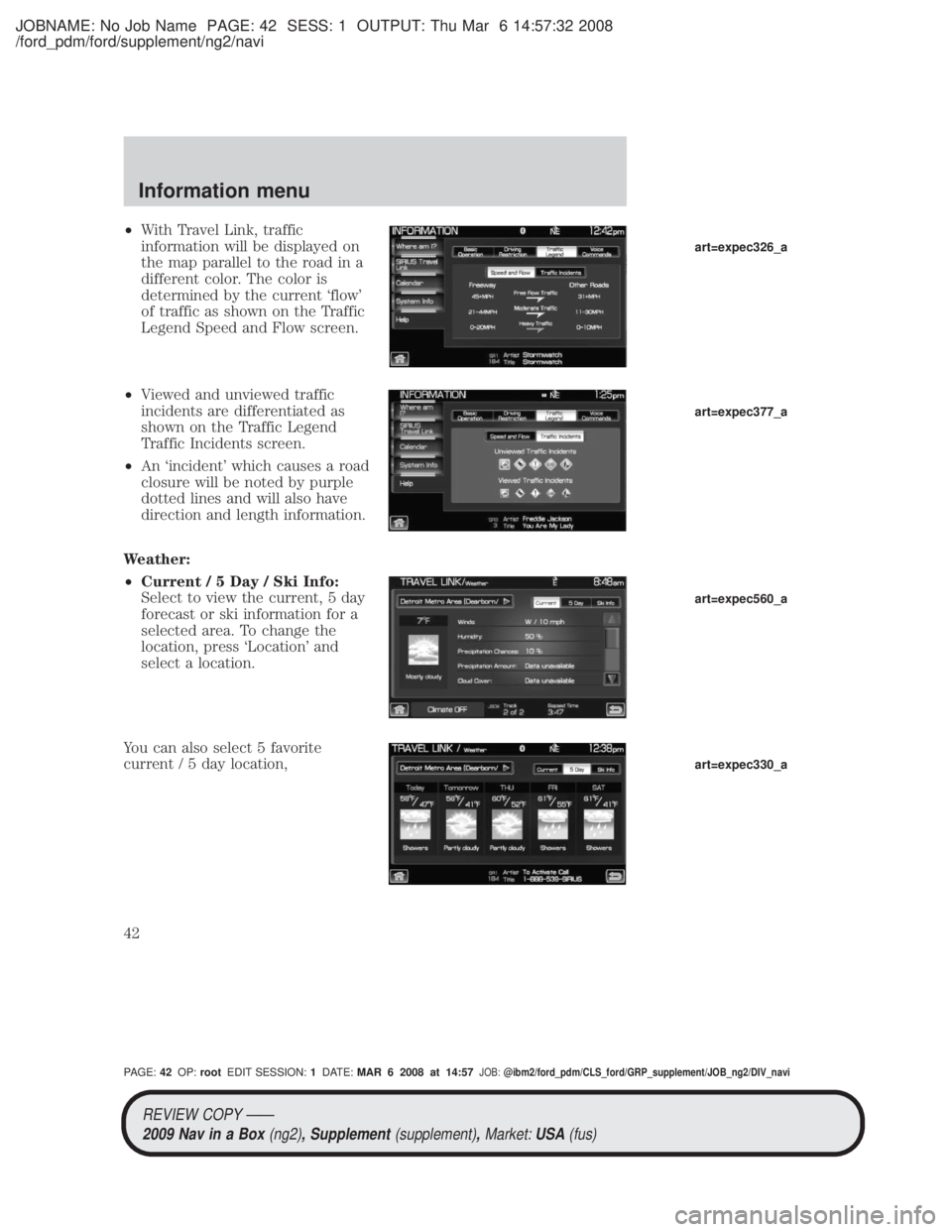
JOBNAME: No Job Name PAGE: 42 SESS: 1 OUTPUT: Thu Mar 6 14:57:32 2008
/ford_pdm/ford/supplement/ng2/navi
²With Travel Link, traffic
information will be displayed on
the map parallel to the road in a
different color. The color is
determined by the current `flow'
of traffic as shown on the Traffic
Legend Speed and Flow screen.
² Viewed and unviewed traffic
incidents are differentiated as
shown on the Traffic Legend
Traffic Incidents screen.
² An `incident' which causes a road
closure will be noted by purple
dotted lines and will also have
direction and length information.
Weather:
² Current / 5 Day / Ski Info:
Select to view the current, 5 day
forecast or ski information for a
selected area. To change the
location, press `Location' and
select a location.
You can also select 5 favorite
current / 5 day location,
art=expec326_a
art=expec377_a
art=expec560_a
art=expec330_a
REVIEW COPY ÐÐ 2009 Nav in a Box (ng2), Supplement(supplement),Market:USA(fus)
PAGE: 42OP: root EDIT SESSION: 1DATE: MAR 6 2008 at 14:57JOB:@ibm2/ford_pdm/CLS_ford/GRP_supplement/JOB_ng2/DIV_navi
Information menu
42
Page 43 of 81
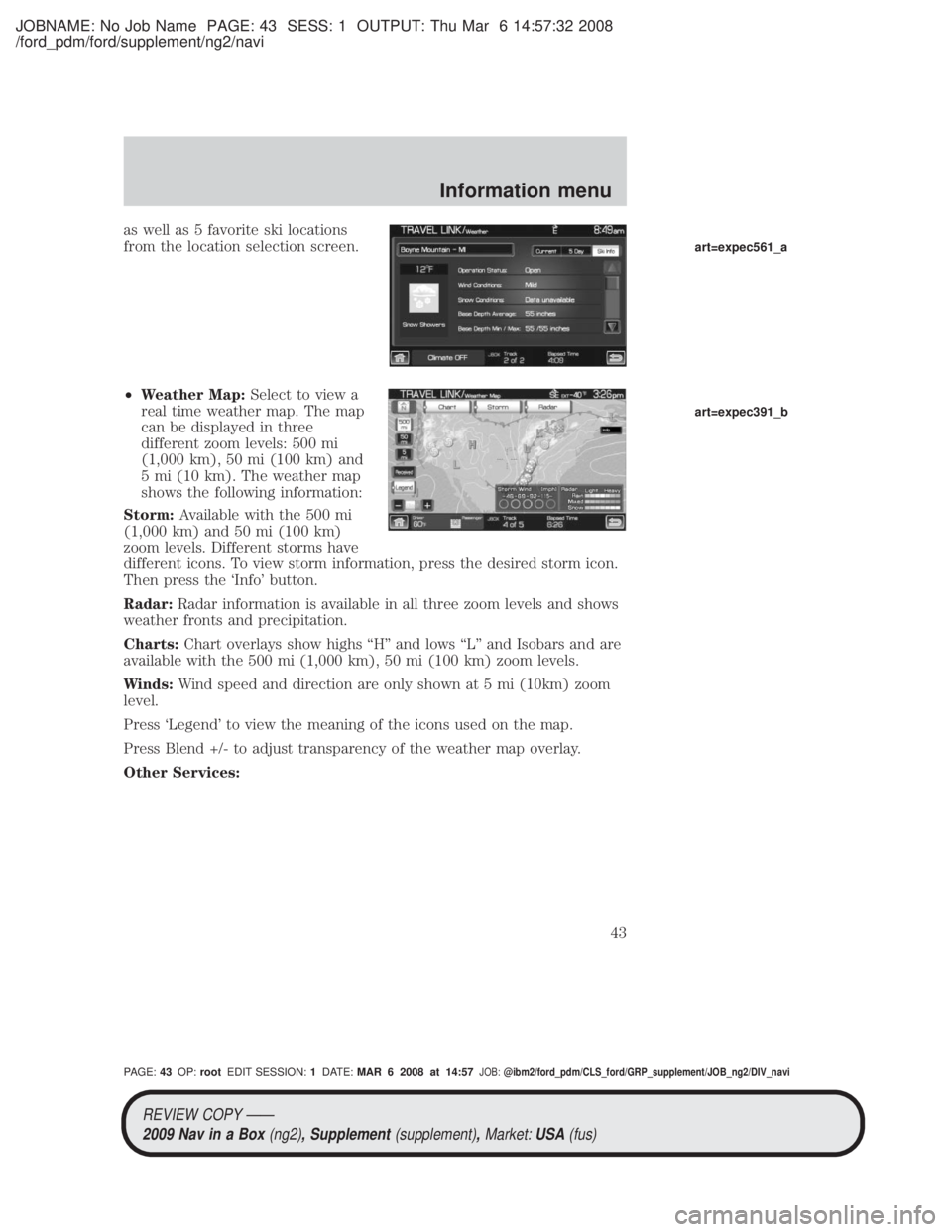
JOBNAME: No Job Name PAGE: 43 SESS: 1 OUTPUT: Thu Mar 6 14:57:32 2008
/ford_pdm/ford/supplement/ng2/navi
as well as 5 favorite ski locations
from the location selection screen.
²Weather Map: Select to view a
real time weather map. The map
can be displayed in three
different zoom levels: 500 mi
(1,000 km), 50 mi (100 km) and
5 mi (10 km). The weather map
shows the following information:
Storm: Available with the 500 mi
(1,000 km) and 50 mi (100 km)
zoom levels. Different storms have
different icons. To view storm information, press the desired storm icon.
Then press the `Info' button.
Radar: Radar information is available in all three zoom levels and shows
weather fronts and precipitation.
Charts: Chart overlays show highs ªHº and lows ªLº and Isobars and are
available with the 500 mi (1,000 km), 50 mi (100 km) zoom levels.
Winds: Wind speed and direction are only shown at 5 mi (10km) zoom
level.
Press `Legend' to view the meaning of the icons used on the map.
Press Blend +/- to adjust transparency of the weather map overlay.
Other Services:
art=expec561_a
art=expec391_b
REVIEW COPY ÐÐ
2009 Nav in a Box (ng2), Supplement(supplement),Market:USA(fus)
PAGE: 43OP: root EDIT SESSION: 1DATE: MAR 6 2008 at 14:57JOB:@ibm2/ford_pdm/CLS_ford/GRP_supplement/JOB_ng2/DIV_navi
Information menu
43
Page 44 of 81

JOBNAME: No Job Name PAGE: 44 SESS: 1 OUTPUT: Thu Mar 6 14:57:32 2008
/ford_pdm/ford/supplement/ng2/navi
²Fuel Prices: Select to show gas
prices at stations close to your
vehicle's location or gas stations
on an active navigation route. You
can choose to sort the list by
distance, price or alphabetical
order.
You can also select to view Unleaded or Diesel fuel prices from the
`Navigation Prefs' (Preferences) tab under the NAV menu features. If you
select `Unleaded', the navigation system will only show list items with
Unleaded fuel prices and if you select `Diesel', the navigation system will
only show diesel prices. List items with `NA' represent stations where
fuel prices are either not available or has a fuel price that is not selected
under `Navigation Prefs' screen. The different hour glass icons indicate
the age of the collected data.
² Movie Listings: Select to display
movie theaters located nearby the
vehicle's current location. Select
the clock icon to view the show
times. Show times are only
available for the list items which
have a clock next to them.
² Sports Information: Select to
display scores and schedules for a
variety of sports. You can even
save up to 10 favorite teams for
easier access. The score screen
automatically refreshes when a
game or event is in progress. On
the score screen, a TUNE button
is shown next to the list item
when a live radio broadcast is in
process.
Note: Neither SIRIUS nor Ford is responsible for any errors or
inaccuracies in the SIRIUS Travel Link services or its use in vehicles.
art=expec331_a
art=expec375_a
art=expec376_a
REVIEW COPY ÐÐ
2009 Nav in a Box (ng2), Supplement(supplement),Market:USA(fus)
PAGE: 44OP: root EDIT SESSION: 1DATE: MAR 6 2008 at 14:57JOB:@ibm2/ford_pdm/CLS_ford/GRP_supplement/JOB_ng2/DIV_navi
Information menu
44
Page 48 of 81
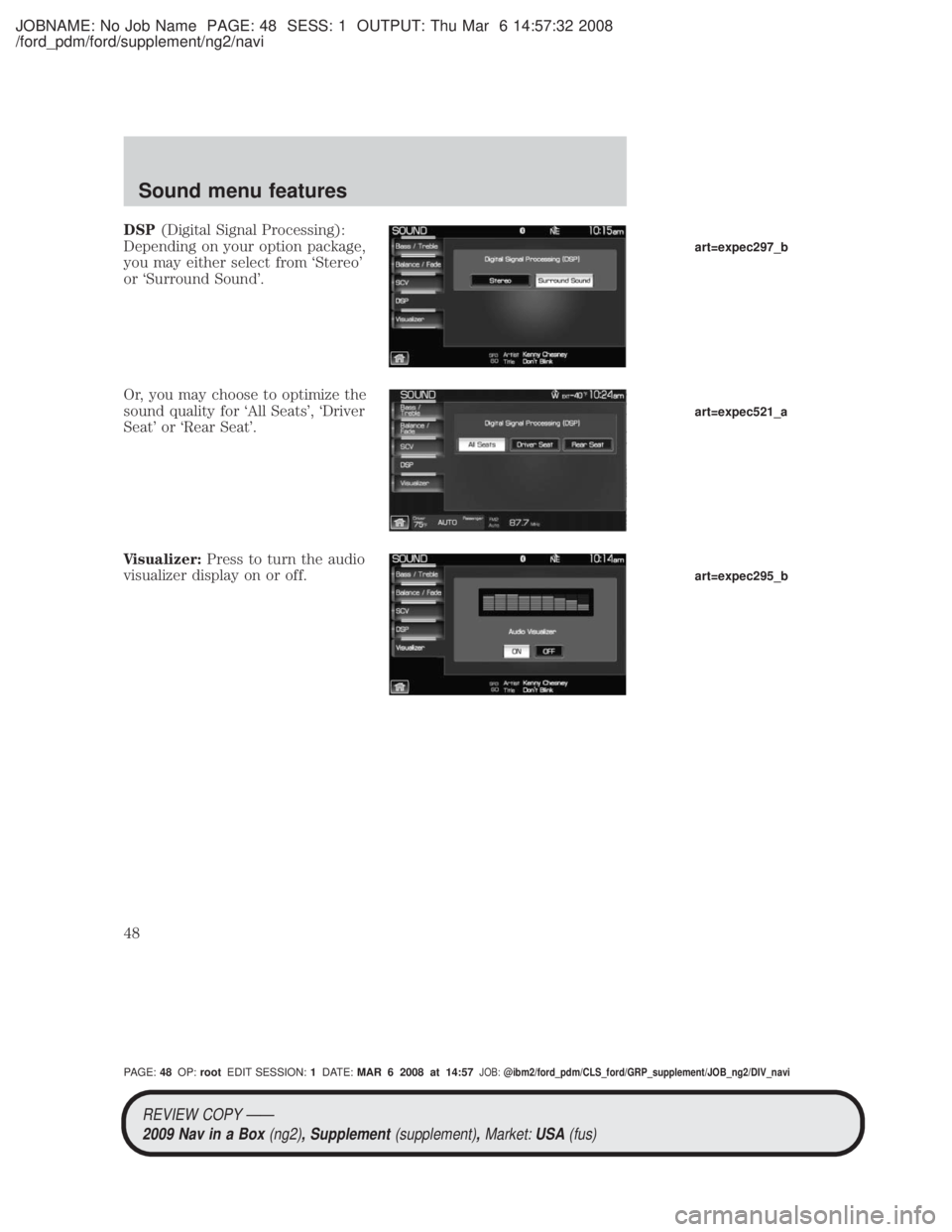
JOBNAME: No Job Name PAGE: 48 SESS: 1 OUTPUT: Thu Mar 6 14:57:32 2008
/ford_pdm/ford/supplement/ng2/navi
DSP(Digital Signal Processing):
Depending on your option package,
you may either select from `Stereo'
or `Surround Sound'.
Or, you may choose to optimize the
sound quality for `All Seats', `Driver
Seat' or `Rear Seat'.
Visualizer: Press to turn the audio
visualizer display on or off.
art=expec297_b
art=expec521_a
art=expec295_b
REVIEW COPY ÐÐ
2009 Nav in a Box (ng2), Supplement(supplement),Market:USA(fus)
PAGE: 48OP: root EDIT SESSION: 1DATE: MAR 6 2008 at 14:57JOB:@ibm2/ford_pdm/CLS_ford/GRP_supplement/JOB_ng2/DIV_navi
Sound menu features
48
Page 50 of 81
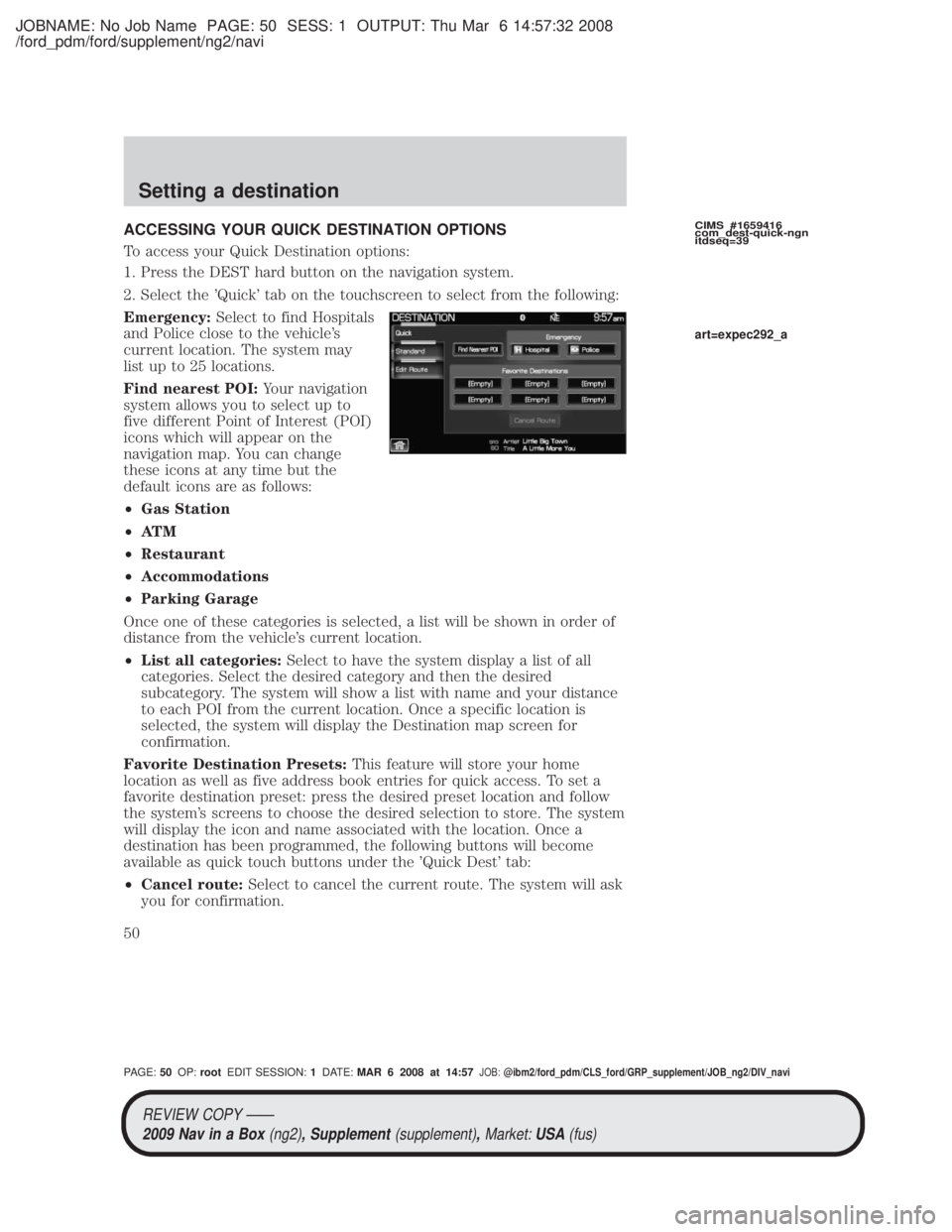
JOBNAME: No Job Name PAGE: 50 SESS: 1 OUTPUT: Thu Mar 6 14:57:32 2008
/ford_pdm/ford/supplement/ng2/navi
ACCESSING YOUR QUICK DESTINATION OPTIONS
To access your Quick Destination options:
1. Press the DEST hard button on the navigation system.
2. Select the 'Quick' tab on the touchscreen to select from the following:
Emergency:Select to find Hospitals
and Police close to the vehicle's
current location. The system may
list up to 25 locations.
Find nearest POI: Your navigation
system allows you to select up to
five different Point of Interest (POI)
icons which will appear on the
navigation map. You can change
these icons at any time but the
default icons are as follows:
² Gas Station
² AT M
² Restaurant
² Accommodations
² Parking Garage
Once one of these categories is selected, a list will be shown in order of
distance from the vehicle's current location.
² List all categories: Select to have the system display a list of all
categories. Select the desired category and then the desired
subcategory. The system will show a list with name and your distance
to each POI from the current location. Once a specific location is
selected, the system will display the Destination map screen for
confirmation.
Favorite Destination Presets: This feature will store your home
location as well as five address book entries for quick access. To set a
favorite destination preset: press the desired preset location and follow
the system's screens to choose the desired selection to store. The system
will display the icon and name associated with the location. Once a
destination has been programmed, the following buttons will become
available as quick touch buttons under the 'Quick Dest' tab:
² Cancel route: Select to cancel the current route. The system will ask
you for confirmation.CIMS #1659416
com_dest-quick-ngn
itdseq=39
art=expec292_a
REVIEW COPY ÐÐ
2009 Nav in a Box (ng2), Supplement(supplement),Market:USA(fus)
PAGE: 50OP: root EDIT SESSION: 1DATE: MAR 6 2008 at 14:57JOB:@ibm2/ford_pdm/CLS_ford/GRP_supplement/JOB_ng2/DIV_navi
Setting a destination
50
Page 51 of 81
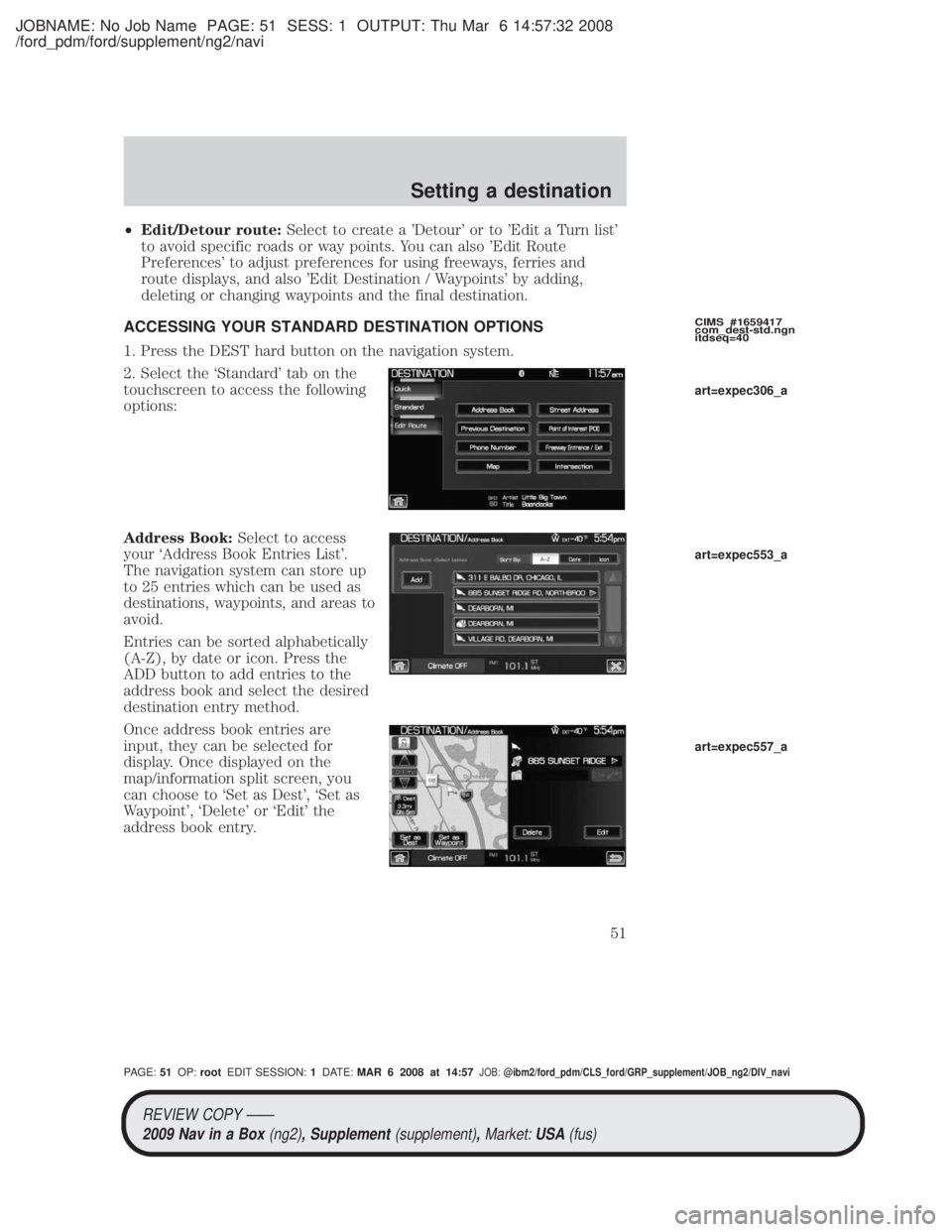
JOBNAME: No Job Name PAGE: 51 SESS: 1 OUTPUT: Thu Mar 6 14:57:32 2008
/ford_pdm/ford/supplement/ng2/navi
²Edit/Detour route: Select to create a 'Detour' or to 'Edit a Turn list'
to avoid specific roads or way points. You can also 'Edit Route
Preferences' to adjust preferences for using freeways, ferries and
route displays, and also 'Edit Destination / Waypoints' by adding,
deleting or changing waypoints and the final destination.
ACCESSING YOUR STANDARD DESTINATION OPTIONS
1. Press the DEST hard button on the navigation system.
2. Select the `Standard' tab on the
touchscreen to access the following
options:
Address Book: Select to access
your `Address Book Entries List'.
The navigation system can store up
to 25 entries which can be used as
destinations, waypoints, and areas to
avoid.
Entries can be sorted alphabetically
(A-Z), by date or icon. Press the
ADD button to add entries to the
address book and select the desired
destination entry method.
Once address book entries are
input, they can be selected for
display. Once displayed on the
map/information split screen, you
can choose to `Set as Dest', `Set as
Waypoint', `Delete' or `Edit' the
address book entry.
CIMS #1659417
com_dest-std.ngn
itdseq=40
art=expec306_a
art=expec553_a
art=expec557_a
REVIEW COPY ÐÐ
2009 Nav in a Box (ng2), Supplement(supplement),Market:USA(fus)
PAGE: 51OP: root EDIT SESSION: 1DATE: MAR 6 2008 at 14:57JOB:@ibm2/ford_pdm/CLS_ford/GRP_supplement/JOB_ng2/DIV_navi
Setting a destination
51
Page 52 of 81
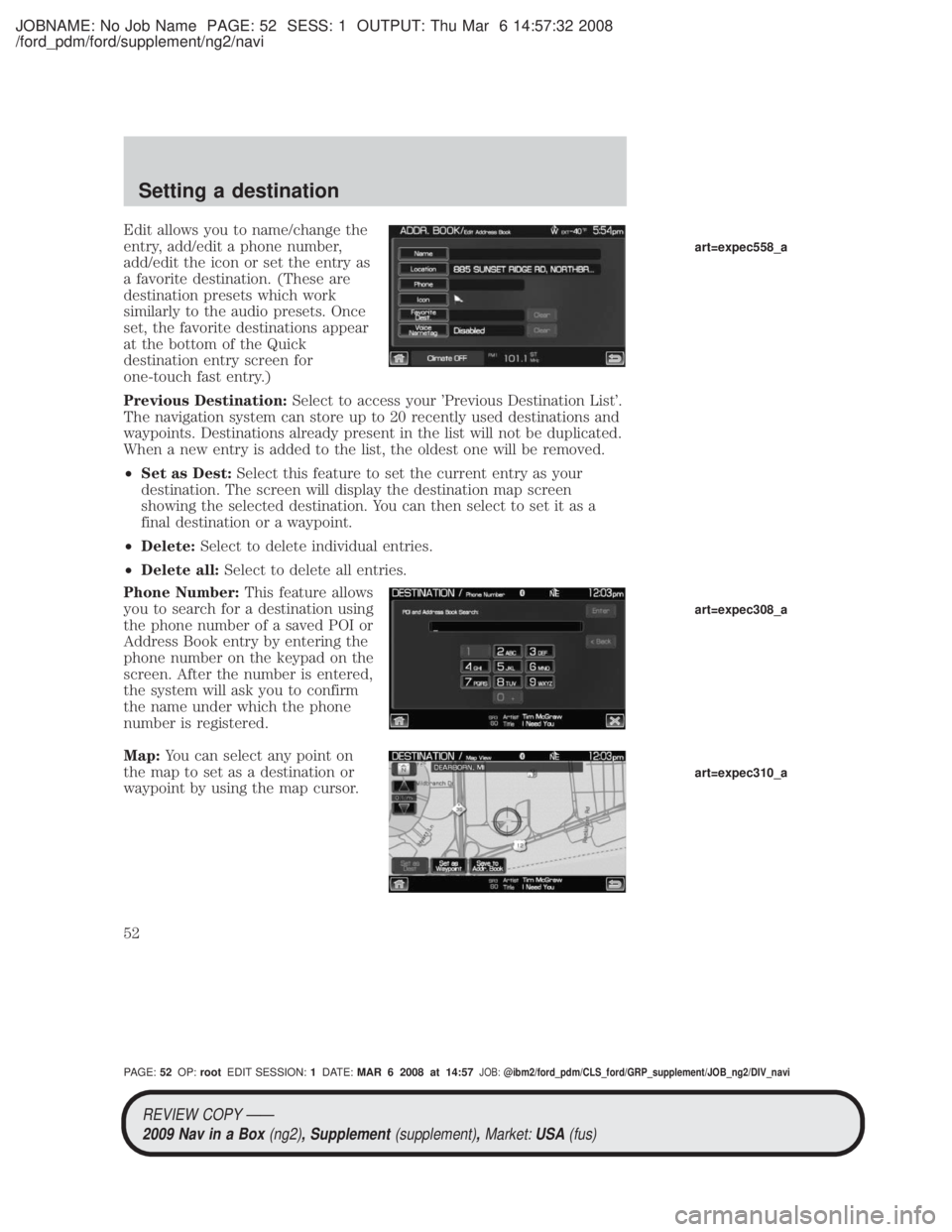
JOBNAME: No Job Name PAGE: 52 SESS: 1 OUTPUT: Thu Mar 6 14:57:32 2008
/ford_pdm/ford/supplement/ng2/navi
Edit allows you to name/change the
entry, add/edit a phone number,
add/edit the icon or set the entry as
a favorite destination. (These are
destination presets which work
similarly to the audio presets. Once
set, the favorite destinations appear
at the bottom of the Quick
destination entry screen for
one-touch fast entry.)
Previous Destination:Select to access your 'Previous Destination List'.
The navigation system can store up to 20 recently used destinations and
waypoints. Destinations already present in the list will not be duplicated.
When a new entry is added to the list, the oldest one will be removed.
² Set as Dest: Select this feature to set the current entry as your
destination. The screen will display the destination map screen
showing the selected destination. You can then select to set it as a
final destination or a waypoint.
² Delete: Select to delete individual entries.
² Delete all: Select to delete all entries.
Phone Number: This feature allows
you to search for a destination using
the phone number of a saved POI or
Address Book entry by entering the
phone number on the keypad on the
screen. After the number is entered,
the system will ask you to confirm
the name under which the phone
number is registered.
Map: You can select any point on
the map to set as a destination or
waypoint by using the map cursor.
art=expec558_a
art=expec308_a
art=expec310_a
REVIEW COPY ÐÐ
2009 Nav in a Box (ng2), Supplement(supplement),Market:USA(fus)
PAGE: 52OP: root EDIT SESSION: 1DATE: MAR 6 2008 at 14:57JOB:@ibm2/ford_pdm/CLS_ford/GRP_supplement/JOB_ng2/DIV_navi
Setting a destination
52