display MERCEDES-BENZ AMG GT R-ROADSTER 2020 Service Manual
[x] Cancel search | Manufacturer: MERCEDES-BENZ, Model Year: 2020, Model line: AMG GT R-ROADSTER, Model: MERCEDES-BENZ AMG GT R-ROADSTER 2020Pages: 441, PDF Size: 7.76 MB
Page 166 of 441
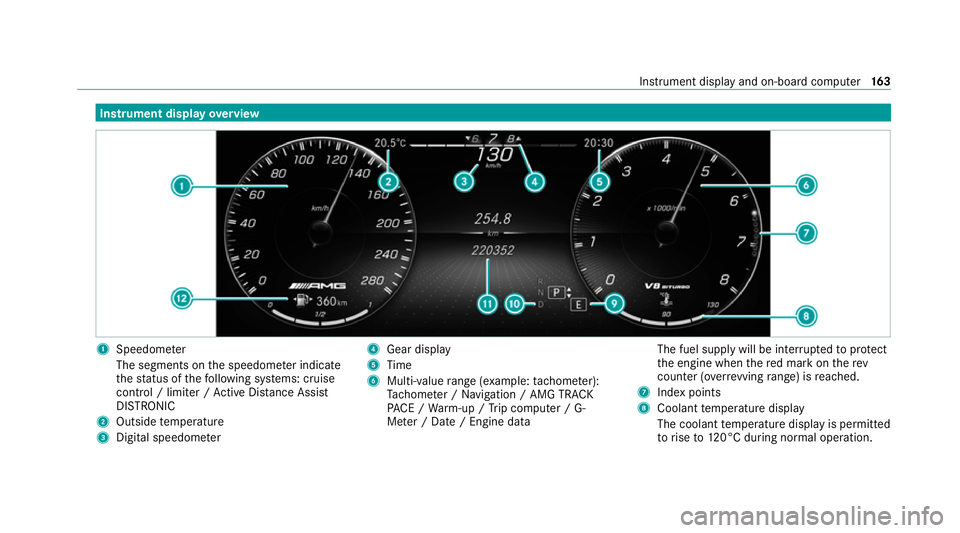
Instrument display
overview 1
Speedome ter
The segments on the speedome ter indica te
th est atus of thefo llowing sy stems: cruise
control / limiter / Active Dis tance Assi st
DISTRONIC
2 Outside temp erature
3 Digital speedome ter 4
Gear display
5 Time
6 Multi-value range (e xample:tach ome ter):
Ta ch ome ter / Navigation / AMG TRA CK
PA CE / Warm-up / Trip computer / G-
Me ter / Date / Engine data The fuel supply will be inter
rupted toprotect
th e engine when there d mark on therev
counter (o verrev ving range) is reached.
7 Index points
8 Coolant temp erature display
The coolant temp erature display is permitted
to rise to120°C during normal operation. Instrument display and on-boa
rdcompu ter16 3
Page 167 of 441
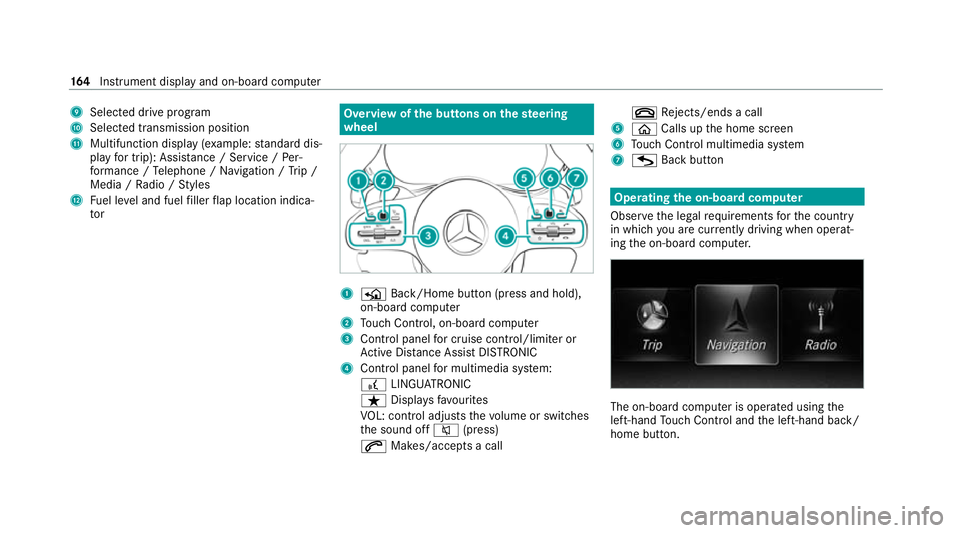
9
Selected drive program
A Selected transmission position
B Multifunction displ ay(exa mp le:standard dis‐
play for trip): Assis tance / Service / Per‐
fo rm ance / Telephone / Navigation / Trip /
Media / Radio / Styles
C Fuel le vel and fuel filler flap location indica‐
tor Overview of
the but tons on thest eering
wheel 1
P Back/Home button (press and hold),
on-board computer
2 Touch Control, on-board co mputer
3 Control panel for cruise control/limiter or
Ac tive Dis tance Assi stDISTRONIC
4 Control panel for multimedia sy stem:
£ LINGU ATRO NIC
ß Displa ysfavo urites
VO L: control adjusts thevo lume or switches
th e sound off 8(press)
6 Makes/accepts a call ~
Rejects/ends a call
5 ò Calls up the home screen
6 Touch Control multimedia sy stem
7 G Back button Operating
the on-boa rdcompu ter
Obser vethe legal requ irements forth e count ry
in which you are cur rently driving when operat‐
ing the on-board computer. The on-board computer is operated using
the
left-hand Touch Control and the left-hand back/
home button. 16 4
Instrument display and on-board computer
Page 168 of 441
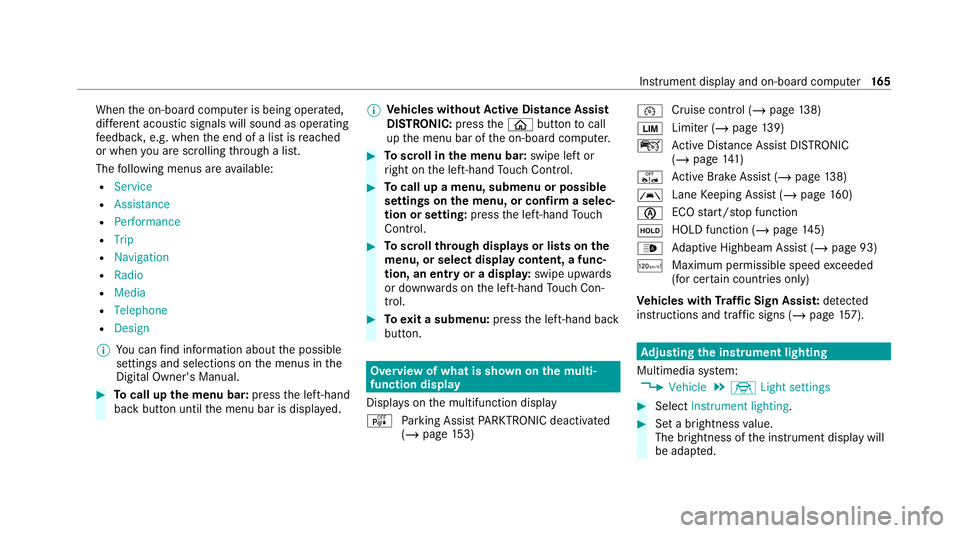
When
the on-board computer is being operated,
dif fere nt acoustic signals will sound as operating
fe edbac k,e.g. when the end of a list is reached
or when you are sc rolling thro ugh a list.
The following menus are available:
R Service
R Assistance
R Performance
R Trip
R Navigation
R Radio
R Media
R Telephone
R Design
% You can find information about the possible
settings and selections on the menus in the
Digital Owner's Manual. #
Tocall up the menu bar: pressthe left-hand
back button until the menu bar is displa yed. %
Ve
hicles without Active Di stance Assist
DISTRO NIC:press theò button tocall
up the menu bar of the on-board computer. #
Toscroll in the menu bar: swipe left or
ri ght on the left-hand Touch Control. #
Tocall up a menu, submenu or possible
settings on the menu, or confirm a selec‐
tion or setting: pressthe left-hand Touch
Control. #
Toscroll through displa ysor lists on the
menu, or select display content, a func‐
tion, an entry or a displa y:swipe upwards
or down wards on the left-hand Touch Con‐
trol. #
Toexit a submenu: pressthe left-hand back
button. Overview of what is shown on
the multi‐
function display
Displa yson the multifunction display
é Parking Assist PARKTRONIC deacti vated
( / page 153) ¯
Cruise
control (/ page 138)
È Limi
ter (/ page139)
ç Active Dis tance Assi stDISTRONIC
(/ page 141)
ê Active Brake Assi st (/ page 138)
à Lane
Keeping Assist (/ page160)
è ECO
start/ stop function
ë HOLD function (/
page145)
_ Ad
aptive Highbeam Assist (/ page 93)
ð Maximum permissible speed exceeded
(for cer tain countries only)
Ve hicles with Traf fic Sign Assis t:de tected
instructions and traf fic signs (/ page 157). Ad
justing the in stru ment lighting
Multimedia sy stem:
4 Vehicle 5
÷ Light settings #
Select Instrument lighting. #
Set a brightness value.
The brightness of the instrument display will
be adap ted. Instrument display and on-board computer
16 5
Page 172 of 441
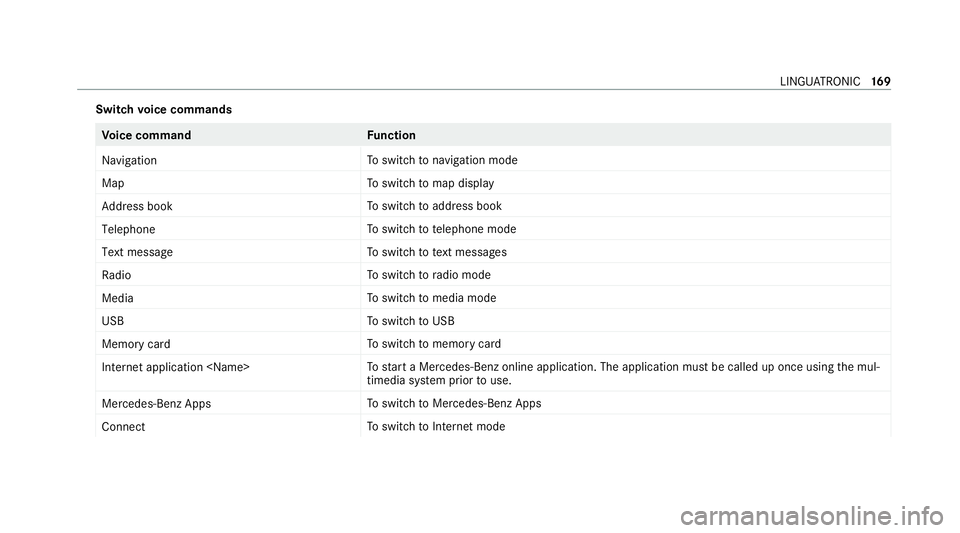
Switch
voice commands Vo
ice command Function
Navigation To
switch tonavigation mode
Map To
switch tomap display
Address book To
switch toaddress book
Telephone To
switch totelephone mode
Text message To
switch totext messa ges
Radio To
switch toradio mode
Media To
switch tomedia mode
USB To
switch toUSB
Memory card To
switch tomemory card
Internet application
start a Mercedes-Benz online application. The application must be called up once using the mul‐
timedia sy stem prior touse.
Mercedes-Benz Apps To
switch toMercedes-Benz Apps
Connect To
switch toInternet mode LINGU
ATRO NIC 16 9
Page 176 of 441
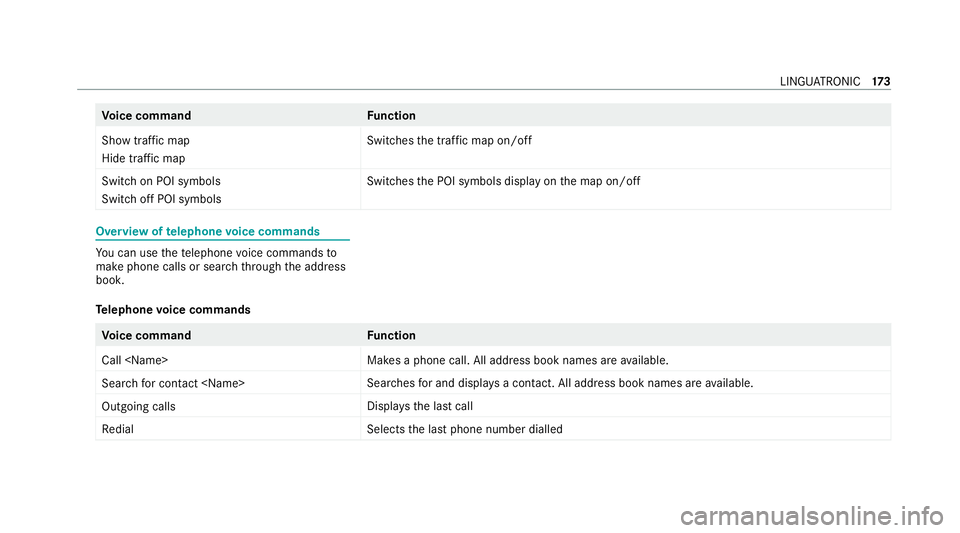
Vo
ice command Function
Show traffic map
Hide traffic map Switches
the tra ffic map on/off
Switch on POI symbols
Switch off POI symbols Swit
ches the POI symbols display on the map on/off Overview of
telephone voice commands Yo
u can use thete lephone voice commands to
make phone calls or sear chthro ugh the address
book.
Te lephone voice commands Vo
ice command Function
Call
available.
Search for contact
ches for and displa ysa con tact. All address book names are available.
Outgoing calls Displa
ys the last call
Redial Selects
the last phone number dialled LINGU
ATRO NIC 17 3
Page 177 of 441
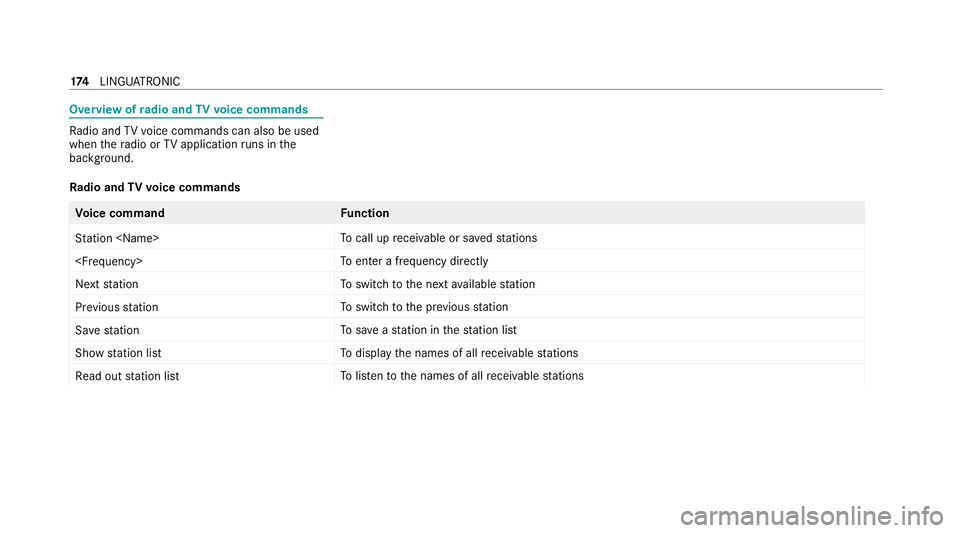
Overview of
radio and TVvoice commands Ra
dio and TVvoice commands can also be used
when thera dio or TVapplication runs in the
bac kground.
Ra dio and TVvoice commands Vo
ice command Function
Station
call up recei vable or sa vedstations
enter a frequency directly
Next station To
switch tothe next available station
Previous station To
switch tothe pr evious station
Save station To
save ast ation in thest ation list
Show station list To
display the names of all recei vable stations
Read out station list To
listento the names of all recei vable stations 174
LINGU ATRO NIC
Page 181 of 441
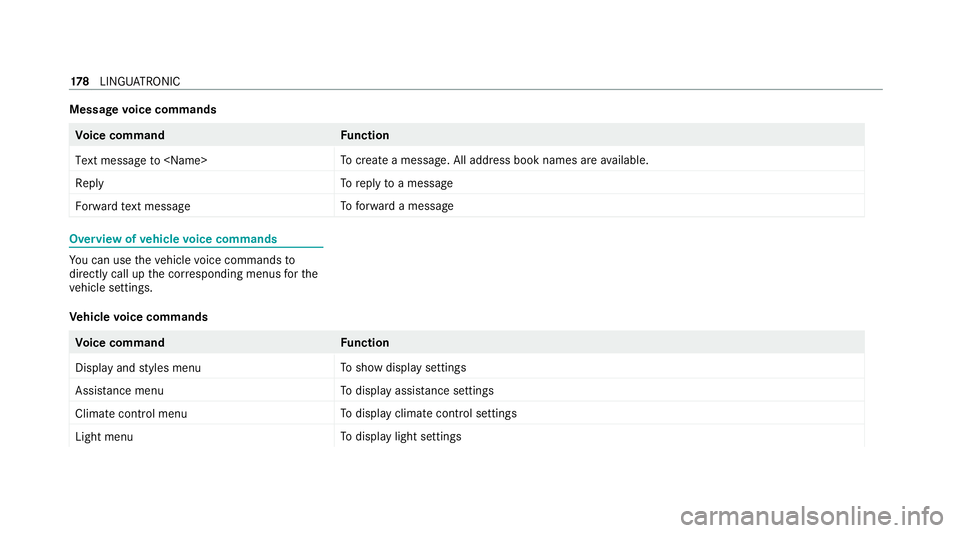
Message
voice commands Vo
ice command Function
Text message to
create a message. All address book names are available.
Reply To
reply toa message
Forward text message To
forw ard a message Overview of
vehicle voice commands Yo
u can use theve hicle voice commands to
directly call up the cor responding menus forthe
ve hicle settings.
Ve hicle voice commands Vo
ice command Function
Display and styles menu To
show display settings
Assistance menu To
display assis tance settings
Climate control menu To
display climate control settings
Light menu To
display light settings 17 8
LINGU ATRO NIC
Page 182 of 441
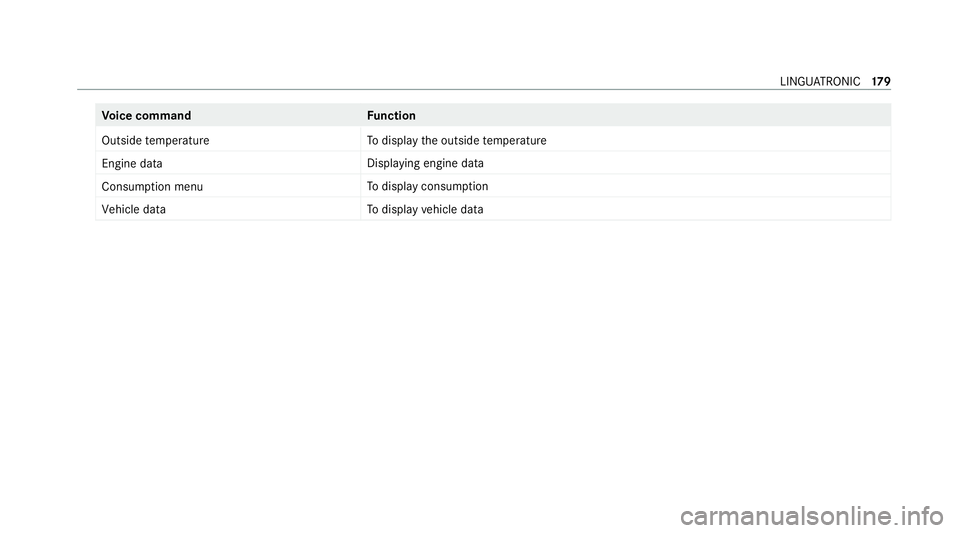
Vo
ice command Function
Outside temperature To
display the outside temp erature
Engine data Displaying engine data
Consumption menu To
display consum ption
Vehicle data To
display vehicle data LINGU
ATRO NIC 17 9
Page 183 of 441
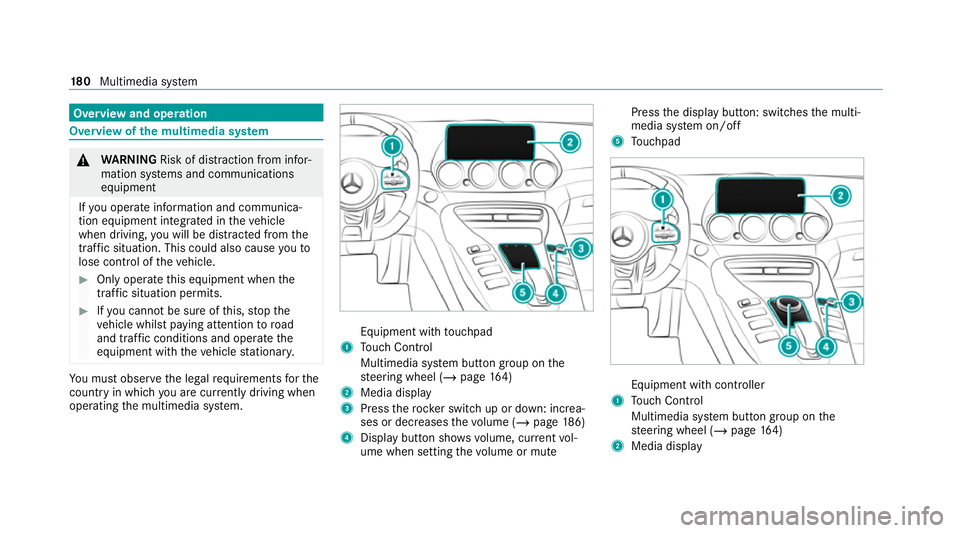
Overview and operation
Overview of
the multimedia sy stem &
WARNING Risk of dist raction from infor‐
mation sy stems and communications
equipment
If yo u operate information and communica‐
tion equipment integ rated in theve hicle
when driving, you will be distracted from the
traf fic situation. This could also cause youto
lose control of theve hicle. #
Only operate this equipment when the
traf fic situation permits. #
Ifyo u cannot be sure of this, stop the
ve hicle whilst paying attention toroad
and traf fic conditions and ope rate the
equipment with theve hicle stationar y. Yo
u must obse rveth e legal requirements forthe
country in whi chyou are cur rently driving when
operating the multimedia sy stem. Equipment with
touchpad
1 Touch Control
Multimedia sy stem button group on the
st eering wheel (/ page164)
2 Media displ ay
3 Press therock er switch up or down: increa‐
ses or decreases thevo lume (/ page186)
4 Displ aybutton sho wsvolume, cur rent vol‐
ume when setting thevo lume or mute Press
the display button: switches the multi‐
media sy stem on/off
5 Touchpad Equipment with cont
roller
1 Touch Control
Multimedia sy stem button group on the
st eering wheel (/ page164)
2 Media display 18 0
Multimedia sy stem
Page 184 of 441
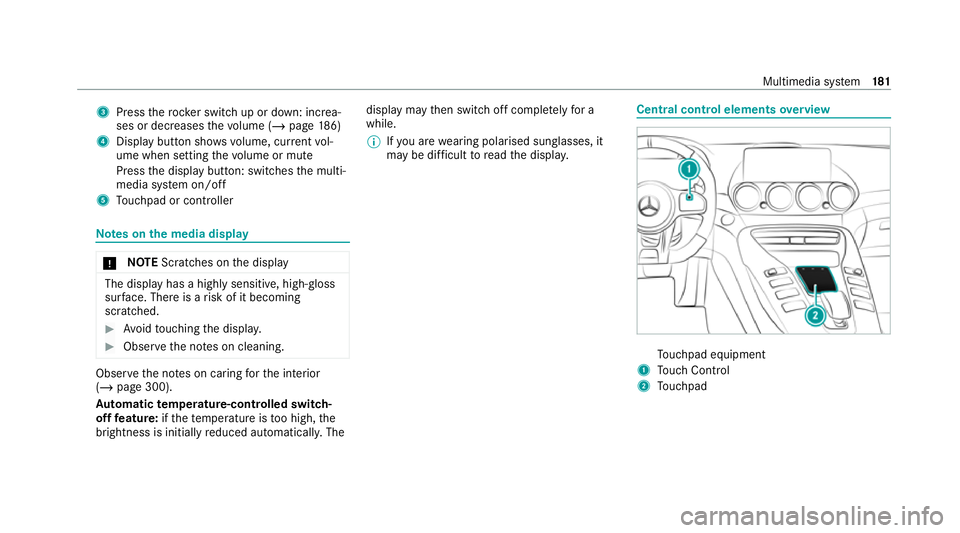
3
Press therock er switch up or down: increa‐
ses or decreases thevo lume (/ page186)
4 Displ aybutton sho wsvolume, cur rent vol‐
ume when setting thevo lume or mute
Press the display button: switches the multi‐
media sy stem on/off
5 Touchpad or contro ller Note
s onthe media display *
NO
TEScratches on the display The display has a highly sensitive, high-gloss
sur
face. The reis a risk of it becoming
scratched. #
Avoid touching the displa y. #
Obser vethe no tes on cleaning. Obser
vethe no tes on caring forth e interior
(/ page 300).
Au tomatic temperature-cont rolled switch-
off feature: ifth ete mp erature is too high, the
brightness is initially reduced automatically. The display may
then switch off comple tely for a
while.
% Ifyo u are wearing polarised sun glasses, it
may be dif ficult toread the displa y. Central control elements
overview To
uchpad equipment
1 Touch Control
2 Touchpad Multimedia sy
stem 181