navigation system MERCEDES-BENZ AMG GT ROADSTER 2016 Owners Manual
[x] Cancel search | Manufacturer: MERCEDES-BENZ, Model Year: 2016, Model line: AMG GT ROADSTER, Model: MERCEDES-BENZ AMG GT ROADSTER 2016Pages: 289, PDF Size: 5.97 MB
Page 16 of 289
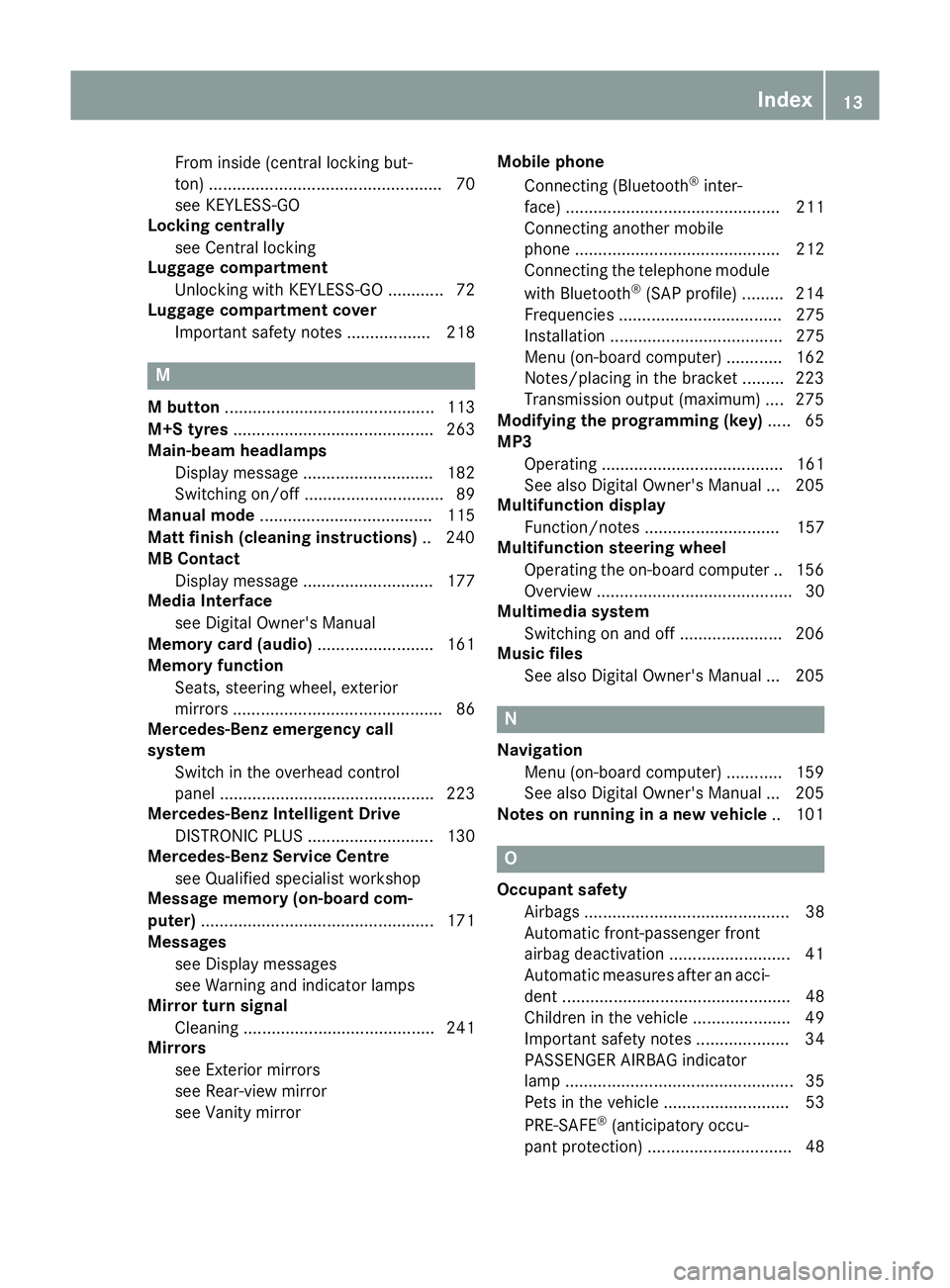
From inside (central locking but-
ton) .................................................. 70
see KEYLESS-GO
Locking centrally
see Central locking
Luggage compartment
Unlocking with KEYLESS-G O............ 72
Luggage compartment cover
Important safety notes .................. 218 M
M button ............................................. 113
M+S tyres ........................................... 263
Main-beam headlamps
Display message ............................ 182
Switching on/of f.............................. 89
Manual mode ..................................... 115
Matt finish (cleaning instructions) .. 240
MB Contact
Display message ............................ 177
Media Interface
see Digital Owner's Manual
Memory card (audio) ......................... 161
Memory function
Seats, steering wheel, exterior
mirrors ............................................. 86
Mercedes-Benz emergency call
system
Switch in the overhead control
panel .............................................. 223
Mercedes-Benz Intelligent Drive
DISTRONIC PLUS ........................... 130
Mercedes-Benz Service Centre
see Qualified specialist workshop
Message memory (on-board com-
puter) .................................................. 171
Messages
see Display messages
see Warning and indicator lamps
Mirror turn signal
Cleaning ......................................... 241
Mirrors
see Exterior mirrors
see Rear-view mirror
see Vanity mirror Mobile phone
Connecting (Bluetooth ®
inter-
face) .............................................. 211
Connecting another mobile
phone ............................................ 212
Connecting the telephone module
with Bluetooth ®
(SAP profile) ......... 214
Frequencies ................................... 275
Installation ..................................... 275
Menu (on-board computer) ............ 162
Notes/placing in the bracket ......... 223
Transmission output (maximum) .... 275
Modifying the programming (key) ..... 65
MP3
Operating ....................................... 161
See also Digital Owner's Manua l... 205
Multifunction display
Function/note s............................. 157
Multifunction steering wheel
Operating the on-board compute r..1 56
Overview .......................................... 30
Multimedia system
Switching on and off ..................... .206
Music files
See also Digital Owner's Manual ... 205 N
Navigation Menu (on-board computer) ............ 159
See also Digital Owner's Manual ... 205
Notes on running in a new vehicle .. 101 O
Occupant safety Airbags ............................................ 38
Automatic front-passenger front
airbag deactivatio n .......................... 41
Automatic measures after an acci-
dent ................................................. 48
Children in the vehicle ..................... 49
Important safety notes .................... 34
PASSENGER AIRBAG indicator
lamp ................................................. 35
Pets in the vehicle ........................... 53
PRE-SAFE ®
(anticipatory occu-
pant protection) ............................... 48 Index
13
Page 17 of 289
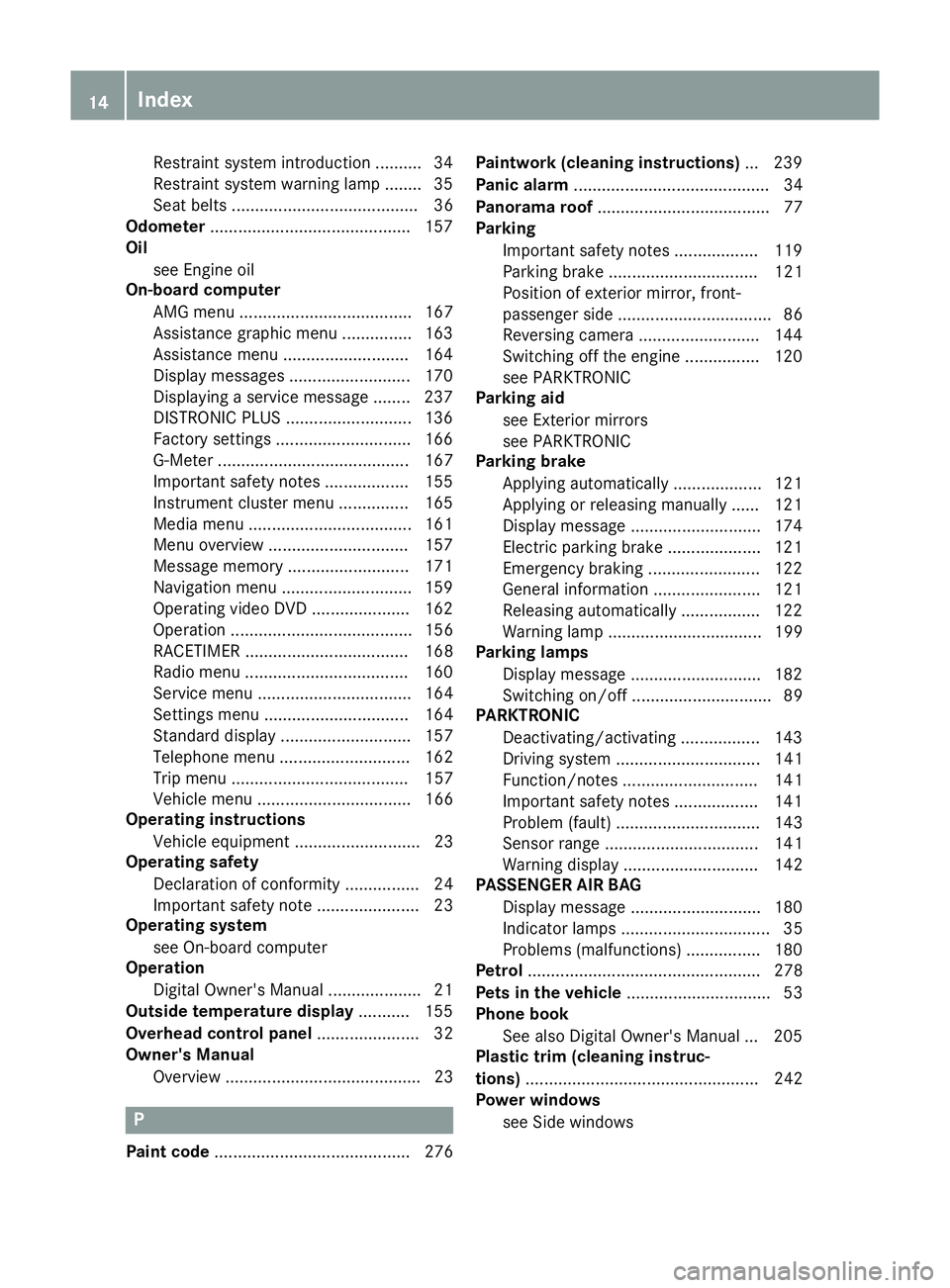
Restraint system introduction .......... 34
Restraint system warning lamp ........ 35
Seat belts ........................................ 36
Odometer .......................................... .157
Oil
see Engine oil
On-board computer
AMG menu ..................................... 167
Assistance graphic menu .............. .163
Assistance menu ........................... 164
Display messages .......................... 170
Displaying a service message ....... .237
DISTRONIC PLUS ........................... 136
Factory settings ............................ .166
G-Meter ......................................... 167
Important safety notes .................. 155
Instrument cluster menu .............. .165
Media menu ................................... 161
Menu overview .............................. 157
Message memory .......................... 171
Navigation menu ............................ 159
Operating video DVD ..................... 162
Operation ....................................... 156
RACETIMER ................................... 168
Radio menu ................................... 160
Service menu ................................. 164
Settings menu ............................... 164
Standard displa y............................ 157
Telephone menu ............................ 162
Trip menu ...................................... 157
Vehicle menu ................................. 166
Operating instructions
Vehicle equipment ........................... 23
Operating safety
Declaration of conformity ................ 24
Important safety note ...................... 23
Operating system
see On-board computer
Operation
Digital Owner's Manua l.................... 21
Outside temperature display ........... 155
Overhead control panel ...................... 32
Owner's Manual
Overview .......................................... 23 P
Paint code .......................................... 276 Paintwork (cleaning instructions)
... 239
Panic alarm .......................................... 34
Panorama roof ..................................... 77
Parking
Important safety notes .................. 119
Parking brake ................................ 121
Position of exterior mirror, front-
passenger side ................................. 86
Reversing camera .......................... 144
Switching off the engine ................ 120
see PARKTRONIC
Parking aid
see Exterior mirrors
see PARKTRONIC
Parking brake
Applying automaticall y................... 121
Applying or releasing manually ...... 121
Display message ............................ 174
Electric parking brake .................... 121
Emergency braking ........................ 122
General information ....................... 121
Releasing automaticall y................. 122
Warning lamp ................................. 199
Parking lamps
Display message ............................ 182
Switching on/of f.............................. 89
PARKTRONIC
Deactivating/activating ................. 143
Driving system ............................... 141
Function/note s............................. 141
Important safety notes .................. 141
Problem (fault) ............................... 143
Sensor rang e................................. 141
Warning display ............................. 142
PASSENGER AIR BAG
Display message ............................ 180
Indicator lamps ................................ 35
Problems (malfunctions) ................ 180
Petrol .................................................. 278
Pets in the vehicle ............................... 53
Phone book
See also Digital Owner's Manua l... 205
Plastic trim (cleaning instruc-
tions) .................................................. 242
Power windows
see Side windows 14
Index
Page 102 of 289
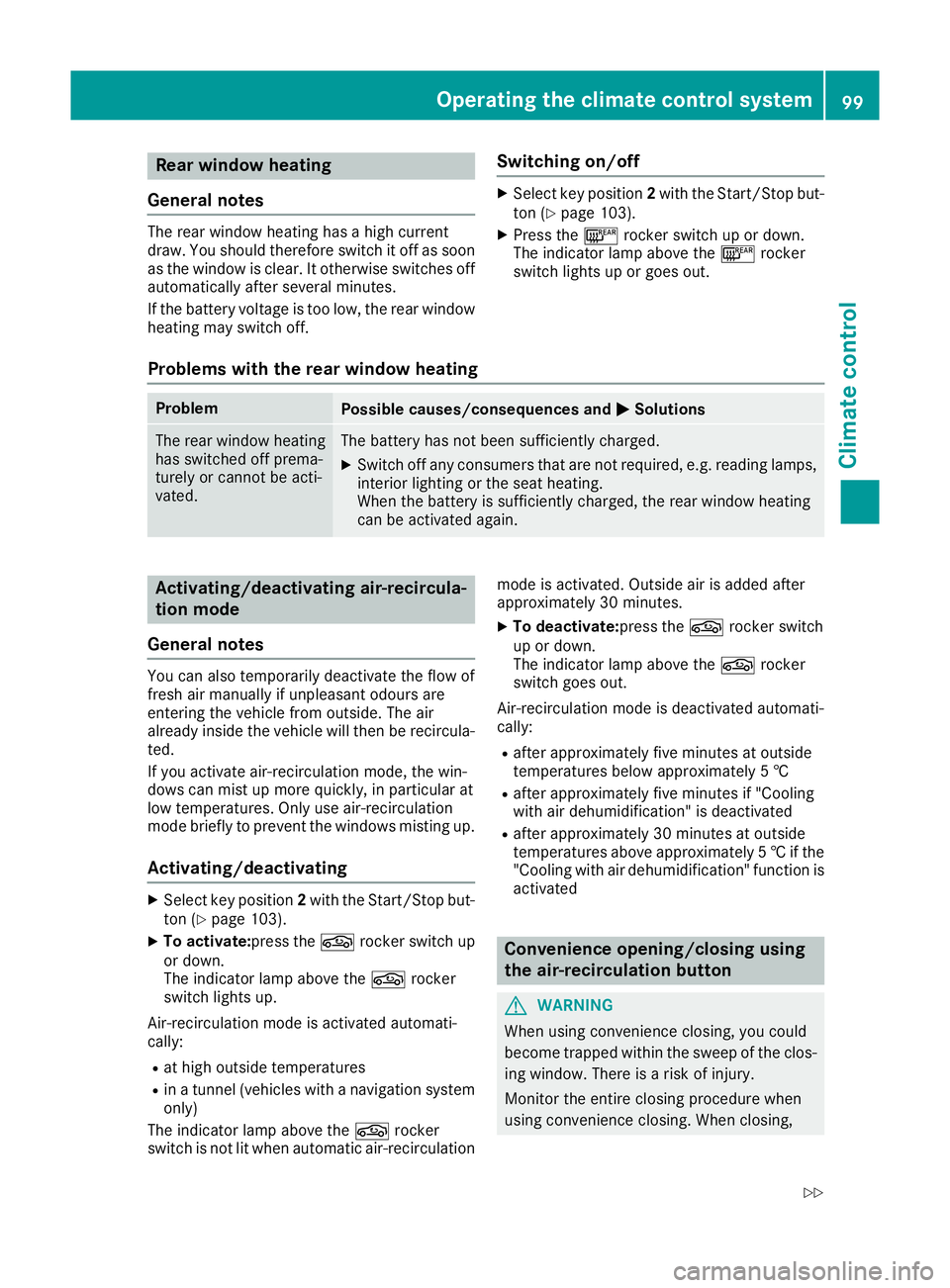
Rear window heating
General notes The rear window heating has a high current
draw. You should therefore switch it off as soon
as the window is clear. It otherwise switches off automatically after several minutes.
If the battery voltage is too low, the rear window
heating may switch off. Switching on/off X
Select key position 2with the Start/Stop but-
ton (Y page 103).
X Press the ¤rocker switch up or down.
The indicator lamp above the ¤rocker
switch lights up or goes out.
Problems with the rear window heating Problem
Possible causes/consequences and
M MSolutions The rear window heating
has switched off prema-
turely or cannot be acti-
vated. The battery has not been sufficiently charged.
X Switch off any consumers that are not required, e.g. reading lamps,
interior lighting or the seat heating.
When the battery is sufficiently charged, the rear window heating
can be activated again. Activating/deactivating air-recircula-
tion mode
General notes You can also temporarily deactivate the flow of
fresh air manually if unpleasant odours are
entering the vehicle from outside. The air
already inside the vehicle will then be recircula-
ted.
If you activate air-recirculation mode, the win-
dows can mist up more quickly, in particular at
low temperatures. Only use air-recirculation
mode briefly to prevent the windows misting up.
Activating/deactivating X
Select key position 2with the Start/Stop but-
ton (Y page 103).
X To activate: press thegrocker switch up
or down.
The indicator lamp above the grocker
switch lights up.
Air-recirculation mode is activated automati-
cally: R at high outside temperatures
R in a tunnel (vehicles with a navigation system
only)
The indicator lamp above the grocker
switch is not lit when automatic air-recirculation mode is activated. Outside air is added after
approximately 30 minutes.
X To deactivate:press the grocker switch
up or down.
The indicator lamp above the grocker
switch goes out.
Air-recirculation mode is deactivated automati-
cally:
R after approximately five minutes at outside
temperatures below approximately 5 †
R after approximately five minutes if "Cooling
with air dehumidification" is deactivated
R after approximately 30 minutes at outside
temperatures above approximately 5 †if the
"Cooling with air dehumidification" function is activated Convenience opening/closing using
the air-recirculation button
G
WARNING
When using convenience closing, you could
become trapped within the sweep of the clos- ing window. There is a risk of injury.
Monitor the entire closing procedure when
using convenience closing. When closing, Operating the climate control system
99Climate control
Z
Page 152 of 289
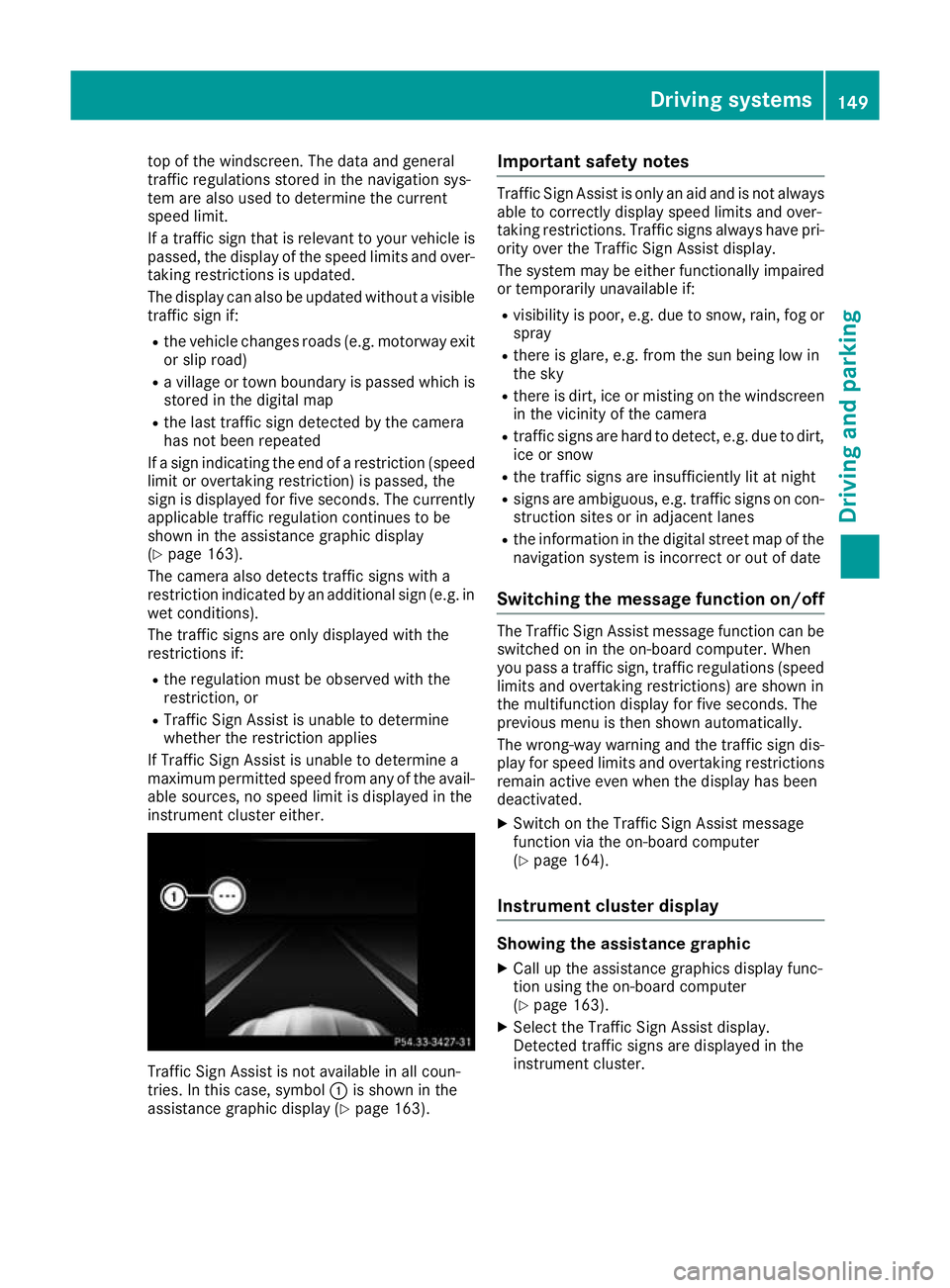
top of the windscreen. The data and general
traffic regulations stored in the navigation sys-
tem are also used to determine the current
speed limit.
If a traffic sign that is relevant to your vehicle is passed, the display of the speed limits and over-
taking restrictions is updated.
The display can also be updated without a visible traffic sign if:
R the vehicle changes roads (e.g. motorway exit
or slip road)
R a village or town boundary is passed which is
stored in the digital map
R the last traffic sign detected by the camera
has not been repeated
If a sign indicating the end of a restriction (speed limit or overtaking restriction) is passed, the
sign is displayed for five seconds. The currently
applicable traffic regulation continues to be
shown in the assistance graphic display
(Y page 163).
The camera also detects traffic signs with a
restriction indicated by an additional sign (e.g. in wet conditions).
The traffic signs are only displayed with the
restrictions if:
R the regulation must be observed with the
restriction, or
R Traffic Sign Assist is unable to determine
whether the restriction applies
If Traffic Sign Assist is unable to determine a
maximum permitted speed from any of the avail- able sources, no speed limit is displayed in the
instrument cluster either. Traffic Sign Assist is not available in all coun-
tries. In this case, symbol :is shown in the
assistance graphic display (Y page 163).Important safety notes Traffic Sign Assist is only an aid and is not always
able to correctly display speed limits and over-
taking restrictions. Traffic signs always have pri-
ority over the Traffic Sign Assist display.
The system may be either functionally impaired
or temporarily unavailable if:
R visibility is poor, e.g. due to snow, rain, fog or
spray
R there is glare, e.g. from the sun being low in
the sky
R there is dirt, ice or misting on the windscreen
in the vicinity of the camera
R traffic signs are hard to detect, e.g. due to dirt,
ice or snow
R the traffic signs are insufficiently lit at night
R signs are ambiguous, e.g. traffic signs on con-
struction sites or in adjacent lanes
R the information in the digital street map of the
navigation system is incorrect or out of date
Switching the message function on/off The Traffic Sign Assist message function can be
switched on in the on-board computer. When
you pass a traffic sign, traffic regulations (speed
limits and overtaking restrictions) are shown in
the multifunction display for five seconds. The
previous menu is then shown automatically.
The wrong-way warning and the traffic sign dis- play for speed limits and overtaking restrictionsremain active even when the display has been
deactivated.
X Switch on the Traffic Sign Assist message
function via the on-board computer
(Y page 164).
Instrument cluster display Showing the assistance graphic
X Call up the assistance graphics display func-
tion using the on-board computer
(Y page 163).
X Select the Traffic Sign Assist display.
Detected traffic signs are displayed in the
instrument cluster. Driving systems
149Driving and parking Z
Page 160 of 289
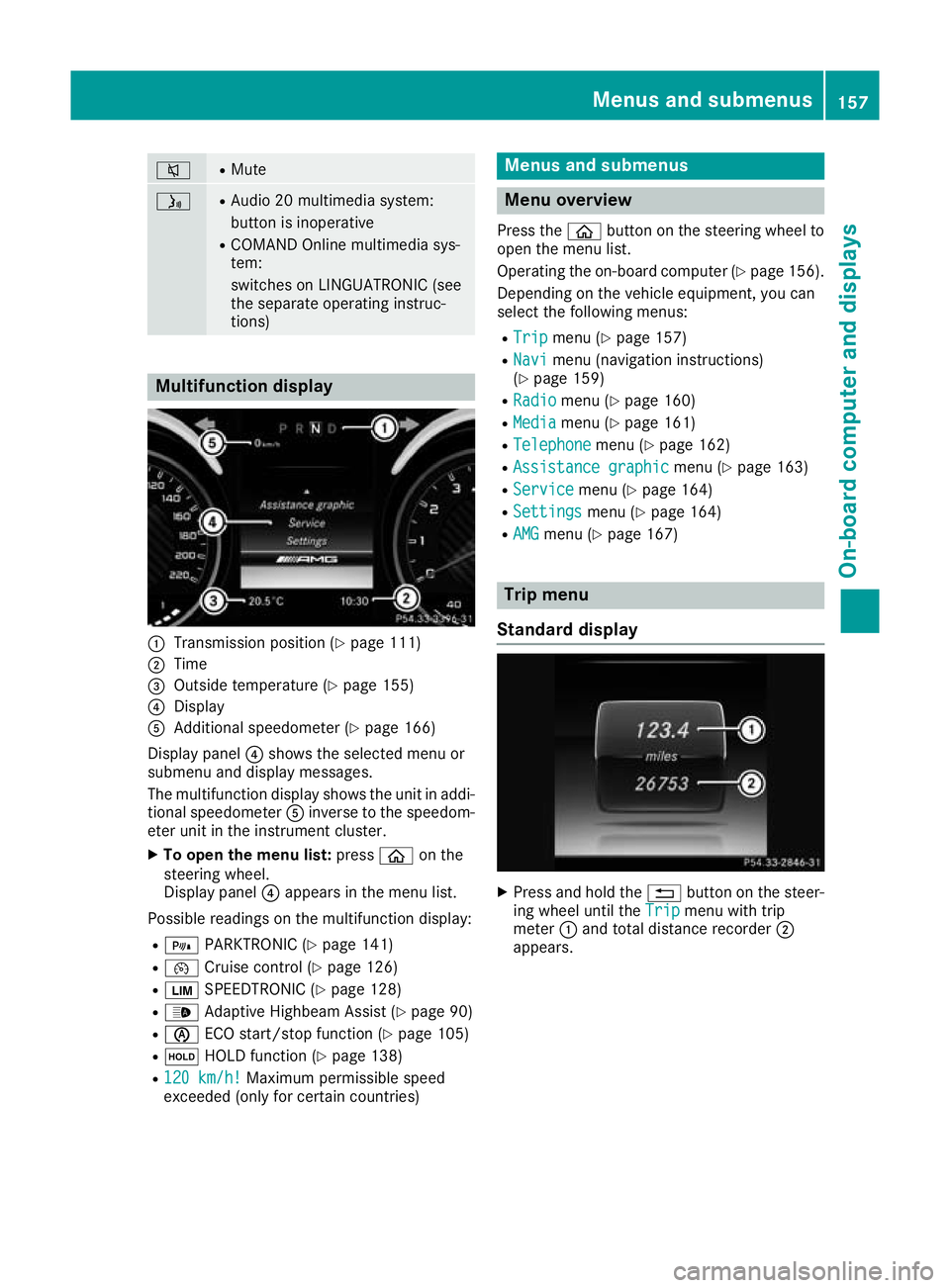
8 R
Mute ó R
Audio 20 multimedia system:
button is inoperative
R COMAND Online multimedia sys-
tem:
switches on LINGUATRONIC (see
the separate operating instruc-
tions) Multifunction display
:
Transmission position (Y page 111)
; Time
= Outside temperature (Y page 155)
? Display
A Additional speedometer (Y page 166)
Display panel ?shows the selected menu or
submenu and display messages.
The multifunction display shows the unit in addi- tional speedometer Ainverse to the speedom-
eter unit in the instrument cluster.
X To open the menu list: pressòon the
steering wheel.
Display panel ?appears in the menu list.
Possible readings on the multifunction display:
R = PARKTRONIC (Y page 141)
R ¯ Cruise control (Y page 126)
R È SPEEDTRONIC (Y page 128)
R _ Adaptive Highbeam Assist (Y page 90)
R è ECO start/stop function (Y page 105)
R ë HOLD function (Y page 138)
R 120 km/h!
120 km/h! Maximum permissible speed
exceeded (only for certain countries) Menus and submenus
Menu overview
Press the òbutton on the steering wheel to
open the menu list.
Operating the on-board computer (Y page 156).
Depending on the vehicle equipment, you can
select the following menus:
R Trip Trip menu (Y page 157)
R Navi
Navi menu (navigation instructions)
(Y page 159)
R Radio
Radio menu (Y page 160)
R Media
Media menu (Y page 161)
R Telephone
Telephone menu (Ypage 162)
R Assistance graphic
Assistance graphic menu (Ypage 163)
R Service
Service menu (Ypage 164)
R Settings
Settings menu (Ypage 164)
R AMG
AMG menu (Y page 167) Trip menu
Standard display X
Press and hold the %button on the steer-
ing wheel until the Trip Tripmenu with trip
meter :and total distance recorder ;
appears. Menus and submenus
157On-board computer and displays Z
Page 162 of 289
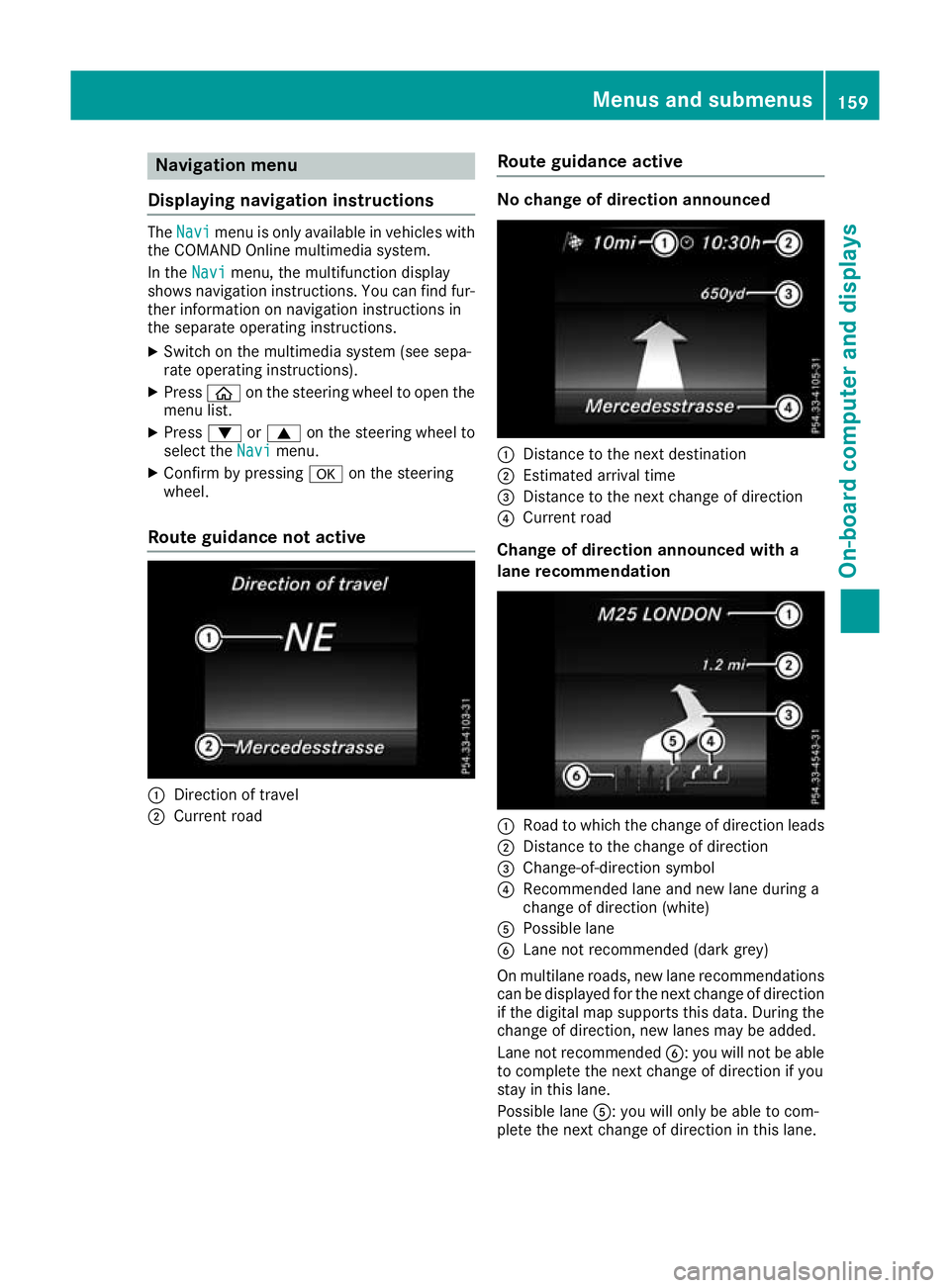
Navigation menu
Displaying navigation instructions The
Navi
Navi menu is only available in vehicles with
the COMAND Online multimedia system.
In the Navi
Navi menu, the multifunction display
shows navigation instructions. You can find fur-
ther information on navigation instructions in
the separate operating instructions.
X Switch on the multimedia system (see sepa-
rate operating instructions).
X Press òon the steering wheel to open the
menu list.
X Press :or9 on the steering wheel to
select the Navi
Navi menu.
X Confirm by pressing aon the steering
wheel.
Route guidance not active :
Direction of travel
; Current road Route guidance active No change of direction announced
:
Distance to the next destination
; Estimated arrival time
= Distance to the next change of direction
? Current road
Change of direction announced with a
lane recommendation :
Road to which the change of direction leads
; Distance to the change of direction
= Change-of-direction symbol
? Recommended lane and new lane during a
change of direction (white)
A Possible lane
B Lane not recommended (dark grey)
On multilane roads, new lane recommendations
can be displayed for the next change of direction
if the digital map supports this data. During the
change of direction, new lanes may be added.
Lane not recommended B: you will not be able
to complete the next change of direction if you
stay in this lane.
Possible lane A: you will only be able to com-
plete the next change of direction in this lane. Menus and submenus
159On-board computer and displays Z
Page 200 of 289
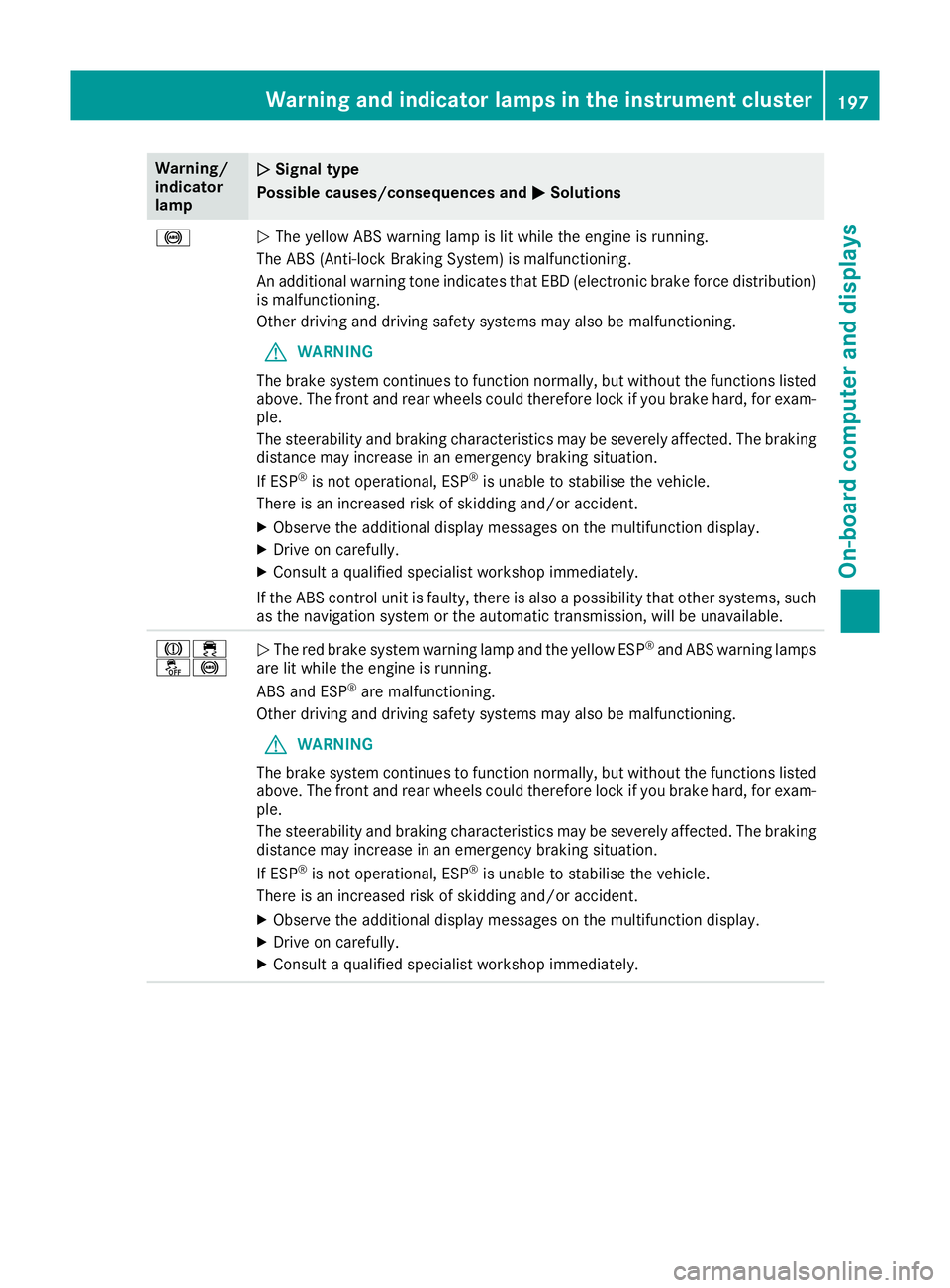
Warning/
indicator
lamp
N N
Signal type
Possible causes/consequences and M
MSolutions !
N
The yellow ABS warning lamp is lit while the engine is running.
The ABS (Anti-lock Braking System) is malfunctioning.
An additional warning tone indicates that EBD (electronic brake force distribution) is malfunctioning.
Other driving and driving safety systems may also be malfunctioning.
G WARNING
The brake system continues to function normally, but without the functions listed above. The front and rear wheels could therefore lock if you brake hard, for exam-
ple.
The steerability and braking characteristics may be severely affected. The braking
distance may increase in an emergency braking situation.
If ESP ®
is not operational, ESP ®
is unable to stabilise the vehicle.
There is an increased risk of skidding and/or accident.
X Observe the additional display messages on the multifunction display.
X Drive on carefully.
X Consult a qualified specialist workshop immediately.
If the ABS control unit is faulty, there is also a possibility that other systems, such as the navigation system or the automatic transmission, will be unavailable. J÷
å!
N
The red brake system warning lamp and the yellow ESP ®
and ABS warning lamps
are lit while the engine is running.
ABS and ESP ®
are malfunctioning.
Other driving and driving safety systems may also be malfunctioning.
G WARNING
The brake system continues to function normally, but without the functions listed above. The front and rear wheels could therefore lock if you brake hard, for exam-
ple.
The steerability and braking characteristics may be severely affected. The braking
distance may increase in an emergency braking situation.
If ESP ®
is not operational, ESP ®
is unable to stabilise the vehicle.
There is an increased risk of skidding and/or accident.
X Observe the additional display messages on the multifunction display.
X Drive on carefully.
X Consult a qualified specialist workshop immediately. Warning and indicator lamps in the instrument cluster
197On-board computer and displays Z
Page 209 of 289
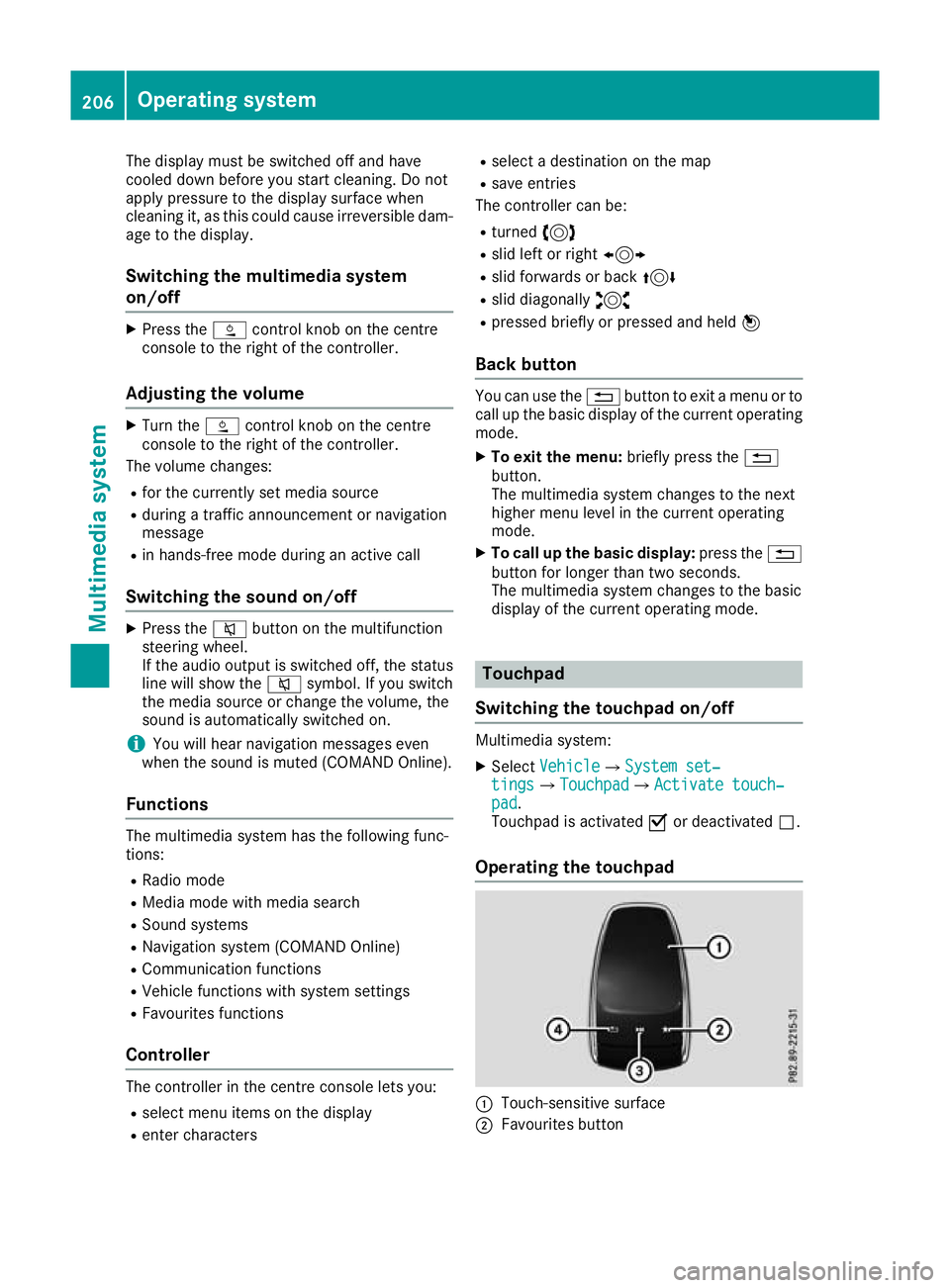
The display must be switched off and have
cooled down before you start cleaning. Do not
apply pressure to the display surface when
cleaning it, as this could cause irreversible dam- age to the display.
Switching the multimedia system
on/off X
Press the Äcontrol knob on the centre
console to the right of the controller.
Adjusting the volume X
Turn the Äcontrol knob on the centre
console to the right of the controller.
The volume changes:
R for the currently set media source
R during a traffic announcement or navigation
message
R in hands-free mode during an active call
Switching the sound on/off X
Press the 8button on the multifunction
steering wheel.
If the audio output is switched off, the status
line will show the 8symbol. If you switch
the media source or change the volume, the
sound is automatically switched on.
i You will hear navigation messages even
when the sound is muted (COMAND Online).
Functions The multimedia system has the following func-
tions:
R Radio mode
R Media mode with media search
R Sound systems
R Navigation system (COMAND Online)
R Communication functions
R Vehicle functions with system settings
R Favourites functions
Controller The controller in the centre console lets you:
R select menu items on the display
R enter characters R
select a destination on the map
R save entries
The controller can be:
R turned 3
R slid left or right 1
R slid forwards or back 4
R slid diagonally 2
R pressed briefly or pressed and held 7
Back button You can use the
%button to exit a menu or to
call up the basic display of the current operating mode.
X To exit the menu: briefly press the%
button.
The multimedia system changes to the next
higher menu level in the current operating
mode.
X To call up the basic display: press the%
button for longer than two seconds.
The multimedia system changes to the basic
display of the current operating mode. Touchpad
Switching the touchpad on/off Multimedia system:
X Select Vehicle VehicleQSystem set‐ System set‐
tings
tingsQTouchpad TouchpadQActivate touch‐ Activate touch‐
pad pad.
Touchpad is activated Oor deactivated ª.
Operating the touchpad :
Touch-sensitive surface
; Favourites button 206
Operating systemMultimedia system
Page 213 of 289
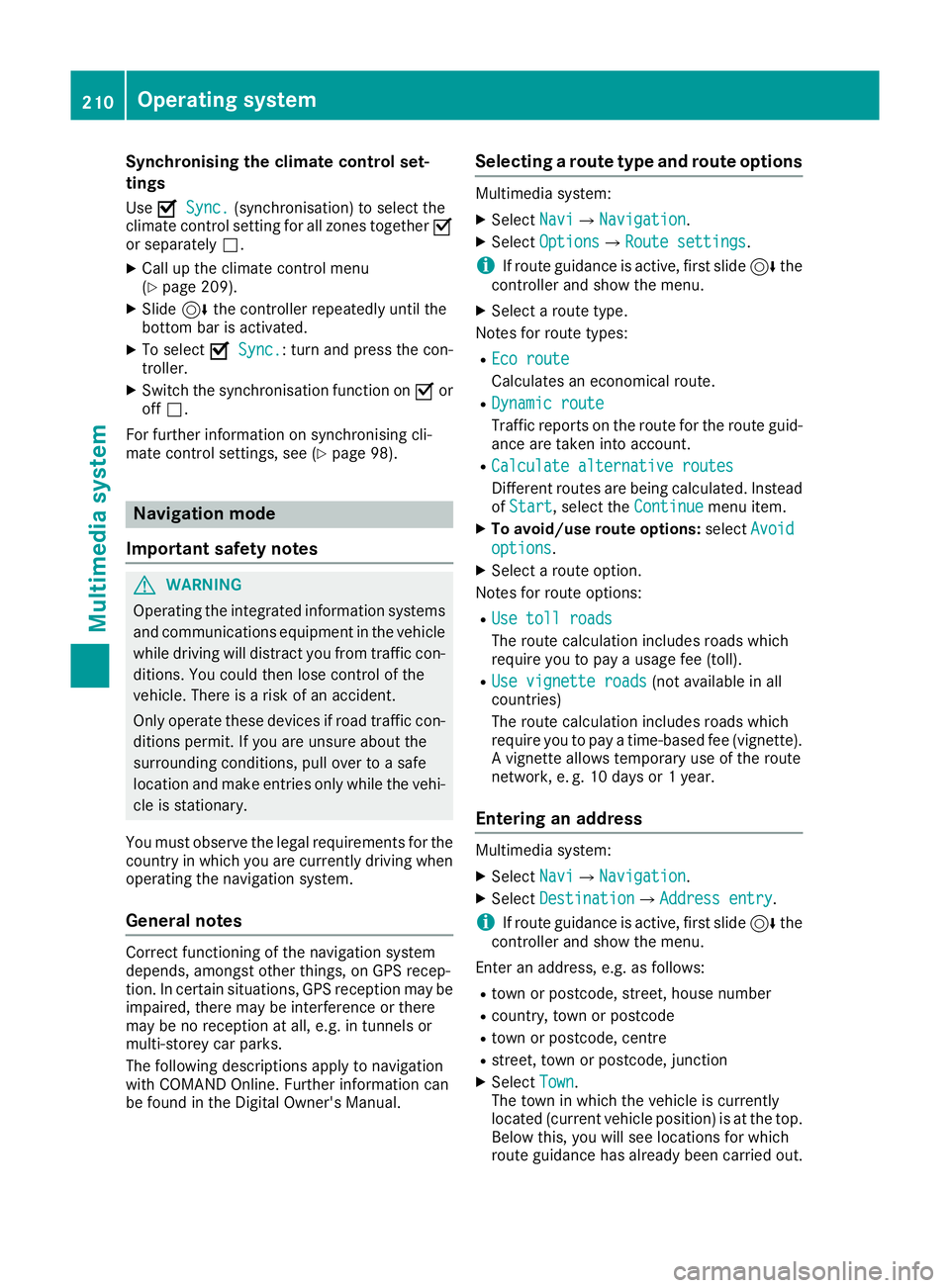
Synchronising the climate control set-
tings
Use O
O Sync.
Sync. (synchronisation) to select the
climate control setting for all zones together O
or separately ª.
X Call up the climate control menu
(Y page 209).
X Slide 6the controller repeatedly until the
bottom bar is activated.
X To select O OSync.
Sync.: turn and press the con-
troller.
X Switch the synchronisation function on Oor
off ª.
For further information on synchronising cli-
mate control settings, see (Y page 98).Navigation mode
Important safety notes G
WARNING
Operating the integrated information systems and communications equipment in the vehicle
while driving will distract you from traffic con-
ditions. You could then lose control of the
vehicle. There is a risk of an accident.
Only operate these devices if road traffic con-
ditions permit. If you are unsure about the
surrounding conditions, pull over to a safe
location and make entries only while the vehi-
cle is stationary.
You must observe the legal requirements for the country in which you are currently driving whenoperating the navigation system.
General notes Correct functioning of the navigation system
depends, amongst other things, on GPS recep-
tion. In certain situations, GPS reception may be
impaired, there may be interference or there
may be no reception at all, e.g. in tunnels or
multi-storey car parks.
The following descriptions apply to navigation
with COMAND Online. Further information can
be found in the Digital Owner's Manual. Selecting a route type and route options Multimedia system:
X Select Navi NaviQNavigation Navigation.
X Select Options
OptionsQRoute settings Route settings.
i If route guidance is active, first slide
6the
controller and show the menu.
X Select a route type.
Notes for route types:
R Eco route
Eco route
Calculates an economical route.
R Dynamic route Dynamic route
Traffic reports on the route for the route guid-
ance are taken into account.
R Calculate alternative routes Calculate alternative routes
Different routes are being calculated. Instead
of Start Start, select the Continue
Continuemenu item.
X To avoid/use route options: selectAvoid
Avoid
options
options.
X Select a route option.
Notes for route options:
R Use toll roads
Use toll roads
The route calculation includes roads which
require you to pay a usage fee (toll).
R Use vignette roads Use vignette roads (not available in all
countries)
The route calculation includes roads which
require you to pay a time-based fee (vignette).
A vignette allows temporary use of the route
network, e. g. 10 days or 1 year.
Entering an address Multimedia system:
X Select Navi NaviQNavigation Navigation.
X Select Destination
DestinationQAddress entry Address entry.
i If route guidance is active, first slide
6the
controller and show the menu.
Enter an address, e.g. as follows:
R town or postcode, street, house number
R country, town or postcode
R town or postcode, centre
R street, town or postcode, junction
X Select Town
Town.
The town in which the vehicle is currently
located (current vehicle position) is at the top.
Below this, you will see locations for which
route guidance has already been carried out. 210
Operating systemMultimedia system