MERCEDES-BENZ AMG GT ROADSTER 2018 Owners Manual
Manufacturer: MERCEDES-BENZ, Model Year: 2018, Model line: AMG GT ROADSTER, Model: MERCEDES-BENZ AMG GT ROADSTER 2018Pages: 409, PDF Size: 7.66 MB
Page 231 of 409
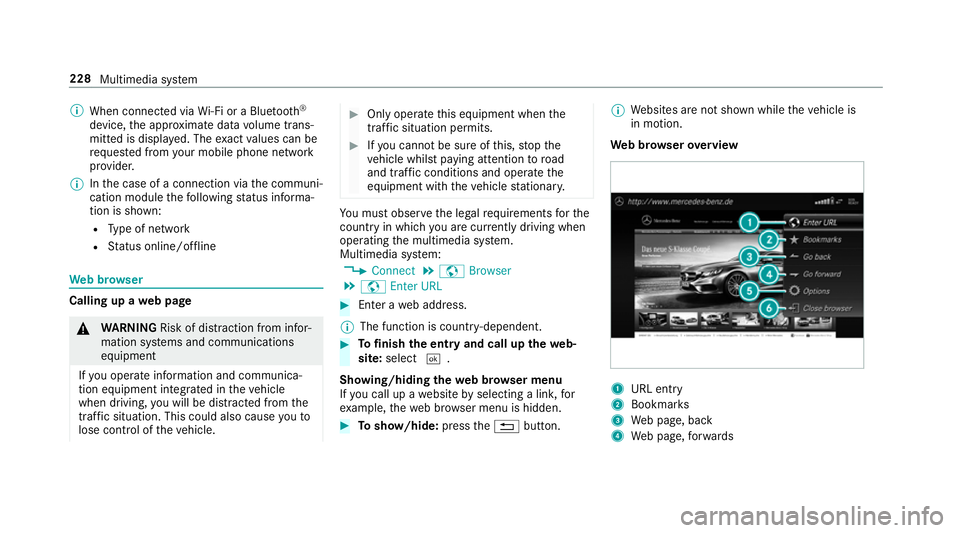
%
When connected via Wi-Fi or a Blu etoo th®
device, the appr oximate data volume trans‐
mit ted is displa yed. The exact values can be
re qu ested from your mobile phone network
pr ov ider.
% Inthe case of a connection via the communi‐
cation module thefo llowing status informa‐
tion is shown:
R Type of network
R Status online/of fline We
b br owser Calling up a
web page &
WARNING Risk of di stra ction from infor‐
mation sy stems and communications
equipment
If yo u operate information and communica‐
tion equipment integ rated in theve hicle
when driving, you will be distracted from the
traf fic situation. This could also cause youto
lose control of theve hicle. #
Only operate this equipment when the
traf fic situation permits. #
Ifyo u cannot be sure of this, stop the
ve hicle whilst paying attention toroad
and traf fic conditions and ope rate the
equipment with theve hicle stationar y. Yo
u must obse rveth e legal requirements forthe
country in whi chyou are cur rently driving when
operating the multimedia sy stem.
Multimedia sy stem:
4 Connect 5
z Browser
5 z Enter URL #
Ente r aweb address.
% The function is count ry-dependent. #
Tofinish the entry and call up thewe b‐
site: select ¬.
Showing/hiding thewe b br ows er menu
If yo u call up a website byselecting a link, for
ex ample, thewe b br ows er menu is hidden. #
Toshow/hide: pressthe% button. %
Websites are not shown while theve hicle is
in motion.
We b br owser overview 1
URL ent ry
2 Bookma rks
3 Web page, back
4 Web page, forw ards 228
Multimedia sy stem
Page 232 of 409
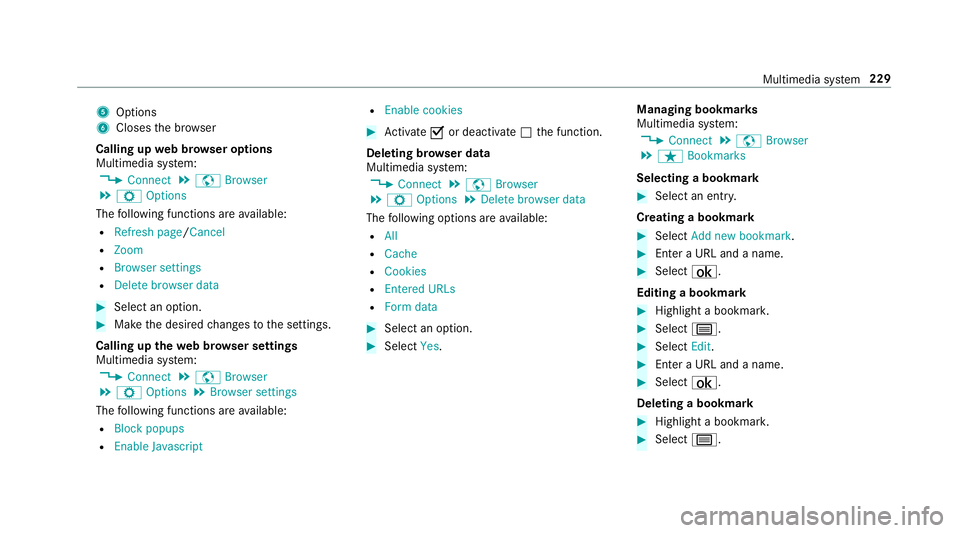
5
Options
6 Closes the br ows er
Calling up web br owser options
Multimedia sy stem:
4 Connect 5
z Browser
5 Z Options
The following functions are available:
R Refresh page /Cancel
R Zoom
R Browser settings
R Delete browser data #
Select an option. #
Make the desired changes tothe settings.
Calling up thewe b br owser settings
Multimedia sy stem:
4 Connect 5
z Browser
5 Z Options 5
Browser settings
The following functions are available:
R Block popups
R Enable Javascript R
Enable cookies #
Activate Oor deacti vate ª the function.
Deleting br owser data
Multimedia sy stem:
4 Connect 5
z Browser
5 Z Options 5
Delete browser data
The following options are available:
R All
R Cache
R Cookies
R Entered URLs
R Form data #
Select an option. #
Select Yes. Managing bookmar
ks
Multimedia sy stem:
4 Connect 5
z Browser
5 ß Bookmarks
Selecting a bookmark #
Select an entry.
Creating a bookmark #
Select Add new bookmark. #
Enter a URL and a name. #
Select ¡.
Editing a bookmark #
Highlight a bookmar k. #
Select p. #
Select Edit. #
Enter a URL and a name. #
Select ¡.
Deleting a bookmark #
Highlight a bookmar k. #
Select p. Multimedia sy
stem 229
Page 233 of 409
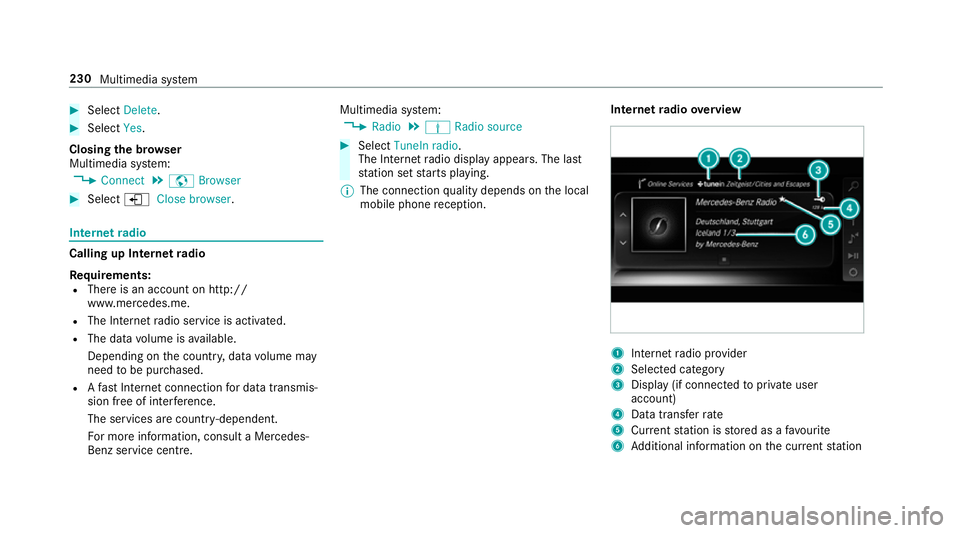
#
Select Delete. #
Select Yes.
Closing the br owser
Multimedia sy stem:
4 Connect 5
z Browser #
Select åClose browser .Internet
radio Calling up In
ternetradio
Re quirements:
R There is an account on http://
www.me rcedes.me.
R The Internet radio service is activated.
R The data volume is available.
Depending on the count ry, data volume may
need tobe pur chased.
R Afast Internet connection for data transmis‐
sion free of inter fere nce.
The services are countr y-dependent.
Fo r more information, consult a Mercedes-
Benz service centre. Multimedia sy
stem:
4 Radio 5
Þ Radio source #
Select TuneIn radio.
The Internet radio display appears. The last
st ation set starts playing.
% The connection quality depends on the local
mobile phone reception. In
tern etradio overview 1
Inte rn et radio pr ovider
2 Selec ted category
3 Display (if connec tedto private user
account)
4 Data transfer rate
5 Current station is stored as a favo urite
6 Additional information on the cur rent station 230
Multimedia sy stem
Page 234 of 409
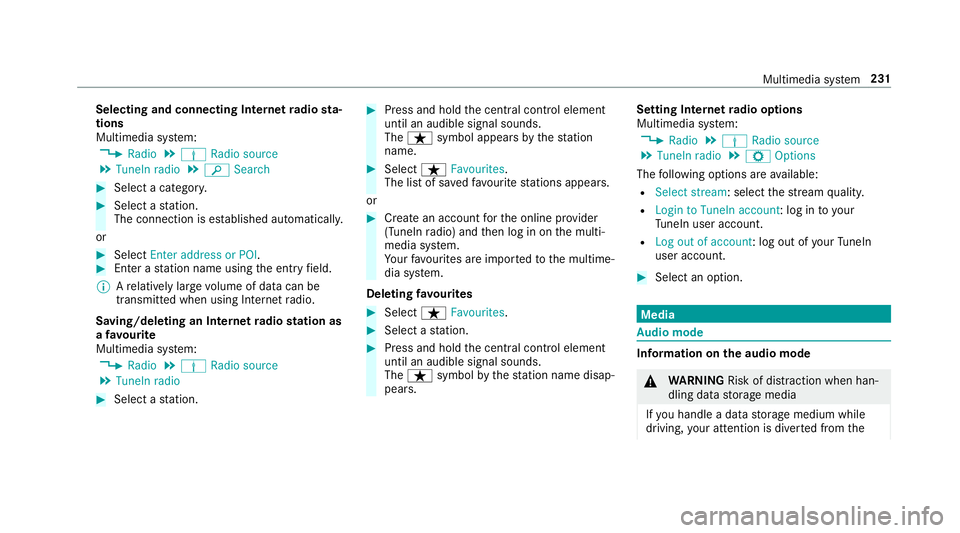
Selecting and connecting Internet
radio sta‐
tions
Multimedia sy stem:
4 Radio 5
Þ Radio source
5 TuneIn radio 5
è Search #
Select a categor y. #
Select a station.
The connection is es tablished automaticall y.
or #
Select Enter address or POI. #
Enter a station name using the entry field.
% Arelatively lar gevolume of data can be
transmitte d when using Internet radio.
Saving/deleting an Internet radio station as
a fa vo urite
Multimedia sy stem:
4 Radio 5
Þ Radio source
5 TuneIn radio #
Select a station. #
Press and hold the cent ral control element
until an audible signal sounds.
The ß symbol appears bythest ation
name. #
Select ßFavourites.
The list of sa vedfavo urite stations appears.
or #
Create an account forth e online pr ovider
(TuneIn radio) and then log in on the multi‐
media sy stem.
Yo ur favo urites are impor tedto the multime‐
dia sy stem.
Deleting favo urites #
Select ßFavourites. #
Select a station. #
Press and hold the cent ral control element
until an audible signal sounds.
The ß symbol bythest ation name disap‐
pears. Setting Internet
radio options
Multimedia sy stem:
4 Radio 5
Þ Radio source
5 TuneIn radio 5
Z Options
The following options are available:
R Select stream : selectthest re am qualit y.
R Login to TuneIn account: log in to your
Tu neIn user account.
R Log out of account : log out ofyour TuneIn
user account. #
Select an option. Media
Au
dio mode In
fo rm ation on the audio mode &
WARNING Risk of di stra ction when han‐
dling da tastorage media
If yo u handle a data storage medium while
driving, your attention is diver ted from the Multimedia sy
stem 231
Page 235 of 409
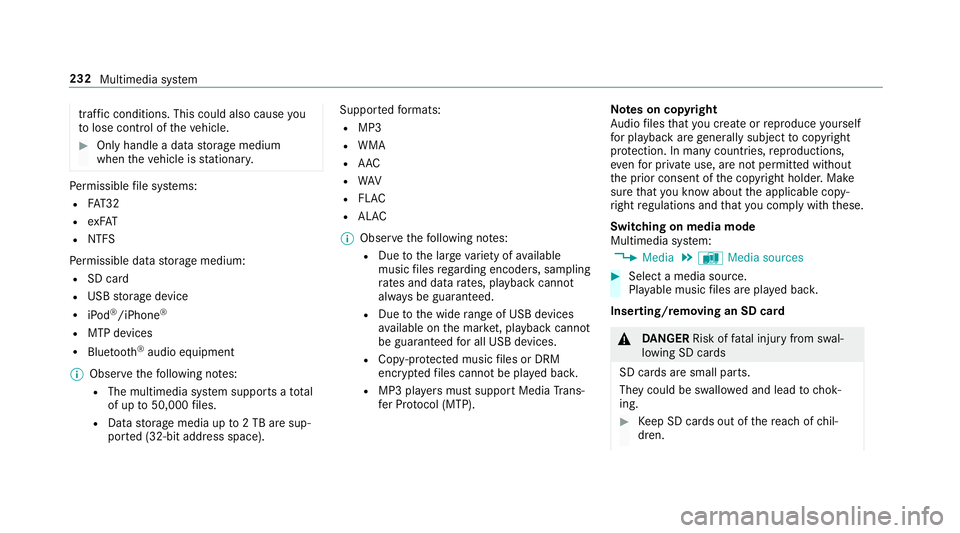
traf
fic conditions. This could also cause you
to lose control of theve hicle. #
Only handle a data storage medium
when theve hicle is stationar y. Pe
rm issible file sy stems:
R FAT32
R exFAT
R NTFS
Pe rm issible data storage medium:
R SD card
R USB storage device
R iPod ®
/iPhone ®
R MTP devices
R Blue tooth ®
audio equipment
% Obse rveth efo llowing no tes:
R The multimedia sy stem supports a total
of up to50,000 files.
R Data storage media up to2 TB are sup‐
por ted (32‑bit address space). Suppor
tedfo rm ats:
R MP3
R WMA
R AAC
R WAV
R FLAC
R ALAC
% Obser vethefo llowing no tes:
R Due tothe lar gevariet y of available
music files rega rding encoders, sampling
ra tes and data rates, playback cannot
alw ays be guaranteed.
R Due tothe wide range of USB devices
av ailable on the mar ket, pl ayback cann ot
be guaranteed for all USB devices.
R Cop y-pr otected music files or DRM
enc rypte dfiles cannot be pla yed bac k.
R MP3 pla yers must support Media Trans‐
fe r Pr otocol (MTP). Note
s on copyright
Au dio files that you create or reproduce yourself
fo r playback aregeneral lysubject tocopyright
pr otection. In many count ries, reproductions,
eve nfo r private use, are not permitted without
th e prior consent of the copyright holder. Make
sure that you kn owabout the applicable copy‐
ri ght regulations and that you co mply wi th th ese.
Switching on media mode
Multimedia sy stem:
4 Media 5
à Media sources #
Select a media source.
Playable music files are pla yed bac k.
Inserting/removing an SD card &
DANG ER Risk of fata l injury from swal‐
lowing SD cards
SD cards are small parts.
They could be swallo wed and lead tochok‐
ing. #
Keep SD cards out of there ach of chil‐
dren. 232
Multimedia sy stem
Page 236 of 409
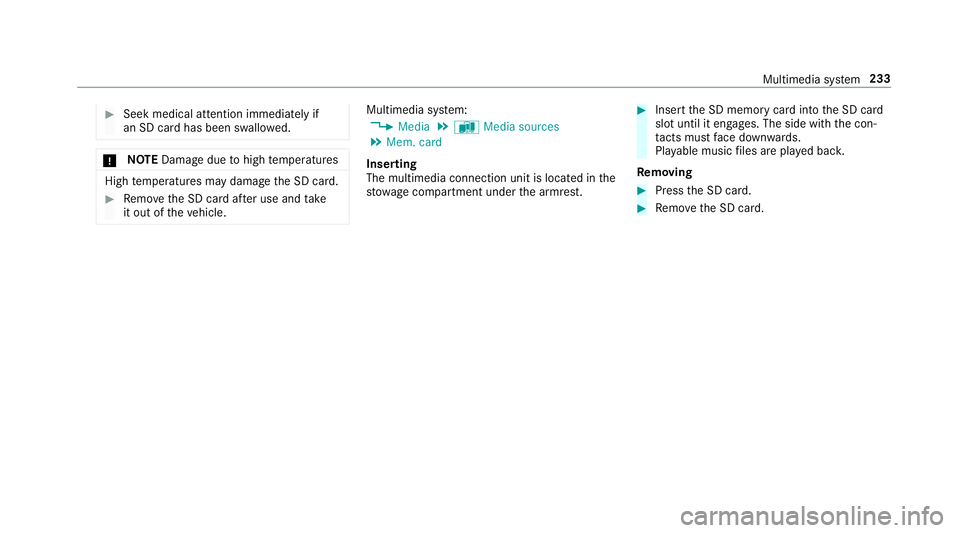
#
Seek medical attention immediately if
an SD card has been swallo wed. *
NO
TEDama gedue tohigh temp eratures High
temp eratures may damage the SD card. #
Remo vethe SD card af ter use and take
it out of theve hicle. Multimedia sy
stem:
4 Media 5
à Media sources
5 Mem. card
Inserting
The multimedia connection unit is located in the
stow age compartment under the armrest. #
Insert the SD memory card into the SD card
slot until it engages. The side with the con‐
ta cts must face down wards.
Pla yable music files are pla yed bac k.
Re moving #
Press the SD card. #
Remo vethe SD card. Multimedia sy
stem 233
Page 237 of 409
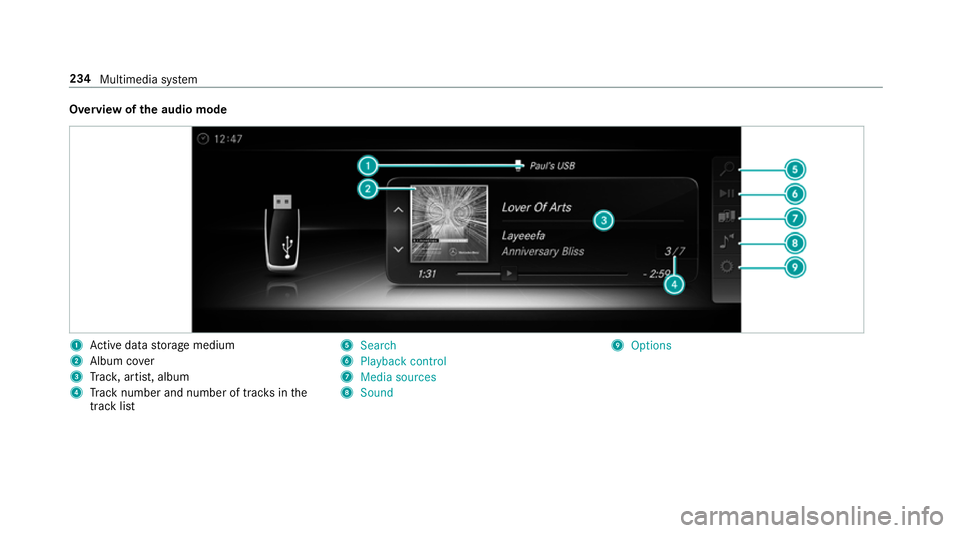
Overview of
the audio mode 1
Active da tastorage medium
2 Album co ver
3 Trac k, artist, album
4 Track number and number of trac ksinthe
track li st 5
Search
6 Playback control
7 Media sources
8 Sound 9
Options 234
Multimedia sy stem
Page 238 of 409
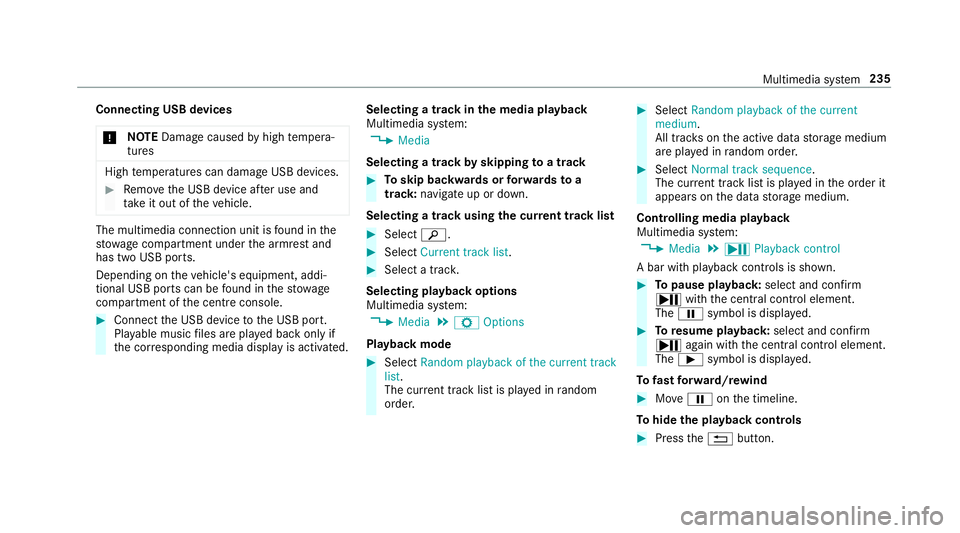
Connecting USB devices
* NO
TEDama gecaused byhigh temp era‐
tures High
temp eratures can damage USB devices. #
Remo vethe USB device af ter use and
ta ke it out of theve hicle. The multimedia connection unit is
found in the
stow age compartment under the armrest and
has two USB ports.
Depending on theve hicle's equipment, addi‐
tional USB ports can be found in thestow age
compartment of the cent reconsole. #
Connect the USB device tothe USB port.
Pla yable music files are pla yed back only if
th e cor responding media display is activated. Selecting a track in
the media playba ck
Multimedia sy stem:
4 Media
Selecting a track byskipping toa track #
Toskip backwards or forw ards toa
track: navigate up or down.
Selecting a track using the cur rent track list #
Select è. #
Select Current track list. #
Select a tra ck.
Selecting playback options
Multimedia sy stem:
4 Media 5
Z Options
Playback mode #
Select Random playback of the current track
list.
The cur rent track li stis pla yed in random
orde r. #
Select Random playback of the current
medium.
All trac kson the active data storage medium
are pla yed in random orde r. #
Select Normal track sequence .
The cur rent track li stis pla yed in the order it
appears on the data storage medium.
Controlling media playback
Multimedia sy stem:
4 Media 5
Y Playback control
A bar with playback controls is shown. #
Topause playback: select and confirm
Y with th e cent ral control element.
The Ë symbol is displa yed. #
Toresume playback: select and confirm
Y again with the cent ral control element.
The Ì symbol is displa yed.
To fast forw ard/r ewind #
MoveË onthe timeline.
To hide the playback controls #
Press the% button. Multimedia sy
stem 235
Page 239 of 409
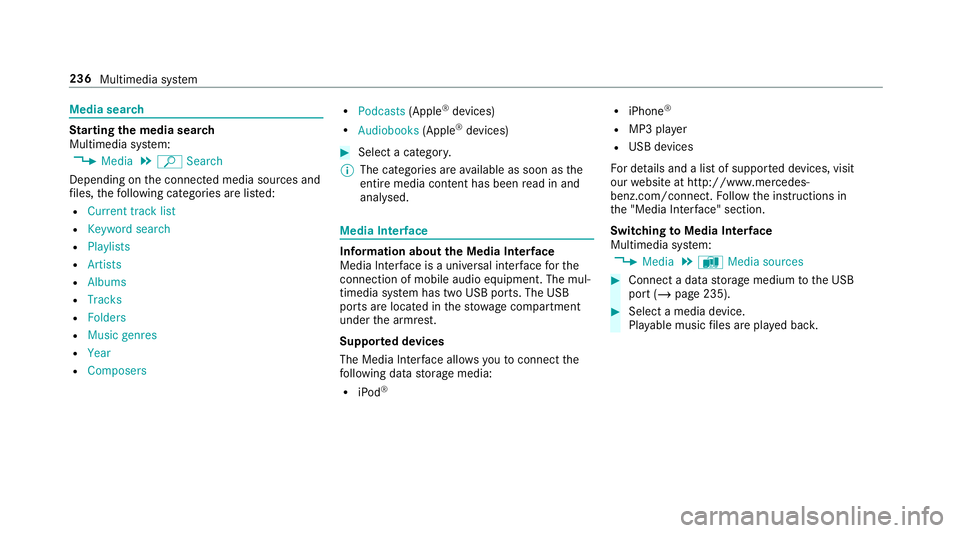
Media sear
ch St
arting the media sear ch
Multimedia sy stem:
4 Media 5
ª Search
Depending on the connected media sources and
fi les, thefo llowing categories are lis ted:
R Current track list
R Keyword search
R Playlists
R Artists
R Albums
R Tracks
R Folders
R Music genres
R Year
R Composers R
Podcasts (Apple®
devices)
R Audiobooks (Apple®
devices) #
Select a categor y.
% The categories are available as soon as the
entire media conte nt has beenread in and
anal ysed. Media Inter
face Information about
the Media Inter face
Media In terface is a universal inter face forthe
connection of mobile audio equipment. The mul‐
timedia sy stem has two USB ports. The USB
ports are located in thestow age compartment
under the armrest.
Suppor ted devices
The Media Inter face allo wsyouto connect the
fo llowing data storage media:
R iPod ® R
iPhone ®
R MP3 pla yer
R USB devices
Fo r de tails and a list of suppor ted devices, visit
our website at http://www.mercedes-
benz.com/connect. Follow the instructions in
th e "Media Inter face" section.
Switching toMedia Inter face
Multimedia sy stem:
4 Media 5
à Media sources #
Connect a data storage medium tothe USB
port (/ page 235). #
Select a media device.
Playable music files are pla yed bac k. 236
Multimedia sy stem
Page 240 of 409
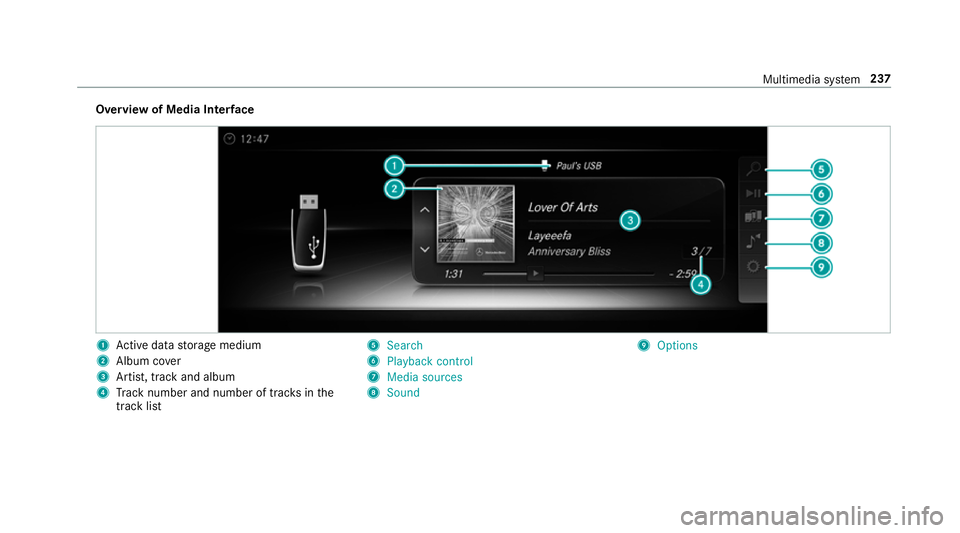
Overview of Media Inter
face 1
Active da tastorage medium
2 Album co ver
3 Artist, track and album
4 Track number and number of trac ksinthe
track li st 5
Search
6 Playback control
7 Media sources
8 Sound 9
Options Multimedia sy
stem 237