MERCEDES-BENZ B-Class 2017 W246 Owner's Manual
Manufacturer: MERCEDES-BENZ, Model Year: 2017, Model line: B-Class, Model: MERCEDES-BENZ B-Class 2017 W246Pages: 290, PDF Size: 19.81 MB
Page 161 of 290
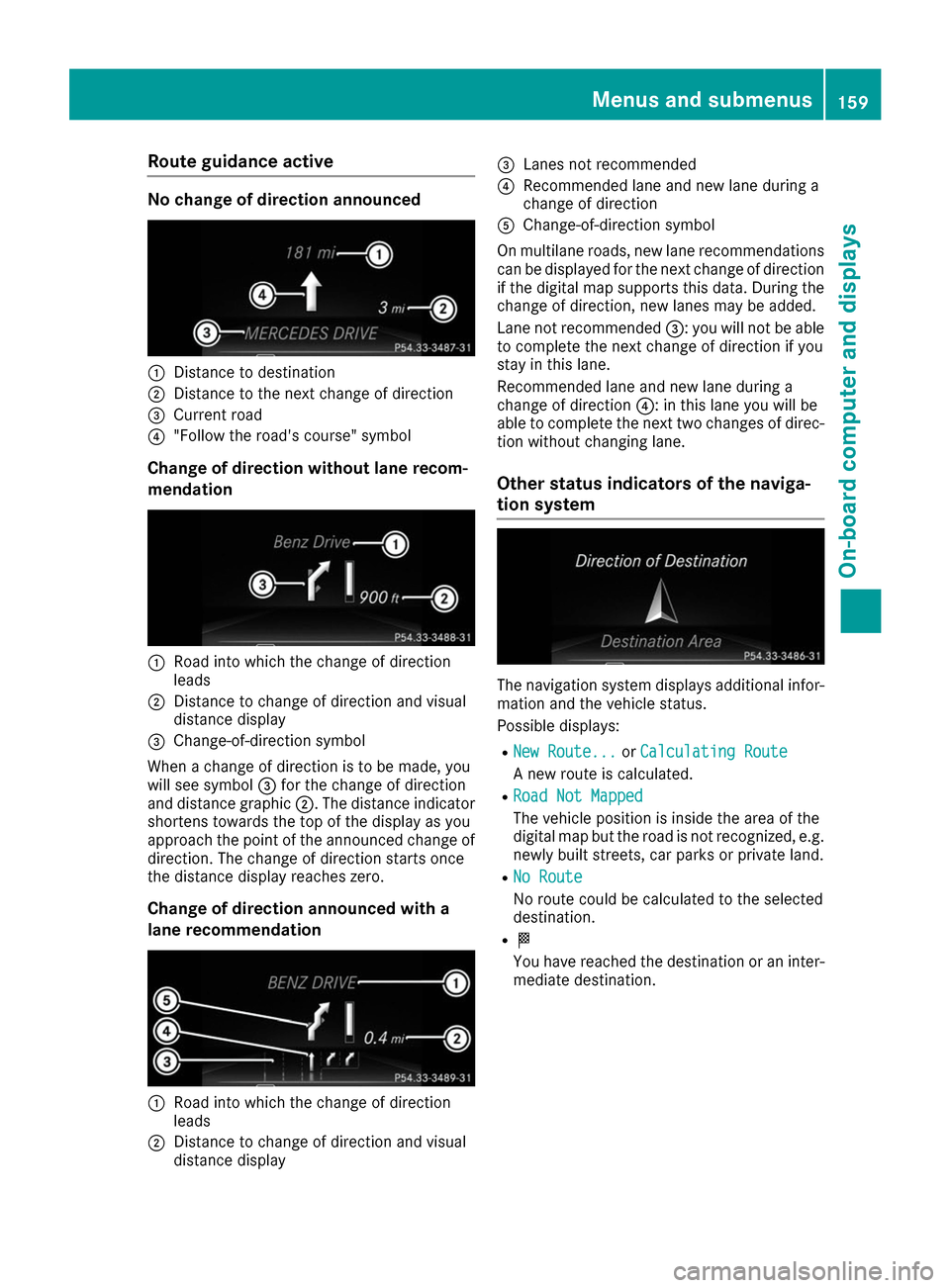
Route guidance active
No change of direction announced
0043
Distance to destination
0044 Distance to the next change of direction
0087 Current road
0085 "Follow the road's course" symbol
Change of direction without lane recom-
mendation 0043
Road into which the change of direction
leads
0044 Distance to change of direction and visual
distance display
0087 Change-of-direction symbol
When a change of direction is to be made, you
will see symbol 0087for the change of direction
and distance graphic 0044. The distance indicator
shortens towards the top of the display as you
approach the point of the announced change of
direction. The change of direction starts once
the distance display reaches zero.
Change of direction announced with a
lane recommendation 0043
Road into which the change of direction
leads
0044 Distance to change of direction and visual
distance display 0087
Lanes not recommended
0085 Recommended lane and new lane during a
change of direction
0083 Change-of-direction symbol
On multilane roads, new lane recommendations can be displayed for the next change of direction
if the digital map supports this data. During the
change of direction, new lanes may be added.
Lane not recommended 0087: you will not be able
to complete the next change of direction if you
stay in this lane.
Recommended lane and new lane during a
change of direction 0085: in this lane you will be
able to complete the next two changes of direc-
tion without changing lane.
Other status indicators of the naviga-
tion system The navigation system displays additional infor-
mation and the vehicle status.
Possible displays:
R New Route...
New Route... orCalculating Route Calculating Route
A new route is calculated.
R Road Not Mapped
Road Not Mapped
The vehicle position is inside the area of the
digital map but the road is not recognized, e.g.
newly built streets, car parks or private land.
R No Route No Route
No route could be calculated to the selected
destination.
R 004B
You have reached the destination or an inter-
mediate destination. Menus and submenus
159On-board computer and displays Z
Page 162 of 290
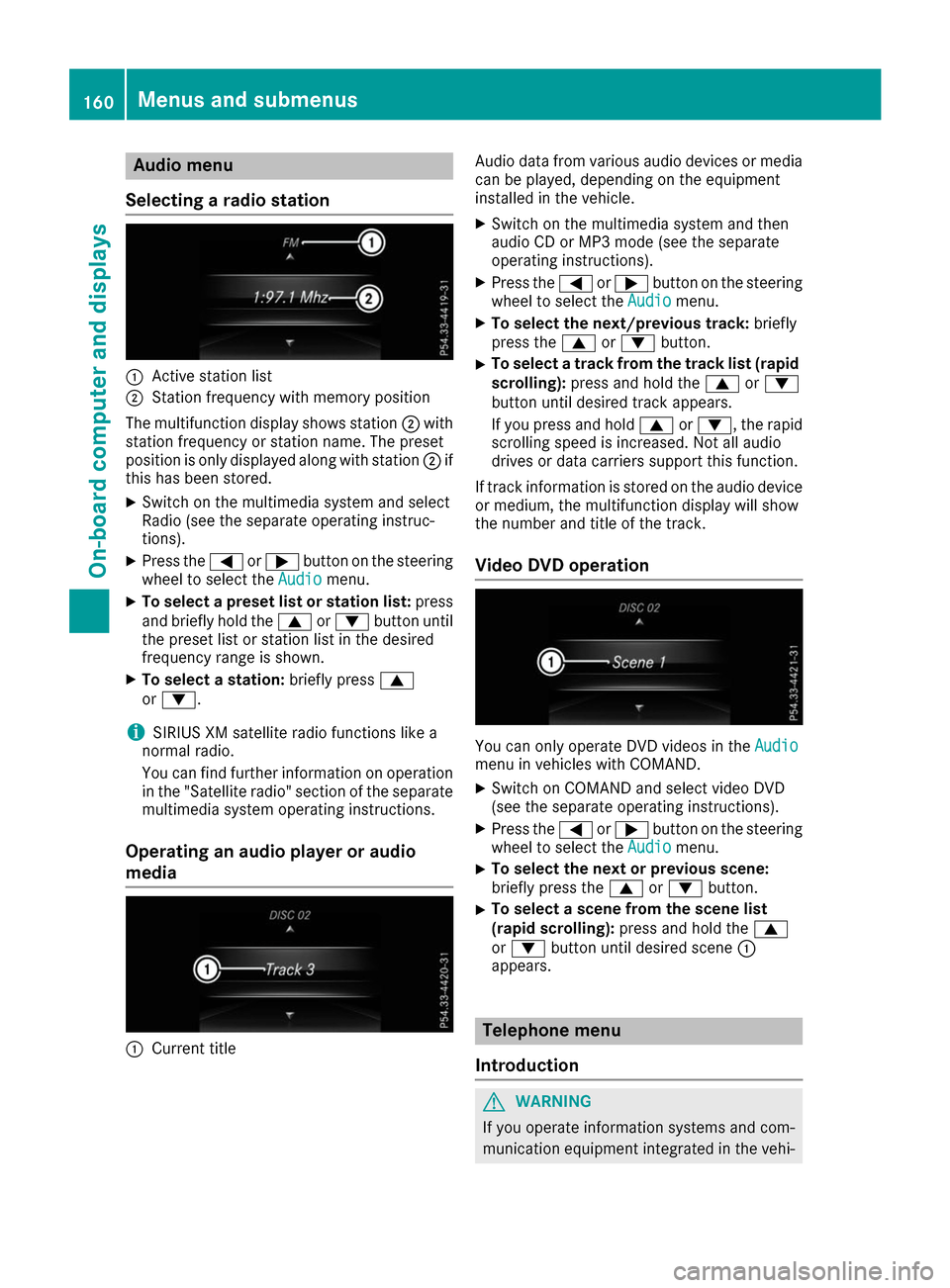
Audio menu
Selecting a radio station 0043
Active station list
0044 Station frequency with memory position
The multifunction display shows station 0044with
station frequency or station name. The preset
position is only displayed along with station 0044if
this has been stored.
X Switch on the multimedia system and select
Radio (see the separate operating instruc-
tions).
X Press the 0059or0065 button on the steering
wheel to select the Audio
Audio menu.
X To select a preset list or station list: press
and briefly hold the 0063or0064 button until
the preset list or station list in the desired
frequency range is shown.
X To select a station: briefly press0063
or 0064.
i SIRIUS XM satellite radio functions like a
normal radio.
You can find further information on operation in the "Satellite radio" section of the separate
multimedia system operating instructions.
Operating an audio player or audio
media 0043
Current title Audio data from various audio devices or media
can be played, depending on the equipment
installed in the vehicle.
X Switch on the multimedia system and then
audio CD or MP3 mode (see the separate
operating instructions).
X Press the 0059or0065 button on the steering
wheel to select the Audio Audiomenu.
X To select the next/previous track: briefly
press the 0063or0064 button.
X To select a track from the track list (rapid
scrolling): press and hold the 0063or0064
button until desired track appears.
If you press and hold 0063or0064, the rapid
scrolling speed is increased. Not all audio
drives or data carriers support this function.
If track information is stored on the audio device or medium, the multifunction display will show
the number and title of the track.
Video DVD operation You can only operate DVD videos in the
Audio Audio
menu in vehicles with COMAND.
X Switch on COMAND and select video DVD
(see the separate operating instructions).
X Press the 0059or0065 button on the steering
wheel to select the Audio
Audiomenu.
X To select the next or previous scene:
briefly press the
0063or0064 button.
X To select a scene from the scene list
(rapid scrolling): press and hold the 0063
or 0064 button until desired scene 0043
appears. Telephone menu
Introduction G
WARNING
If you operate information systems and com-
munication equipment integrated in the vehi- 160
Menus and sub
menusOn-board computer and displays
Page 163 of 290
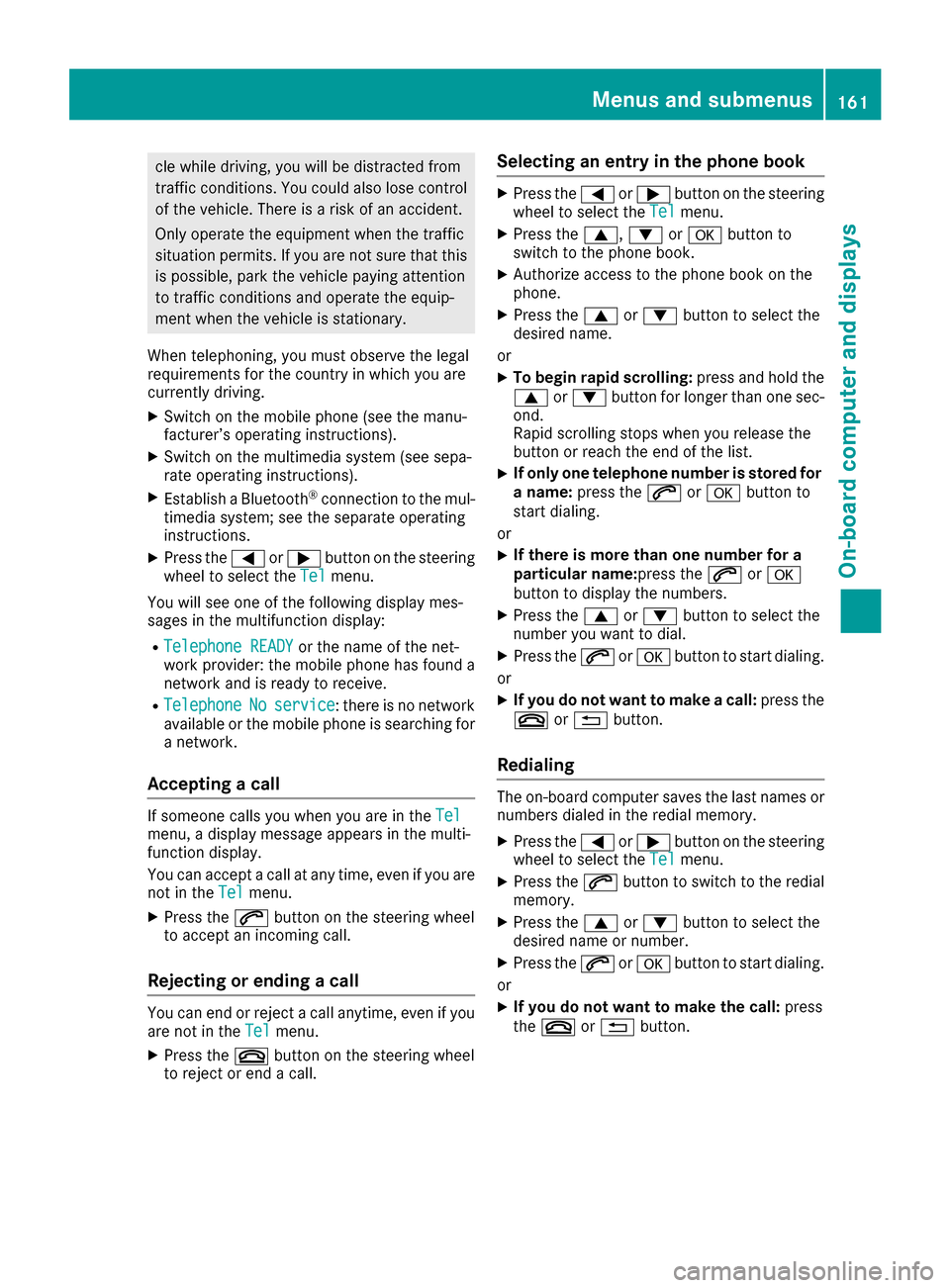
cle while driving, you will be distracted from
traffic conditions. You could also lose control of the vehicle. There is a risk of an accident.
Only operate the equipment when the traffic
situation permits. If you are not sure that this is possible, park the vehicle paying attention
to traffic conditions and operate the equip-
ment when the vehicle is stationary.
When telephoning, you must observe the legal
requirements for the country in which you are
currently driving. X Switch on the mobile phone (see the manu-
facturer’s operating instructions).
X Switch on the multimedia system (see sepa-
rate operating instructions).
X Establish a Bluetooth ®
connection to the mul-
timedia system; see the separate operating
instructions.
X Press the 0059or0065 button on the steering
wheel to select the Tel
Tel menu.
You will see one of the following display mes-
sages in the multifunction display:
R Telephone READY Telephone READY or the name of the net-
work provider: the mobile phone has found a network and is ready to receive.
R Telephone
Telephone No
Noservice
service : there is no network
available or the mobile phone is searching for
a network.
Accepting a call If someone calls you when you are in the
Tel
Tel
menu, a display message appears in the multi-
function display.
You can accept a call at any time, even if you are
not in the Tel Telmenu.
X Press the 0061button on the steering wheel
to accept an incoming call.
Rejecting or ending a call You can end or reject a call anytime, even if you
are not in the Tel
Telmenu.
X Press the 0076button on the steering wheel
to reject or end a call. Selecting an entry in the phone book X
Press the 0059or0065 button on the steering
wheel to select the Tel
Telmenu.
X Press the 0063,0064or0076 button to
switch to the phone book.
X Authorize access to the phone book on the
phone.
X Press the 0063or0064 button to select the
desired name.
or
X To begin rapid scrolling: press and hold the
0063 or0064 button for longer than one sec-
ond.
Rapid scrolling stops when you release the
button or reach the end of the list.
X If only one telephone number is stored for
a name: press the 0061or0076 button to
start dialing.
or
X If there is more than one number for a
particular name:
press the0061or0076
button to display the numbers.
X Press the 0063or0064 button to select the
number you want to dial.
X Press the 0061or0076 button to start dialing.
or
X If you do not want to make a call: press the
0076 or0038 button.
Redialing The on-board computer saves the last names or
numbers dialed in the redial memory.
X Press the 0059or0065 button on the steering
wheel to select the Tel
Tel menu.
X Press the 0061button to switch to the redial
memory.
X Press the 0063or0064 button to select the
desired name or number.
X Press the 0061or0076 button to start dialing.
or
X If you do not want to make the call: press
the 0076 or0038 button. Menus and submenus
161On-board computer and displays Z
Page 164 of 290
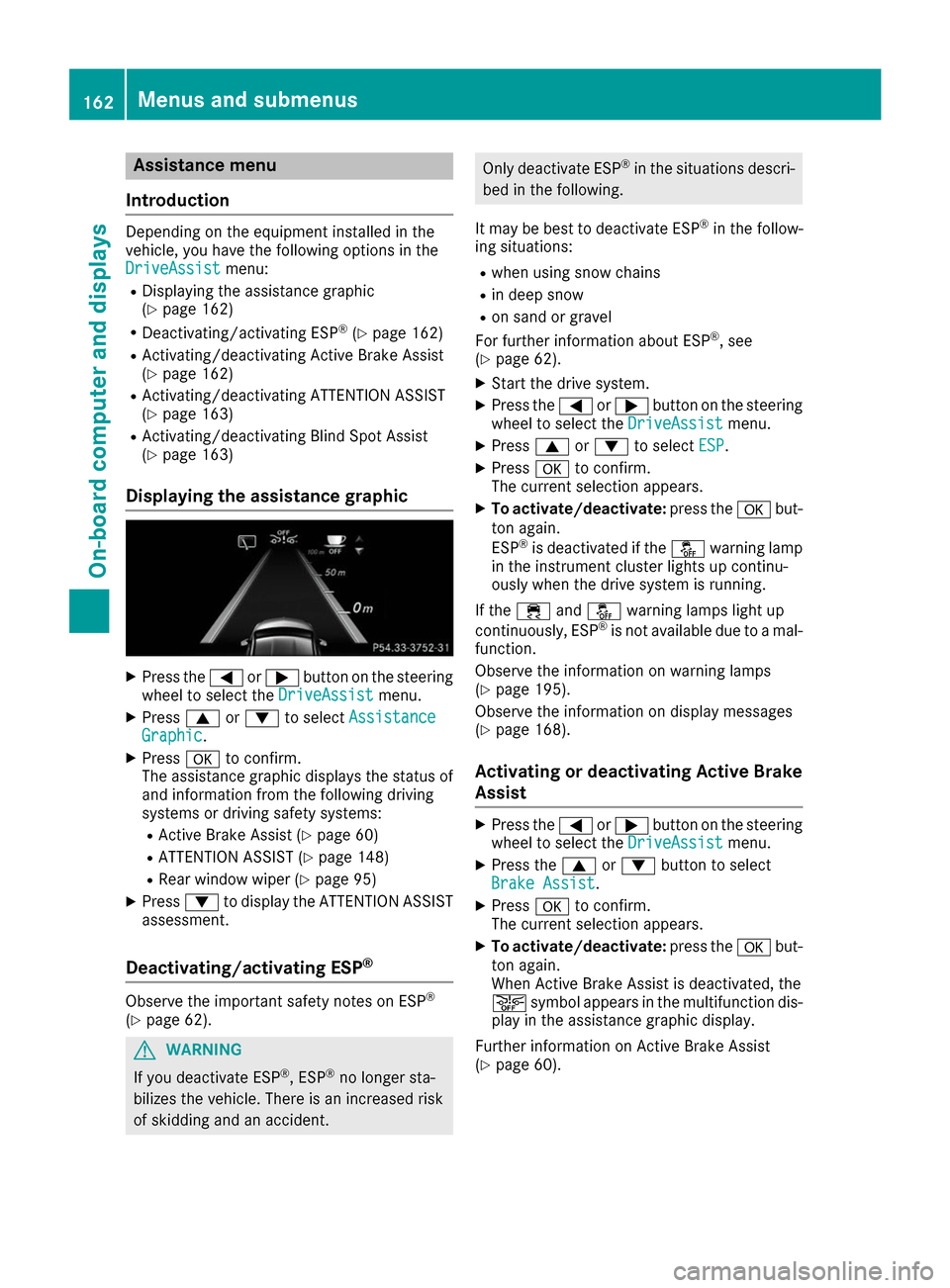
Assistance menu
Introduction Depending on the equipment installed in the
vehicle, you have the following options in the
DriveAssist
DriveAssist menu:
R Displaying the assistance graphic
(Y page 162)
R Deactivating/activating ESP ®
(Y page 162)
R Activating/deactivating Active Brake Assist
(Y page 162)
R Activating/deactivating ATTENTION ASSIST
(Y page 163)
R Activating/deactivating Blind Spot Assist
(Y page 163)
Displaying the assistance graphic X
Press the 0059or0065 button on the steering
wheel to select the DriveAssist
DriveAssist menu.
X Press 0063or0064 to select Assistance Assistance
Graphic
Graphic.
X Press 0076to confirm.
The assistance graphic displays the status of
and information from the following driving
systems or driving safety systems:
R Active Brake Assist (Y page 60)
R ATTENTION ASSIST (Y page 148)
R Rear window wiper (Y page 95)
X Press 0064to display the ATTENTION ASSIST
assessment.
Deactivating/activating ESP ®Observe the important safety notes on ESP
®
(Y page 62). G
WARNING
If you deactivate ESP ®
, ESP ®
no longer sta-
bilizes the vehicle. There is an increased risk
of skidding and an accident. Only deactivate ESP
®
in the situations descri-
bed in the following.
It may be best to deactivate ESP ®
in the follow-
ing situations:
R when using snow chains
R in deep snow
R on sand or gravel
For further information about ESP ®
, see
(Y page 62).
X Start the drive system.
X Press the 0059or0065 button on the steering
wheel to select the DriveAssist DriveAssistmenu.
X Press 0063or0064 to select ESP
ESP .
X Press 0076to confirm.
The current selection appears.
X To activate/deactivate: press the0076but-
ton again.
ESP ®
is deactivated if the 00BBwarning lamp
in the instrument cluster lights up continu-
ously when the drive system is running.
If the 00E5 and00BB warning lamps light up
continuously, ESP ®
is not available due to a mal-
function.
Observe the information on warning lamps
(Y page 195).
Observe the information on display messages
(Y page 168).
Activating or deactivating Active Brake
Assist X
Press the 0059or0065 button on the steering
wheel to select the DriveAssist DriveAssistmenu.
X Press the 0063or0064 button to select
Brake Assist Brake Assist .
X Press 0076to confirm.
The current selection appears.
X To activate/deactivate: press the0076but-
ton again.
When Active Brake Assist is deactivated, the
00D4 symbol appears in the multifunction dis-
play in the assistance graphic display.
Further information on Active Brake Assist
(Y page 60). 162
Menus and sub
menusOn-board computer and displays
Page 165 of 290
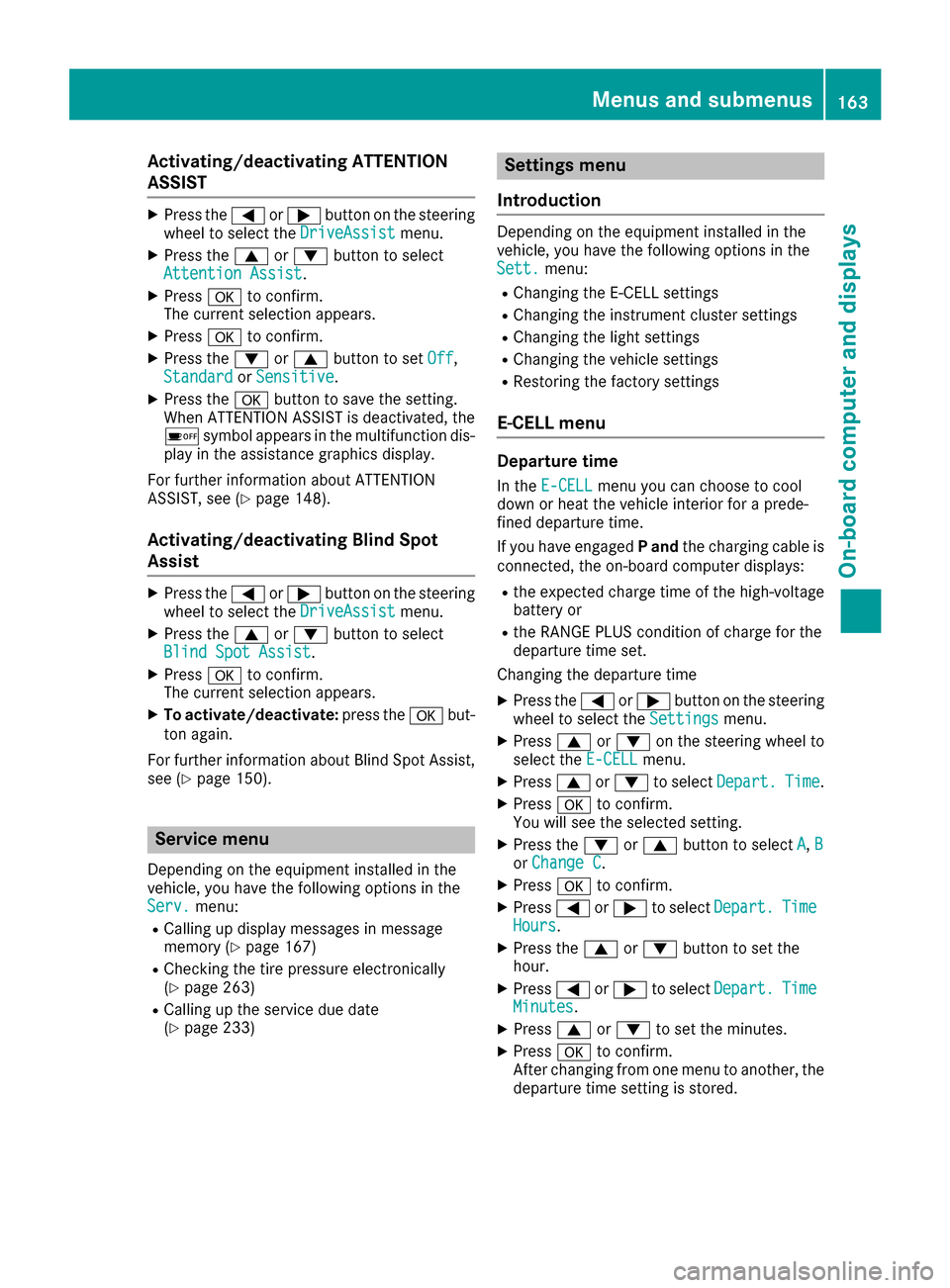
Activating/deactivating ATTENTION
ASSIST X
Press the 0059or0065 button on the steering
wheel to select the DriveAssist
DriveAssist menu.
X Press the 0063or0064 button to select
Attention Assist
Attention Assist .
X Press 0076to confirm.
The current selection appears.
X Press 0076to confirm.
X Press the 0064or0063 button to set Off
Off ,
Standard
Standard orSensitive
Sensitive .
X Press the 0076button to save the setting.
When ATTENTION ASSIST is deactivated, the
00D7 symbol appears in the multifunction dis-
play in the assistance graphics display.
For further information about ATTENTION
ASSIST, see (Y page 148).
Activating/deactivating Blind Spot
Assist X
Press the 0059or0065 button on the steering
wheel to select the DriveAssist DriveAssistmenu.
X Press the 0063or0064 button to select
Blind Spot Assist
Blind Spot Assist .
X Press 0076to confirm.
The current selection appears.
X To activate/deactivate: press the0076but-
ton again.
For further information about Blind Spot Assist, see (Y page 150). Service menu
Depending on the equipment installed in the
vehicle, you have the following options in the
Serv. Serv. menu:
R Calling up display messages in message
memory (Y page 167)
R Checking the tire pressure electronically
(Y page 263)
R Calling up the service due date
(Y page 233) Settings menu
Introduction Depending on the equipment installed in the
vehicle, you have the following options in the
Sett. Sett.
menu:
R Changing the E-CELL settings
R Changing the instrument cluster settings
R Changing the light settings
R Changing the vehicle settings
R Restoring the factory settings
E ‑CELL menu Departure time
In the E-CELL
E-CELL menu you can choose to cool
down or heat the vehicle interior for a prede-
fined departure time.
If you have engaged Pand the charging cable is
connected, the on-board computer displays:
R the expected charge time of the high-voltage
battery or
R the RANGE PLUS condition of charge for the
departure time set.
Changing the departure time
X Press the 0059or0065 button on the steering
wheel to select the Settings
Settings menu.
X Press 0063or0064 on the steering wheel to
select the E‑CELL E‑CELLmenu.
X Press 0063or0064 to select Depart.
Depart. Time
Time.
X Press 0076to confirm.
You will see the selected setting.
X Press the 0064or0063 button to select A
A, B
B
or Change C
Change C.
X Press 0076to confirm.
X Press 0059or0065 to select Depart.
Depart. Time
Time
Hours
Hours.
X Press the 0063or0064 button to set the
hour.
X Press 0059or0065 to select Depart.
Depart. Time
Time
Minutes
Minutes.
X Press 0063or0064 to set the minutes.
X Press 0076to confirm.
After changing from one menu to another, the departure time setting is stored. Menus and submenus
163On-board computer and displays Z
Page 166 of 290
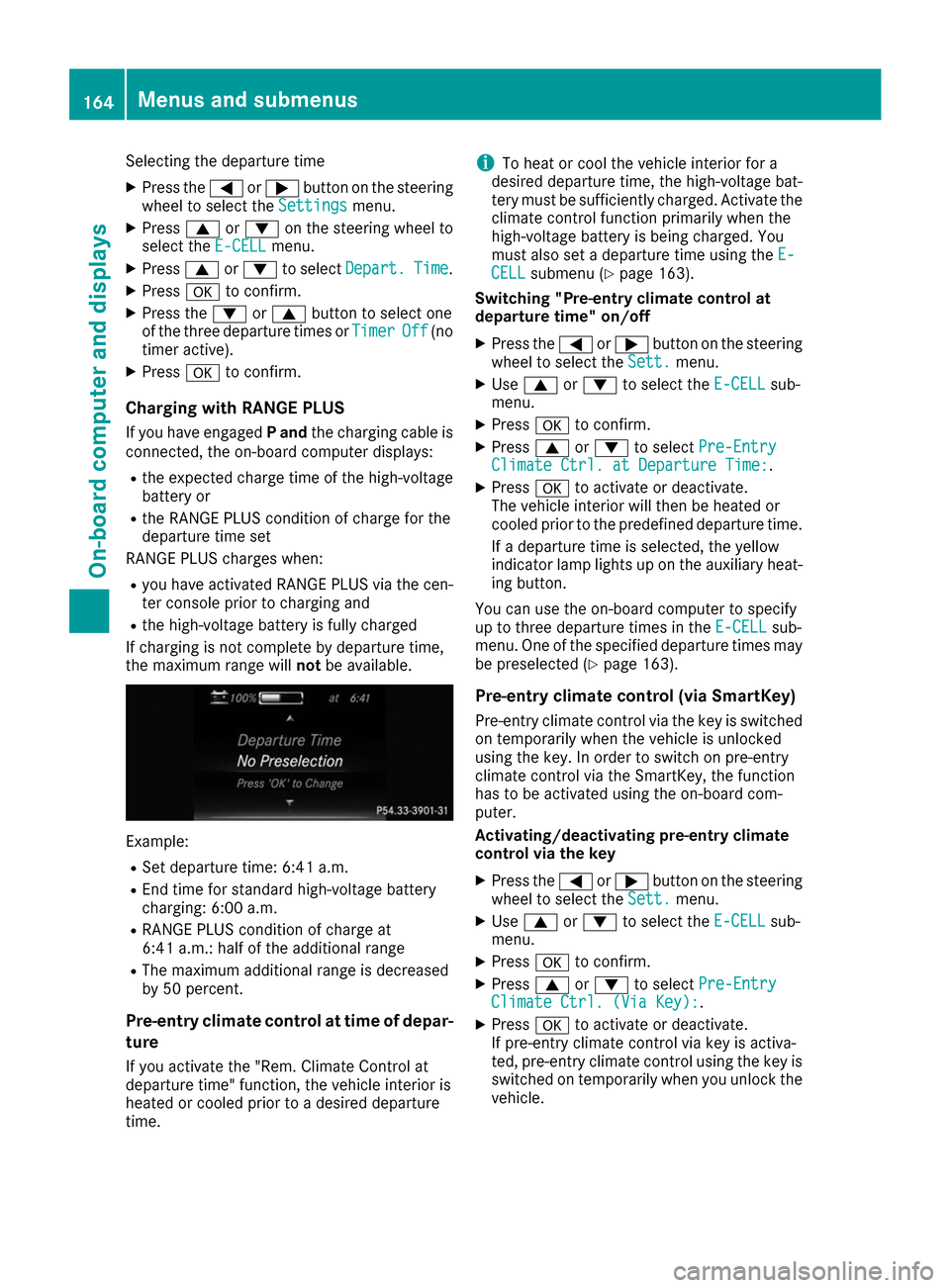
Selecting the departure time
X Press the 0059or0065 button on the steering
wheel to select the Settings
Settings menu.
X Press 0063or0064 on the steering wheel to
select the E‑CELL
E‑CELLmenu.
X Press 0063or0064 to select Depart.
Depart. Time
Time.
X Press 0076to confirm.
X Press the 0064or0063 button to select one
of the three departure times or Timer
TimerOff
Off(no
timer active).
X Press 0076to confirm.
Charging with RANGE PLUS
If you have engaged Pand the charging cable is
connected, the on-board computer displays:
R the expected charge time of the high-voltage
battery or
R the RANGE PLUS condition of charge for the
departure time set
RANGE PLUS charges when:
R you have activated RANGE PLUS via the cen-
ter console prior to charging and
R the high-voltage battery is fully charged
If charging is not complete by departure time,
the maximum range will notbe available. Example:
R Set departure time: 6:41 a.m.
R End time for standard high-voltage battery
charging: 6:00 a.m.
R RANGE PLUS condition of charge at
6:41 a.m.: half of the additional range
R The maximum additional range is decreased
by 50 percent.
Pre-entry climate control at time of depar- ture
If you activate the "Rem. Climate Control at
departure time" function, the vehicle interior is
heated or cooled prior to a desired departure
time. i
To heat or cool the vehicle interior for a
desired departure time, the high-voltage bat-
tery must be sufficiently charged. Activate the
climate control function primarily when the
high-voltage battery is being charged. You
must also set a departure time using the E-
E-
CELL
CELL submenu (Y page 163).
Switching "Pre-entry climate control at
departure time" on/off
X Press the 0059or0065 button on the steering
wheel to select the Sett. Sett.menu.
X Use 0063 or0064 to select the E-CELL
E-CELLsub-
menu.
X Press 0076to confirm.
X Press 0063or0064 to select Pre-Entry
Pre-Entry
Climate Ctrl. at Departure Time:
Climate Ctrl. at Departure Time:.
X Press 0076to activate or deactivate.
The vehicle interior will then be heated or
cooled prior to the predefined departure time.
If a departure time is selected, the yellow
indicator lamp lights up on the auxiliary heat-
ing button.
You can use the on-board computer to specify
up to three departure times in the E-CELL E-CELLsub-
menu. One of the specified departure times may
be preselected (Y page 163).
Pre-entry climate control (via SmartKey)
Pre-entry climate control via the key is switched on temporarily when the vehicle is unlocked
using the key. In order to switch on pre-entry
climate control via the SmartKey, the function
has to be activated using the on-board com-
puter.
Activating/deactivating pre-entry climate
control via the key
X Press the 0059or0065 button on the steering
wheel to select the Sett. Sett.menu.
X Use 0063 or0064 to select the E-CELL
E-CELL sub-
menu.
X Press 0076to confirm.
X Press 0063or0064 to select Pre-Entry
Pre-Entry
Climate Ctrl. (Via Key):
Climate Ctrl. (Via Key):.
X Press 0076to activate or deactivate.
If pre-entry climate control via key is activa-
ted, pre-entry climate control using the key is switched on temporarily when you unlock thevehicle. 164
Menus and submenusOn-board computer and displays
Page 167 of 290
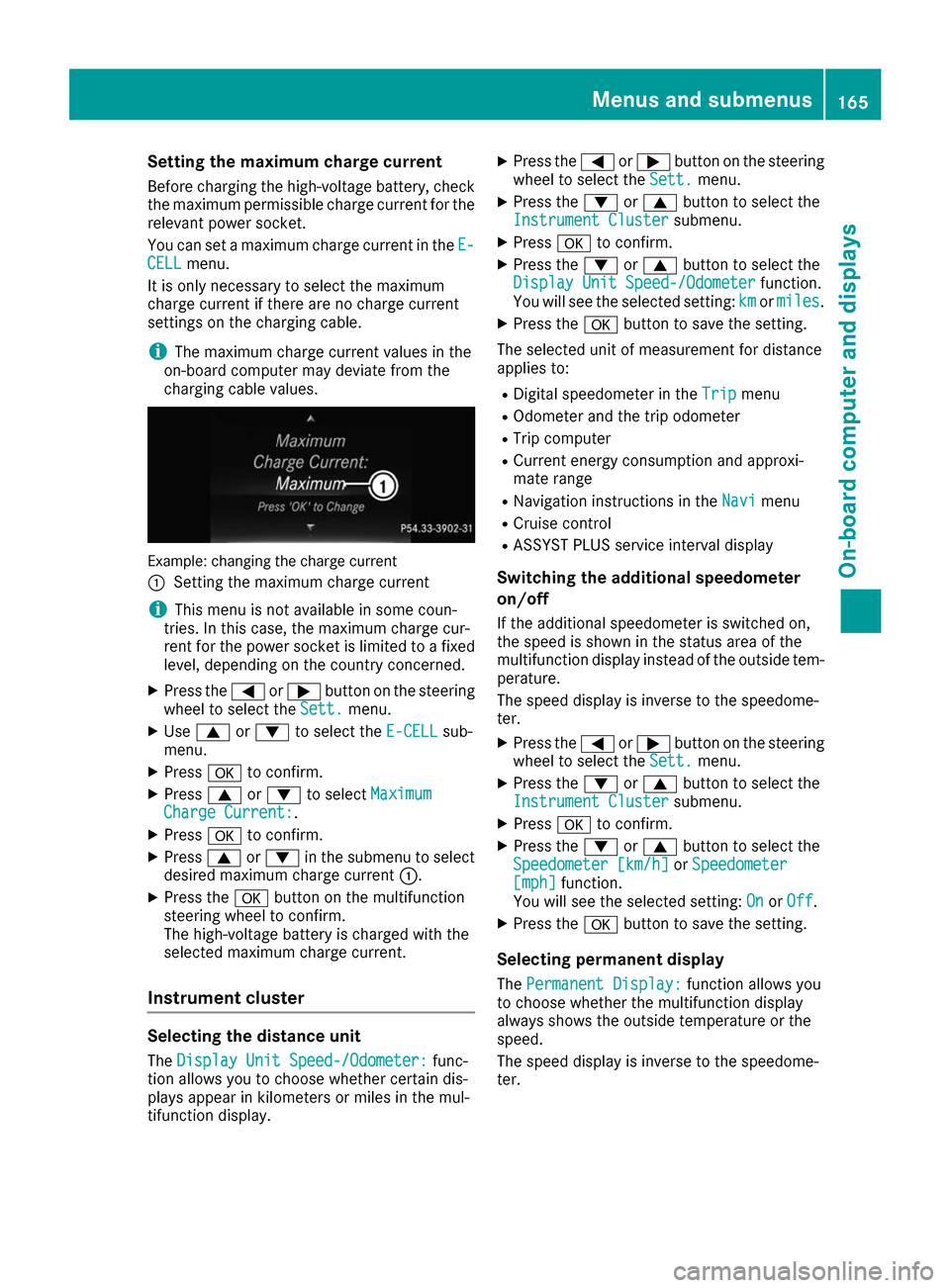
Setting the maximum charge current
Before charging the high-voltage battery, check
the maximum permissible charge current for the relevant power socket.
You can set a maximum charge current in the E- E-
CELL CELL menu.
It is only necessary to select the maximum
charge current if there are no charge current
settings on the charging cable.
i The maximum charge current values in the
on-board computer may deviate from the
charging cable values. Example: changing the charge current
0043
Setting the maximum charge current
i This menu is not available in some coun-
tries. In this case, the maximum charge cur-
rent for the power socket is limited to a fixed
level, depending on the country concerned.
X Press the 0059or0065 button on the steering
wheel to select the Sett. Sett.menu.
X Use 0063 or0064 to select the E-CELL
E-CELLsub-
menu.
X Press 0076to confirm.
X Press 0063or0064 to select Maximum
Maximum
Charge Current:
Charge Current:.
X Press 0076to confirm.
X Press 0063or0064 in the submenu to select
desired maximum charge current 0043.
X Press the 0076button on the multifunction
steering wheel to confirm.
The high-voltage battery is charged with the
selected maximum charge current.
Instrument cluster Selecting the distance unit
The Display Unit Speed-/Odometer: Display Unit Speed-/Odometer: func-
tion allows you to choose whether certain dis-
plays appear in kilometers or miles in the mul-
tifunction display. X
Press the 0059or0065 button on the steering
wheel to select the Sett. Sett.menu.
X Press the 0064or0063 button to select the
Instrument Cluster
Instrument Cluster submenu.
X Press 0076to confirm.
X Press the 0064or0063 button to select the
Display Unit Speed-/Odometer
Display Unit Speed-/Odometer function.
You will see the selected setting: km kmormiles miles.
X Press the 0076button to save the setting.
The selected unit of measurement for distance
applies to: R Digital speedometer in the Trip
Trip menu
R Odometer and the trip odometer
R Trip computer
R Current energy consumption and approxi-
mate range
R Navigation instructions in the Navi
Navi menu
R Cruise control
R ASSYST PLUS service interval display
Switching the additional speedometer
on/off
If the additional speedometer is switched on,
the speed is shown in the status area of the
multifunction display instead of the outside tem-
perature.
The speed display is inverse to the speedome-
ter.
X Press the 0059or0065 button on the steering
wheel to select the Sett. Sett.menu.
X Press the 0064or0063 button to select the
Instrument Cluster
Instrument Cluster submenu.
X Press 0076to confirm.
X Press the 0064or0063 button to select the
Speedometer [km/h]
Speedometer [km/h] orSpeedometer
Speedometer
[mph]
[mph] function.
You will see the selected setting: On
OnorOff
Off.
X Press the 0076button to save the setting.
Selecting permanent display
The Permanent Display:
Permanent Display: function allows you
to choose whether the multifunction display
always shows the outside temperature or the
speed.
The speed display is inverse to the speedome-
ter. Menus and submenus
165On-board computer and displays Z
Page 168 of 290
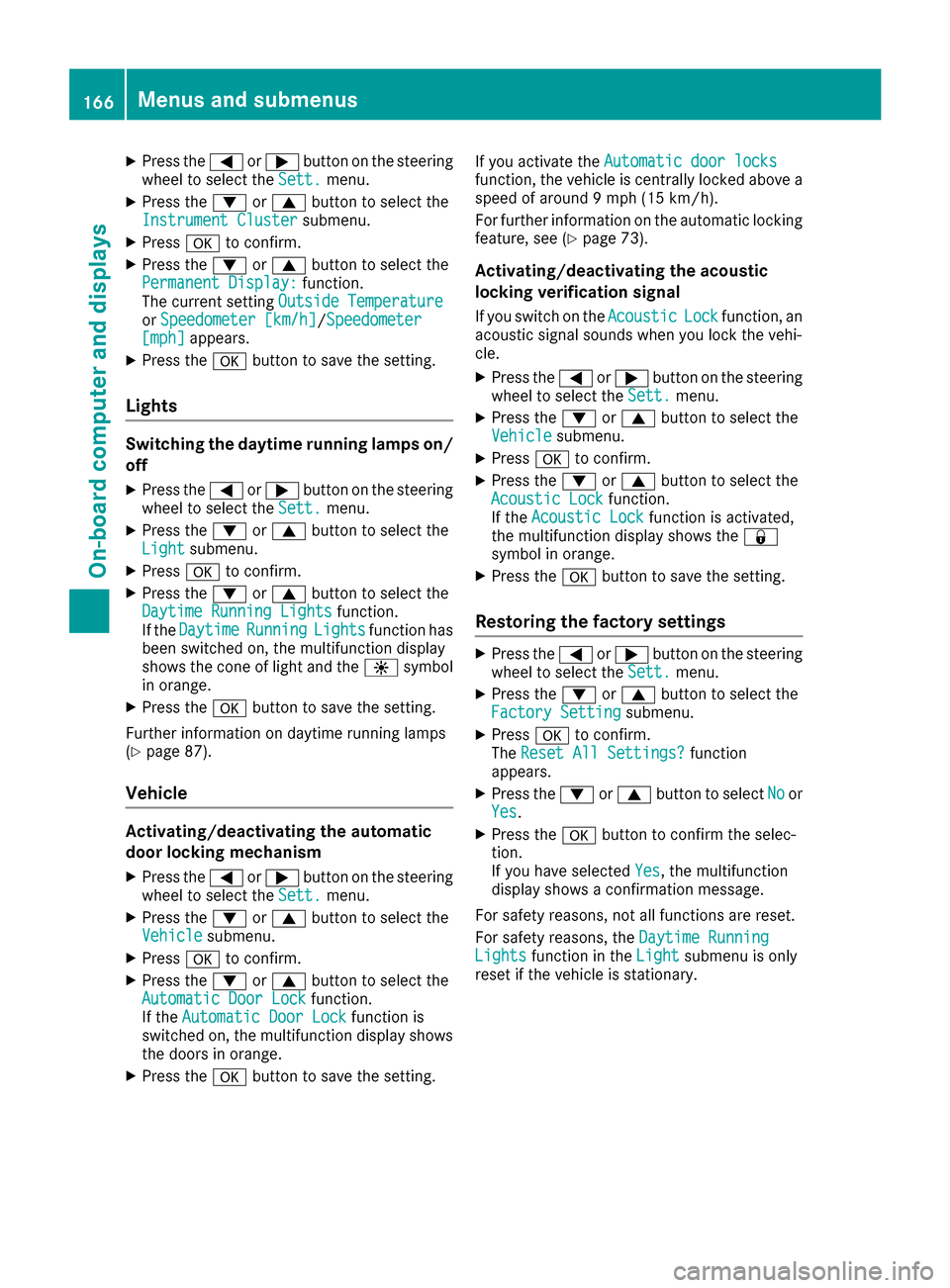
X
Press the 0059or0065 button on the steering
wheel to select the Sett.
Sett. menu.
X Press the 0064or0063 button to select the
Instrument Cluster
Instrument Cluster submenu.
X Press 0076to confirm.
X Press the 0064or0063 button to select the
Permanent Display:
Permanent Display: function.
The current setting Outside Temperature
Outside Temperature
or Speedometer [km/h]
Speedometer [km/h]/Speedometer Speedometer
[mph]
[mph] appears.
X Press the 0076button to save the setting.
Lights Switching the daytime running lamps on/
off
X Press the 0059or0065 button on the steering
wheel to select the Sett.
Sett. menu.
X Press the 0064or0063 button to select the
Light
Light submenu.
X Press 0076to confirm.
X Press the 0064or0063 button to select the
Daytime Running Lights
Daytime Running Lights function.
If the Daytime
Daytime Running
RunningLights
Lightsfunction has
been switched on, the multifunction display
shows the cone of light and the 0086symbol
in orange.
X Press the 0076button to save the setting.
Further information on daytime running lamps
(Y page 87).
Vehicle Activating/deactivating the automatic
door locking mechanism
X Press the 0059or0065 button on the steering
wheel to select the Sett.
Sett. menu.
X Press the 0064or0063 button to select the
Vehicle Vehicle submenu.
X Press 0076to confirm.
X Press the 0064or0063 button to select the
Automatic Door Lock
Automatic Door Lock function.
If the Automatic Door Lock
Automatic Door Lock function is
switched on, the multifunction display shows the doors in orange.
X Press the 0076button to save the setting. If you activate the
Automatic door locks
Automatic door locks
function, the vehicle is centrally locked above a
speed of around 9 mph (15 km/h).
For further information on the automatic locking feature, see (Y page 73).
Activating/deactivating the acoustic
locking verification signal If you switch on the Acoustic AcousticLock
Lockfunction, an
acoustic signal sounds when you lock the vehi-
cle.
X Press the 0059or0065 button on the steering
wheel to select the Sett. Sett.menu.
X Press the 0064or0063 button to select the
Vehicle
Vehicle submenu.
X Press 0076to confirm.
X Press the 0064or0063 button to select the
Acoustic Lock
Acoustic Lock function.
If the Acoustic Lock
Acoustic Lock function is activated,
the multifunction display shows the 0037
symbol in orange.
X Press the 0076button to save the setting.
Restoring the factory settings X
Press the 0059or0065 button on the steering
wheel to select the Sett.
Sett.menu.
X Press the 0064or0063 button to select the
Factory Setting
Factory Setting submenu.
X Press 0076to confirm.
The Reset All Settings?
Reset All Settings? function
appears.
X Press the 0064or0063 button to select No
Noor
Yes
Yes.
X Press the 0076button to confirm the selec-
tion.
If you have selected Yes Yes, the multifunction
display shows a confirmation message.
For safety reasons, not all functions are reset.
For safety reasons, the Daytime Running Daytime Running
Lights
Lights function in the Light
Lightsubmenu is only
reset if the vehicle is stationary. 166
Menus and submenusOn-board computer and displays
Page 169 of 290
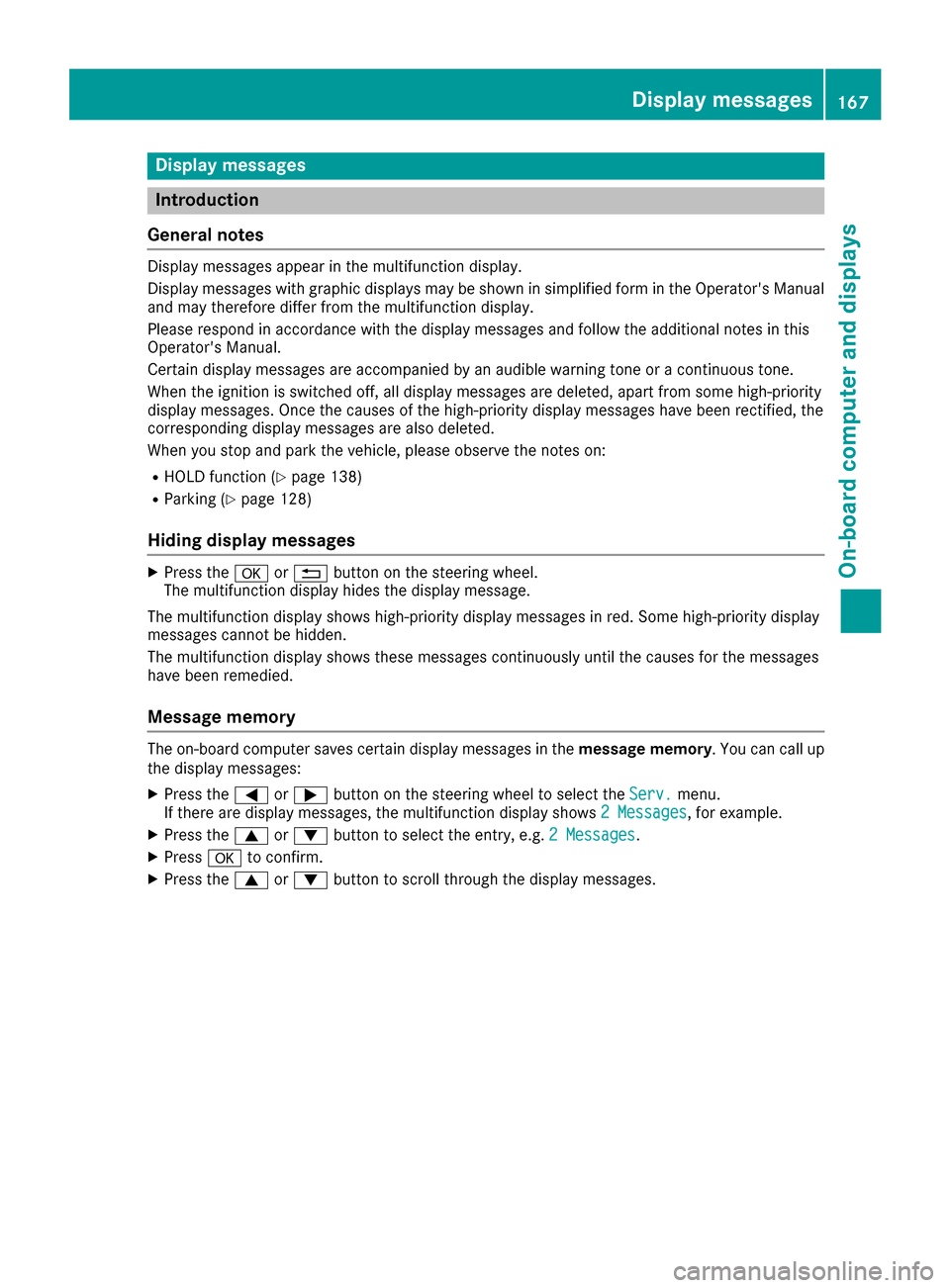
Display messages
Introduction
General notes Display messages appear in the multifunction display.
Display messages with graphic displays may be shown in simplified form in the Operator's Manual
and may therefore differ from the multifunction display.
Please respond in accordance with the display messages and follow the additional notes in this
Operator's Manual.
Certain display messages are accompanied by an audible warning tone or a continuous tone.
When the ignition is switched off, all display messages are deleted, apart from some high-priority
display messages. Once the causes of the high-priority display messages have been rectified, the
corresponding display messages are also deleted.
When you stop and park the vehicle, please observe the notes on:
R HOLD function (Y page 138)
R Parking (Y page 128)
Hiding display messages X
Press the 0076or0038 button on the steering wheel.
The multifunction display hides the display message.
The multifunction display shows high-priority display messages in red. Some high-priority display
messages cannot be hidden.
The multifunction display shows these messages continuously until the causes for the messages
have been remedied.
Message memory The on-board computer saves certain display messages in the
message memory. You can call up
the display messages:
X Press the 0059or0065 button on the steering wheel to select the Serv.
Serv. menu.
If there are display messages, the multifunction display shows 2 Messages
2 Messages, for example.
X Press the 0063or0064 button to select the entry, e.g. 2 Messages
2 Messages.
X Press 0076to confirm.
X Press the 0063or0064 button to scroll through the display messages. Display
messages
167On-board computer and displays Z
Page 170 of 290
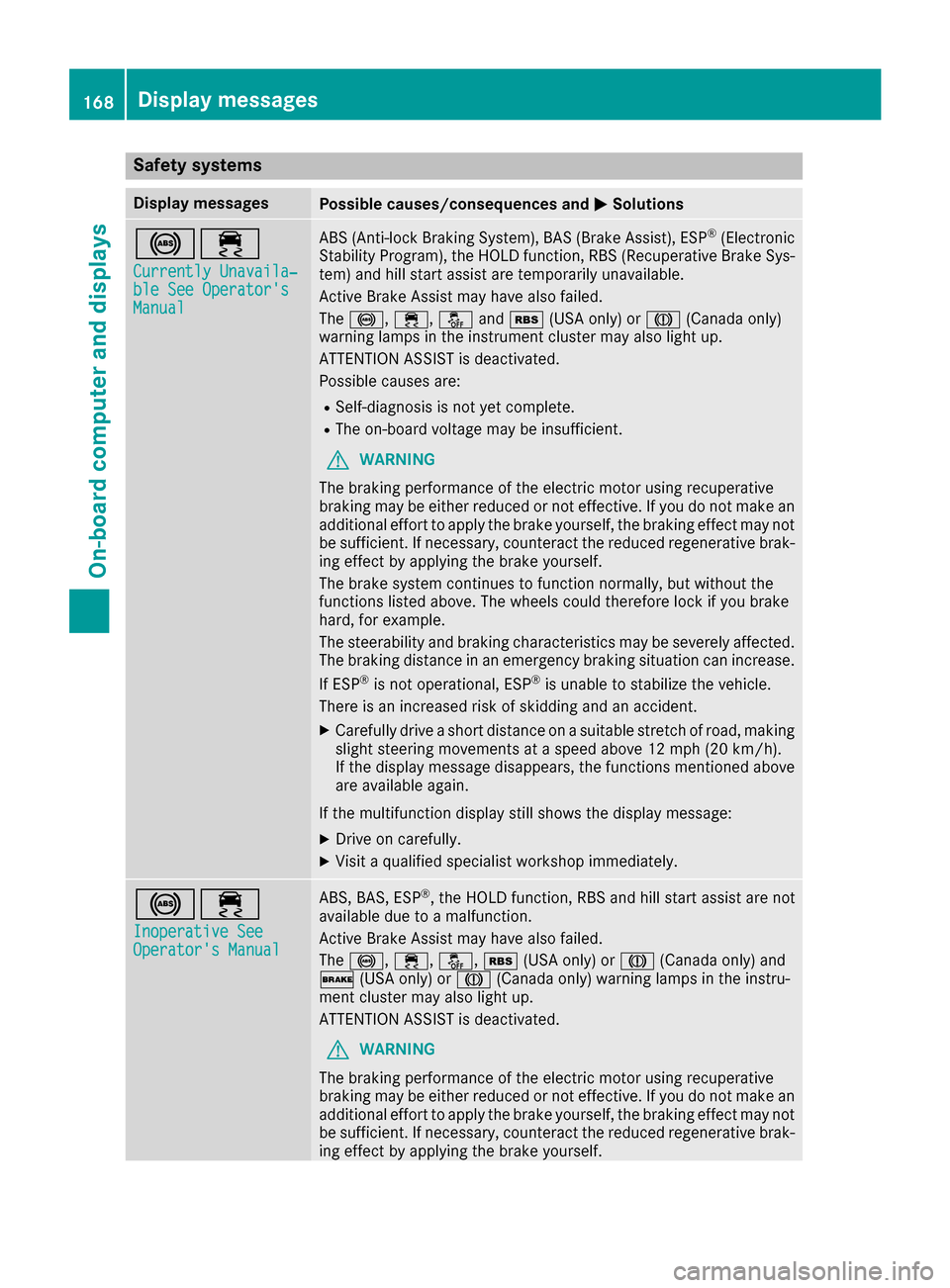
Safety systems
Display messages
Possible causes/consequences and
0050
0050Solutions 002500E5
Currently Unavaila‐
Currently Unavaila‐
ble See Operator's ble See Operator's
Manual Manual ABS (Anti-lock Braking System), BAS (Brake Assist), ESP
®
(Electronic
Stability Program), the HOLD function, RBS (Recuperative Brake Sys- tem) and hill start assist are temporarily unavailable.
Active Brake Assist may have also failed.
The 0025, 00E5,00BBand00C6 (USA only) or 004D(Canada only)
warning lamps in the instrument cluster may also light up.
ATTENTION ASSIST is deactivated.
Possible causes are:
R Self-diagnosis is not yet complete.
R The on-board voltage may be insufficient.
G WARNING
The braking performance of the electric motor using recuperative
braking may be either reduced or not effective. If you do not make an
additional effort to apply the brake yourself, the braking effect may not be sufficient. If necessary, counteract the reduced regenerative brak-
ing effect by applying the brake yourself.
The brake system continues to function normally, but without the
functions listed above. The wheels could therefore lock if you brake
hard, for example.
The steerability and braking characteristics may be severely affected. The braking distance in an emergency braking situation can increase.
If ESP ®
is not operational, ESP ®
is unable to stabilize the vehicle.
There is an increased risk of skidding and an accident.
X Carefully drive a short distance on a suitable stretch of road, making
slight steering movements at a speed above 12 mph (20 km/h).
If the display message disappears, the functions mentioned above are available again.
If the multifunction display still shows the display message:
X Drive on carefully.
X Visit a qualified specialist workshop immediately. 002500E5
Inoperative See Inoperative See
Operator's Manual Operator's Manual ABS, BAS, ESP
®
, the HOLD function, RBS and hill start assist are not
available due to a malfunction.
Active Brake Assist may have also failed.
The 0025, 00E5,00BB,00C6(USA only) or 004D(Canada only) and
0027 (USA only) or 004D(Canada only) warning lamps in the instru-
ment cluster may also light up.
ATTENTION ASSIST is deactivated.
G WARNING
The braking performance of the electric motor using recuperative
braking may be either reduced or not effective. If you do not make an
additional effort to apply the brake yourself, the braking effect may not be sufficient. If necessary, counteract the reduced regenerative brak-
ing effect by applying the brake yourself. 168
Display messagesOn-board computer and displays