MERCEDES-BENZ B-CLASS SPORTS 2015 Owners Manual
Manufacturer: MERCEDES-BENZ, Model Year: 2015, Model line: B-CLASS SPORTS, Model: MERCEDES-BENZ B-CLASS SPORTS 2015Pages: 346, PDF Size: 45.04 MB
Page 191 of 346
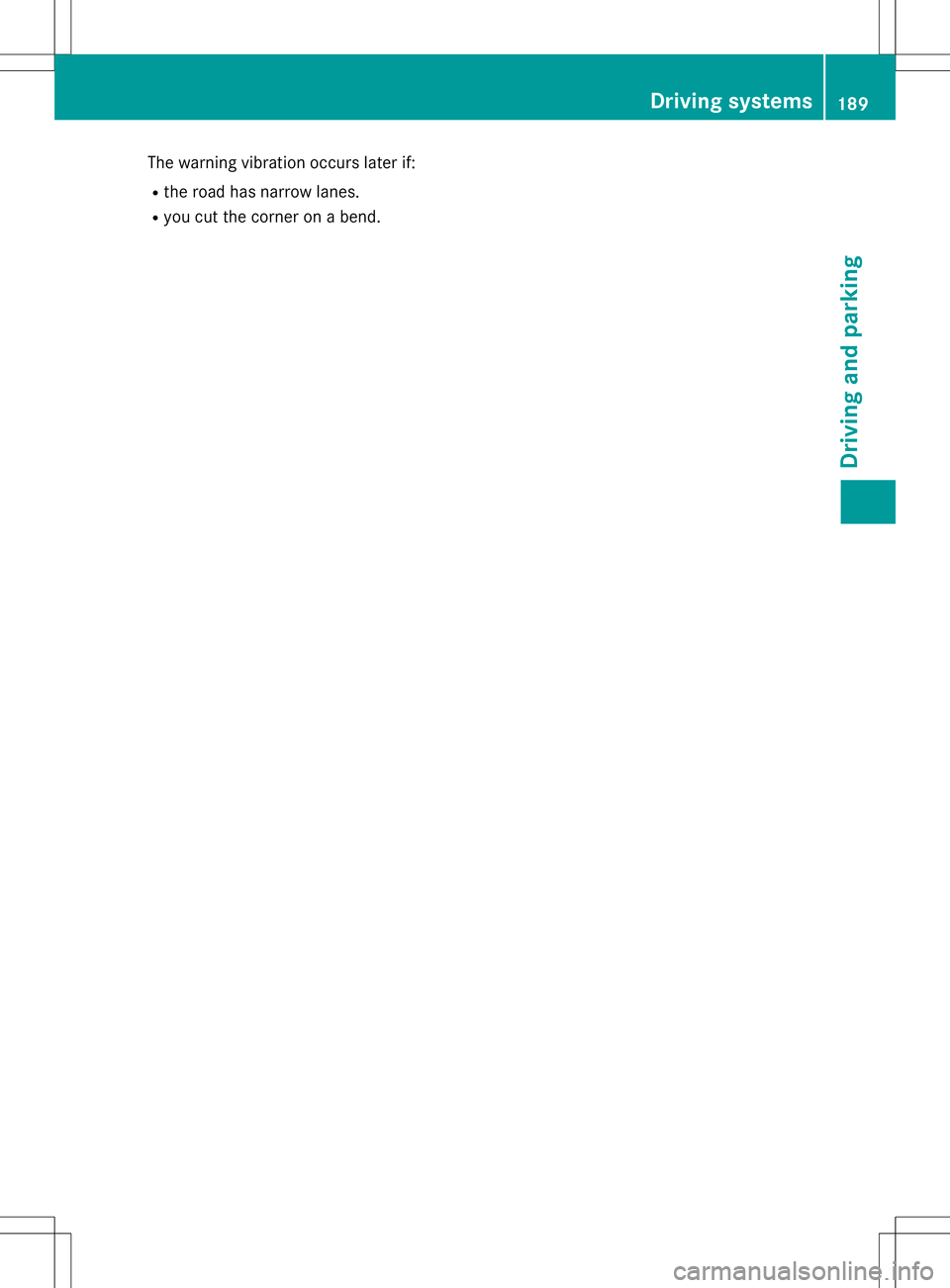
The warning vibration occurs later if:R the road has narrow lanes.
R you cut the corner on a bend.
Driving systems189
Driving and parking
Z
Page 192 of 346
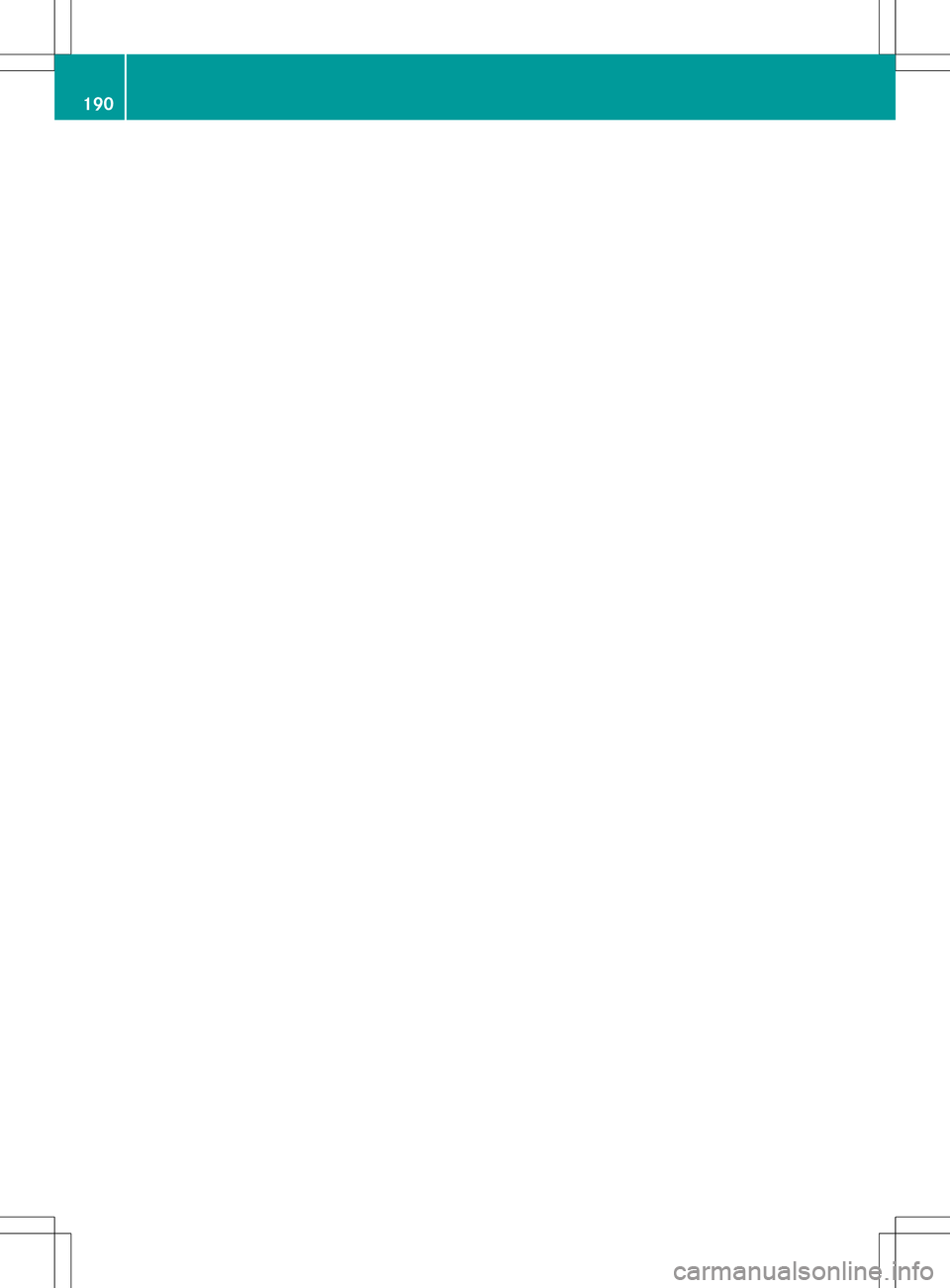
190
Page 193 of 346
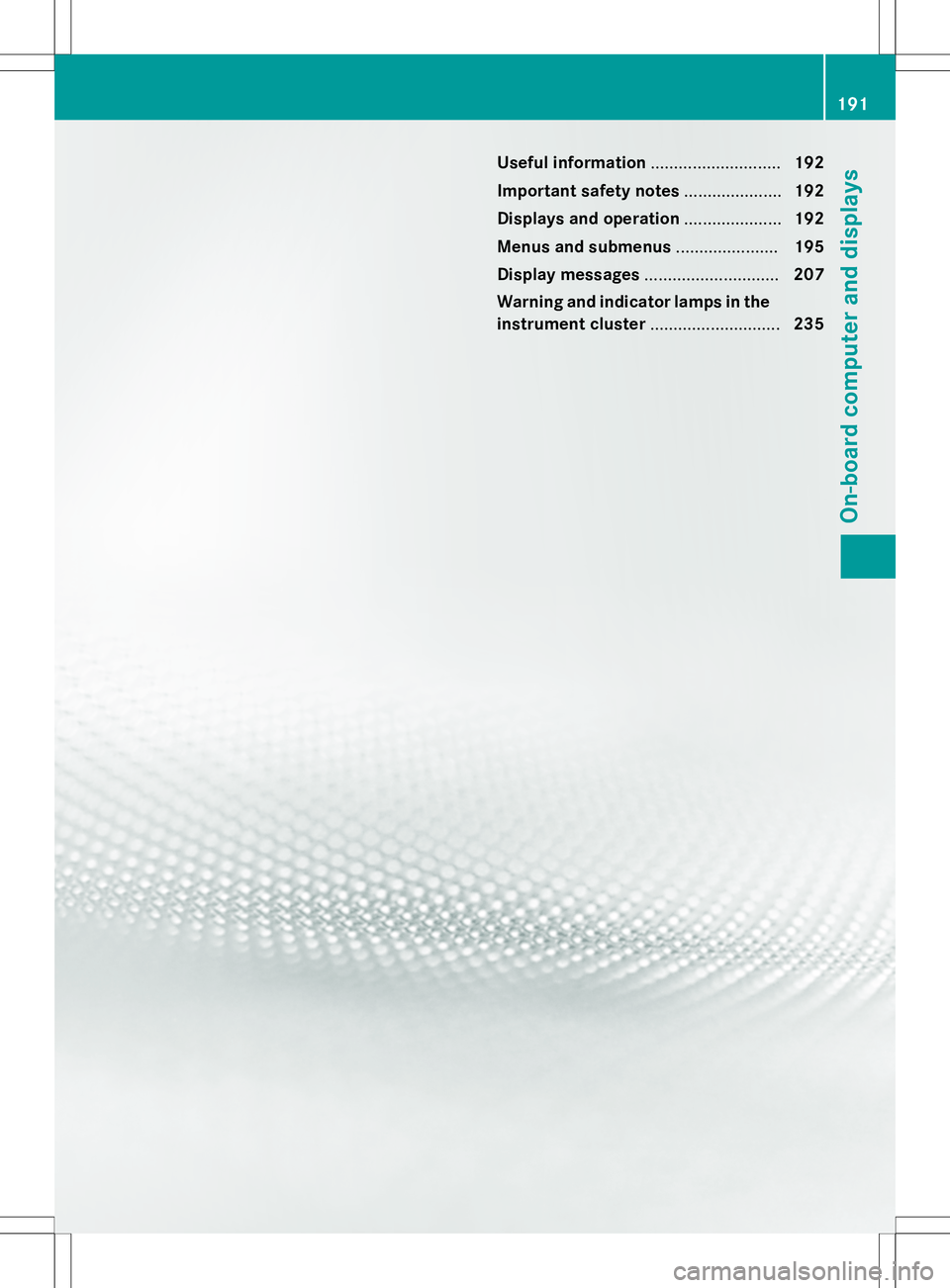
Useful information............................192
Important safety notes .....................192
Displays and operation .....................192
Menus and submenus ......................195
Display messages ............................. 207
Warning and indicator lamps in the instrument cluster ............................235
191
On-board computer and displays
Page 194 of 346

Useful information
iThis Operator's Manual describes all
models and all standard and optional equip- ment of your vehicle available at the time of
publication of the Operator's Manual.
Country-specific differences are possible.
Please note that your vehicle may not be
equipped with all features described. This
also applies to safety-related systems and
functions.
iRead the information on qualified special-
ist workshops ( Ypage 24).
Important safety notes
GWARNING
If you operate information systems and com-
munication equipment integrated in the vehi-
cle while driving, you will be distracted from
traffic conditions. You could also lose controlof the vehicle. There is a risk of an accident.
Only operate the equipment when the traffic
situation permits. If you are not sure that this
is possible, park the vehicle paying attention
to traffic conditions and operate the equip-
ment when the vehicle is stationary.
You must observe the legal requirements for
the country in which you are currently driving when operating the on-board computer.
GWARNING
If the instrument cluster has failed or mal-
functioned, you may not recognize function
restrictions in systems relevant to safety. The operating safety of your vehicle may be
impaired. There is a risk of an accident.
Drive on carefully. Have the vehicle checked
at a qualified specialist workshop immedi-ately.
The on-board computer only shows messages
or warnings from certain systems in the mul- tifunction display. You should therefore make sure your vehicle is operating safely at all
times.
If the operating safety of your vehicle is
impaired, pull over as soon as it is safe to do
so. Contact a qualified specialist workshop.
For an overview, see the instrument panel
illustration (
Ypage 29).
Displays and operation
Instrument cluster lighting
The light sensor in the instrument cluster
automatically controls the brightness of the
multifunction display. In daylight, the displays
in the instrument cluster are not illuminated.
The lighting in the instrument cluster, in the
displays and the controls in the vehicle inte-
rior can be adjusted using the brightness con- trol knob.
The brightness control knob is located on the
bottom left of the instrument cluster ( Y page 29).
X Turn the brightness control knob clockwise
or counter-clockwise.
If the light switch is set to Ã,T or
L , the brightness is dependent upon
the brightness of the ambient light.
Coolant temperature display
GWARNING
Opening the hood when the engine is over-
heated or when there is a fire in the engine
compartment could expose you to hot gases
or other service products. There is a risk of
injury.
Let an overheated engine cool down before
opening the hood. If there is a fire in the
engine compartment, keep the hood closed
and contact the fire department.
!A display message is shown if the coolant
temperature is too high.
192Displays and operation
On-board computer and displays
Page 195 of 346
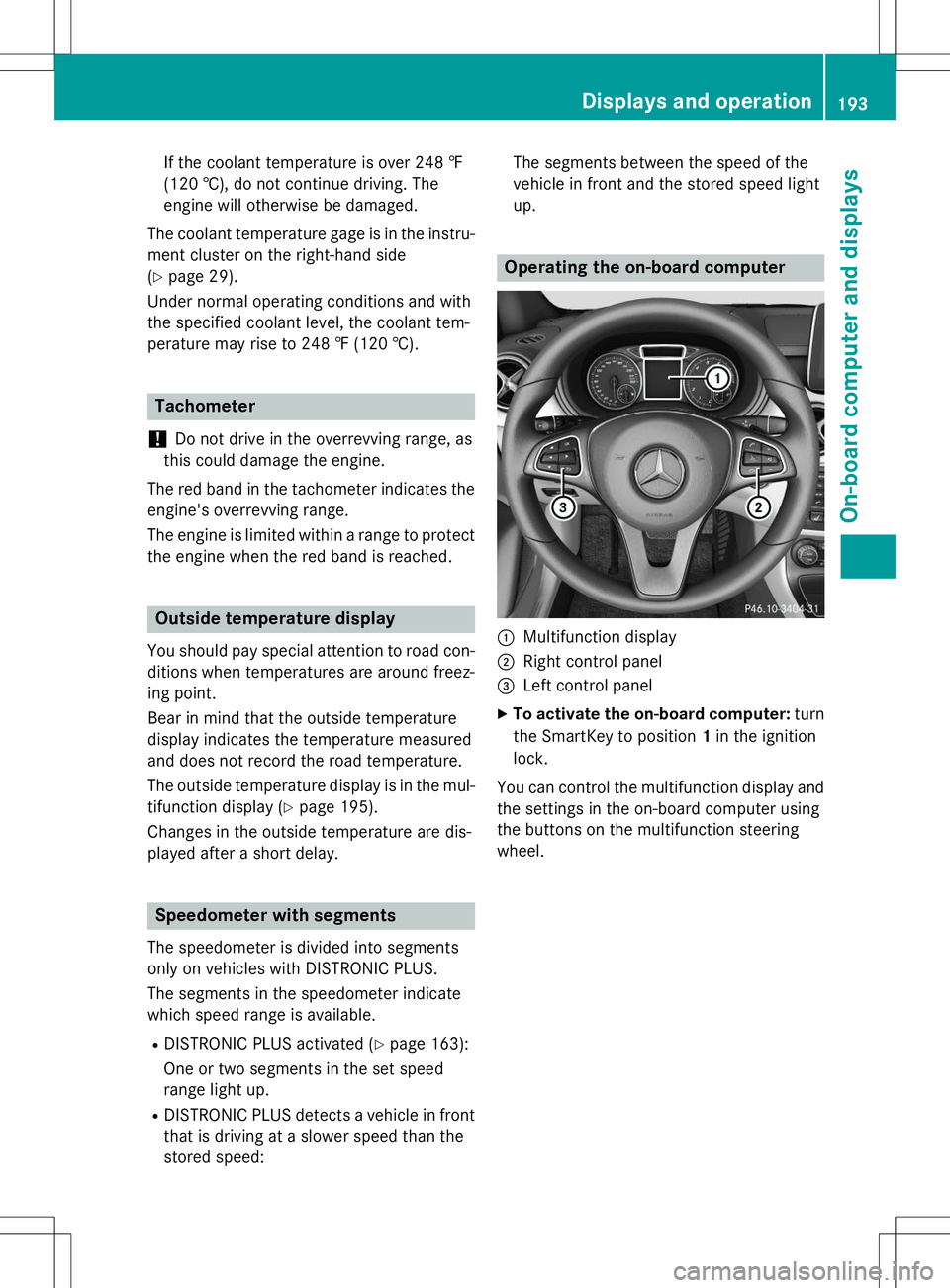
If the coolant temperature is over 248 ‡
(120 †), do not continue driving. The
engine will otherwise be damaged.
The coolant temperature gage is in the instru- ment cluster on the right-hand side( Y page 29).
Under normal operating conditions and with
the specified coolant level, the coolant tem-
perature may rise to 248 ‡ (120 †).
Tachometer
!
Do not drive in the overrevving range, as
this could damage the engine.
The red band in the tachometer indicates the engine's overrevving range.
The engine is limited within a range to protect
the engine when the red band is reached.
Outside temperature display
You should pay special attention to road con- ditions when temperatures are around freez-
ing point.
Bear in mind that the outside temperature
display indicates the temperature measured
and does not record the road temperature.
The outside temperature display is in the mul-
tifunction display ( Ypage 195).
Changes in the outside temperature are dis-
played after a short delay.
Speedometer with segments
The speedometer is divided into segments
only on vehicles with DISTRONIC PLUS.
The segments in the speedometer indicate
which speed range is available.
R DISTRONIC PLUS activated ( Ypage 163):
One or two segments in the set speed
range light up.
R DISTRONIC PLUS detects a vehicle in front
that is driving at a slower speed than the
stored speed: The segments between the speed of the
vehicle in front and the stored speed lightup.
Operating the on-board computer
:Multifunction display
;Right control panel
=Left control panel
X To activate the on-board computer: turn
the SmartKey to position 1in the ignition
lock.
You can control the multifunction display and
the settings in the on-board computer using
the buttons on the multifunction steering
wheel.
Displays and operation193
On-board computer and displays
Z
Page 196 of 346
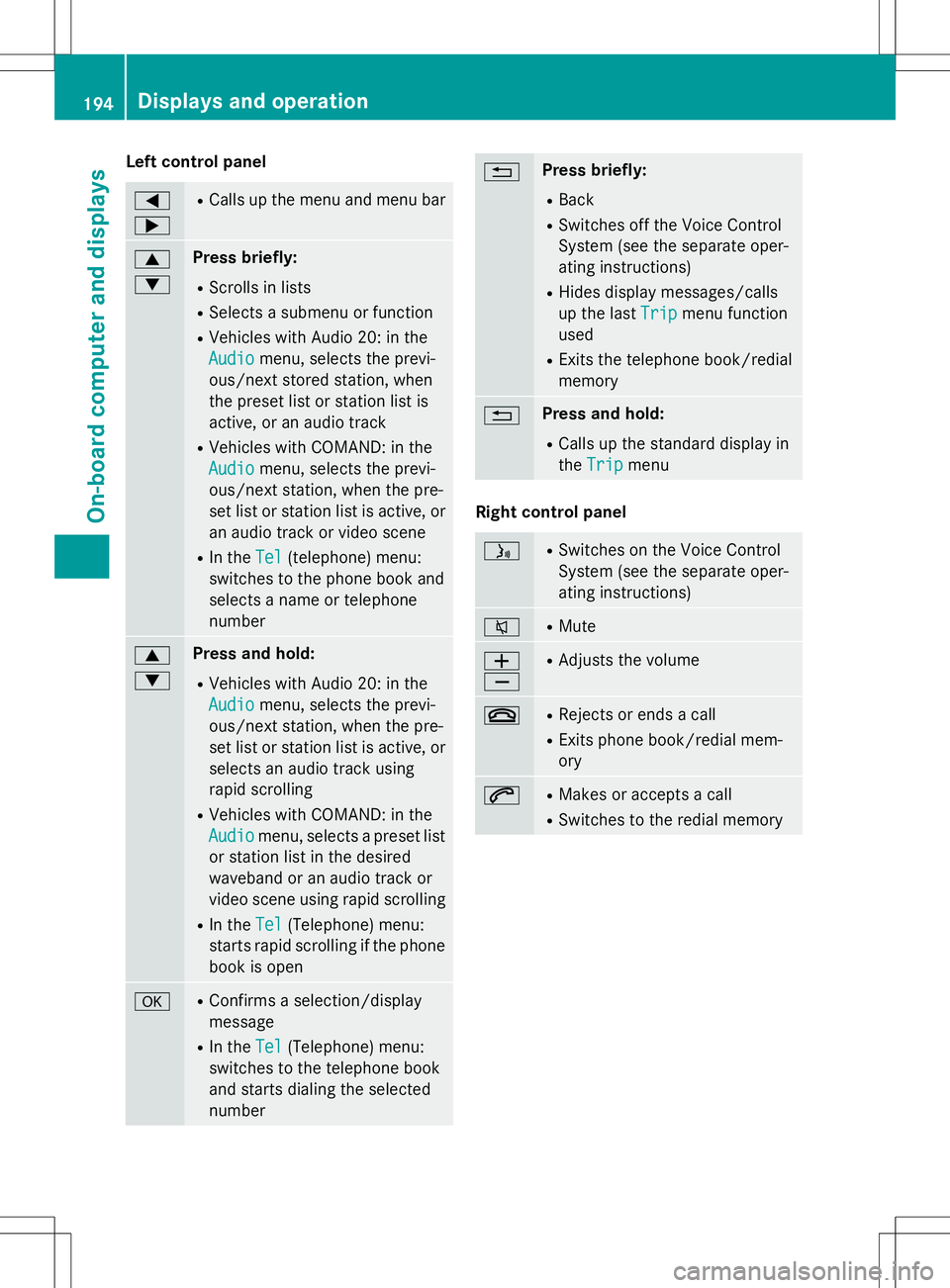
Left control panel
= ;RCalls up the menu and menu bar
9 :Press briefly:
R Scrolls in lists
R Selects a submenu or function
R Vehicles with Audio 20: in the
Audiomenu, selects the previ-
ous/next stored station, when
the preset list or station list is
active, or an audio track
R Vehicles with COMAND: in the
Audiomenu, selects the previ-
ous/next station, when the pre-
set list or station list is active, or
an audio track or video scene
R In the
Tel(telephone) menu:
switches to the phone book and
selects a name or telephone
number
9 :Press and hold:
R Vehicles with Audio 20: in the
Audiomenu, selects the previ-
ous/next station, when the pre-
set list or station list is active, or
selects an audio track using
rapid scrolling
R Vehicles with COMAND: in the
Audiomenu, selects a preset list
or station list in the desired
waveband or an audio track or
video scene using rapid scrolling
R In the
Tel(Telephone) menu:
starts rapid scrolling if the phone
book is open
aR Confirms a selection/display
message
R In the
Tel(Telephone) menu:
switches to the telephone book
and starts dialing the selected
number
%Press briefly:
R Back
R Switches off the Voice Control
System (see the separate oper-
ating instructions)
R Hides display messages/calls
up the last
Tripmenu function
used
R Exits the telephone book/redial
memory
%Press and hold:
R Calls up the standard display in
the
Tripmenu
Right control panel
óR
Switches on the Voice Control
System (see the separate oper-
ating instructions)
8RMute
W XR
Adjusts the volume
~RRejects or ends a call
R Exits phone book/redial mem- ory
6RMakes or accepts a call
R Switches to the redial memory
194Displays and operation
On-board computer and displays
Page 197 of 346
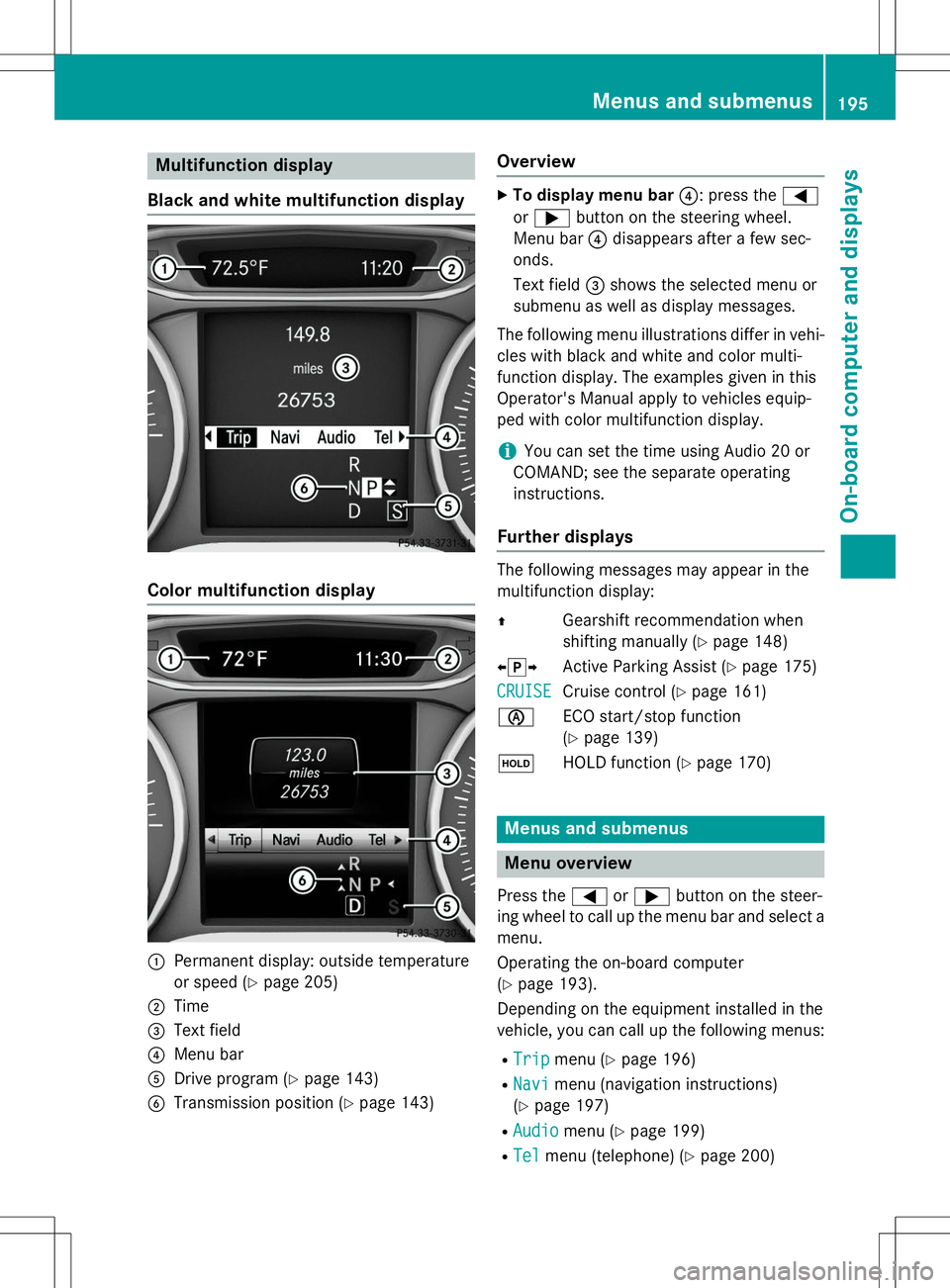
Multifunction display
Black and white multifunction display
Color multifunction display
:Permanent display: outside temperature
or speed ( Ypage 205)
;Time
=Text field
?Menu bar
ADrive program ( Ypage 143)
BTransmission position ( Ypage 143)
Overview
X
To display menu bar ?: press the =
or ; button on the steering wheel.
Menu bar ?disappears after a few sec-
onds.
Text field =shows the selected menu or
submenu as well as display messages.
The following menu illustrations differ in vehi- cles with black and white and color multi-
function display. The examples given in this
Operator's Manual apply to vehicles equip-
ped with color multifunction display.
iYou can set the time using Audio 20 or
COMAND; see the separate operating instructions.
Further displays
The following messages may appear in the
multifunction display: Z Gearshift recommendation when
shifting manually ( Ypage 148)
X j Y
Active Parking Assist ( Ypage 175)
CRUISECruise control ( Ypage 161)
è ECO start/stop function (Y page 139)
ë HOLD function ( Ypage 170)
Menus and submenus
Menu overview
Press the =or; button on the steer-
ing wheel to call up the menu bar and select a
menu.
Operating the on-board computer ( Y page 193).
Depending on the equipment installed in the
vehicle, you can call up the following menus:
R
Tripmenu ( Ypage 196)
R
Navimenu (navigation instructions)
( Y page 197)
R
Audiomenu ( Ypage 199)
R
Telmenu (telephone) ( Ypage 200)
Menus and submenus195
On-board computer and displays
Z
Page 198 of 346
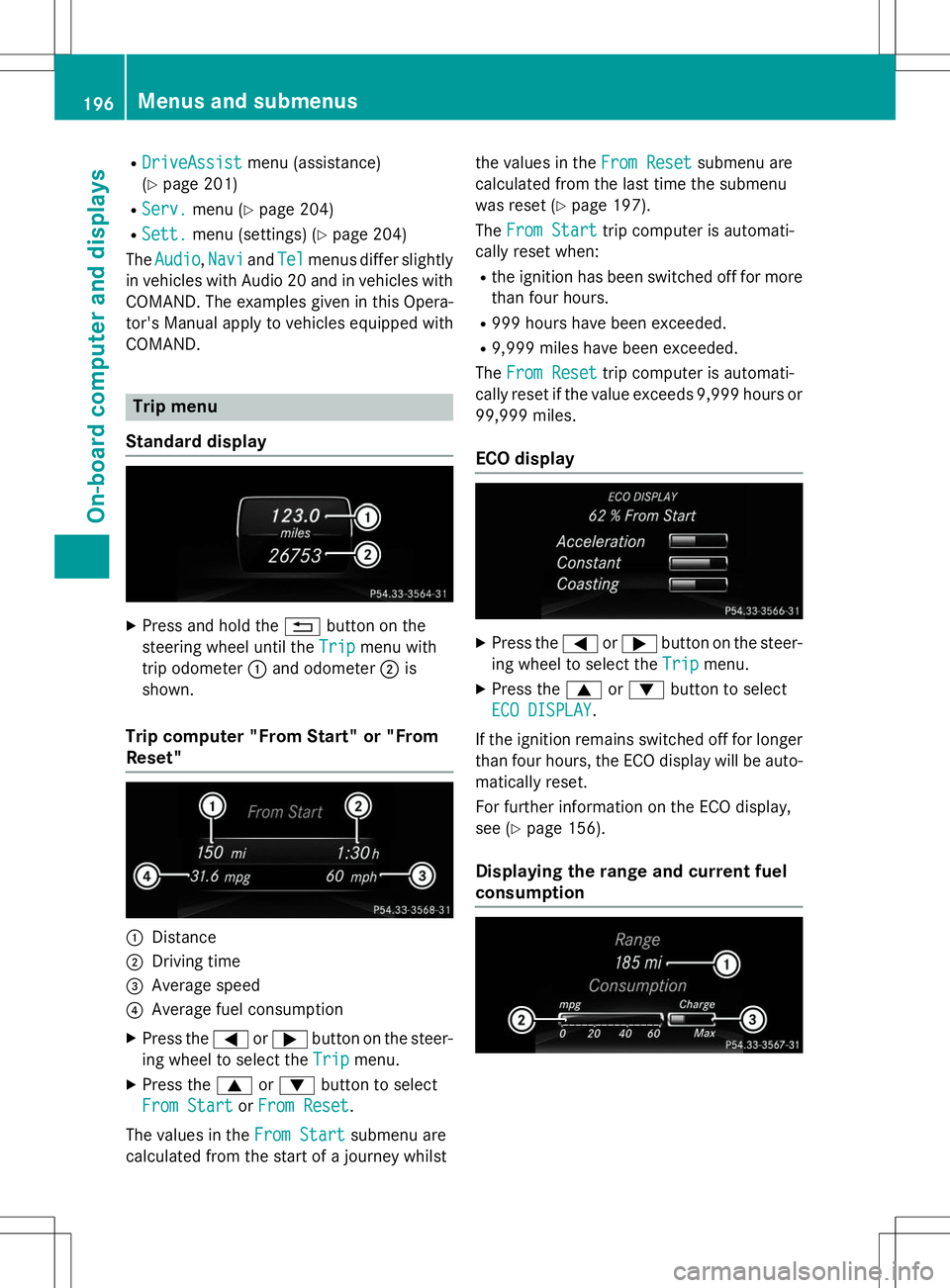
RDriveAssistDriveAssistmenu (assistance)
( Y page 201)
R
Serv.Serv.menu ( Ypage 204)
R
Sett.Sett.menu (settings) ( Ypage 204)
The
AudioAudio,NaviNaviandTelTelmenus differ slightly
in vehicles with Audio 20 and in vehicles with COMAND. The examples given in this Opera-
tor's Manual apply to vehicles equipped withCOMAND.
Trip menu
Standard display
X Press and hold the %button on the
steering wheel until the
TripTripmenu with
trip odometer :and odometer ;is
shown.
Trip computer "From Start" or "From Reset"
:Distance
;Driving time
=Average speed
?Average fuel consumption
X Press the =or; button on the steer-
ing wheel to select the
TripTripmenu.
X Press the 9or: button to select
From StartFrom StartorFrom ResetFrom Reset.
The values in the
From StartFrom Startsubmenu are
calculated from the start of a journey whilst the values in the
From ResetFrom Resetsubmenu are
calculated from the last time the submenu
was reset ( Ypage 197).
The
From StartFrom Starttrip computer is automati-
cally reset when:
R the ignition has been switched off for more
than four hours.
R 999 hours have been exceeded.
R 9,999 miles have been exceeded.
The
From ResetFrom Resettrip computer is automati-
cally reset if the value exceeds 9,999 hours or 99,999 miles.
ECO display
X Press the =or; button on the steer-
ing wheel to select the
TripTripmenu.
X Press the 9or: button to select
ECO DISPLAYECO DISPLAY.
If the ignition remains switched off for longer than four hours, the ECO display will be auto-
matically reset.
For further information on the ECO display,
see ( Ypage 156).
Displaying the range and current fuel
consumption
196Menus and submenus
On-board computer and displays
Page 199 of 346
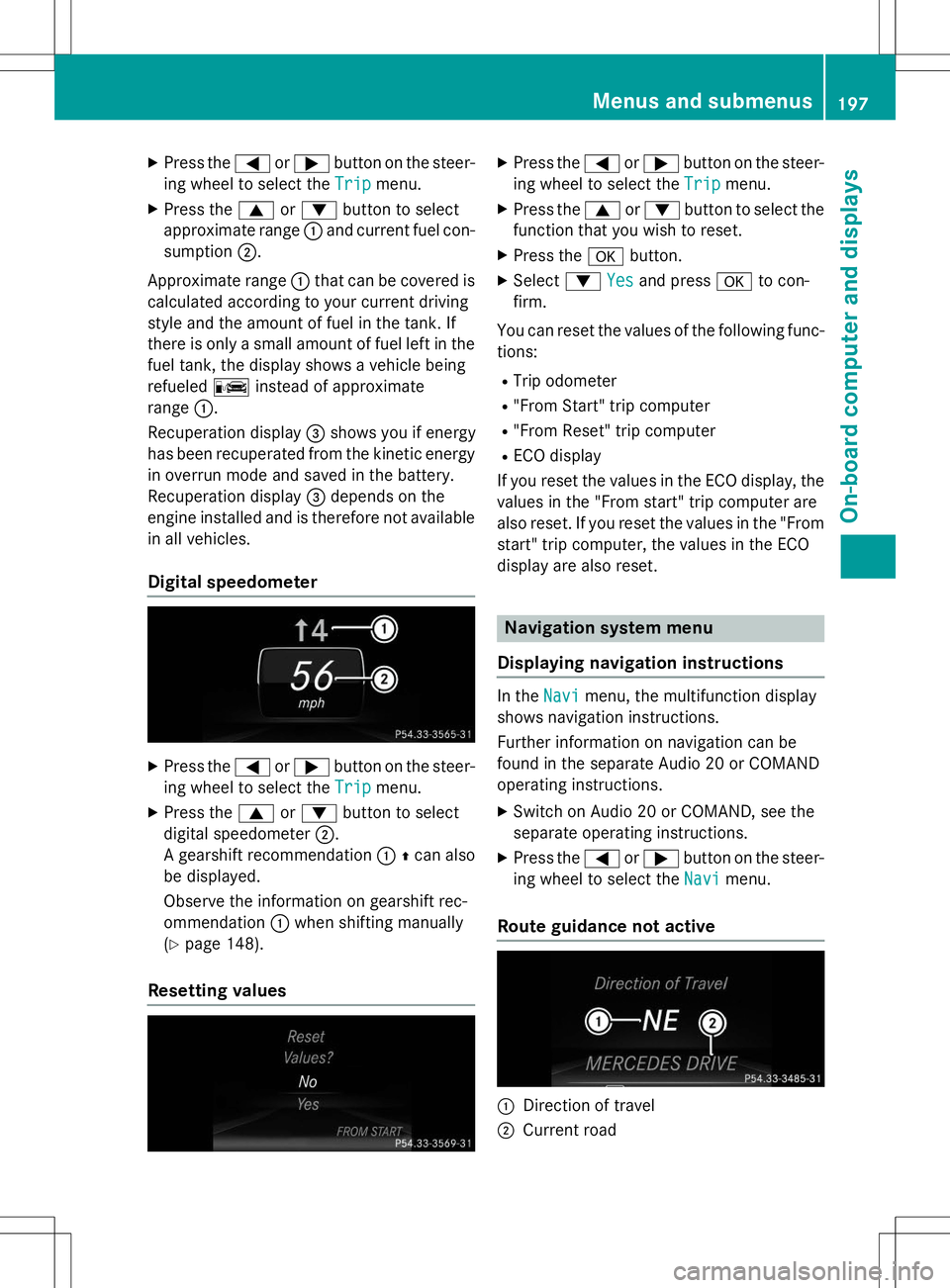
XPress the =or; button on the steer-
ing wheel to select the
Tripmenu.
X Press the 9or: button to select
approximate range :and current fuel con-
sumption ;.
Approximate range :that can be covered is
calculated according to your current driving
style and the amount of fuel in the tank. If
there is only a small amount of fuel left in the fuel tank, the display shows a vehicle beingrefueled Cinstead of approximate
range :.
Recuperation display =shows you if energy
has been recuperated from the kinetic energy
in overrun mode and saved in the battery.
Recuperation display =depends on the
engine installed and is therefore not available
in all vehicles.
Digital speedometer
X Press the =or; button on the steer-
ing wheel to select the
Tripmenu.
X Press the 9or: button to select
digital speedometer ;.
A gearshift recommendation :Zcan also
be displayed.
Observe the information on gearshift rec-
ommendation :when shifting manually
( Y page 148).
Resetting values
X
Press the =or; button on the steer-
ing wheel to select the
Tripmenu.
X Press the 9or: button to select the
function that you wish to reset.
X Press the abutton.
X Select :
Yesand press ato con-
firm.
You can reset the values of the following func-
tions:
R Trip odometer
R "From Start" trip computer
R "From Reset" trip computer
R ECO display
If you reset the values in the ECO display, the
values in the "From start" trip computer are
also reset. If you reset the values in the "From start" trip computer, the values in the ECO
display are also reset.
Navigation system menu
Displaying navigation instructions
In theNavimenu, the multifunction display
shows navigation instructions.
Further information on navigation can be
found in the separate Audio 20 or COMAND
operating instructions.
X Switch on Audio 20 or COMAND, see the
separate operating instructions.
X Press the =or; button on the steer-
ing wheel to select the
Navimenu.
Route guidance not active
:Direction of travel
;Current road
Menus and submenus197
On-board computer and displays
Z
Page 200 of 346
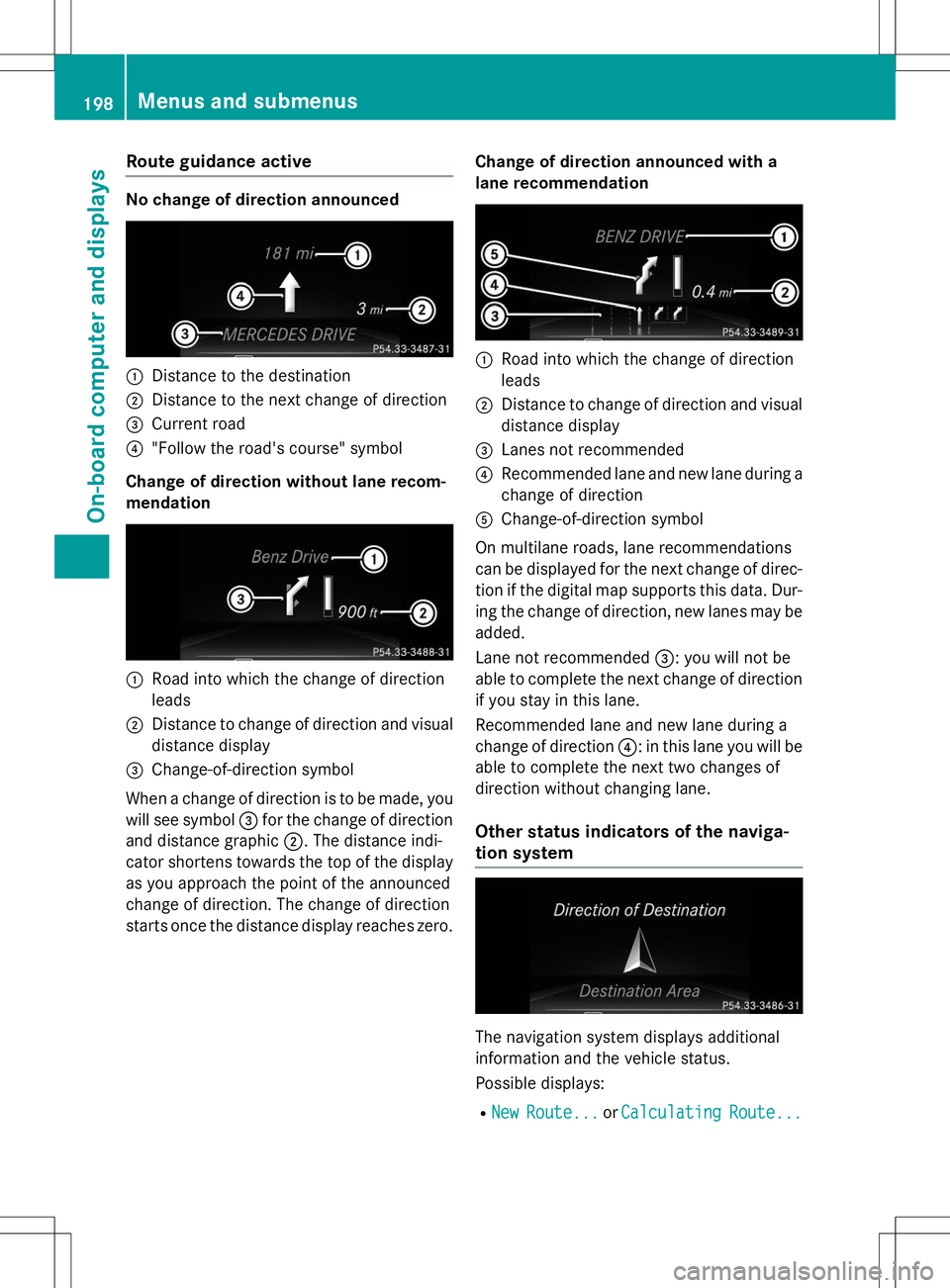
Route guidance active
No change of direction announced
:Distance to the destination
;Distance to the next change of direction
=Current road
?"Follow the road's course" symbol
Change of direction without lane recom-
mendation
:Road into which the change of direction
leads
;Distance to change of direction and visual distance display
=Change-of-direction symbol
When a change of direction is to be made, you will see symbol =for the change of direction
and distance graphic ;. The distance indi-
cator shortens towards the top of the display as you approach the point of the announced
change of direction. The change of direction
starts once the distance display reaches zero. Change of direction announced with a
lane recommendation
:Road into which the change of direction
leads
;Distance to change of direction and visual
distance display
=Lanes not recommended
?Recommended lane and new lane during a
change of direction
AChange-of-direction symbol
On multilane roads, lane recommendations
can be displayed for the next change of direc- tion if the digital map supports this data. Dur-
ing the change of direction, new lanes may be added.
Lane not recommended =: you will not be
able to complete the next change of direction
if you stay in this lane.
Recommended lane and new lane during a
change of direction ?: in this lane you will be
able to complete the next two changes of
direction without changing lane.
Other status indicators of the naviga-
tion system
The navigation system displays additional
information and the vehicle status.
Possible displays:
R
NewRoute...orCalculatingRoute...
198Menus and submenus
On-board computer and displays