navigation system MERCEDES-BENZ C-Class 2001 W203 Comand Manual
[x] Cancel search | Manufacturer: MERCEDES-BENZ, Model Year: 2001, Model line: C-Class, Model: MERCEDES-BENZ C-Class 2001 W203Pages: 231, PDF Size: 2.37 MB
Page 142 of 231
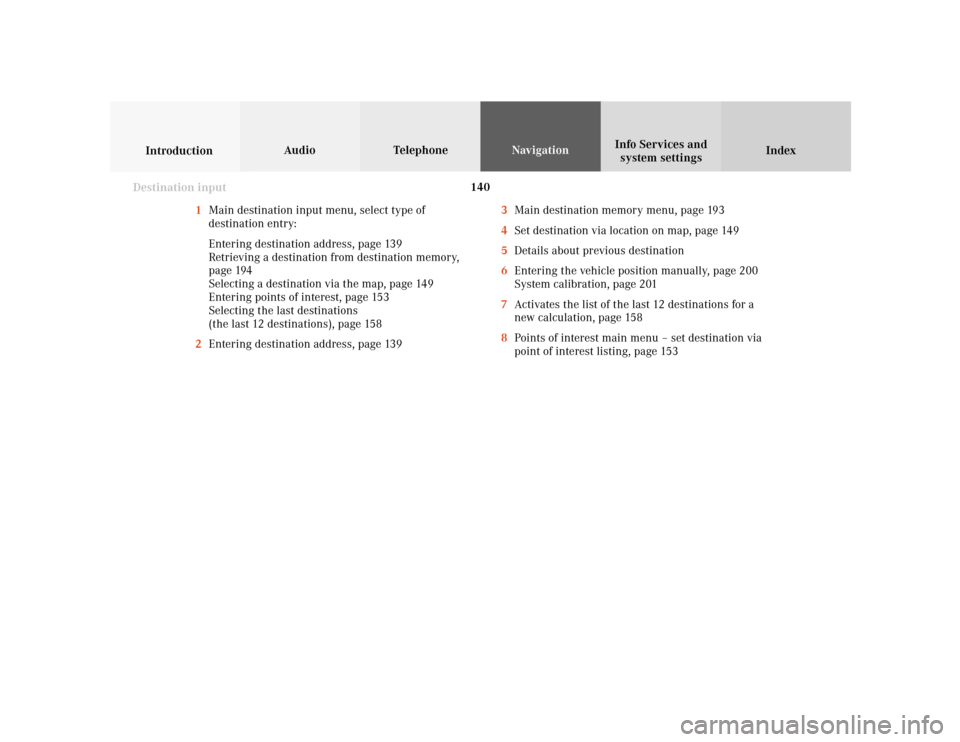
140
Index Info Services and
system settings IntroductionAudio TelephoneNavigation
Destination input
1Main destination input menu, select type of
destination entry:
Entering destination address, page 139
Retrieving a destination from destination memory,
page 194
Selecting a destination via the map, page 149
Entering points of interest, page 153
Selecting the last destinations
(the last 12 destinations), page 158
2Entering destination address, page 1393Main destination memory menu, page 193
4Set destination via location on map, page 149
5Details about previous destination
6Entering the vehicle position manually, page 200
System calibration, page 201
7Activates the list of the last 12 destinations for a
new calculation, page 158
8Points of interest main menu – set destination via
point of interest listing, page 153
Page 143 of 231
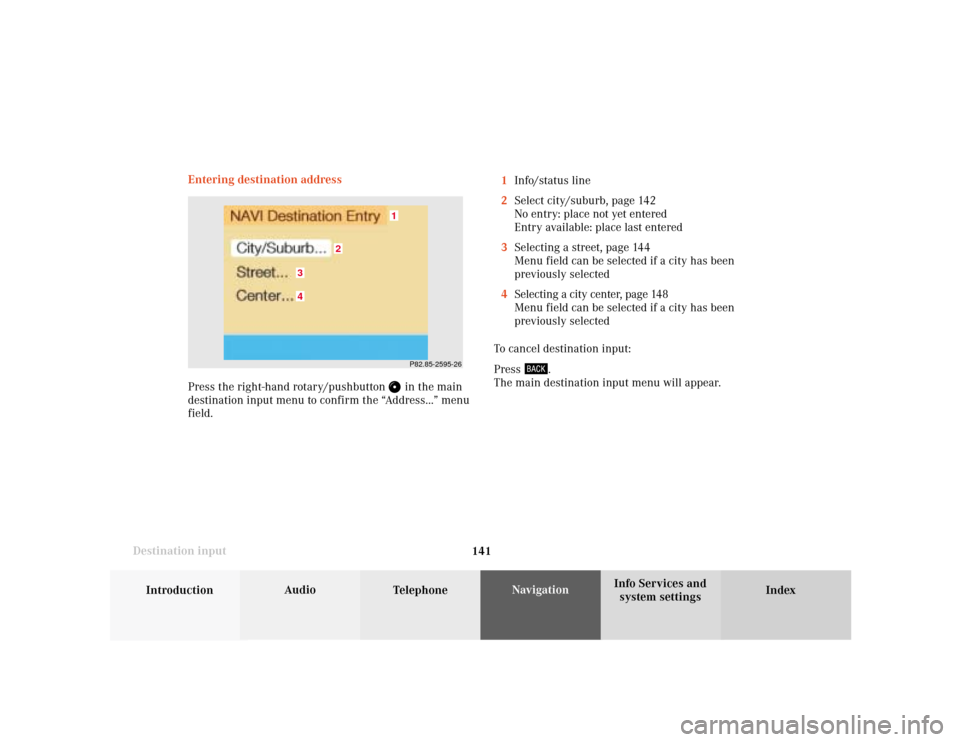
141
Introduction
Audio
Telephone
Navigation
Index Info Services and
system settings Destination inputEntering destination address
Press the right-hand rotary/pushbutton
in the main
destination input menu to confirm the “Address...” menu
field.1Info/status line
2Select city/suburb, page 142
No entry: place not yet entered
Entry available: place last entered
3Selecting a street, page 144
Menu field can be selected if a city has been
previously selected
4Selecting a city center, page 148
Menu field can be selected if a city has been
previously selected
To cancel destination input:
Press
.
The main destination input menu will appear.
P82.85-2595-26
43
2
1
Page 144 of 231
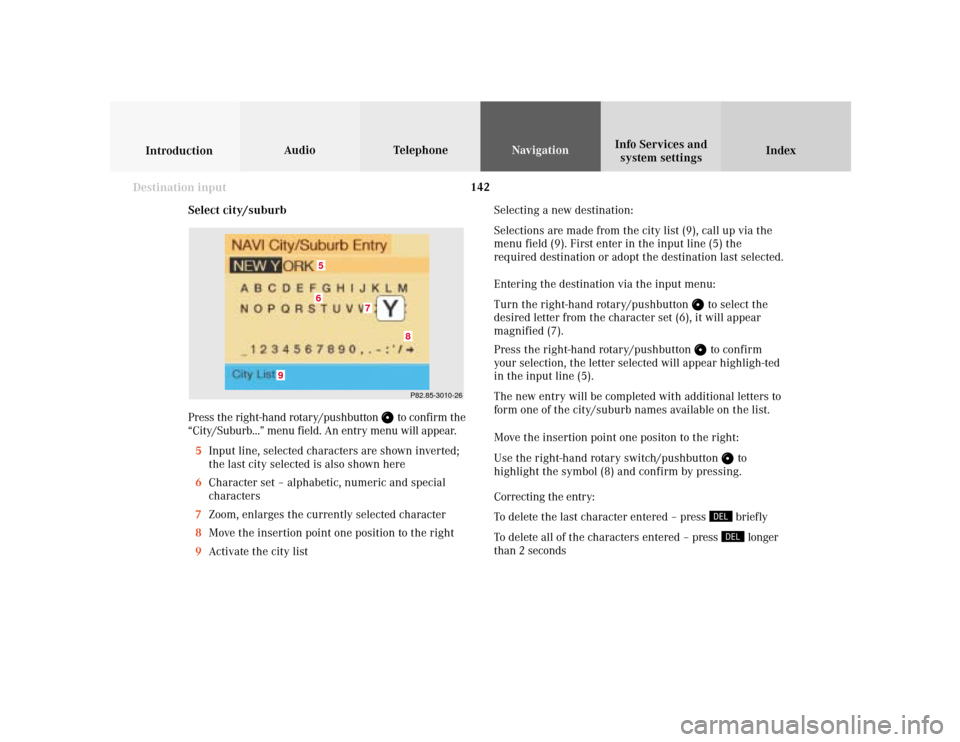
142
Index Info Services and
system settings IntroductionAudio TelephoneNavigation
Destination input
Select city/suburb
Press the right-hand rotary/pushbutton
to confirm the
“City/Suburb...” menu field. An entry menu will appear.
5Input line, selected characters are shown inverted;
the last city selected is also shown here
6Character set – alphabetic, numeric and special
characters
7Zoom, enlarges the currently selected character
8Move the insertion point one position to the right
9Activate the city listSelecting a new destination:
Selections are made from the city list (9), call up via the
menu field (9). First enter in the input line (5) the
required destination or adopt the destination last selected.
Entering the destination via the input menu:
Turn the right-hand rotary/pushbutton
to select the
desired letter from the character set (6), it will appear
magnified (7).
Press the right-hand rotary/pushbutton to confirm
your selection, the letter selected will appear highligh-ted
in the input line (5).
The new entry will be completed with additional letters to
form one of the city/suburb names available on the list.
Move the insertion point one positon to the right:
Use the right-hand rotary switch/pushbutton
to
highlight the symbol (8) and confirm by pressing.
Correcting the entry:
To delete the last character entered – press briefly
To delete all of the characters entered – press longer
than 2 seconds
P82.85-3010-26
7
65
8
9
Page 145 of 231
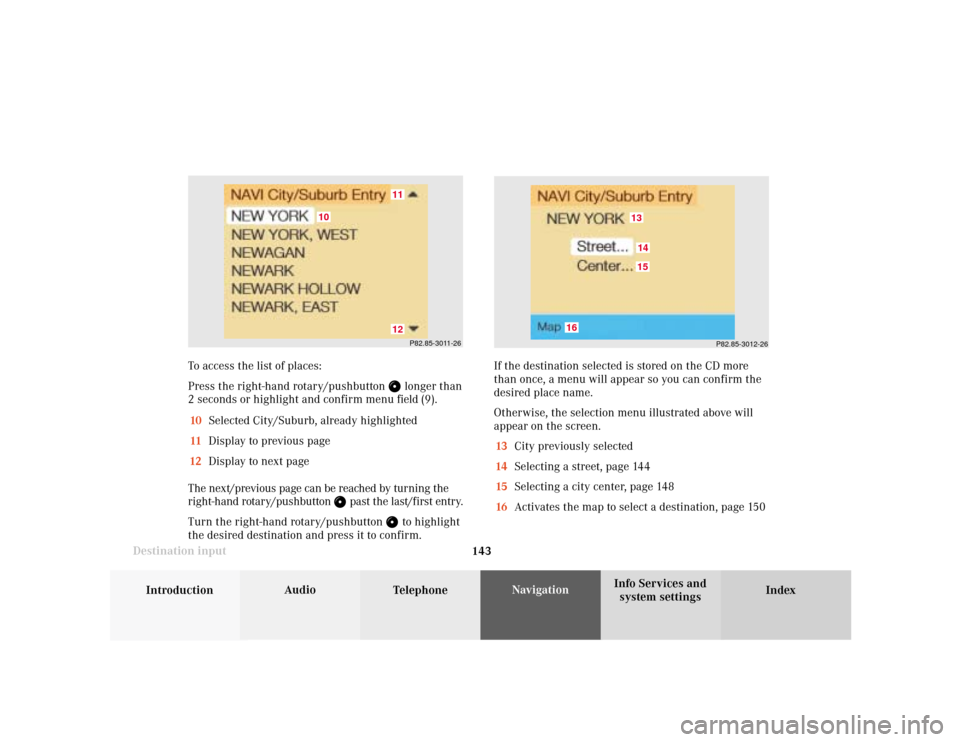
143
Introduction
Audio
Telephone
Navigation
Index Info Services and
system settings Destination inputTo access the list of places:
Press the right-hand rotary/pushbutton
longer than
2 seconds or highlight and confirm menu field (9).
10Selected City/Suburb, already highlighted
11Display to previous page
12Display to next page
The next/previous page can be reached by turning the
right-hand rotary/pushbutton
past the last/first entry.
Turn the right-hand rotary/pushbutton
to highlight
the desired destination and press it to confirm.If the destination selected is stored on the CD more
than once, a menu will appear so you can confirm the
desired place name.
Otherwise, the selection menu illustrated above will
appear on the screen.
13City previously selected
14Selecting a street, page 144
15Selecting a city center, page 148
16Activates the map to select a destination, page 150P82.85-3011-26
1211
10
P82.85-3012-26
131514
16
Page 146 of 231
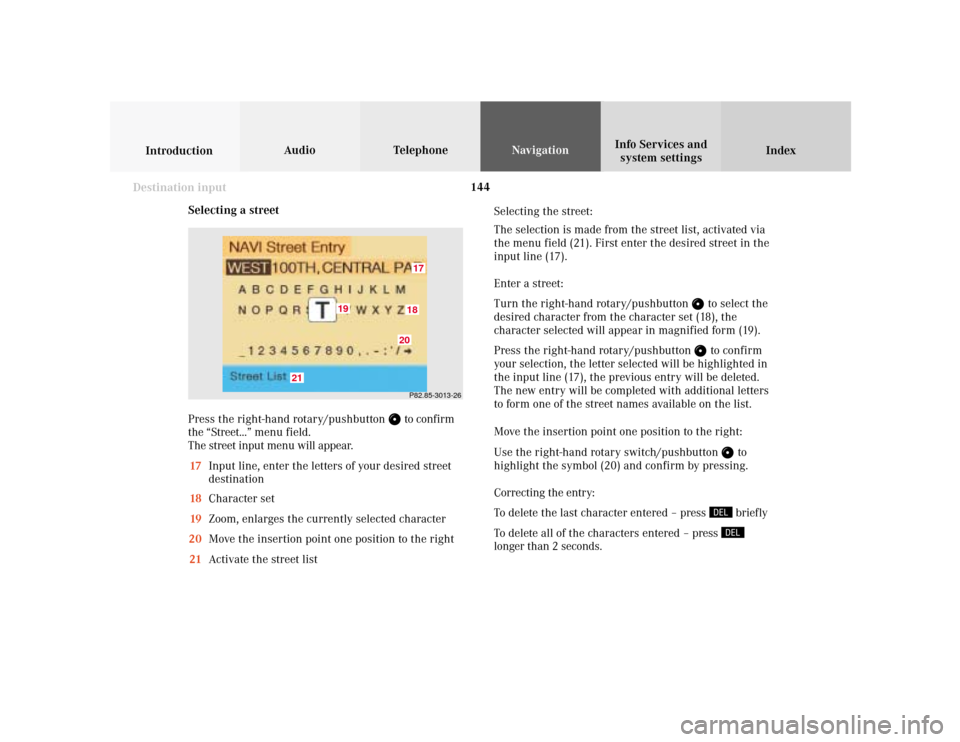
144
Index Info Services and
system settings IntroductionAudio TelephoneNavigation
Destination input
Selecting a street
Press the right-hand rotary/pushbutton
to confirm
the “Street...” menu field.
The street input menu will appear.
17Input line, enter the letters of your desired street
destination
18Character set
19Zoom, enlarges the currently selected character
20Move the insertion point one position to the right
21Activate the street listSelecting the street:
The selection is made from the street list, activated via
the menu field (21). First enter the desired street in the
input line (17).
Enter a street:
Turn the right-hand rotary/pushbutton
to select the
desired character from the character set (18), the
character selected will appear in magnified form (19).
Press the right-hand rotary/pushbutton to confirm
your selection, the letter selected will be highlighted in
the input line (17), the previous entry will be deleted.
The new entry will be completed with additional letters
to form one of the street names available on the list.
Move the insertion point one position to the right:
Use the right-hand rotary switch/pushbutton
to
highlight the symbol (20) and confirm by pressing.
Correcting the entry:
To delete the last character entered – press briefly
To delete all of the characters entered – press
longer than 2 seconds.
P82.85-3013-261718
19
20
21
Page 147 of 231
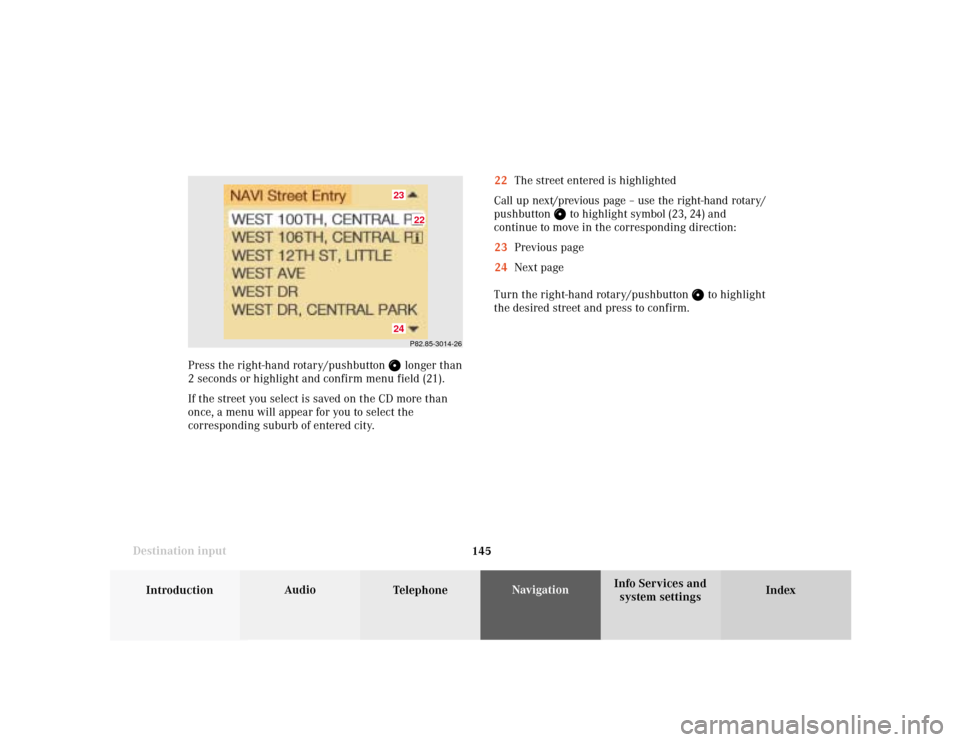
145
Introduction
Audio
Telephone
Navigation
Index Info Services and
system settings Destination input22The street entered is highlighted
Call up next/previous page – use the right-hand rotary/
pushbutton
to highlight symbol (23, 24) and
continue to move in the corresponding direction:
23Previous page
24Next page
Turn the right-hand rotary/pushbutton
to highlight
the desired street and press to confirm.
Press the right-hand rotary/pushbutton
longer than
2 seconds or highlight and confirm menu field (21).
If the street you select is saved on the CD more than
once, a menu will appear for you to select the
corresponding suburb of entered city.P82.85-3014-2622
2324
Page 148 of 231
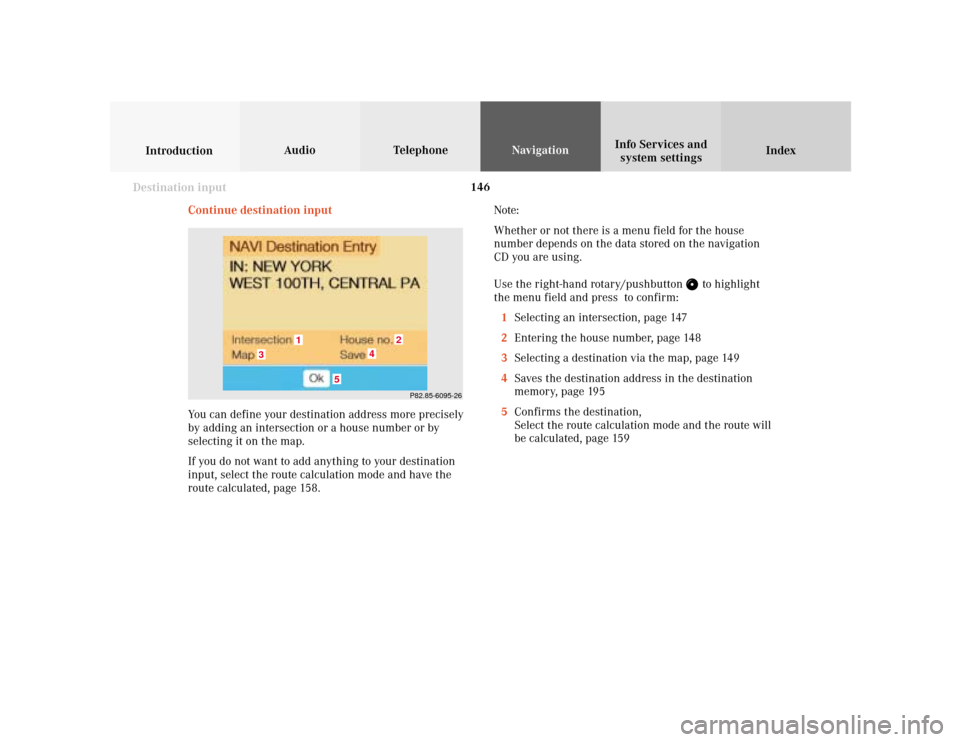
146
Index Info Services and
system settings IntroductionAudio TelephoneNavigation
Destination input
Continue destination input
You can define your destination address more precisely
by adding an intersection or a house number or by
selecting it on the map.
If you do not want to add anything to your destination
input, select the route calculation mode and have the
route calculated, page 158.Note:
Whether or not there is a menu field for the house
number depends on the data stored on the navigation
CD you are using.
Use the right-hand rotary/pushbutton
to highlight
the menu field and press to confirm:
1Selecting an intersection, page 147
2Entering the house number, page 148
3Selecting a destination via the map, page 149
4Saves the destination address in the destination
memory, page 195
5Confirms the destination,
Select the route calculation mode and the route will
be calculated, page 159
P82.85-6095-26
1
2
3
4
5
Page 149 of 231
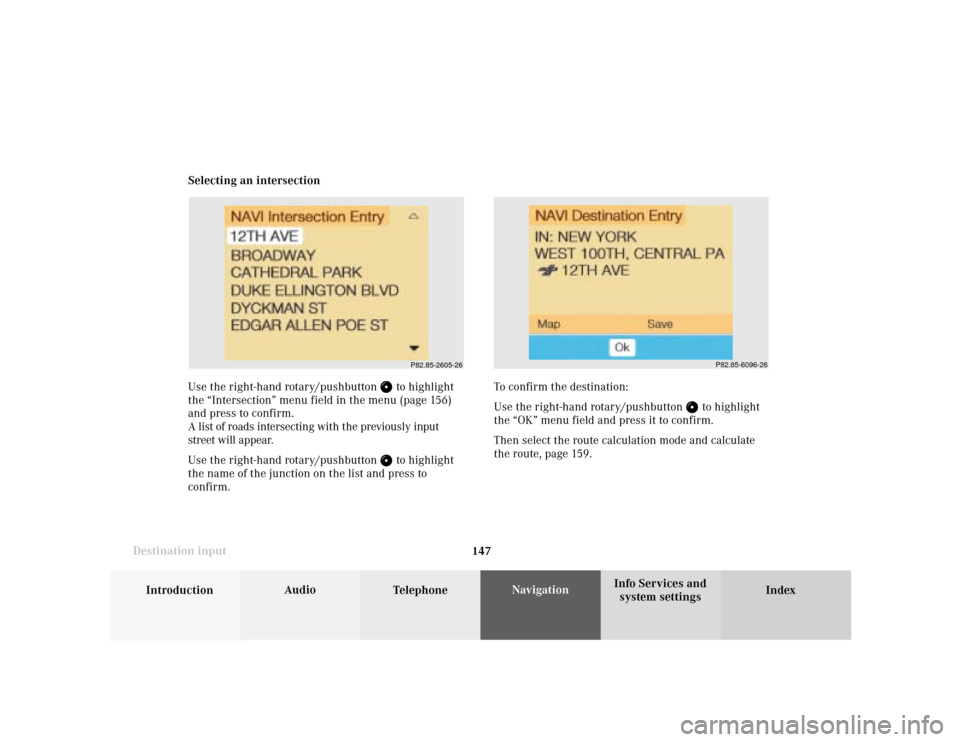
147
Introduction
Audio
Telephone
Navigation
Index Info Services and
system settings Destination inputSelecting an intersection
Use the right-hand rotary/pushbutton
to highlight
the “Intersection” menu field in the menu (page 156)
and press to confirm.
A list of roads intersecting with the previously input
street will appear.
Use the right-hand rotary/pushbutton to highlight
the name of the junction on the list and press to
confirm.
P82.85-2605-26
To confirm the destination:
Use the right-hand rotary/pushbutton
to highlight
the “OK” menu field and press it to confirm.
Then select the route calculation mode and calculate
the route, page 159.
P82.85-6096-26
Page 150 of 231
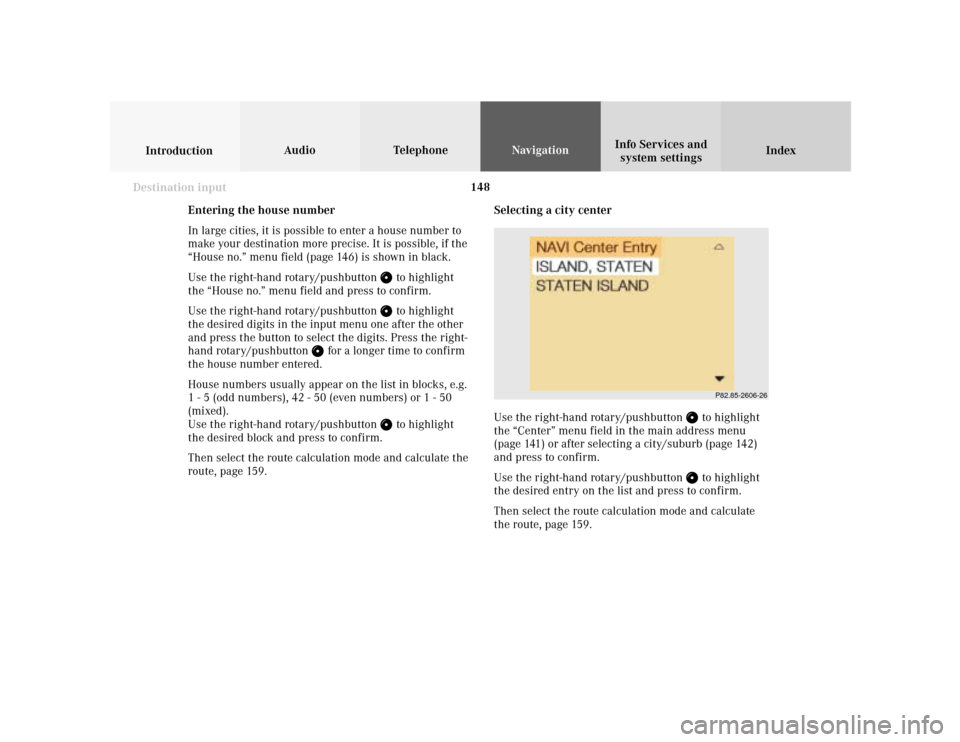
148
Index Info Services and
system settings IntroductionAudio TelephoneNavigation
Destination input
Selecting a city center
Use the right-hand rotary/pushbutton
to highlight
the “Center” menu field in the main address menu
(page 141) or after selecting a city/suburb (page 142)
and press to confirm.
Use the right-hand rotary/pushbutton to highlight
the desired entry on the list and press to confirm.
Then select the route calculation mode and calculate
the route, page 159.
P82.85-2606-26
Entering the house number
In large cities, it is possible to enter a house number to
make your destination more precise. It is possible, if the
“House no.” menu field (page 146) is shown in black.
Use the right-hand rotary/pushbutton
to highlight
the “House no.” menu field and press to confirm.
Use the right-hand rotary/pushbutton to highlight
the desired digits in the input menu one after the other
and press the button to select the digits. Press the right-
hand rotary/pushbutton
for a longer time to confirm
the house number entered.
House numbers usually appear on the list in blocks, e.g.
1 - 5 (odd numbers), 42 - 50 (even numbers) or 1 - 50
(mixed).
Use the right-hand rotary/pushbutton
to highlight
the desired block and press to confirm.
Then select the route calculation mode and calculate the
route, page 159.
Page 151 of 231
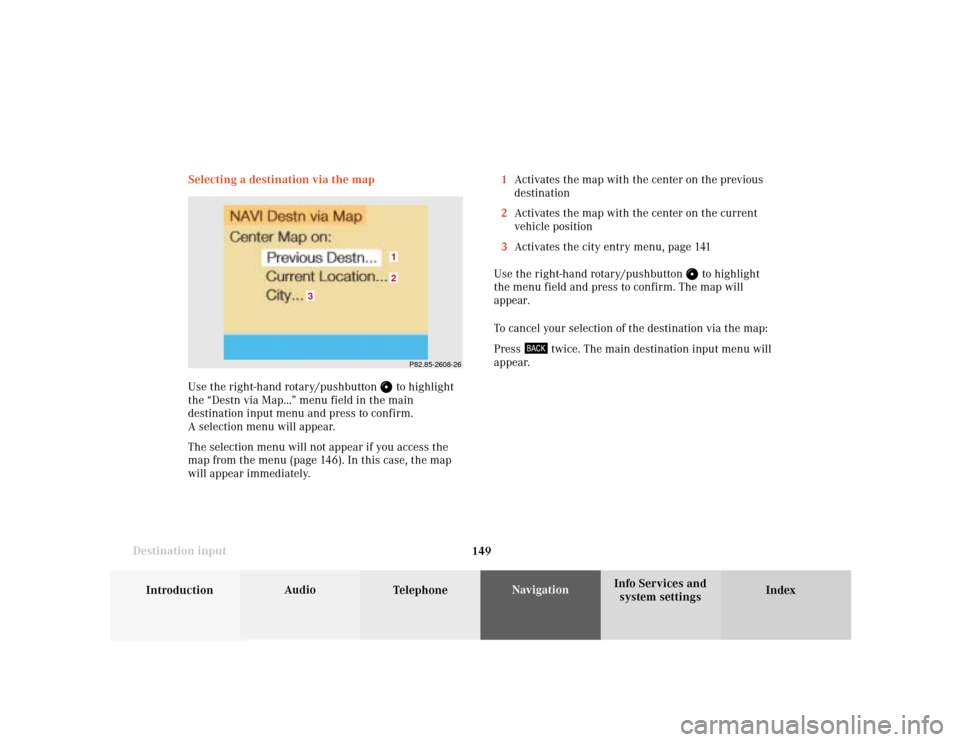
149
Introduction
Audio
Telephone
Navigation
Index Info Services and
system settings Destination inputSelecting a destination via the map
Use the right-hand rotary/pushbutton
to highlight
the “Destn via Map...” menu field in the main
destination input menu and press to confirm.
A selection menu will appear.
The selection menu will not appear if you access the
map from the menu (page 146). In this case, the map
will appear immediately.1Activates the map with the center on the previous
destination
2Activates the map with the center on the current
vehicle position
3Activates the city entry menu, page 141
Use the right-hand rotary/pushbutton
to highlight
the menu field and press to confirm. The map will
appear.
To cancel your selection of the destination via the map:
Press
twice. The main destination input menu will
appear.
3
21
P82.85-2608-26