navigation system MERCEDES-BENZ C-Class 2001 W203 Comand Manual
[x] Cancel search | Manufacturer: MERCEDES-BENZ, Model Year: 2001, Model line: C-Class, Model: MERCEDES-BENZ C-Class 2001 W203Pages: 231, PDF Size: 2.37 MB
Page 182 of 231
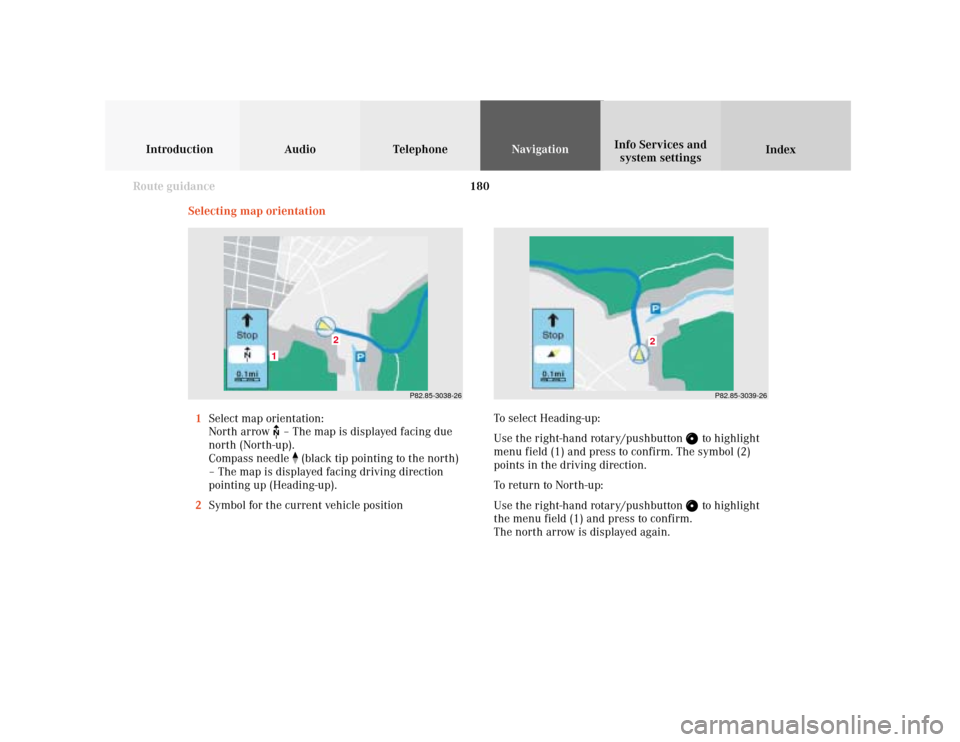
180
Introduction Audio Telephone
Navigation
Index Info Services and
system settings
Route guidance
Selecting map orientation
1Select map orientation:
North arrow
– The map is displayed facing due
north (North-up).
Compass needle
(black tip pointing to the north)
– The map is displayed facing driving direction
pointing up (Heading-up).
2Symbol for the current vehicle positionTo select Heading-up:
Use the right-hand rotary/pushbutton
to highlight
menu field (1) and press to confirm. The symbol (2)
points in the driving direction.
To return to North-up:
Use the right-hand rotary/pushbutton to highlight
the menu field (1) and press to confirm.
The north arrow is displayed again.
P82.85-3038-26
2
1
P82.85-3039-26
2
Page 183 of 231

181
Introduction
Audio Telephone
Navigation
Index Info Services and
system settings Route guidanceMarking a way point
1Activate Way point menu
During route guidance it is possible to store a way
point.
Use the right-hand rotary/pushbutton
to highlight
button (1) in the symbol display and press to confirm.2Select gas station, parking, hospitals or
shopping centers from a list.
Not all Way Points may be listed on the CD.
3Activate the Destination entry menu,
Entering destination address, page 141
4Activates the “Point of Interest” menu,
page 153
5Activates the destination memory, page 193
P82.85-6128-26
2
3
4
5
P82.85-3040
1
Page 184 of 231
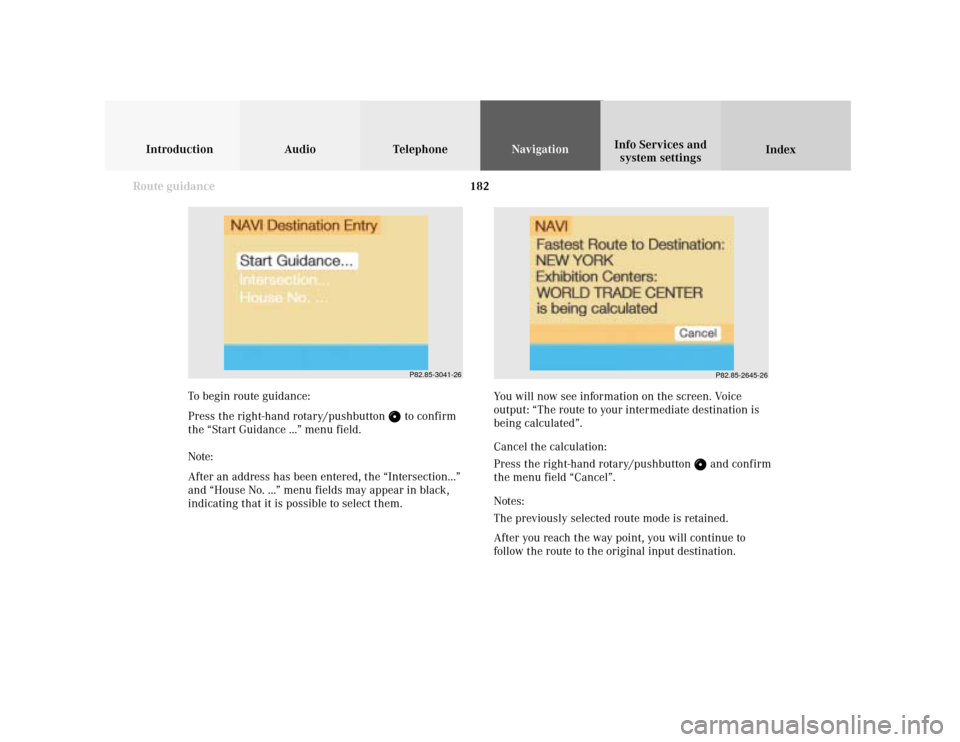
182
Introduction Audio Telephone
Navigation
Index Info Services and
system settings
Route guidance
P82.85-3041-26
P82.85-2645-26
To begin route guidance:
Press the right-hand rotary/pushbutton
to confirm
the “Start Guidance ...” menu field.
Note:
After an address has been entered, the “Intersection...”
and “House No. ...” menu fields may appear in black,
indicating that it is possible to select them.You will now see information on the screen. Voice
output: “The route to your intermediate destination is
being calculated”.
Cancel the calculation:
Press the right-hand rotary/pushbutton
and confirm
the menu field “Cancel”.
Notes:
The previously selected route mode is retained.
After you reach the way point, you will continue to
follow the route to the original input destination.
Page 185 of 231
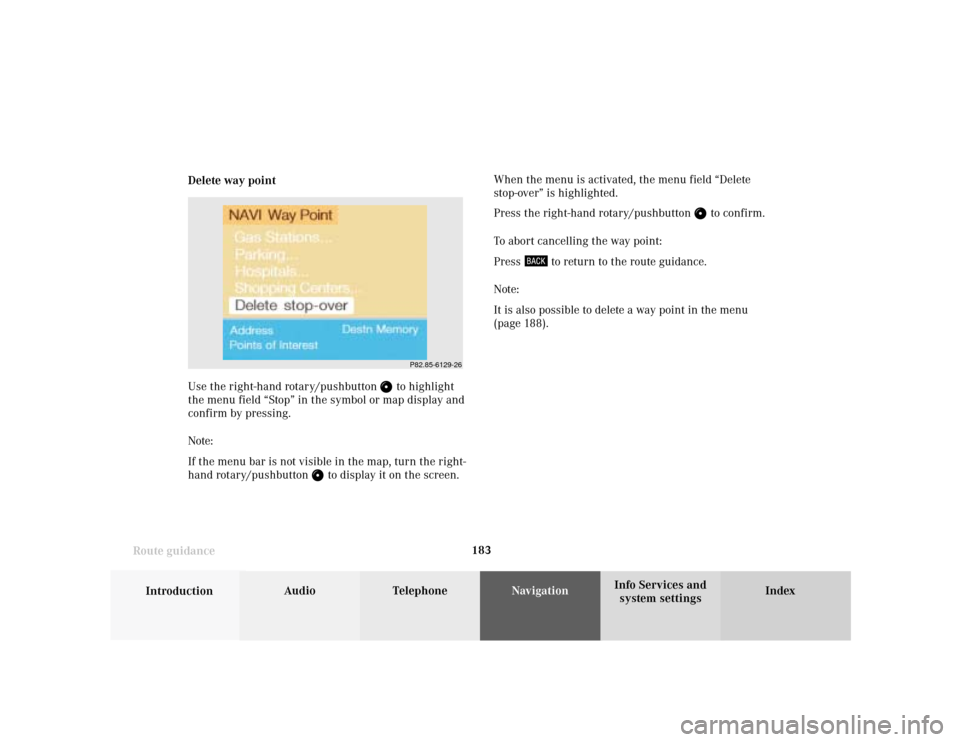
183
Introduction
Audio Telephone
Navigation
Index Info Services and
system settings Route guidanceDelete way pointWhen the menu is activated, the menu field “Delete
stop-over” is highlighted.
Press the right-hand rotary/pushbutton
to confirm.
To abort cancelling the way point:
Press
to return to the route guidance.
Note:
It is also possible to delete a way point in the menu
(page 188).
Use the right-hand rotary/pushbutton
to highlight
the menu field “Stop” in the symbol or map display and
confirm by pressing.
Note:
If the menu bar is not visible in the map, turn the right-
hand rotary/pushbutton
to display it on the screen.
P82.85-6129-26
Page 186 of 231
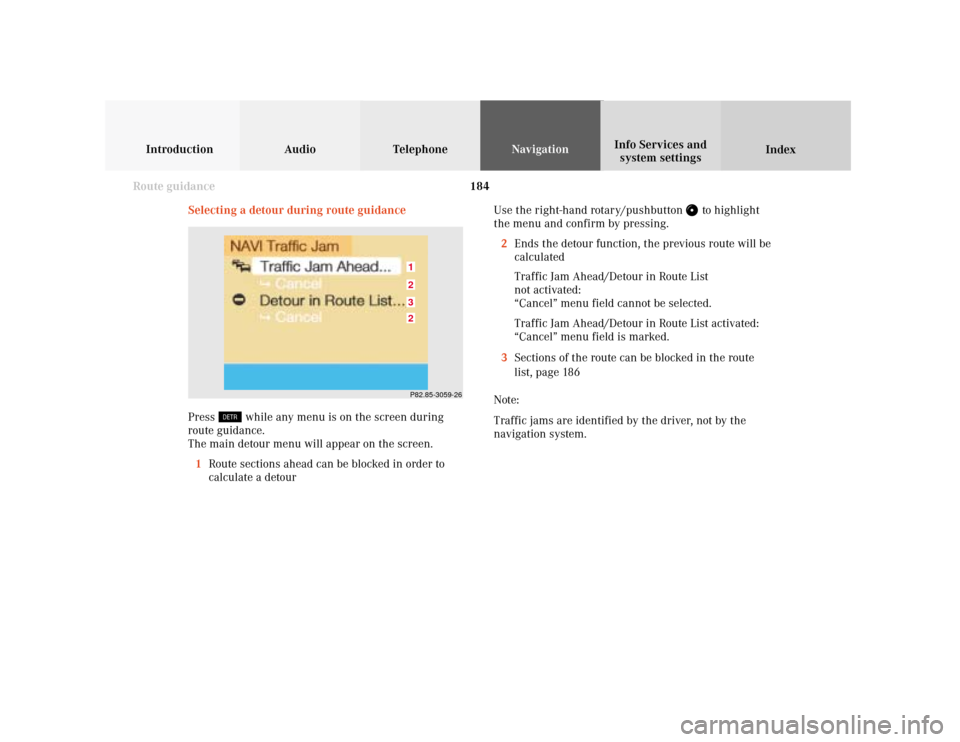
184
Introduction Audio Telephone
Navigation
Index Info Services and
system settings
Route guidance
Selecting a detour during route guidance
Press
while any menu is on the screen during
route guidance.
The main detour menu will appear on the screen.
1Route sections ahead can be blocked in order to
calculate a detourUse the right-hand rotary/pushbutton
to highlight
the menu and confirm by pressing.
2Ends the detour function, the previous route will be
calculated
Traffic Jam Ahead/Detour in Route List
not activated:
“Cancel” menu field cannot be selected.
Traffic Jam Ahead/Detour in Route List activated:
“Cancel” menu field is marked.
3Sections of the route can be blocked in the route
list, page 186
Note:
Traffic jams are identified by the driver, not by the
navigation system.
P82.85-3059-263212
Page 187 of 231
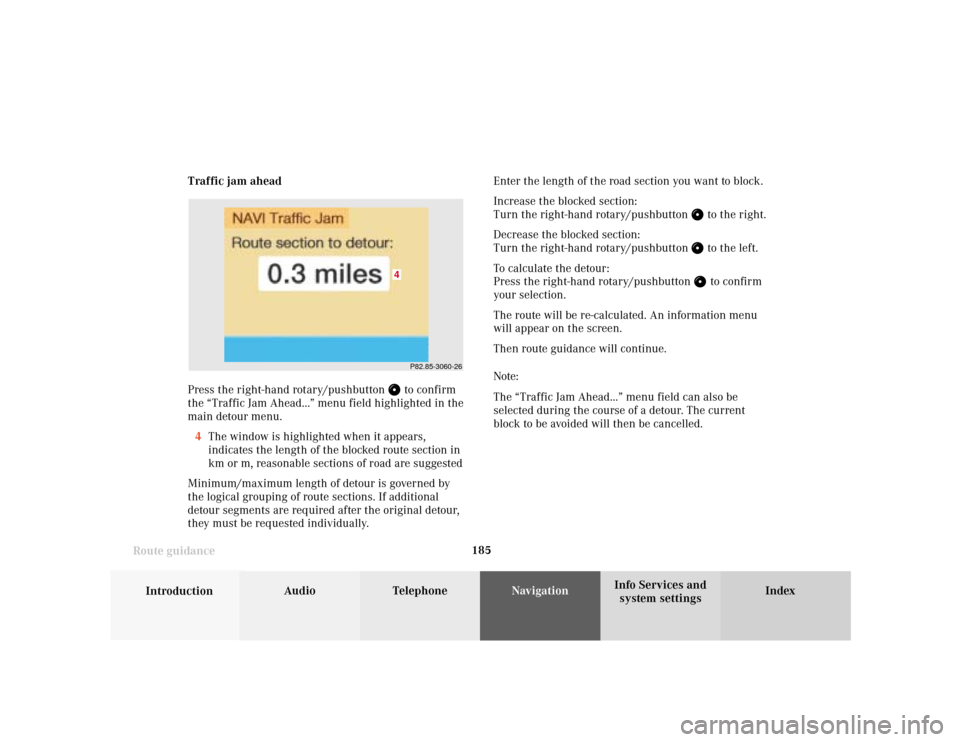
185
Introduction
Audio Telephone
Navigation
Index Info Services and
system settings Route guidanceTraffic jam ahead
Press the right-hand rotary/pushbutton
to confirm
the “Traffic Jam Ahead...” menu field highlighted in the
main detour menu.
4The window is highlighted when it appears,
indicates the length of the blocked route section in
km or m, reasonable sections of road are suggested
Minimum/maximum length of detour is governed by
the logical grouping of route sections. If additional
detour segments are required after the original detour,
they must be requested individually.Enter the length of the road section you want to block.
Increase the blocked section:
Turn the right-hand rotary/pushbutton
to the right.
Decrease the blocked section:
Turn the right-hand rotary/pushbutton to the left.
To calculate the detour:
Press the right-hand rotary/pushbutton to confirm
your selection.
The route will be re-calculated. An information menu
will appear on the screen.
Then route guidance will continue.
Note:
The “Traffic Jam Ahead...” menu field can also be
selected during the course of a detour. The current
block to be avoided will then be cancelled.
P82.85-3060-26
4
Page 188 of 231
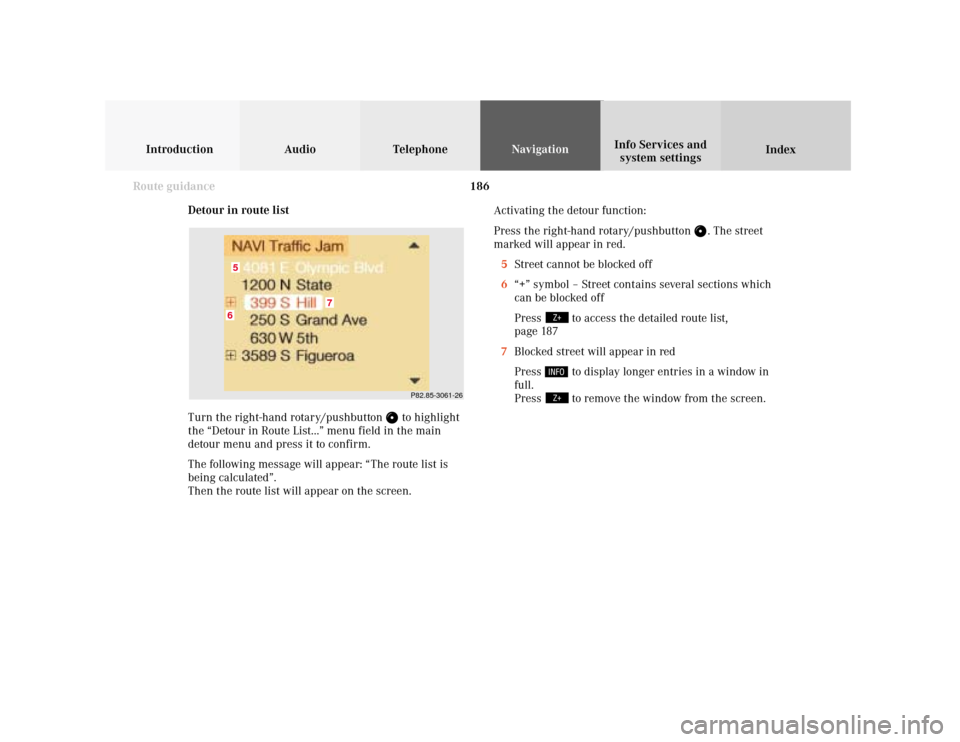
186
Introduction Audio Telephone
Navigation
Index Info Services and
system settings
Route guidance
Detour in route list
Turn the right-hand rotary/pushbutton
to highlight
the “Detour in Route List...” menu field in the main
detour menu and press it to confirm.
The following message will appear: “The route list is
being calculated”.
Then the route list will appear on the screen.Activating the detour function:
Press the right-hand rotary/pushbutton
. The street
marked will appear in red.
5Street cannot be blocked off
6“+” symbol – Street contains several sections which
can be blocked off
Press
to access the detailed route list,
page 187
7Blocked street will appear in red
Press to display longer entries in a window in
full.
Press to remove the window from the screen.
P82.85-3061-26
6
7
5
Page 189 of 231
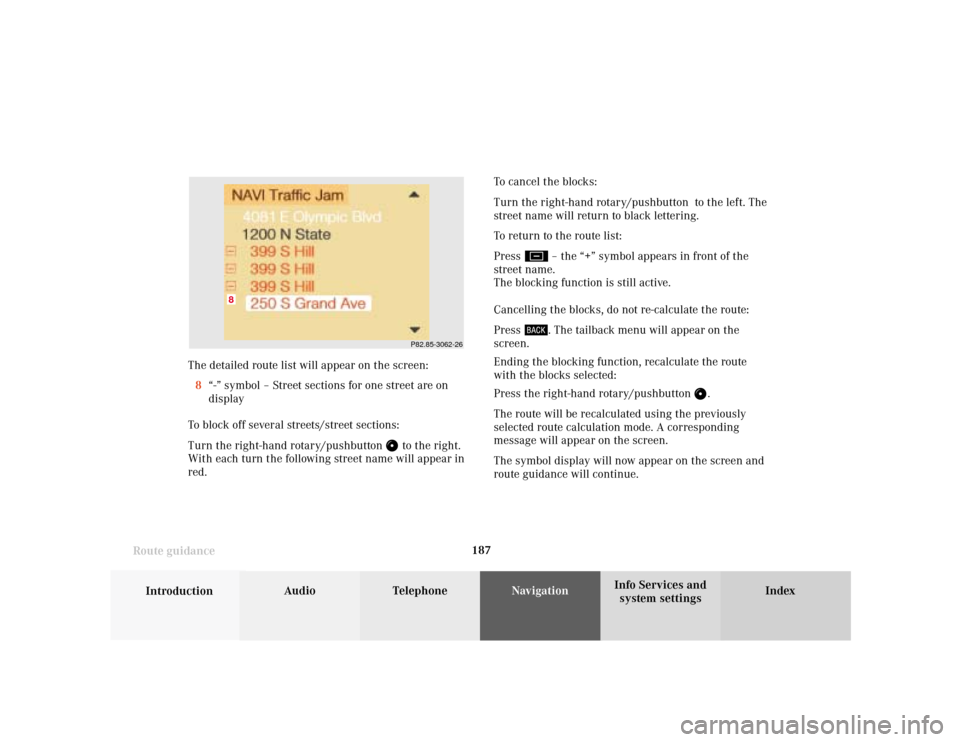
187
Introduction
Audio Telephone
Navigation
Index Info Services and
system settings Route guidance
P82.85-3062-26
8
The detailed route list will appear on the screen:
8“-” symbol – Street sections for one street are on
display
To block off several streets/street sections:
Turn the right-hand rotary/pushbutton
to the right.
With each turn the following street name will appear in
red.To cancel the blocks:
Turn the right-hand rotary/pushbutton to the left. The
street name will return to black lettering.
To return to the route list:
Press
– the “+” symbol appears in front of the
street name.
The blocking function is still active.
Cancelling the blocks, do not re-calculate the route:
Press . The tailback menu will appear on the
screen.
Ending the blocking function, recalculate the route
with the blocks selected:
Press the right-hand rotary/pushbutton
.
The route will be recalculated using the previously
selected route calculation mode. A corresponding
message will appear on the screen.
The symbol display will now appear on the screen and
route guidance will continue.
Page 190 of 231
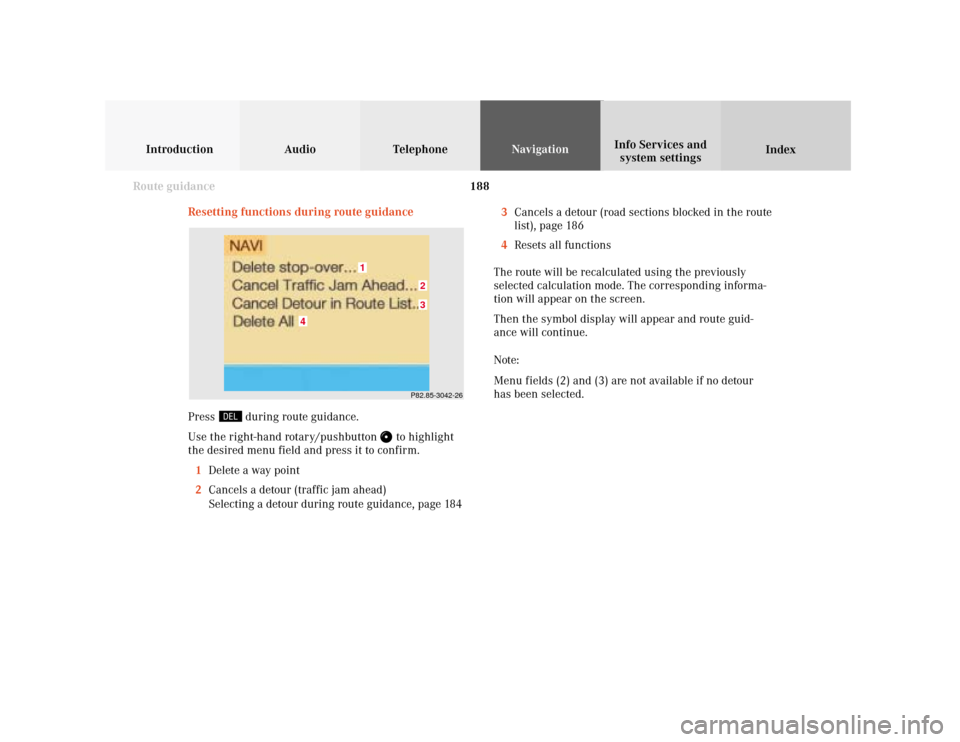
188
Introduction Audio Telephone
Navigation
Index Info Services and
system settings
Route guidance
Resetting functions during route guidance
3Cancels a detour (road sections blocked in the route
list), page 186
4Resets all functions
The route will be recalculated using the previously
selected calculation mode. The corresponding informa-
tion will appear on the screen.
Then the symbol display will appear and route guid-
ance will continue.
Note:
Menu fields (2) and (3) are not available if no detour
has been selected.
P82.85-3042-2632
1
4
Press
during route guidance.
Use the right-hand rotary/pushbutton
to highlight
the desired menu field and press it to confirm.
1Delete a way point
2Cancels a detour (traffic jam ahead)
Selecting a detour during route guidance, page 184
Page 191 of 231
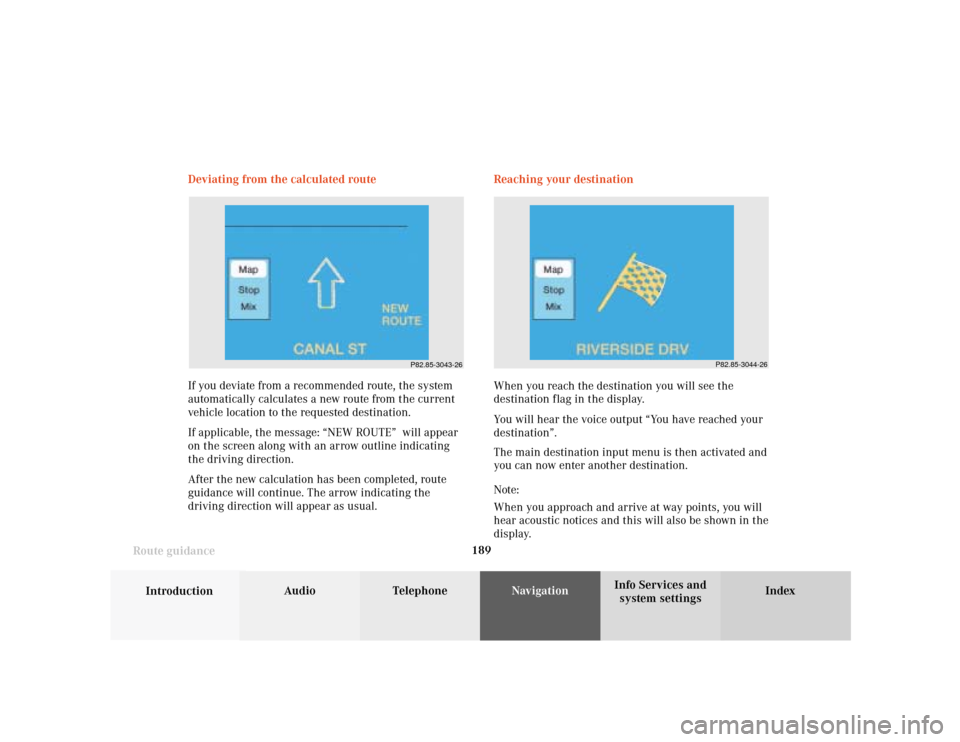
189
Introduction
Audio Telephone
Navigation
Index Info Services and
system settings Route guidanceIf you deviate from a recommended route, the system
automatically calculates a new route from the current
vehicle location to the requested destination.
If applicable, the message: “NEW ROUTE” will appear
on the screen along with an arrow outline indicating
the driving direction.
After the new calculation has been completed, route
guidance will continue. The arrow indicating the
driving direction will appear as usual. Deviating from the calculated route
P82.85-3043-26
Reaching your destination
When you reach the destination you will see the
destination flag in the display.
You will hear the voice output “You have reached your
destination”.
The main destination input menu is then activated and
you can now enter another destination.
Note:
When you approach and arrive at way points, you will
hear acoustic notices and this will also be shown in the
display.
P82.85-3044-26