ESP MERCEDES-BENZ C-Class 2011 W204 Comand Manual
[x] Cancel search | Manufacturer: MERCEDES-BENZ, Model Year: 2011, Model line: C-Class, Model: MERCEDES-BENZ C-Class 2011 W204Pages: 190, PDF Size: 2.21 MB
Page 84 of 190
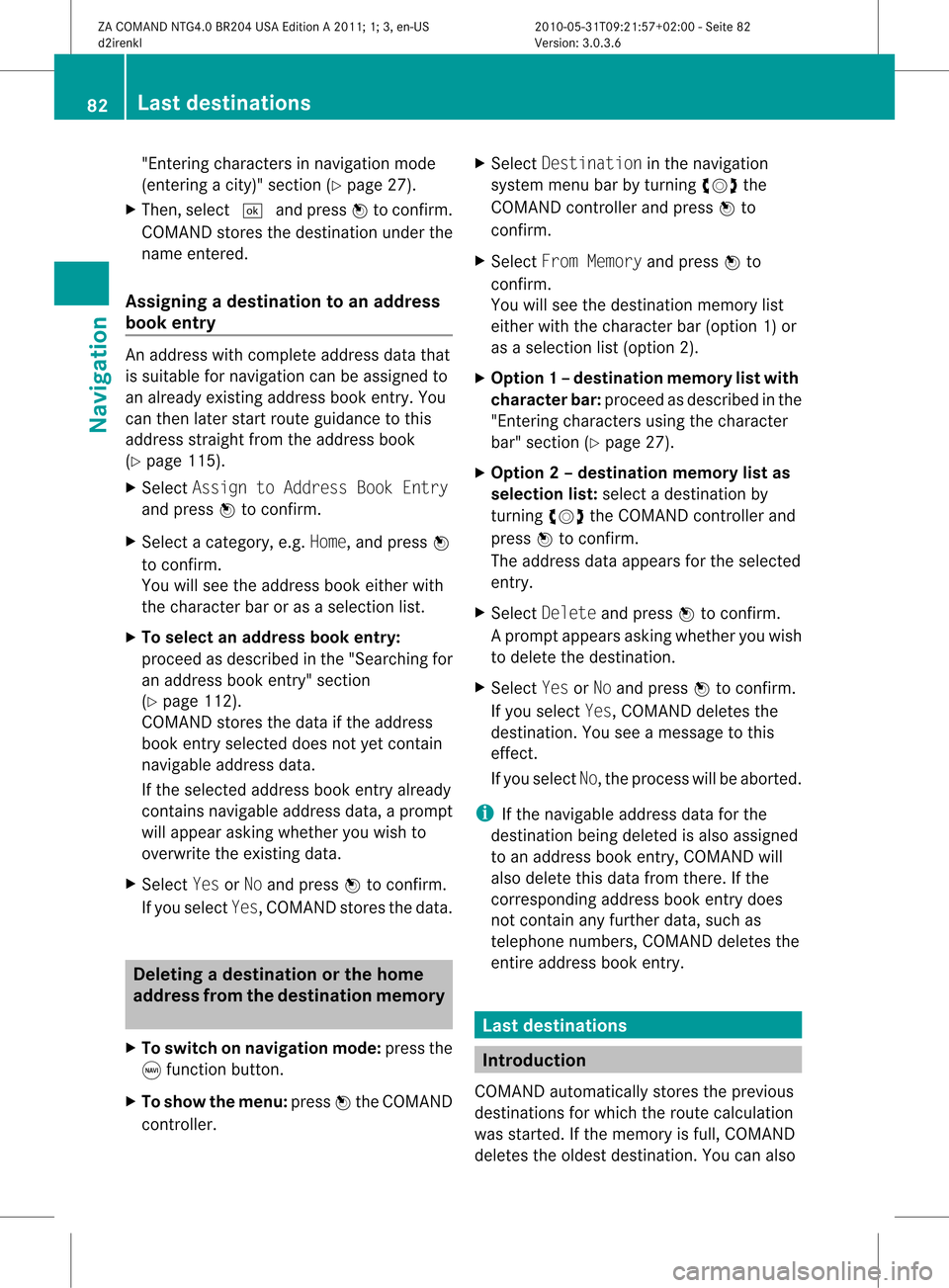
"En
terin gch arac ters innav igat ionmod e
(en terin gacit y)" sec tion (Ypage 27).
X Then ,sele ct¬ andpressW toconfirm .
COMA NDstore sth edest inationund erthe
nam een tered .
Assign ingadesti nation toan address
book entry An
addre sswith completeaddre ssdata that
is suit able fornav igat ioncan beassign edto
an already existing addre ssbook entry.You
can then late rst art rout eguidan cetothis
addre ssstraigh tfrom theaddress book
(Y pag e115).
X Select Assign toAddress BookEntry
and press Wtoconfirm.
X Select acategory ,e.g. Home, andpress W
to confirm.
You willsee theaddress book either with
the chara cterbaroras asele ction list.
X To selectan address bookentry:
proceed asdescri bedinthe "Sea rching for
an add ress book entry" section
(Y pag e112).
COMAND storesthedata ifthe address
book entry selected does notyetcontain
naviga bleadd ress data.
If the sele cted address book entry already
contains navigableadd ress data,a prompt
wil lapp ear asking whethe ryou wish to
overwrite theexistin gdata.
X Select YesorNo and press Wtoconf irm.
If you select Yes,COMAND storesthedata. Dele
ting adesti nation orthehom e
ad dress from thed esti nation mem ory
X To switch onnav igat ionmod e:pres sth e
g function butt on.
X To show themen u:pres sW theCOMA ND
con troller . X
Sele ctDes tinationinthenav igat ion
syst emmen ubar byturnin gcVd the
COMA NDcontroller andpres sW to
con firm.
X Sele ctFro mMem ory andpres sW to
con firm.
You willsee thedest inationmem orylist
eit her with thechar acterbar (opt ion1)or
as aselec tionlist (opt ion2).
X Opt ion1–d esti nation mem orylistwith
char acterbar :proc eedasdesc ribed inthe
"En tering char acters usin gth echar acter
bar" section(Ypage 27).
X Opt ion 2–destina tionmem orylistas
selection list:select adestin ationby
turn ingcVd theCOMAND controller and
press Wtocon firm.
The address dataappears forthe select ed
ent ry.
X Select Delete andpress Wtocon firm.
Ap rompt appears asking whethe ryou wish
to delete thedestination .
X Select YesorNo and press Wtoconf irm.
If you select Yes,COMAND deletesthe
destination .You see amessage tothis
effect .
If you select No,the process willbeaborted.
i Ifthe navigable addressdataforthe
destination beingdeleted isalso assigned
to an address bookentry,COMAND will
also delete thisdata from there. Ifthe
correspon dingaddress bookentrydoes
not cont ainany further data,suchas
telephone numbers,COMAND deletesthe
entir eaddress bookentry. Last
destinat ions Introdu
ction
COMAND automatically storestheprevious
destination sfor which theroute calculation
was start ed.Ifthe memory isfull, COMAND
deletes theoldest destination .You can also 82
Last
destinat ionsNavigation
ZACOMAND NTG4.0BR204USAEdition A2011; 1;3,en-US
d2irenk lV ersion:3.0.3.6
2010
-05-31T09 :21:57+0 2:00-Seite 82
Page 86 of 190
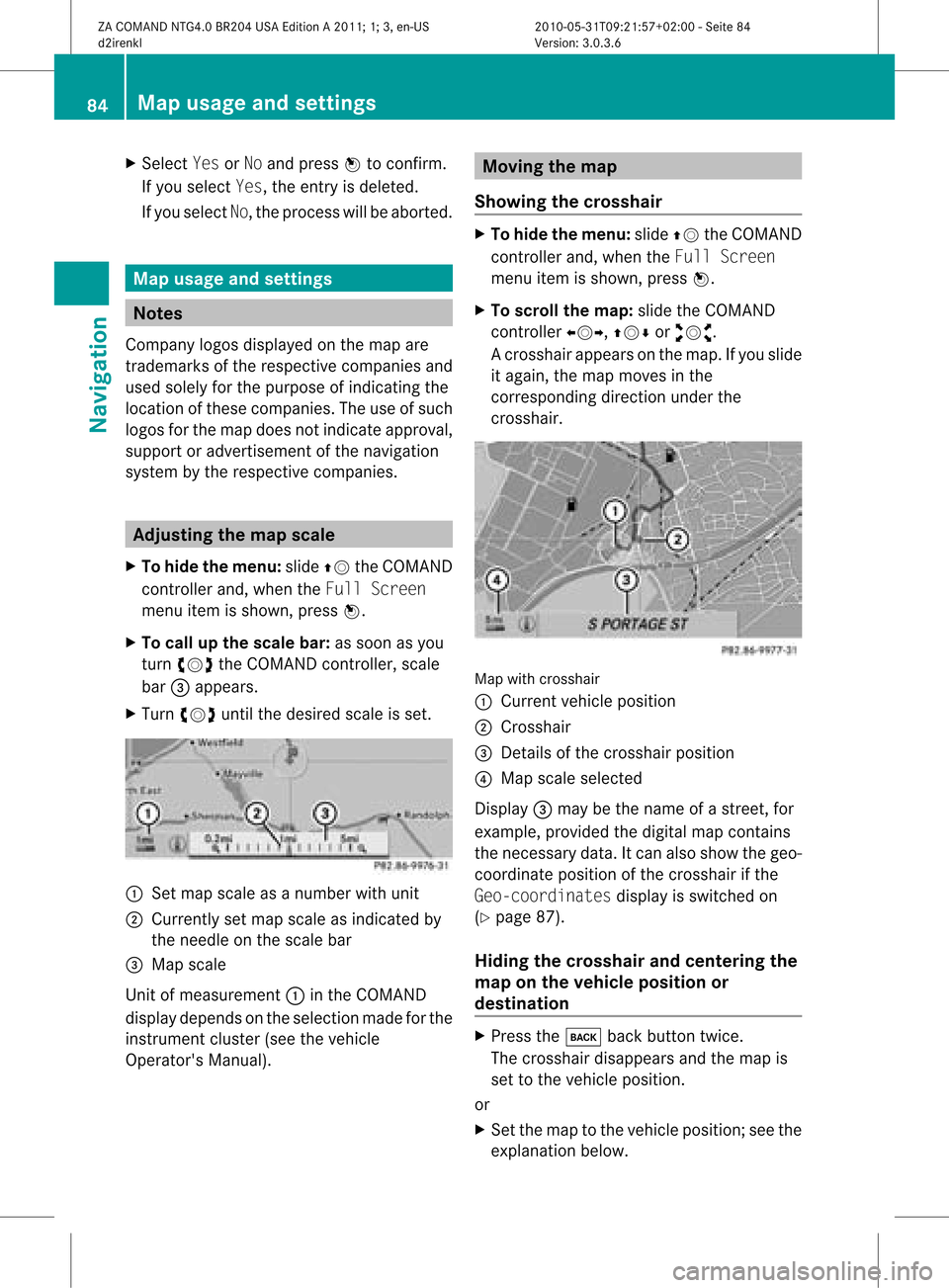
X
Sel ect Yes orNo and pressW toconfi rm.
If yo usel ect Yes,the entry isde leted.
If yo usel ect No,the process willbe aborte d. Map
usageand setting s Note
s
Co mpa nylogos displ ayed on the map are
trad ema rksofthe respective comp aniesand
us ed solelyfor the purpo seofind icating the
lo cati onofthes ecomp anies. The useof such
lo gos forthe map doesnot indicateappro val,
su pp ort oradverti sementofthe navi gation
sy stem bythe respective comp anies. Adjus
tingthe map scale
X To hide themen u:slide ZV theCOMAND
control lera nd, when the FullScr een
menu itemi sshown, pressW.
X To call upthe scale bar:assoon asyou
turn cVd theCOMAND controller, scale
bar =appea rs.
X Turn cVd untilthedesired scaleisset. :
Set map scale asanumber withunit
; Currently setmap scale asindicated by
the needle onthe scale bar
= Map scale
Unit ofmeasurement :inthe COMAND
displa ydepends onthe selection madeforthe
instrument cluster(seethevehicle
Operator's Manual). Moving
themap
Showin gthe crosshair X
To hide themenu: slideZVtheCOMAND
cont roller and,when theFull Screen
menu itemisshown, pressW.
X To scroll themap :slide theCOMAND
cont roller XVY, ZVÆoraVb.
Ac rossha irapp ears onthe map. Ifyou slide
it aga in,the map moves inthe
correspo ndingdirection under the
crossha ir. Map
withcrossha ir
: Current vehicl eposi tion
; Cross hair
= Detail sof the crossha irposi tion
? Map scale selected
Displ ay= may bethe name ofastreet, for
exampl e,provid edthe digitalmap contains
the necessary data.Itc an also showthegeo-
co ord inat eposi tiono fthe crosshair ifthe
Geo-coordinates displayis switched on
(Y page 87).
Hiding thecrosshair andcentering the
map onthe vehicle position or
destination X
Press thek backbutton twice.
The crosshair disappearsand themap is
set tothe vehicle position.
or
X Set themap tothe vehicle position; seethe
explanation below.84
Map
usage andsettingsNavigat ion
ZACOMAND NTG4.0BR204USAEdition A2011; 1;3,en-US
d2irenkl Version:3.0.3.6
2010-
05-31T09:21 :57+02:00-Seite 84
Page 104 of 190

X
Sel ect Optionsby sliding VY andpress
W toconfi rm.
X Sel ect External Authorizationand
pre ssW toconfi rm.
X Start theBluetoo th®
sea rch onthe mob ile
pho ne(seethe mob ile pho neope rating
instr uctions) .
X Sel ect COMAND (MB Bluetooth)on the
mob ile pho ne.
X Enter thepassco deon the mob ile pho ne
wh en req uested toand then inputitin
CO MAND. Co
nne cting ano ther mobile phon e
If yo uha ve authori zedseveralmob ile pho nes,
yo ucan switch betwe enthe individu al
pho nes.
i Youcan onlysw itch toano ther authori zed
mob ile pho neifno pho necallis acti ve.
X Sel ect the mob ile pho neinthe Bluetoo th®
tel ephone slist by turni ngcVd the
CO MAND controllera nd pre ssW to
confi rm.
The selecte dmob ile ph one issea rche dfor
and conne ctedifit is withi nB luetoo th®
rang eand ifBluet ooth®
is act ivat ed.
Only onemobile phonecan becon nected
at any one time.The currentlycon nected
mobile phoneis indic ated bythe #dot in
the Bluet ooth®
telep honeslist
(Y page 100). Displa
yingdetails
X Press the÷func tionbuttononCOMA ND.
X Selec tPhon ein the telep honebasic menu
by slidin gVÆ andturnin gcVd the
COMA NDcontroller andpress Wto
con firm . X
Selec tBlue toothPhon esand press Wto
con firm .
X Selec tthe desired mobilephoneinthe
Bluetooth ®
telephones list.
X Select Options bysliding VYandpress
W toconfirm .
X Select Details andpress Wtoconfirm .
The following information concerning the
selected mobilephoneisshown:
R Bluetooth ®
name
R Bluetooth ®
address
R availa bility
R authorization status
X To close thedetailed view:turncVd or
slide XVY theCOMAND controller. De-registering
(de-authorizing) a
mobile phone
Mercedes-Ben zUSA, LLCrecommen dsthat
you de-authorize devicesbothinCOMAND
and onthe respective mobilephone.
Subsequent authorization mayotherwise fail.
X Press the÷funct ionbutton onCOMAND.
X Select Phoneinthe telephone basicmenu
by sliding VÆandturning cVdthe
COMAND controller andpress Wto
confirm .
X Select Bluetooth Phonesandpress Wto
confirm .
X Select thedesired mobilephoneinthe
Bluetooth ®
telephones list.
X Select Options bysliding VYandpress
W toconfirm .
X Select De-Authorize andpress Wto
confirm .
Ap rompt appears asking whethe ryou
really wishtorevoke authorization forthis
device.
X Select YesorNo.
If you select Yes,thedevice willbedeleted
from theBluetooth ®
telephones list.102
Telephony viathe Bluetooth ®
interfa ceTelephone
ZACOMAND NTG4.0BR204USAEdition A2011; 1;3,en-US
d2irenk lV ersion:3.0.3.6
2010
-05-31T09 :21:57+0 2:00-Seite 102
Page 105 of 190

If
you select No,the process willbe aborted .
i Before re-authori zingthemobil ephone,
you shoul dalso deletethe device nameMB
Bluetooth fromyourmobile phone's
Bluetooth ®
list. Telephone
basicmenu (Bluetooth ®
interfa ce)
X Press the÷funct ionbutton onCOMAND.
If the mobile phoneisready foruse, the
following displayappears: :
Phone status
; Signal strengthofmobile phonenetwork
Ä
= Receiver icon:¢or¡
? Todisplay theCOMAND phonebook
A Todisplay calllists
B Character bar
C Name ofmobile phonecurrent ly
conn ected Reception
andtransmission volume
Once themobile phonehasbeen authorized,
you can optimize thetrans mission and
reception volumesettings. Findoutmore
about theoptimum settings foryour mobile
on the Internet at
htt p://www.mbusa- mobile.com.Orcall
the Mercedes-B enzCustomer Assistance
Center at
1-8 00- FOR-ME RCedes (1-800-367-6372 ) (for
theUSA )or Customer Relationsat
1-8 00-387- 0100 (forCanada).
i Incorrect settings may have asignificant
impact onthe quali tyof calls.
X Press the÷funct ionbutton .
X Select Phoneinthe telephone basicmenu
by turnin gcVd theCOMAND controller
and press Wtoconf irm.
X Select Adjust Volumeandpress Wto
conf irm.
X Select Reception Volumeor
Transmission Volumeandpress Wto
conf irm. X
Select avolume settingbyturnin gcVd the
COMAND controller.
X To close thesetting scale:pressWor
slide XVY. Using
thetelephone Incoming
call
Rejecting oraccepting acall When
thereisan incomi ngcall ,you seea
corresp ondingwindow inthe displa y. Usi
ngthe telephone
103Telephone
ZACOMAN DNTG4 .0BR204 USAEditio nA 2011; 1;3,en-US
d2ire nkl Version:3.0.3.6
<003000230024002300250023002000250035002400490023002C002D00300024
002D0020003400330023V
2:00-Seite 103 Z
Page 107 of 190
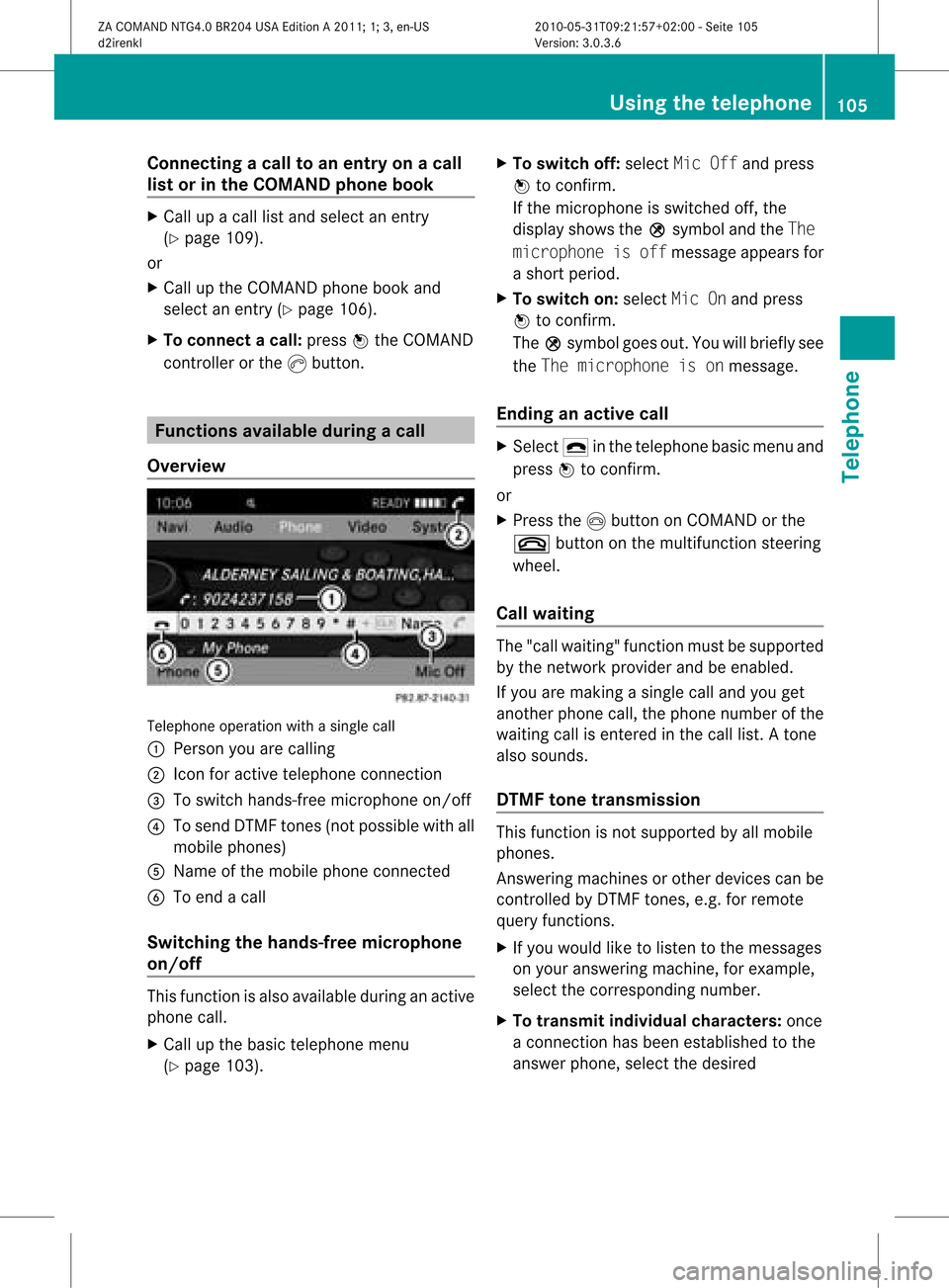
Connect
ingacall toan entry onacall
lis to rinthe COMAND phonebook X
Call upacall listand select anent ry
(Y page 109).
or
X Call upthe COMAND phonebookand
select anent ry(Y page 106).
X To connect acall: press Wthe COM AND
controll eror the Kbutton. Func
tionsavail able during acall
Ove rview Tel
epho neoper ationwithasing lecall
: Perso nyou are calling
; Icon foractive telephone connection
= Toswitch hands-fr eemicrophon eon/of f
? Tosend DTMF tones(not possible withall
mobile phones)
A Name ofthe mobile phoneconnected
B Toend acall
Switching thehands- freemicroph one
on/off This
funct ionisalso availa bleduring anactive
phone call.
X Call upthe basic telephone menu
(Y page 103). X
To switch off:select MicOffandpress
W toconf irm.
If the microphon eis switched off,the
display showstheQsymbol andtheThe
microphone isoff message appearsfor
a short period.
X To switch on:select MicOnand press
W toconf irm.
The Qsymbol goesout.Youwillbriefly see
the The microphone isonmessage.
Ending anactive call X
Select ¢inthe telephone basicmenu and
press Wtoconf irm.
or
X Press theIbutton onCOMAND orthe
~ button onthe multifunct ionsteerin g
wheel.
Call waiting The
"call waiting" functionmust besupported
by the network provider andbeenabled.
If you aremaking asingle calland youget
another phonecall,thephone number ofthe
waiting callisenter edinthe call list. Atone
also sounds.
DTMF tonetransmission This
funct ionisnot supported byallmobile
phones.
Ans wering machines orother devices canbe
cont rolled byDTMF tones, e.g. forremote
query functions.
X Ifyou would liketolisten tothe messages
on your answering machine,forexample,
select thecorrespon dingnumber.
X To transmit individual characters: once
a conn ection hasbeen established tothe
answer phone,selectthedesired Using
thetelephone
105Telephone
ZACOMAND NTG4.0BR204USAEdition A2011; 1;3,en-US
d2irenk lV ersion:3.0.3.6
2010
-05-31T09 :21:57+0 2:00-Seite 105 Z
Page 111 of 190

:
Selected data fieldwith curs or
; Chara cter bar
X Enter characte rsand save the entry .
Pro cee das descri bedund er"Ente ring
cha racte rs"inthe "Enter ingcharacte rsin
the addre ssand phoneboo ks" secti on
(Y page 29).
i The entry iscrea tedinthe phoneboo k
and inthe addre ssboo k. Addi
ngtelepho nenumb erstoan
ex istin gphon ebo ok entry
X Sel ect anentry inthe selecti onlist by
turni ngcVd theCOMAND controller.
X Sel ect Optionsby sliding VY andpress
W toconfi rm.
X Sel ect Add PhoneNo. andpressW to
confi rm.
X Sel ect acate goryfor the numb er,e.g.
Hom e,and pressW toconfi rm.
X Sel ect acate goryfor the phone,e.g.
Mob ile,and pressW toconfi rm.
X Sel ect Saveand pressW toconfi rm.
CO MAND storesthe data ifthere arefewer
tha nfive numb ersassign edtothe entryyou
are searc hingforinthe selec tednumb er
cat egory.
If five numb ersare stored forthe entryin
the selec tednumb ercat egory, aprom pt
will appear askingwhet heryou wish to
over writeone ofthe exis tingnumb ers. X
Selec tYes orNo and press Wtocon firm .
If you selec tYes, aselec tionlistwill appear
con tain ingthe five existingnumb ers.
If you selec tNo, the proc esswillbeabort ed.
X Selec tthe numb erto be over written by
tur nin gcVd theCOMA NDcontroller and
press Wtocon firm .
An input menuappears. Thedata fieldfor
ent erin gthe new phon enumb eris
highligh ted.
X En ter char acters and save theentry.
Proc eedasdesc ribed under "Entering
char acters" inthe "Entering char acters in
the address andphon ebook s"sect ion
(Y page 29). Using
calllists Intr
odu ction
COMA NDdisplays callsreceived (including
misse dcalls) andmade duringphone
operation inlists.
i The respective menuitemcanonly be
selected ifcalls have already beenmade or
received inCOMAND.
Displayi ngmissed callsinthe COMAND
displa yis not supported byallmobile
phones.
The multifunction displayshows alist ofcalls
made. Opening
thecall listand selec tingan
entry
X Press the÷funct ionbutton.
X Select CallLists inthe telephone basic
menu bysliding VÆandturning cVdthe
COMAND controller andpress Wto
confirm .
Am enu appears. Using
calllists
109Telephone
ZACOMAND NTG4.0BR204USAEdition A2011 ;1; 3,en-U S
d2irenk lV ersion:3.0.3.6
2010
-05-31T09 :21:57+0 2:00-Seite 109 Z
Page 116 of 190

Disp
laying detailsab out anaddress
book entry
Selec ting anent ry X
Se arc hfo ran addr essbooken try and turn
cVd theCOM ANDc ont roller toselect itin
the selection list(Ypage 112).
or
X Select anaddress bookentryby browsing
(Y page 112).
X In both cases, pressW.
The detailed viewappears. Detailed
displayforhome details
: Togo back tothe previous menu
; Select eddata field
= 6 icon forhome details
? Tocall upoptions
A \icon forbusiness details
X Select thedata fieldbyturnin gcVd the
COMAND controller andpress Wto
conf irm.
X To close thedetailed view:select Back
and press Wtoconf irm.
Showing thedetails ofan add ress book
entry X
Select Options bysliding VYthe
COMAND controller andpress Wto
conf irm.
X Select Details andpress Wtoconf irm.
The display isshown infull. X
To close thedetailed display:pressthe
k button . Changing
anadd ress book entry
Changing anentry X
Option 1:search foranaddress bookentry
and turn cVd theCOMAND controller to
select itin the selection list(Ypage 112).
X Select Options bysliding VYthe
COMAND controller andpress Wto
conf irm.
X Select Change Entryandpress Wto
conf irm. X
Option 2:call upthe detailed viewforan
address bookentry(Y page 114).
X Select Options bysliding VYthe
COMAND controller andpress Wto
conf irm.
X Select Change Entryandpress Wto
conf irm.
Irrespect iveofthe option chosen, theinput
menu containing datafields appears.
X Proceed asdescribed under"Entering
charact ers"inthe "Ent ering charact ersin
the address andphone books" section
(Y page 29). 114
Using
theaddress bookTelephone
ZACOMAND NTG4.0BR204USAEdition A2011; 1;3,en-US
d2irenk lV ersion:3.0.3.6
2010
-05-31T09 :21:57+0 2:00-Seite 114
Page 117 of 190

Cha
nging thecat egor yof atele phone
num berdata field X
Dis play thedet ailed viewforanaddre ss
book entry (Y page 114)and highlight the
te lepho nenum berdatafiel d.
X Sel ect Optionsby slidin gVY the
COMA NDcontroll erand pres sW to
co nfirm .
X Sel ect Change Categoryand pres sW to
co nfirm .
X Sel ect anum bercategor y,e.g .Hom e.
X Sel ect ate lepho necat egor y,e.g .Mob ile
Pho ne.
X Ifdesir ed,selec tPre ferred andpres sW
to confirm .
De pen dingon theprev ious status ,swit ch
th eopt ion onO oroff ª.T hephone
number isdispla yedasthe first number in
the phone bookandcanbediale d
immediately.
X Select Saveandpress Wtoconfirm .
The new category isstored. Calling
anumber storedinan entry
Conditions The
mobile phonemustbeconn ected viathe
Bluetooth ®
interfac e.
Option 1 X
Call upthe detailed viewofan address book
entr y(Y page 114).
X Select thephone number datafieldby
turning cVdtheCOMAND controller and
press Wtoconfirm .
The callismade. Thedispla yswitc hes to
tel ephon emode . Opt
ion 2 X
Dis play thedet ailed viewforanaddres s
book entry.
X Sele ctthephon enum berdata fieldby
tur nin gcVd theCOMA NDcontroller .
X Sele ctOpt ionsby slidin gVY the
COMA NDcontroller andpres sW to
con firm.
X Sele ctCal land pres sW tocon firm.
The callismade. St
artin grou teguid ance toan entr y
Not es This
function isavailable assoon asyou have
st ored adest inationinthed estin ation
memory (Ypage 80).COMAND alsosaves
destin ations inthe address booktogether
with allthe data required forroute guidance.
Opt ion 1 X
Searc hfor anaddress bookentry
(Y page 112)with the ¤icon andselec tit
from thelist.
X Displ aythe detai ledview foranadd ress
book entry (Ypag e114).
X Select theaddress data fieldb ytur ning
cVd theCOMA NDcontro ller and press
W toconfirm .
Op tion 2 X
Se arc hfo ran addr essbooken try
(Y page 112)wit hthe ¤ icon andselect it
from thelist.
X Select Options bysliding VYthe
COMAND controller andpress Wto
confirm .
X Select Navigate andpress Wtoconfirm .
If the address dataiscomplete andit
matches thedigital map,route guidance
starts irrespective ofthe option chosen. Using
theaddress book
115Telephone
ZACOMAND NTG4.0BR204USAEdition A2011; 1;3,en-US
d2irenkl Version:3.0.3.6
2010-
05-31T09:21 :57+02:00-Seite 115 Z
Page 118 of 190

Sub
sequent ope rationwillde pend onhow
comp lete the addre ssdata items are and
wh ethe rthey correspond withthedata in
the digital mapinthe navigation system.
They donot correspond, forexample, if
they arenot written inthe same wayasthe
destination entry. Voice
tags
Adding orchanging avoice tag You
canentervoic etag svia theVoic eCont rol
Syst em(see thesepar ateoper ating
ins truct ions).Onceyou have assign edavoic e
tag toan addre ssbook entry,you can callup
th is ent rywith avoic ecom man dand diala
phon enum ber,forexam ple.You canadd one
voic etag per addre ssbook entry.
X Sear chfor anaddre ssbook entrywith out
or with avoic etag (¦ icon)
(Y page 112).
X Sele ctOpt ionsby slidin gVY the
COMA NDcontroller andpres sW to
con firm.
X Sele ctVoi ceNam eand pres sW to
con firm.
X Sele ctAdd orCha nge andpres sW to
con firm.
Subs equen toperation isvoice- controlled.
The Voice ControlSyst emguides you
thr ough thedialogues.
Deleting avoice tag X
Sear chfor anaddre ssbook entrywith a
voic etag (Ypage 112).
X Sele ctOpt ionsby slidin gVY the
COMA NDcontroller andpres sW to
con firm.
X Sele ctVoi ceNam eand pres sW to
con firm. X
Sele ctDel ete andpres sW tocon firm.
Ad eletion prompt appears.
X Select YesorNo and press the9button
to con firm.
If you select Yes,COMAND deletesthe
voice tag.
If you select No,the process willbeaborted.
Listening toav oice tag X
Sear chfor anaddre ssbook entrywith a
voic etag (Ypage 112).
X Sele ctOpt ionsby slidin gVY the
COMA NDcontroller andpres sW to
con firm.
X Sele ctVoi ceNameand pres sW to
con firm.
X Sele ctLis ten andpres sW tocon firm.
You hear thevoic etag . Imp
orting conta cts
Not esand requiremen ts You
canimpo rtcon tactsfrom themobil e
phon eand themem orycardint oth eaddre ss
book .
Please observethat:
R Bluet ooth®
must beact ivat ed.
R theext ern aldevic ecan sendcon tactsand/
or vCard svia Bluet ooth®
.
R theext ern aldevic ein theveh icle must be
swit chedon and connectedto COMA ND
(Y page 42).
Imp orting data X
Start thedata trans feronthedevic e(see
oper atingins truct ionsof theres pec tive
devic e)or ins ert themem orycard.
X Sele ctAdd ressBoo kin theaddre ssbook
by slidin gVÆ andturnin gcVd the 116
Using
thead dress bookTelep hone
ZACOMA NDNTG4 .0BR2 04USA EditionA 201 1;1;3,en- US
d2ir enklV ersion:3.0.3.6
2010
-05-31T09 :21:57+0 2:00-Seite 116
Page 123 of 190
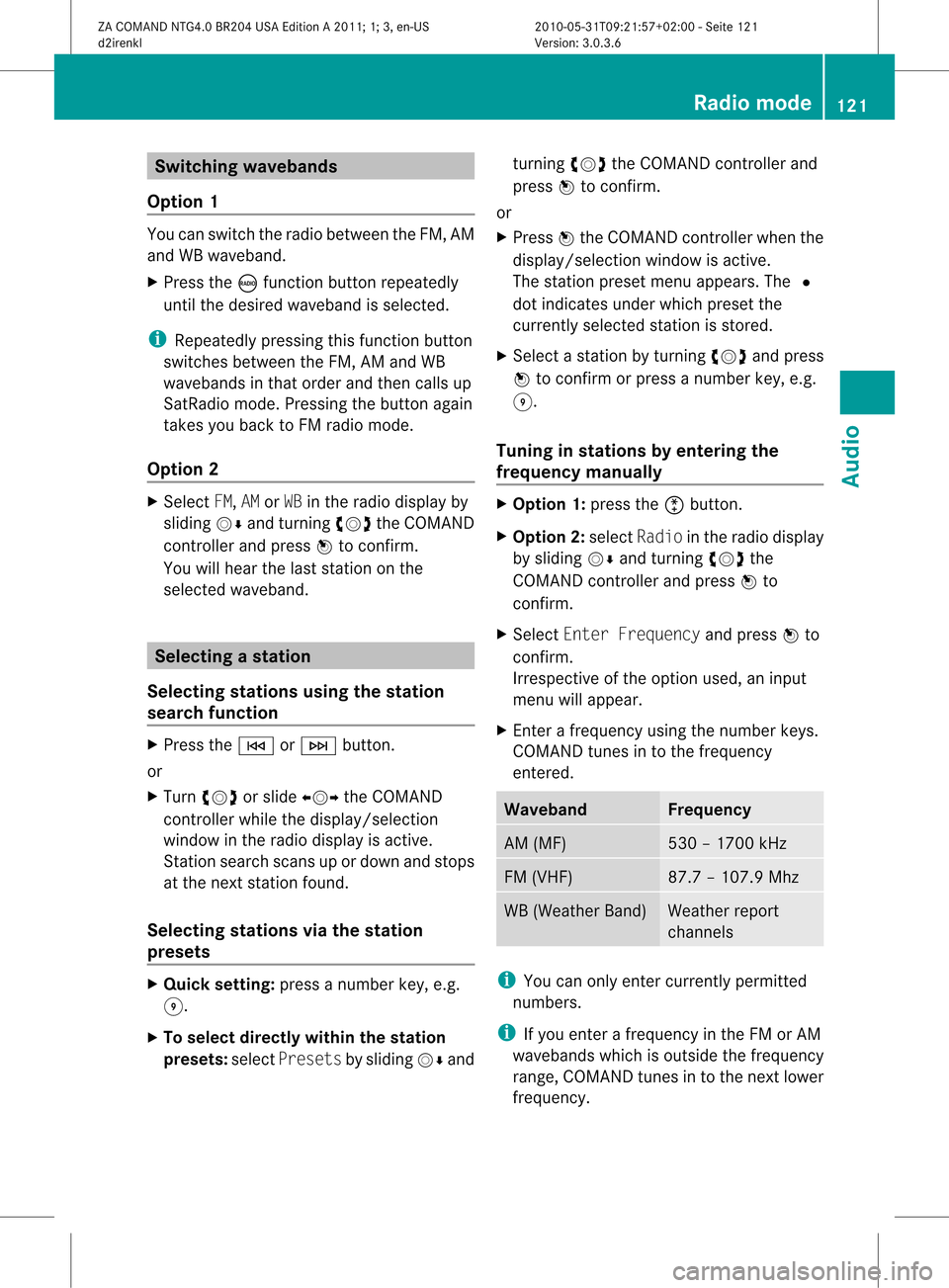
Switching
wavebands
Option 1 You
canswitch theradio between theFM, AM
and WBwaveband.
X Press theófunct ionbutton repeatedly
until thedesired waveband isselected.
i Repea tedlypressing thisfunct ionbutton
switches betweentheFM, AMand WB
wavebands inthat order andthen calls up
SatRadio mode.Pressing thebutton again
takes youback toFM radio mode.
Option 2 X
Select FM,AMorWB inthe radio display by
sliding VÆandturnin gcVd theCOMAND
cont roller andpress Wtoconf irm.
You willhear thelast station onthe
selected waveband. Selec
tingastatio n
Se lecti ng stati onsusi ng the stati on
se arc hfuncti on X
Press theE orF button.
or
X Turn cVd orslide XVY theCOMAND
controlle rwhile thedispla y/selection
window inthe radio displa yis active.
Stat ionsearch scansupordown andstops
at the next station found.
Selec tingstations viathe stat ion
presets X
Quick setting: pressanumber key,e.g.
H.
X To selec tdirect lywithin thesta tion
pr esets: selectPresetsbysliding VÆand turn
ingcVd theCOMAN Dcon troller and
press Wtocon firm .
or
X Press Wthe COMAN Dcont roller when the
display /select ionwindow isactive.
The station presetmenuappears. The#
dot indicates underwhich preset the
current lyselected stationisstored.
X Select astation byturnin gcVd andpress
W toconf irmorpress anumber key,e.g.
H.
Tuning instat ions byentering the
frequ encymanu ally X
Option 1:press theõbutton .
X Option 2:select Radio inthe radio display
by sliding VÆandturnin gcVd the
COMAND controller andpress Wto
conf irm.
X Select Enter Frequency andpress Wto
conf irm.
Irrespect iveofthe option used,aninput
menu willappear.
X En ter afrequency usingthenumber keys.
COMAND tunesinto the frequency
enter ed. Waveband Frequency
AM
(MF) 530
–1700 kHz FM
(VHF) 87.
7–107. 9Mhz WB
(Weather Band) Weather
report
chann els i
You canonly enter current lypermitt ed
numbers.
i Ifyou enter afrequency inthe FMorAM
wavebands whichisoutside thefrequency
range, COMAND tunesinto the next lower
frequency. Rad
iomode
121Audio
ZACOMAND NTG4.0BR204USAEdition A2011; 1;3,en-US
d2irenk lV ersion:3.0.3.6
2010
-05-31T09 :21:57+0 2:00-Seite 121