ESP MERCEDES-BENZ C-Class 2011 W204 Comand Manual
[x] Cancel search | Manufacturer: MERCEDES-BENZ, Model Year: 2011, Model line: C-Class, Model: MERCEDES-BENZ C-Class 2011 W204Pages: 190, PDF Size: 2.21 MB
Page 54 of 190

Dep
endingonthe sequ ence inwh ich you
ente rthe address andonthe data status of
the digital map,some menu itemsmaynotbe
availa bleatall ormay notyetbeavaila ble.
For example: afteryouhave entered the
state/prov ince,theNo., Center,
Intersection, SaveandStart menuitems
are not yetavaila ble;theZIP menu itemisnot
availa bleifthe digital mapdoes notcont ain
ZIP codes.
Selec tingastate/ province X
Sel ect State/Pro vin the addre ssentry
menu byturning cVd theCOMAND
contro ller and pressW toconfi rm.
Am enu with theavailable listsappears:
R Last States/ Provinces
R States (U.S.A. )
R Provinc es(Canada )
X To select alist :turn cVd theCOMAN D
con troller andpress Wtocon firm .
The listofselect edstat es/pr ovinces
appears.
X To select astate/ province :tur ncVd the
CO MAND controller and pressW to
confi rm.
The addre ssentry menu appe arsag ain. The
sta te/p rovince selecte dha snow been
ente red.
En teri ngthe city X
Sel ect Cityin the addre ssentry menu by
tur ning cVd theCOMAND controller and
pre ssW toconfi rm.
Yo uwi llsee thecity list either with the
cha racter bar(option 1)or as aselection
list (option 2).
Option 1:city listwith chara cterbar
X En ter NEW YORK. Instruction sfor enter ing
charact erscan befound inthe "Ent ering
charact ersinnavigation mode(enteringa
city)" section (Ypage 27). Option
2:city listasselection list List
ofcities
X Select anentr yby turnin gcVd the
COMAND controller.
X Irrespect iveofthe option, pressWto
conf irmyour selection.
The address entrymenu reappears. The
city hasnow been entered.
Entering astr eet name X
Select Street inthe address entrymenu
by turnin gcVd andsliding ZVÆthe
COMAND controller andpress Wto
conf irm.
You willsee thestreet listeither withthe
charact erbar (option 1)or as aselection
list (option 2).
Option 1:street listwith chara cterbar
X En ter BROADWAY .Inst ruction sfor enter ing
charact ersusing cityinput asan example
can befound inthe "Ent ering charact ersin
navigation mode(enterin gac ity)" section
(Y page 27). 52
Enter
ingdest inationsNavigat ion
ZACOMA NDNTG4. 0BR20 4USA EditionA201 1;1;3,en- US
d2ir enklV ersion:3.0.3.6
2010
-05-31T09 :21:57+0 2:00-Seite 52
Page 55 of 190

Opt
ion 2:str eet listasselection list List
ofstreet names
X Select astr eet byturn ingcVd the
COMAND controller andpress Wto
con firm.
If an ent ryfeatures theGicon, itcann ot
be uniquely assigned andaselect ionlist
will open, allowing youtoselect thedesired
ent ry. X
Select anent ryby turn ingcVd the
COMAND controller. X
Irrespec tiveofthe option ,press Wto
con firm your select ion.
The address entrymenu reappears. The
str eet has now been entered.
Entering thehouse number It
is not possible toent erahouse number until
a str eet has been entered.
X Select No.inthe address entrymenu by
turn ingcVd andsliding ZVÆthe
COMAND controller andpress Wto
con firm.
You willsee thehouse number listeither
with thecharact erbar (option 1)or as a
select ionlist(option 2).
Opt ion 1:house number listwith
chara cterbar
X En ter 4and 0.Inst ruct ions forentering
charact ersusing cityinput asan example
can befound inthe "Ent ering charact ersin
navigation mode(entering acity)" section
(Y page 27). Opt
ion 2:house numberlistasselection
list Enter
ingdest inations
53Navigat ion
ZACOMA NDNTG4. 0BR20 4USA EditionA201 1;1;3,en- US
d2ir enklV ersion:3.0.3.6
2010
-05-31T09 :21:57+0 2:00-Seite 53 Z
Page 56 of 190

Hous
enumb erlist
X Sele ctan entry byturning cVdthe
COM AND controll er.
X Irresp ective ofthe option,pres sW to
confirm your sel ection.
The addres sentry menu reappe ars. The
hou senumb erhas now beenentere d.
Starti ngroute calcula tion Yo
ucan now have CO MAND calcul ate the
rou teto the addre ssente redorsave the
ad dre ssfirst, e.g.asyour home address (My
address) (Ypage 54). Address
entrymenu withdestination address
: Destinat ionaddress
; Start ingroute calcula tion
X In the address entrymenu, confirm Start
by pressing W.
If no other routehasbeen calcula ted,route
calcula tionstarts immediately (Option1).If
another routehasalrea dybeen calcula ted
(route guidanceisactive), aprompt
appea rs(option 2). Option
1–n orou teguid ance active: route
calc ulatio nstarts. Wh ile rou tecal culatio nis
in progr ess,anarrow willindic atethe
direc tiontoyour destination. Below this,you
will see amess age,e.g.Calc ulatingFast
Rout e....
Onc ethe rout ehas been calculated, route
guidanc ebegin s.Ifthe vehic leistravelin gon
a non -digit izedroad, thesyst emdisplays the
linear distanceto the dest ination, the
direc tionofthe dest inationand theOff
Mapp edRoad message.Inthis case, the
display willbegrayed out.
Opt ion 2–rou teguid ance isalr ead y
act ive: ifrout eguidanc eis already active, a
prom ptwill appear askingwhet heryou wish
to ter min ate the curr entlyact ive rout e
guidanc e.
X Selec tYes orNo and press Wtocon firm .
If you selec tYes, COMA NDwill stop rout e
guidanc eand start rout ecalc ulation forthe
new destination.
If you selec tNo, COMA NDwill continue
with theactive rout eguidanc e.
i Route calculation takesacer tain amoun t
of tim e.The timedepen dson the distance
fro mt hedestination, forexample.
COMAND calculates theroute using the
digital mapdata.
The calculated routemaydiffer fromthe
ideal route, e.g.due toroadwork or
incomplete mapdata. Please alsoobserve
the notes about thedigital map
(Y page 92).
Entering andsaving yourhome address You
caneither enteryourhome address for
the first time (option 1)or edit apreviously
stored homeaddress (option2).
X Option 1:enter theaddress, e.g.acity,
street andhouse number (Ypage 52).
X Once youhave entered theaddress, select
Save inthe address entrymenu byturning 54
Entering
destinationsNavigation
ZACOMAND NTG4.0BR204USAEdition A2011; 1;3,en-US
d2irenkl Version:3.0.3.6
2010-
05-31T09:21 :57+02:00-Seite 54
Page 57 of 190

cVd
andslidingZVÆ theCOMAND
cont roller andpress Wtoconfirm.
X Select Saveas"My Address" andpress
W toconfirm.
COMAND storesyourhome address asMy
Address inthe destination memory.
X Option 2:proceed asdescribed under
"Option 1".
Ap rompt appears asking whethe rthe
current homeaddress shouldbe
overwritten .
X Select Yesandpress Wtoconfirm .
If you select Yes,theSaving Procedure
Successful messageappears.
Entering aZIPcode En
terin gaZIP code will delet eapre viously
en tered city.
X Se lec tZIP intheaddr essentry men uby
tur nin gcVd andslidingZVÆ the
COMA NDcontrol ler and pressW to
co nfirm .
You willsee theZIP code list either withth e
ch arac terb ar(opt ion1)or as aselec tion
list (opt ion2).
Opt ion 1:ZIP code listwith character bar
X En tera ZIP code. Inst ruc tions for enterin g
ch arac ters usin gcit yinp utas an example
can befoun din the"En terin gch arac ters in
nav igat ionmod e(en terin gac ity)" section
(Y page 27). :
Digit sent ered bythe user
; Digit sautom atically added bythe syst em
= List entrymost closelyresem blingthe
char acters entered sofar
? Toswitc hto the listwitho utthe char acter
bar
A Todelet ethe entireent ry,press andhold;
to delet ethe last char acter, press briefly
B Available characters
C Selec tedchar acter
D Unav ailable characters
E Charact erbar
F Tocan celanent ry
G List
Opt ion 2:ZIP code listasselection list ZIP
code list
X Selec tthe desired ZIPcode byturning
cVd theCOMAND controller.
X Irrespect iveofthe option, pressWto
confirm yourselection.
If COMAND isable toassign theZIPcode
unambiguou slytoaspecific address, the Entering
destinations
55Navigation
ZACOMAND NTG4.0BR204USAEdition A2011; 1;3,en-US
d2irenkl Version:3.0.3.6
2010-
05-31T09:21 :57+02:00-Seite 55 Z
Page 58 of 190

addre
ssentrymen uappear sagain .The ZIP
code appea rsinplace ofthe city's name.
If COMAND cannotassigntheZIPcode
unambiguou slytoaspecific address, the
address entrymenu alsoappea rsagain.
The ZIPcode isautomatically entered.You
can now enter thestreet foramore precise
location. Onlystreets inthe area covered
by the entered ZIPcode areavaila ble.
X Start route calculation (Ypage 54).
Entering acenter En
terin gacen terw ill,for exam ple,delet ea
prev iously entered street .
X Selec tCent er(cen ter)in the address entry
men uby turnin gcVd andslidin gZVÆ the
COMA NDcontroller andpress Wto
con firm .
You willsee thecenterlist eith erwith the
char acterbar (opt ion1)or as aselec tion
list (opt ion2).
Opt ion 1:center listwith characterbar
X En ter acen ter.In st ruct ions forenterin g
char acters using cityinput asan exam ple
can befoun din the "Entering char acters in
navig ation mode (enteringac ity)" section
(Y page 27). Opt
ion 2:center listasselection list X
Selec ta cen terbyturnin gcVd the
COMA NDcontroller.
X Irr espec tiveof the option, press Wto
con firm your selec tion.
The address entrymen ureappear s.The
cen terselec tedhas been entered.
X Start rout ecalc ulation (Ypage 54).
Enter inganinter section name En
ter ing anintersec tionwilldelet ea
prev iously entered house number.
X Selec tInte rsection (intersec tion)in the
address entrymen uby turnin gcVd and
slidin gZVÆ theCOMA NDcontroller and
press Wtocon firm .
You willsee theintersec tionlisteith erwith
the char acterbar (opt ion1)or as a
selec tionlist(opt ion2).
Opt ion 1:inter section listwith character
bar
X En ter anintersec tion.In st ruct ions for
ent erin gchar acters using cityinput asan
exam plecan befoun din the "Entering
char acters innavig ation mode (enteringa
cit y)" sect ion(Ypage 27). 56
Enter
ingdest inationsNavigat ion
ZACOMA NDNTG4. 0BR20 4USA EditionA201 1;1;3,en- US
d2ir enklV ersion:3.0.3.6
2010
-05-31T09 :21:57+0 2:00-Seite 56
Page 59 of 190

:
List entry mostclosel yresembl ingthe
characters enteredsofar
; List
= Cha racter bar
Option 2:intersec tionlistassele ction list X
Select anintersection byturning cVdthe
COMAND controller.
X Irrespective ofthe option, pressWto
confirm yourselection .
The address entrymenu reappears. The
int ersect ionselect edhas been entered.
X Start route calculation (Ypage 54). Selecting
adesti nation from the
dest inationmem ory(e.g. Myaddress)
Intr odu ction The
dest inationmem oryalways contain san
ent rynam ed"My addre ss".You may wish to
assign yourhomeaddre sstothis ent ry,for
exam ple(Ypage 54),and selec tit for rout e guidan
ce.This entryalways appears atthe
to pof thelist inthedest inationmem ory.
X To switch onnav igat ionmod e:pres sth e
g function butt on.
X To show themen u:pres sW theCOMA ND
con troller .
X Sele ctDes tinationinthenav igat ion
syst emmen ubar byturnin gcVd the
COMA NDcontroller andpres sW to
con firm.
X Sele ctFro mMem ory andpres sW to
con firm.
You willsee thedest inationmem orylist
eit her with thechar acterbar (opt ion1)or
as aselec tionlist (op tion 2).
Op tion 1:dest inationmem orylistwith
cha racter bar X
En teradestinat ion,e.g. "My address".
Ins truc tionsfor entering charac tersusing
cit yinput asan example canbefound inthe
"Ent ering charac tersinnavigat ionmode
(ent ering acit y)" sect ion(Ypage 27). :
Character entered bythe user
; Character sautomatic allyadded bythe
system
= List entrymost closely resemblin gthe
charac tersentered sofar
? Toswitc hto the select ionlist
A Todelete anent ry
B Character snot curren tlyavailable for
select ion Entering
destinations
57Navigat ion
ZACOMAND NTG4.0BR204USAEditionA2011 ;1; 3,en- US
d2iren kl Version:3.0 .3.6
2010
-05-31T09: 21:57+0 2:00-Seite 57 Z
Page 65 of 190

:
Icon formain category
; Main category list
Option 2:main catego rylist assele ction
list
X Select amain category byturning cVdthe
COMAND controller. Example
display:main category listforpoints of
interest
: Selected maincategory withtheGicon
for subca tegories
X Irrespective ofthe option, pressWto
confirm yourselection .
If the select edmain categor ydoes not
con tain anysub-cat egories, thepoint of
int erest listappears.
If the select edmain categor ycon tains sub-
categor ies,you willsee thelistofsub-
categor ieseither withthecharact erbar
(option 1)or as aselect ionlist(option 2).
The following illustration showsthe
RESTAUR ANTmain categor ywith available
sub-cat egories asan example. :
Tocall upallent ries inthe RESTAUR ANT
main categor y
; Tocall upallent ries inthe BREWPUB
subcategor y
= Character bar
X Opt ion 1:select acategor y.Proceed as
described inthe "Searchin gfor aphone
book entry"section (Ypage 106).
X Option 2:select acategory byturnin g
cVd theCOMAND controller.
X Irrespect iveofthe option, pressWto
conf irmyour selection.
The point ofinteres tlist appears. It
con tain sthe point sof interest thatare
available inthe subcat egoryandarewithin
the searc hradius.
i Sear chradius means:COMA NDsearc hes
within aradius ofapprox imately100 km
and cease ssearc hingwhen 50point sof
int erest havebeen found.
If COMA NDdoes notfindany point sof
int erest within thisradius, itext ends its
searc hrang eto approx imately200 km.If
COMA NDfinds one point ofint erest within
this radius, itfin ishes thesearc h.
i Ifyou selec tthe ALL listitem, thepoint of
interest listcont ains allpoints ofinterest
for allsubcategories inthe RESTAURANT
main category whichliewithin thesearch
radius.
If you select theOTHER RESTAURANTS list
item atthe end ofthe list, thepoints of
interest contains allpoints ofinterest
which cannot beassigned toany Entering
pointsofinterest
63Navigation
ZACOMAND NTG4.0BR204USAEdition A2011; 1;3,en-US
d2irenkl Version:3.0.3.6
2010-
05-31T09:21 :57+02:00-Seite 63 Z
Page 68 of 190
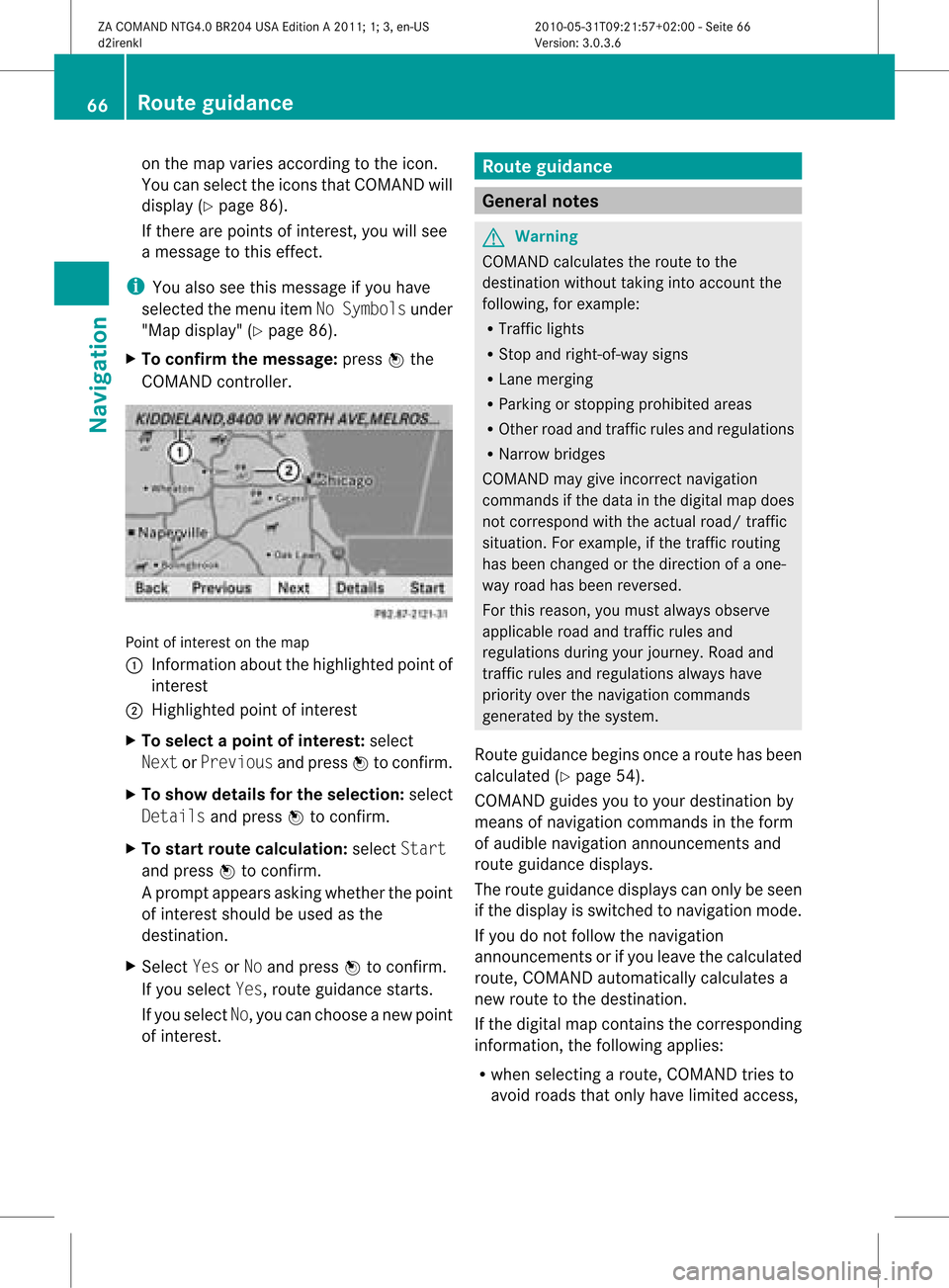
on
the map varies according tothe icon.
You canselect theicons thatCOMAND will
display (Ypage 86).
If there arepoints ofinter est,youwillsee
a message tothis effect .
i You also seethis message ifyou have
selected themenu itemNoSymbols under
"Map display "(Y page 86).
X To confirm themessage: pressWthe
COMAND controller. Point
ofinterest onthe map
: Infor mation aboutthehighlighted pointof
inter est
; Highlighted pointofinter est
X To select apoint ofint erest :selec t
Nex tor Pre viousand pres sW tocon firm.
X To show details fortheselecti on:selec t
Det ailsand pres sW tocon firm.
X To sta rtrou tecalcu lation: selec tSta rt
and pres sW tocon firm.
Ap rompt appears asking whethe rthe point
of interest shouldbeused asthe
destination.
X Select YesorNo and press Wtoconfirm .
If you select Yes,route guidancestarts.
If you select No,you can choose anew point
of interest . Route
guidance General
notes G
Warning
COMAND calculates theroute tothe
destination withouttakingintoaccount the
following, forexample:
R Traffic lights
R Stop andright-of- waysigns
R Lane merging
R Parking orstopping prohibited areas
R Other roadandtraffic rulesandregulations
R Narrow bridges
COMAND maygiveincorrec tnavigation
commands ifthe data inthe digital mapdoes
not correspond withtheactual road/traffic
situation. Forexample, ifthe traffic routing
has been changed orthe direction ofaone-
way road hasbeen reversed.
For this reason, youmust alwaysobserve
appli cable roadandtraffic rulesand
regulations duringyourjourney. Roadand
traffic rulesandregulations alwayshave
priority overthenavigation commands
generated bythe system.
Route guidancebegins oncearoute hasbeen
calculated (Ypage 54).
COMAND guidesyoutoyour destination by
means ofnavigation commandsinthe form
of audib lenavigation announcementsand
route guidance displays.
The route guidance displayscan only beseen
if the display isswitched tonavigation mode.
If you donot follow thenavigation
announc ementsor ifyou leave thecalculated
route, COMAND automatically calculatesa
new route tothe destination .
If the digital mapcontains thecorrespon ding
inform ation,thefollowing applies:
R when selecting aroute, COMAND triesto
avoid roads thatonly have limited access, 66
Rout
eguidanceNa vigation
ZACOMAND NTG4.0BR204USAEdition A2011; 1;3,en-US
d2irenk lV ersion:3.0.3.6
2010
-05-31T09 :21:57+0 2:00-Seite 66
Page 73 of 190

i
The length ofthe blockable routesection
is predetermin edbythe digital map.The
menu itemsareavailab leaccordin gly.
X To star trout ecalculation: selectStart
and press Wtoconf irm.
X To delete theblocked section: select
Delete whilethemessage isshown and
press Wtoconf irm.
COMAND calculates theroute without the
block. Selecting
analter native route
With the"Altern ativeroute" function,routes
other thantheoriginal onecanbecalculated.
X To switch onnavigation mode:pressthe
g funct ionbutton .
X To show themenu: pressWthe COMAND
cont roller.
X Select Routeinthe navigation system
menu barbyturnin gcVd theCOMAND
cont roller andpress Wtoconf irm.
X Select Alternativ eRoute andpress W
to conf irm.
You seetheselected route.Thedisplay now
shows asplit-sc reenview. Onthe left- hand
side, oneormore alternat iveroutes are
shown fromstarttodestinat ion.The
curren troute ishighlighted darkblue; other
alternative routesappear lightblue.
On the right- hand side,inform ationonthe
current lyselected alternative routeis
shown, e.g.length ofroute, estimated
driving timeandestimated timeofarrival.
X To select thenext orprevious
alterna tiveroute:select Nextor
Previous andpress Wtoconf irm.
The selected routeishighlighted darkblue.
X To select theoriginal route:select Back
a correspon dingnumber oftimes andpress
W toconf irm. X
To star trout eguidance usingthe
selected alternativeroute:select Start
and press Wtoconf irm.
COMAND calculates thealternative route. Displaying
destinationinforma tion
You have enteredadestination (Y page 51)
or apoint ofinteres t(Y page 61)and possibly
an intermediate stop(Ypage 59).
X To switch onnavigat ionmode: pressthe
g func tion button.
X To show themenu: pressWthe COMAND
con troller.
X Select Routeinthe navigat ionsystem
menu barbyturn ingcVd theCOMAND
con troller and press Wtocon firm.
X Select Destin ationInformationand
press Wtocon firm.
Dest ination information isdisplayed. Ex
ample display: destinationinformation
: Dist ance, estimatedtime ofarrival and
estim atedremainin gdrivin gtime to
int ermediate stop
; Intermediate stopP
= State and city
? Dest ination O
A Dist ance, estimatedtime ofarrival and
estim ateddrivin gtime todestin ation
X To close thedestina tioninform ation:
slide XVY theCOMAND controller orpress
the k backbutton. Rout
eguida nce
71Navigat ion
ZACOMAND NTG4.0BR204USAEditionA2011 ;1; 3,en- US
d2iren kl Version:3.0 .3.6
2010
-05-31T09: 21:57+0 2:00-Seite 71 Z
Page 74 of 190
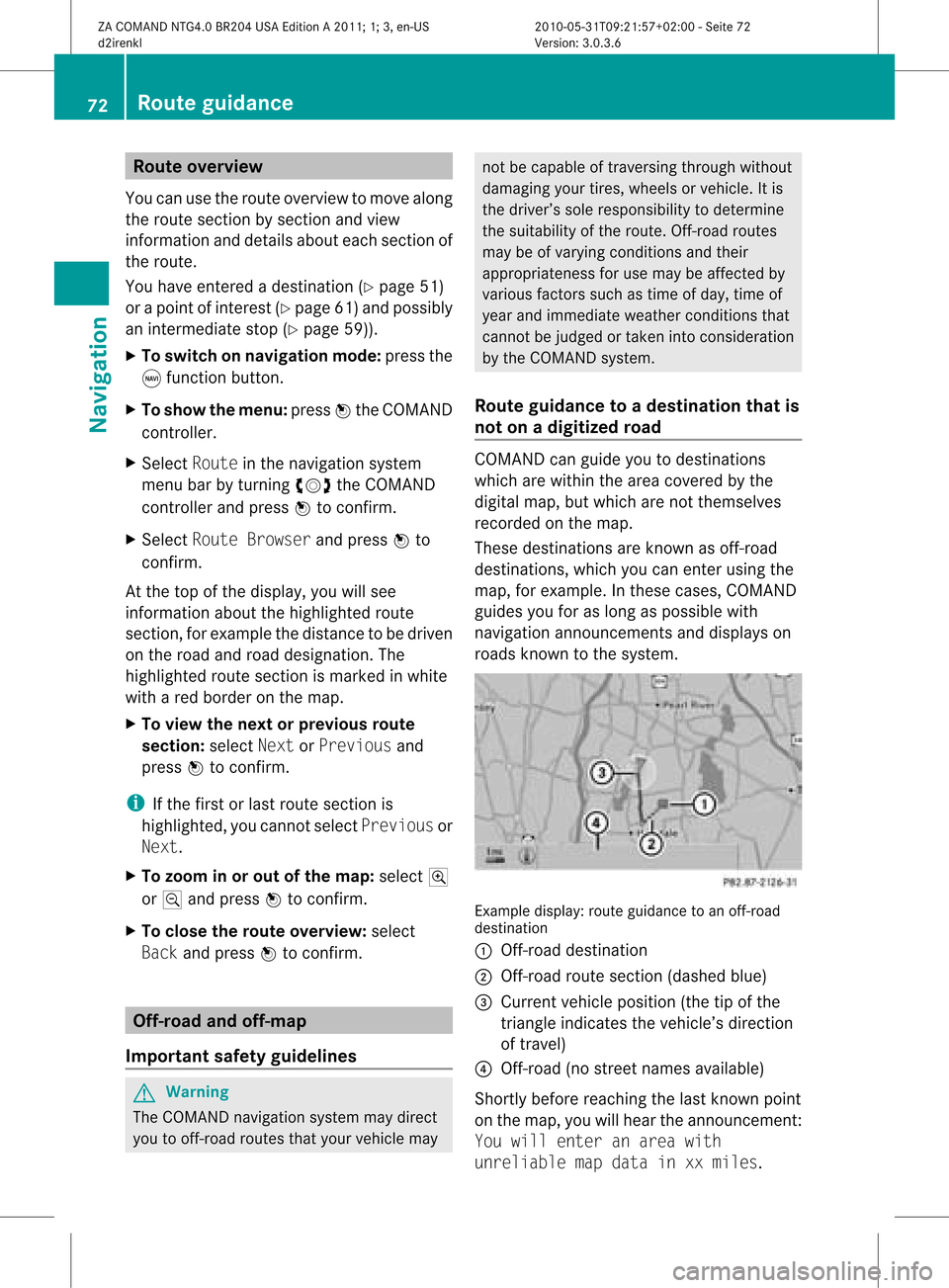
Route
overvi ew
Yo ucan usethe routeove rvie wto move along
the routesecti onbysecti onand view
info rma tion anddeta ils ab ou teach sectiono f
the route.
Yo uha ve ente redade stinati on(Ypage 51)
or apo int ofinte rest(Y page 61)and possibly
an intermediate stop(Ypage 59)).
X To switch onnavigat ionmode: pressthe
g func tion button.
X To show themenu: pressWthe COMAND
con troller.
X Select Routeinthe navigat ionsystem
menu barbyturn ingcVd theCOMAND
con troller and press Wtocon firm.
X Select Route Browse rand press Wto
con firm.
At the top ofthe display, youwillsee
infor mation aboutthehighlighted route
sect ion,forexample thedistan cetobe driven
on the road androad designat ion.The
highlighted routesectionismark edinwhite
with ared border onthe map.
X To view thenext orprevious route
section: selectNextorPrevio usand
press Wtocon firm.
i Ifthe first orlast route sectionis
highlighted, youcann otselect Previo usor
Next.
X To zoom inor out ofthe map:select N
or M and press Wtocon firm.
X To close therout eoverview: select
Back andpress Wtocon firm. Off-
road andoff-m ap
Impor tantsafet yguidelines G
War
ning
The COMAND navigationsystem maydirect
you tooff- road routes thatyour vehicle may not
becapable oftrav ersing through without
damaging yourtires,wheels orvehicle. Itis
the driver’s solerespon sibility todeterm ine
the suitability ofthe route. Off-road routes
may beofvarying condition sand their
appropriaten essforuse may beaffect edby
various factorssuch astime ofday, time of
year andimmediate weathercondition sthat
cann otbe judged ortake ninto consi derati on
by the COMAND system .
Route guidanc eto ades tinatio nthat is
no ton adig itized road CO
MAND canguide yo uto destina tions
wh ich arewi thi nt he area covered bythe
digital map,butwhich arenot themselves
recorded onthe map.
These destinations areknown asoff-r oad
destinations, whichyoucan enter using the
map, forexample. Inthese cases, COMAND
guides youforaslong aspossible with
navigation announcemen tsand displa yson
roads known tothe system. Example
display:route guidance toan off-r oad
destination
: Off- road destination
; Off- road route section (dashed blue)
= Current vehicleposition (thetipofthe
triangle indicates thevehicle’s direction
of travel)
? Off- road (nostreet names available)
Short lybefore reaching thelast known point
on the map, youwillhear theannounc ement:
You will enter anarea with
unreliable mapdata inxxmiles. 72
Rout
eguidanceNa vigation
ZACOMAND NTG4.0BR204USAEdition A2011; 1;3,en-US
d2irenkl Version:3.0.3.6
2010-
05-31T09: 21:57+02: 00-Seite 72