top up MERCEDES-BENZ C-Class 2013 W204 Comand Manual
[x] Cancel search | Manufacturer: MERCEDES-BENZ, Model Year: 2013, Model line: C-Class, Model: MERCEDES-BENZ C-Class 2013 W204Pages: 274, PDF Size: 4.07 MB
Page 2 of 274
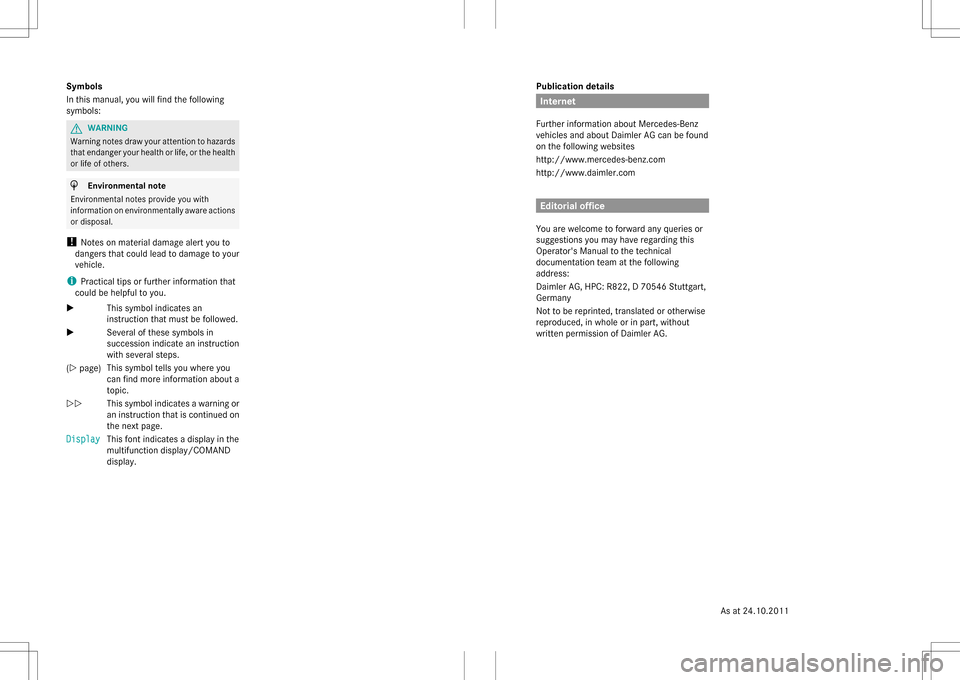
Publication details
Internet
Further information about Mercedes-Benz
vehicles and about Daimler AG can be found
on the following websites
http://www.mercedes-benz.com
http://www.daimler.com Editorial office
You are welcome to forward any queries or
suggestions you may have regarding this
Operator's Manual to the technical
documentation team at the following
address:
Daimler AG, HPC: R822, D 70546 Stuttgart,
Germany
Not to be reprinted, translated or otherwise
reproduced, in whole or in part, without
written permission of Daimler AG.
Symbols
In this manual, you will find the following
symbols: G
WARNING
Warning notes draw your attention to hazards
that endanger your health or life, or the health
or life of others. H
Environmental note
Environmental notes provide you with
information on environmentally aware actions
or disposal.
! Notes on material damage alert you to
dangers that could lead to damage to your
vehicle.
i Practical tips or further information that
could be helpful to you.
X This symbol indicates an
instruction that must be followed.
X Several of these symbols in
succession indicate an instruction
with several steps.
(Y page) This symbol tells you where you
can find more information about a
topic.
YY This symbol indicates a warning or
an instruction that is continued on
the next page.
Display Display This font indicates a display in the
multifunction display/COMAND
display.
As at 24.10.2011
Page 6 of 274
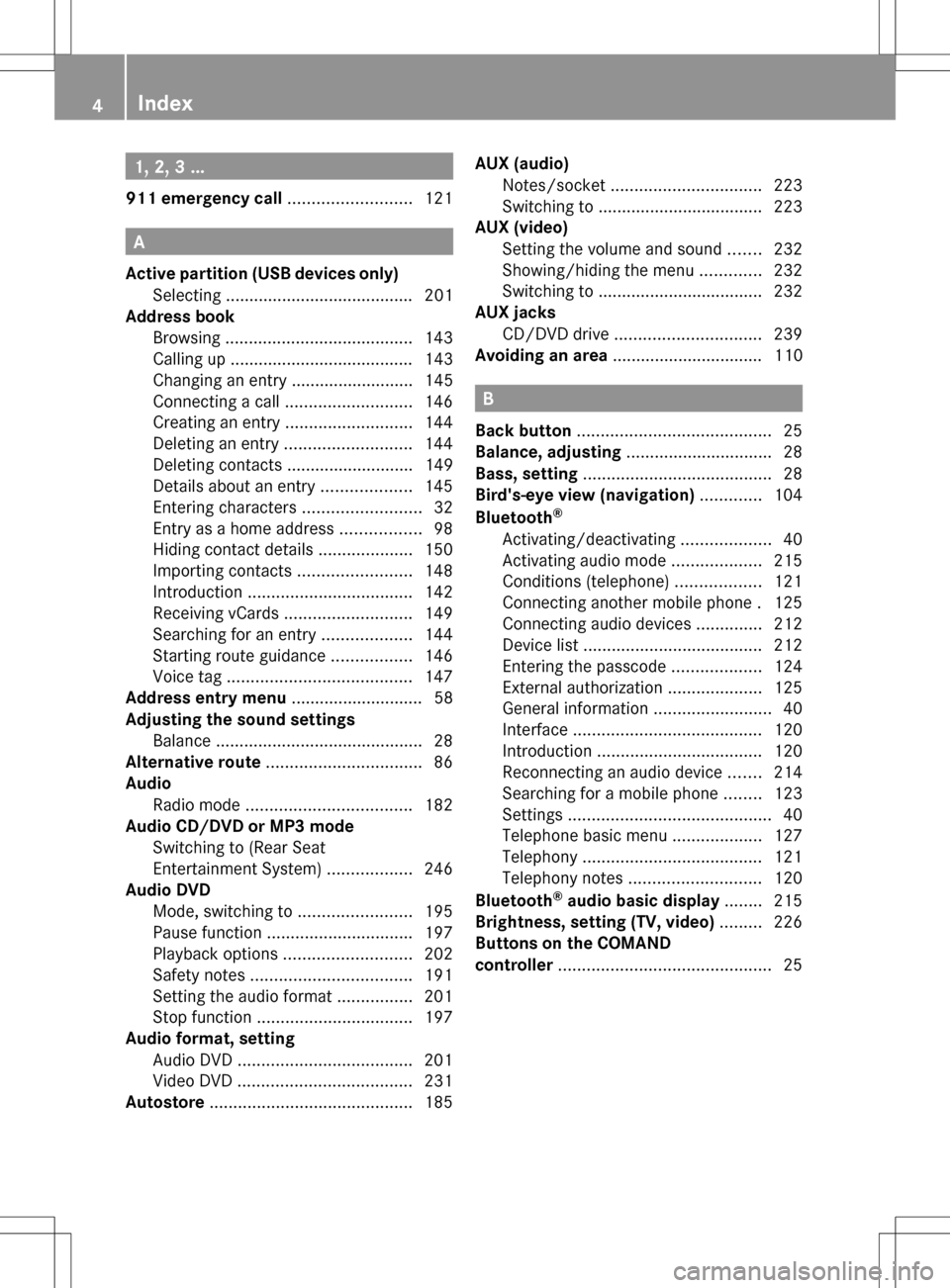
1, 2, 3 ...
911 emergency call ..........................121A
Active partition (USB devices only) Selecting ........................................ 201
Address book
Browsing ........................................ 143
Calling up ....................................... 143
Changing an entry .......................... 145
Connecting a call ........................... 146
Creating an entry ........................... 144
Deleting an entry ........................... 144
Deleting contacts ........................... 149
Details about an entry ...................145
Entering characters .........................32
Entry as a home address .................98
Hiding contact details ....................150
Importing contacts ........................148
Introduction ................................... 142
Receiving vCards ........................... 149
Searching for an entry ...................144
Starting route guidance .................146
Voice tag ....................................... 147
Address entry menu ............................ 58
Adjusting the sound settings Balance ............................................ 28
Alternative route ................................. 86
Audio Radio mode ................................... 182
Audio CD/DVD or MP3 mode
Switching to (Rear Seat
Entertainment System) ..................246
Audio DVD
Mode, switching to ........................195
Pause function ............................... 197
Playback options ........................... 202
Safety notes .................................. 191
Setting the audio format ................201
Stop function ................................. 197
Audio format, setting
Audio DVD ..................................... 201
Video DVD ..................................... 231
Autostore ........................................... 185AUX (audio)
Notes/socket ................................ 223
Switching to ................................... 223
AUX (video)
Setting the volume and sound .......232
Showing/hiding the menu .............232
Switching to ................................... 232
AUX jacks
CD/DVD drive ............................... 239
Avoiding an area ................................ 110 B
Back button ......................................... 25
Balance, adjusting ............................... 28
Bass, setting ........................................ 28
Bird's-eye view (navigation) .............104
Bluetooth ®
Activating/deactivating ...................40
Activating audio mode ...................215
Conditions (telephone) ..................121
Connecting another mobile phone .125
Connecting audio devices ..............212
Device list ...................................... 212
Entering the passcode ...................124
External authorization ....................125
General information .........................40
Interface ........................................ 120
Introduction ................................... 120
Reconnecting an audio device .......214
Searching for a mobile phone ........123
Settings ........................................... 40
Telephone basic menu ...................127
Telephony ...................................... 121
Telephony notes ............................ 120
Bluetooth ®
audio basic display ........215
Brightness, setting (TV, video) .........226
Buttons on the COMAND
controller ............................................. 254
Index
Page 8 of 274
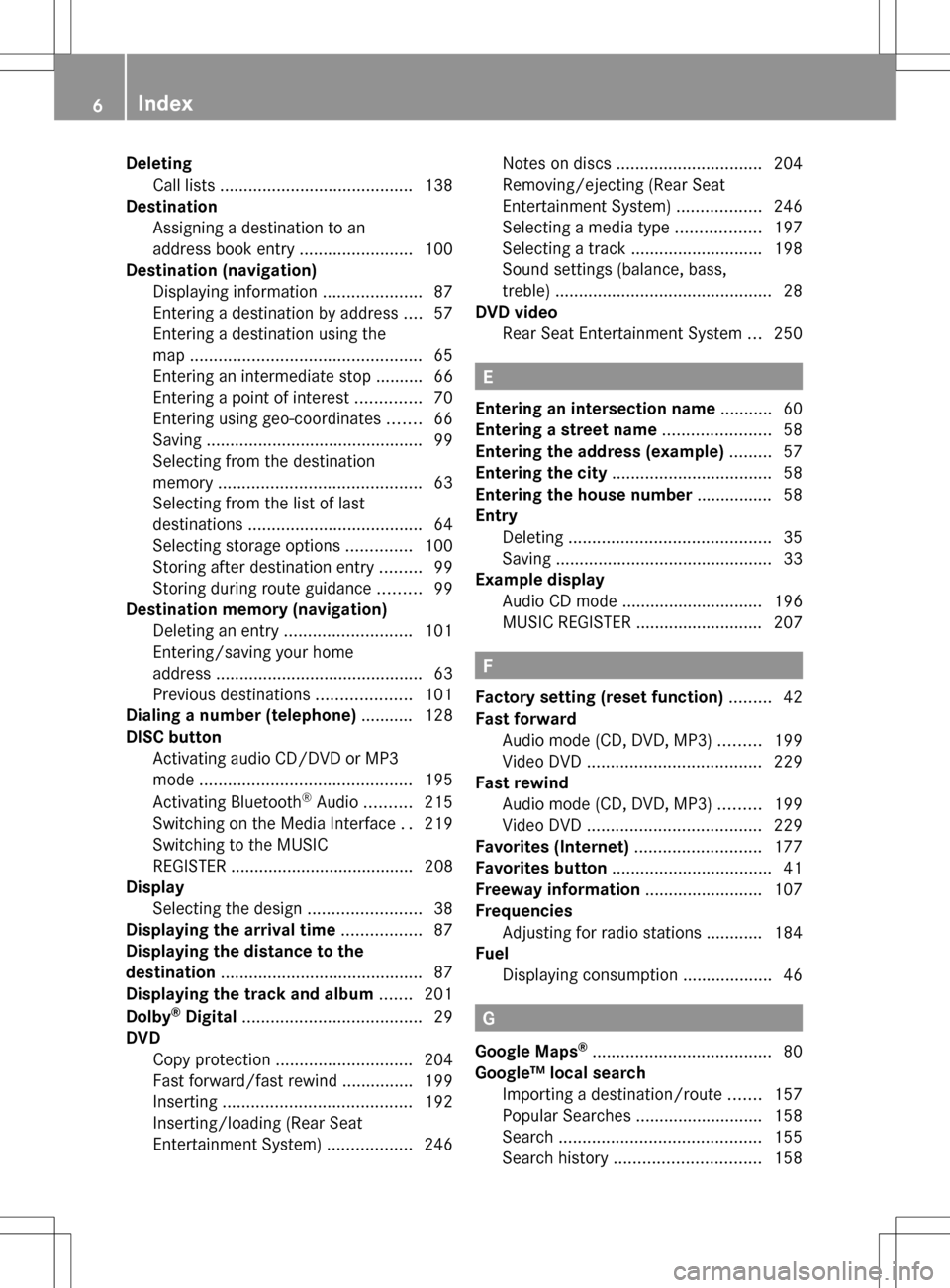
Deleting
Call list s......................................... 138
Destination
Assigning a destination to an
address book entry ........................100
Destination (navigation)
Displaying information .....................87
Entering a destination by address ....57
Entering a destination using the
map ................................................. 65
Entering an intermediate stop .......... 66
Entering a point of interest ..............70
Entering using geo-coordinates .......66
Saving .............................................. 99
Selecting from the destination
memory ........................................... 63
Selecting from the list of last
destinations ..................................... 64
Selecting storage options ..............100
Storing after destination entry .........99
Storing during route guidance .........99
Destination memory (navigation)
Deleting an entry ........................... 101
Entering/saving your home
address ............................................ 63
Previous destinations ....................101
Dialing a number (telephone) ........... 128
DISC button Activating audio CD/DVD or MP3
mode ............................................. 195
Activating Bluetooth ®
Audio .......... 215
Switching on the Media Interface ..219
Switching to the MUSIC
REGISTER ....................................... 208
Display
Selecting the design ........................38
Displaying the arrival time .................87
Displaying the distance to the
destination ........................................... 87
Displaying the track and album .......201
Dolby ®
Digital ...................................... 29
DVD Copy protection ............................. 204
Fast forward/fast rewind ...............199
Inserting ........................................ 192
Inserting/loading (Rear Seat
Entertainment System) ..................246Notes on discs
............................... 204
Removing/ejecting (Rear Seat
Entertainment System) ..................246
Selecting a media type ..................197
Selecting a track ............................ 198
Sound settings (balance, bass,
treble) .............................................. 28
DVD video
Rear Seat Entertainment System ...250 E
Entering an intersection name ...........60
Entering a street name .......................58
Entering the address (example) .........57
Entering the city .................................. 58
Entering the house number ................ 58
Entry Deleting ........................................... 35
Saving .............................................. 33
Example display
Audio CD mode .............................. 196
MUSIC REGISTER ........................... 207 F
Factory setting (reset function) .........42
Fast forward Audio mode (CD, DVD, MP3) .........199
Video DVD ..................................... 229
Fast rewind
Audio mode (CD, DVD, MP3) .........199
Video DVD ..................................... 229
Favorites (Internet) ...........................177
Favorites button .................................. 41
Freeway information .........................107
Frequencies Adjusting for radio stations ............ 184
Fuel
Displaying consumption ...................46 G
Google Maps ®
...................................... 80
Google™ local search Importing a destination/route .......157
Popular Searche s........................... 158
Search ........................................... 155
Search history ............................... 1586
Index
Page 9 of 274
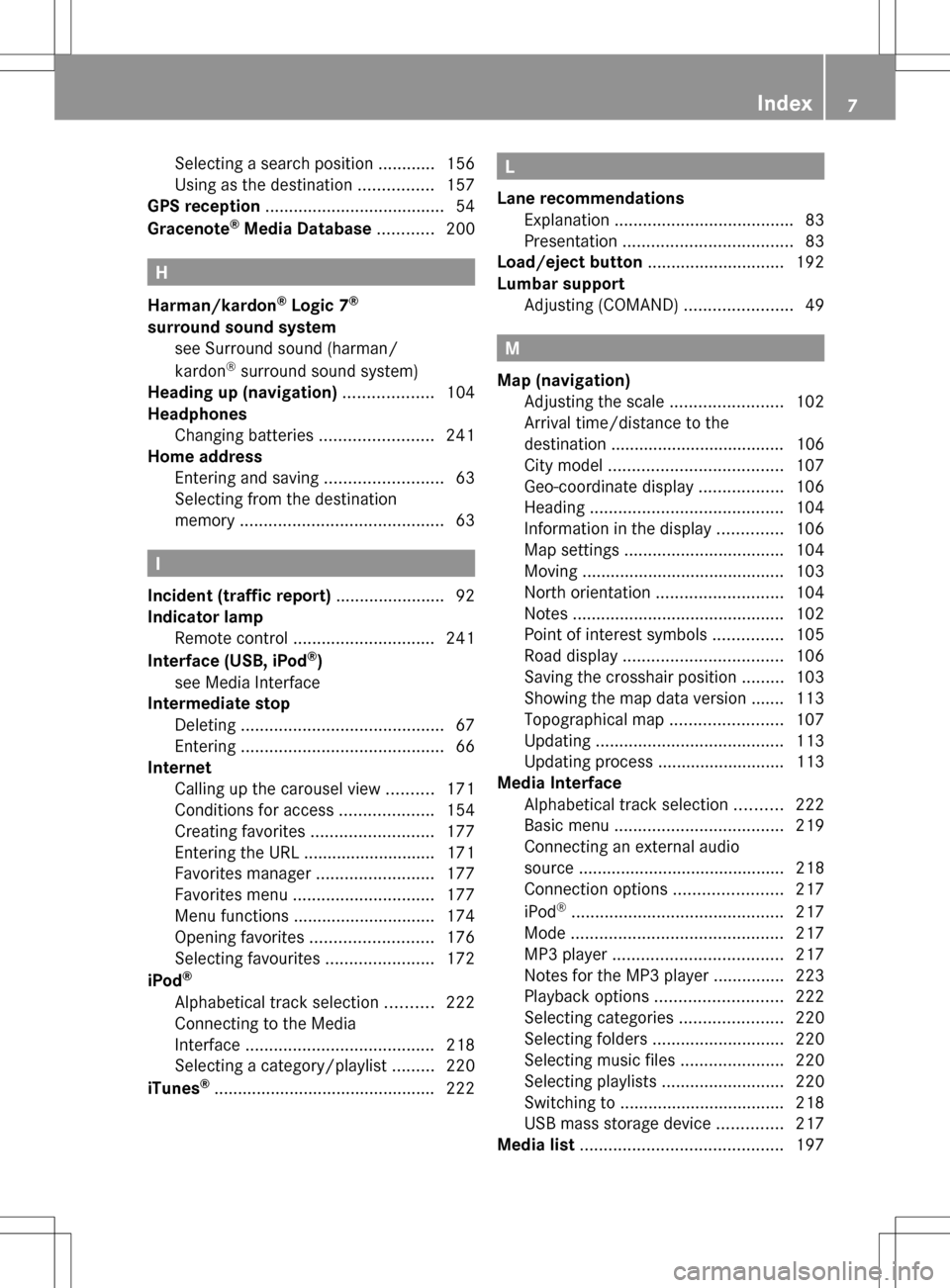
Selecting a search position
............156
Using as the destination ................157
GPS reception ...................................... 54
Gracenote ®
Media Database ............200 H
Harman/kardon ®
Logic 7 ®
surround sound system see Surround sound (harman/
kardon ®
surround sound system)
Heading up (navigation) ...................104
Headphones Changing batteries ........................241
Home address
Entering and saving .........................63
Selecting from the destination
memory ........................................... 63I
Incident (traffic report) .......................92
Indicator lamp Remote control .............................. 241
Interface (USB, iPod ®
)
see Media Interface
Intermediate stop
Deleting ........................................... 67
Entering ........................................... 66
Internet
Calling up the carousel view ..........171
Conditions for access ....................154
Creating favorites .......................... 177
Entering the URL ............................ 171
Favorites manager .........................177
Favorites menu .............................. 177
Menu functions .............................. 174
Opening favorites .......................... 176
Selecting favourites .......................172
iPod ®
Alphabetical track selection ..........222
Connecting to the Media
Interface ........................................ 218
Selecting a category/playlis t......... 220
iTunes ®
............................................... 222 L
Lane recommendations Explanation ...................................... 83
Presentation .................................... 83
Load/eject button .............................192
Lumbar support Adjusting (COMAND) .......................49 M
Map (navigation) Adjusting the scale ........................102
Arrival time/distance to the
destination ..................................... 106
City mode l..................................... 107
Geo-coordinate displa y.................. 106
Heading ......................................... 104
Information in the display ..............106
Map settings .................................. 104
Moving ........................................... 103
North orientation ........................... 104
Notes ............................................. 102
Point of interest symbols ...............105
Road displa y.................................. 106
Saving the crosshair position .........103
Showing the map data version ....... 113
Topographical map ........................107
Updating ........................................ 113
Updating process ........................... 113
Media Interface
Alphabetical track selection ..........222
Basic menu .................................... 219
Connecting an external audio
source ............................................ 218
Connection options .......................217
iPod ®
............................................. 217
Mode ............................................. 217
MP3 player. ................................... 217
Notes for the MP3 player ...............223
Playback options ........................... 222
Selecting categories ......................220
Selecting folders ............................ 220
Selecting music files ......................220
Selecting playlists ..........................220
Switching to ................................... 218
USB mass storage device ..............217
Media list ........................................... 197 Index
7
Page 10 of 274
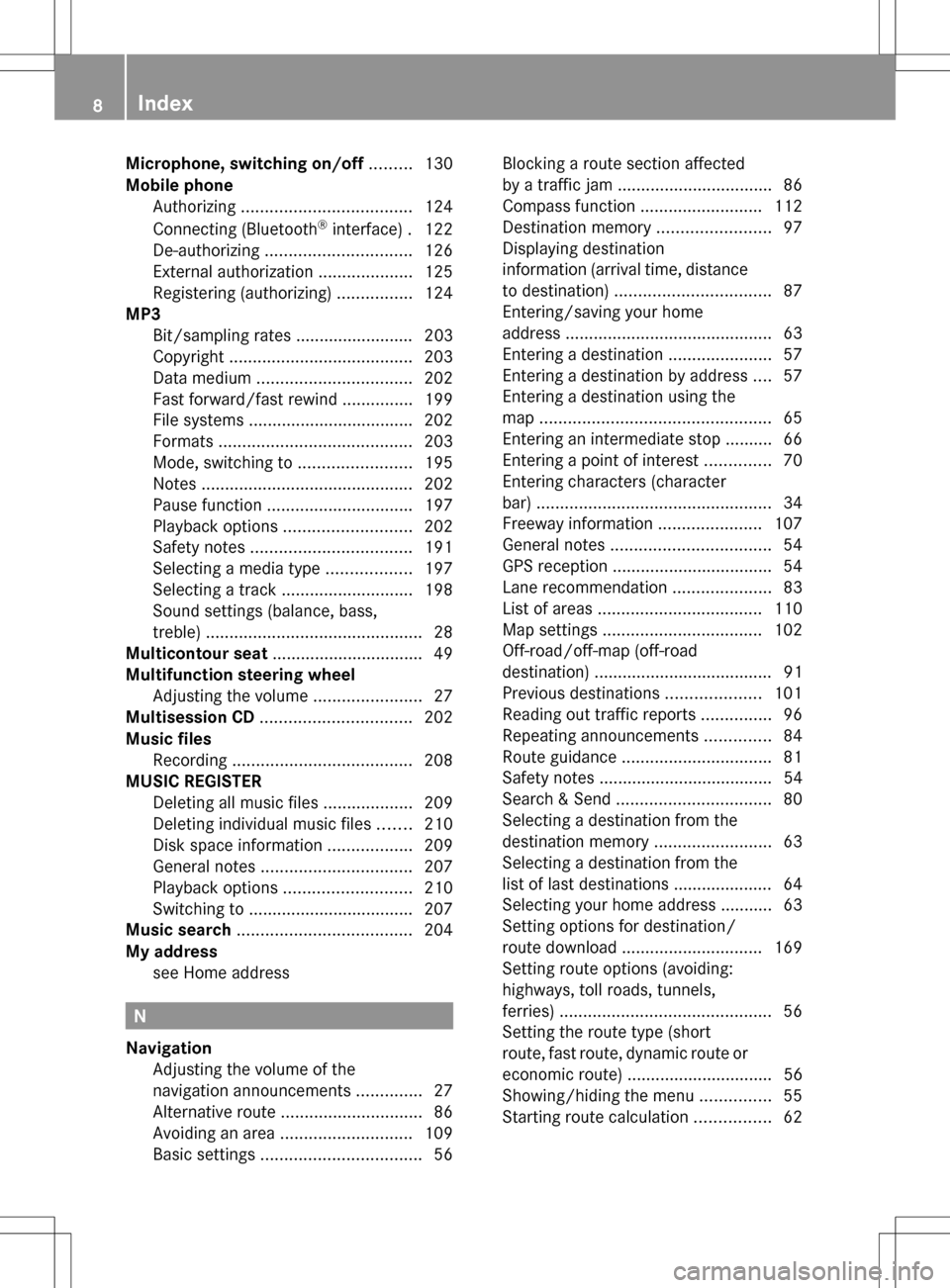
Microphone, switching on/off
.........130
Mobile phone Authorizing .................................... 124
Connecting (Bluetooth ®
interface) .122
De-authorizing ............................... 126
External authorization ....................125
Registering (authorizing) ................124
MP3
Bit/sampling rates ......................... 203
Copyright ....................................... 203
Data medium ................................. 202
Fast forward/fast rewind ...............199
File systems ................................... 202
Formats ......................................... 203
Mode, switching to ........................195
Notes ............................................. 202
Pause function ............................... 197
Playback options ........................... 202
Safety notes .................................. 191
Selecting a media type ..................197
Selecting a track ............................ 198
Sound settings (balance, bass,
treble) .............................................. 28
Multicontour seat ................................ 49
Multifunction steering wheel Adjusting the volume .......................27
Multisession CD ................................ 202
Music files Recording ...................................... 208
MUSIC REGISTER
Deleting all music file s................... 209
Deleting individual music file s....... 210
Disk space information ..................209
General notes ................................ 207
Playback options ........................... 210
Switching to ................................... 207
Music search ..................................... 204
My address see Home address N
Navigation Adjusting the volume of the
navigation announcements ..............27
Alternative route .............................. 86
Avoiding an area ............................ 109
Basic settings .................................. 56Blocking a route section affected
by a traffic jam ................................
.86
Compass function ..........................112
Destination memory ........................97
Displaying destination
information (arrival time, distance
to destination) ................................. 87
Entering/saving your home
address ............................................ 63
Entering a destination ......................57
Entering a destination by address ....57
Entering a destination using the
map ................................................. 65
Entering an intermediate stop .......... 66
Entering a point of interest ..............70
Entering characters (character
bar) .................................................. 34
Freeway information ......................107
General notes .................................. 54
GPS reception .................................. 54
Lane recommendation .....................83
List of areas ................................... 110
Map settings .................................. 102
Off-road/off-map (off-road
destination) ...................................... 91
Previous destinations ....................101
Reading out traffic reports ...............96
Repeating announcements ..............84
Route guidance ................................ 81
Safety notes ..................................... 54
Search & Send ................................. 80
Selecting a destination from the
destination memory .........................63
Selecting a destination from the
list of last destinations ..................... 64
Selecting your home address ........... 63
Setting options for destination/
route downloa d.............................. 169
Setting route options (avoiding:
highways, toll roads, tunnels,
ferries) ............................................. 56
Setting the route type (short
route, fast route, dynamic route or
economic route) ............................... 56
Showing/hiding the menu ...............55
Starting route calculation ................62 8
Index
Page 13 of 274

Switching on/of
f........................... 260
Weather map ................................. 264
Sound
Switching on/off .............................. 27
Sound menu ......................................... 28
Sound Mode ......................................... 31
Sound settings Calling up the sound menu ..............28
Surround sound ............................... 29
Treble and bas s............................... 28
Speed dial list
Storing a phone book entry in the
speed dial lis t................................ 138
Station search ................................... 184
Stop function Audio DVD ..................................... 197
Video DVD ..................................... 229
Storing stations
Radio ............................................. 184
Surround sound ................................... 29
Surround sound (harman/
kardon ®
surround sound system)
Notes ............................................... 29
Switching on/off .............................. 30
Switching between picture
formats (TV, video) ............................226
Switching between summer time
and standard time ............................... 39
Switching HD Radio on/off see Radio
Switching the hands-free
microphone on/off ............................ 130
Switching wavebands (radio) ...........183
System settings
Bluetooth ®
....................................... 40
Date ................................................. 38
Language ......................................... 40
Text reader speed ............................ 39
Time ................................................ .38
Time zone ........................................ 39
Voice Control System ......................40 T
Telephone Accepting/ending a call ................128
Adjusting the volume for calls .......... 28
Calling (outgoing call ).................... 128Connecting a mobile phone
(general information)
.....................122
De-authorizing a mobile phone ......126
Ending an active call ......................131
Entering a number .........................128
Entering phone numbers ................ 128
External authorization
(Bluetooth ®
) ................................... 125
Function restrictions ......................121
General notes ................................ 120
Incoming call ................................. 128
Making a call ................................. 131
Making a call via speed dia l........... 129
Operating options ..........................120
Overview of functions ....................129
Reception and transmission
volume ........................................... 127
Rejecting/accepting a waiting
call ................................................. 130
Rejecting a call .............................. 128
Safety notes .................................. 120
Sending DTMF tones ..................... .130
Single call ...................................... 129
Switching hands-free microphone
on/off ............................................ 130
Text messages (SMS) ....................140
Toggling ......................................... 131
Using the telephone ....................... 128
see Bluetooth ®
Telephone basic menu Bluetooth ®
interface ...................... 127
Telephone mode
Redialing ........................................ 129
Telephone number
Entering ......................................... 128
Text messages (SMS)
Calling the sende r.......................... 141
Deleting ......................................... 142
Inbox .............................................. 140
Information and requirements .......140
Reading .......................................... 140
Reading aloud ................................ 141
Storing sender in address book .....142
Storing the sender as a new
address book entry ........................142 Index
11
Page 14 of 274

Time
Setting ............................................. 39
Setting summer/standard time .......39
Setting the format ............................ 39
Setting the time ............................... 38
Setting the time/date forma t.......... 39
Setting the time zone ....................... 39
Tone settings
Balance and fader ............................ 28
Track
Selecting (CD, DVD, MP3) .............. 198
Selecting using the number
keypad ........................................... 199
Track information .............................. 250
Traffic jam function .............................86
Traffic reports Calling up a list ................................ 95
Reading out on route .......................96
Real-time traffic report ....................96
Treble, adjusting (sound) ....................28
True Image™ ........................................ 31
TV Automatic picture shutoff ..............226
Picture settings .............................. 226
Sound settings (balance, bass,
treble) .............................................. 28U
Updating the digital map ..................113
USB see Media Interface V
Video see Video DVD
Video AUX
Setting the picture .........................226
Video DVD
Automatic picture shutoff ..............226
DVD menu ..................................... 230
Fast forward/rewind ..................... .229
Function restrictions ......................227
Interactive content ........................231
Notes on discs ............................... 226
Operation ....................................... 226
Pause function ............................... 229Playing conditions .......................... 227
Safety notes
.................................. 226
Selecting ........................................ 230
Selecting a film/title ..................... .229
Selecting a scene/chapter ............229
Setting the audio format ................231
Setting the language ......................231
Setting the picture .........................226
Showing/hiding the control menu .228
Showing/hiding the menu .............228
Stop function ................................. 229
Subtitles ........................................ 231
Switching to ................................... 227
Voice Control System
Settings ........................................... 40
Volume, adjusting
COMAND ......................................... 27
Navigation messages .......................27 W
Waypoints Accepting waypoints for the route ...69
Editing .............................................. 69
Entering ........................................... 67
Weather Band
Searching for a channel .................185
Switching on .................................. 185
Weather display (COMAND)
Calling up the weather map ...........164
Information chart ........................... 162
Selecting locations in the
information chart ........................... 163
Selecting the location ....................163
Selecting the location in the
weather map .................................. 164
Switching off .................................. 162
Switching on .................................. 162
Weather map (COMAND)
Legend .......................................... .165
Showing/hiding the menu .............165
Switching to the weather
information displa y........................ 165
Weather map (SIRIUS)
Calling up ....................................... 264
Legend .......................................... .269
Moving ........................................... 264
Showing/hiding layers ...................26512
Index
Page 16 of 274
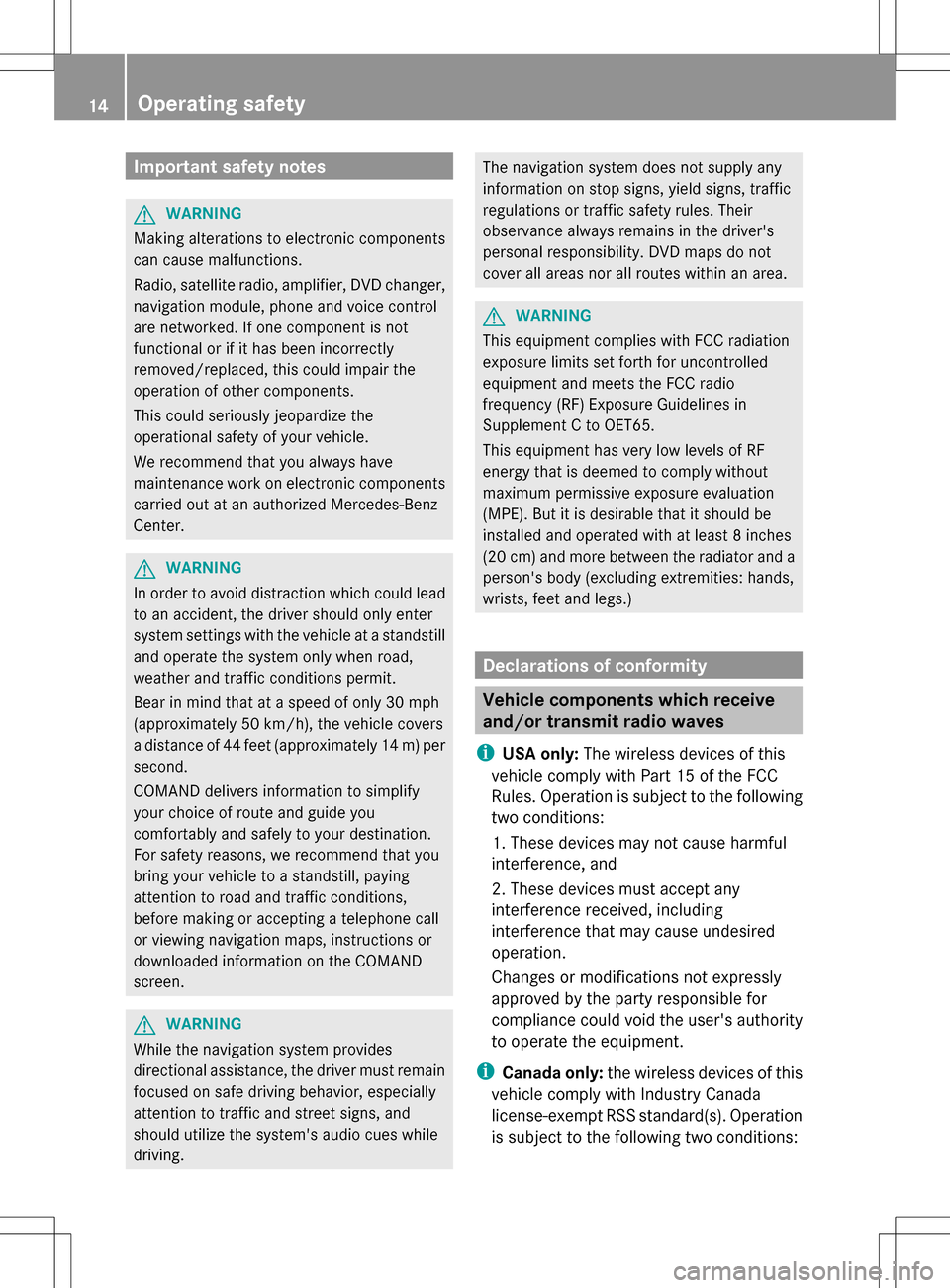
Important safety notes
G
WARNING
Making alterations to electronic components
can cause malfunctions.
Radio, satellite radio, amplifier, DVD changer,
navigation module, phone and voice control
are networked. If one component is not
functional or if it has been incorrectly
removed/replaced, this could impair the
operation of other components.
This could seriously jeopardize the
operational safety of your vehicle.
We recommend that you always have
maintenance work on electronic components
carried out at an authorized Mercedes-Benz
Center. G
WARNING
In order to avoid distraction which could lead
to an accident, the driver should only enter
system settings with the vehicle at a standstill
and operate the system only when road,
weather and traffic conditions permit.
Bear in mind that at a speed of only 30 mph
(approximately 50 km/h), the vehicle covers
a distance of 44 feet (approximately 14 m) per
second.
COMAND delivers information to simplify
your choice of route and guide you
comfortably and safely to your destination.
For safety reasons, we recommend that you
bring your vehicle to a standstill, paying
attention to road and traffic conditions,
before making or accepting a telephone call
or viewing navigation maps, instructions or
downloaded information on the COMAND
screen. G
WARNING
While the navigation system provides
directional assistance, the driver must remain
focused on safe driving behavior, especially
attention to traffic and street signs, and
should utilize the system's audio cues while
driving. The navigation system does not supply any
information on stop signs, yield signs, traffic
regulations or traffic safety rules. Their
observance always remains in the driver's
personal responsibility. DVD maps do not
cover all areas nor all routes within an area.
G
WARNING
This equipment complies with FCC radiation
exposure limits set forth for uncontrolled
equipment and meets the FCC radio
frequency (RF) Exposure Guidelines in
Supplement C to OET65.
This equipment has very low levels of RF
energy that is deemed to comply without
maximum permissive exposure evaluation
(MPE). But it is desirable that it should be
installed and operated with at least 8inches
(20 cm) and more between the radiator and a
person's body (excluding extremities: hands,
wrists, feet and legs.) Declarations of conformity
Vehicle components which receive
and/or transmit radio waves
i USA only: The wireless devices of this
vehicle comply with Part 15 of the FCC
Rules. Operation is subject to the following
two conditions:
1. These devices may not cause harmful
interference, and
2. These devices must accept any
interference received, including
interference that may cause undesired
operation.
Changes or modifications not expressly
approved by the party responsible for
compliance could void the user's authority
to operate the equipment.
i Canada only: the wireless devices of this
vehicle comply with Industry Canada
license-exempt RSS standard(s). Operation
is subject to the following two conditions: 14
Operating safety
Page 36 of 274

X
To delete an entry: press and hold the
0040 button on the control panel until the
entire entry has been deleted.
or
X Select the 0084symbol and press and hold
00A1 the COMAND controller until the entire
entry has been deleted.
or
X Press and hold the 0084button next to the
COMAND controller until the entire entry
has been deleted. Character entry (navigation)
General information
Character entry is explained in the following
sections using NEW YORK
NEW YORK as an example for
entering a city.
If you want to use the address entry menu to
enter a city, a street or a house number, for
example, COMAND offers you:
R a list with a character bar (option 1)
R a selection list (option 2)
You can enter the characters using either the
character bar or the number keypad. In the
selection list, you select an entry to copy it to
the address entry menu. Option 1: city list/street list with
character bar
X Call up the city list with character bar
(Y page 58).
The alphabetically sorted city list shows the
first available entries. 0043
N Ncharacter entered by user
0044 Characters automatically added by
COMAND ANTICOKE ANTICOKE
0087 List entry that most closely resembles the
current entry by the user
0085 To switch to the selection list
0083 To delete an entry
0084 Characters not currently available
006B Characters currently available
006C Currently selected character
006D Character bar
006E To cancel an entry
006F List
Entering characters using the character
bar
X Select N
N by turning 0082005B0083the COMAND
controller and press 00A1to confirm.
List 006Fshows all available city names
beginning with N N. The list entry most closely
resembling user's current entry 0087is
always highlighted at the top of the list
(NANTICOKE NANTICOKE in the example).
All characters currently entered by the user
are shown in black (letter N N0043in the
example). Letters added by COMAND 0044
are shown in gray (letters ANTICOKE
ANTICOKEin the
example).
Character bar 006Dshows letters still
available for selection 006Bin black. These
can be selected; in the example, the letter
O
O is highlighted 006C. Which characters
remain available depends on the
characters already entered by the user and 34
Character entry (navigation)At a glance
Page 48 of 274

Your COMAND equipment
These operating instructions describe all the
standard and optional equipment for your
COMAND system, as available at the time of
going to print. Country-specific differences
are possible. Please note that your COMAND
system may not be equipped with all the
features described. Climate control status display
The climate status display in the COMAND display
(example)
If you change the settings of the climate
control system, the climate status display
appears for three seconds at the bottom of
the screen in the COMAND display. You will
see the current settings of the various climate
control functions.
Overview of climate control systems, see
separate vehicle operating instructions.
The climate status display appears when:
X You turn the temperature control and set
the temperature.
or
X You turn the control to set the airflow.
or
X You press one of the following buttons:
0097 Increases air flow
0095 Decreases air flow
005A Switches climate control on/off
00D6 Switches the ZONE function on/off 0058
Controls the air conditioning
automatically
00F0 Sets the climate control style in
automatic mode (FOCUS/MEDIUM/
DIFFUSE)
008F Sets the air distribution
0099, 009Cor009B Sets the air
distribution
0064 Turns on the defrost function
00C9 Turns on maximum cooling
i How to call up the climate control status
display depends on the climate control
system of your vehicle. Example settings for the defrost function (top) and
for the climate mode in automatic mode
X
To hide the display: turn or press the
COMAND controller.
or
X Press one of the buttons on COMAND. Fuel consumption indicator
Overview
Depending on the vehicle equipment and the
engine variant installed, fuel consumption
can be shown in the COMAND display.
If your vehicle is a hybrid vehicle and the
installed engine variant supports it, you can
call up other displays (see the separate
operating instructions). 46
Fuel consu
mption indi catorVehicle functions