light MERCEDES-BENZ C-Class 2015 W205 Comand Manual
[x] Cancel search | Manufacturer: MERCEDES-BENZ, Model Year: 2015, Model line: C-Class, Model: MERCEDES-BENZ C-Class 2015 W205Pages: 214, PDF Size: 5.16 MB
Page 6 of 214
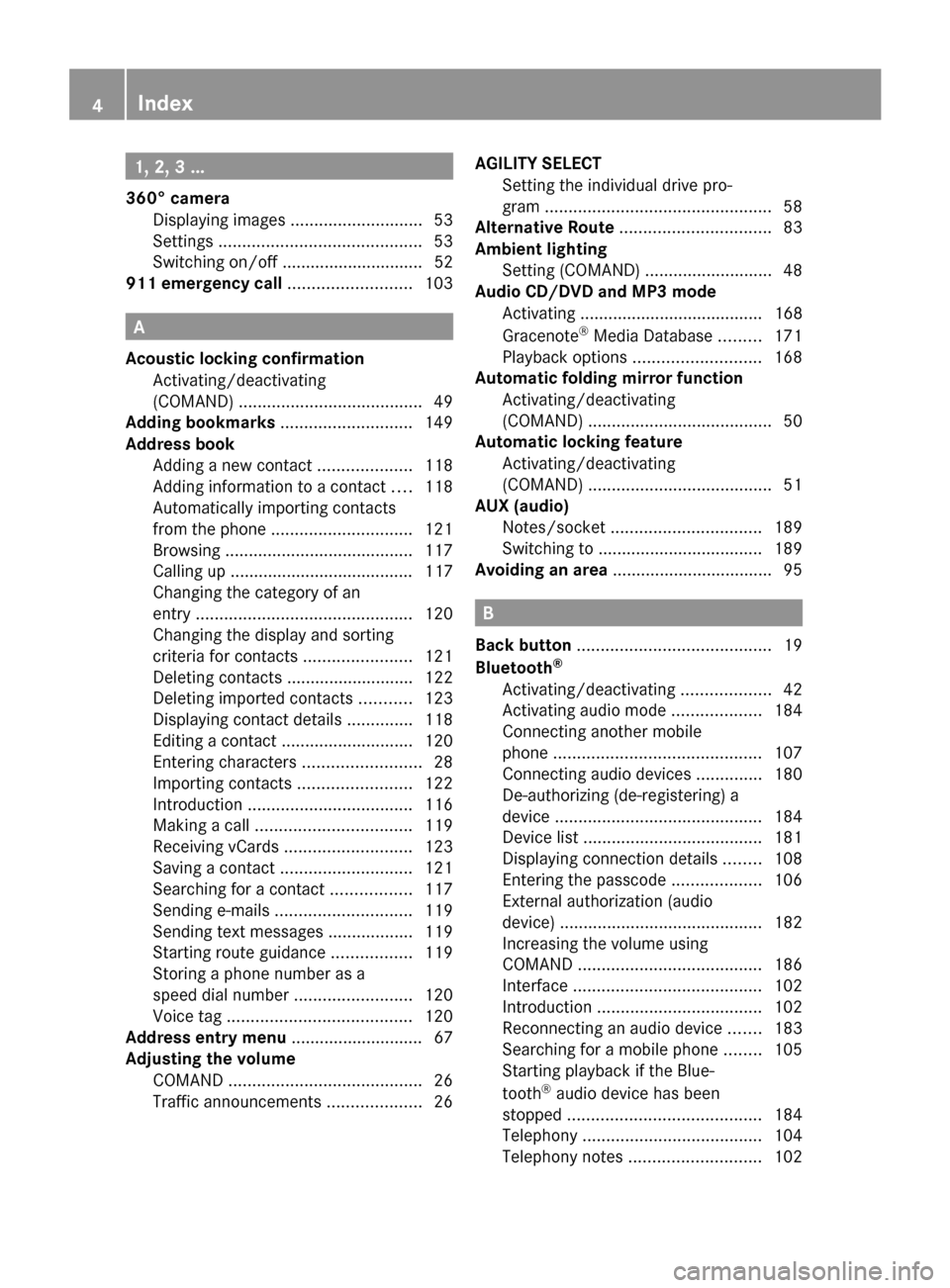
1, 2, 3 ...
360° camera Displaying images ............................ 53
Settings ........................................... 53
Switching on/off .............................. 52
911 emergency call ..........................103A
Acoustic locking confirmation Activating/deactivating
(COMAND) ....................................... 49
Adding bookmarks ............................149
Address book Adding a new contact ....................118
Adding information to a contact ....118
Automatically importing contacts
from the phone .............................. 121
Browsing ........................................ 117
Calling up ....................................... 117
Changing the category of an
entry .............................................. 120
Changing the display and sorting
criteria for contacts .......................121
Deleting contacts ........................... 122
Deleting imported contacts ...........123
Displaying contact details ..............118
Editing a contact ............................ 120
Entering characters .........................28
Importing contacts ........................122
Introduction ................................... 116
Making a call ................................. 119
Receiving vCards ........................... 123
Saving a contact ............................ 121
Searching for a contact .................117
Sending e-mails ............................. 119
Sending text messages ..................119
Starting route guidance .................119
Storing a phone number as a
speed dial numbe r......................... 120
Voice tag ....................................... 120
Address entry menu ............................ 67
Adjusting the volume COMAND ......................................... 26
Traffic announcements ....................26AGILITY SELECT
Setting the individual drive pro-
gram ................................................ 58
Alternative Route ................................ 83
Ambient lighting Setting (COMAND) ...........................48
Audio CD/DVD and MP3 mode
Activating ....................................... 168
Gracenote ®
Media Database .........171
Playback options ........................... 168
Automatic folding mirror function
Activating/deactivating
(COMAND) ....................................... 50
Automatic locking feature
Activating/deactivating
(COMAND) ....................................... 51
AUX (audio)
Notes/socket ................................ 189
Switching to ................................... 189
Avoiding an area .................................. 95 B
Back button ......................................... 19
Bluetooth ®
Activating/deactivating ...................42
Activating audio mode ...................184
Connecting another mobile
phone ............................................ 107
Connecting audio devices ..............180
De-authorizing (de-registering) a
device ............................................ 184
Device list ...................................... 181
Displaying connection details ........108
Entering the passcode ...................106
External authorization (audio
device) ........................................... 182
Increasing the volume using
COMAND ....................................... 186
Interface ........................................ 102
Introduction ................................... 102
Reconnecting an audio device .......183
Searching for a mobile phone ........105
Starting playback if the Blue-
tooth ®
audio device has been
stopped ......................................... 184
Telephony ...................................... 104
Telephony notes ............................ 1024
Index
Page 8 of 214
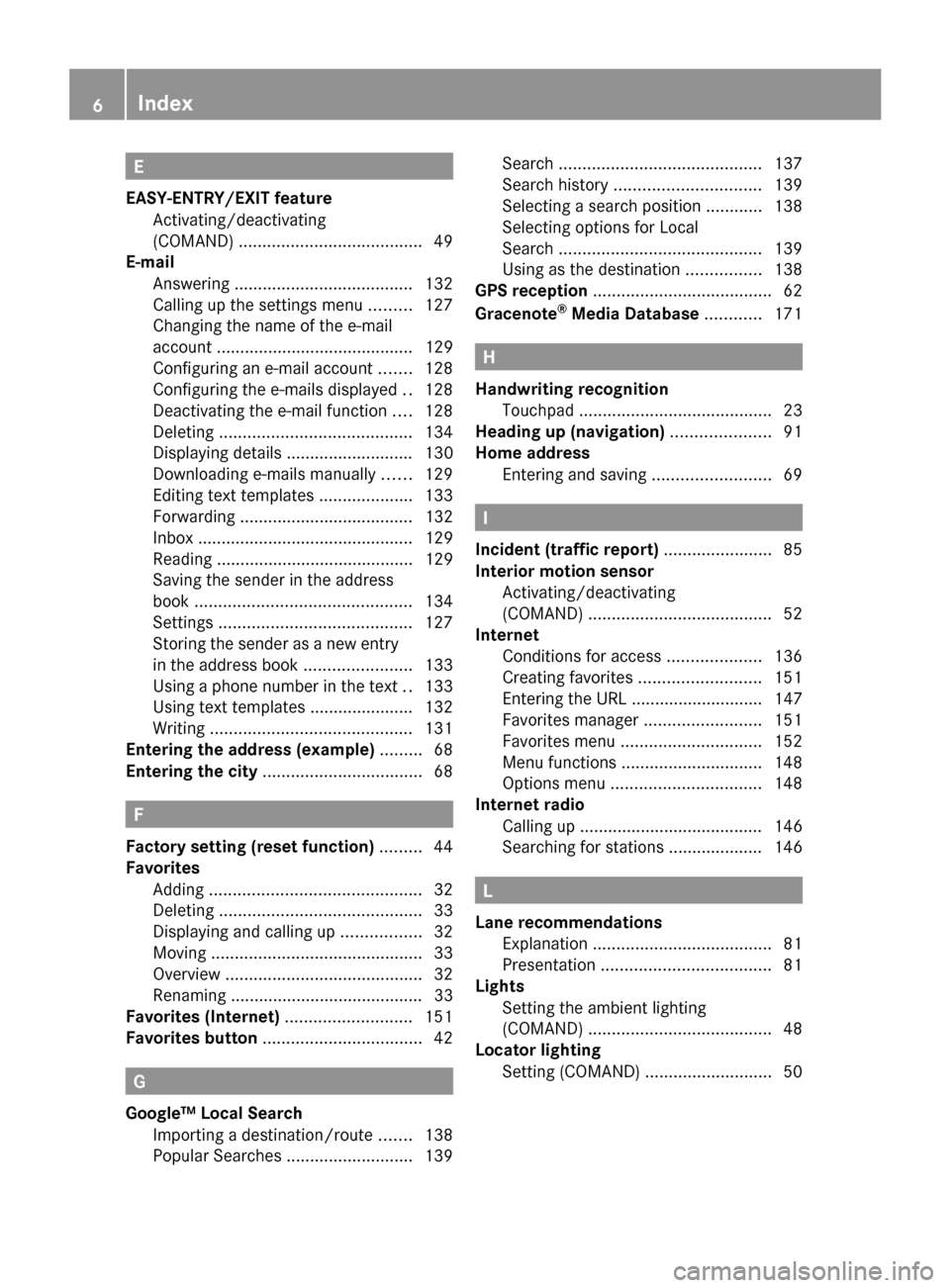
E
EASY-ENTRY/EXIT feature Activating/deactivating
(COMAND) ....................................... 49
E-mail
Answering ...................................... 132
Calling up the settings menu .........127
Changing the name of the e-mail
account .......................................... 129
Configuring an e-mail account .......128
Configuring the e-mails displayed. .128
Deactivating the e-mail function ....128
Deleting ......................................... 134
Displaying details ........................... 130
Downloading e-mails manually ......129
Editing text templates ....................133
Forwarding ..................................... 132
Inbox .............................................. 129
Reading .......................................... 129
Saving the sender in the address
book .............................................. 134
Settings ......................................... 127
Storing the sender as a new entry
in the address book .......................133
Using a phone number in the text ..133
Using text templates ..................... .132
Writing ........................................... 131
Entering the address (example) .........68
Entering the city .................................. 68F
Factory setting (reset function) .........44
Favorites Adding ............................................. 32
Deleting ........................................... 33
Displaying and calling up .................32
Moving ............................................. 33
Overview .......................................... 32
Renaming ......................................... 33
Favorites (Internet) ...........................151
Favorites button .................................. 42G
Google™ Local Search Importing a destination/route .......138
Popular Searche s........................... 139Search
........................................... 137
Search history ............................... 139
Selecting a search position ............138
Selecting options for Local
Search ........................................... 139
Using as the destination ................138
GPS reception ...................................... 62
Gracenote ®
Media Database ............171 H
Handwriting recognition Touchpa d......................................... 23
Heading up (navigation) .....................91
Home address Entering and saving .........................69 I
Incident (traffic report) .......................85
Interior motion sensor Activating/deactivating
(COMAND) ....................................... 52
Internet
Conditions for access ....................136
Creating favorites .......................... 151
Entering the URL ............................ 147
Favorites manager .........................151
Favorites menu .............................. 152
Menu functions .............................. 148
Options menu ................................ 148
Internet radio
Calling up ....................................... 146
Searching for stations .................... 146 L
Lane recommendations Explanation ...................................... 81
Presentation .................................... 81
Lights
Setting the ambient lighting
(COMAND) ....................................... 48
Locator lighting
Setting (COMAND) ...........................506
Index
Page 14 of 214
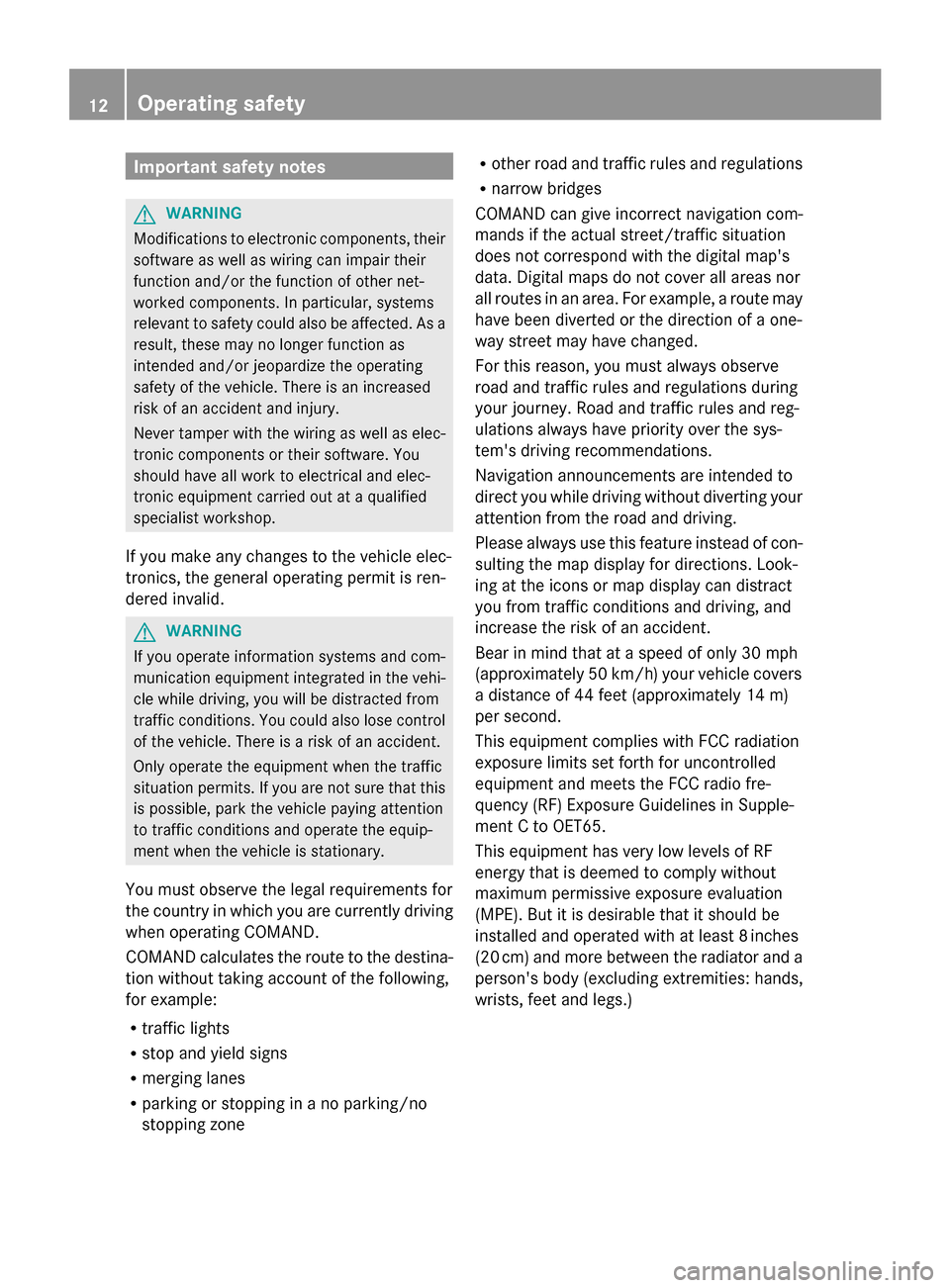
Important safety notes
G
WARNING
Modifications to electronic components, their
software as well as wiring can impair their
function and/or the function of other net-
worked components. In particular, systems
relevant to safety could also be affected. As a
result, these may no longer function as
intended and/or jeopardize the operating
safety of the vehicle. There is an increased
risk of an accident and injury.
Never tamper with the wiring as well as elec-
tronic components or their software. You
should have all work to electrical and elec-
tronic equipment carried out at a qualified
specialist workshop.
If you make any changes to the vehicle elec-
tronics, the general operating permit is ren-
dered invalid. G
WARNING
If you operate information systems and com-
munication equipment integrated in the vehi-
cle while driving, you will be distracted from
traffic conditions. You could also lose control
of the vehicle. There is a risk of an accident.
Only operate the equipment when the traffic
situation permits. If you are not sure that this
is possible, park the vehicle paying attention
to traffic conditions and operate the equip-
ment when the vehicle is stationary.
You must observe the legal requirements for
the country in which you are currently driving
when operating COMAND.
COMAND calculates the route to the destina-
tion without taking account of the following,
for example:
R traffic lights
R stop and yield signs
R merging lanes
R parking or stopping in a no parking/no
stopping zone R
other road and traffic rules and regulations
R narrow bridges
COMAND can give incorrect navigation com-
mands if the actual street/traffic situation
does not correspond with the digital map's
data. Digital maps do not cover all areas nor
all routes in an area. For example, a route may
have been diverted or the direction of a one-
way street may have changed.
For this reason, you must always observe
road and traffic rules and regulations during
your journey. Road and traffic rules and reg-
ulations always have priority over the sys-
tem's driving recommendations.
Navigation announcements are intended to
direct you while driving without diverting your
attention from the road and driving.
Please always use this feature instead of con-
sulting the map display for directions. Look-
ing at the icons or map display can distract
you from traffic conditions and driving, and
increase the risk of an accident.
Bear in mind that at a speed of only 30 mph
(approximately 50 km/h) your vehicle covers
a distance of 44 feet (approximately 14 m)
per second.
This equipment complies with FCC radiation
exposure limits set forth for uncontrolled
equipment and meets the FCC radio fre-
quency (RF) Exposure Guidelines in Supple-
ment C to OET65.
This equipment has very low levels of RF
energy that is deemed to comply without
maximum permissive exposure evaluation
(MPE). But it is desirable that it should be
installed and operated with at least 8inches
(20 cm) and more between the radiator and a
person's body (excluding extremities: hands,
wrists, feet and legs.) 12
Operating safety
Page 15 of 214
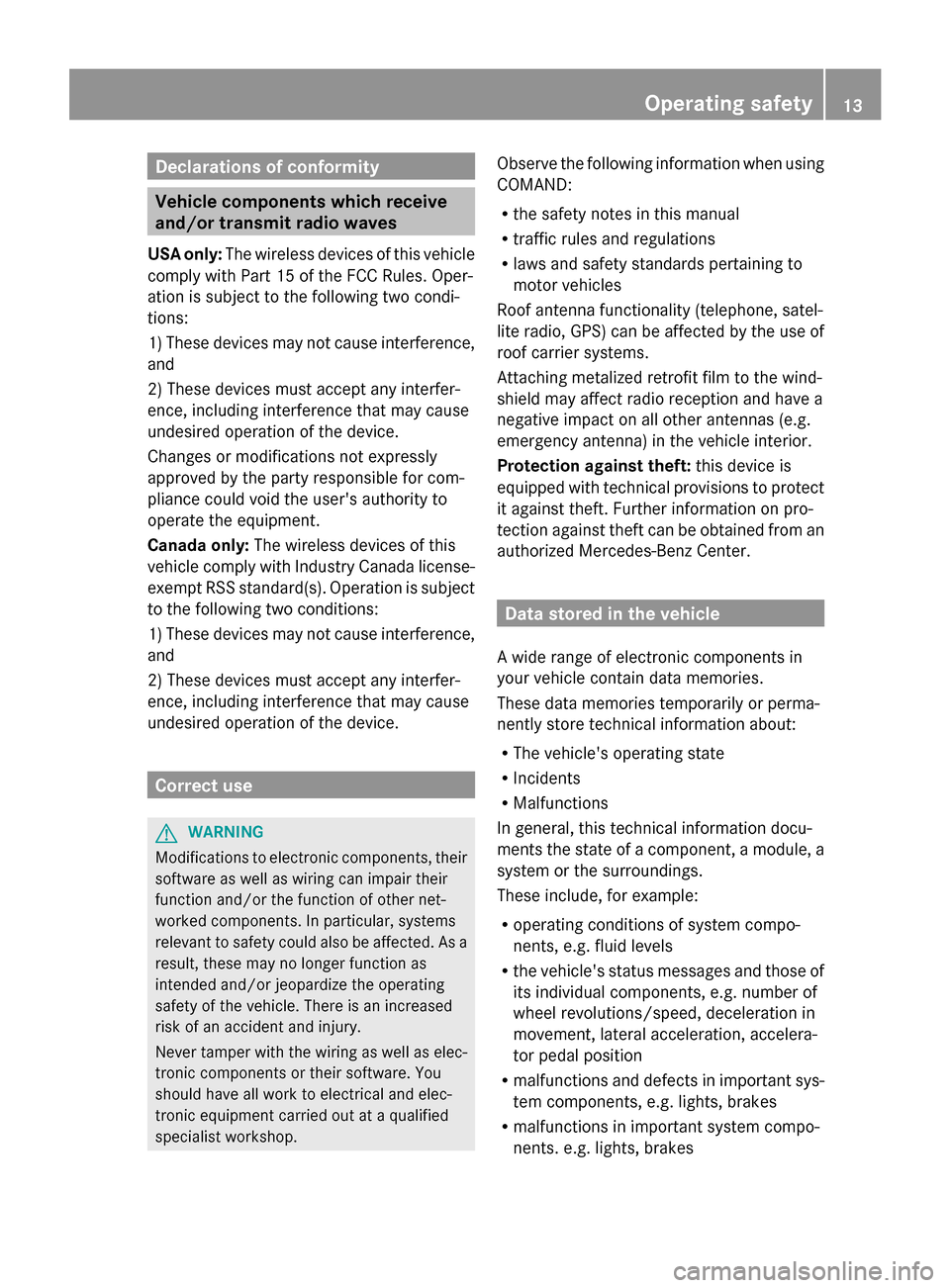
Declarations of conformity
Vehicle components which receive
and/or transmit radio waves
USA only: The wireless devices of this vehicle
comply with Part 15 of the FCC Rules. Oper-
ation is subject to the following two condi-
tions:
1) These devices may not cause interference,
and
2) These devices must accept any interfer-
ence, including interference that may cause
undesired operation of the device.
Changes or modifications not expressly
approved by the party responsible for com-
pliance could void the user's authority to
operate the equipment.
Canada only: The wireless devices of this
vehicle comply with Industry Canada license-
exempt RSS standard(s). Operation is subject
to the following two conditions:
1) These devices may not cause interference,
and
2) These devices must accept any interfer-
ence, including interference that may cause
undesired operation of the device. Correct use
G
WARNING
Modifications to electronic components, their
software as well as wiring can impair their
function and/or the function of other net-
worked components. In particular, systems
relevant to safety could also be affected. As a
result, these may no longer function as
intended and/or jeopardize the operating
safety of the vehicle. There is an increased
risk of an accident and injury.
Never tamper with the wiring as well as elec-
tronic components or their software. You
should have all work to electrical and elec-
tronic equipment carried out at a qualified
specialist workshop. Observe the following information when using
COMAND:
R
the safety notes in this manual
R traffic rules and regulations
R laws and safety standards pertaining to
motor vehicles
Roof antenna functionality (telephone, satel-
lite radio, GPS) can be affected by the use of
roof carrier systems.
Attaching metalized retrofit film to the wind-
shield may affect radio reception and have a
negative impact on all other antennas (e.g.
emergency antenna) in the vehicle interior.
Protection against theft: this device is
equipped with technical provisions to protect
it against theft. Further information on pro-
tection against theft can be obtained from an
authorized Mercedes-Benz Center. Data stored in the vehicle
A wide range of electronic components in
your vehicle contain data memories.
These data memories temporarily or perma-
nently store technical information about:
R The vehicle's operating state
R Incidents
R Malfunctions
In general, this technical information docu-
ments the state of a component, a module, a
system or the surroundings.
These include, for example:
R operating conditions of system compo-
nents, e.g. fluid levels
R the vehicle's status messages and those of
its individual components, e.g. number of
wheel revolutions/speed, deceleration in
movement, lateral acceleration, accelera-
tor pedal position
R malfunctions and defects in important sys-
tem components, e.g. lights, brakes
R malfunctions in important system compo-
nents. e.g. lights, brakes Operating safety
13 Z
Page 19 of 214
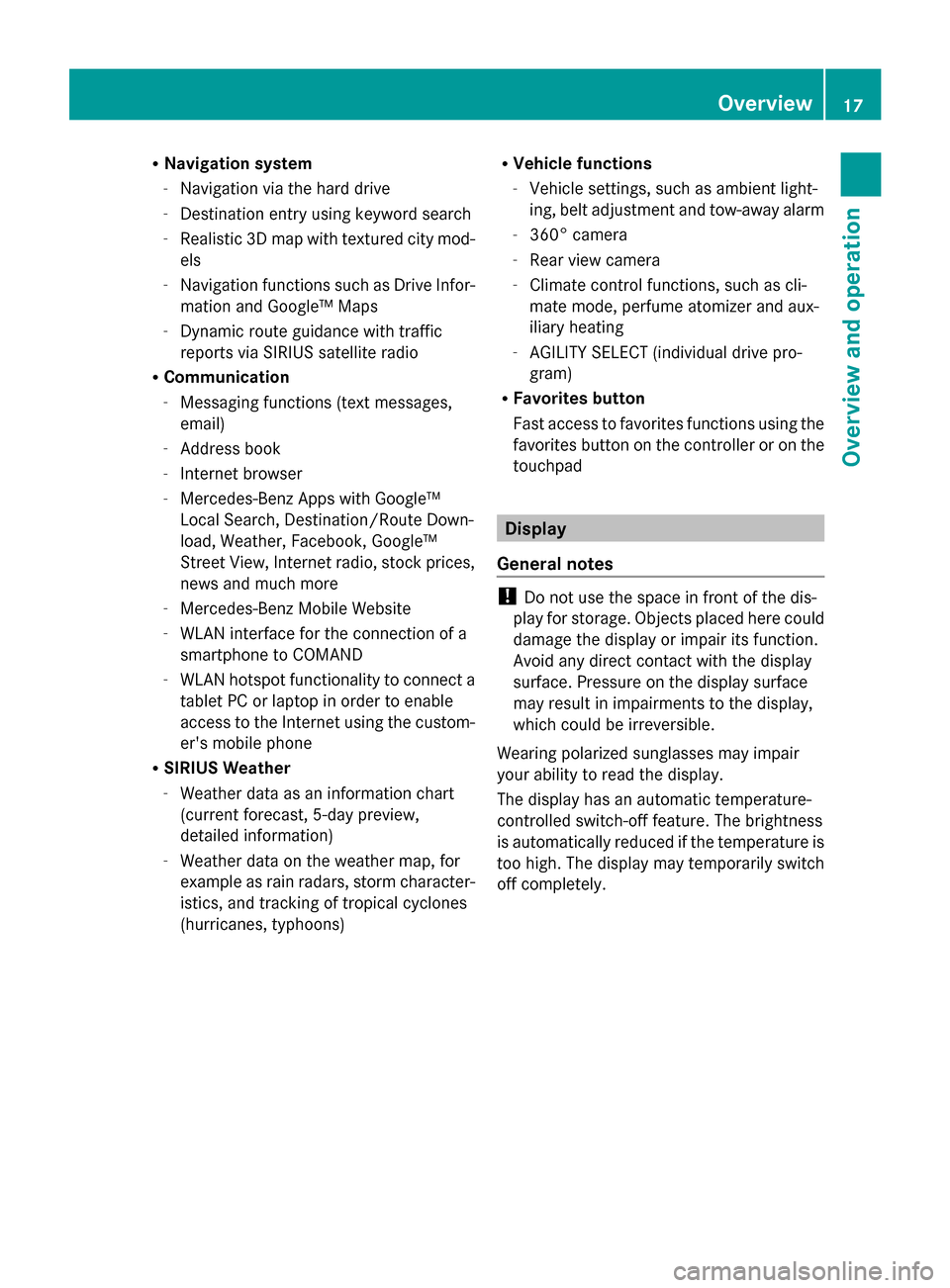
R
Navigation system
-Navigation via the hard drive
- Destination entry using keyword search
- Realistic 3D map with textured city mod-
els
- Navigation functions such as Drive Infor-
mation and Google™ Maps
- Dynamic route guidance with traffic
reports via SIRIUS satellite radio
R Communication
-Messaging functions (text messages,
email)
- Address book
- Internet browser
- Mercedes-Benz Apps with Google™
Local Search, Destination/Route Down-
load, Weather, Facebook, Google™
Street View, Internet radio, stock prices,
news and much more
- Mercedes-Benz Mobile Website
- WLAN interface for the connection of a
smartphone to COMAND
- WLAN hotspot functionality to connect a
tablet PC or laptop in order to enable
access to the Internet using the custom-
er's mobile phone
R SIRIUS Weather
-Weather data as an information chart
(current forecast, 5-day preview,
detailed information)
- Weather data on the weather map, for
example as rain radars, storm character-
istics, and tracking of tropical cyclones
(hurricanes, typhoons) R
Vehicle functions
-Vehicle settings, such as ambient light-
ing, belt adjustment and tow-away alarm
- 360° camera
- Rear view camera
- Climate control functions, such as cli-
mate mode, perfume atomizer and aux-
iliary heating
- AGILITY SELECT (individual drive pro-
gram)
R Favorites button
Fast access to favorites functions using the
favorites button on the controller or on the
touchpad Display
General notes !
Do not use the space in front of the dis-
play for storage. Objects placed here could
damage the display or impair its function.
Avoid any direct contact with the display
surface. Pressure on the display surface
may result in impairments to the display,
which could be irreversible.
Wearing polarized sunglasses may impair
your ability to read the display.
The display has an automatic temperature-
controlled switch-off feature. The brightness
is automatically reduced if the temperature is
too high. The display may temporarily switch
off completely. Overview
17Overview and operation
Page 24 of 214
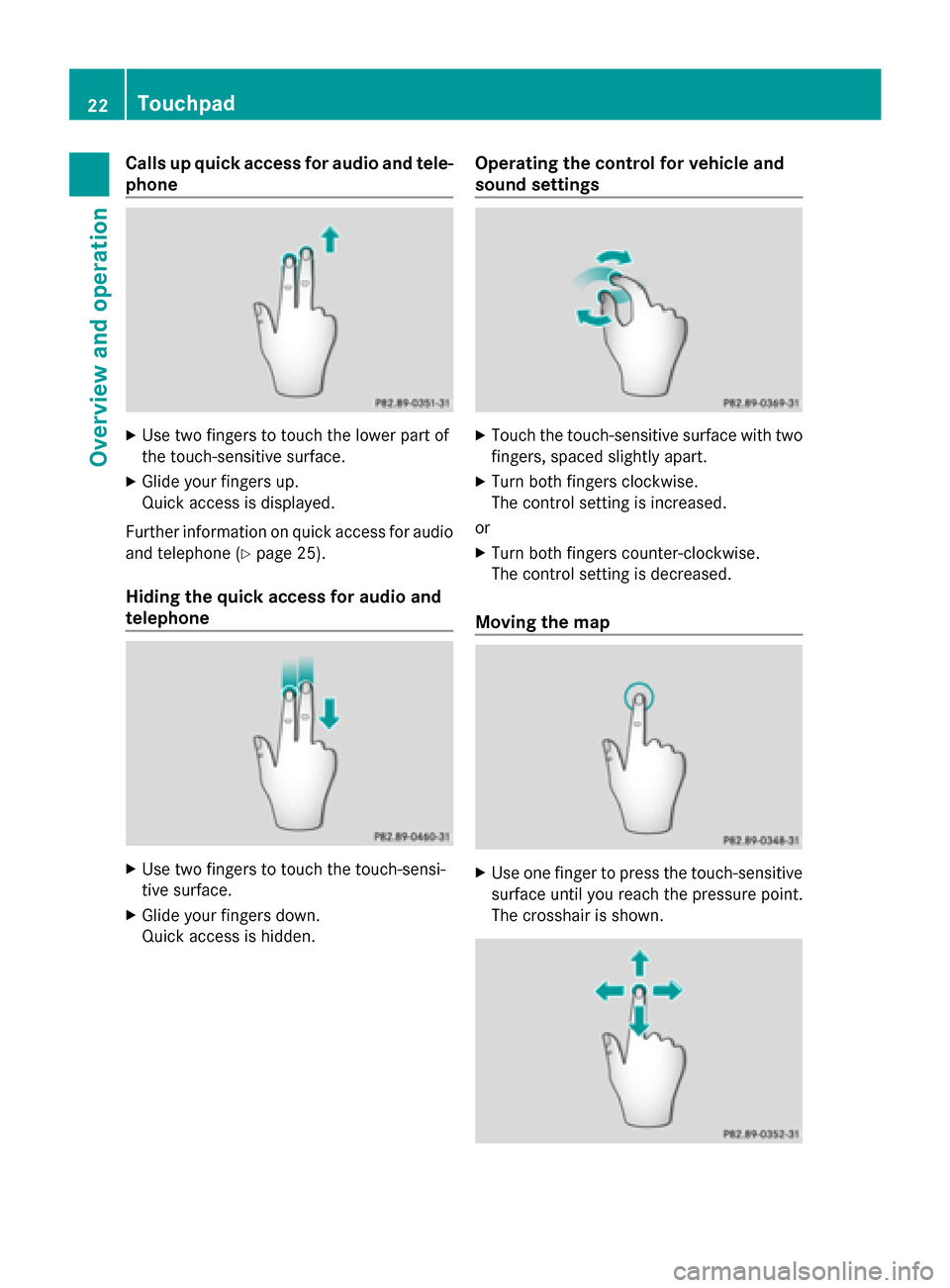
Calls up quick access for audio and tele-
phone X
Use two fingers to touch the lower part of
the touch-sensitive surface.
X Glide your fingers up.
Quick access is displayed.
Further information on quick access for audio
and telephone (Y page 25).
Hiding the quick access for audio and
telephone X
Use two fingers to touch the touch-sensi-
tive surface.
X Glide your fingers down.
Quick access is hidden. Operating the control for vehicle and
sound settings X
Touch the touch-sensitive surface with two
fingers, spaced slightly apart.
X Turn both fingers clockwise.
The control setting is increased.
or
X Turn both fingers counter-clockwise.
The control setting is decreased.
Moving the map X
Use one finger to press the touch-sensitive
surface until you reach the pressure point.
The crosshair is shown. 22
TouchpadOverview and operation
Page 25 of 214
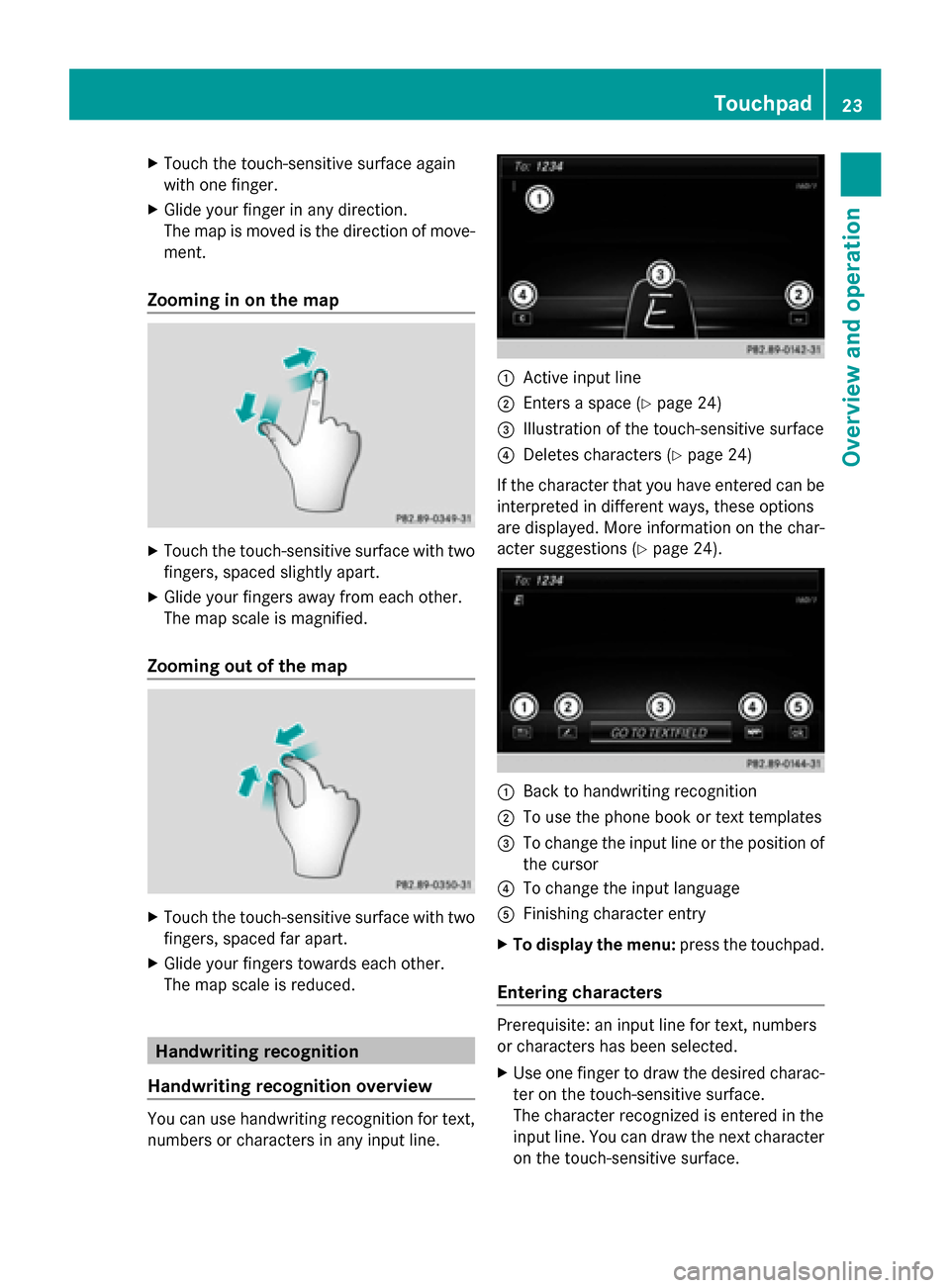
X
Touch the touch-sensitive surface again
with one finger.
X Glide your finger in any direction.
The map is moved is the direction of move-
ment.
Zooming in on the map X
Touch the touch-sensitive surface with two
fingers, spaced slightly apart.
X Glide your fingers away from each other.
The map scale is magnified.
Zooming out of the map X
Touch the touch-sensitive surface with two
fingers, spaced far apart.
X Glide your fingers towards each other.
The map scale is reduced. Handwriting recognition
Handwriting recognition overview You can use handwriting recognition for text,
numbers or characters in any input line. 0043
Active input line
0044 Enters a space (Y page 24)
0087 Illustration of the touch-sensitive surface
0085 Deletes characters (Y page 24)
If the character that you have entered can be
interpreted in different ways, these options
are displayed. More information on the char-
acter suggestions (Y page 24). 0043
Back to handwriting recognition
0044 To use the phone book or text templates
0087 To change the input line or the position of
the cursor
0085 To change the input language
0083 Finishing character entry
X To display the menu: press the touchpad.
Entering characters Prerequisite: an input line for text, numbers
or characters has been selected.
X
Use one finger to draw the desired charac-
ter on the touch-sensitive surface.
The character recognized is entered in the
input line. You can draw the next character
on the touch-sensitive surface. Touchpad
23Overview and operation
Page 27 of 214
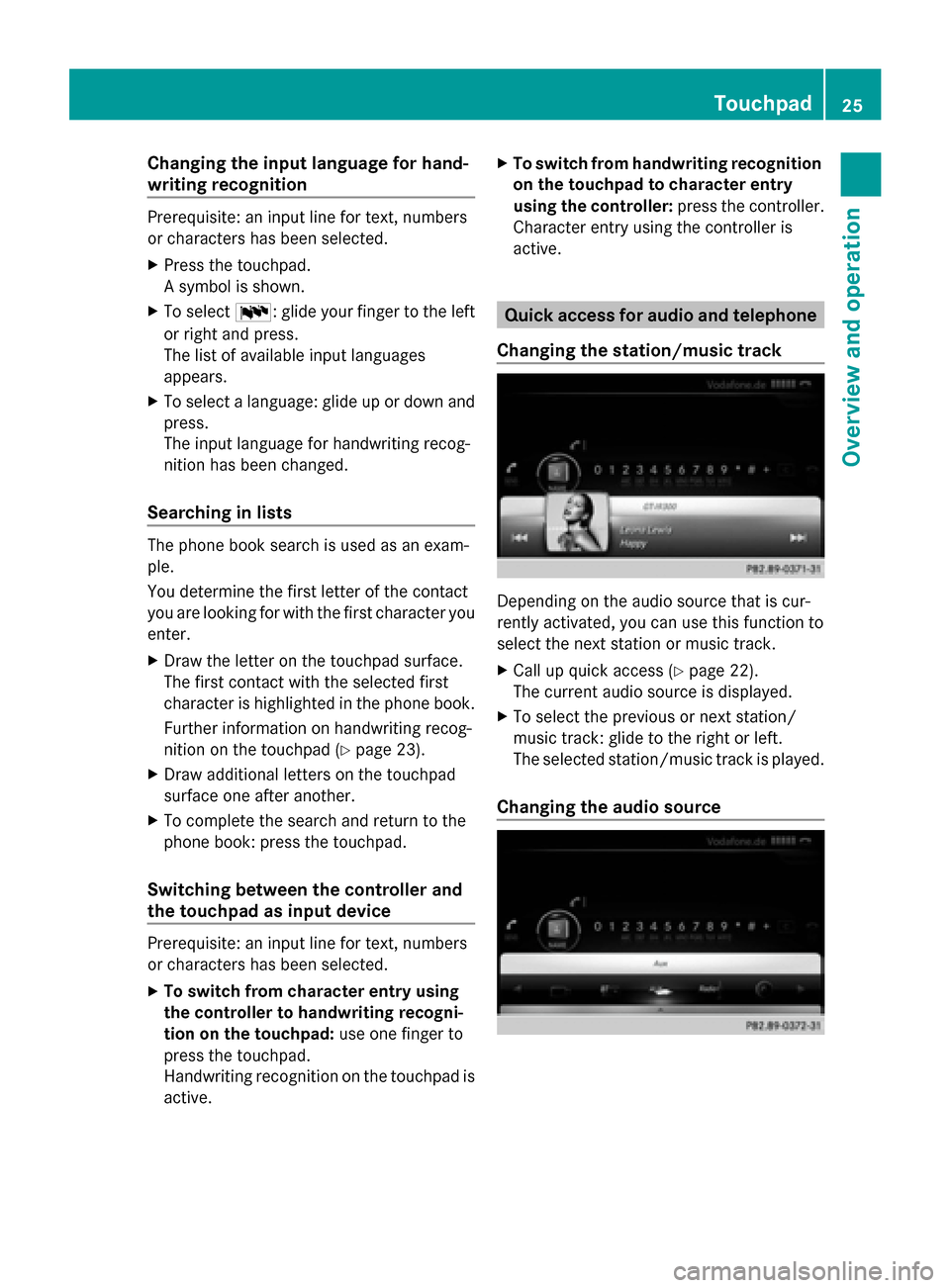
Changing the input language for hand-
writing recognition
Prerequisite: an input line for text, numbers
or characters has been selected.
X Press the touchpad.
A symbol is shown.
X To select 0054: glide your finger to the left
or right and press.
The list of available input languages
appears.
X To select a language: glide up or down and
press.
The input language for handwriting recog-
nition has been changed.
Searching in lists The phone book search is used as an exam-
ple.
You determine the first letter of the contact
you are looking for with the first character you
enter.
X Draw the letter on the touchpad surface.
The first contact with the selected first
character is highlighted in the phone book.
Further information on handwriting recog-
nition on the touchpad (Y page 23).
X Draw additional letters on the touchpad
surface one after another.
X To complete the search and return to the
phone book: press the touchpad.
Switching between the controller and
the touchpad as input device Prerequisite: an input line for text, numbers
or characters has been selected.
X To switch from character entry using
the controller to handwriting recogni-
tion on the touchpad: use one finger to
press the touchpad.
Handwriting recognition on the touchpad is
active. X
To switch from handwriting recognition
on the touchpad to character entry
using the controller: press the controller.
Character entry using the controller is
active. Quick access for audio and telephone
Changing the station/music track Depending on the audio source that is cur-
rently activated, you can use this function to
select the next station or music track.
X
Call up quick access (Y page 22).
The current audio source is displayed.
X To select the previous or next station/
music track: glide to the right or left.
The selected station/music track is played.
Changing the audio source Touchpad
25Overview and operation
Page 32 of 214
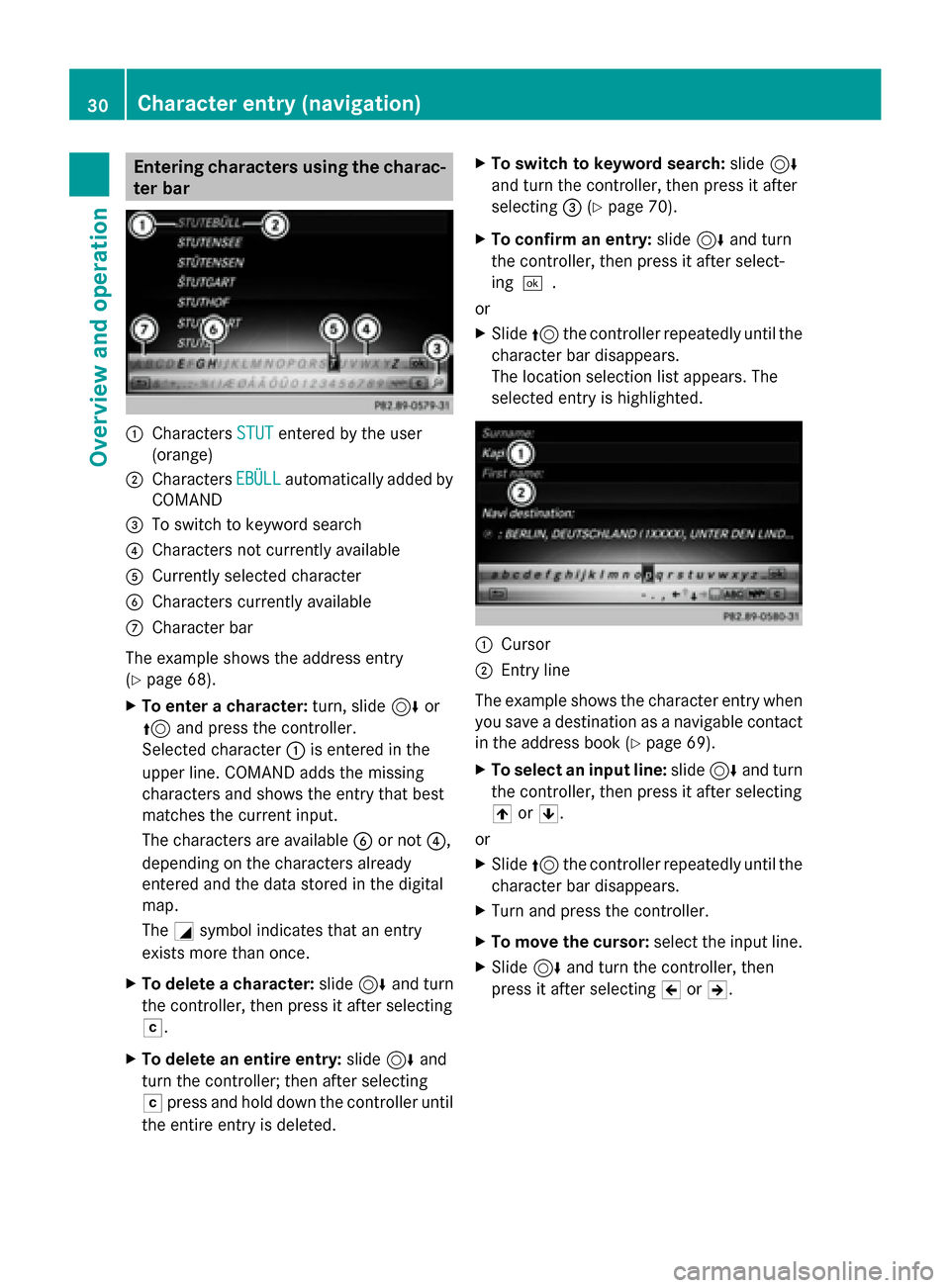
Entering characters using the charac-
ter bar 0043
Characters STUT
STUTentered by the user
(orange)
0044 Characters EBÜLL
EBÜLLautomatically added by
COMAND
0087 To switch to keyword search
0085 Characters not currently available
0083 Currently selected character
0084 Characters currently available
006B Character bar
The example shows the address entry
(Y page 68).
X To enter a character: turn, slide6or
5 and press the controller.
Selected character 0043is entered in the
upper line. COMAND adds the missing
characters and shows the entry that best
matches the current input.
The characters are available 0084or not 0085,
depending on the characters already
entered and the data stored in the digital
map.
The 0043symbol indicates that an entry
exists more than once.
X To delete a character: slide6and turn
the controller, then press it after selecting
0042.
X To delete an entire entry: slide6and
turn the controller; then after selecting
0042 press and hold down the controller until
the entire entry is deleted. X
To switch to keyword search: slide6
and turn the controller, then press it after
selecting 0087(Ypage 70).
X To confirm an entry: slide6and turn
the controller, then press it after select-
ing 0054.
or
X Slide 5the controller repeatedly until the
character bar disappears.
The location selection list appears. The
selected entry is highlighted. 0043
Cursor
0044 Entry line
The example shows the character entry when
you save a destination as a navigable contact
in the address book (Y page 69).
X To select an input line: slide6and turn
the controller, then press it after selecting
005F or0060.
or
X Slide 5the controller repeatedly until the
character bar disappears.
X Turn and press the controller.
X To move the cursor: select the input line.
X Slide 6and turn the controller, then
press it after selecting 005Dor005E. 30
Character entry (navigation)Overview and operation
Page 33 of 214
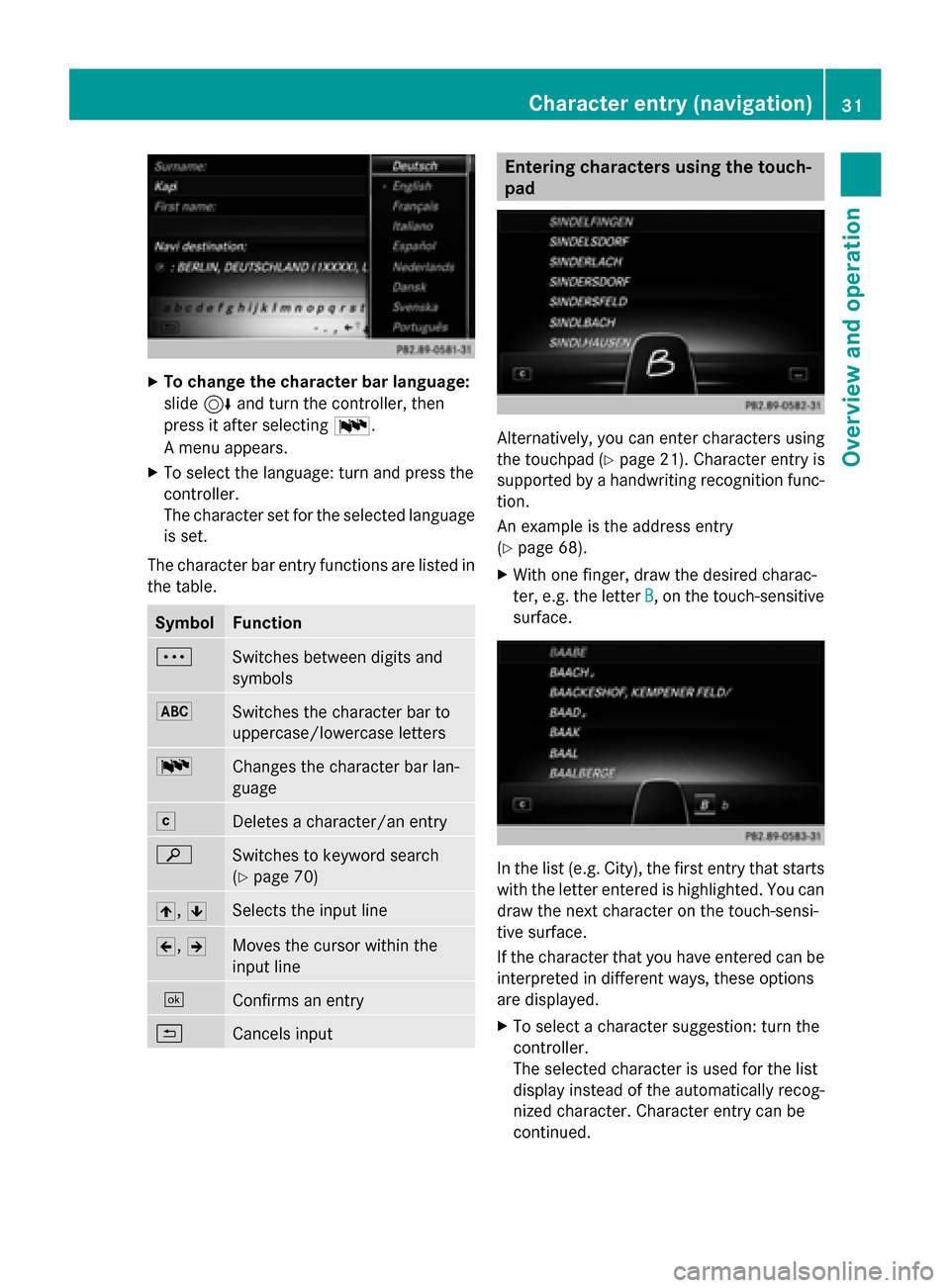
X
To change the character bar language:
slide 6and turn the controller, then
press it after selecting 0054.
A menu appears.
X To select the language: turn and press the
controller.
The character set for the selected language
is set.
The character bar entry functions are listed in
the table. Symbol Function
0062
Switches between digits and
symbols
0069
Switches the character bar to
uppercase/lowercase letters
0054
Changes the character bar lan-
guage
0042
Deletes a character/an entry
00D3
Switches to keyword search
(Y
page 70) 005F,
0060 Selects the input line
005D,
005E Moves the cursor within the
input line
0054
Confirms an entry
0039
Cancels input Entering characters using the touch-
pad
Alternatively, you can enter characters using
the touchpad (Y
page 21). Character entry is
supported by a handwriting recognition func-
tion.
An example is the address entry
(Y page 68).
X With one finger, draw the desired charac-
ter, e.g. the letter B
B, on the touch-sensitive
surface. In the list (e.g. City), the first entry that starts
with the letter entered is highlighted. You can
draw the next character on the touch-sensi-
tive surface.
If the character that you have entered can be
interpreted in different ways, these options
are displayed.
X
To select a character suggestion: turn the
controller.
The selected character is used for the list
display instead of the automatically recog-
nized character. Character entry can be
continued. Character entry (navigation)
31Overview and operation