MERCEDES-BENZ C-Class COUPE 2017 CL205 Owner's Manual
Manufacturer: MERCEDES-BENZ, Model Year: 2017, Model line: C-Class COUPE, Model: MERCEDES-BENZ C-Class COUPE 2017 CL205Pages: 354, PDF Size: 8.66 MB
Page 201 of 354

Ryou haveadopte dasportydrivin gstyle wit h
high cornering speeds or high rates of accel-
eration .
RESP®is switched off .
Rthet ransmission is no tinposition D.
Raloss of tire pressur eoradefective tire has
been detecte dand displayed.
Ran obstacle in th elan einw hichyou are drivin g
has been detected.
Active Lan eKeepin gAssistm ay no tdetec tother
roa duser sort raffic situations. An inappropriat e
brak eapplication may be interrupted at any time
if you:
Rsteer slightly in th eopposit edirection .
Rswitch on th eturns ignal.
Rclearly brak eoraccelerate .
Al ane-correcting brak eapplication is interrup-
te da utomatically if:
Radrivin gsafet ysystem intervenes, e.g. ES P®,
PRE-SAF E®Brake or Active Blind Spot Assist.
Rlanem arking scan no longer be recognized.
Activating/deactivating Active Lan e
Keeping Assis t
XTo activate:press button;.
Indicato rlamp :lights up. The LaneKeep‐
ingAssistOnmessage appears in th emul-
tifunction display. If all condition shaveb een
satisfied, awarnin gors teerin ginterventio n
may be made .
If you drive at speeds abov e40m ph
(60 km/h) and lan emarking sare detected,
th el ines in th eassistanc egraphic sdisplay
(
Ypage 211) are shown in green .Activ eLane
Keepin gAssistisr eadyfor use.
XTo deactivate: press button;.
Indicato rlamp :goe sout.T he Active Lan e
Keepin gAssistisd eactivated. The Lane
Keepin gAssist Offmessage appears in
th em ultifunction display.
Selecting Standar dorAdaptive setting
XIn theDriveAssistmen uonthe on-boar d
computer, select th eActive Lan eKeep‐
ing Assistfunction (Ypage 213).
XSelectStandardor Adaptive.
Whe nStandardis selected, no warnin gvibra-
tion occur sif:
Ryou switch on th eturns ignals. In this event ,
th ew arnings are suppressed for acertai n
period of time.
Rad rivin gsafet ysystem intervenes, suc has
ABS, BA SorESP®.
Whe nAdaptive
is selected, no warnin gvibra-
tion occur sif:
Ryou switch on th eturns ignals. In this event ,
th ew arnings are suppressed for acertai n
period of time.
Rad rivin gsafet ysystem intervenes, e.g.
ABS, BA SorESP®.
Ryou accelerate hard, e.g. kickdown .
Ryou brakehard.
Ryou steer actively, e.g. swerve to avoid an
obstacle or chang elanes quickly.
Ryou cut th ecorner onashar pbend.
In order that you are warned only when neces-
sar yand in goo dtimeify ou cross th elan em ark-
ing, th esystem recognizes certain condition s
and warn syou accordingly.
The warnin gvibration occur searlier if:
Ryou approac hthe outer lan emarking on a
bend.
Rth er oadh as ver ywide lanes, e.g. ahighway.
Rthes ystem recognizes soli dlanem arkings.
The warnin gvibration occur slater if:
Rther oadh as narrow lanes.
Ryou cut th ecorner onabend.
Driving systems199
Driving and parking
Z
Page 202 of 354

Important safety notes
GWARNING
If you operate information systems and com-
munication equipmen tintegrate dinthevehi-
cle while driving ,you will be distracte dfrom
traffic conditions. You could also lose control
of th evehicle. Ther eisariskofana ccident.
Only operate th eequipmen twhen th etraffic
situation permits. If you are no tsuret hatthis
is possible ,park th evehicl epayin gattention
to traffic condition sand operate th eequip-
men twhen th evehicl eiss tationary.
You must observ ethe legal requirements for th e
country in whic hyou are currentl ydriving when
operating th eon-bo ard computer.
GWARNIN G
If th einstrumen tcluste rhas faile dormal-
functioned, you may no trecognize function
restriction sinsystems relevan ttosafety. The
operating safet yofyour vehicl emay be
impaired .Ther eisar iskofana ccident.
Drive on carefully. Hav ethe vehicl echecked
at aq ualified specialist workshop immedi-
ately.
If th eoperating safet yofyour vehicl eis
impaired ,pull ove rassoonasitiss afetodos o.
Contac taqualified specialist workshop.
The on-board computer only shows message sor
warning sfromc ertai nsystems in th emultifunc-
tion display. You should therefor emakes ure
your vehicl eisoperating safely at all times .
Fo rano verview, see th einstrumen tpanel illus-
tration (
Ypage 34).
Display sand operation
Instrumen tcluster lighting
The lighting in th einstrumen tcluster, in th edis-
plays and th econtrols in thevehicl einterior can
be adjusted usin gbrightness control knob :.
XTurn brightness control knob :up or down .
If you tur nthe ligh tswitch (Ypage 110) to th e
T, ÃorL position ,the brightness
will depend upon th ebrightness of th eambi -
en tlight.
iThe ligh tsensor in th einstrumen tcluste r
automatically control sthe brightness of th e
multifunction display.
In daylight, th edisplays in th einstrumen t
cluste rare illuminated. Adimming function is
no tp ossible in daylight.
Speedometer with segments
The speedometer is divided int osegments on
Mercedes-AM Gvehicles or vehicles wit h
DISTRONI CPLUS.
The segments in th espeedometer indicat e
whic hspee drange is available.
RCruis econtro lactivated (Ypage 160):
The segments ligh tupfromt hestore dspee d
to th etype-tested maximum speed.
RDISTRONI CPLUSa ctivated (Ypage 162):
On eort wo segments in th eset spee drange
ligh tup.
RDISTRONI CPLUSd etects avehicl einf ront
that is driving at aslower spee dthant he
store dspeed:
The segments between th espee doft hevehi-
cle in fron tand th estoreds pee dligh tup.
200Display sand operation
On-boardc omputer and displays
Page 203 of 354
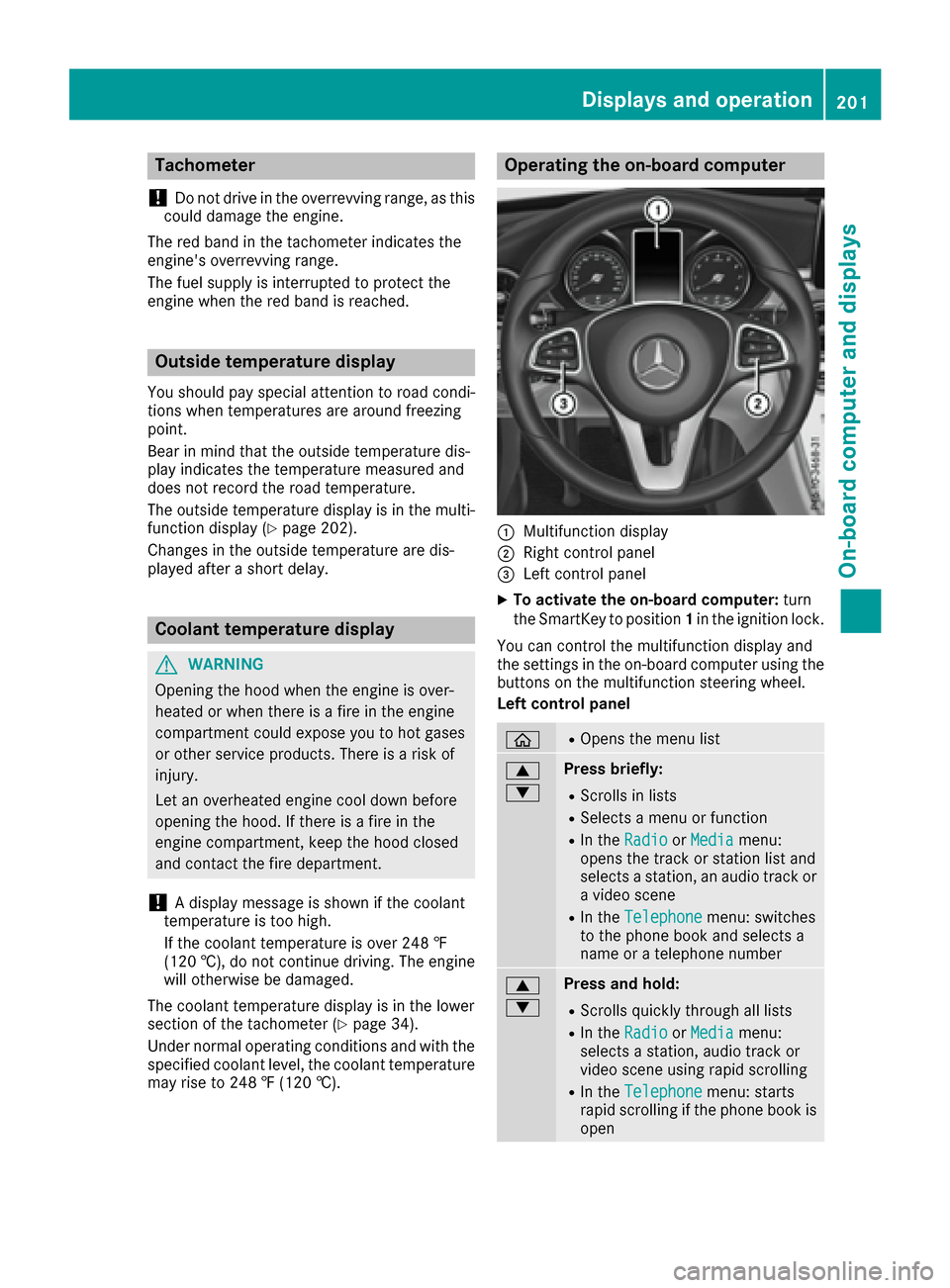
Tachometer
!
Do not drive in the overrevving range ,asthis
could damage the engine.
The red band in the tachometer indicates the
engine's overrevving range.
The fuel supply is interrupte dtoprotect the
engine when the red band is reached.
Outside temperature display
Yo us houl dpayspecial attentio ntoroadc ondi-
tions when temperatures ar earound freezing
point.
Bea rinm indt hatt he outside temperatur edis-
play indicates the temperatur emeasured and
does not record the roa dtemperature.
The outside temperatur edisplay is in the multi-
functio ndisplay (
Ypage 202).
Changes in the outside temperatur earedis-
played after ashort delay.
Coolant temperature display
GWARNING
Opening the hoo dwhent he engine is over-
heate dorw hent here is afireint he engine
compartment could expose yo utohot gases
or othe rservic eproducts. There is arisko f
injury.
Let an overheate dengine coo ldow nb efore
opening the hood. If there is afireint he
engine compartment, kee pthe hoo dclosed
and contact the fir edepart ment.
!Adisplay message is shown if the coolant
temperatur eistoo high.
If the coolant temperatur eisover2 48 ‡
(12 0† ),do not continue driving. The engine
will otherwis ebedamaged .
The coolant temperatur edisplay is in the lower
sectio nofthe tachometer (
Ypage 34).
Under normal operating conditions and with the
specifie dcoolant level ,the coolant temperature
mayr iseto2 48‡(120† ).
Operatin gthe on-board computer
:Multifunctio ndisplay
;Right contro lpan el
=Lef tcontro lpan el
XTo activate the on-board computer: turn
the SmartKeytop osition1in the ignition lock.
Yo uc an contro lthe multifunctio ndisplay and
the settings in the on-board compute rusing the
buttons on the multifunctio nsteerin gwheel .
Left contro lpanel
òROpens the menu list
9
:Press briefly:
RScrolls in lists
RSelects amenu or function
RIn the RadioorMediamenu:
opens the track or statio nlista nd
selects astation, an audi otrack or
av ideo scene
RIn the Telephonemenu:switches
to the phone book and selects a
nam eorat elephon enumber
9
:Press and hold:
RScrolls quickl ythroug halllists
RIn the RadioorMediamenu:
selects astation, audi otrack or
video scene using rapi dscrolling
RIn the Telephonemenu:starts
rapi dscrolling if the phone book is
open
Displays an doperation201
On-boa rd computera nd displays
Z
Page 204 of 354

aRIn all menus: confirms the selected
entry in the list
RIn theRadioorMediamenu:
opens the list of available radio
sources or media
RIn the Telephonemenu: switches
to the phone book and starts dial-
ing the selected number
ñRVehiclesw ith Audio 20:
Switches off voice-operated con-
trol for navigation (see manufac-
turer's operating instructions)
RVehiclesw ith COMAND:
Switches off the Voice Control
System (see the separate operat-
ing instructions)
%Press briefly:
RBack
RIn the RadioorMediamenu: dese-
lects the track or station list or list
of available radi osources or media
RHides display messages
RExits the telephone book/redial
memory
%Press and hold:
RCalls up the standard display in the
Tripmenu
Right control panel
~RRejects or ends acall
RExits the telephone book/redial
memory
6RMakes or accepts acall
RSwitches to the redialm emory
W
XRAdjusts the volume
8RMute
óRVehicleswith Audio 20:
Switches on voice-operated con-
trol for navigation (see manufac-
turer's operating instructions)
RVehiclesw ith COMAND:
Switches on the Voice Control Sys-
tem (see the separate operating
instructions)
Multifunctio ndisplay
:Drive program (Ypage 142)
;Transmission position(Ypage 143)
=Additional speedometer (Ypage 215)
?Display
ATime
BOutside temperature
Displayp anel?shows the selected menu or
submenu and display messages.
XTo open the menu list: press theòbut-
ton on the steering wheel.
Displayp anel?appears in the menu list.
Possible displays in the multifunction dis-
play:
RZ Gearshift recommendation, when shifting
manually (Ypage 146)
Rj Active Parking Assist (Ypage 177)
RCRUISECruise control (Ypage 160)
R_ Adaptive HighbeamA ssist
(Ypage 112)
Rè ECO start/stop function (Ypage 135)
RëHOLD function (Ypage 169)
RaDISTRONIC PLUS Steering Assist and
Stop&Go Pilot(Ypage 168)
202Displays and operation
On-board computer and displays
Page 205 of 354
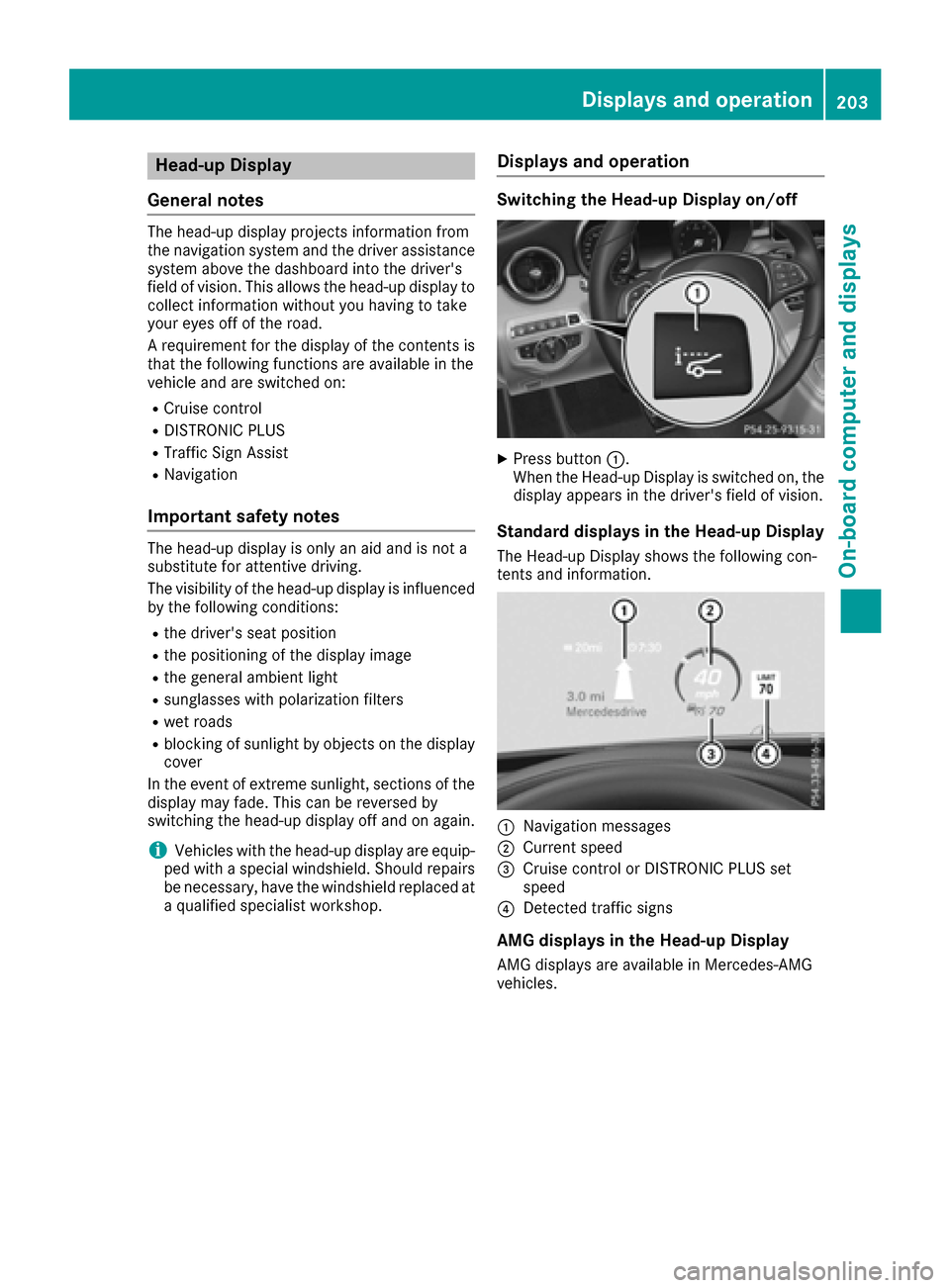
Head-up Display
General notes
The head-up display projects information from
the navigation system and the drivera ssistance
system above the dashboard into the driver's
fieldofv ision. This allows the head-up display to
collect information without you having to take
you reyeso ff of the road.
Ar equirement for the display of the contents is
that the following functions are available in the
vehiclea nd are switched on:
RCruise control
RDISTRONIC PLUS
RTrafficSign Assist
RNavigation
Important safety notes
The head-up display is only an aid and is not a
substitute for attentive driving.
The visibility of the head-up display is influenced
by the following conditions:
Rthe driver's seat position
Rthe positioning of the display image
Rthe generala mbient light
Rsunglasseswith polarizatio nfilters
Rwet roads
Rblocking of sunlight by objects on the display
cover
In the event of extreme sunlight, sections of the
display may fade .This can be reversedb y
switching the head-up display off and on again.
iVehicles with the head-up display are equip-
ped with aspecial windshield. Shoul drepairs
be necessary, have the windshiel dreplaced at
aq ualified specialist workshop.
Displays and operation
Switching the Head-up Display on/off
XPress button :.
When the Head-up Display is switched on, the display appears in the driver's fieldofv ision.
Standard displays in the Head-up Display
The Head-up Display showsthe following con-
tents and information.
:Navigatio nmessages
;Current speed
=Cruise control or DISTRONIC PLUS set
speed
?Detected traffic signs
AMG displays in the Head-up Display
AMG display sare available in Mercedes-AMG
vehicles.
Displays and operation203
On-board computer and displays
Z
Page 206 of 354
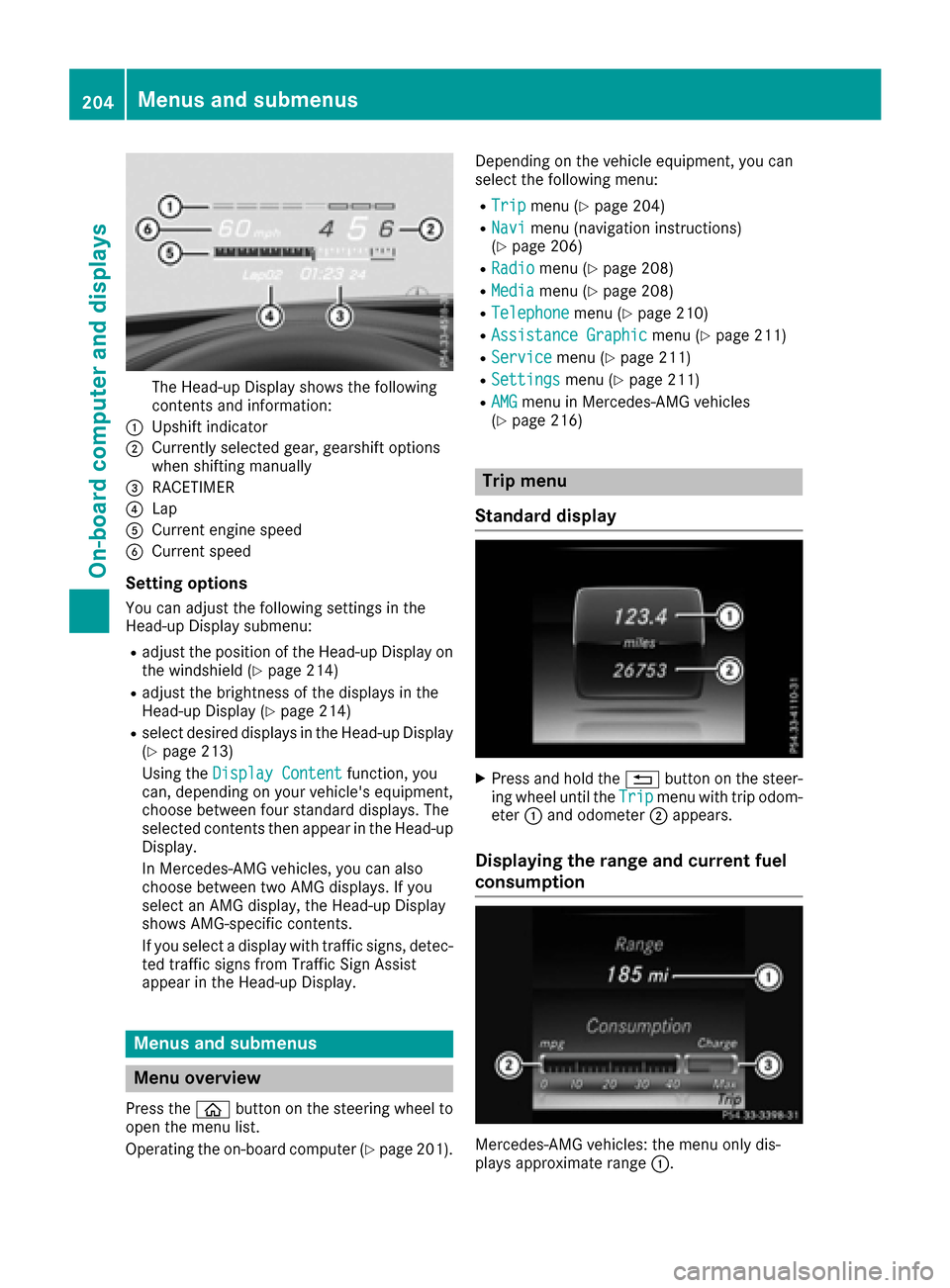
The Head-up Display shows the following
contents and information:
:Upshift indicator
;Currently selected gear, gearshift options
when shiftingmanually
=RACETIMER
?Lap
ACurrent engine speed
BCurrent speed
Setting options
You can adjust the following settings in the
Head-up Display submenu:
Radjust the position of the Head-up Display on
the windshield (Ypage 214)
Radjust the brightness of the displaysint he
Head-up Display (Ypage 214)
Rselect desired displaysint he Head-up Display
(Ypage 213)
Using the Display Content
function, you
can, depending on your vehicle's equipment,
choose between four standard displays. The
selected contents then appear in the Head-up
Display.
In Mercedes-AMG vehicles, you can also
choose between two AMG displays. If you
select an AMG display,t he Head-up Display
shows AMG-specific contents.
If you select adisplay with traffic signs, detec-
ted traffic signs from Traffic Sign Assist
appear in the Head-up Display.
Menus and submenus
Menu overview
Press the òbutton on the steerin gwheel to
open the menu list.
Operating the on-board computer (
Ypage 201). Dependin
gonthe vehicle equipment, you can
select the following menu:
RTripmenu (Ypage 204)
RNavimenu (navigation instructions)
(Ypage 206)
RRadiomenu (Ypage 208)
RMediamenu (Ypage 208)
RTelephonemenu (Ypage 210)
RAssistance Graphicmenu (Ypage 211)
RServicemenu (Ypage 211)
RSettingsmenu (Ypage 211)
RAMGmenu in Mercedes-AMG vehicles
(Ypage 216)
Trip menu
Standard display
XPress and hold the %button on the steer-
ing wheel until the Tripmenu with trip odom-
eter :and odometer ;appears.
Displaying the range and current fuel
consumption
Mercedes-AMG vehicles: the menu only dis-
plays approximate range :.
204Menus and submenus
On-board computer and displays
Page 207 of 354

XPress theòbutton on the steerin gwheel
to open the menu list.
XPress the :or9 button on the steering
wheel to select the Tripmenu.
XPress9or: to select the display with
approximate range :and currentf uel con-
sumption ;.
Approximate range :that can be covered is
calculated accordingtoy our currentdriving
style and the amount of fuel in the tank .If
there is only asmall amount of fuel left in the
fuel tank ,avehicle being refueled C
appears instead of approximate range :.
Recuperation display =shows you if energy
has been recuperated from the kinetic energy in overrun mode and saved in the battery.
Recuperation display =depends on the
engine installed and is therefore not available
in all vehicles.
ECO display
The ECO display is not availableinM ercedes-
AMG vehicles.
XPress òon the steerin gwheel to open the
menu list.
XPress the :or9 button on the steering
wheel to select the Tripmenu.
XConfirm by pressing aon the steering
wheel.
XPress the :or9 button to select ECO
display.
If the ignition remains switched off for longer
than four hours, the ECO display will be auto-
matically reset.
For more information on the ECO display, see
(
Ypage 156).
Trip computer "From Start" or "From
Reset"
:Distance
;Drivin gtime
=Average speed
?Average fuel consumption
XPress the òbutton on the steerin gwheel
to open the menu list.
XPress :or9 on the steerin gwheel to
select the Tripmenu.
XConfirm by pressing aon the steering
wheel.
XPress :or9 to select From Startor
From Reset.
The values in the From
Startsubmenu are cal-
culated from the start of ajourney, while the
values in the From Reset
submenu are calcu-
lated from the last time the submenu was reset
(
Ypage 206).
In the following cases the trip computer is auto- matically reset From Start
:
Rthe ignition has been switched off for more
than four hours.
R999 hours have been exceeded.
R9,999 miles have been exceeded.
When 9,999 hours or 99,999m iles have been
exceeded, the trip computer is automatically
reset From Reset
.
Digital speedometer
XPress òon the steerin gwheel to open the
menu list.
XPress :or9 on the steerin gwheel to
select the Tripmenu.
Menus and submenus205
On-board computer and displays
Z
Page 208 of 354

XConfirmbyp ressing aon thesteering
wheel.
XPress the :or9 buttontos elect the
digit al speedometer.
Resetting values
XPress the òbuttonont hesteering wheel
to open th emenulist.
XPress :or9 on thesteering wheel to
select the Tripmenu.
XConfirmbyp ressing aon thesteering
wheel.
XPress the :or9 buttontos elect the
function that you wishto reset.
XPress the abutton.
XPress :to select Yesand press ato
confirm.
You can reset th evalues of th efollowin gfunc-
tions:
RTrip odometer
R"From Start "tripc om puter
R"From Reset"t ripc om puter
RECO display
If you reset th evalues intheE CO displ ay, the
values inthe" From Start "tripc om puter are also
reset.Ify ou reset th evalues inthe" From Start"
tr ip computer, th evalues intheE CO displ ay are
also reset.
Navigation system menu
Displaying navigation instructions
In the Navimenu, th emultifunction display
shows navigation instructions. You can fin dfur-
ther informatio nonnavigation instructionsi n
th es eparate operatin ginstructions.
XSwit ch on th emultimed iasystem (see sepa-
rat eo peratin ginstructions).
XPress the òbuttonont hesteering wheel
to open th emenulist.
XPress :or9 on thesteering wheel to
select the Navimenu.
XConfirmbyp ressing aon thesteering
wheel.
Route guidance not active
:Direction of travel
;Currentr oad
Route guidance active
No change of direction announced
:Distance to th enextd estination
;Estimate darrival time
=Distance to th enextc hang eofd irection
?Currentr oad
206Menusa nd submenus
On-boardc omputer and displays
Page 209 of 354

Change of direction announced with a
lane recommendation
:Road intowhicht hechange of direction
leads
;Distance to th echange of direction
=Change-of-direction symbol
?Recommende dlane and new lane durin ga
change of direction (white)
APossible lane
BLanen otrecommended (dark gray)
On multilane roads ,new lane recommendations
can be displayedf or thenextc hange of direction
if th edigital map support sthisd ata. During the
change of direction,n ew lanesmay be added.
Lanen otrecommended B:you will no tbeable
to completet henex tchange of direction if you
stay in this lane.
Possible lane A:you will only be able to com-
pletet henex tchange of direction in this lane.
Recommende dlane ?:int hisl ane you will be
able to completet henex tchange of direction
and th eoneafter that.
Change of direction without lane recom-
mendation
:Road int owhicht hechang eofdirection
leads
;Distance to chang eofdirection and visual
distanc edisplay
=Change-of-direction symbol
When achange ofd irection is to be made, you
will see symbol =for th echange ofd irection
and distanc egraphic ;.The distanc eindicator
shortens towards th etop of th edisplay as you
approach th epointoft heannounced chang eof
direction.T he changeofdirection start sonce
th ed istanc edisplay reaches zero.
Change of direction with lane recommen-
dation
:Road int owhicht hechang eofdirection
leads
;Distance to chang eofdirection and visual
distanc edisplay
=Change-of-direction symbol
?Laner ecommendation
Menusa nd submenus207
On-boardc omputer and displays
Z
Page 210 of 354
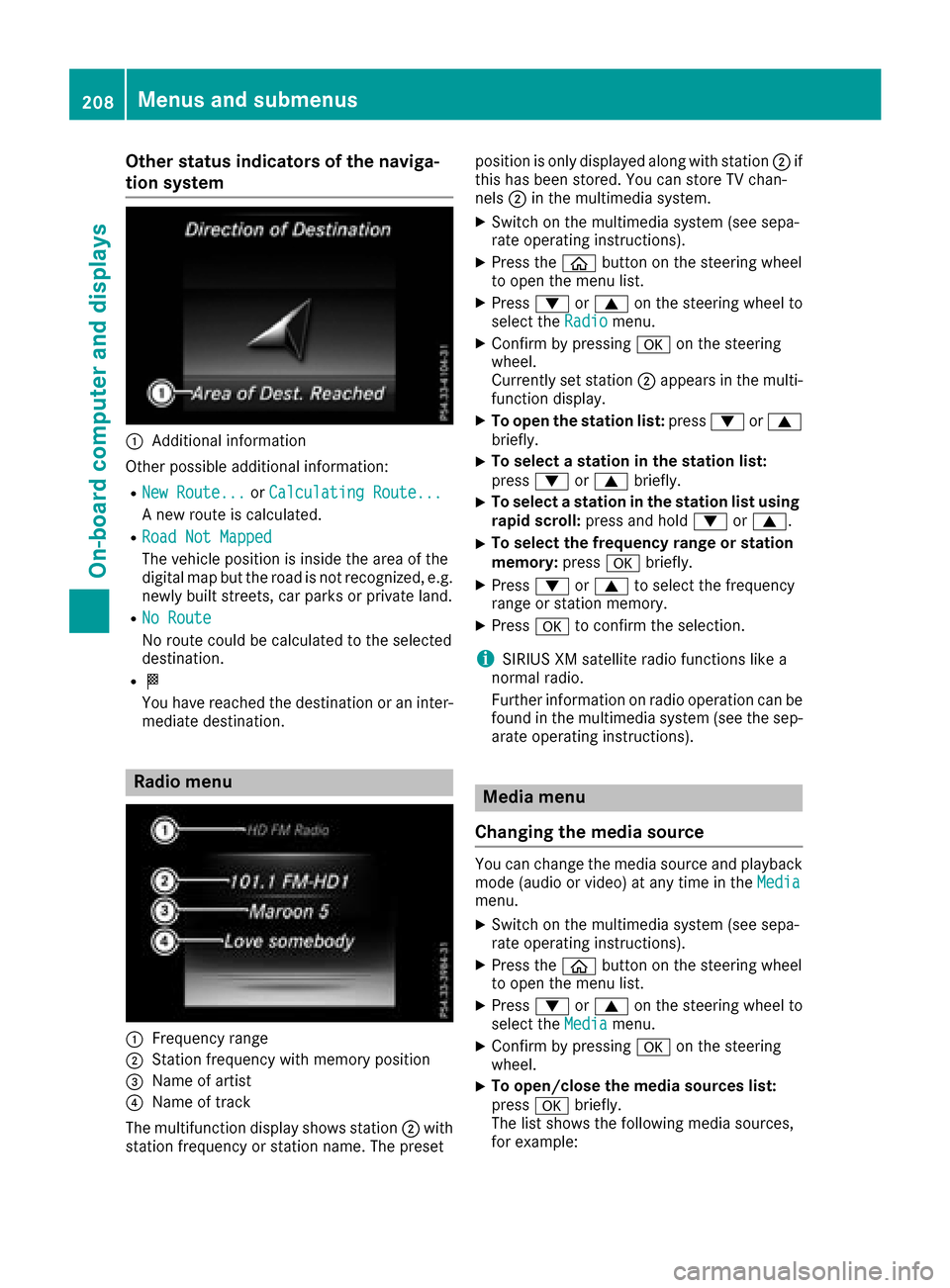
Other status indicatorsofthe naviga-
tion system
:Additional information
Other possible additional information:
RNew Route...or Calculating Route...
An ew route is calculated.
RRoad Not Mapped
The vehicle position is inside the area of the
digital map but the road is not recognized, e.g.
newly built streets, car parks or private land.
RNo Route
No route could be calculated to the selected
destination.
RO
You have reached the destination or an inter-
mediate destination.
Radio menu
:Frequenc yrange
;Station frequenc ywith memory position
=Name of artist
?Name of track
The multifunction display shows station ;with
station frequenc yorstation name. The preset position is only displayed along with station
;if
this has been stored. You can stor eTVchan-
nels ;in the multimedia system.
XSwitc hont he multimedia system (see sepa-
rate operatin ginstructions).
XPress the òbutton on the steering wheel
to open the menu list.
XPress :or9 on the steering wheel to
select the Radiomenu.
XConfirm by pressing aon the steering
wheel.
Currently set station ;appears in the multi-
function display.
XTo open the station list: press:or9
briefly.
XTo select astation in the station list:
press :or9 briefly.
XTo select astation in the station list using
rapid scroll: press and hold :or9.
XTo select the frequency range or station
memory: pressabriefly.
XPress :or9 to select the frequency
range or station memory.
XPress ato confirm the selection.
iSIRIUS XM satellite radio function slike a
normal radio.
Further information on radio operation can be
found in the multimedia system (see the sep-
arate operatin ginstructions).
Media menu
Changing the media source
You can change the media source and playback
mode (audio or video) at any time in the Media
menu.
XSwitchont he multimedia system (see sepa-
rate operatin ginstructions).
XPress the òbutton on the steering wheel
to open the menu list.
XPress :or9 on the steering wheel to
select the Mediamenu.
XConfirm by pressing aon the steering
wheel.
XTo open/close the media sources list:
press abriefly.
The list shows the following media sources,
for example:
208Menus and submenus
On-boardc omputer and displays