display MERCEDES-BENZ C-CLASS SALOON 2018 Owners Manual
[x] Cancel search | Manufacturer: MERCEDES-BENZ, Model Year: 2018, Model line: C-CLASS SALOON, Model: MERCEDES-BENZ C-CLASS SALOON 2018Pages: 609, PDF Size: 11.19 MB
Page 330 of 609
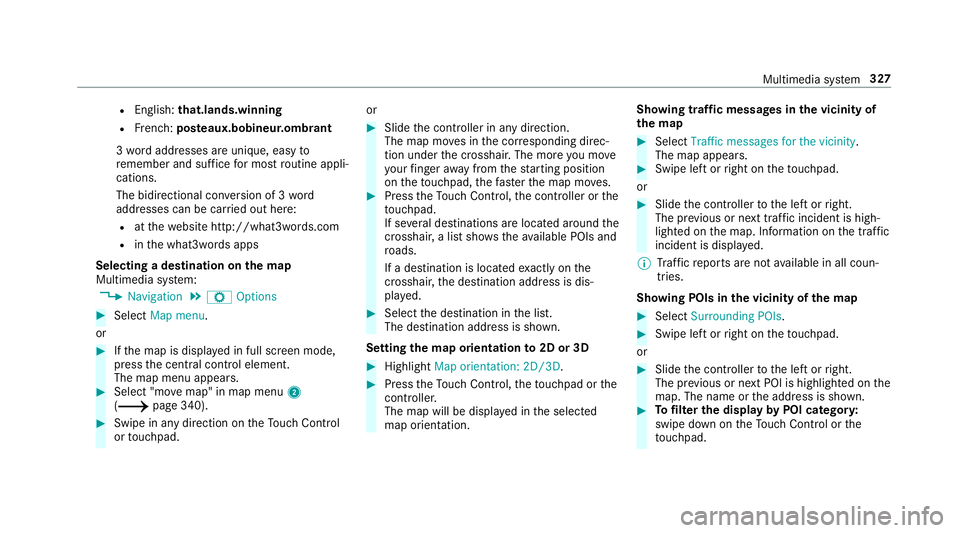
R
English: that.lands.winning
R French: posteaux.bobineur.ombrant
3 wo rdaddresses are unique, easy to
re member and suf fice for most routine appli‐
cations.
The bidirectional co nversion of 3 word
addresses can be car ried out here:
R atthewe bsite http://what3words.com
R inthe what3words apps
Selecting a destination on the map
Multimedia sy stem:
0018 Navigation 0019
Z Options 0007
Select Map menu.
or 0007
Ifth e map is displa yed in full screen mode,
press the cent ral control element.
The map menu appears. 0007
Select "mo vemap" in map menu 2
(0013 page 340). 0007
Swipe in any direction on theTo uch Control
or touchpad. or 0007
Slide the controller in any direction.
The map mo ves in the cor responding direc‐
tion under the crosshair. The more you mo ve
yo ur finger away from thest arting position
on theto uchpad, thefast erthe map mo ves. 0007
Press theTo uch Control, the controller or the
to uchpad.
If se veral destinations are located around the
crosshair, a li stsho wstheav ailable POIs and
ro ads.
If a destination is located exact ly on the
crosshair, the destination address is dis‐
pla yed. 0007
Select the destination in the list.
The destination address is shown.
Setting the map orientation to2D or 3D 0007
Highlight Map orientation: 2D/3D. 0007
Press theTo uch Control, theto uchpad or the
controller.
The map will be displ ayed in the selected
map orientation. Showing traf
fic messages in the vicinity of
th e map 0007
Select Traffic messages for the vicinity.
The map appears. 0007
Swipe left or right on theto uchpad.
or 0007
Slide the controller tothe left or right.
The pr evious or next traf fic incident is high‐
lighted on the map. Information on the tra ffic
incident is displa yed.
0009 Traf fic re ports are not available in all coun‐
tries.
Showing POIs in the vicinity of the map 0007
Select Surrounding POIs . 0007
Swipe left or right on theto uchpad.
or 0007
Slide the controller tothe left or right.
The pr evious or next POI is highligh ted on the
map. The name or the address is shown. 0007
Tofilter the display byPOI categor y:
swipe down on theTo uch Control or the
to uchpad. Multimedia sy
stem 327
Page 335 of 609
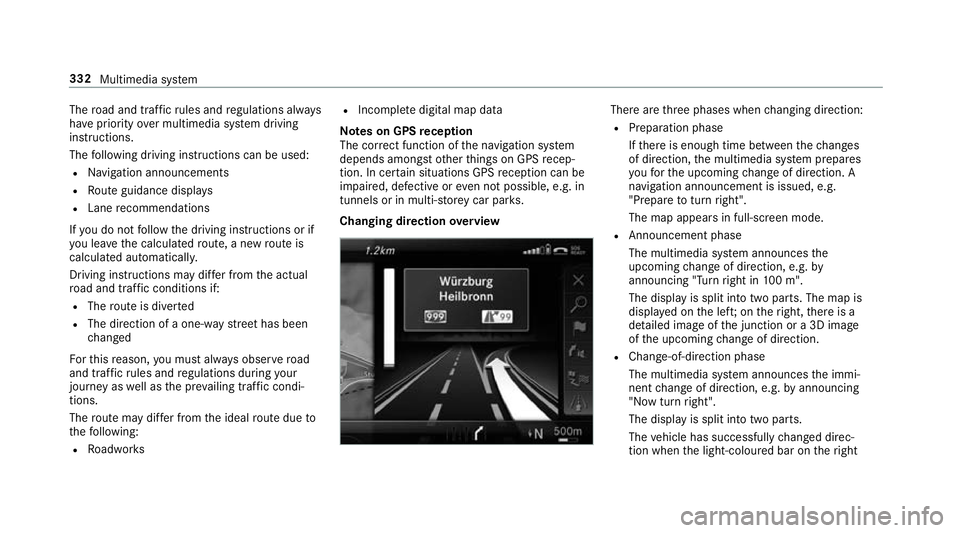
The
road and traf fic ru les and regulations alw ays
ha ve priority over multimedia sy stem driving
instructions.
The following driving instructions can be used:
R Navigation announcements
R Route guidance displ ays
R Lane recommendations
If yo u do not follow the driving instructions or if
yo u lea vethe calculated route, a new route is
calculated automaticall y.
Driving instructions may di ffer from the actual
ro ad and traf fic conditions if:
R The route is diver ted
R The direction of a one-w aystre et has been
ch anged
Fo rth is reason, you must alw ays obser veroad
and traf fic ru les and regulations during your
journey as well as the pr evailing traf fic condi‐
tions.
The route may dif fer from the ideal route due to
th efo llowing:
R Roadwor ks R
Incomple tedigital map data
Note s on GPS reception
The cor rect function of the navigation sy stem
depends amongst other things on GPS recep‐
tion. In cer tain situations GPS reception can be
impaired, defective or even not possible, e.g. in
tunnels or in multi-s torey car par ks.
Changing direction overview There are
thre e phases when changing direction:
R Preparation phase
Ifth ere is enough time between thech anges
of direction, the multimedia sy stem prepares
yo ufo rth e upcoming change of direction. A
navigation announcement is issued, e.g.
"Prepare toturn right".
The map appears in full-screen mode.
R Announcement phase
The multimedia sy stem announces the
upcoming change of direction, e.g. by
announcing "Turn right in 100 m".
The display is split into two parts. The map is
displa yed on the lef t;on theright, there is a
de tailed image of the junction or a 3D image
of the upcoming change of direction.
R Chan ge-of-direction phase
The multimedia sy stem announces the immi‐
nent change of direction, e.g. byannouncing
"N ow turn right".
The display is split into two parts.
The vehicle has successfully changed direc‐
tion when the light-coloured bar on theright 332
Multimedia sy stem
Page 336 of 609
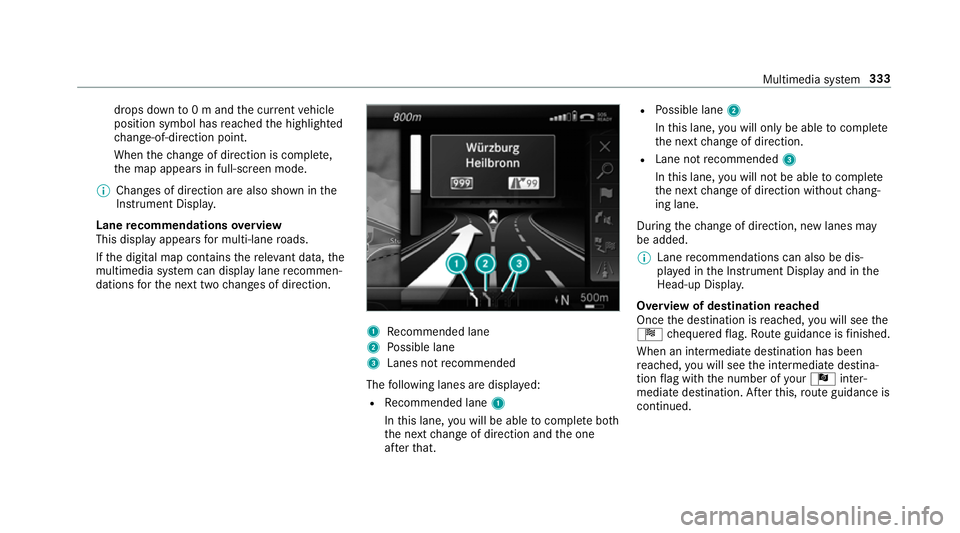
drops down
to0 m and the cur rent vehicle
position symbol has reached the highlighted
ch ange-of-direction point.
When thech ange of direction is comple te,
th e map appears in full-screen mode.
0009 Changes of direction are also shown in the
Instrument Displa y.
Lane recommendations overview
This display appears for multi-lane roads.
If th e digital map conta insthere leva nt da ta,the
multimedia sy stem can display lane recommen‐
dations forth e next two changes of direction. 1
Recommended lane
2 Possible lane
3 Lanes not recommended
The following lanes are displa yed:
R Recommended lane 1
In this lane, you will be able tocompl ete bo th
th e next change of direction and the one
af te rth at. R
Possible lane 2
In this lane, you will on lybe able tocompl ete
th e next change of direction.
R Lane not recommended 3
In this lane, you will not be able tocompl ete
th e next change of direction without chang‐
ing lane.
During thech ange of direction, new lanes may
be added.
0009 Lane recommendations can also be dis‐
pl ay ed in the Instrument Display and in the
Head-up Displa y.
Overview of destination reached
Once the destination is reached, you will see the
Í chequered flag. Route guidance is finished.
When an intermedia tedestination has been
re ached, you will see the intermediate destina‐
tion flag with the number of your Î inter‐
mediate destination. Af terth is, route guidance is
continued. Multimedia sy
stem 333
Page 342 of 609
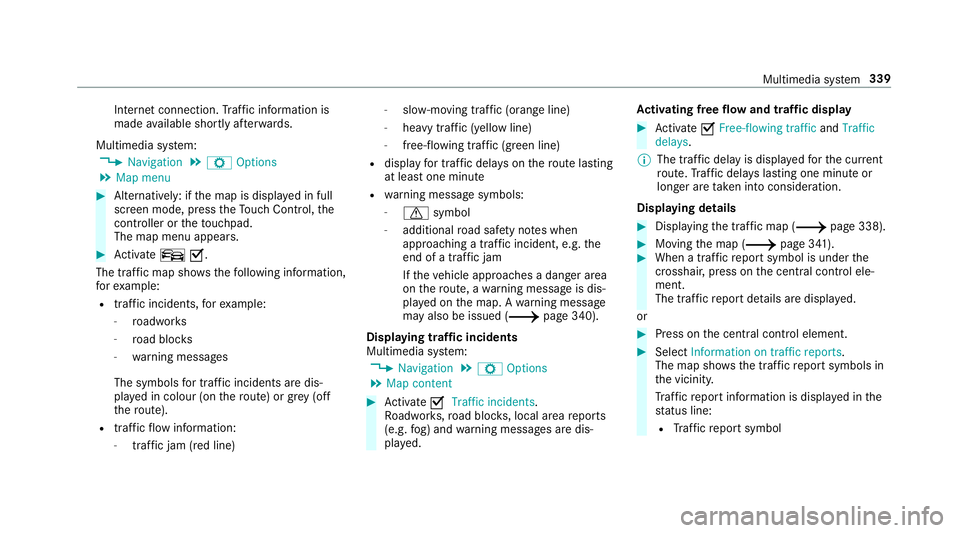
Internet connection.
Traf fic information is
made available shortly af terw ards.
Multimedia sy stem:
0018 Navigation 0019
Z Options
0019 Map menu 0007
Alternatively: if the map is displa yed in full
screen mode, press theTo uch Control, the
controller or theto uchpad.
The map menu appears. 0007
Activate º0073.
The traf fic map sho ws thefo llowing information,
fo rex ample:
R traf fic incidents, forex ample:
- roadwor ks
- road bloc ks
- warning messages
The symbols for traf fic incidents are dis‐
pl ay ed in colour (on thero ute) or grey (off
th ero ute).
R traf fic flow information:
- traf fic jam (red line) -
slow-moving traf fic (orange line)
- heavy traf fic (yellow line)
- free-flowing traf fic (green line)
R displ ayfor traf fic del ays on thero ute lasting
at least one minute
R warning message symbols:
- 0072 symbol
- additional road saf ety no tes when
approaching a traf fic incident, e.g. the
end of a traf fic jam
If th eve hicle approaches a danger area
on thero ute, a warning message is dis‐
pla yed on the map. A warning message
may also be issued (0013 page 340).
Displaying traf fic incidents
Multimedia sy stem:
0018 Navigation 0019
Z Options
0019 Map content 0007
Activate 0073Traffic incidents.
Ro adwor ks,ro ad bloc ks, local area reports
(e.g. fog) and warning messages are dis‐
pla yed. Ac
tivating free flow and traffic display 0007
Activate 0073Free-flowing traffic andTraffic
delays.
0009 The traf fic del ayis displa yedfo rth e cur rent
ro ute. Traf fic del ays lasting one minute or
longer are take n into conside ration.
Displ aying details 0007
Displaying the tra ffic map (0013 page 338). 0007
Moving the map (0013 page 341). 0007
When a tra ffic report symbol is under the
crosshair, press on the cent ral control ele‐
ment.
The traf fic re port de tails are displa yed.
or 0007
Press on the cent ral control element. 0007
Select Information on traffic reports .
The map sho ws the traf fic re port symbols in
th e vicinit y.
Tr af fic re port information is displa yed in the
st atus line:
R Traf fic re port symbol Multimedia sy
stem 339
Page 343 of 609
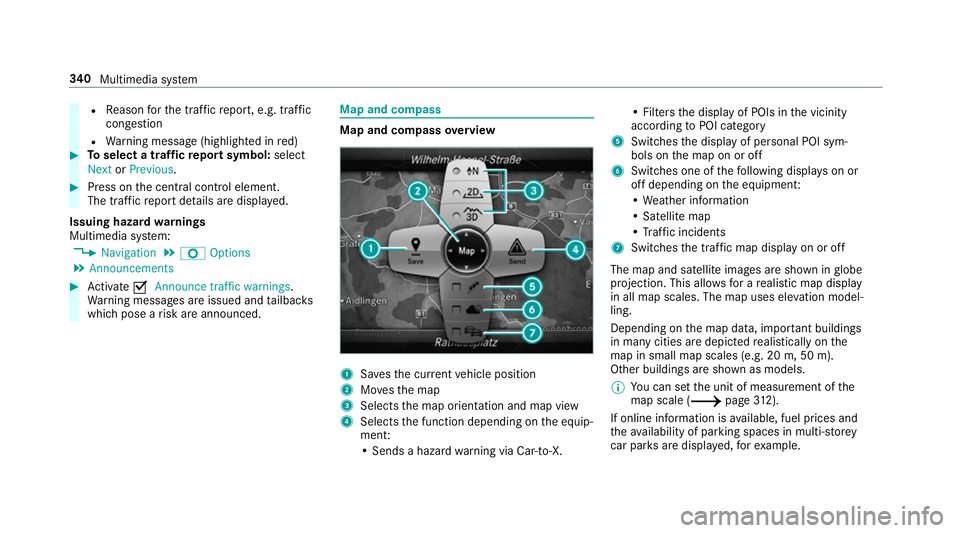
R
Reason forth e tra ffic report, e.g. tra ffic
con gestion
R Warning message (highligh ted in red) 0007
Toselect a traf fic re port symbol: select
Next orPrevious. 0007
Press on the cent ral control element.
The traf fic re port de tails are displa yed.
Issuing hazard warnings
Multimedia sy stem:
0018 Navigation 0019
Z Options
0019 Announcements 0007
Activate 0073Announce traffic warnings .
Wa rning messages are issued and tailbac ks
which pose a risk are announced. Map and compass
Map and compass
overview 1
Savesth e cur rent vehicle position
2 Movesth e map
3 Selects the map orientation and map view
4 Selects the function depending on the equip‐
ment:
• Sends a hazard warning via Car-to-X. • Filters
the display of POIs in the vicinity
according toPOI category
5 Switches the display of personal POI sym‐
bols on the map on or off
6 Switches one of thefo llowing displa yson or
off depending on the equipment:
• We ather information
• Satellite map
• Traf fic incidents
7 Switches the tra ffic map display on or off
The map and satellite images are shown in globe
projection. This allo wsfor a realistic map display
in all map scales. The map uses ele vation model‐
ling.
Depending on the map data, impor tant buildings
in ma nycities are depicted realistically on the
map in small map scales (e.g. 20 m, 50 m).
Other buildings are shown as models.
0009 You can set the unit of measurement of the
map scale (0013 page312).
If online in form ation is available, fuel prices and
th eav ailability of parking spaces in multi-s torey
car pa rks are displa yed, forex ample. 340
Multimedia sy stem
Page 344 of 609
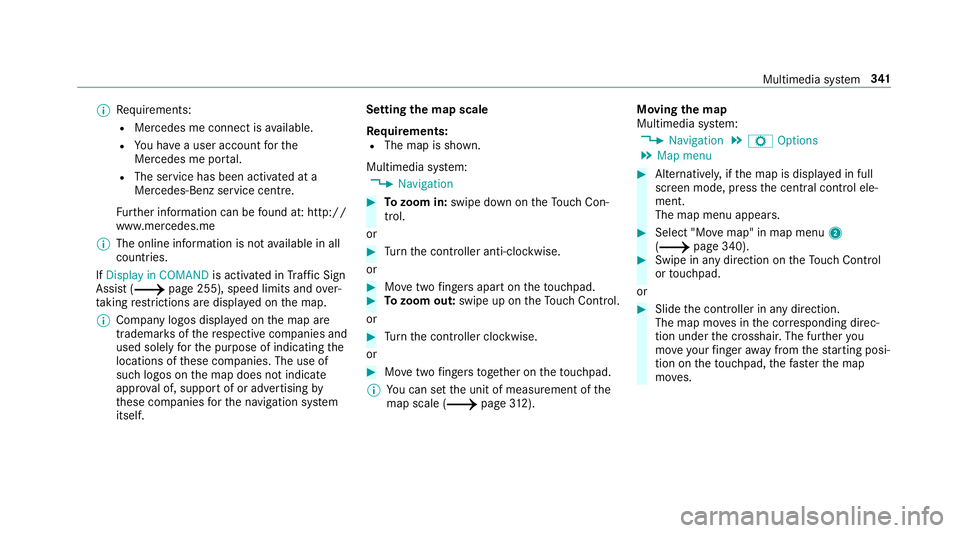
0009
Requirements:
R Mercedes me connect is available.
R You ha vea user account forthe
Mercedes me por tal.
R The service has been activated at a
Mercedes-Benz service centre.
Fu rther information can be found at: http://
www.mercedes.me
0009 The online information is not available in all
countries.
If Display in COMAND is activated inTraf fic Sign
Assi st (0013 page 255), speed limits and over‐
ta king restrictions are displ ayed on the map.
0009 Company logos displa yed on the map are
trademar ksofthere spective companies and
used solely forth e purpose of indicating the
locations of these companies. The use of
such logos on the map does not indicate
appr oval of, suppo rtof or advertising by
th ese companies forth e navigation sy stem
itself. Setting
the map scale
Re quirements:
R The map is shown.
Multimedia sy stem:
0018 Navigation 0007
Tozoom in: swipe down on theTo uch Con‐
trol.
or 0007
Turn the controller anti-clockwise.
or 0007
Movetwo fingers apart on theto uchpad. 0007
Tozoom out: swipe up on theTo uch Control.
or 0007
Turn the controller clockwise.
or 0007
Movetwo fingers toge ther on theto uchpad.
0009 You can set the unit of measurement of the
map scale (0013 page312). Moving
the map
Multimedia sy stem:
0018 Navigation 0019
Z Options
0019 Map menu 0007
Alternatively, if the map is displa yed in full
screen mode, press the cent ral control ele‐
ment.
The map menu appears. 0007
Select "Mo vemap" in map menu 2
(0013 page 340). 0007
Swipe in any direction on theTo uch Control
or touchpad.
or 0007
Slide the controller in any direction.
The map mo ves in the cor responding direc‐
tion under the crosshair. The fur ther you
mo veyour finger away from thest arting posi‐
tion on theto uchpad, thefast erthe map
mo ves. Multimedia sy
stem 341
Page 345 of 609
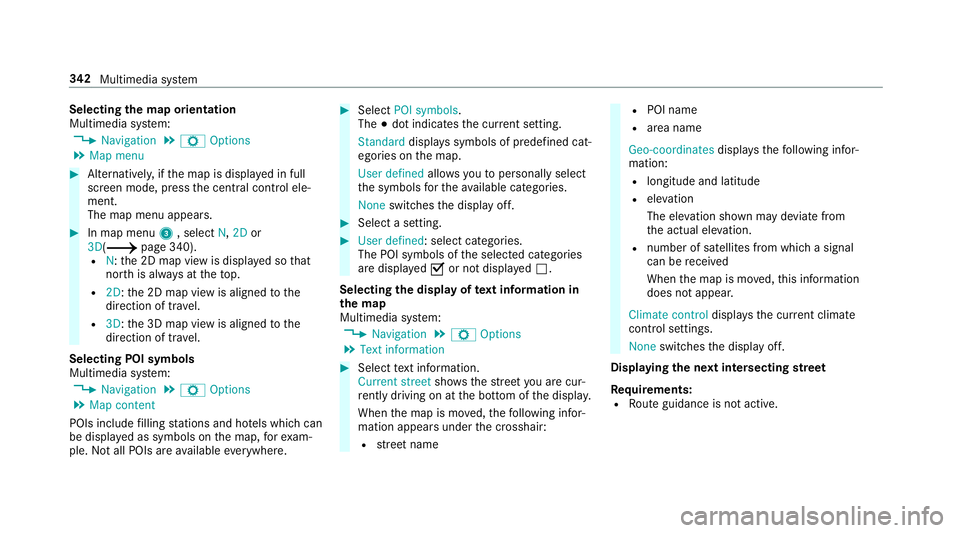
Selecting
the map orientation
Multimedia sy stem:
0018 Navigation 0019
Z Options
0019 Map menu 0007
Alternatively, if the map is displa yed in full
screen mode, press the cent ral control ele‐
ment.
The map menu appears. 0007
In map menu 3, select N,2D or
3D( 0013 page 340).
R N:the 2D map view is displa yed so that
no rth is alw ays at theto p.
R 2D: the 2D map view is aligned tothe
direction of tra vel.
R 3D: the 3D map view is aligned tothe
direction of tr avel.
Selecting POI symbols
Multimedia sy stem:
0018 Navigation 0019
Z Options
0019 Map content
POIs include filling stations and ho tels which can
be displa yed as symbols on the map, forex am‐
ple. Not all POIs are available everywhere. 0007
Select POI symbols .
The 003Bdot indicates the cur rent setting.
Standard displays symbols of predefined cat‐
egories on the map.
User defined allowsyouto personally select
th e symbols forth eav ailable categories.
None switches the display off. 0007
Select a setting. 0007
User defined : select categories.
The POI symbols of the selected categories
are displa yed0073 or not displa yed0053.
Selecting the display of text information in
th e map
Multimedia sy stem:
0018 Navigation 0019
Z Options
0019 Text information 0007
Select text information.
Current street showsthest re et you are cur‐
re ntly driving on at the bottom of the displa y.
When the map is mo ved, thefo llowing infor‐
mation appears under the crosshair:
R stre et name R
POI name
R area name
Geo-coordinates displaysth efo llowing infor‐
mation:
R longitude and latitude
R elevation
The el evation shown may deviate from
th e actual ele vation.
R number of sa tellites from which a signal
can be recei ved
When the map is mo ved, this information
does not appear.
Climate control displays the cur rent clima te
control settings.
None switches the display off.
Displaying the next intersecting stre et
Requ irements:
R Route guidance is not active. 342
Multimedia sy stem
Page 346 of 609
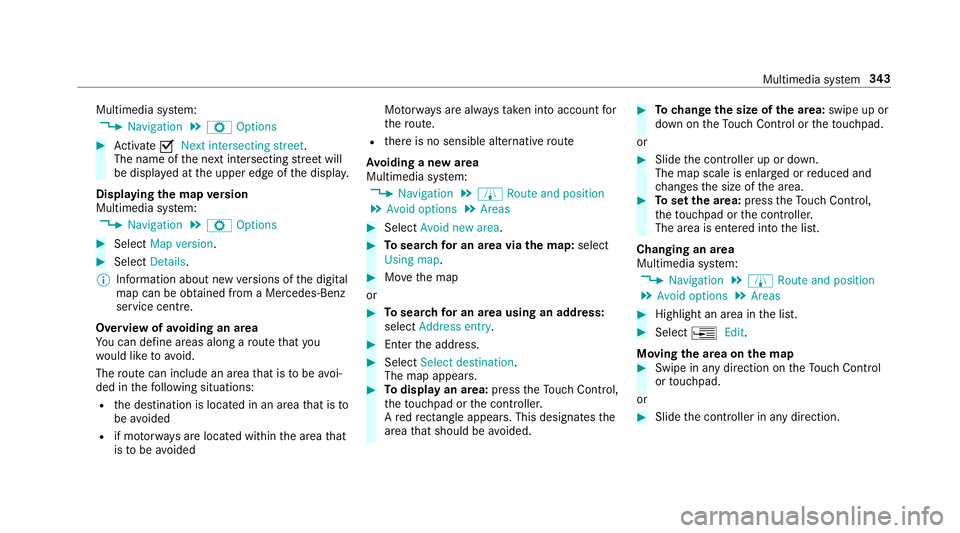
Multimedia sy
stem:
0018 Navigation 0019
Z Options 0007
Activate 0073Next intersecting street .
The name of the next intersecting stre et will
be displa yed at the upper edge of the displa y.
Displaying the map version
Multimedia sy stem:
0018 Navigation 0019
Z Options 0007
Select Map version . 0007
Select Details.
0009 Information about new versions of the digital
map can be obtained from a Mercedes-Benz
service cent re.
Overview of avoiding an area
Yo u can define areas along a route that you
wo uld like toavoid.
The route can include an area that is tobe avoi‐
ded in thefo llowing situations:
R the destination is located in an area that is to
be avo ided
R if mo torw ays are located within the area that
is to be avoided Mo
torw ays are alw aysta ke n into account for
th ero ute.
R there is no sensible alternative route
Av oiding a new area
Multimedia sy stem:
0018 Navigation 0019
À Route and position
0019 Avoid options 0019
Areas 0007
Select Avoid new area. 0007
Tosear chfor an area via the map: select
Using map. 0007
Movethe map
or 0007
Tosear chfor an area using an address:
select Address entry . 0007
Enter the address. 0007
Select Select destination.
The map appears. 0007
Todispl ayan area: presstheTo uch Control,
th eto uchpad or the controller.
A redre ctangle appea rs. This designates the
area that should be avoided. 0007
Tochange the size of the area: swipe up or
down on theTo uch Control or theto uchpad.
or 0007
Slide the controller up or down.
The map scale is enlar ged or reduced and
ch anges the size of the area. 0007
Toset the area: presstheTo uch Control,
th eto uchpad or the controller.
The area is entered into the list.
Changing an area
Multimedia sy stem:
0018 Navigation 0019
À Route and position
0019 Avoid options 0019
Areas 0007
Highlight an area in the list. 0007
Select 0080Edit.
Moving the area on the map 0007
Swipe in any direction on theTo uch Control
or touchpad.
or 0007
Slide the controller in any direction. Multimedia sy
stem 343
Page 348 of 609
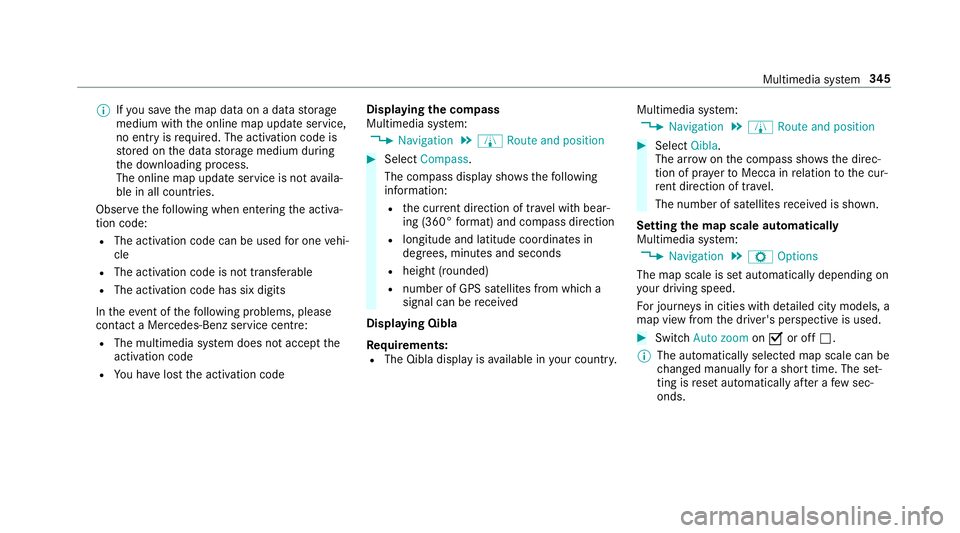
0009
Ifyo u sa vethe map data on a data storage
medium with the online map update service,
no entry isrequ ired. The activation code is
st ored on the data storage medium during
th e downloading process.
The online map update service is not availa‐
ble in all countries.
Obse rveth efo llowing when entering the activa‐
tion code:
R The activation code can be used for one vehi‐
cle
R The activation code is not transferable
R The activation code has six digits
In theeve nt of thefo llowing problems, please
con tact a Mercedes-Benz service centre:
R The multimedia sy stem does not accept the
activation code
R You ha velost the activation code Displaying
the compass
Multimedia sy stem:
0018 Navigation 0019
À Route and position 0007
Select Compass.
The compass display sho wsthefo llowing
information:
R the cur rent di rection of tr avel with bear‐
ing (360° form at) and compass direction
R longitude and latitude coo rdinates in
degrees, minutes and seconds
R height (rounded)
R number of GPS satellites from which a
signal can be recei ved
Displaying Qibla
Requ irements:
R The Qibla display is available in your count ry.Multimedia sy
stem:
0018 Navigation 0019
À Route and position 0007
Select Qibla.
The ar rowonthe compass sho wsthe direc‐
tion of pr ayer toMecca in relation tothe cur‐
re nt di rection of tr avel.
The number of satellites recei ved is shown.
Setting the map scale automatically
Multimedia sy stem:
0018 Navigation 0019
Z Options
The map scale is set automatically depending on
yo ur driving speed.
Fo r journe ysin cities with de tailed city models, a
map view from the driver's perspective is used. 0007
Switch Auto zoom on0073 or off 0053.
0009 The automatically selected map scale can be
changed manually for a short time. The set‐
ting is reset automatically af ter a few sec‐
onds. Multimedia sy
stem 345
Page 349 of 609
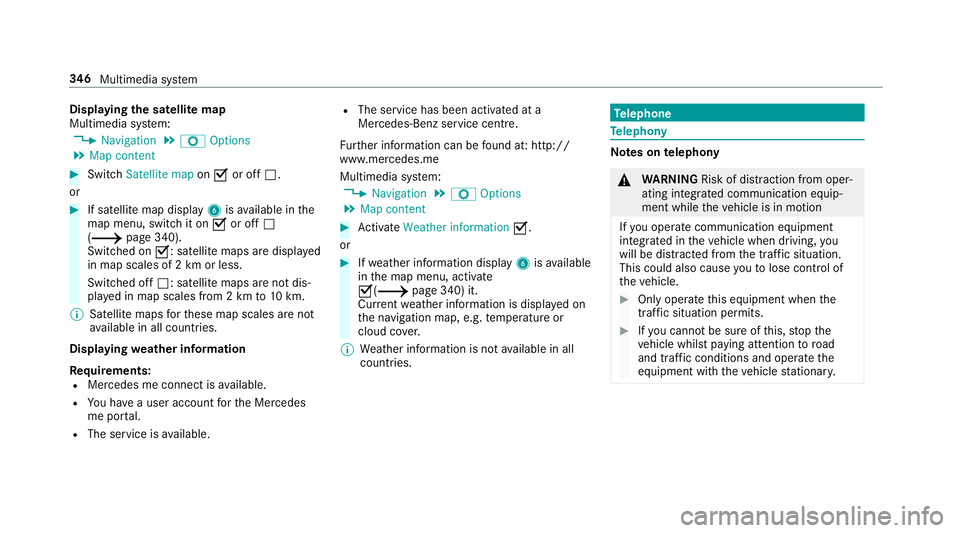
Displaying
the satellite map
Multimedia sy stem:
0018 Navigation 0019
Z Options
0019 Map content 0007
Switch Satellite map on0073 or off 0053.
or 0007
If satellite map display 6isavailable in the
map menu, switch it on 0073or off 0053
(0013 page 340).
Switched on 0073: satellite maps are displa yed
in map scales of 2 km or less.
Swit ched off 0053: satellite maps are not dis‐
pla yed in map scales from 2 km to10 km.
0009 Satelli temaps forth ese map scales are not
av ailable in all countries.
Displ aying weather information
Re quirements:
R Mercedes me connect is available.
R You ha vea user account forth e Mercedes
me por tal.
R The service is available. R
The service has been activated at a
Mercedes-Benz service centre.
Fu rther information can be found at: http://
www.mercedes.me
Multimedia sy stem:
0018 Navigation 0019
Z Options
0019 Map content 0007
Activate Weather information 0073.
or 0007
Ifwe ather information display 6isavailable
in the map menu, activate
0073(0013 page 340) it.
Cur rent we ather information is displa yed on
th e navigation map, e.g. temp erature or
cloud co ver.
0009 Weather information is not available in all
countries. Te
lephone Te
lephony Note
s ontelephony 000A
WARNING Risk of di stra ction from oper‐
ating integrated communication equip‐
ment while theve hicle is in motion
If yo u operate communication equipment
integrated in theve hicle when driving, you
will be distracted from the tra ffic situation.
This could also cause youto lose control of
th eve hicle. 0007
Only operate this equipment when the
traf fic situation permits. 0007
Ifyo u cannot be sure of this, stop the
ve hicle whilst paying attention toroad
and traf fic conditions and ope rate the
equipment with theve hicle stationar y. 346
Multimedia sy stem