bluetooth MERCEDES-BENZ C-Class SEDAN 2017 W205 Comand Manual
[x] Cancel search | Manufacturer: MERCEDES-BENZ, Model Year: 2017, Model line: C-Class SEDAN, Model: MERCEDES-BENZ C-Class SEDAN 2017 W205Pages: 178, PDF Size: 9.47 MB
Page 65 of 178
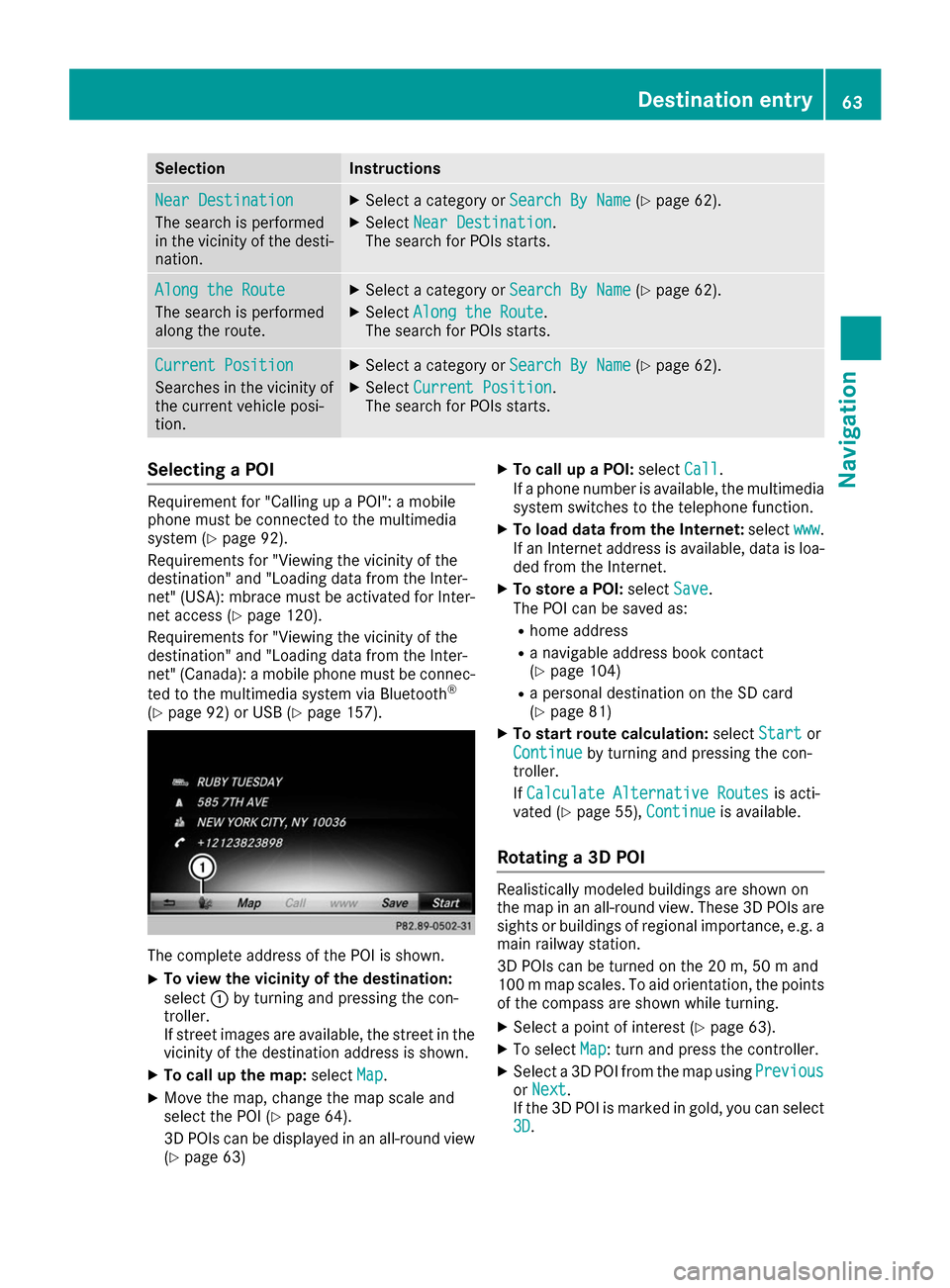
Selection Instructions
Near Destination
Near Destination
The search is performed
in the vicinity of the desti-
nation. X
Select a category or Search By Name Search By Name(Ypage 62).
X Select Near Destination
Near Destination.
The search for POIs starts. Along the Route
Along the Route
The search is performed
along the route. X
Select a category or Search By Name Search By Name(Ypage 62).
X Select Along the Route
Along the Route.
The search for POIs starts. Current Position
Current Position
Searches in the vicinity of
the current vehicle posi-
tion. X
Select a category or Search By Name Search By Name(Ypage 62).
X Select Current Position
Current Position.
The search for POIs starts. Selecting a POI
Requirement for "Calling up a POI": a mobile
phone must be connected to the multimedia
system (Y page 92).
Requirements for "Viewing the vicinity of the
destination" and "Loading data from the Inter-
net" (USA): mbrace must be activated for Inter- net access (Y page 120).
Requirements for "Viewing the vicinity of the
destination" and "Loading data from the Inter-
net" (Canada): a mobile phone must be connec-
ted to the multimedia system via Bluetooth ®
(Y page 92) or USB (Y page 157). The complete address of the POI is shown.
X To view the vicinity of the destination:
select
0043by turning and pressing the con-
troller.
If street images are available, the street in the vicinity of the destination address is shown.
X To call up the map: selectMap
Map.
X Move the map, change the map scale and
select the POI (Y page 64).
3D POIs can be displayed in an all-round view (Y page 63) X
To call up a POI: selectCall
Call.
If a phone number is available, the multimedia
system switches to the telephone function.
X To load data from the Internet: selectwww www.
If an Internet address is available, data is loa- ded from the Internet.
X To store a POI: selectSave
Save.
The POI can be saved as:
R home address
R a navigable address book contact
(Y page 104)
R a personal destination on the SD card
(Y page 81)
X To start route calculation: selectStart Start or
Continue
Continue by turning and pressing the con-
troller.
If Calculate Alternative Routes Calculate Alternative Routes is acti-
vated (Y page 55), Continue
Continue is available.
Rotating a 3D POI Realistically modeled buildings are shown on
the map in an all-round view. These 3D POIs are
sights or buildings of regional importance, e.g. a main railway station.
3D POIs can be turned on the 20 m, 50 m and
100 m map scales. To aid orientation, the points
of the compass are shown while turning.
X Select a point of interest (Y page 63).
X To select Map
Map: turn and press the controller.
X Select a 3D POI from the map using Previous Previous
or Next
Next.
If the 3D POI is marked in gold, you can select
3D
3D. Destination entry
63Navigation Z
Page 68 of 178
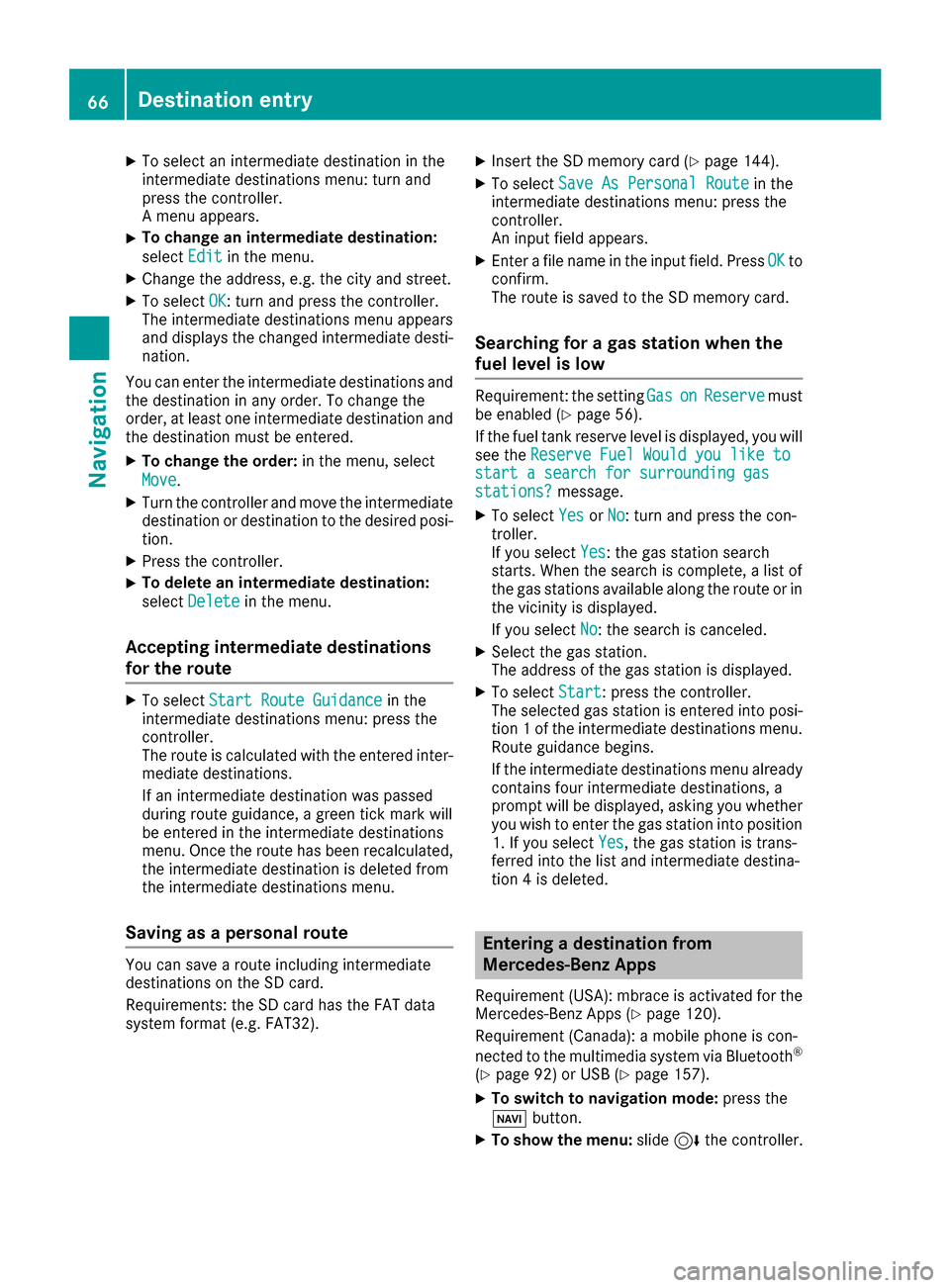
X
To select an intermediate destination in the
intermediate destinations menu: turn and
press the controller.
A menu appears.
X To change an intermediate destination:
select Edit Editin the menu.
X Change the address, e.g. the city and street.
X To select OK
OK: turn and press the controller.
The intermediate destinations menu appears
and displays the changed intermediate desti-
nation.
You can enter the intermediate destinations and
the destination in any order. To change the
order, at least one intermediate destination and the destination must be entered.
X To change the order: in the menu, select
Move Move.
X Turn the controller and move the intermediate
destination or destination to the desired posi-
tion.
X Press the controller.
X To delete an intermediate destination:
select Delete
Delete in the menu.
Accepting intermediate destinations
for the route X
To select Start Route Guidance
Start Route Guidance in the
intermediate destinations menu: press the
controller.
The route is calculated with the entered inter- mediate destinations.
If an intermediate destination was passed
during route guidance, a green tick mark will
be entered in the intermediate destinations
menu. Once the route has been recalculated,
the intermediate destination is deleted from
the intermediate destinations menu.
Saving as a personal route You can save a route including intermediate
destinations on the SD card.
Requirements: the SD card has the FAT data
system format (e.g. FAT32). X
Insert the SD memory card (Y page 144).
X To select Save As Personal Route
Save As Personal Route in the
intermediate destinations menu: press the
controller.
An input field appears.
X Enter a file name in the input field. Press OK OKto
confirm.
The route is saved to the SD memory card.
Searching for a gas station when the
fuel level is low Requirement: the setting
Gas Gason
onReserve
Reserve must
be enabled (Y page 56).
If the fuel tank reserve level is displayed, you will
see the Reserve Fuel Would you like to
Reserve Fuel Would you like to
start a search for surrounding gas
start a search for surrounding gas
stations? stations? message.
X To select Yes
YesorNo
No: turn and press the con-
troller.
If you select Yes Yes: the gas station search
starts. When the search is complete, a list of
the gas stations available along the route or in
the vicinity is displayed.
If you select No No: the search is canceled.
X Select the gas station.
The address of the gas station is displayed.
X To select Start
Start: press the controller.
The selected gas station is entered into posi-
tion 1 of the intermediate destinations menu. Route guidance begins.
If the intermediate destinations menu already
contains four intermediate destinations, a
prompt will be displayed, asking you whether you wish to enter the gas station into position
1. If you select Yes Yes, the gas station is trans-
ferred into the list and intermediate destina-
tion 4 is deleted. Entering a destination from
Mercedes-Benz Apps
Requirement (USA): mbrace is activated for the
Mercedes-Benz Apps (Y page 120).
Requirement (Canada): a mobile phone is con-
nected to the multimedia system via Bluetooth ®
(Y page 92) or USB (Y page 157).
X To switch to navigation mode: press the
00BE button.
X To show the menu: slide6the controller. 66
Destination entryNavigation
Page 89 of 178

For North American countries, it is possible to
update the map data for the multimedia system free of charge for a period of three years. Infor-
mation on the availability of this service for your
vehicle can be obtained from your Mercedes-
Benz Service Center.
Entitlement to the free update For the first three years after your vehicle is reg-
istered, you are entitled to all available updates to the map software for the multimedia system. They are usually installed during a regular vehi-
cle service. After this period, you can purchase
further updates from your Mercedes-Benz Ser-
vice Center.
The free updates relate to the vehicle and not to an individual. If there is a change of ownership
within the three years after first registration, thenew owner is entitled to the map software
updates.
Updating at an authorized Mercedes-
Benz Center If an update for your map software is available,
you will receive it free of charge at your
Mercedes-Benz Service Center during your vehi-
cle's annual service. You can arrange a separate appointment for this at your Mercedes-Benz
Service Center on request.
The update can only be performed:
R at an authorized Mercedes-Benz Center
R for map data for North America
The map software is not provided on DVD.
Carrying out a manual update After the free update of the map data has
expired or when buying map data, you can
update the data yourself.
The update process may take some time (up to
45 minutes), depending on the size of the digital map. The update will be completed more quickly
if the vehicle is stationary. If you begin the
update while the vehicle is stationary and the
starter battery has insufficient power, the mul-
timedia system may switch off automatically.
This protects the battery. In order to prevent
this, a suitable power supply to the vehicle must be maintained. Navigation functions
Calling up the navigation system
menu
X To switch to navigation mode: press the
00CB button.
X To show the menu: slide5the controller.
Navi Navi is highlighted in the main function bar.
X Press the controller.
The navigation menu appears.
X Turn the controller to display the navigation
functions one after another.
X To change to the map: turn the controller until
Navigation Navigation is shown and then press the con-
troller. Calling up the online map display
Requirement for online map display (USA):
mbrace must be activated for Internet access
(Y page 120).
Requirement for the online map display (Can-
ada): a mobile phone is connected to the multi-
media system via Bluetooth ®
(Y page 92) or
USB (Y page 157).
X Call up the navigation menu (Y page 87).
X Turn the controller until Online Map Dis‐ Online Map Dis‐
play
play is brought to the front.
X Press the controller.
The online connection is established. Once
the connection is established, the Google
Maps™ map shows the vicinity of the current vehicle position.
i Alternatively you can call up this function
using the touchpad (Y page 24).
X To exit the online map display: press the 0038
button. Navigation functions
87Navigation Z
Page 93 of 178
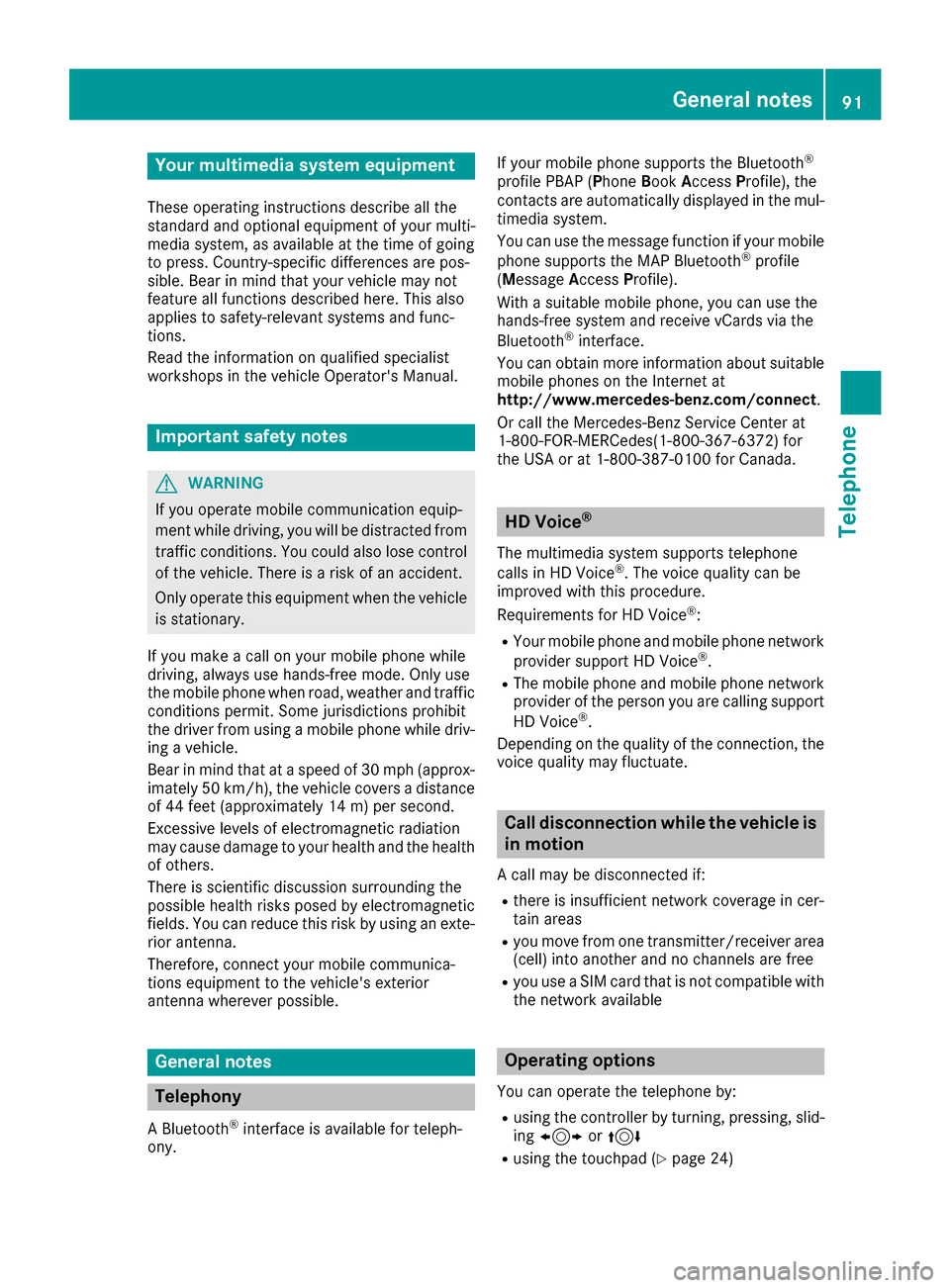
Your multimedia system equipment
These operating instructions describe all the
standard and optional equipment of your multi-
media system, as available at the time of going
to press. Country-specific differences are pos-
sible. Bear in mind that your vehicle may not
feature all functions described here. This also
applies to safety-relevant systems and func-
tions.
Read the information on qualified specialist
workshops in the vehicle Operator's Manual. Important safety notes
G
WARNING
If you operate mobile communication equip-
ment while driving, you will be distracted from traffic conditions. You could also lose controlof the vehicle. There is a risk of an accident.
Only operate this equipment when the vehicleis stationary.
If you make a call on your mobile phone while
driving, always use hands-free mode. Only use
the mobile phone when road, weather and traffic conditions permit. Some jurisdictions prohibit
the driver from using a mobile phone while driv-
ing a vehicle.
Bear in mind that at a speed of 30 mph (approx-
imately 50 km/h), the vehicle covers a distance
of 44 feet (approximately 14 m) per second.
Excessive levels of electromagnetic radiation
may cause damage to your health and the health
of others.
There is scientific discussion surrounding the
possible health risks posed by electromagnetic
fields. You can reduce this risk by using an exte- rior antenna.
Therefore, connect your mobile communica-
tions equipment to the vehicle's exterior
antenna wherever possible. General notes
Telephony
A Bluetooth ®
interface is available for teleph-
ony. If your mobile phone supports the Bluetooth
®
profile PBAP ( PhoneBookAccess Profile), the
contacts are automatically displayed in the mul-
timedia system.
You can use the message function if your mobile
phone supports the MAP Bluetooth ®
profile
( Message Access Profile).
With a suitable mobile phone, you can use the
hands-free system and receive vCards via the
Bluetooth ®
interface.
You can obtain more information about suitable
mobile phones on the Internet at
http://www.mercedes-benz.com/connect .
Or call the Mercedes-Benz Service Center at
1-800-FOR-MERCedes(1-800-367-6372 )for
the USA or at 1-800-387-0100 for Canada. HD Voice
®
The multimedia system supports telephone
calls in HD Voice ®
. The voice quality can be
improved with this procedure.
Requirements for HD Voice ®
:
R Your mobile phone and mobile phone network
provider support HD Voice ®
.
R The mobile phone and mobile phone network
provider of the person you are calling support
HD Voice ®
.
Depending on the quality of the connection, the
voice quality may fluctuate. Call disconnection while the vehicle is
in motion
A call may be disconnected if: R there is insufficient network coverage in cer-
tain areas
R you move from one transmitter/receiver area
(cell) into another and no channels are free
R you use a SIM card that is not compatible with
the network available Operating options
You can operate the telephone by:
R using the controller by turning, pressing, slid-
ing 1 or4
R using the touchpad (Y page 24) General notes
91Telephone Z
Page 94 of 178

R
using the 0061or0076 button on the multi-
function steering wheel
R using the Voice Control System (see the sep-
arate operating instructions) Function restrictions
You may have to wait to use telephony via the
multimedia system in the following situations:
R if the mobile phone is switched off
R if Bluetooth ®
is switched off on the mobile
phone
R if the mobile phone is not (or not yet) logged
into a mobile phone network
R if the Bluetooth ®
function is switched off in
the multimedia system
The telephone automatically tries to log on to a
network. If no network is available, you may not
be able to make a " 911" emergency call. If you
attempt to make an outgoing call, the No Ser‐
No Ser‐
vice
vice message will appear for a short while. Telephone menu
0043
Mobile phone network provider
0044 Signal strength of the mobile phone network
0087 Receiver icon 0071or0075
0085 Telephone menu character bar
0083 Bluetooth ®
device name of the currently
connected mobile phone
0084 Enters characters using the touchpad
006B Displays the phone book
Symbols 0043to0087 and 0083are not shown until
after a mobile phone has been connected to the multimedia system. The symbols depend on
your mobile phone and your mobile phone net-
work provider. Further information on connect-
ing a mobile phone (Y page 92). Symbol
0044shows the current signal strength of
the mobile phone network. If all bars are filled,
you have optimum reception.
If the bars are not filled, you have very poor
reception or no reception at all.
i Receiver icon shows whether a call is
active/being connected 0075or not 0071.
Calling up the telephone menu
X Press 002B.
Showing the menu bar X Slide 6the controller.
If the mobile phone connected supports the
MAP Bluetooth ®
profile ( Message Access
Profile), the 0083menu item is available. Further
information on text messages and e-mail
(Y page 113).
If you have an unread text message or e-mail,
the 0082 mail symbol is displayed at the top in
the status bar. The symbol disappears once you
have read the text message or e-mail. The ú
symbol is displayed as soon as the message
memory on the mobile phone or SIM card is full.
The symbol disappears once you delete at least
one message. Connecting/disconnecting a mobile
phone
Prerequisites
For telephony via the Bluetooth ®
interface, you
require a Bluetooth ®
-capable mobile phone. The
mobile phone must support Hands-Free Profile
1.0 or above.
On the multimedia system
X Activate Bluetooth ®
(Y page 40).
On the mobile phone X Switch on the mobile phone and enter the PIN
when prompted to do so (see the manufac-
turer's operating instructions).
X Activate Bluetooth ®
and, if necessary, Blue-
tooth ®
visibility for other devices (see the
manufacturer's operating instructions).
This visibility is for restricted periods of time
on some mobile phones (see the manufactur- er's operating instructions).
X Set the Bluetooth ®
device name for the
mobile phone if necessary. 92
Connecting/disconnecting a mobile phoneTelephone
Page 95 of 178
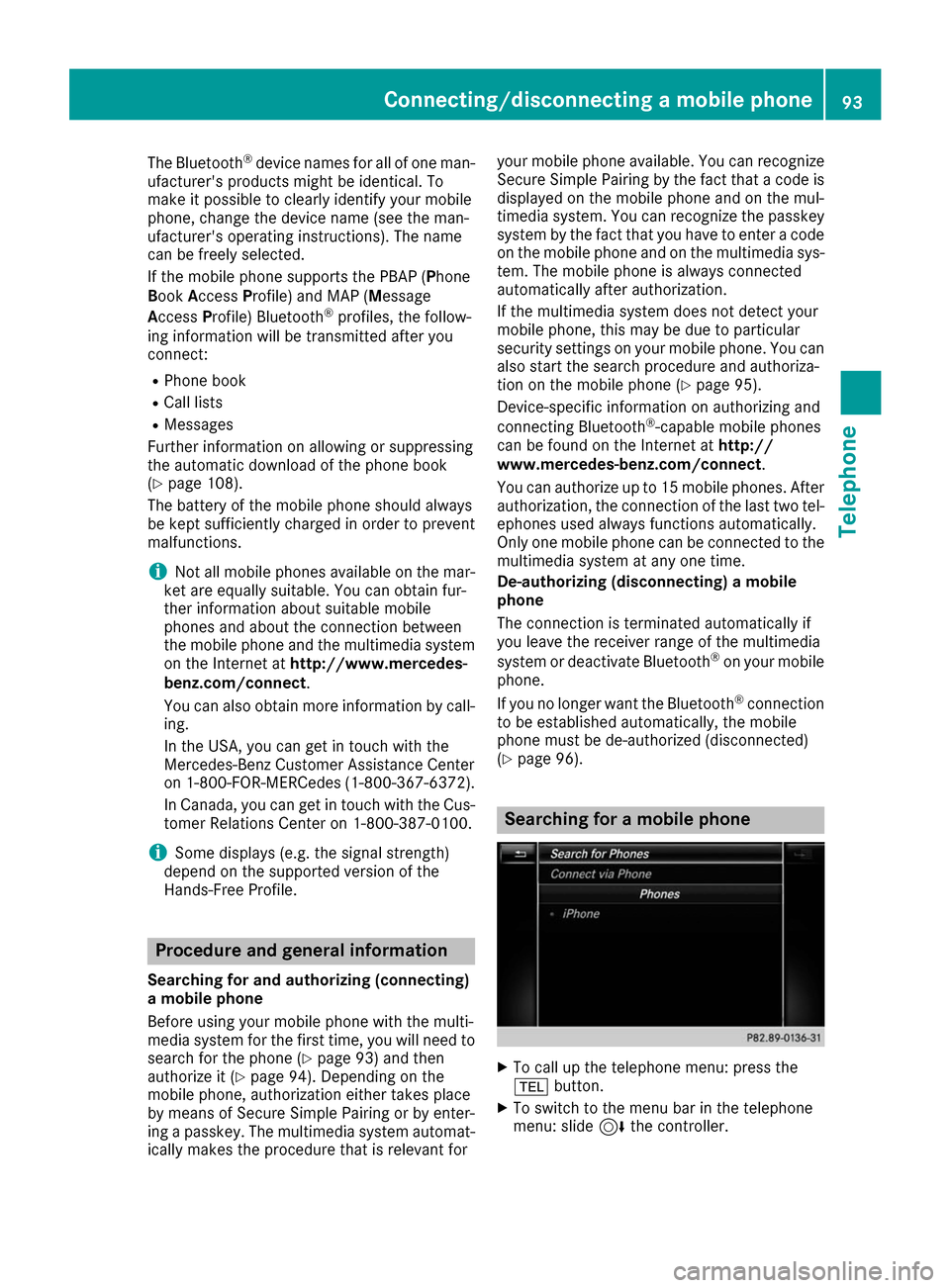
The Bluetooth
®
device names for all of one man-
ufacturer's products might be identical. To
make it possible to clearly identify your mobile
phone, change the device name (see the man-
ufacturer's operating instructions). The name
can be freely selected.
If the mobile phone supports the PBAP (Phone
Book Access Profile) and MAP (M essage
Access Profile) Bluetooth ®
profiles, the follow-
ing information will be transmitted after you
connect:
R Phone book
R Call lists
R Messages
Further information on allowing or suppressing
the automatic download of the phone book
(Y page 108).
The battery of the mobile phone should always
be kept sufficiently charged in order to prevent
malfunctions.
i Not all mobile phones available on the mar-
ket are equally suitable. You can obtain fur-
ther information about suitable mobile
phones and about the connection between
the mobile phone and the multimedia system
on the Internet at http://www.mercedes-
benz.com/connect .
You can also obtain more information by call- ing.
In the USA, you can get in touch with the
Mercedes-Benz Customer Assistance Center
on 1-800-FOR-MERCedes (1-800-367-6372).
In Canada, you can get in touch with the Cus-
tomer Relations Center on 1-800-387-0100.
i Some displays (e.g. the signal strength)
depend on the supported version of the
Hands-Free Profile. Procedure and general information
Searching for and authorizing (connecting)
a mobile phone
Before using your mobile phone with the multi-
media system for the first time, you will need to search for the phone (Y page 93) and then
authorize it (Y page 94). Depending on the
mobile phone, authorization either takes place
by means of Secure Simple Pairing or by enter-
ing a passkey. The multimedia system automat- ically makes the procedure that is relevant for your mobile phone available. You can recognize
Secure Simple Pairing by the fact that a code is
displayed on the mobile phone and on the mul-
timedia system. You can recognize the passkey
system by the fact that you have to enter a code
on the mobile phone and on the multimedia sys-
tem. The mobile phone is always connected
automatically after authorization.
If the multimedia system does not detect your
mobile phone, this may be due to particular
security settings on your mobile phone. You can
also start the search procedure and authoriza-
tion on the mobile phone (Y page 95).
Device-specific information on authorizing and
connecting Bluetooth ®
-capable mobile phones
can be found on the Internet at http://
www.mercedes-benz.com/connect .
You can authorize up to 15 mobile phones. After
authorization, the connection of the last two tel- ephones used always functions automatically.
Only one mobile phone can be connected to the
multimedia system at any one time.
De-authorizing (disconnecting) a mobile
phone
The connection is terminated automatically if
you leave the receiver range of the multimedia
system or deactivate Bluetooth ®
on your mobile
phone.
If you no longer want the Bluetooth ®
connection
to be established automatically, the mobile
phone must be de-authorized (disconnected)
(Y page 96). Searching for a mobile phone
X
To call up the telephone menu: press the
002B button.
X To switch to the menu bar in the telephone
menu: slide 6the controller. Connecting/disconnecting a mobile phone
93Telephone Z
Page 96 of 178
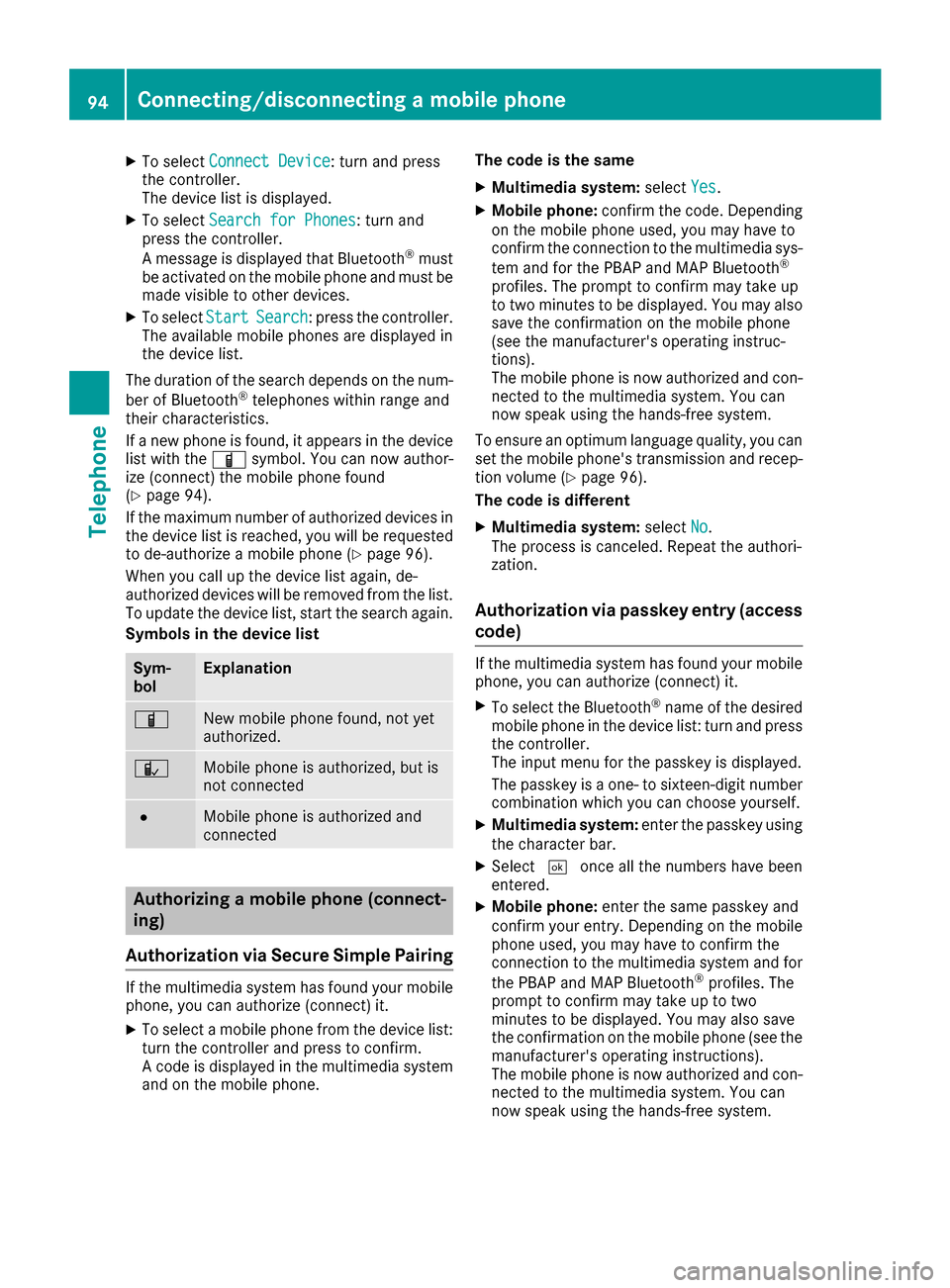
X
To select Connect Device
Connect Device: turn and press
the controller.
The device list is displayed.
X To select Search for Phones
Search for Phones: turn and
press the controller.
A message is displayed that Bluetooth ®
must
be activated on the mobile phone and must be
made visible to other devices.
X To select Start
Start Search Search: press the controller.
The available mobile phones are displayed in
the device list.
The duration of the search depends on the num- ber of Bluetooth ®
telephones within range and
their characteristics.
If a new phone is found, it appears in the device list with the 00D3symbol. You can now author-
ize (connect) the mobile phone found
(Y page 94).
If the maximum number of authorized devices in the device list is reached, you will be requested
to de-authorize a mobile phone (Y page 96).
When you call up the device list again, de-
authorized devices will be removed from the list.
To update the device list, start the search again.
Symbols in the device list Sym-
bol Explanation
00D3
New mobile phone found, not yet
authorized.
00DC
Mobile phone is authorized, but is
not connected
0036
Mobile phone is authorized and
connected
Authorizing a mobile phone (connect-
ing)
Authorization via Secure Simple Pairing If the multimedia system has found your mobile
phone, you can authorize (connect) it.
X To select a mobile phone from the device list:
turn the controller and press to confirm.
A code is displayed in the multimedia system
and on the mobile phone. The code is the same
X Multimedia system: selectYes Yes.
X Mobile phone: confirm the code. Depending
on the mobile phone used, you may have to
confirm the connection to the multimedia sys-
tem and for the PBAP and MAP Bluetooth ®
profiles. The prompt to confirm may take up
to two minutes to be displayed. You may also save the confirmation on the mobile phone
(see the manufacturer's operating instruc-
tions).
The mobile phone is now authorized and con-
nected to the multimedia system. You can
now speak using the hands-free system.
To ensure an optimum language quality, you can
set the mobile phone's transmission and recep- tion volume (Y page 96).
The code is different
X Multimedia system: selectNo No.
The process is canceled. Repeat the authori-
zation.
Authorization via passkey entry (access
code) If the multimedia system has found your mobile
phone, you can authorize (connect) it.
X To select the Bluetooth ®
name of the desired
mobile phone in the device list: turn and press the controller.
The input menu for the passkey is displayed.
The passkey is a one- to sixteen-digit number combination which you can choose yourself.
X Multimedia system: enter the passkey using
the character bar.
X Select 0054once all the numbers have been
entered.
X Mobile phone: enter the same passkey and
confirm your entry. Depending on the mobile phone used, you may have to confirm the
connection to the multimedia system and for
the PBAP and MAP Bluetooth ®
profiles. The
prompt to confirm may take up to two
minutes to be displayed. You may also save
the confirmation on the mobile phone (see the manufacturer's operating instructions).
The mobile phone is now authorized and con-
nected to the multimedia system. You can
now speak using the hands-free system. 94
Connecting/disconnecting a mobile phoneTelephone
Page 97 of 178
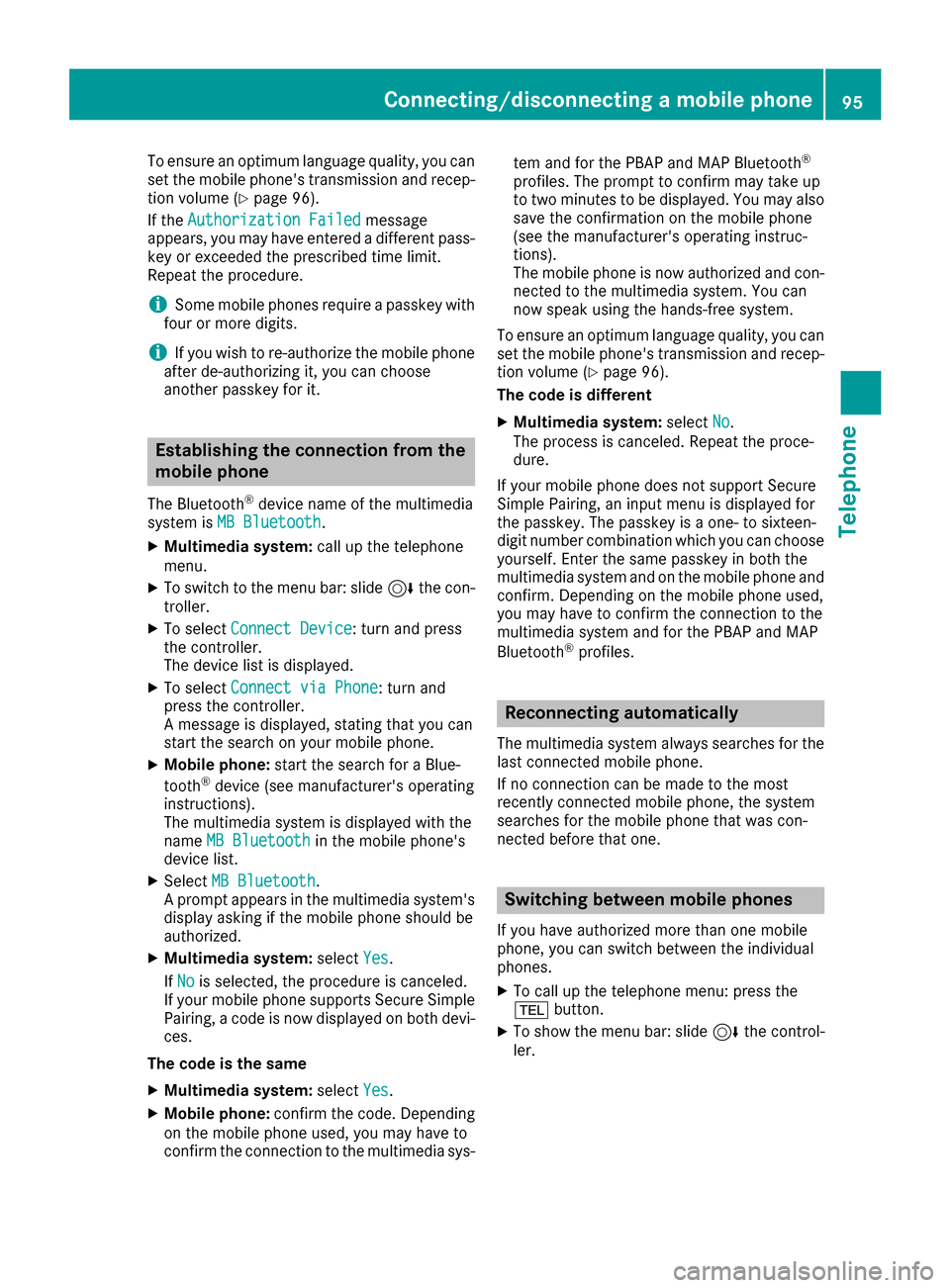
To ensure an optimum language quality, you can
set the mobile phone's transmission and recep-
tion volume (Y page 96).
If the Authorization Failed
Authorization Failed message
appears, you may have entered a different pass-
key or exceeded the prescribed time limit.
Repeat the procedure.
i Some mobile phones require a passkey with
four or more digits.
i If you wish to re-authorize the mobile phone
after de-authorizing it, you can choose
another passkey for it. Establishing the connection from the
mobile phone
The Bluetooth ®
device name of the multimedia
system is MB Bluetooth
MB Bluetooth.
X Multimedia system: call up the telephone
menu.
X To switch to the menu bar: slide 6the con-
troller.
X To select Connect Device
Connect Device: turn and press
the controller.
The device list is displayed.
X To select Connect via Phone
Connect via Phone: turn and
press the controller.
A message is displayed, stating that you can
start the search on your mobile phone.
X Mobile phone: start the search for a Blue-
tooth ®
device (see manufacturer's operating
instructions).
The multimedia system is displayed with the
name MB Bluetooth
MB Bluetooth in the mobile phone's
device list.
X Select MB Bluetooth MB Bluetooth.
A prompt appears in the multimedia system's display asking if the mobile phone should be
authorized.
X Multimedia system: selectYes Yes.
If No
No is selected, the procedure is canceled.
If your mobile phone supports Secure Simple
Pairing, a code is now displayed on both devi- ces.
The code is the same
X Multimedia system: selectYes
Yes.
X Mobile phone: confirm the code. Depending
on the mobile phone used, you may have to
confirm the connection to the multimedia sys- tem and for the PBAP and MAP Bluetooth
®
profiles. The prompt to confirm may take up
to two minutes to be displayed. You may also save the confirmation on the mobile phone
(see the manufacturer's operating instruc-
tions).
The mobile phone is now authorized and con-
nected to the multimedia system. You can
now speak using the hands-free system.
To ensure an optimum language quality, you can
set the mobile phone's transmission and recep- tion volume (Y page 96).
The code is different
X Multimedia system: selectNo No.
The process is canceled. Repeat the proce-
dure.
If your mobile phone does not support Secure
Simple Pairing, an input menu is displayed for
the passkey. The passkey is a one- to sixteen-
digit number combination which you can choose
yourself. Enter the same passkey in both the
multimedia system and on the mobile phone and
confirm. Depending on the mobile phone used,
you may have to confirm the connection to the
multimedia system and for the PBAP and MAP
Bluetooth ®
profiles. Reconnecting automatically
The multimedia system always searches for the last connected mobile phone.
If no connection can be made to the most
recently connected mobile phone, the system
searches for the mobile phone that was con-
nected before that one. Switching between mobile phones
If you have authorized more than one mobile
phone, you can switch between the individual
phones.
X To call up the telephone menu: press the
002B button.
X To show the menu bar: slide 6the control-
ler. Connecting/disconnecting a mobile phone
95Telephone Z
Page 98 of 178
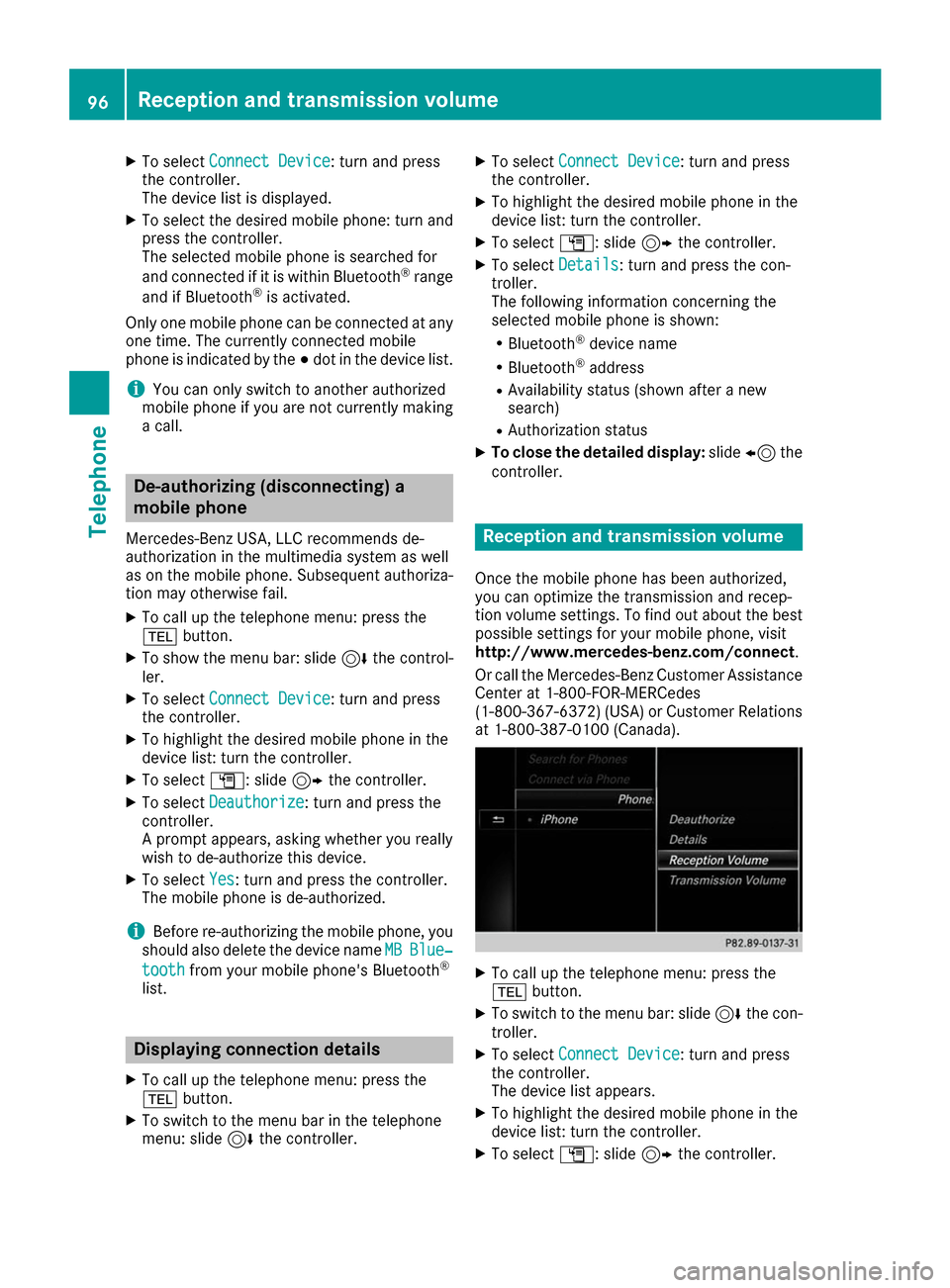
X
To select Connect Device
Connect Device: turn and press
the controller.
The device list is displayed.
X To select the desired mobile phone: turn and
press the controller.
The selected mobile phone is searched for
and connected if it is within Bluetooth ®
range
and if Bluetooth ®
is activated.
Only one mobile phone can be connected at any one time. The currently connected mobile
phone is indicated by the 003Bdot in the device list.
i You can only switch to another authorized
mobile phone if you are not currently making
a call. De-authorizing (disconnecting) a
mobile phone
Mercedes-Benz USA, LLC recommends de-
authorization in the multimedia system as well
as on the mobile phone. Subsequent authoriza-
tion may otherwise fail.
X To call up the telephone menu: press the
002B button.
X To show the menu bar: slide 6the control-
ler.
X To select Connect Device
Connect Device: turn and press
the controller.
X To highlight the desired mobile phone in the
device list: turn the controller.
X To select G: slide 9the controller.
X To select Deauthorize
Deauthorize : turn and press the
controller.
A prompt appears, asking whether you really
wish to de-authorize this device.
X To select Yes
Yes: turn and press the controller.
The mobile phone is de-authorized.
i Before re-authorizing the mobile phone, you
should also delete the device name MB
MB Blue‐ Blue‐
tooth
tooth from your mobile phone's Bluetooth ®
list. Displaying connection details
X To call up the telephone menu: press the
002B button.
X To switch to the menu bar in the telephone
menu: slide 6the controller. X
To select Connect Device Connect Device: turn and press
the controller.
X To highlight the desired mobile phone in the
device list: turn the controller.
X To select G: slide 9the controller.
X To select Details
Details: turn and press the con-
troller.
The following information concerning the
selected mobile phone is shown:
R Bluetooth ®
device name
R Bluetooth ®
address
R Availability status (shown after a new
search)
R Authorization status
X To close the detailed display: slide8 the
controller. Reception and transmission volume
Once the mobile phone has been authorized,
you can optimize the transmission and recep-
tion volume settings. To find out about the best
possible settings for your mobile phone, visit
http://www.mercedes-benz.com/connect .
Or call the Mercedes-Benz Customer Assistance Center at 1-800-FOR-MERCedes
(1-800-367-6372)( USA) or Customer Relations
at 1-800-387-0100 (Canada). X
To call up the telephone menu: press the
002B button.
X To switch to the menu bar: slide 6the con-
troller.
X To select Connect Device Connect Device: turn and press
the controller.
The device list appears.
X To highlight the desired mobile phone in the
device list: turn the controller.
X To select G: slide 9the controller. 96
Reception and transmission volumeTelephone
Page 100 of 178
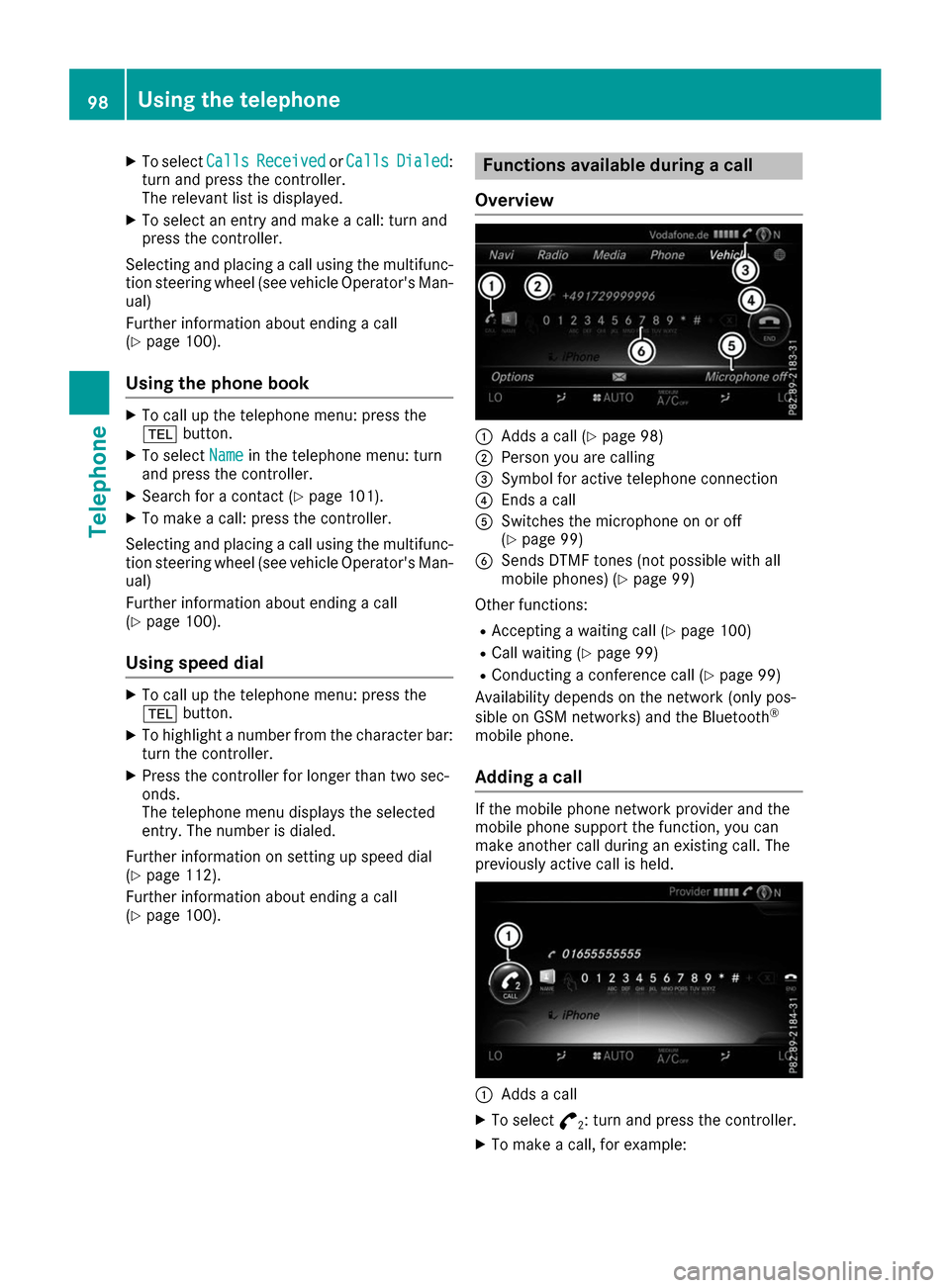
X
To select Calls
CallsReceived
Received orCalls
Calls Dialed
Dialed:
turn and press the controller.
The relevant list is displayed.
X To select an entry and make a call: turn and
press the controller.
Selecting and placing a call using the multifunc- tion steering wheel (see vehicle Operator's Man-
ual)
Further information about ending a call
(Y page 100).
Using the phone book X
To call up the telephone menu: press the
002B button.
X To select Name Namein the telephone menu: turn
and press the controller.
X Search for a contact (Y page 101).
X To make a call: press the controller.
Selecting and placing a call using the multifunc- tion steering wheel (see vehicle Operator's Man-
ual)
Further information about ending a call
(Y page 100).
Using speed dial X
To call up the telephone menu: press the
002B button.
X To highlight a number from the character bar:
turn the controller.
X Press the controller for longer than two sec-
onds.
The telephone menu displays the selected
entry. The number is dialed.
Further information on setting up speed dial
(Y page 112).
Further information about ending a call
(Y page 100). Functions available during a call
Overview 0043
Adds a call (Y page 98)
0044 Person you are calling
0087 Symbol for active telephone connection
0085 Ends a call
0083 Switches the microphone on or off
(Ypage 99)
0084 Sends DTMF tones (not possible with all
mobile phones) (Y page 99)
Other functions:
R Accepting a waiting call (Y page 100)
R Call waiting (Y page 99)
R Conducting a conference call (Y page 99)
Availability depends on the network (only pos-
sible on GSM networks) and the Bluetooth ®
mobile phone.
Adding a call If the mobile phone network provider and the
mobile phone support the function, you can
make another call during an existing call. The
previously active call is held. 0043
Adds a call
X To select °
2: turn and press the controller.
X To make a call, for example: 98
Using the telephoneTelephone