stop start MERCEDES-BENZ C-Class SEDAN 2017 W205 Comand Manual
[x] Cancel search | Manufacturer: MERCEDES-BENZ, Model Year: 2017, Model line: C-Class SEDAN, Model: MERCEDES-BENZ C-Class SEDAN 2017 W205Pages: 178, PDF Size: 9.47 MB
Page 75 of 178
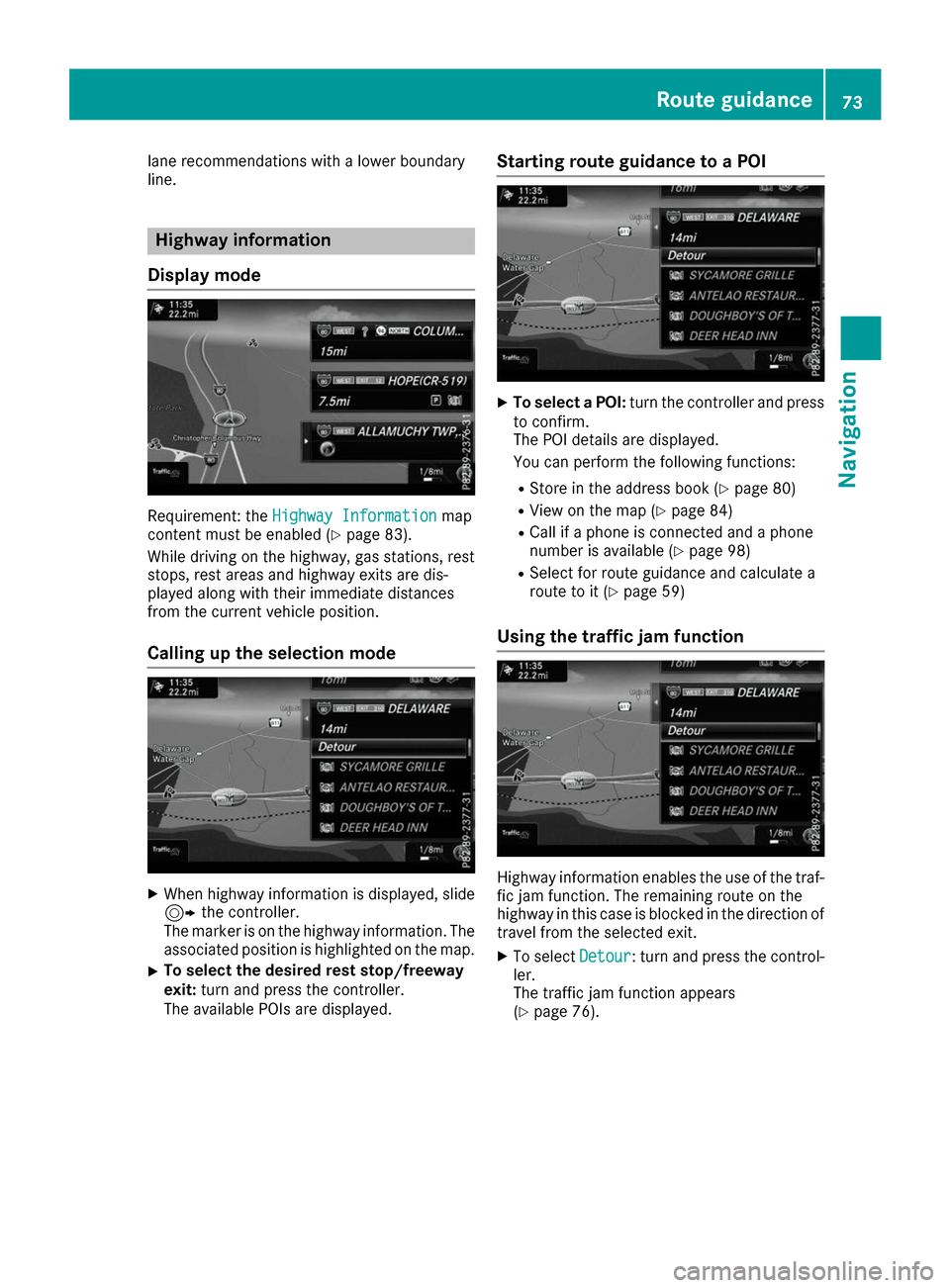
lane recommendations with a lower boundary
line. Highway information
Display mode Requirement: the
Highway Information
Highway Information map
content must be enabled (Y page 83).
While driving on the highway, gas stations, rest
stops, rest areas and highway exits are dis-
played along with their immediate distances
from the current vehicle position.
Calling up the selection mode X
When highway information is displayed, slide
9 the controller.
The marker is on the highway information. The
associated position is highlighted on the map.
X To select the desired rest stop/freeway
exit:
turn and press the controller.
The available POIs are displayed. Starting route guidance to a POI X
To select a POI: turn the controller and press
to confirm.
The POI details are displayed.
You can perform the following functions:
R Store in the address book (Y page 80)
R View on the map (Y page 84)
R Call if a phone is connected and a phone
number is available (Y page 98)
R Select for route guidance and calculate a
route to it (Y page 59)
Using the traffic jam function Highway information enables the use of the traf-
fic jam function. The remaining route on the
highway in this case is blocked in the direction of
travel from the selected exit.
X To select Detour Detour: turn and press the control-
ler.
The traffic jam function appears
(Y page 76). Route guidance
73Navigation Z
Page 90 of 178
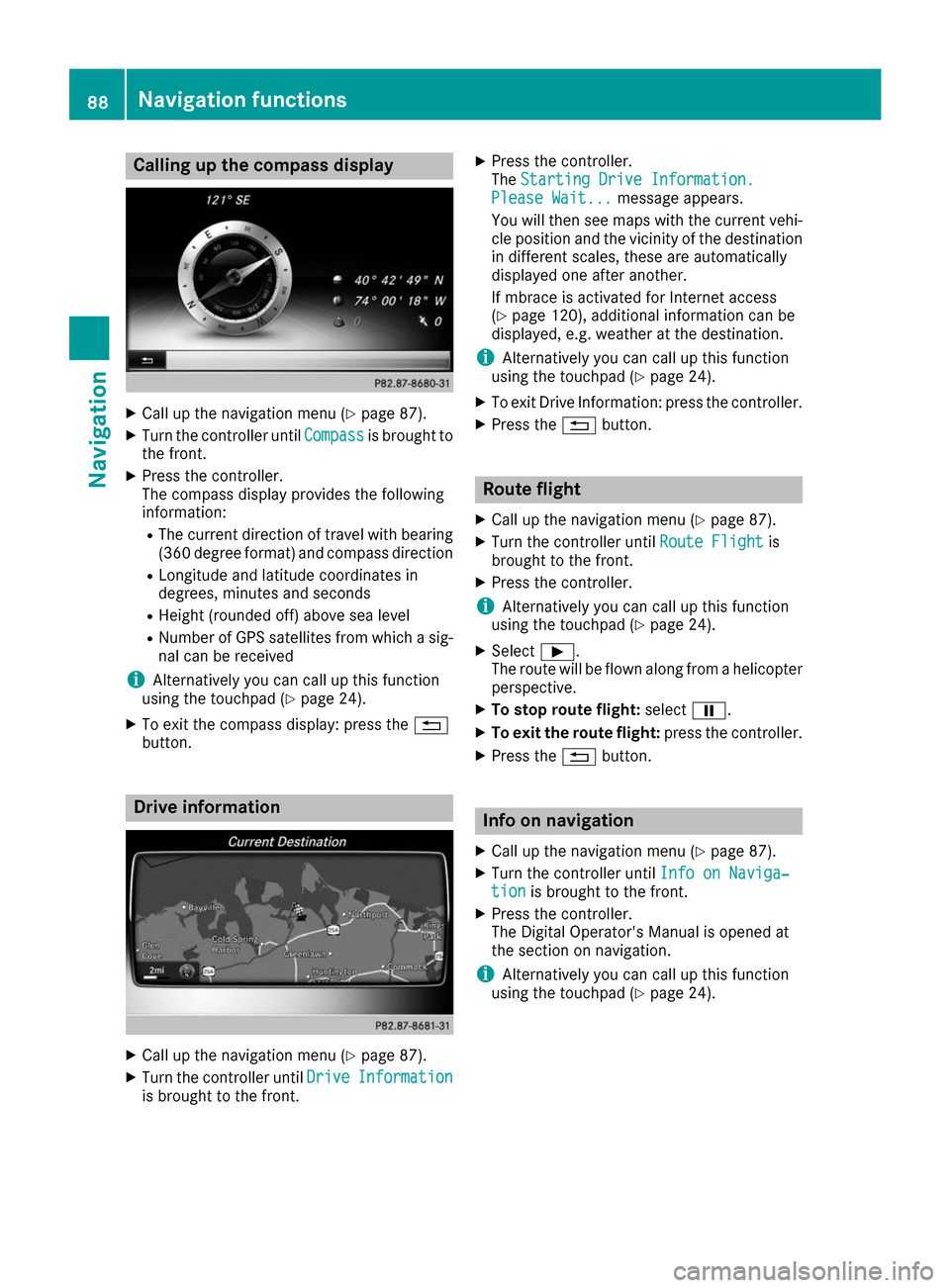
Calling up the compass display
X
Call up the navigation menu (Y page 87).
X Turn the controller until Compass
Compassis brought to
the front.
X Press the controller.
The compass display provides the following
information:
R The current direction of travel with bearing
(360 degree format) and compass direction
R Longitude and latitude coordinates in
degrees, minutes and seconds
R Height (rounded off) above sea level
R Number of GPS satellites from which a sig-
nal can be received
i Alternatively you can call up this function
using the touchpad (Y page 24).
X To exit the compass display: press the 0038
button. Drive information
X
Call up the navigation menu (Y page 87).
X Turn the controller until Drive
Drive Information Information
is brought to the front. X
Press the controller.
The Starting Drive Information.
Starting Drive Information.
Please Wait... Please Wait... message appears.
You will then see maps with the current vehi-
cle position and the vicinity of the destination in different scales, these are automatically
displayed one after another.
If mbrace is activated for Internet access
(Y page 120), additional information can be
displayed, e.g. weather at the destination.
i Alternatively you can call up this function
using the touchpad (Y page 24).
X To exit Drive Information: press the controller.
X Press the 0038button. Route flight
X Call up the navigation menu (Y page 87).
X Turn the controller until Route Flight Route Flightis
brought to the front.
X Press the controller.
i Alternatively you can call up this function
using the touchpad (Y page 24).
X Select 00D0.
The route will be flown along from a helicopter perspective.
X To stop route flight: select00CF.
X To exit the route flight: press the controller.
X Press the 0038button. Info on navigation
X Call up the navigation menu (Y page 87).
X Turn the controller until Info on Naviga‐
Info on Naviga‐
tion
tion is brought to the front.
X Press the controller.
The Digital Operator's Manual is opened at
the section on navigation.
i Alternatively you can call up this function
using the touchpad (Y page 24).88
Navigation functionsNavigation
Page 91 of 178
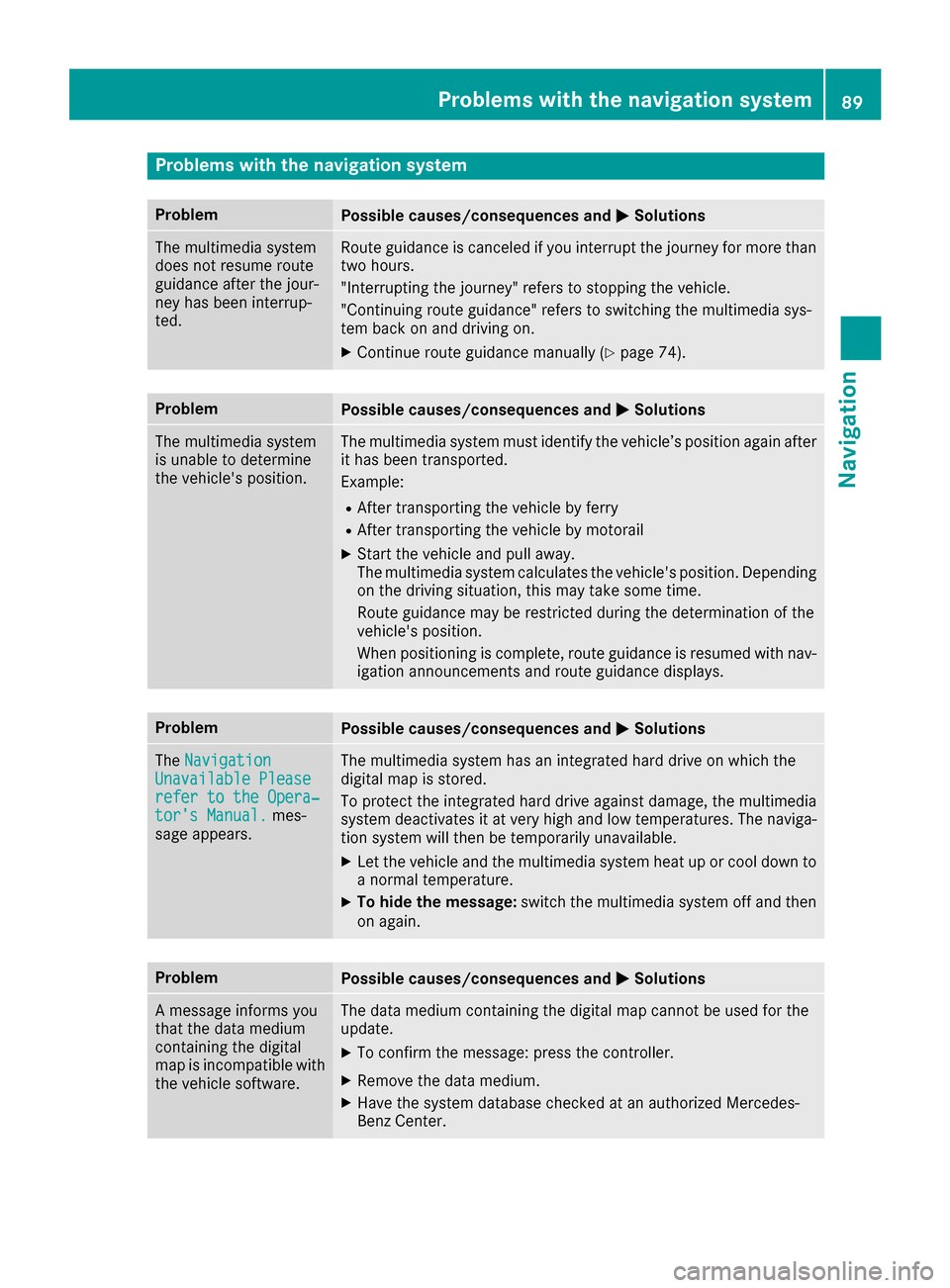
Problems with the navigation system
Problem
Possible causes/consequences and
0050
0050Solutions The multimedia system
does not resume route
guidance after the jour-
ney has been interrup-
ted. Route guidance is canceled if you interrupt the journey for more than
two hours.
"Interrupting the journey" refers to stopping the vehicle.
"Continuing route guidance" refers to switching the multimedia sys-
tem back on and driving on.
X Continue route guidance manually (Y page 74).Problem
Possible causes/consequences and
0050 0050Solutions The multimedia system
is unable to determine
the vehicle's position. The multimedia system must identify the vehicle’s position again after
it has been transported.
Example:
R After transporting the vehicle by ferry
R After transporting the vehicle by motorail
X Start the vehicle and pull away.
The multimedia system calculates the vehicle's position. Depending
on the driving situation, this may take some time.
Route guidance may be restricted during the determination of the
vehicle's position.
When positioning is complete, route guidance is resumed with nav-
igation announcements and route guidance displays. Problem
Possible causes/consequences and
0050 0050Solutions The
Navigation
Navigation
Unavailable Please
Unavailable Please
refer to the Opera‐ refer to the Opera‐
tor's Manual. tor's Manual. mes-
sage appears. The multimedia system has an integrated hard drive on which the
digital map is stored.
To protect the integrated hard drive against damage, the multimedia
system deactivates it at very high and low temperatures. The naviga-
tion system will then be temporarily unavailable.
X Let the vehicle and the multimedia system heat up or cool down to
a normal temperature.
X To hide the message: switch the multimedia system off and then
on again. Problem
Possible causes/consequences and
0050 0050Solutions A message informs you
that the data medium
containing the digital
map is incompatible with
the vehicle software. The data medium containing the digital map cannot be used for the
update.
X To confirm the message: press the controller.
X Remove the data medium.
X Have the system database checked at an authorized Mercedes-
Benz Center. Problems with the navigation system
89Navigation Z
Page 102 of 178
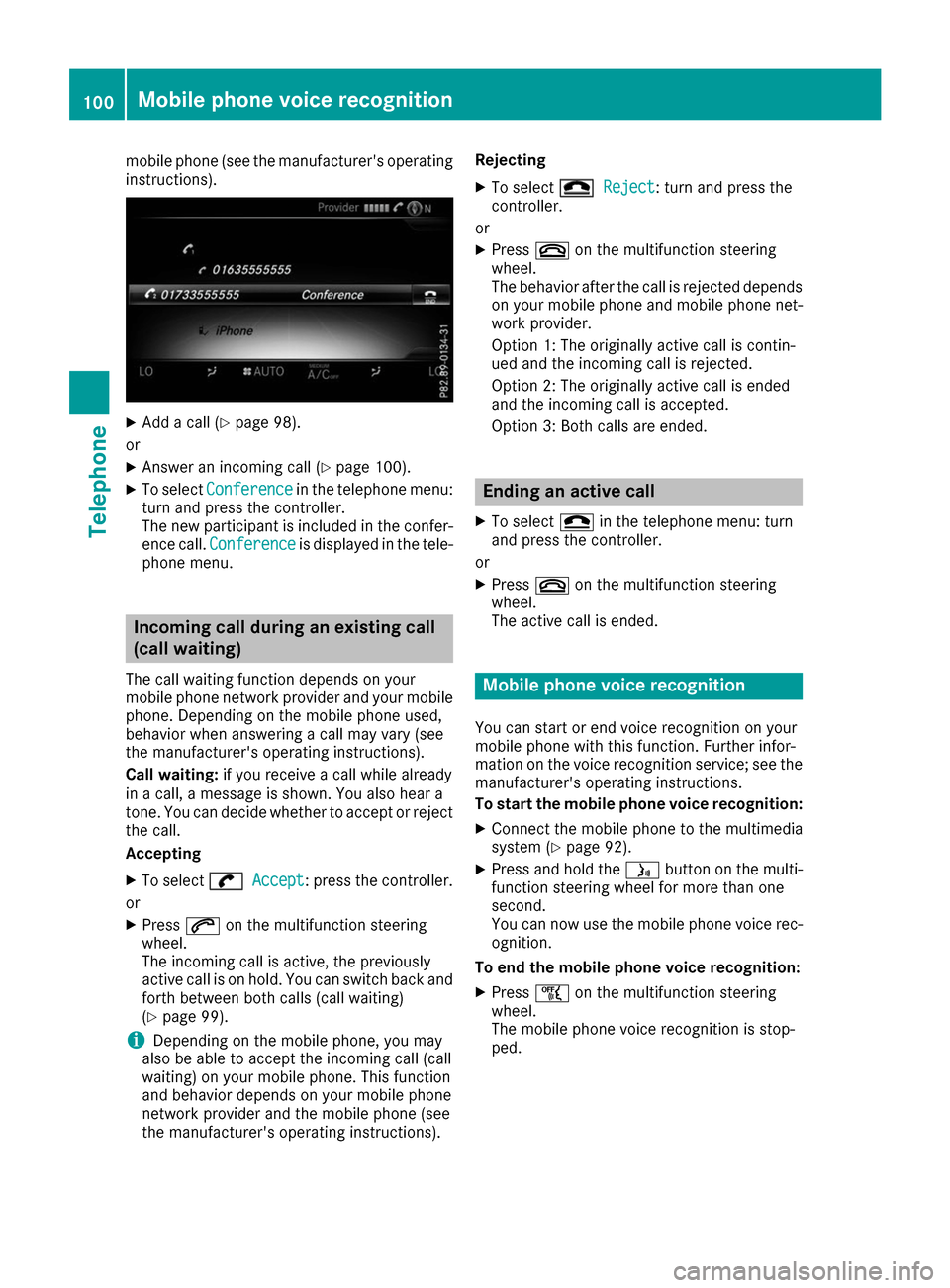
mobile phone (see the manufacturer's operating
instructions). X
Add a call (Y page 98).
or
X Answer an incoming call (Y page 100).
X To select Conference
Conference in the telephone menu:
turn and press the controller.
The new participant is included in the confer-
ence call. Conference Conference is displayed in the tele-
phone menu. Incoming call during an existing call
(call waiting)
The call waiting function depends on your
mobile phone network provider and your mobile phone. Depending on the mobile phone used,
behavior when answering a call may vary (see
the manufacturer's operating instructions).
Call waiting: if you receive a call while already
in a call, a message is shown. You also hear a
tone. You can decide whether to accept or reject
the call.
Accepting
X To select 0097
0097 Accept Accept: press the controller.
or
X Press 0061on the multifunction steering
wheel.
The incoming call is active, the previously
active call is on hold. You can switch back and
forth between both calls (call waiting)
(Y page 99).
i Depending on the mobile phone, you may
also be able to accept the incoming call (call
waiting) on your mobile phone. This function
and behavior depends on your mobile phone
network provider and the mobile phone (see
the manufacturer's operating instructions). Rejecting
X To select 005A 005AReject
Reject: turn and press the
controller.
or X Press 0076on the multifunction steering
wheel.
The behavior after the call is rejected depends on your mobile phone and mobile phone net- work provider.
Option 1: The originally active call is contin-
ued and the incoming call is rejected.
Option 2: The originally active call is ended
and the incoming call is accepted.
Option 3: Both calls are ended. Ending an active call
X To select 005Ain the telephone menu: turn
and press the controller.
or
X Press 0076on the multifunction steering
wheel.
The active call is ended. Mobile phone voice recognition
You can start or end voice recognition on your
mobile phone with this function. Further infor-
mation on the voice recognition service; see the manufacturer's operating instructions.
To start the mobile phone voice recognition:
X Connect the mobile phone to the multimedia
system (Y page 92).
X Press and hold the 00E3button on the multi-
function steering wheel for more than one
second.
You can now use the mobile phone voice rec-
ognition.
To end the mobile phone voice recognition: X Press 00E1on the multifunction steering
wheel.
The mobile phone voice recognition is stop-
ped. 100
Mobile phone voice recognitionTelephone
Page 155 of 178
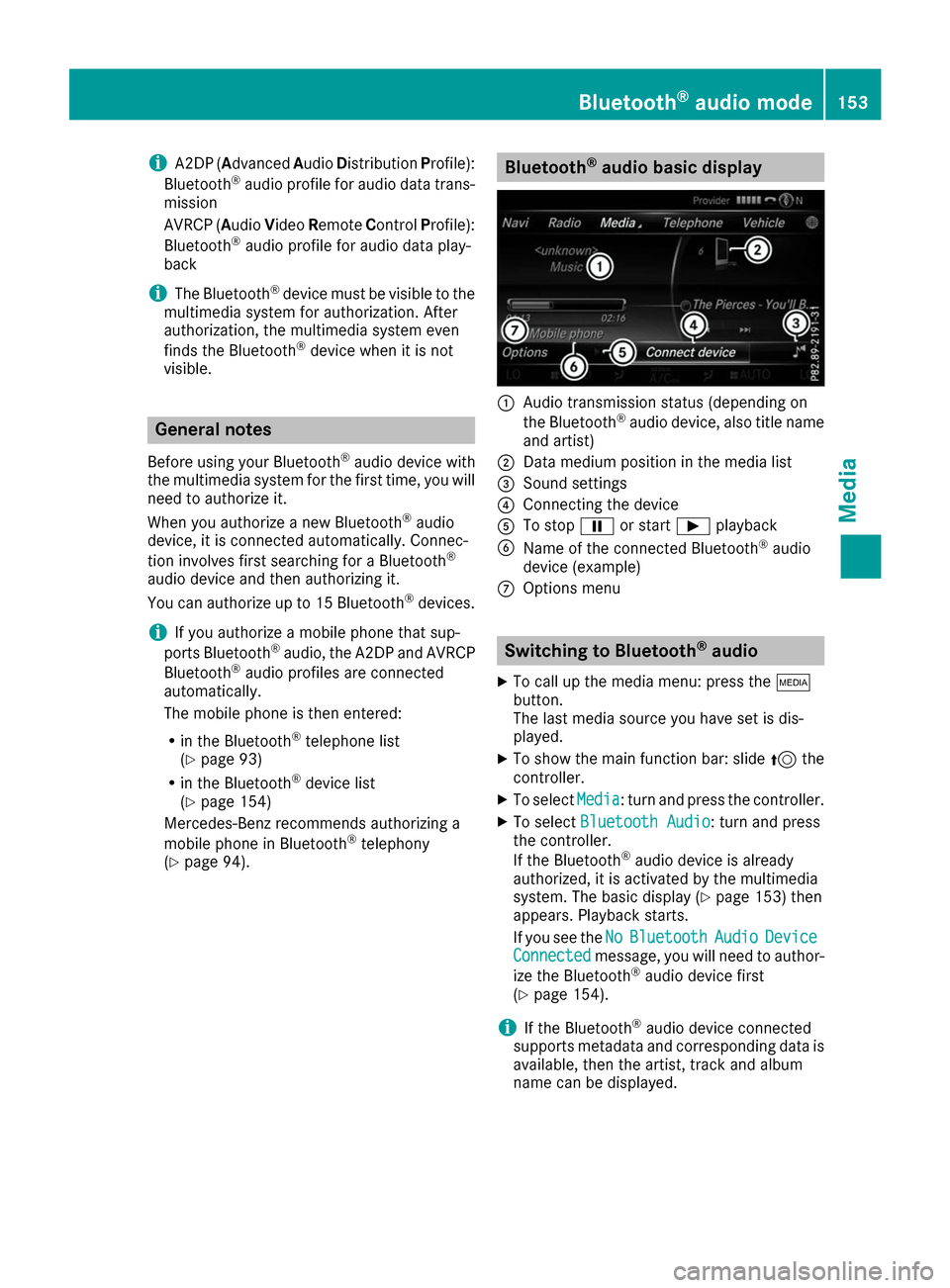
i
A2DP (A
dvanced AudioDistribution Profile):
Bluetooth ®
audio profile for audio data trans-
mission
AVRCP (Audio VideoRemote ControlProfile):
Bluetooth ®
audio profile for audio data play-
back
i The Bluetooth ®
device must be visible to the
multimedia system for authorization. After
authorization, the multimedia system even
finds the Bluetooth ®
device when it is not
visible. General notes
Before using your Bluetooth ®
audio device with
the multimedia system for the first time, you will need to authorize it.
When you authorize a new Bluetooth ®
audio
device, it is connected automatically. Connec-
tion involves first searching for a Bluetooth ®
audio device and then authorizing it.
You can authorize up to 15 Bluetooth ®
devices.
i If you authorize a mobile phone that sup-
ports Bluetooth ®
audio, the A2DP and AVRCP
Bluetooth ®
audio profiles are connected
automatically.
The mobile phone is then entered:
R in the Bluetooth ®
telephone list
(Y page 93)
R in the Bluetooth ®
device list
(Y page 154)
Mercedes-Benz recommends authorizing a
mobile phone in Bluetooth ®
telephony
(Y page 94). Bluetooth
®
audio basic display 0043
Audio transmission status (depending on
the Bluetooth ®
audio device, also title name
and artist)
0044 Data medium position in the media list
0087 Sound settings
0085 Connecting the device
0083 To stop 00CFor start 00D0playback
0084 Name of the connected Bluetooth ®
audio
device (example)
006B Options menu Switching to Bluetooth
®
audio
X To call up the media menu: press the 00FD
button.
The last media source you have set is dis-
played.
X To show the main function bar: slide 5the
controller.
X To select Media
Media: turn and press the controller.
X To select Bluetooth Audio Bluetooth Audio: turn and press
the controller.
If the Bluetooth ®
audio device is already
authorized, it is activated by the multimedia
system. The basic display (Y page 153) then
appears. Playback starts.
If you see the No NoBluetooth
Bluetooth Audio
AudioDevice
Device
Connected
Connected message, you will need to author-
ize the Bluetooth ®
audio device first
(Y page 154).
i If the Bluetooth ®
audio device connected
supports metadata and corresponding data is
available, then the artist, track and album
name can be displayed. Bluetooth
®
audio mode 153Media Z
Page 157 of 178
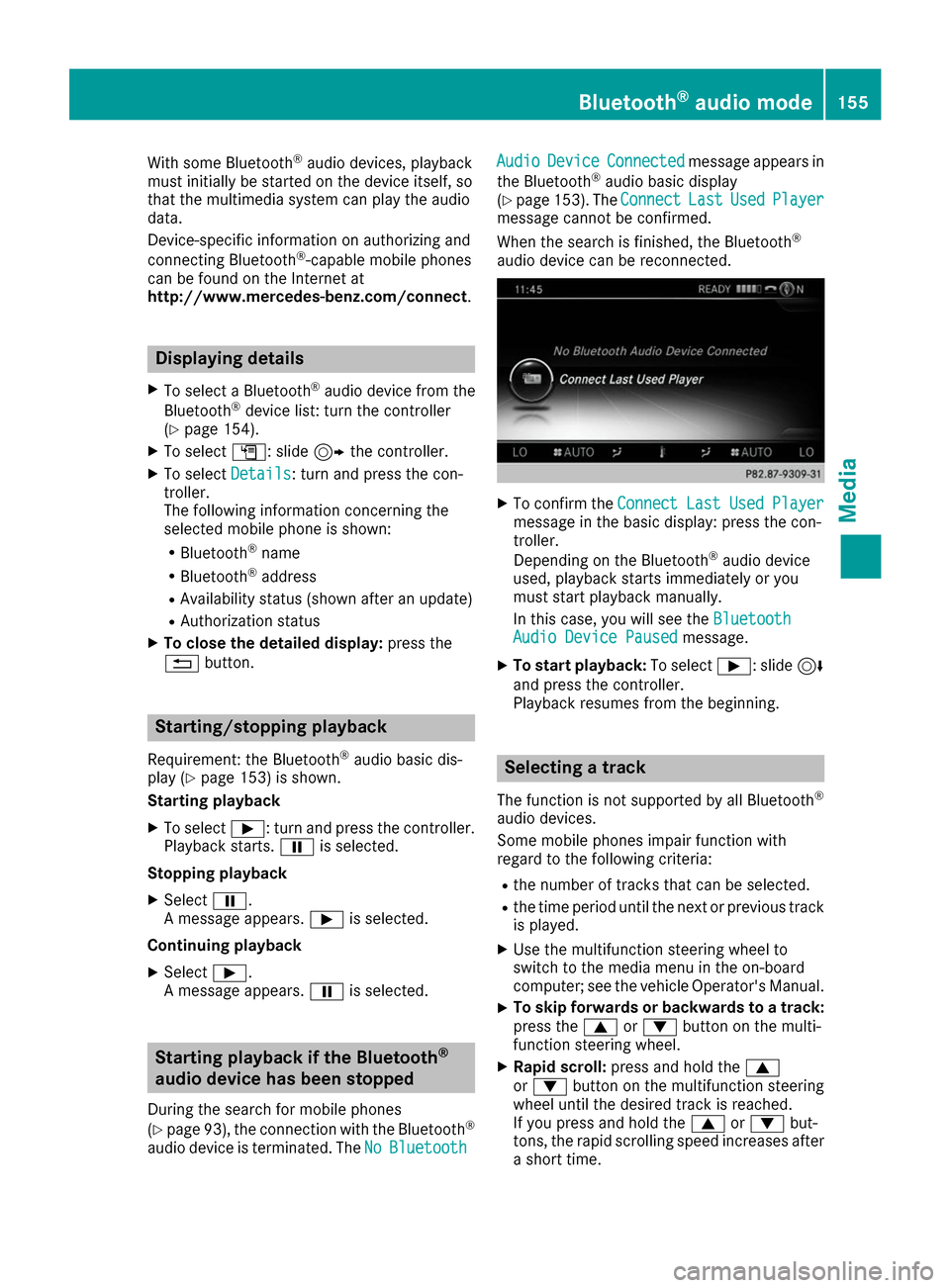
With some Bluetooth
®
audio devices, playback
must initially be started on the device itself, so
that the multimedia system can play the audio
data.
Device-specific information on authorizing and
connecting Bluetooth ®
-capable mobile phones
can be found on the Internet at
http://www.mercedes-benz.com/connect .Displaying details
X To select a Bluetooth ®
audio device from the
Bluetooth ®
device list: turn the controller
(Y page 154).
X To select G: slide 9the controller.
X To select Details Details: turn and press the con-
troller.
The following information concerning the
selected mobile phone is shown:
R Bluetooth ®
name
R Bluetooth ®
address
R Availability status (shown after an update)
R Authorization status
X To close the detailed display: press the
0038 button. Starting/stopping playback
Requirement: the Bluetooth ®
audio basic dis-
play (Y page 153) is shown.
Starting playback
X To select 00D0: turn and press the controller.
Playback starts. 00CFis selected.
Stopping playback
X Select 00CF.
A message appears. 00D0is selected.
Continuing playback X Select 00D0.
A message appears. 00CFis selected. Starting playback if the Bluetooth
®
audio device has been stopped
During the search for mobile phones
(Y page 93), the connection with the Bluetooth ®
audio device is terminated. The No NoBluetooth
Bluetooth Audio Audio
Device Device Connected
Connected message appears in
the Bluetooth ®
audio basic display
(Y page 153). The Connect
Connect Last
LastUsed
UsedPlayer
Player
message cannot be confirmed.
When the search is finished, the Bluetooth ®
audio device can be reconnected. X
To confirm the Connect ConnectLast
LastUsed
UsedPlayer
Player
message in the basic display: press the con-
troller.
Depending on the Bluetooth ®
audio device
used, playback starts immediately or you
must start playback manually.
In this case, you will see the Bluetooth Bluetooth
Audio Device Paused
Audio Device Paused message.
X To start playback: To select00D0: slide 6
and press the controller.
Playback resumes from the beginning. Selecting a track
The function is not supported by all Bluetooth ®
audio devices.
Some mobile phones impair function with
regard to the following criteria:
R the number of tracks that can be selected.
R the time period until the next or previous track
is played.
X Use the multifunction steering wheel to
switch to the media menu in the on-board
computer; see the vehicle Operator's Manual.
X To skip forwards or backwards to a track:
press the 0063or0064 button on the multi-
function steering wheel.
X Rapid scroll: press and hold the 0063
or 0064 button on the multifunction steering
wheel until the desired track is reached.
If you press and hold the 0063or0064 but-
tons, the rapid scrolling speed increases after
a short time. Bluetooth
®
audio mode 155Media Z
Page 159 of 178
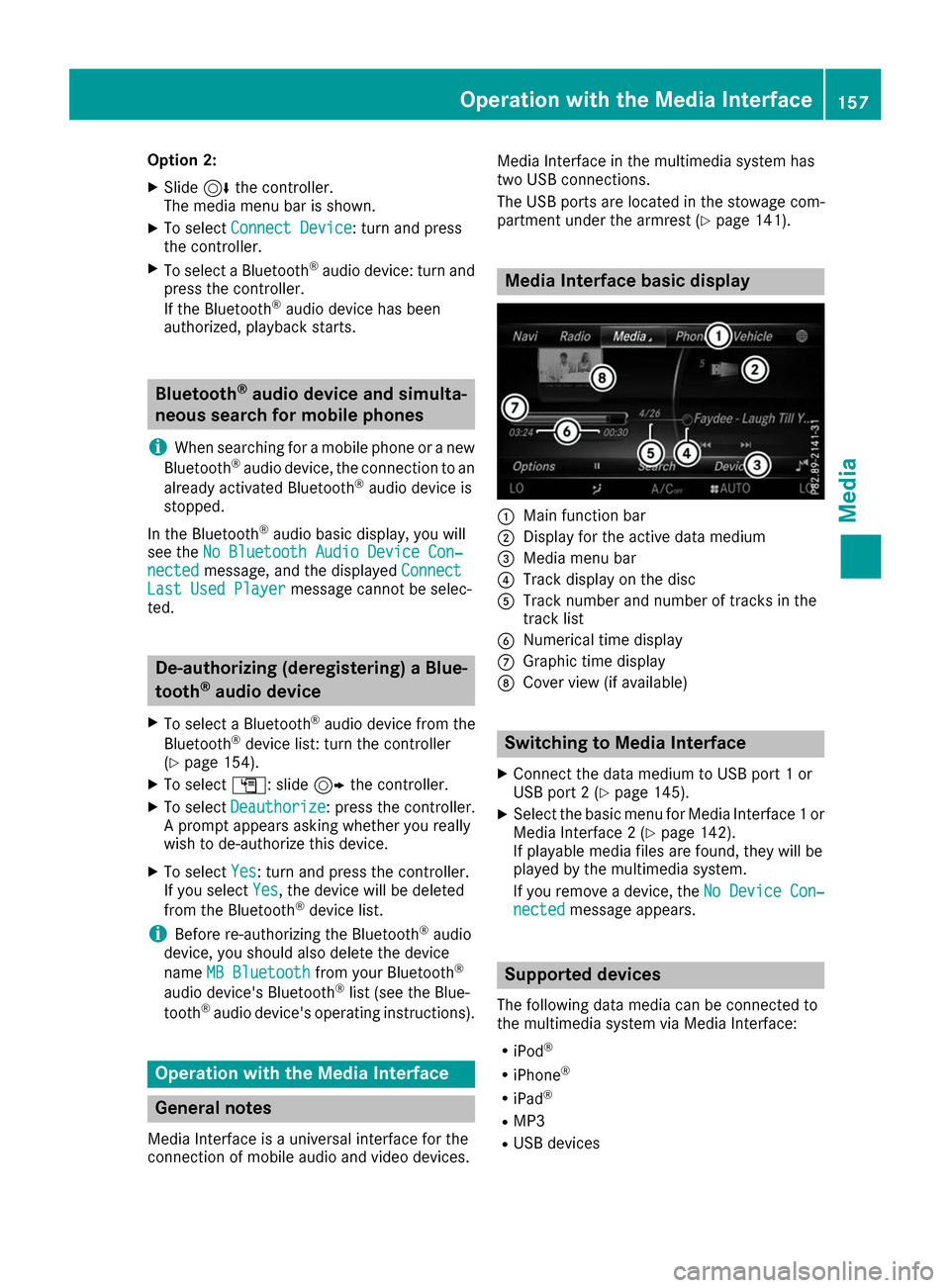
Option 2:
X Slide 6the controller.
The media menu bar is shown.
X To select Connect Device
Connect Device: turn and press
the controller.
X To select a Bluetooth ®
audio device: turn and
press the controller.
If the Bluetooth ®
audio device has been
authorized, playback starts. Bluetooth
®
audio device and simulta-
neous search for mobile phones
i When searching for a mobile phone or a new
Bluetooth ®
audio device, the connection to an
already activated Bluetooth ®
audio device is
stopped.
In the Bluetooth ®
audio basic display, you will
see the No Bluetooth Audio Device Con‐
No Bluetooth Audio Device Con‐
nected nected message, and the displayed Connect
Connect
Last Used Player
Last Used Player message cannot be selec-
ted. De-authorizing (deregistering) a Blue-
tooth
®
audio device
X To select a Bluetooth ®
audio device from the
Bluetooth ®
device list: turn the controller
(Y page 154).
X To select G: slide 9the controller.
X To select Deauthorize
Deauthorize: press the controller.
A prompt appears asking whether you really
wish to de-authorize this device.
X To select Yes Yes: turn and press the controller.
If you select Yes
Yes, the device will be deleted
from the Bluetooth ®
device list.
i Before re-authorizing the Bluetooth ®
audio
device, you should also delete the device
name MB Bluetooth MB Bluetooth from your Bluetooth ®
audio device's Bluetooth ®
list (see the Blue-
tooth ®
audio device's operating instructions). Operation with the Media Interface
General notes
Media Interface is a universal interface for the
connection of mobile audio and video devices. Media Interface in the multimedia system has
two USB connections.
The USB ports are located in the stowage com-
partment under the armrest (Y
page 141). Media Interface basic display
0043
Main function bar
0044 Display for the active data medium
0087 Media menu bar
0085 Track display on the disc
0083 Track number and number of tracks in the
track list
0084 Numerical time display
006B Graphic time display
006C Cover view (if available) Switching to Media Interface
X Connect the data medium to USB port 1 or
USB port 2 (Y page 145).
X Select the basic menu for Media Interface 1 or
Media Interface 2 (Y page 142).
If playable media files are found, they will be
played by the multimedia system.
If you remove a device, the No Device Con‐ No Device Con‐
nected
nected message appears. Supported devices
The following data media can be connected to
the multimedia system via Media Interface: R iPod ®
R iPhone ®
R iPad ®
R MP3
R USB devices Operation with the Media Interface
157Media Z
Page 165 of 178
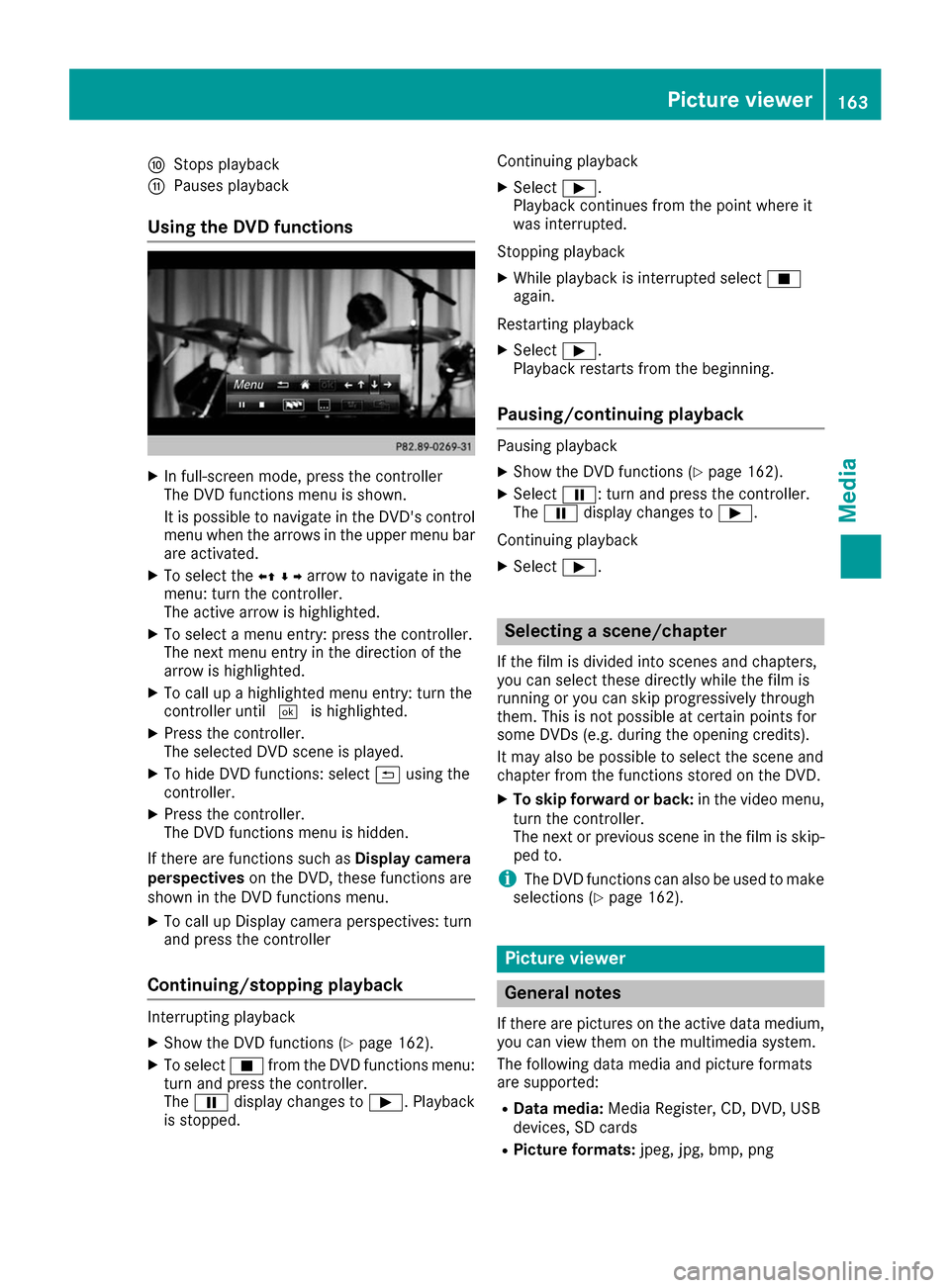
006E
Stops playback
006F Pauses playback
Using the DVD functions X
In full-screen mode, press the controller
The DVD functions menu is shown.
It is possible to navigate in the DVD's control
menu when the arrows in the upper menu barare activated.
X To select the 0095009700C50096arrow to navigate in the
menu: turn the controller.
The active arrow is highlighted.
X To select a menu entry: press the controller.
The next menu entry in the direction of the
arrow is highlighted.
X To call up a highlighted menu entry: turn the
controller until 0054is highlighted.
X Press the controller.
The selected DVD scene is played.
X To hide DVD functions: select 0039using the
controller.
X Press the controller.
The DVD functions menu is hidden.
If there are functions such as Display camera
perspectives on the DVD, these functions are
shown in the DVD functions menu.
X To call up Display camera perspectives: turn
and press the controller
Continuing/stopping playback Interrupting playback
X Show the DVD functions (Y page 162).
X To select 00DBfrom the DVD functions menu:
turn and press the controller.
The 00CF display changes to 00D0. Playback
is stopped. Continuing playback
X Select 00D0.
Playback continues from the point where it
was interrupted.
Stopping playback X While playback is interrupted select 00DB
again.
Restarting playback
X Select 00D0.
Playback restarts from the beginning.
Pausing/continuing playback Pausing playback
X Show the DVD functions (Y page 162).
X Select 00CF: turn and press the controller.
The 00CF display changes to 00D0.
Continuing playback X Select 00D0. Selecting a scene/chapter
If the film is divided into scenes and chapters,
you can select these directly while the film is
running or you can skip progressively through
them. This is not possible at certain points for
some DVDs (e.g. during the opening credits).
It may also be possible to select the scene and
chapter from the functions stored on the DVD.
X To skip forward or back: in the video menu,
turn the controller.
The next or previous scene in the film is skip- ped to.
i The DVD functions can also be used to make
selections (Y page 162). Picture viewer
General notes
If there are pictures on the active data medium,
you can view them on the multimedia system.
The following data media and picture formats
are supported:
R Data media: Media Register, CD, DVD, USB
devices, SD cards
R Picture formats: jpeg, jpg, bmp, png Picture viewer
163Media Z