navigation MERCEDES-BENZ C-Class SEDAN 2017 W205 Comand Manual
[x] Cancel search | Manufacturer: MERCEDES-BENZ, Model Year: 2017, Model line: C-Class SEDAN, Model: MERCEDES-BENZ C-Class SEDAN 2017 W205Pages: 178, PDF Size: 9.47 MB
Page 43 of 178
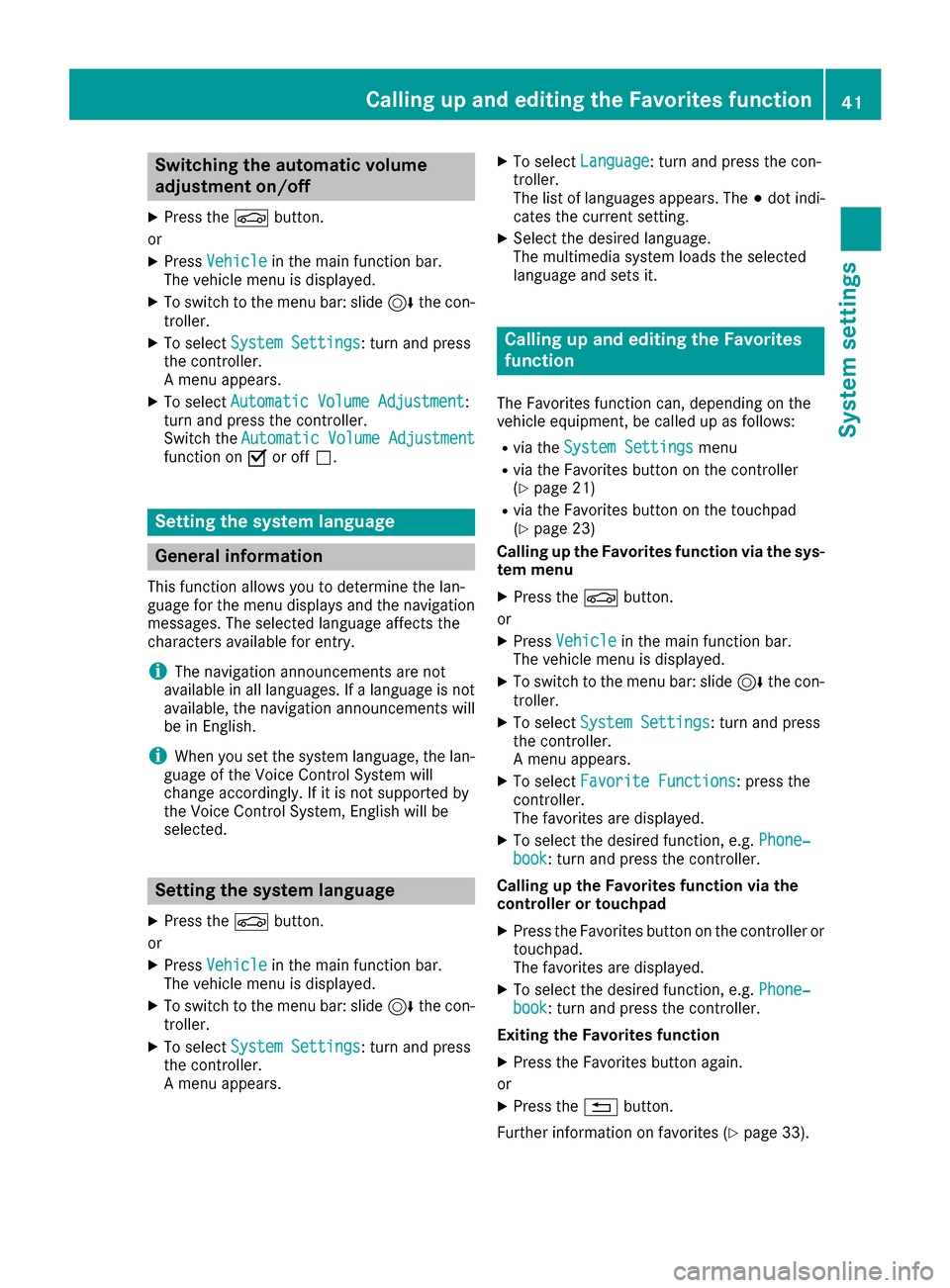
Switching the automatic volume
adjustment on/off
X Press the 00D4button.
or X Press Vehicle Vehicle in the main function bar.
The vehicle menu is displayed.
X To switch to the menu bar: slide 6the con-
troller.
X To select System Settings
System Settings: turn and press
the controller.
A menu appears.
X To select Automatic Volume Adjustment
Automatic Volume Adjustment:
turn and press the controller.
Switch the Automatic Volume Adjustment Automatic Volume Adjustment
function on 0073or off 0053. Setting the system language
General information
This function allows you to determine the lan-
guage for the menu displays and the navigation messages. The selected language affects the
characters available for entry.
i The navigation announcements are not
available in all languages. If a language is not available, the navigation announcements will
be in English.
i When you set the system language, the lan-
guage of the Voice Control System will
change accordingly. If it is not supported by
the Voice Control System, English will be
selected. Setting the system language
X Press the 00D4button.
or X Press Vehicle
Vehicle in the main function bar.
The vehicle menu is displayed.
X To switch to the menu bar: slide 6the con-
troller.
X To select System Settings
System Settings: turn and press
the controller.
A menu appears. X
To select Language
Language: turn and press the con-
troller.
The list of languages appears. The 003Bdot indi-
cates the current setting.
X Select the desired language.
The multimedia system loads the selected
language and sets it. Calling up and editing the Favorites
function
The Favorites function can, depending on the
vehicle equipment, be called up as follows:
R via the System Settings System Settings menu
R via the Favorites button on the controller
(Y page 21)
R via the Favorites button on the touchpad
(Y page 23)
Calling up the Favorites function via the sys- tem menu
X Press the 00D4button.
or
X Press Vehicle Vehicle in the main function bar.
The vehicle menu is displayed.
X To switch to the menu bar: slide 6the con-
troller.
X To select System Settings
System Settings: turn and press
the controller.
A menu appears.
X To select Favorite Functions
Favorite Functions: press the
controller.
The favorites are displayed.
X To select the desired function, e.g. Phone‐ Phone‐
book
book: turn and press the controller.
Calling up the Favorites function via the
controller or touchpad X Press the Favorites button on the controller or
touchpad.
The favorites are displayed.
X To select the desired function, e.g. Phone‐ Phone‐
book
book: turn and press the controller.
Exiting the Favorites function X Press the Favorites button again.
or X Press the 0038button.
Further information on favorites (Y page 33). Calling up and editing the Favorites function
41System settings Z
Page 45 of 178
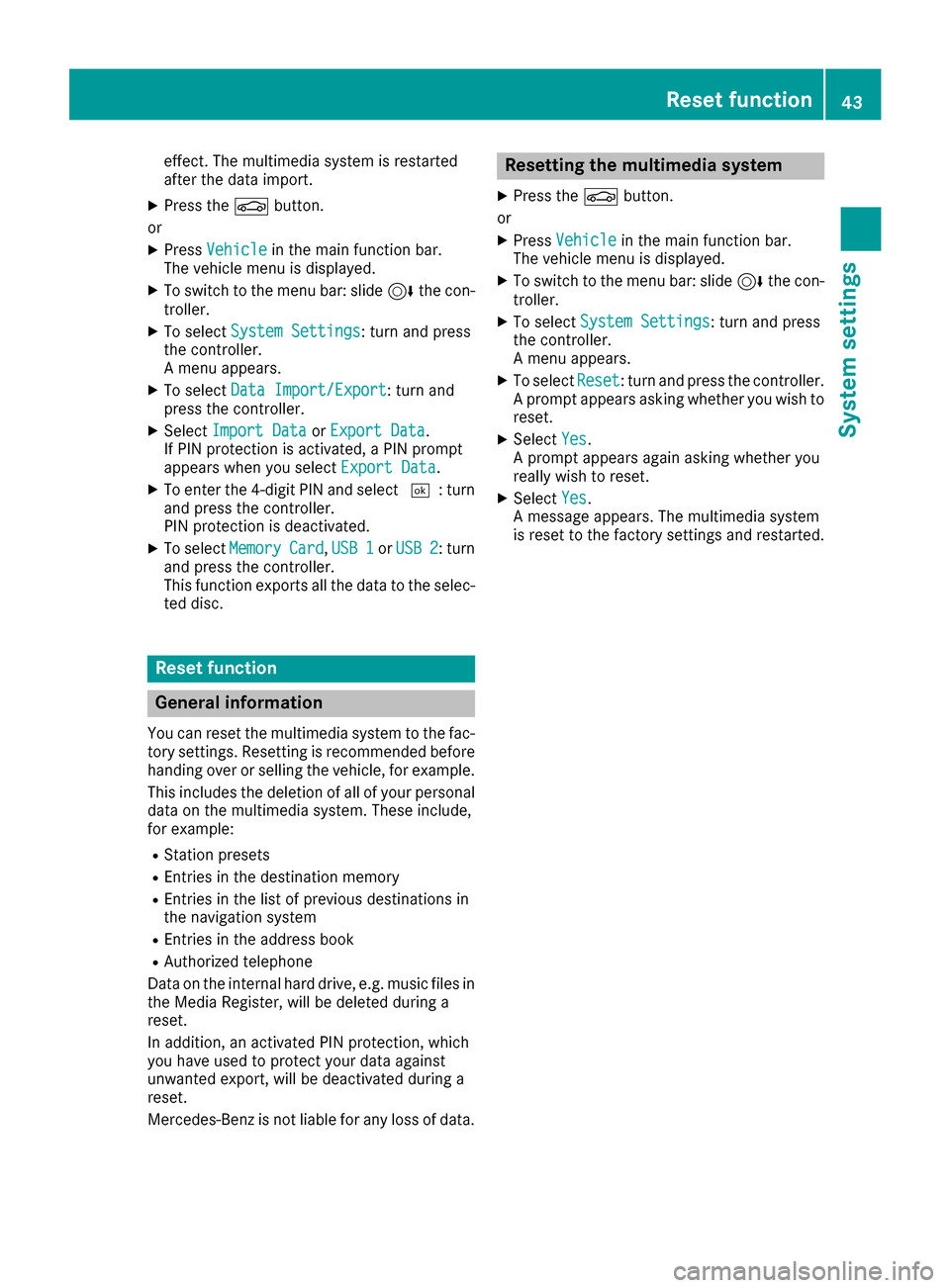
effect. The multimedia system is restarted
after the data import.
X Press the 00D4button.
or X Press Vehicle Vehicle in the main function bar.
The vehicle menu is displayed.
X To switch to the menu bar: slide 6the con-
troller.
X To select System Settings
System Settings: turn and press
the controller.
A menu appears.
X To select Data Import/Export
Data Import/Export: turn and
press the controller.
X Select Import Data
Import Data orExport Data Export Data.
If PIN protection is activated, a PIN prompt
appears when you select Export Data
Export Data.
X To enter the 4-digit PIN and select 0054: turn
and press the controller.
PIN protection is deactivated.
X To select Memory
Memory Card Card,USB 1
USB 1 orUSB 2
USB 2: turn
and press the controller.
This function exports all the data to the selec- ted disc. Reset function
General information
You can reset the multimedia system to the fac-
tory settings. Resetting is recommended before handing over or selling the vehicle, for example.
This includes the deletion of all of your personal data on the multimedia system. These include,
for example:
R Station presets
R Entries in the destination memory
R Entries in the list of previous destinations in
the navigation system
R Entries in the address book
R Authorized telephone
Data on the internal hard drive, e.g. music files in
the Media Register, will be deleted during a
reset.
In addition, an activated PIN protection, which
you have used to protect your data against
unwanted export, will be deactivated during a
reset.
Mercedes-Benz is not liable for any loss of data. Resetting the multimedia system
X Press the 00D4button.
or X Press Vehicle Vehicle in the main function bar.
The vehicle menu is displayed.
X To switch to the menu bar: slide 6the con-
troller.
X To select System Settings
System Settings: turn and press
the controller.
A menu appears.
X To select Reset Reset: turn and press the controller.
A prompt appears asking whether you wish to
reset.
X Select Yes
Yes.
A prompt appears again asking whether you
really wish to reset.
X Select Yes
Yes.
A message appears. The multimedia system
is reset to the factory settings and restarted. Reset function
43System settings Z
Page 55 of 178
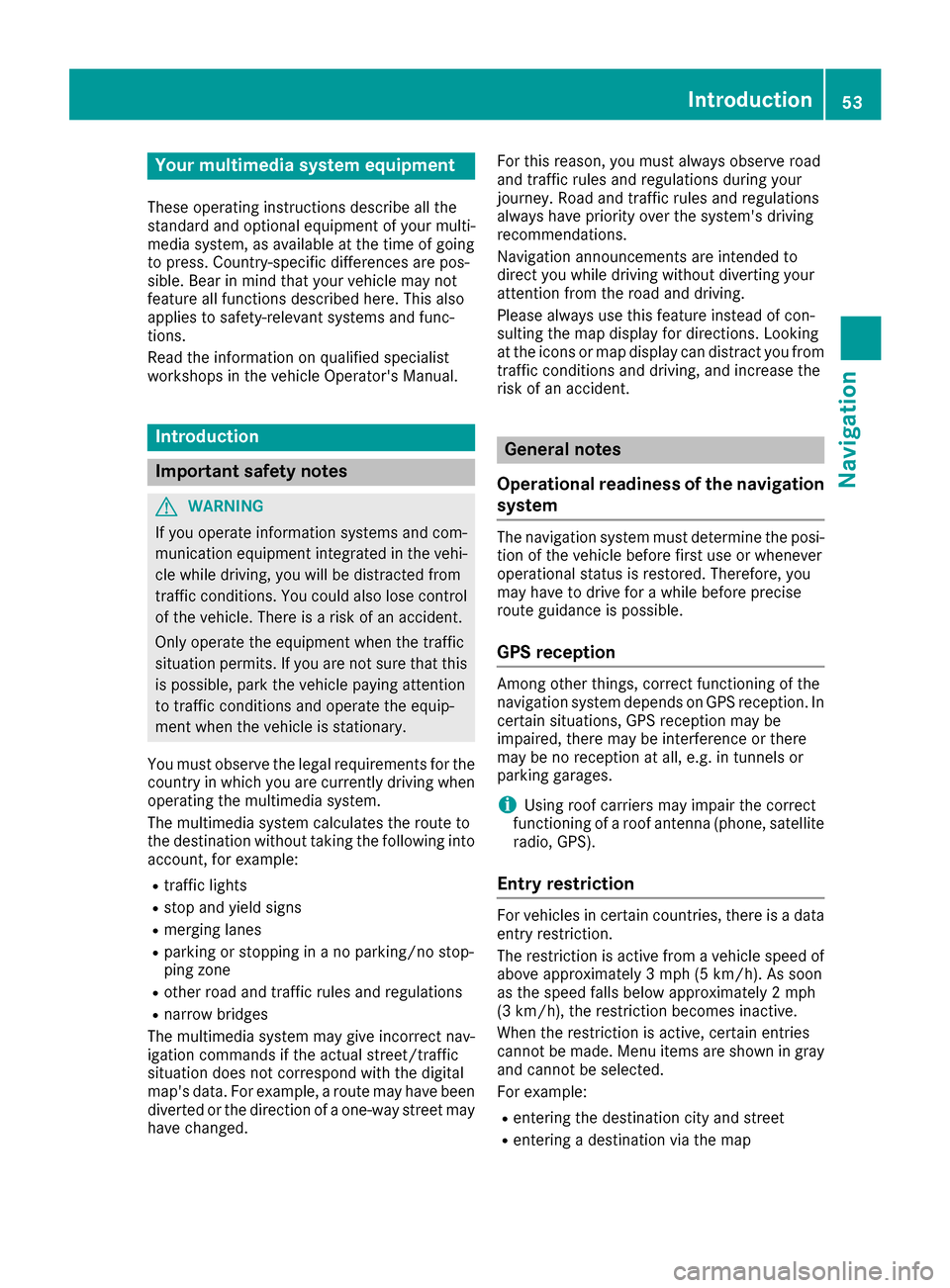
Your multimedia system equipment
These operating instructions describe all the
standard and optional equipment of your multi-
media system, as available at the time of going
to press. Country-specific differences are pos-
sible. Bear in mind that your vehicle may not
feature all functions described here. This also
applies to safety-relevant systems and func-
tions.
Read the information on qualified specialist
workshops in the vehicle Operator's Manual. Introduction
Important safety notes
G
WARNING
If you operate information systems and com-
munication equipment integrated in the vehi- cle while driving, you will be distracted from
traffic conditions. You could also lose control of the vehicle. There is a risk of an accident.
Only operate the equipment when the traffic
situation permits. If you are not sure that this
is possible, park the vehicle paying attention
to traffic conditions and operate the equip-
ment when the vehicle is stationary.
You must observe the legal requirements for the country in which you are currently driving whenoperating the multimedia system.
The multimedia system calculates the route to
the destination without taking the following into
account, for example:
R traffic lights
R stop and yield signs
R merging lanes
R parking or stopping in a no parking/no stop-
ping zone
R other road and traffic rules and regulations
R narrow bridges
The multimedia system may give incorrect nav-
igation commands if the actual street/traffic
situation does not correspond with the digital
map's data. For example, a route may have been
diverted or the direction of a one-way street may have changed. For this reason, you must always observe road
and traffic rules and regulations during your
journey. Road and traffic rules and regulations
always have priority over the system's driving
recommendations.
Navigation announcements are intended to
direct you while driving without diverting your
attention from the road and driving.
Please always use this feature instead of con-
sulting the map display for directions. Looking
at the icons or map display can distract you from traffic conditions and driving, and increase the
risk of an accident. General notes
Operational readiness of the navigation system The navigation system must determine the posi-
tion of the vehicle before first use or whenever
operational status is restored. Therefore, you
may have to drive for a while before precise
route guidance is possible.
GPS reception Among other things, correct functioning of the
navigation system depends on GPS reception. In
certain situations, GPS reception may be
impaired, there may be interference or there
may be no reception at all, e.g. in tunnels or
parking garages.
i Using roof carriers may impair the correct
functioning of a roof antenna (phone, satellite
radio, GPS).
Entry restriction For vehicles in certain countries, there is a data
entry restriction.
The restriction is active from a vehicle speed of
above approximately 3 mph (5 km/h).As soon
as the speed falls below approximately 2 mph
(3 km/h), the restriction becomes inactive.
When the restriction is active, certain entries
cannot be made. Menu items are shown in gray and cannot be selected.
For example:
R entering the destination city and street
R entering a destination via the map Introduction
53Navigation Z
Page 56 of 178
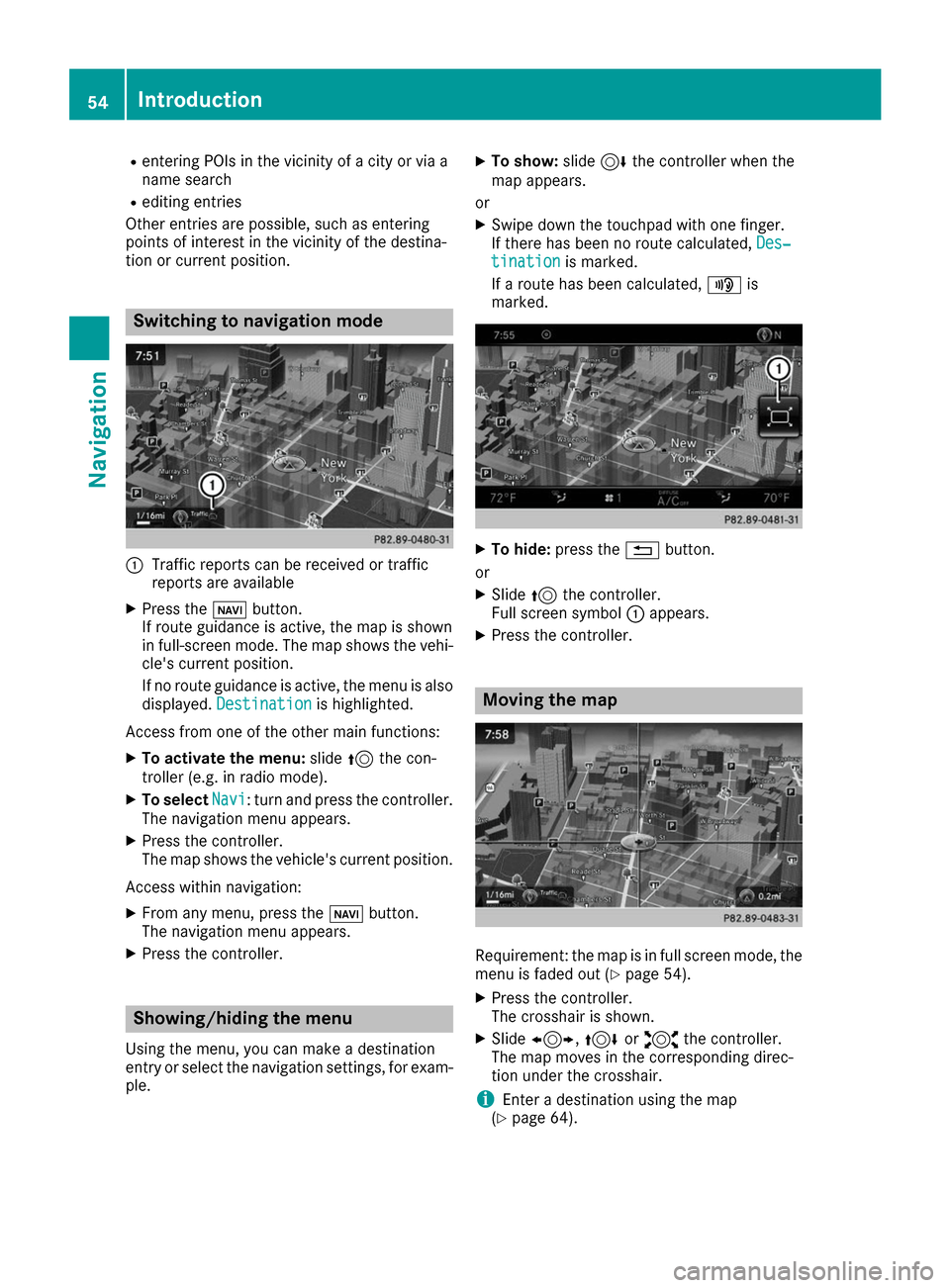
R
entering POIs in the vicinity of a city or via a
name search
R editing entries
Other entries are possible, such as entering
points of interest in the vicinity of the destina-
tion or current position. Switching to navigation mode
0043
Traffic reports can be received or traffic
reports are available
X Press the 00CBbutton.
If route guidance is active, the map is shown
in full-screen mode. The map shows the vehi- cle's current position.
If no route guidance is active, the menu is also
displayed. Destination
Destination is highlighted.
Access from one of the other main functions: X To activate the menu: slide5the con-
troller (e.g. in radio mode).
X To select Navi
Navi: turn and press the controller.
The navigation menu appears.
X Press the controller.
The map shows the vehicle's current position.
Access within navigation:
X From any menu, press the 00CBbutton.
The navigation menu appears.
X Press the controller. Showing/hiding the menu
Using the menu, you can make a destination
entry or select the navigation settings, for exam-
ple. X
To show: slide6the controller when the
map appears.
or X Swipe down the touchpad with one finger.
If there has been no route calculated, Des‐
Des‐
tination tination is marked.
If a route has been calculated, 008Fis
marked. X
To hide: press the 0038button.
or X Slide 5the controller.
Full screen symbol 0043appears.
X Press the controller. Moving the map
Requirement: the map is in full screen mode, the
menu is faded out (Y page 54).
X Press the controller.
The crosshair is shown.
X Slide 1, 4or2 the controller.
The map moves in the corresponding direc-
tion under the crosshair.
i Enter a destination using the map
(Y page 64). 54
IntroductionNavigation
Page 57 of 178
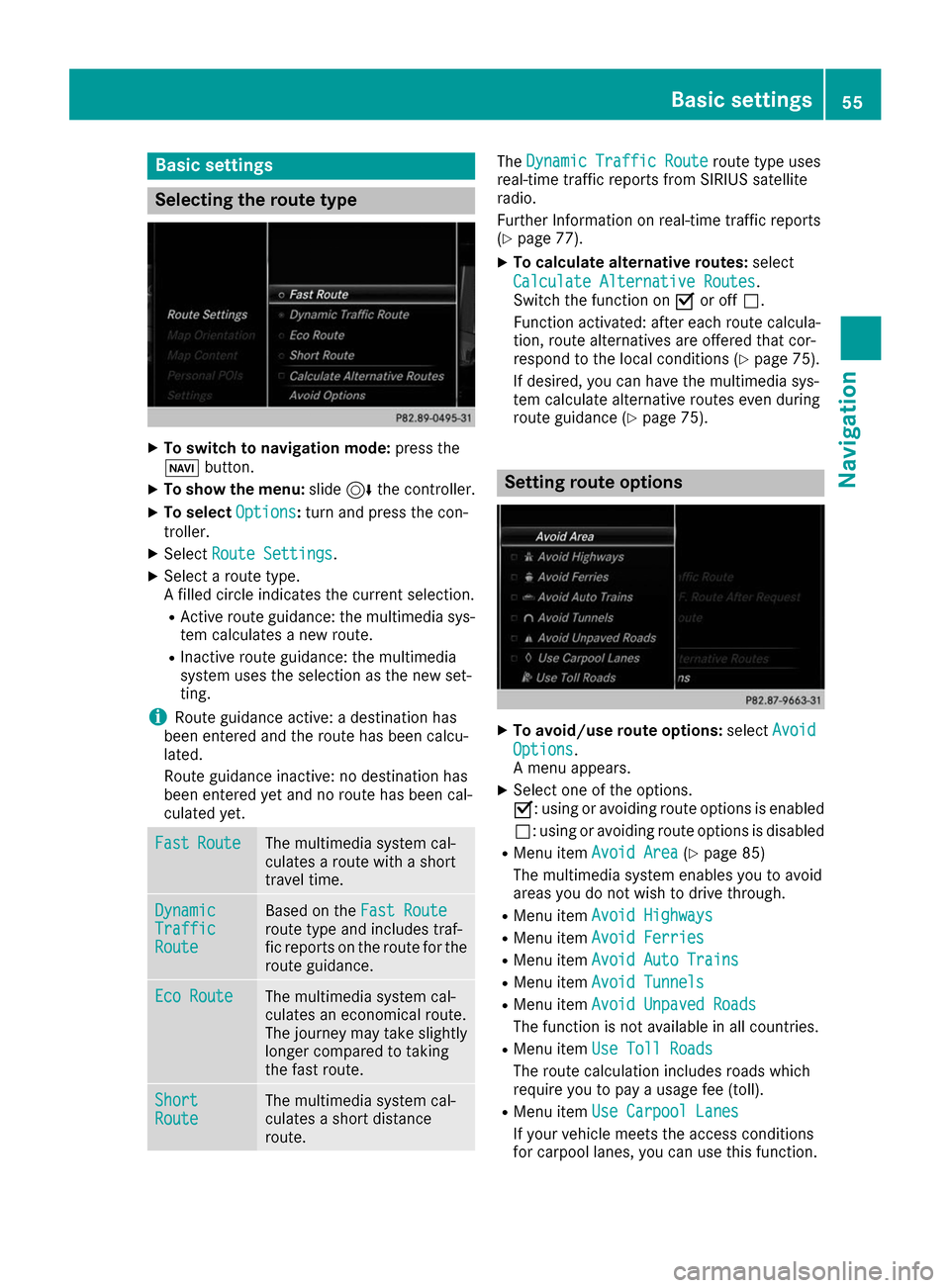
Basic settings
Selecting the route type
X
To switch to navigation mode: press the
00BE button.
X To show the menu: slide6the controller.
X To select Options
Options: turn and press the con-
troller.
X Select Route Settings
Route Settings.
X Select a route type.
A filled circle indicates the current selection.
R Active route guidance: the multimedia sys-
tem calculates a new route.
R Inactive route guidance: the multimedia
system uses the selection as the new set-
ting.
i Route guidance active: a destination has
been entered and the route has been calcu-
lated.
Route guidance inactive: no destination has
been entered yet and no route has been cal-
culated yet. Fast Fast
Route
Route The multimedia system cal-
culates a route with a short
travel time.
Dynamic Dynamic
Traffic Traffic
Route Route Based on the
Fast Route
Fast Route
route type and includes traf-
fic reports on the route for the
route guidance. Eco Route Eco Route The multimedia system cal-
culates an economical route.
The journey may take slightly
longer compared to taking
the fast route. Short Short
Route Route The multimedia system cal-
culates a short distance
route. The
Dynamic Traffic Route Dynamic Traffic Route route type uses
real-time traffic reports from SIRIUS satellite
radio.
Further Information on real-time traffic reports
(Y page 77).
X To calculate alternative routes: select
Calculate Alternative Routes Calculate Alternative Routes .
Switch the function on 0073or off 0053.
Function activated: after each route calcula-
tion, route alternatives are offered that cor-
respond to the local conditions (Y page 75).
If desired, you can have the multimedia sys-
tem calculate alternative routes even during
route guidance (Y page 75). Setting route options
X
To avoid/use route options: selectAvoid Avoid
Options
Options.
A menu appears.
X Select one of the options.
0073: using or avoiding route options is enabled
0053: using or avoiding route options is disabled
R Menu item Avoid Area Avoid Area (Ypage 85)
The multimedia system enables you to avoid
areas you do not wish to drive through.
R Menu item Avoid Highways Avoid Highways
R Menu item Avoid Ferries
Avoid Ferries
R Menu item Avoid Auto Trains
Avoid Auto Trains
R Menu item Avoid Tunnels
Avoid Tunnels
R Menu item Avoid Unpaved Roads
Avoid Unpaved Roads
The function is not available in all countries.
R Menu item Use Toll Roads
Use Toll Roads
The route calculation includes roads which
require you to pay a usage fee (toll).
R Menu item Use Carpool Lanes Use Carpool Lanes
If your vehicle meets the access conditions
for carpool lanes, you can use this function. Basic settings
55Navigation Z
Page 58 of 178
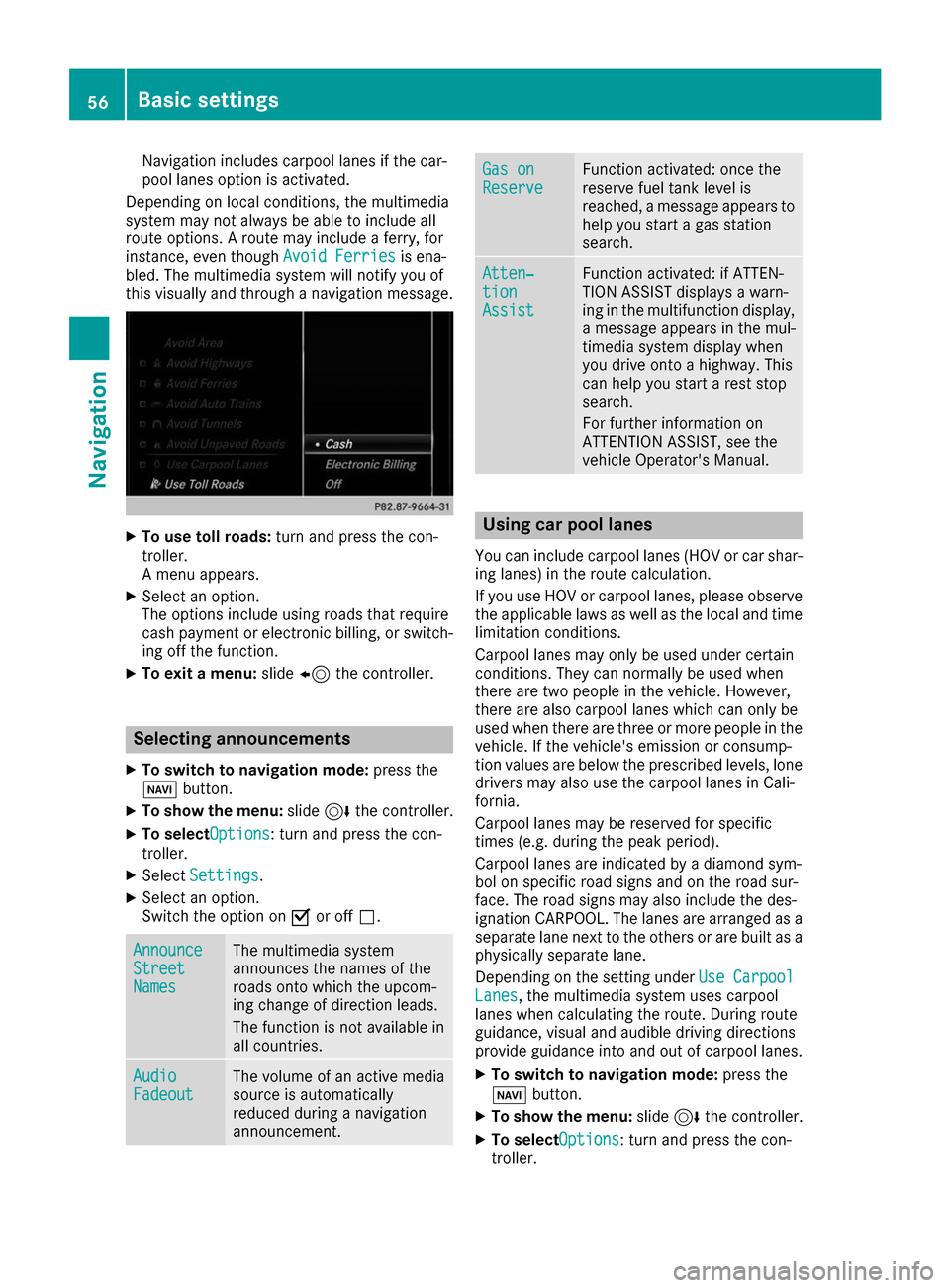
Navigation includes carpool lanes if the car-
pool lanes option is activated.
Depending on local conditions, the multimedia
system may not always be able to include all
route options. A route may include a ferry, for
instance, even though Avoid Ferries Avoid Ferriesis ena-
bled. The multimedia system will notify you of
this visually and through a navigation message. X
To use toll roads: turn and press the con-
troller.
A menu appears.
X Select an option.
The options include using roads that require
cash payment or electronic billing, or switch- ing off the function.
X To exit a menu: slide8 the controller. Selecting announcements
X To switch to navigation mode: press the
00BE button.
X To show the menu: slide6the controller.
X To selectOptions Options: turn and press the con-
troller.
X Select Settings Settings.
X Select an option.
Switch the option on 0073or off 0053. Announce Announce
Street Street
Names Names The multimedia system
announces the names of the
roads onto which the upcom-
ing change of direction leads.
The function is not available in
all countries.
Audio Audio
Fadeout Fadeout The volume of an active media
source is automatically
reduced during a navigation
announcement. Gas on Gas on
Reserve Reserve Function activated: once the
reserve fuel tank level is
reached, a message appears to help you start a gas station
search. Atten‐ Atten‐
tion tion
Assist Assist Function activated: if ATTEN-
TION ASSIST displays a warn-
ing in the multifunction display,
a message appears in the mul-
timedia system display when
you drive onto a highway. This
can help you start a rest stop
search.
For further information on
ATTENTION ASSIST, see the
vehicle Operator's Manual. Using car pool lanes
You can include carpool lanes (HOV or car shar-
ing lanes) in the route calculation.
If you use HOV or carpool lanes, please observe the applicable laws as well as the local and time
limitation conditions.
Carpool lanes may only be used under certain
conditions. They can normally be used when
there are two people in the vehicle. However,
there are also carpool lanes which can only be
used when there are three or more people in the vehicle. If the vehicle's emission or consump-
tion values are below the prescribed levels, lone
drivers may also use the carpool lanes in Cali-
fornia.
Carpool lanes may be reserved for specific
times (e.g. during the peak period).
Carpool lanes are indicated by a diamond sym-
bol on specific road signs and on the road sur-
face. The road signs may also include the des-
ignation CARPOOL. The lanes are arranged as a separate lane next to the others or are built as a
physically separate lane.
Depending on the setting under Use Carpool Use Carpool
Lanes
Lanes, the multimedia system uses carpool
lanes when calculating the route. During route
guidance, visual and audible driving directions
provide guidance into and out of carpool lanes.
X To switch to navigation mode: press the
00BE button.
X To show the menu: slide6the controller.
X To selectOptions Options: turn and press the con-
troller. 56
Basic settingsNavigation
Page 59 of 178
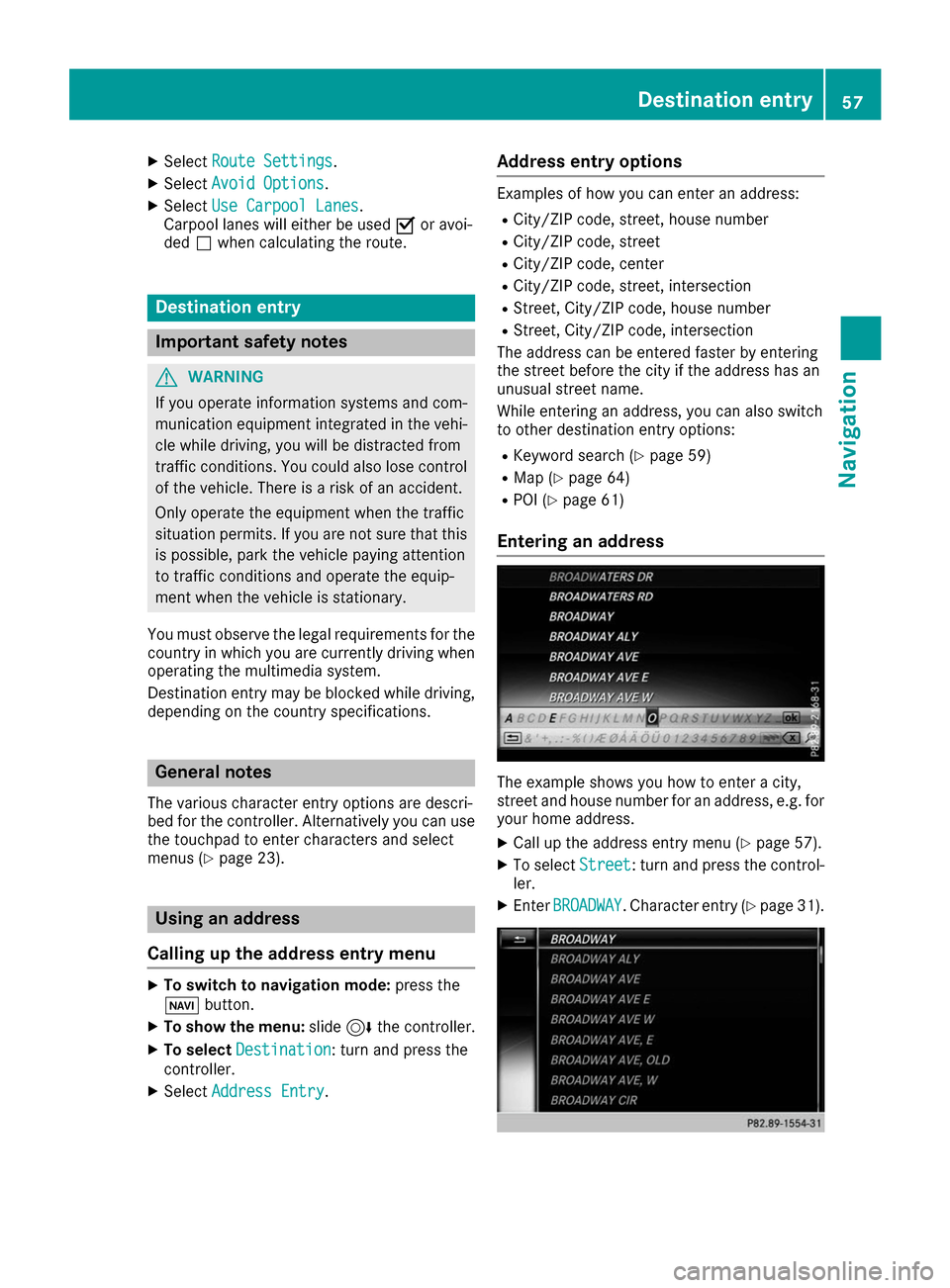
X
Select Route Settings
Route Settings .
X Select Avoid Options
Avoid Options.
X Select Use Carpool Lanes
Use Carpool Lanes.
Carpool lanes will either be used 0073or avoi-
ded 0053when calculating the route. Destination entry
Important safety notes
G
WARNING
If you operate information systems and com-
munication equipment integrated in the vehi- cle while driving, you will be distracted from
traffic conditions. You could also lose control of the vehicle. There is a risk of an accident.
Only operate the equipment when the traffic
situation permits. If you are not sure that this
is possible, park the vehicle paying attention
to traffic conditions and operate the equip-
ment when the vehicle is stationary.
You must observe the legal requirements for the country in which you are currently driving whenoperating the multimedia system.
Destination entry may be blocked while driving,
depending on the country specifications. General notes
The various character entry options are descri-
bed for the controller. Alternatively you can use
the touchpad to enter characters and select
menus (Y page 23). Using an address
Calling up the address entry menu X
To switch to navigation mode: press the
00BE button.
X To show the menu: slide6the controller.
X To select Destination
Destination: turn and press the
controller.
X Select Address Entry Address Entry. Address entry options Examples of how you can enter an address:
R City/ZIP code, street, house number
R City/ZIP code, street
R City/ZIP code, center
R City/ZIP code, street, intersection
R Street, City/ZIP code, house number
R Street, City/ZIP code, intersection
The address can be entered faster by entering
the street before the city if the address has an
unusual street name.
While entering an address, you can also switch
to other destination entry options:
R Keyword search (Y page 59)
R Map (Y page 64)
R POI (Y page 61)
Entering an address The example shows you how to enter a city,
street and house number for an address, e.g. for
your home address.
X Call up the address entry menu (Y page 57).
X To select Street Street: turn and press the control-
ler.
X Enter BROADWAY
BROADWAY . Character entry (Y page 31). Destination entry
57Navigation Z
Page 60 of 178
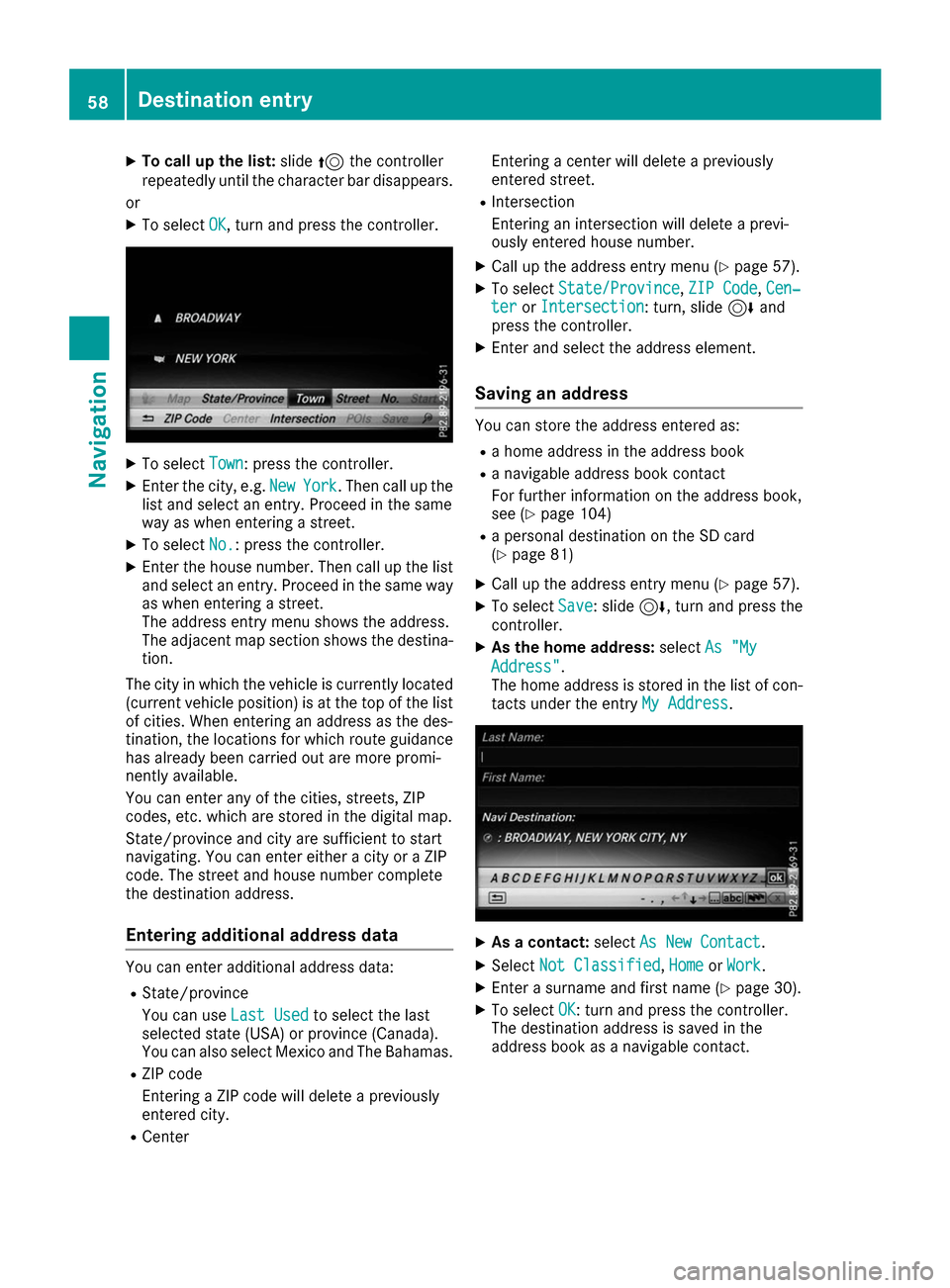
X
To call up the list: slide5the controller
repeatedly until the character bar disappears.
or
X To select OK
OK, turn and press the controller. X
To select Town
Town: press the controller.
X Enter the city, e.g. New
NewYork
York. Then call up the
list and select an entry. Proceed in the same
way as when entering a street.
X To select No.
No. : press the controller.
X Enter the house number. Then call up the list
and select an entry. Proceed in the same way as when entering a street.
The address entry menu shows the address.
The adjacent map section shows the destina-
tion.
The city in which the vehicle is currently located
(current vehicle position) is at the top of the list of cities. When entering an address as the des-
tination, the locations for which route guidance
has already been carried out are more promi-
nently available.
You can enter any of the cities, streets, ZIP
codes, etc. which are stored in the digital map.
State/province and city are sufficient to start
navigating. You can enter either a city or a ZIP
code. The street and house number complete
the destination address.
Entering additional address data You can enter additional address data:
R State/province
You can use Last Used Last Usedto select the last
selected state (USA) or province (Canada).
You can also select Mexico and The Bahamas.
R ZIP code
Entering a ZIP code will delete a previously
entered city.
R Center Entering a center will delete a previously
entered street.
R Intersection
Entering an intersection will delete a previ-
ously entered house number.
X Call up the address entry menu (Y page 57).
X To select State/Province
State/Province, ZIP Code ZIP Code,Cen‐
Cen‐
ter
ter orIntersection
Intersection : turn, slide6and
press the controller.
X Enter and select the address element.
Saving an address You can store the address entered as:
R a home address in the address book
R a navigable address book contact
For further information on the address book,
see (Y page 104)
R a personal destination on the SD card
(Y page 81)
X Call up the address entry menu (Y page 57).
X To select Save
Save: slide 6, turn and press the
controller.
X As the home address: selectAs "My As "My
Address" Address".
The home address is stored in the list of con- tacts under the entry My Address My Address. X
As a contact: selectAs New Contact
As New Contact.
X Select Not Classified Not Classified, Home HomeorWork
Work.
X Enter a surname and first name (Y page 30).
X To select OK
OK: turn and press the controller.
The destination address is saved in the
address book as a navigable contact. 58
Destination entryNavigation
Page 61 of 178

Starting route calculation
0043
To view the vicinity of the destination
The entered destination appears in the address
entry menu.
X To confirm Start
Start orContinue
Continue: press the
controller.
If you select Start Start: the route is calculated
with the current route settings (Y page 55).
While route calculation is in progress, an
arrow will indicate the direction to your des-
tination. Once the route has been calculated,
route guidance begins. If the vehicle is trav-
eling on a non-digitized road, the system dis-
plays the linear distance to the destination,
the direction to the destination and the Road Road
Not Mapped
Not Mapped message.
Selection Continue
Continue: If Calculate Alter‐
Calculate Alter‐
native Routes
native Routes is activated, alternative
routes are calculated (Y page 55). You can
display these and select them for route guid-
ance (Y page 75).
If route guidance has already been activated,
a prompt will appear asking whether you wish to end the current route guidance.
X To select Yes
YesorSet as Intermediate
Set as Intermediate
Destination
Destination: turn and press the controller.
Yes Yes cancels the current route guidance and
starts route calculation to the new destina-
tion.
Set as Intermediate Destination Set as Intermediate Destination adds
the new destination in addition to the existing
destination and opens the intermediate des-
tinations list.
i The route is calculated using the digital map
data. The calculation time depends on the
distance from the destination, for example.
The calculated route may differ from the ideal
route, e.g. due to roadworks or incomplete map data. Please also refer to the notes about
the digital map (Y page 86).
X To call up the keyword search: select00D3
by sliding 6, turning and pressing the con-
troller in the address entry menu.
X To view the vicinity of the destination: to
select 0043, turn and press the controller.
You can explore the destination area.
Requirement for exploring a destination
(USA): mbrace must be activated for Internet access (Y page 120).
Requirement for exploring a destination (Can- ada): a mobile phone is connected to the mul-
timedia system via Bluetooth ®
(Y page 92)
or USB (Y page 157). Keyword search
Entering keywords The keyword search is used to help find desti-
nations using fragments of words. The keyword
search is tolerant of errors.
It can be used for an address or a POI. For exam-
ple, you can search for the Empire State Building
in New York.
The keyword search finds geographically toler-
ant hits. If, for example, you are searching for a
street located on the edge of a major city, the
search will also cover adjacent smaller cities.
The keyword search supports languages using
Latin characters.
X To switch to navigation mode: press the
00BE button.
X To show the menu: slide6the controller.
X To select Destination Destination: turn and press the
controller.
X Select Keyword Search
Keyword Search. Destination entry
59Navigation Z
Page 62 of 178
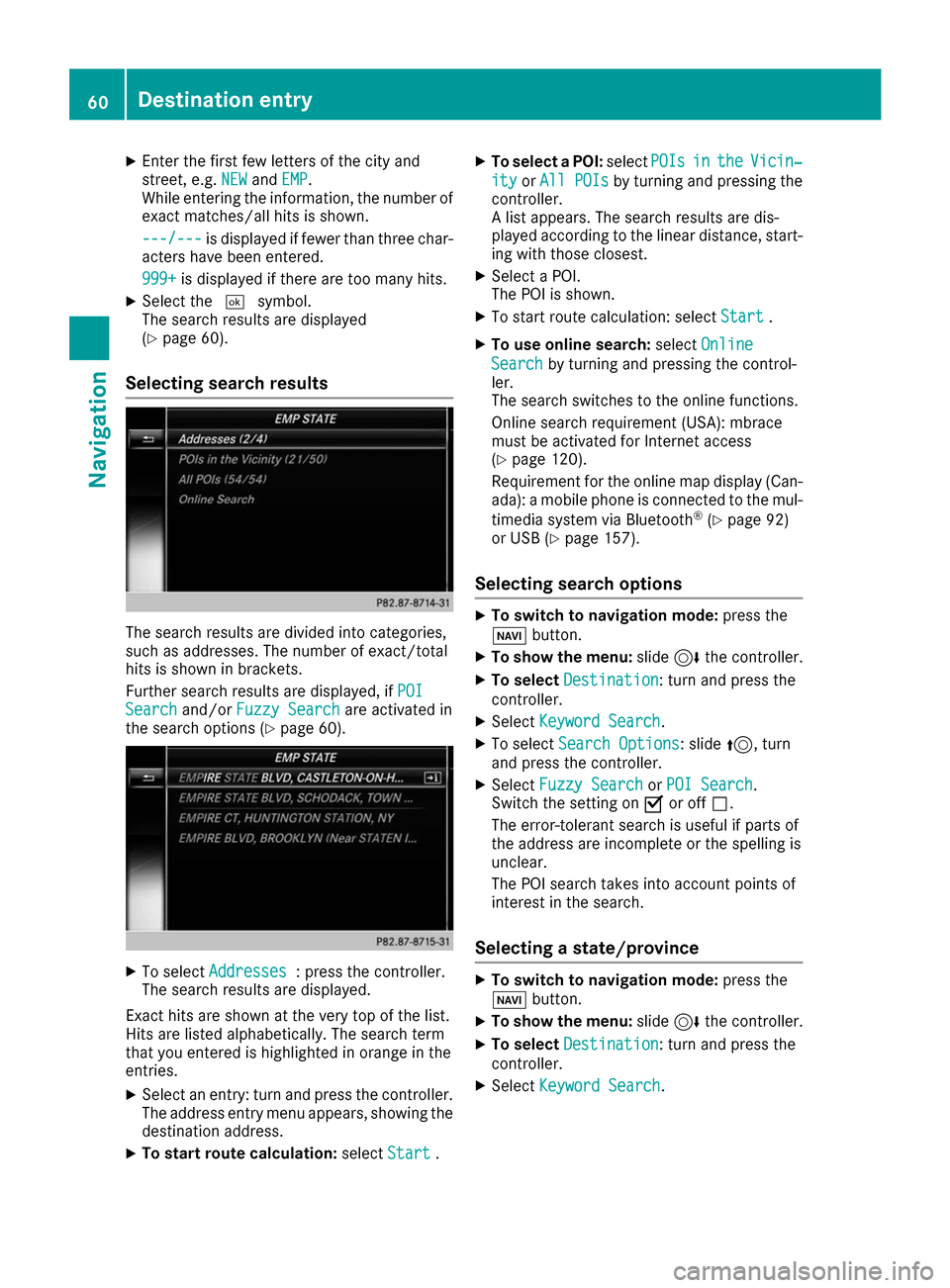
X
Enter the first few letters of the city and
street, e.g. NEW NEWandEMP
EMP.
While entering the information, the number of exact matches/all hits is shown.
---/--- ---/--- is displayed if fewer than three char-
acters have been entered.
999+
999+ is displayed if there are too many hits.
X Select the 0054symbol.
The search results are displayed
(Y page 60).
Selecting search results The search results are divided into categories,
such as addresses. The number of exact/total
hits is shown in brackets.
Further search results are displayed, if POI
POI
Search Search and/orFuzzy Search
Fuzzy Search are activated in
the search options (Y page 60).X
To select Addresses
Addresses : press the controller.
The search results are displayed.
Exact hits are shown at the very top of the list.
Hits are listed alphabetically. The search term
that you entered is highlighted in orange in the
entries. X Select an entry: turn and press the controller.
The address entry menu appears, showing the destination address.
X To start route calculation: selectStart
Start .X
To select a POI: selectPOIs POIsin
inthe
the Vicin‐
Vicin‐
ity
ity orAll POIs
All POIs by turning and pressing the
controller.
A list appears. The search results are dis-
played according to the linear distance, start-
ing with those closest.
X Select a POI.
The POI is shown.
X To start route calculation: select Start
Start .
X To use online search: selectOnline Online
Search Search by turning and pressing the control-
ler.
The search switches to the online functions.
Online search requirement (USA): mbrace
must be activated for Internet access
(Y page 120).
Requirement for the online map display (Can-
ada): a mobile phone is connected to the mul-
timedia system via Bluetooth ®
(Y page 92)
or USB (Y page 157).
Selecting search options X
To switch to navigation mode: press the
00BE button.
X To show the menu: slide6the controller.
X To select Destination Destination: turn and press the
controller.
X Select Keyword Search
Keyword Search .
X To select Search Options
Search Options: slide 5, turn
and press the controller.
X Select Fuzzy Search
Fuzzy Search orPOI Search
POI Search .
Switch the setting on 0073or off 0053.
The error-tolerant search is useful if parts of
the address are incomplete or the spelling is
unclear.
The POI search takes into account points of
interest in the search.
Selecting a state/province X
To switch to navigation mode: press the
00BE button.
X To show the menu: slide6the controller.
X To select Destination Destination: turn and press the
controller.
X Select Keyword Search
Keyword Search .60
Destina
tion entryNavigation