MERCEDES-BENZ C-Class SEDAN 2017 W205 Comand Manual
Manufacturer: MERCEDES-BENZ, Model Year: 2017, Model line: C-Class SEDAN, Model: MERCEDES-BENZ C-Class SEDAN 2017 W205Pages: 178, PDF Size: 9.47 MB
Page 51 of 178
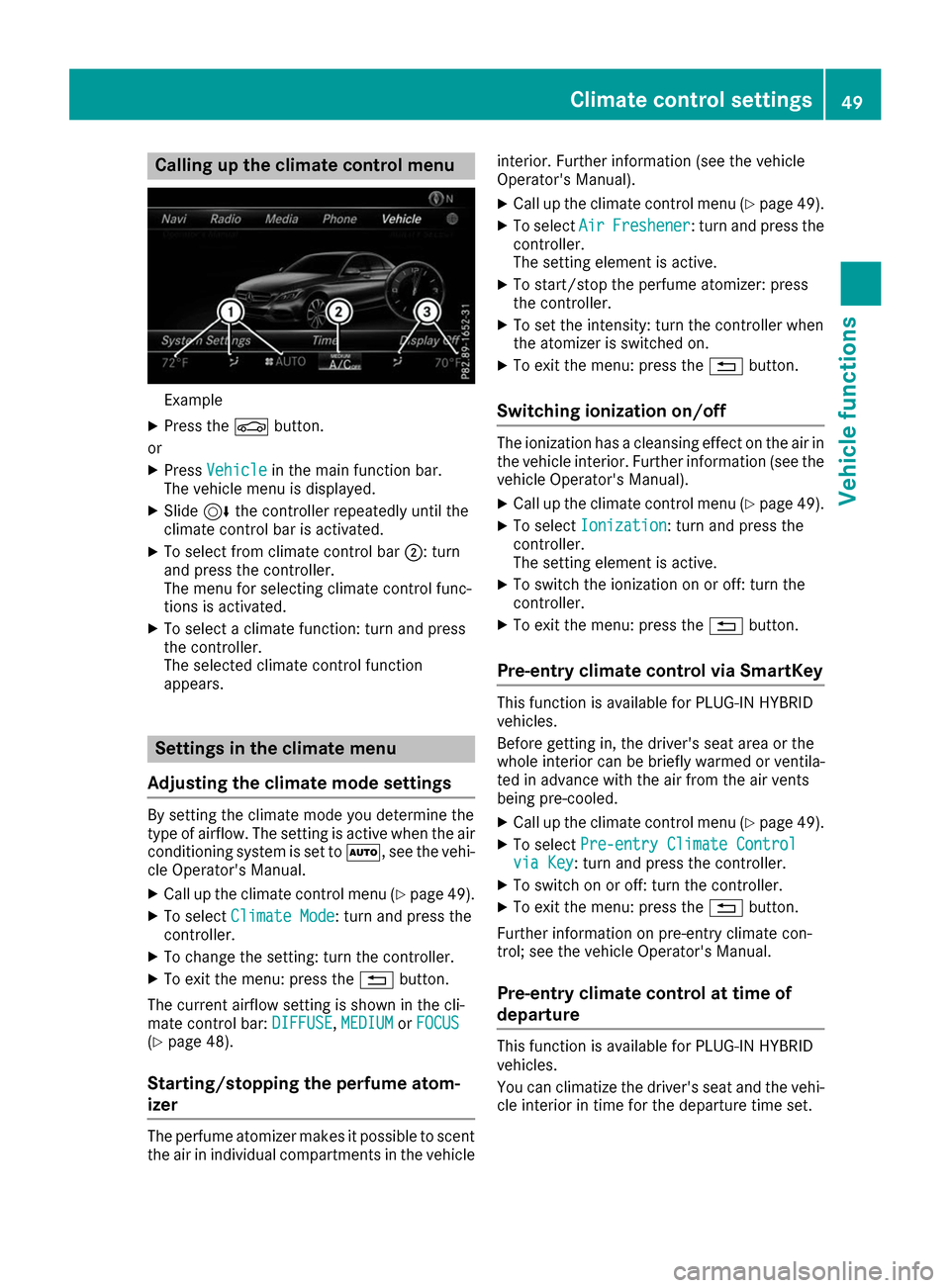
Calling up the climate control menu
Example
X Press the 00D4button.
or X Press Vehicle
Vehicle in the main function bar.
The vehicle menu is displayed.
X Slide 6the controller repeatedly until the
climate control bar is activated.
X To select from climate control bar 0044: turn
and press the controller.
The menu for selecting climate control func-
tions is activated.
X To select a climate function: turn and press
the controller.
The selected climate control function
appears. Settings in the climate menu
Adjusting the climate mode settings By setting the climate mode you determine the
type of airflow. The setting is active when the air
conditioning system is set to 0058, see the vehi-
cle Operator's Manual.
X Call up the climate control menu (Y page 49).
X To select Climate Mode Climate Mode: turn and press the
controller.
X To change the setting: turn the controller.
X To exit the menu: press the 0038button.
The current airflow setting is shown in the cli-
mate control bar: DIFFUSE
DIFFUSE, MEDIUM
MEDIUMorFOCUS
FOCUS
(Y page 48).
Starting/stopping the perfume atom-
izer The perfume atomizer makes it possible to scent
the air in individual compartments in the vehicle interior. Further information (see the vehicle
Operator's Manual).
X Call up the climate control menu (Y page 49).
X To select Air
Air Freshener Freshener: turn and press the
controller.
The setting element is active.
X To start/stop the perfume atomizer: press
the controller.
X To set the intensity: turn the controller when
the atomizer is switched on.
X To exit the menu: press the 0038button.
Switching ionization on/off The ionization has a cleansing effect on the air in
the vehicle interior. Further information (see the vehicle Operator's Manual).
X Call up the climate control menu (Y page 49).
X To select Ionization Ionization: turn and press the
controller.
The setting element is active.
X To switch the ionization on or off: turn the
controller.
X To exit the menu: press the 0038button.
Pre-entry climate control via SmartKey This function is available for PLUG
‑IN HYBRID
vehicles.
Before getting in, the driver's seat area or the
whole interior can be briefly warmed or ventila-
ted in advance with the air from the air vents
being pre-cooled.
X Call up the climate control menu (Y page 49).
X To select Pre-entry Climate Control Pre-entry Climate Control
via Key
via Key : turn and press the controller.
X To switch on or off: turn the controller.
X To exit the menu: press the 0038button.
Further information on pre-entry climate con-
trol; see the vehicle Operator's Manual.
Pre-entry climate control at time of
departure This function is available for PLUG
‑IN HYBRID
vehicles.
You can climatize the driver's seat and the vehi- cle interior in time for the departure time set. Climate control settings
49Vehicle functions Z
Page 52 of 178
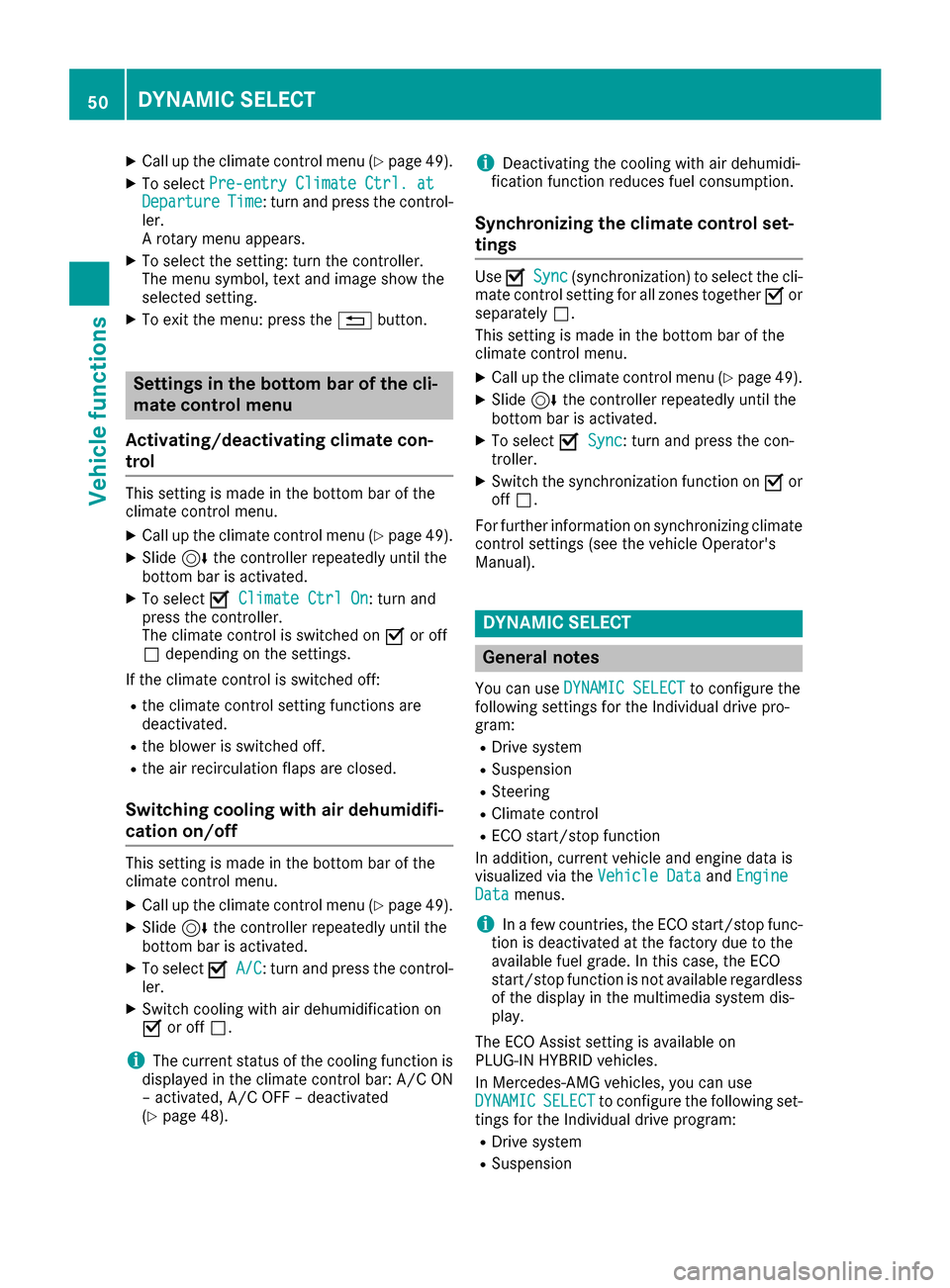
X
Call up the climate control menu (Y page 49).
X To select Pre-entry Climate Ctrl. at
Pre-entry Climate Ctrl. at
Departure
Departure Time
Time: turn and press the control-
ler.
A rotary menu appears.
X To select the setting: turn the controller.
The menu symbol, text and image show the
selected setting.
X To exit the menu: press the 0038button. Settings in the bottom bar of the cli-
mate control menu
Activating/deactivating climate con-
trol This setting is made in the bottom bar of the
climate control menu.
X Call up the climate control menu (Y page 49).
X Slide 6the controller repeatedly until the
bottom bar is activated.
X To select 0073
0073 Climate Ctrl On Climate Ctrl On: turn and
press the controller.
The climate control is switched on 0073or off
0053 depending on the settings.
If the climate control is switched off: R the climate control setting functions are
deactivated.
R the blower is switched off.
R the air recirculation flaps are closed.
Switching cooling with air dehumidifi-
cation on/off This setting is made in the bottom bar of the
climate control menu.
X Call up the climate control menu (Y page 49).
X Slide 6the controller repeatedly until the
bottom bar is activated.
X To select 0073
0073 A/C A/C: turn and press the control-
ler.
X Switch cooling with air dehumidification on
0073 or off 0053.
i The current status of the cooling function is
displayed in the climate control bar: A/C ON
– activated, A/C OFF – deactivated
(Y page 48). i
Deactivating the cooling with air dehumidi-
fication function reduces fuel consumption.
Synchronizing the climate control set-
tings Use
0073 0073Sync
Sync (synchronization) to select the cli-
mate control setting for all zones together 0073or
separately 0053.
This setting is made in the bottom bar of the
climate control menu.
X Call up the climate control menu (Y page 49).
X Slide 6the controller repeatedly until the
bottom bar is activated.
X To select 0073 0073Sync
Sync: turn and press the con-
troller.
X Switch the synchronization function on 0073or
off 0053.
For further information on synchronizing climate
control settings (see the vehicle Operator's
Manual). DYNAMIC SELECT
General notes
You can use DYNAMIC SELECT
DYNAMIC SELECT to configure the
following settings for the Individual drive pro-
gram:
R Drive system
R Suspension
R Steering
R Climate control
R ECO start/stop function
In addition, current vehicle and engine data is
visualized via the Vehicle Data Vehicle DataandEngine
Engine
Data
Data menus.
i In a few countries, the ECO start/stop func-
tion is deactivated at the factory due to the
available fuel grade. In this case, the ECO
start/stop function is not available regardless of the display in the multimedia system dis-
play.
The ECO Assist setting is available on
PLUG‑IN HYBRID vehicles.
In Mercedes-AMG vehicles, you can use
DYNAMIC
DYNAMIC SELECT SELECTto configure the following set-
tings for the Individual drive program:
R Drive system
R Suspension 50
DYNAMIC SELECTVehicle functions
Page 53 of 178
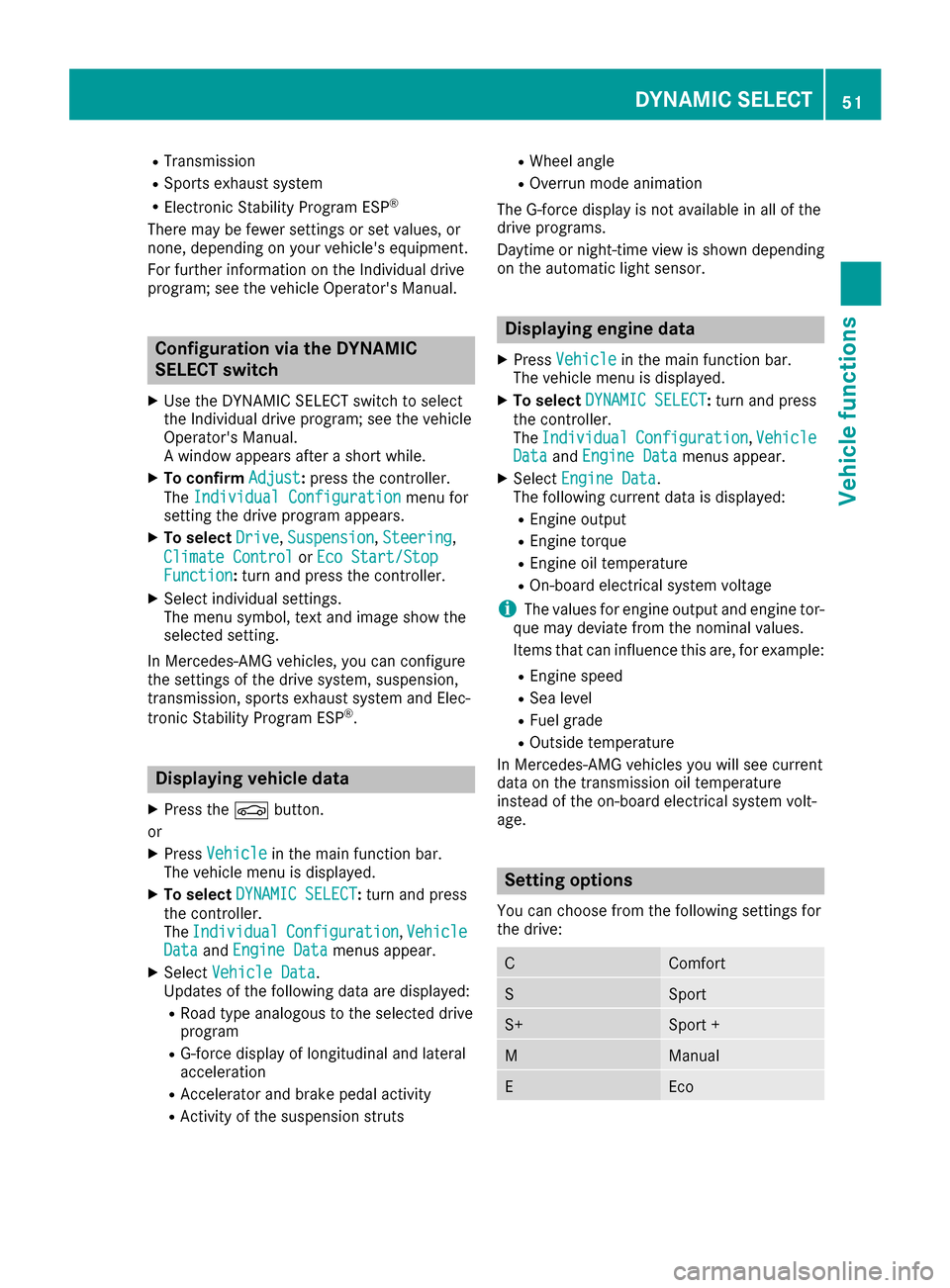
R
Transmission
R Sports exhaust system
R Electronic Stability Program ESP ®
There may be fewer settings or set values, or
none, depending on your vehicle's equipment.
For further information on the Individual drive
program; see the vehicle Operator's Manual. Configuration via the DYNAMIC
SELECT switch
X Use the DYNAMIC SELECT switch to select
the Individual drive program; see the vehicle
Operator's Manual.
A window appears after a short while.
X To confirm Adjust
Adjust: press the controller.
The Individual Configuration Individual Configuration menu for
setting the drive program appears.
X To select Drive
Drive, Suspension
Suspension, Steering
Steering,
Climate Control
Climate Control orEco Start/Stop
Eco Start/Stop
Function
Function: turn and press the controller.
X Select individual settings.
The menu symbol, text and image show the
selected setting.
In Mercedes-AMG vehicles, you can configure
the settings of the drive system, suspension,
transmission, sports exhaust system and Elec-
tronic Stability Program ESP ®
. Displaying vehicle data
X Press the 00D4button.
or X Press Vehicle Vehicle in the main function bar.
The vehicle menu is displayed.
X To select DYNAMIC SELECT
DYNAMIC SELECT: turn and press
the controller.
The Individual
Individual Configuration Configuration, Vehicle
Vehicle
Data
Data andEngine Data
Engine Data menus appear.
X Select Vehicle Data
Vehicle Data.
Updates of the following data are displayed:
R Road type analogous to the selected drive
program
R G-force display of longitudinal and lateral
acceleration
R Accelerator and brake pedal activity
R Activity of the suspension struts R
Wheel angle
R Overrun mode animation
The G-force display is not available in all of the
drive programs.
Daytime or night-time view is shown depending
on the automatic light sensor. Displaying engine data
X Press Vehicle Vehicle in the main function bar.
The vehicle menu is displayed.
X To select DYNAMIC SELECT
DYNAMIC SELECT: turn and press
the controller.
The Individual Individual Configuration
Configuration, Vehicle
Vehicle
Data
Data andEngine Data
Engine Data menus appear.
X Select Engine Data
Engine Data.
The following current data is displayed:
R Engine output
R Engine torque
R Engine oil temperature
R On-board electrical system voltage
i The values for engine output and engine tor-
que may deviate from the nominal values.
Items that can influence this are, for example:
R Engine speed
R Sea level
R Fuel grade
R Outside temperature
In Mercedes-AMG vehicles you will see current
data on the transmission oil temperature
instead of the on-board electrical system volt-
age. Setting options
You can choose from the following settings for
the drive: C Comfort
S Sport
S+ Sport +
M Manual
E EcoDYNAMIC SELECT
51Vehicle functions Z
Page 54 of 178
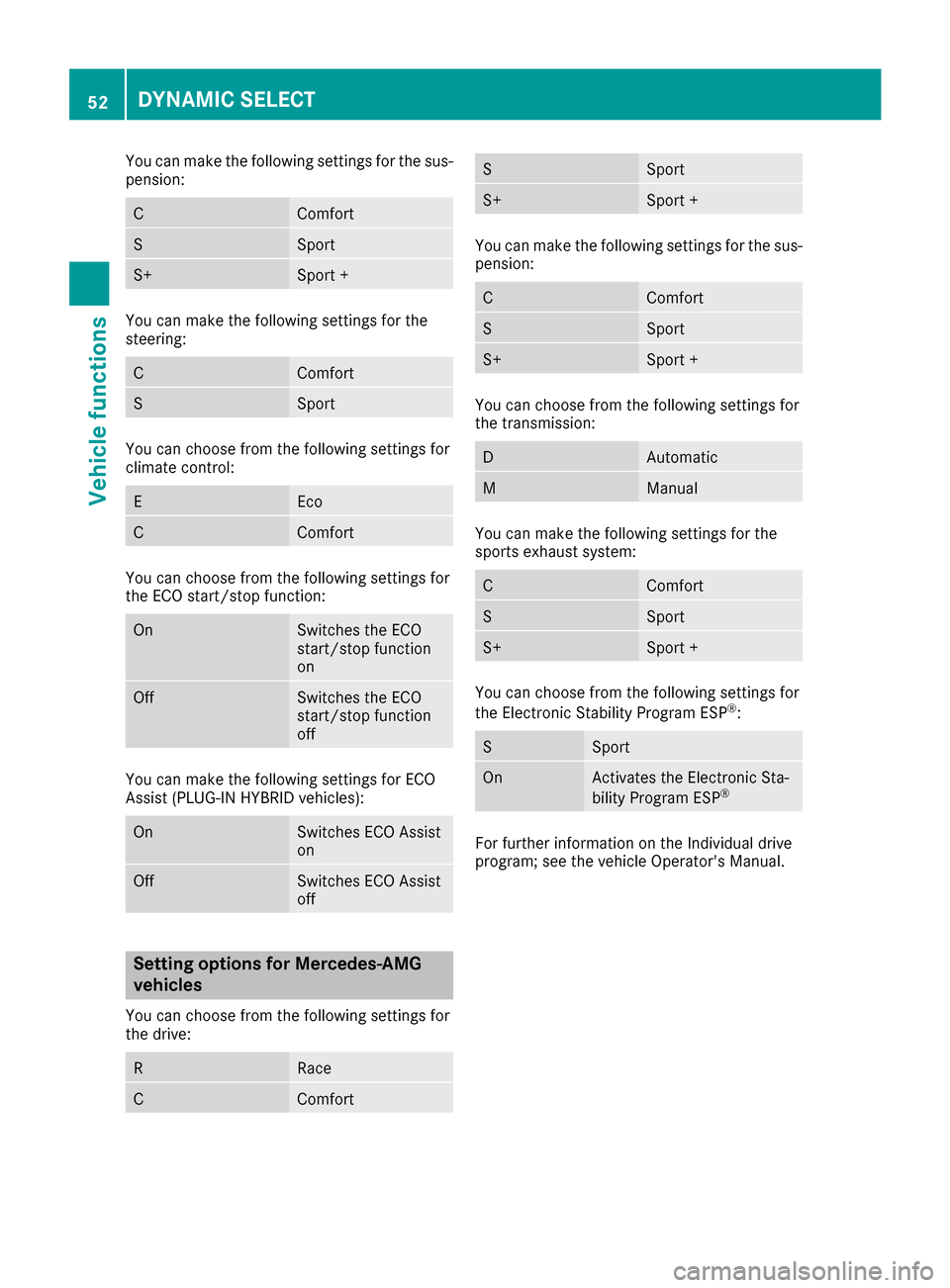
You can make the following settings for the sus-
pension: C Comfort
S Sport
S+ Sport +
You can make the following settings for the
steering:
C Comfort
S Sport
You can choose from the following settings for
climate control:
E Eco
C Comfort
You can choose from the following settings for
the ECO start/stop function:
On Switches the ECO
start/stop function
on
Off Switches the ECO
start/stop function
off
You can make the following settings for ECO
Assist (PLUG-IN HYBRID vehicles):
On Switches ECO Assist
on
Off Switches ECO Assist
off
Setting options for Mercedes-AMG
vehicles
You can choose from the following settings for
the drive: R Race
C Comfort S Sport
S+ Sport +
You can make the following settings for the sus-
pension: C Comfort
S Sport
S+ Sport +
You can choose from the following settings for
the transmission:
D Automatic
M Manual
You can make the following settings for the
sports exhaust system:
C Comfort
S Sport
S+ Sport +
You can choose from the following settings for
the Electronic Stability Program ESP
®
: S Sport
On Activates the Electronic Sta-
bility Program ESP
® For further information on the Individual drive
program; see the vehicle Operator's Manual.52
DYNAMIC SELECTVehicle functions
Page 55 of 178
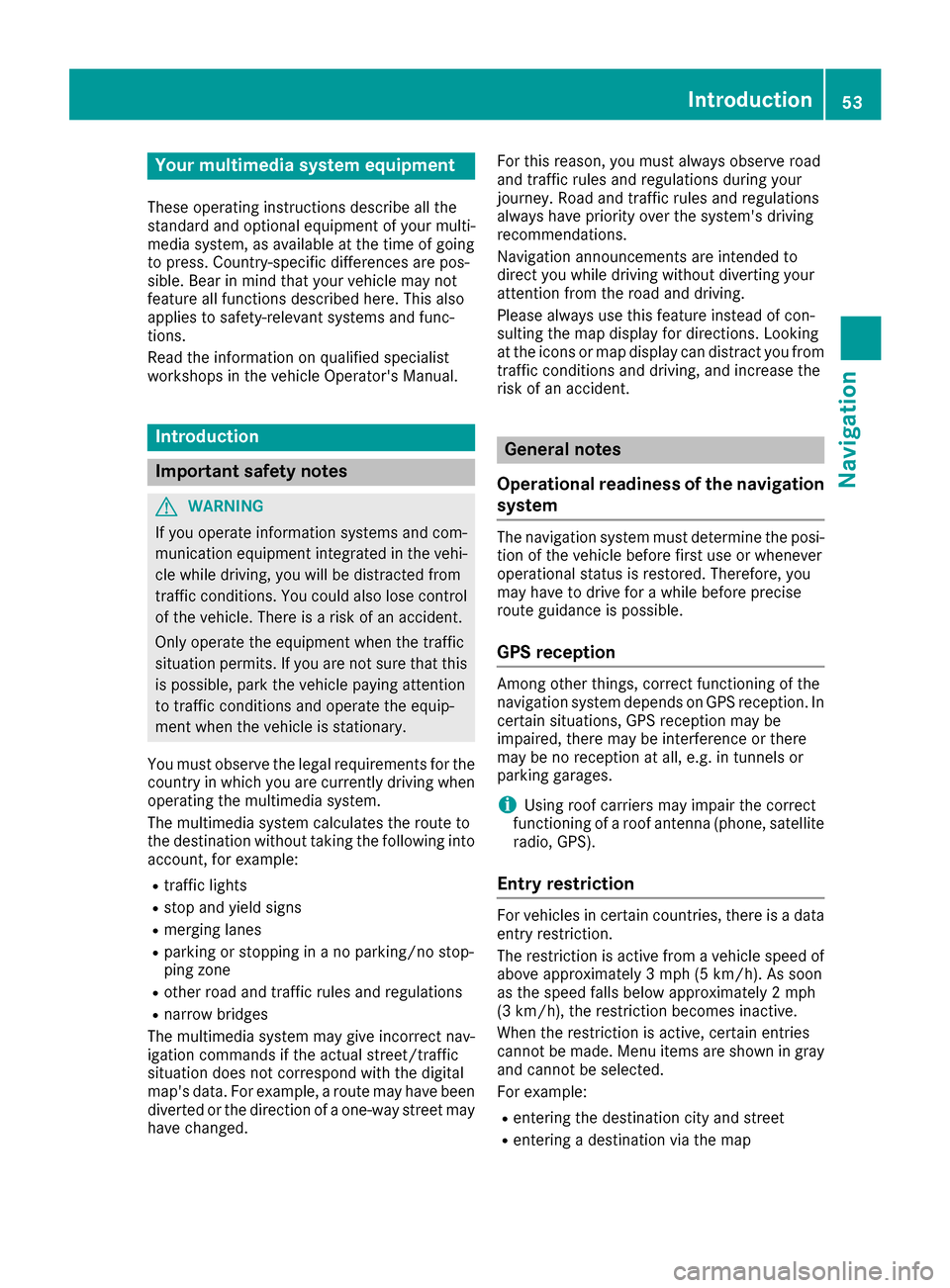
Your multimedia system equipment
These operating instructions describe all the
standard and optional equipment of your multi-
media system, as available at the time of going
to press. Country-specific differences are pos-
sible. Bear in mind that your vehicle may not
feature all functions described here. This also
applies to safety-relevant systems and func-
tions.
Read the information on qualified specialist
workshops in the vehicle Operator's Manual. Introduction
Important safety notes
G
WARNING
If you operate information systems and com-
munication equipment integrated in the vehi- cle while driving, you will be distracted from
traffic conditions. You could also lose control of the vehicle. There is a risk of an accident.
Only operate the equipment when the traffic
situation permits. If you are not sure that this
is possible, park the vehicle paying attention
to traffic conditions and operate the equip-
ment when the vehicle is stationary.
You must observe the legal requirements for the country in which you are currently driving whenoperating the multimedia system.
The multimedia system calculates the route to
the destination without taking the following into
account, for example:
R traffic lights
R stop and yield signs
R merging lanes
R parking or stopping in a no parking/no stop-
ping zone
R other road and traffic rules and regulations
R narrow bridges
The multimedia system may give incorrect nav-
igation commands if the actual street/traffic
situation does not correspond with the digital
map's data. For example, a route may have been
diverted or the direction of a one-way street may have changed. For this reason, you must always observe road
and traffic rules and regulations during your
journey. Road and traffic rules and regulations
always have priority over the system's driving
recommendations.
Navigation announcements are intended to
direct you while driving without diverting your
attention from the road and driving.
Please always use this feature instead of con-
sulting the map display for directions. Looking
at the icons or map display can distract you from traffic conditions and driving, and increase the
risk of an accident. General notes
Operational readiness of the navigation system The navigation system must determine the posi-
tion of the vehicle before first use or whenever
operational status is restored. Therefore, you
may have to drive for a while before precise
route guidance is possible.
GPS reception Among other things, correct functioning of the
navigation system depends on GPS reception. In
certain situations, GPS reception may be
impaired, there may be interference or there
may be no reception at all, e.g. in tunnels or
parking garages.
i Using roof carriers may impair the correct
functioning of a roof antenna (phone, satellite
radio, GPS).
Entry restriction For vehicles in certain countries, there is a data
entry restriction.
The restriction is active from a vehicle speed of
above approximately 3 mph (5 km/h).As soon
as the speed falls below approximately 2 mph
(3 km/h), the restriction becomes inactive.
When the restriction is active, certain entries
cannot be made. Menu items are shown in gray and cannot be selected.
For example:
R entering the destination city and street
R entering a destination via the map Introduction
53Navigation Z
Page 56 of 178
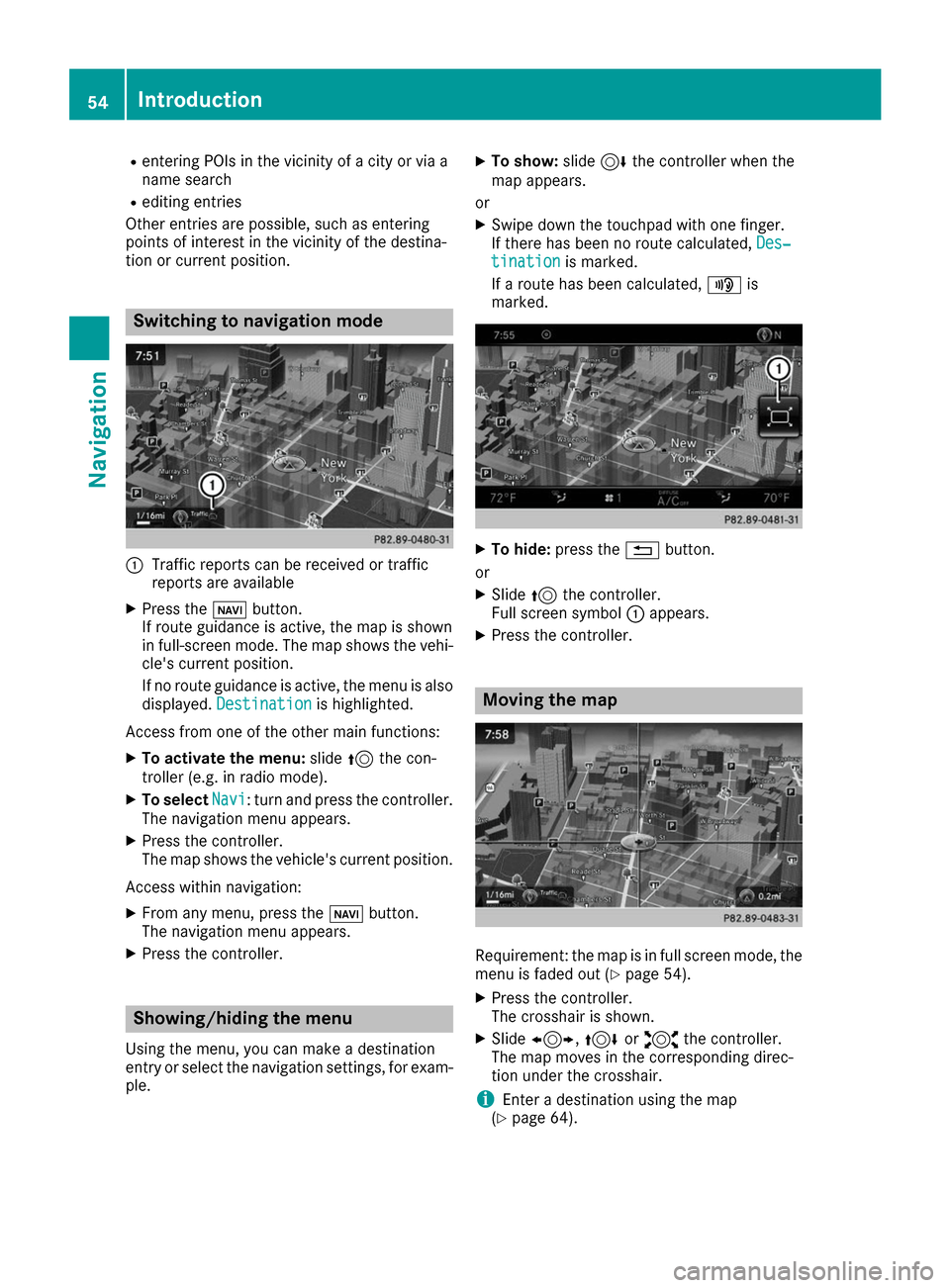
R
entering POIs in the vicinity of a city or via a
name search
R editing entries
Other entries are possible, such as entering
points of interest in the vicinity of the destina-
tion or current position. Switching to navigation mode
0043
Traffic reports can be received or traffic
reports are available
X Press the 00CBbutton.
If route guidance is active, the map is shown
in full-screen mode. The map shows the vehi- cle's current position.
If no route guidance is active, the menu is also
displayed. Destination
Destination is highlighted.
Access from one of the other main functions: X To activate the menu: slide5the con-
troller (e.g. in radio mode).
X To select Navi
Navi: turn and press the controller.
The navigation menu appears.
X Press the controller.
The map shows the vehicle's current position.
Access within navigation:
X From any menu, press the 00CBbutton.
The navigation menu appears.
X Press the controller. Showing/hiding the menu
Using the menu, you can make a destination
entry or select the navigation settings, for exam-
ple. X
To show: slide6the controller when the
map appears.
or X Swipe down the touchpad with one finger.
If there has been no route calculated, Des‐
Des‐
tination tination is marked.
If a route has been calculated, 008Fis
marked. X
To hide: press the 0038button.
or X Slide 5the controller.
Full screen symbol 0043appears.
X Press the controller. Moving the map
Requirement: the map is in full screen mode, the
menu is faded out (Y page 54).
X Press the controller.
The crosshair is shown.
X Slide 1, 4or2 the controller.
The map moves in the corresponding direc-
tion under the crosshair.
i Enter a destination using the map
(Y page 64). 54
IntroductionNavigation
Page 57 of 178
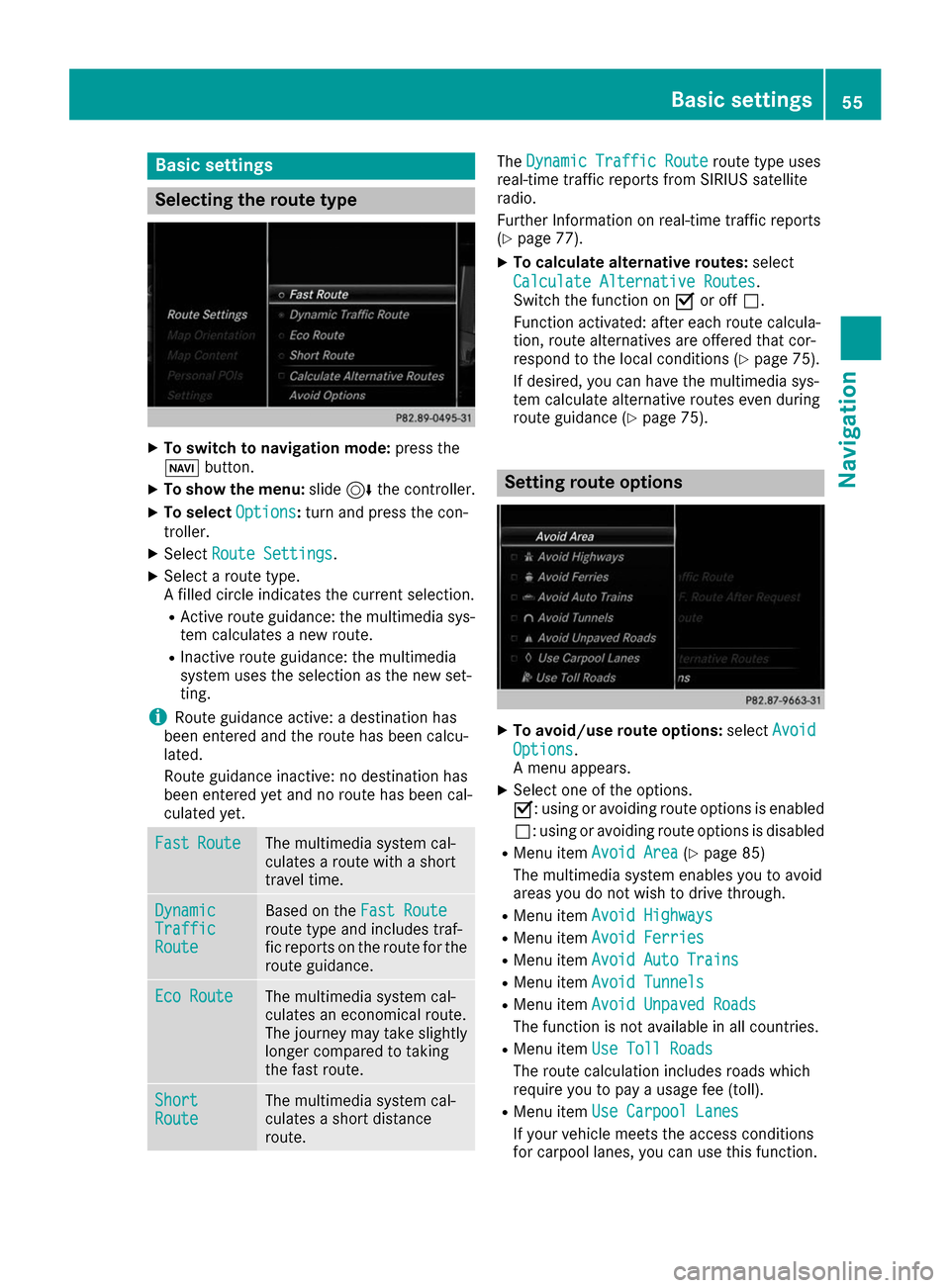
Basic settings
Selecting the route type
X
To switch to navigation mode: press the
00BE button.
X To show the menu: slide6the controller.
X To select Options
Options: turn and press the con-
troller.
X Select Route Settings
Route Settings.
X Select a route type.
A filled circle indicates the current selection.
R Active route guidance: the multimedia sys-
tem calculates a new route.
R Inactive route guidance: the multimedia
system uses the selection as the new set-
ting.
i Route guidance active: a destination has
been entered and the route has been calcu-
lated.
Route guidance inactive: no destination has
been entered yet and no route has been cal-
culated yet. Fast Fast
Route
Route The multimedia system cal-
culates a route with a short
travel time.
Dynamic Dynamic
Traffic Traffic
Route Route Based on the
Fast Route
Fast Route
route type and includes traf-
fic reports on the route for the
route guidance. Eco Route Eco Route The multimedia system cal-
culates an economical route.
The journey may take slightly
longer compared to taking
the fast route. Short Short
Route Route The multimedia system cal-
culates a short distance
route. The
Dynamic Traffic Route Dynamic Traffic Route route type uses
real-time traffic reports from SIRIUS satellite
radio.
Further Information on real-time traffic reports
(Y page 77).
X To calculate alternative routes: select
Calculate Alternative Routes Calculate Alternative Routes .
Switch the function on 0073or off 0053.
Function activated: after each route calcula-
tion, route alternatives are offered that cor-
respond to the local conditions (Y page 75).
If desired, you can have the multimedia sys-
tem calculate alternative routes even during
route guidance (Y page 75). Setting route options
X
To avoid/use route options: selectAvoid Avoid
Options
Options.
A menu appears.
X Select one of the options.
0073: using or avoiding route options is enabled
0053: using or avoiding route options is disabled
R Menu item Avoid Area Avoid Area (Ypage 85)
The multimedia system enables you to avoid
areas you do not wish to drive through.
R Menu item Avoid Highways Avoid Highways
R Menu item Avoid Ferries
Avoid Ferries
R Menu item Avoid Auto Trains
Avoid Auto Trains
R Menu item Avoid Tunnels
Avoid Tunnels
R Menu item Avoid Unpaved Roads
Avoid Unpaved Roads
The function is not available in all countries.
R Menu item Use Toll Roads
Use Toll Roads
The route calculation includes roads which
require you to pay a usage fee (toll).
R Menu item Use Carpool Lanes Use Carpool Lanes
If your vehicle meets the access conditions
for carpool lanes, you can use this function. Basic settings
55Navigation Z
Page 58 of 178
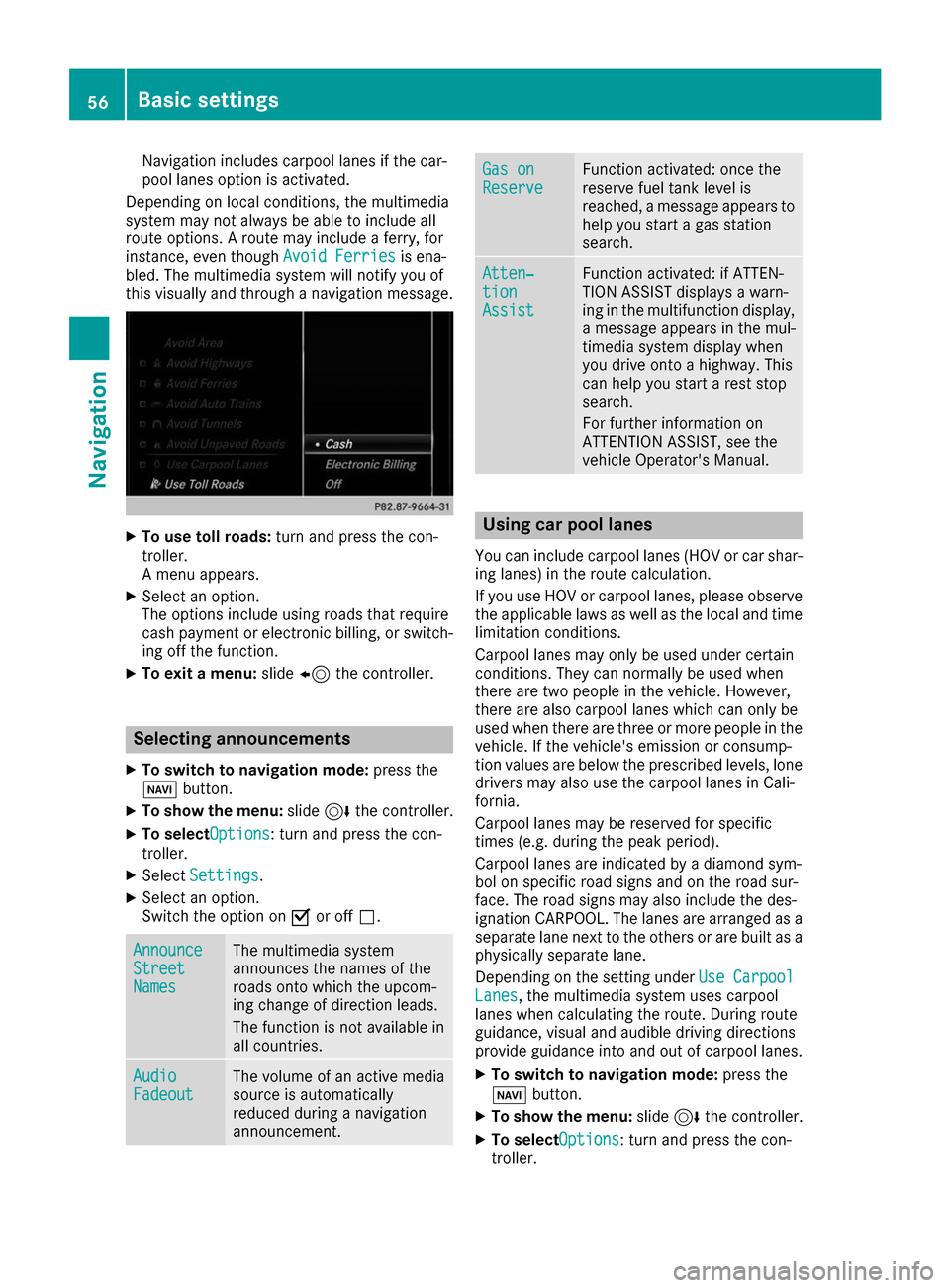
Navigation includes carpool lanes if the car-
pool lanes option is activated.
Depending on local conditions, the multimedia
system may not always be able to include all
route options. A route may include a ferry, for
instance, even though Avoid Ferries Avoid Ferriesis ena-
bled. The multimedia system will notify you of
this visually and through a navigation message. X
To use toll roads: turn and press the con-
troller.
A menu appears.
X Select an option.
The options include using roads that require
cash payment or electronic billing, or switch- ing off the function.
X To exit a menu: slide8 the controller. Selecting announcements
X To switch to navigation mode: press the
00BE button.
X To show the menu: slide6the controller.
X To selectOptions Options: turn and press the con-
troller.
X Select Settings Settings.
X Select an option.
Switch the option on 0073or off 0053. Announce Announce
Street Street
Names Names The multimedia system
announces the names of the
roads onto which the upcom-
ing change of direction leads.
The function is not available in
all countries.
Audio Audio
Fadeout Fadeout The volume of an active media
source is automatically
reduced during a navigation
announcement. Gas on Gas on
Reserve Reserve Function activated: once the
reserve fuel tank level is
reached, a message appears to help you start a gas station
search. Atten‐ Atten‐
tion tion
Assist Assist Function activated: if ATTEN-
TION ASSIST displays a warn-
ing in the multifunction display,
a message appears in the mul-
timedia system display when
you drive onto a highway. This
can help you start a rest stop
search.
For further information on
ATTENTION ASSIST, see the
vehicle Operator's Manual. Using car pool lanes
You can include carpool lanes (HOV or car shar-
ing lanes) in the route calculation.
If you use HOV or carpool lanes, please observe the applicable laws as well as the local and time
limitation conditions.
Carpool lanes may only be used under certain
conditions. They can normally be used when
there are two people in the vehicle. However,
there are also carpool lanes which can only be
used when there are three or more people in the vehicle. If the vehicle's emission or consump-
tion values are below the prescribed levels, lone
drivers may also use the carpool lanes in Cali-
fornia.
Carpool lanes may be reserved for specific
times (e.g. during the peak period).
Carpool lanes are indicated by a diamond sym-
bol on specific road signs and on the road sur-
face. The road signs may also include the des-
ignation CARPOOL. The lanes are arranged as a separate lane next to the others or are built as a
physically separate lane.
Depending on the setting under Use Carpool Use Carpool
Lanes
Lanes, the multimedia system uses carpool
lanes when calculating the route. During route
guidance, visual and audible driving directions
provide guidance into and out of carpool lanes.
X To switch to navigation mode: press the
00BE button.
X To show the menu: slide6the controller.
X To selectOptions Options: turn and press the con-
troller. 56
Basic settingsNavigation
Page 59 of 178
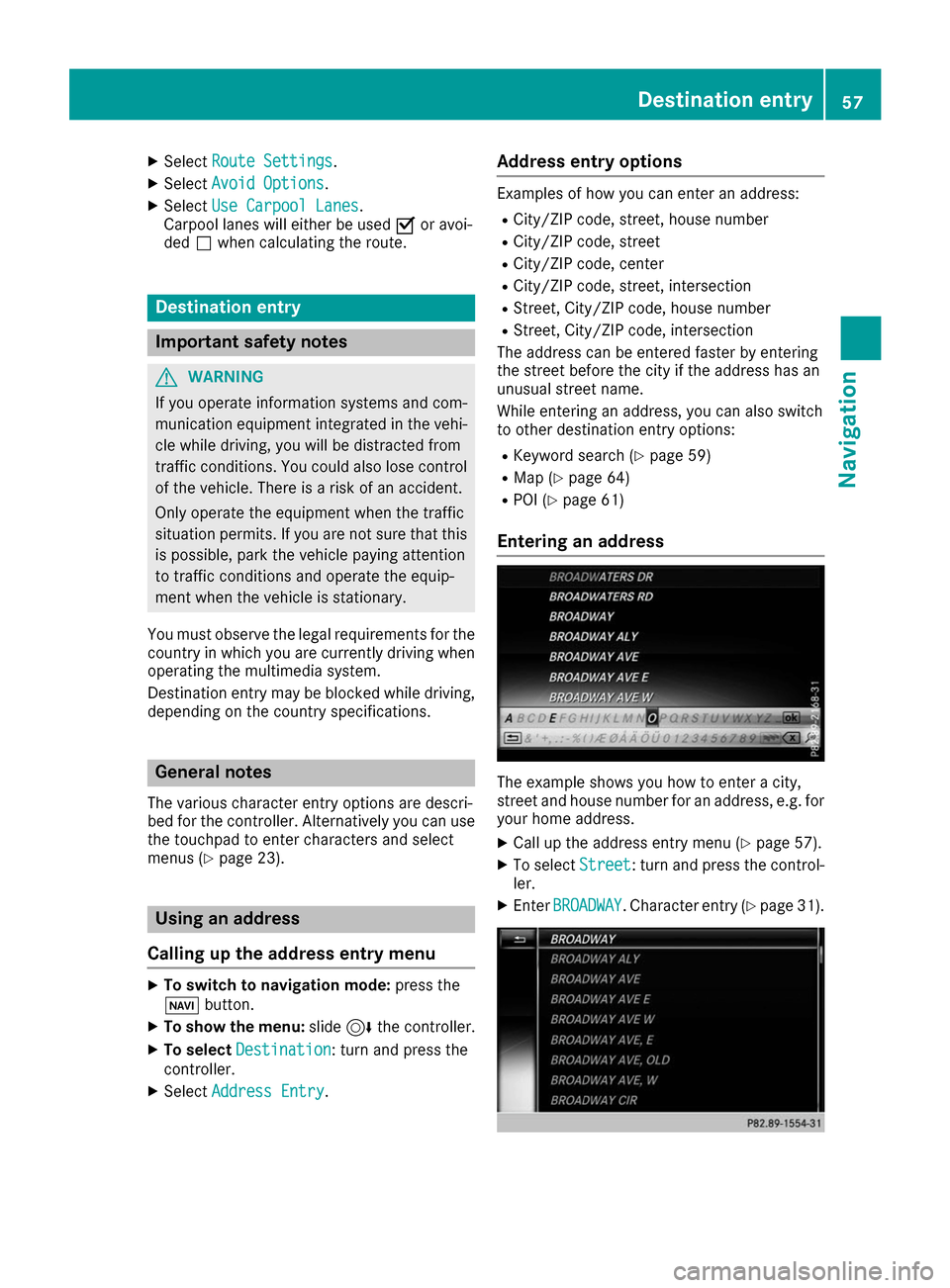
X
Select Route Settings
Route Settings .
X Select Avoid Options
Avoid Options.
X Select Use Carpool Lanes
Use Carpool Lanes.
Carpool lanes will either be used 0073or avoi-
ded 0053when calculating the route. Destination entry
Important safety notes
G
WARNING
If you operate information systems and com-
munication equipment integrated in the vehi- cle while driving, you will be distracted from
traffic conditions. You could also lose control of the vehicle. There is a risk of an accident.
Only operate the equipment when the traffic
situation permits. If you are not sure that this
is possible, park the vehicle paying attention
to traffic conditions and operate the equip-
ment when the vehicle is stationary.
You must observe the legal requirements for the country in which you are currently driving whenoperating the multimedia system.
Destination entry may be blocked while driving,
depending on the country specifications. General notes
The various character entry options are descri-
bed for the controller. Alternatively you can use
the touchpad to enter characters and select
menus (Y page 23). Using an address
Calling up the address entry menu X
To switch to navigation mode: press the
00BE button.
X To show the menu: slide6the controller.
X To select Destination
Destination: turn and press the
controller.
X Select Address Entry Address Entry. Address entry options Examples of how you can enter an address:
R City/ZIP code, street, house number
R City/ZIP code, street
R City/ZIP code, center
R City/ZIP code, street, intersection
R Street, City/ZIP code, house number
R Street, City/ZIP code, intersection
The address can be entered faster by entering
the street before the city if the address has an
unusual street name.
While entering an address, you can also switch
to other destination entry options:
R Keyword search (Y page 59)
R Map (Y page 64)
R POI (Y page 61)
Entering an address The example shows you how to enter a city,
street and house number for an address, e.g. for
your home address.
X Call up the address entry menu (Y page 57).
X To select Street Street: turn and press the control-
ler.
X Enter BROADWAY
BROADWAY . Character entry (Y page 31). Destination entry
57Navigation Z
Page 60 of 178
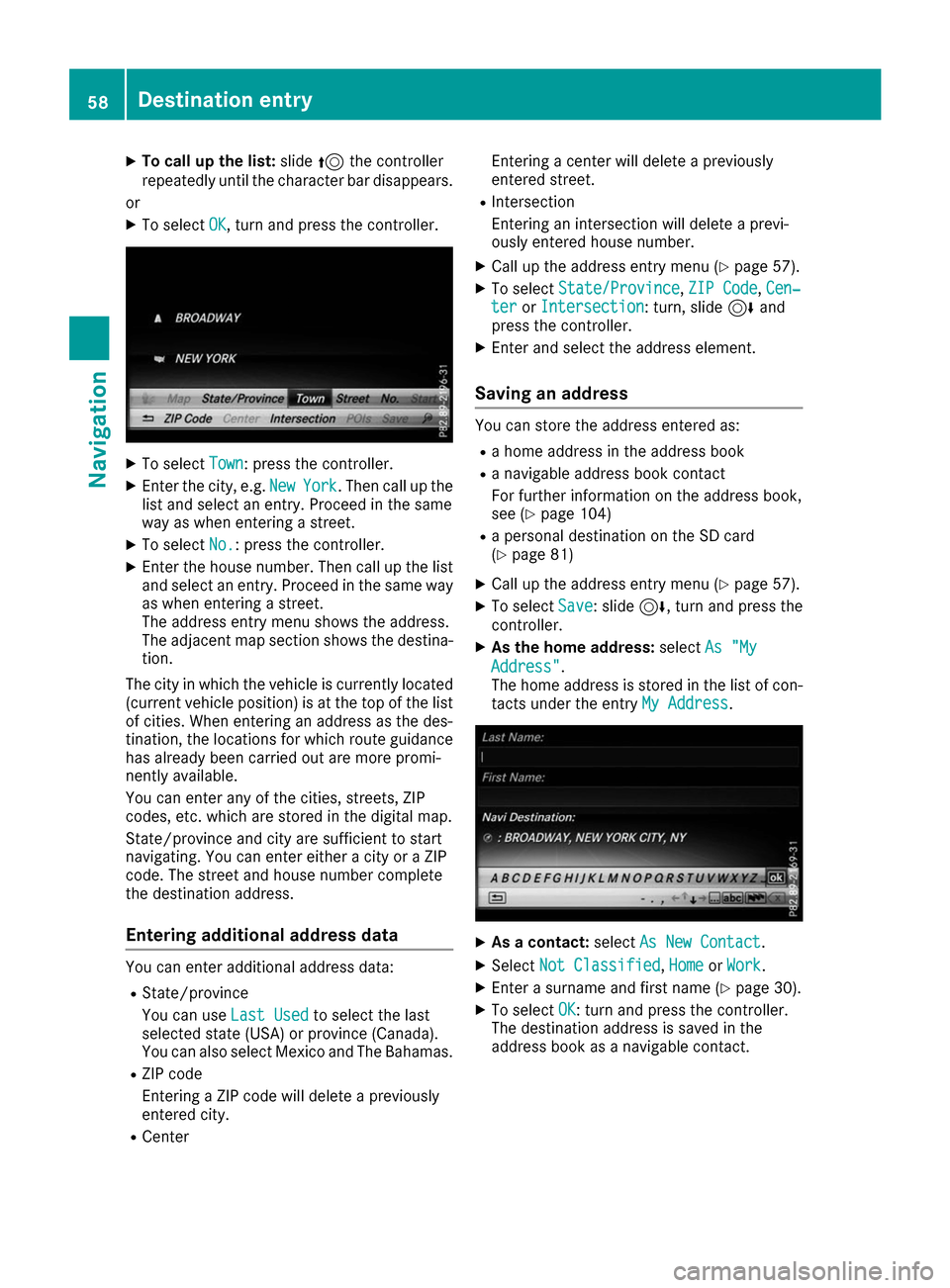
X
To call up the list: slide5the controller
repeatedly until the character bar disappears.
or
X To select OK
OK, turn and press the controller. X
To select Town
Town: press the controller.
X Enter the city, e.g. New
NewYork
York. Then call up the
list and select an entry. Proceed in the same
way as when entering a street.
X To select No.
No. : press the controller.
X Enter the house number. Then call up the list
and select an entry. Proceed in the same way as when entering a street.
The address entry menu shows the address.
The adjacent map section shows the destina-
tion.
The city in which the vehicle is currently located
(current vehicle position) is at the top of the list of cities. When entering an address as the des-
tination, the locations for which route guidance
has already been carried out are more promi-
nently available.
You can enter any of the cities, streets, ZIP
codes, etc. which are stored in the digital map.
State/province and city are sufficient to start
navigating. You can enter either a city or a ZIP
code. The street and house number complete
the destination address.
Entering additional address data You can enter additional address data:
R State/province
You can use Last Used Last Usedto select the last
selected state (USA) or province (Canada).
You can also select Mexico and The Bahamas.
R ZIP code
Entering a ZIP code will delete a previously
entered city.
R Center Entering a center will delete a previously
entered street.
R Intersection
Entering an intersection will delete a previ-
ously entered house number.
X Call up the address entry menu (Y page 57).
X To select State/Province
State/Province, ZIP Code ZIP Code,Cen‐
Cen‐
ter
ter orIntersection
Intersection : turn, slide6and
press the controller.
X Enter and select the address element.
Saving an address You can store the address entered as:
R a home address in the address book
R a navigable address book contact
For further information on the address book,
see (Y page 104)
R a personal destination on the SD card
(Y page 81)
X Call up the address entry menu (Y page 57).
X To select Save
Save: slide 6, turn and press the
controller.
X As the home address: selectAs "My As "My
Address" Address".
The home address is stored in the list of con- tacts under the entry My Address My Address. X
As a contact: selectAs New Contact
As New Contact.
X Select Not Classified Not Classified, Home HomeorWork
Work.
X Enter a surname and first name (Y page 30).
X To select OK
OK: turn and press the controller.
The destination address is saved in the
address book as a navigable contact. 58
Destination entryNavigation