MERCEDES-BENZ C-Class SEDAN 2017 W205 Comand Manual
Manufacturer: MERCEDES-BENZ, Model Year: 2017, Model line: C-Class SEDAN, Model: MERCEDES-BENZ C-Class SEDAN 2017 W205Pages: 178, PDF Size: 9.47 MB
Page 91 of 178
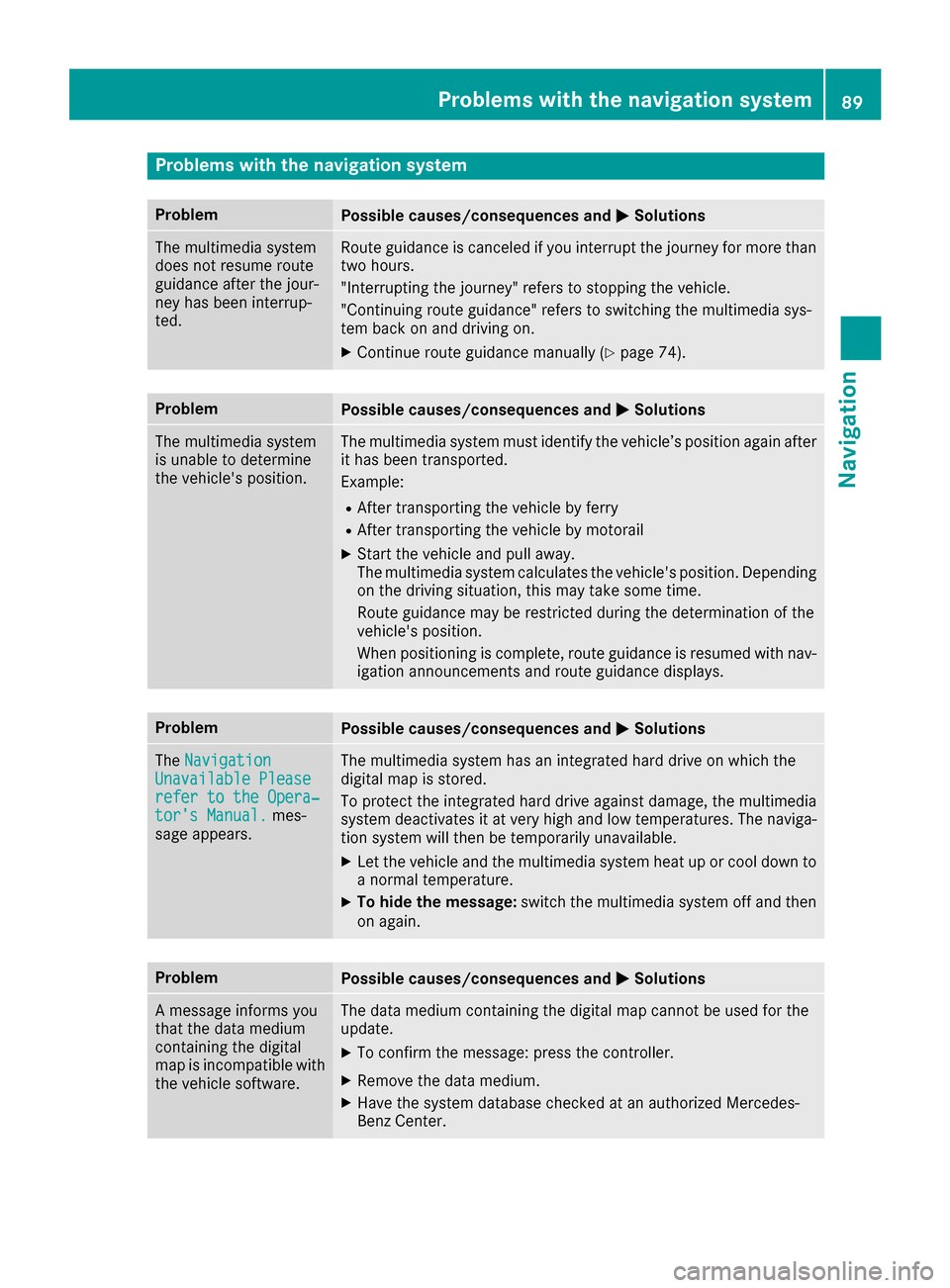
Problems with the navigation system
Problem
Possible causes/consequences and
0050
0050Solutions The multimedia system
does not resume route
guidance after the jour-
ney has been interrup-
ted. Route guidance is canceled if you interrupt the journey for more than
two hours.
"Interrupting the journey" refers to stopping the vehicle.
"Continuing route guidance" refers to switching the multimedia sys-
tem back on and driving on.
X Continue route guidance manually (Y page 74).Problem
Possible causes/consequences and
0050 0050Solutions The multimedia system
is unable to determine
the vehicle's position. The multimedia system must identify the vehicle’s position again after
it has been transported.
Example:
R After transporting the vehicle by ferry
R After transporting the vehicle by motorail
X Start the vehicle and pull away.
The multimedia system calculates the vehicle's position. Depending
on the driving situation, this may take some time.
Route guidance may be restricted during the determination of the
vehicle's position.
When positioning is complete, route guidance is resumed with nav-
igation announcements and route guidance displays. Problem
Possible causes/consequences and
0050 0050Solutions The
Navigation
Navigation
Unavailable Please
Unavailable Please
refer to the Opera‐ refer to the Opera‐
tor's Manual. tor's Manual. mes-
sage appears. The multimedia system has an integrated hard drive on which the
digital map is stored.
To protect the integrated hard drive against damage, the multimedia
system deactivates it at very high and low temperatures. The naviga-
tion system will then be temporarily unavailable.
X Let the vehicle and the multimedia system heat up or cool down to
a normal temperature.
X To hide the message: switch the multimedia system off and then
on again. Problem
Possible causes/consequences and
0050 0050Solutions A message informs you
that the data medium
containing the digital
map is incompatible with
the vehicle software. The data medium containing the digital map cannot be used for the
update.
X To confirm the message: press the controller.
X Remove the data medium.
X Have the system database checked at an authorized Mercedes-
Benz Center. Problems with the navigation system
89Navigation Z
Page 92 of 178
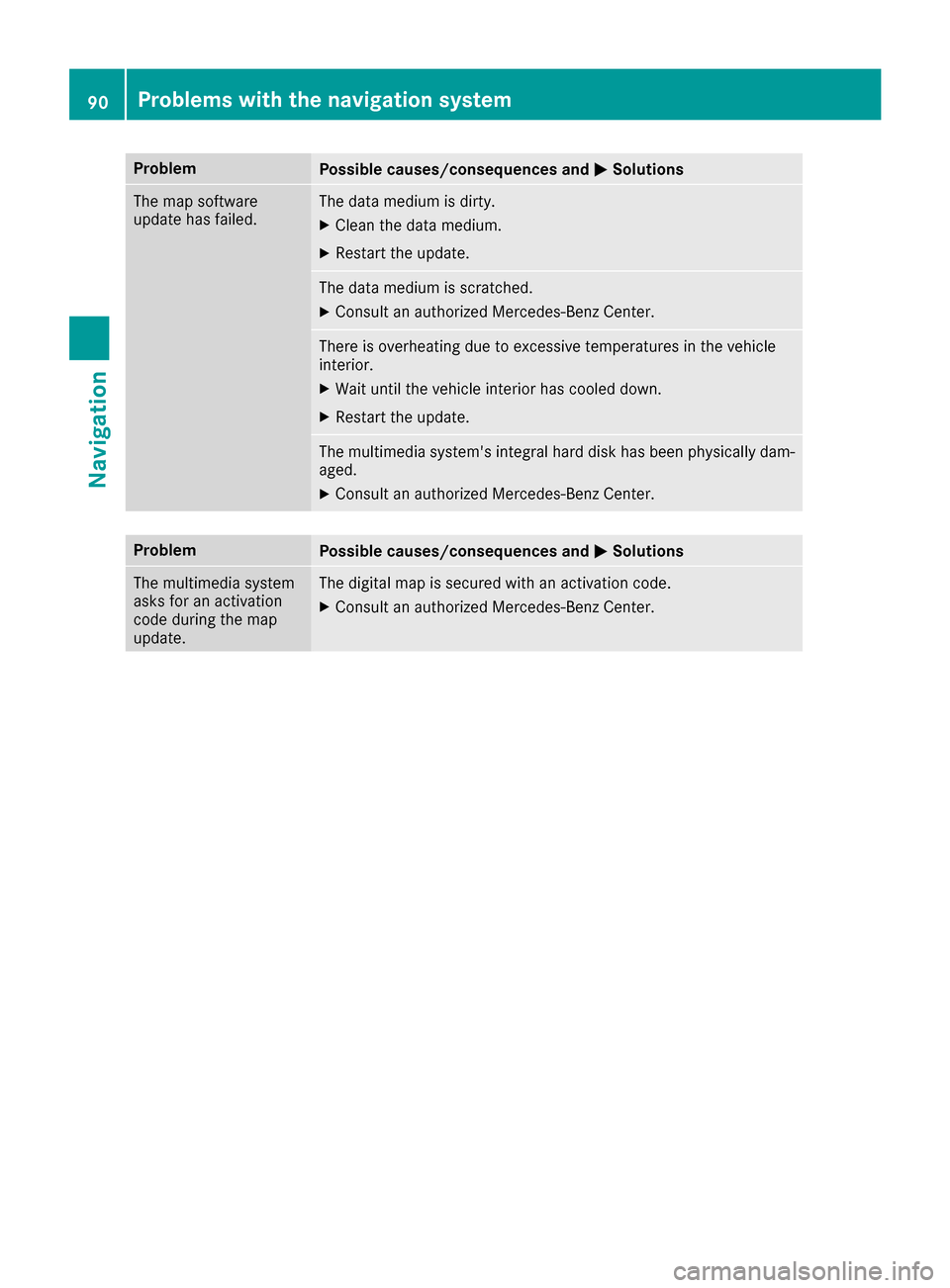
Problem
Possible causes/consequences and
0050
0050Solutions The map software
update has failed. The data medium is dirty.
X Clean the data medium.
X Restart the update. The data medium is scratched.
X Consult an authorized Mercedes-Benz Center. There is overheating due to excessive temperatures in the vehicle
interior.
X Wait until the vehicle interior has cooled down.
X Restart the update. The multimedia system's integral hard disk has been physically dam-
aged.
X Consult an authorized Mercedes-Benz Center. Problem
Possible causes/consequences and
0050 0050Solutions The multimedia system
asks for an activation
code during the map
update. The digital map is secured with an activation code.
X Consult an authorized Mercedes-Benz Center. 90
Problems with the navigation systemNavigation
Page 93 of 178
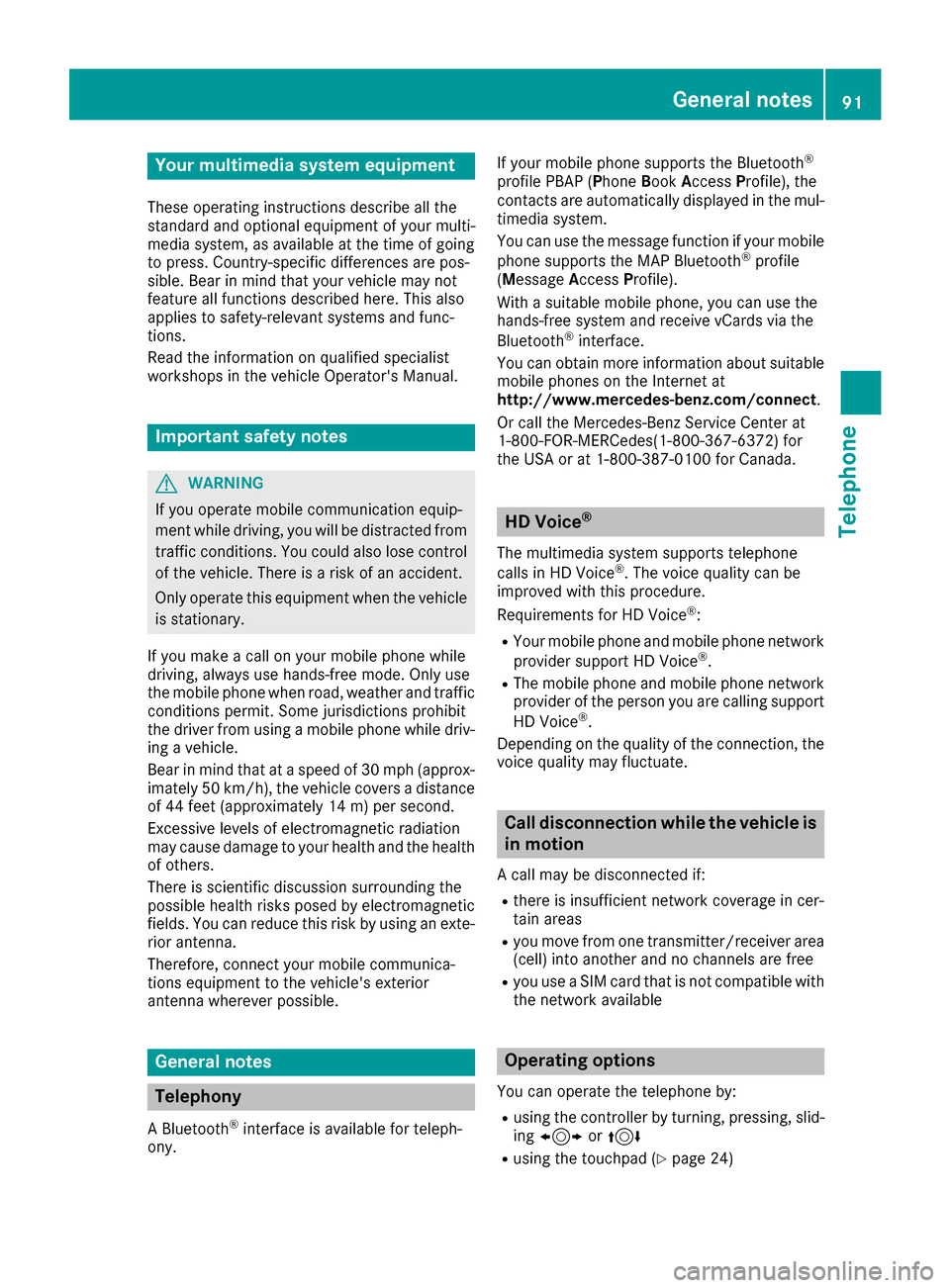
Your multimedia system equipment
These operating instructions describe all the
standard and optional equipment of your multi-
media system, as available at the time of going
to press. Country-specific differences are pos-
sible. Bear in mind that your vehicle may not
feature all functions described here. This also
applies to safety-relevant systems and func-
tions.
Read the information on qualified specialist
workshops in the vehicle Operator's Manual. Important safety notes
G
WARNING
If you operate mobile communication equip-
ment while driving, you will be distracted from traffic conditions. You could also lose controlof the vehicle. There is a risk of an accident.
Only operate this equipment when the vehicleis stationary.
If you make a call on your mobile phone while
driving, always use hands-free mode. Only use
the mobile phone when road, weather and traffic conditions permit. Some jurisdictions prohibit
the driver from using a mobile phone while driv-
ing a vehicle.
Bear in mind that at a speed of 30 mph (approx-
imately 50 km/h), the vehicle covers a distance
of 44 feet (approximately 14 m) per second.
Excessive levels of electromagnetic radiation
may cause damage to your health and the health
of others.
There is scientific discussion surrounding the
possible health risks posed by electromagnetic
fields. You can reduce this risk by using an exte- rior antenna.
Therefore, connect your mobile communica-
tions equipment to the vehicle's exterior
antenna wherever possible. General notes
Telephony
A Bluetooth ®
interface is available for teleph-
ony. If your mobile phone supports the Bluetooth
®
profile PBAP ( PhoneBookAccess Profile), the
contacts are automatically displayed in the mul-
timedia system.
You can use the message function if your mobile
phone supports the MAP Bluetooth ®
profile
( Message Access Profile).
With a suitable mobile phone, you can use the
hands-free system and receive vCards via the
Bluetooth ®
interface.
You can obtain more information about suitable
mobile phones on the Internet at
http://www.mercedes-benz.com/connect .
Or call the Mercedes-Benz Service Center at
1-800-FOR-MERCedes(1-800-367-6372 )for
the USA or at 1-800-387-0100 for Canada. HD Voice
®
The multimedia system supports telephone
calls in HD Voice ®
. The voice quality can be
improved with this procedure.
Requirements for HD Voice ®
:
R Your mobile phone and mobile phone network
provider support HD Voice ®
.
R The mobile phone and mobile phone network
provider of the person you are calling support
HD Voice ®
.
Depending on the quality of the connection, the
voice quality may fluctuate. Call disconnection while the vehicle is
in motion
A call may be disconnected if: R there is insufficient network coverage in cer-
tain areas
R you move from one transmitter/receiver area
(cell) into another and no channels are free
R you use a SIM card that is not compatible with
the network available Operating options
You can operate the telephone by:
R using the controller by turning, pressing, slid-
ing 1 or4
R using the touchpad (Y page 24) General notes
91Telephone Z
Page 94 of 178

R
using the 0061or0076 button on the multi-
function steering wheel
R using the Voice Control System (see the sep-
arate operating instructions) Function restrictions
You may have to wait to use telephony via the
multimedia system in the following situations:
R if the mobile phone is switched off
R if Bluetooth ®
is switched off on the mobile
phone
R if the mobile phone is not (or not yet) logged
into a mobile phone network
R if the Bluetooth ®
function is switched off in
the multimedia system
The telephone automatically tries to log on to a
network. If no network is available, you may not
be able to make a " 911" emergency call. If you
attempt to make an outgoing call, the No Ser‐
No Ser‐
vice
vice message will appear for a short while. Telephone menu
0043
Mobile phone network provider
0044 Signal strength of the mobile phone network
0087 Receiver icon 0071or0075
0085 Telephone menu character bar
0083 Bluetooth ®
device name of the currently
connected mobile phone
0084 Enters characters using the touchpad
006B Displays the phone book
Symbols 0043to0087 and 0083are not shown until
after a mobile phone has been connected to the multimedia system. The symbols depend on
your mobile phone and your mobile phone net-
work provider. Further information on connect-
ing a mobile phone (Y page 92). Symbol
0044shows the current signal strength of
the mobile phone network. If all bars are filled,
you have optimum reception.
If the bars are not filled, you have very poor
reception or no reception at all.
i Receiver icon shows whether a call is
active/being connected 0075or not 0071.
Calling up the telephone menu
X Press 002B.
Showing the menu bar X Slide 6the controller.
If the mobile phone connected supports the
MAP Bluetooth ®
profile ( Message Access
Profile), the 0083menu item is available. Further
information on text messages and e-mail
(Y page 113).
If you have an unread text message or e-mail,
the 0082 mail symbol is displayed at the top in
the status bar. The symbol disappears once you
have read the text message or e-mail. The ú
symbol is displayed as soon as the message
memory on the mobile phone or SIM card is full.
The symbol disappears once you delete at least
one message. Connecting/disconnecting a mobile
phone
Prerequisites
For telephony via the Bluetooth ®
interface, you
require a Bluetooth ®
-capable mobile phone. The
mobile phone must support Hands-Free Profile
1.0 or above.
On the multimedia system
X Activate Bluetooth ®
(Y page 40).
On the mobile phone X Switch on the mobile phone and enter the PIN
when prompted to do so (see the manufac-
turer's operating instructions).
X Activate Bluetooth ®
and, if necessary, Blue-
tooth ®
visibility for other devices (see the
manufacturer's operating instructions).
This visibility is for restricted periods of time
on some mobile phones (see the manufactur- er's operating instructions).
X Set the Bluetooth ®
device name for the
mobile phone if necessary. 92
Connecting/disconnecting a mobile phoneTelephone
Page 95 of 178
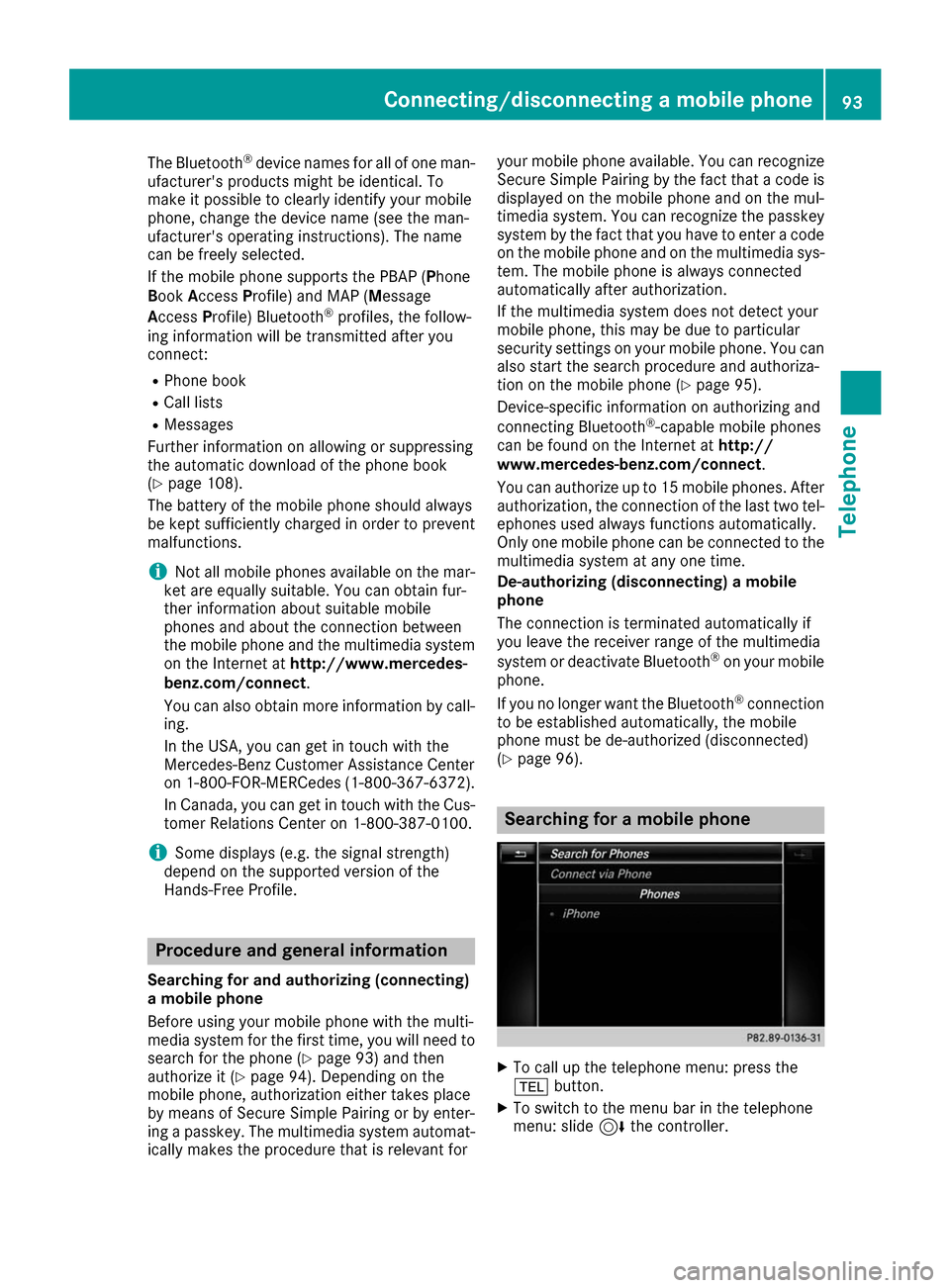
The Bluetooth
®
device names for all of one man-
ufacturer's products might be identical. To
make it possible to clearly identify your mobile
phone, change the device name (see the man-
ufacturer's operating instructions). The name
can be freely selected.
If the mobile phone supports the PBAP (Phone
Book Access Profile) and MAP (M essage
Access Profile) Bluetooth ®
profiles, the follow-
ing information will be transmitted after you
connect:
R Phone book
R Call lists
R Messages
Further information on allowing or suppressing
the automatic download of the phone book
(Y page 108).
The battery of the mobile phone should always
be kept sufficiently charged in order to prevent
malfunctions.
i Not all mobile phones available on the mar-
ket are equally suitable. You can obtain fur-
ther information about suitable mobile
phones and about the connection between
the mobile phone and the multimedia system
on the Internet at http://www.mercedes-
benz.com/connect .
You can also obtain more information by call- ing.
In the USA, you can get in touch with the
Mercedes-Benz Customer Assistance Center
on 1-800-FOR-MERCedes (1-800-367-6372).
In Canada, you can get in touch with the Cus-
tomer Relations Center on 1-800-387-0100.
i Some displays (e.g. the signal strength)
depend on the supported version of the
Hands-Free Profile. Procedure and general information
Searching for and authorizing (connecting)
a mobile phone
Before using your mobile phone with the multi-
media system for the first time, you will need to search for the phone (Y page 93) and then
authorize it (Y page 94). Depending on the
mobile phone, authorization either takes place
by means of Secure Simple Pairing or by enter-
ing a passkey. The multimedia system automat- ically makes the procedure that is relevant for your mobile phone available. You can recognize
Secure Simple Pairing by the fact that a code is
displayed on the mobile phone and on the mul-
timedia system. You can recognize the passkey
system by the fact that you have to enter a code
on the mobile phone and on the multimedia sys-
tem. The mobile phone is always connected
automatically after authorization.
If the multimedia system does not detect your
mobile phone, this may be due to particular
security settings on your mobile phone. You can
also start the search procedure and authoriza-
tion on the mobile phone (Y page 95).
Device-specific information on authorizing and
connecting Bluetooth ®
-capable mobile phones
can be found on the Internet at http://
www.mercedes-benz.com/connect .
You can authorize up to 15 mobile phones. After
authorization, the connection of the last two tel- ephones used always functions automatically.
Only one mobile phone can be connected to the
multimedia system at any one time.
De-authorizing (disconnecting) a mobile
phone
The connection is terminated automatically if
you leave the receiver range of the multimedia
system or deactivate Bluetooth ®
on your mobile
phone.
If you no longer want the Bluetooth ®
connection
to be established automatically, the mobile
phone must be de-authorized (disconnected)
(Y page 96). Searching for a mobile phone
X
To call up the telephone menu: press the
002B button.
X To switch to the menu bar in the telephone
menu: slide 6the controller. Connecting/disconnecting a mobile phone
93Telephone Z
Page 96 of 178
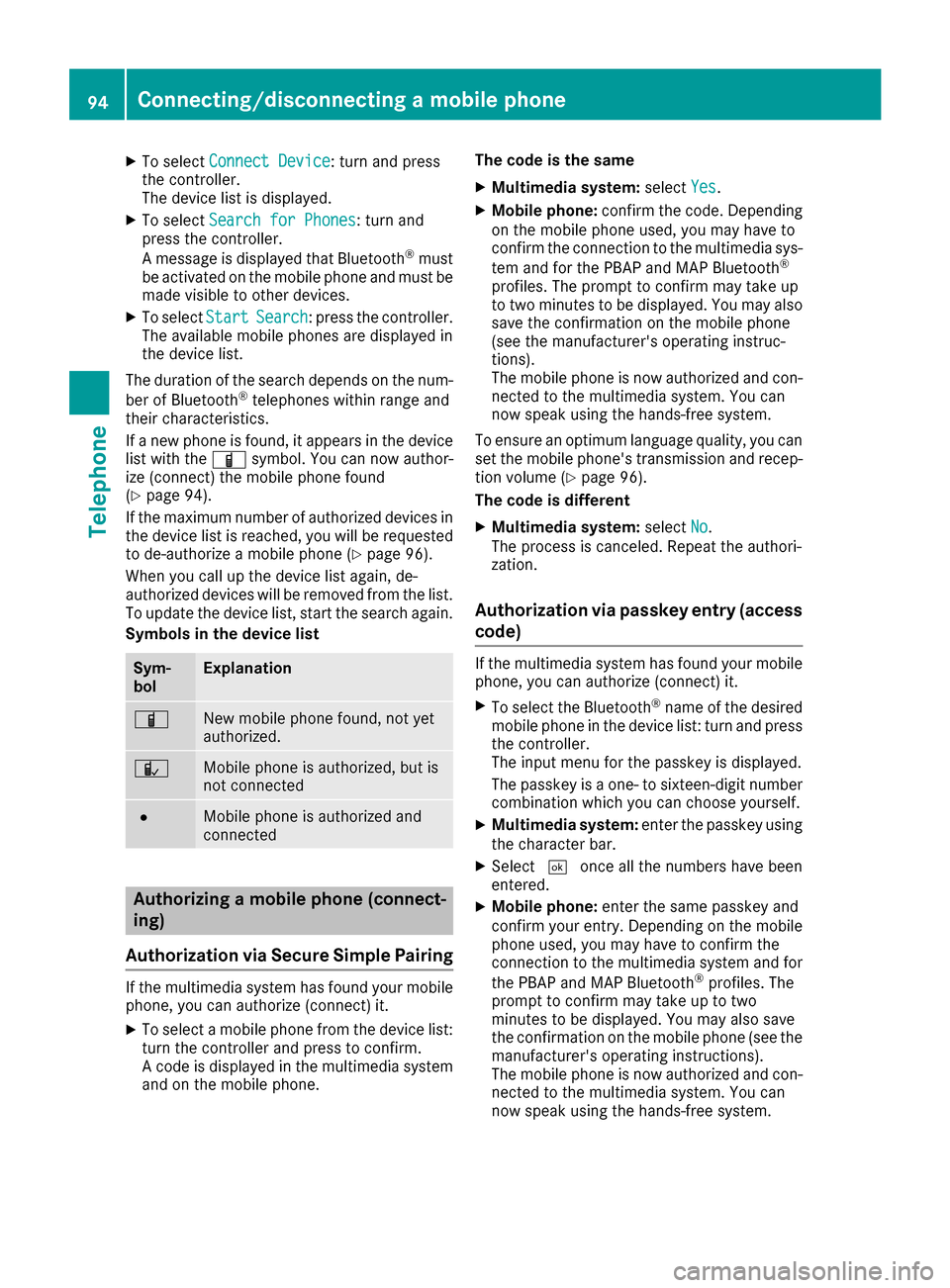
X
To select Connect Device
Connect Device: turn and press
the controller.
The device list is displayed.
X To select Search for Phones
Search for Phones: turn and
press the controller.
A message is displayed that Bluetooth ®
must
be activated on the mobile phone and must be
made visible to other devices.
X To select Start
Start Search Search: press the controller.
The available mobile phones are displayed in
the device list.
The duration of the search depends on the num- ber of Bluetooth ®
telephones within range and
their characteristics.
If a new phone is found, it appears in the device list with the 00D3symbol. You can now author-
ize (connect) the mobile phone found
(Y page 94).
If the maximum number of authorized devices in the device list is reached, you will be requested
to de-authorize a mobile phone (Y page 96).
When you call up the device list again, de-
authorized devices will be removed from the list.
To update the device list, start the search again.
Symbols in the device list Sym-
bol Explanation
00D3
New mobile phone found, not yet
authorized.
00DC
Mobile phone is authorized, but is
not connected
0036
Mobile phone is authorized and
connected
Authorizing a mobile phone (connect-
ing)
Authorization via Secure Simple Pairing If the multimedia system has found your mobile
phone, you can authorize (connect) it.
X To select a mobile phone from the device list:
turn the controller and press to confirm.
A code is displayed in the multimedia system
and on the mobile phone. The code is the same
X Multimedia system: selectYes Yes.
X Mobile phone: confirm the code. Depending
on the mobile phone used, you may have to
confirm the connection to the multimedia sys-
tem and for the PBAP and MAP Bluetooth ®
profiles. The prompt to confirm may take up
to two minutes to be displayed. You may also save the confirmation on the mobile phone
(see the manufacturer's operating instruc-
tions).
The mobile phone is now authorized and con-
nected to the multimedia system. You can
now speak using the hands-free system.
To ensure an optimum language quality, you can
set the mobile phone's transmission and recep- tion volume (Y page 96).
The code is different
X Multimedia system: selectNo No.
The process is canceled. Repeat the authori-
zation.
Authorization via passkey entry (access
code) If the multimedia system has found your mobile
phone, you can authorize (connect) it.
X To select the Bluetooth ®
name of the desired
mobile phone in the device list: turn and press the controller.
The input menu for the passkey is displayed.
The passkey is a one- to sixteen-digit number combination which you can choose yourself.
X Multimedia system: enter the passkey using
the character bar.
X Select 0054once all the numbers have been
entered.
X Mobile phone: enter the same passkey and
confirm your entry. Depending on the mobile phone used, you may have to confirm the
connection to the multimedia system and for
the PBAP and MAP Bluetooth ®
profiles. The
prompt to confirm may take up to two
minutes to be displayed. You may also save
the confirmation on the mobile phone (see the manufacturer's operating instructions).
The mobile phone is now authorized and con-
nected to the multimedia system. You can
now speak using the hands-free system. 94
Connecting/disconnecting a mobile phoneTelephone
Page 97 of 178
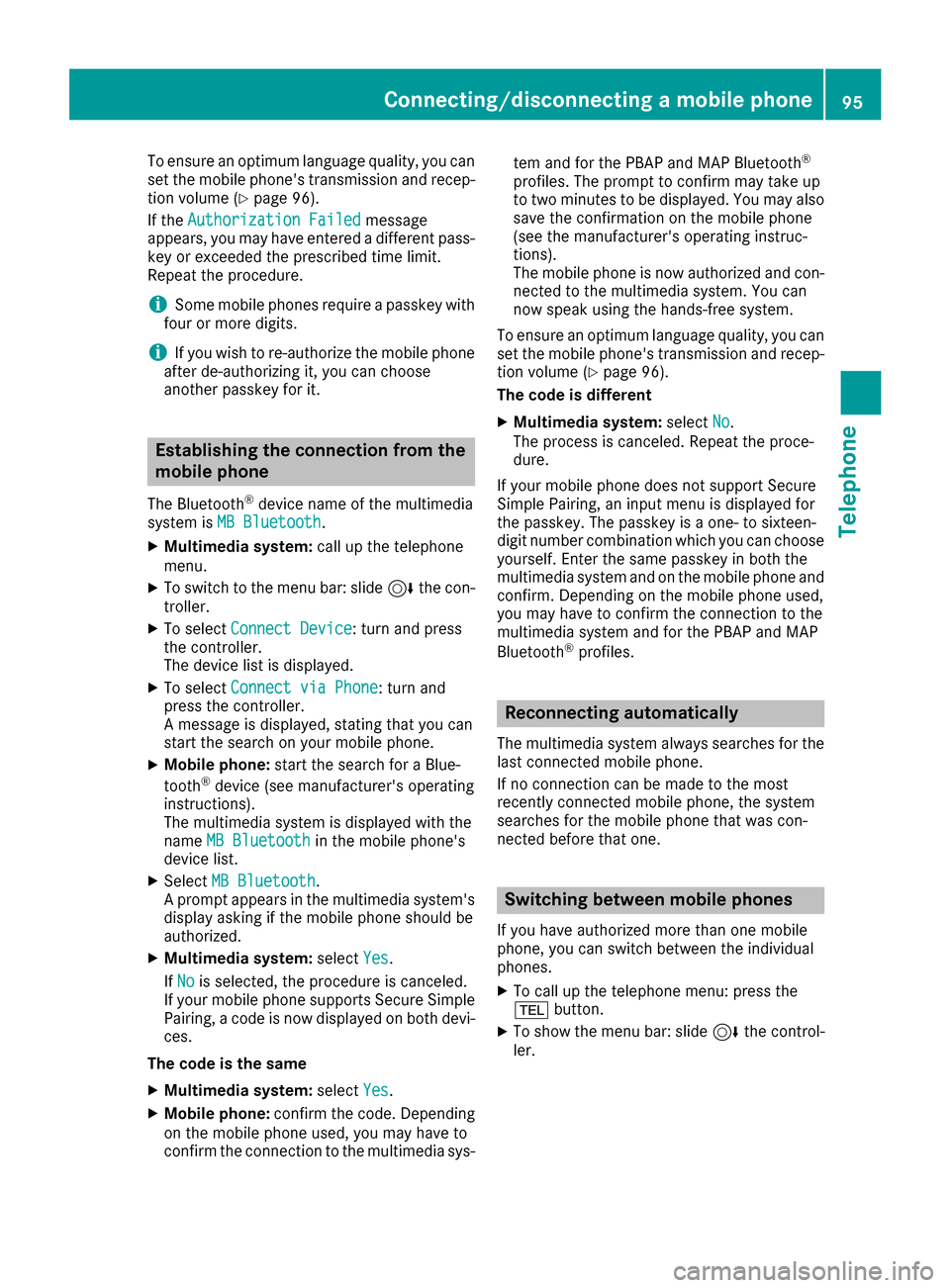
To ensure an optimum language quality, you can
set the mobile phone's transmission and recep-
tion volume (Y page 96).
If the Authorization Failed
Authorization Failed message
appears, you may have entered a different pass-
key or exceeded the prescribed time limit.
Repeat the procedure.
i Some mobile phones require a passkey with
four or more digits.
i If you wish to re-authorize the mobile phone
after de-authorizing it, you can choose
another passkey for it. Establishing the connection from the
mobile phone
The Bluetooth ®
device name of the multimedia
system is MB Bluetooth
MB Bluetooth.
X Multimedia system: call up the telephone
menu.
X To switch to the menu bar: slide 6the con-
troller.
X To select Connect Device
Connect Device: turn and press
the controller.
The device list is displayed.
X To select Connect via Phone
Connect via Phone: turn and
press the controller.
A message is displayed, stating that you can
start the search on your mobile phone.
X Mobile phone: start the search for a Blue-
tooth ®
device (see manufacturer's operating
instructions).
The multimedia system is displayed with the
name MB Bluetooth
MB Bluetooth in the mobile phone's
device list.
X Select MB Bluetooth MB Bluetooth.
A prompt appears in the multimedia system's display asking if the mobile phone should be
authorized.
X Multimedia system: selectYes Yes.
If No
No is selected, the procedure is canceled.
If your mobile phone supports Secure Simple
Pairing, a code is now displayed on both devi- ces.
The code is the same
X Multimedia system: selectYes
Yes.
X Mobile phone: confirm the code. Depending
on the mobile phone used, you may have to
confirm the connection to the multimedia sys- tem and for the PBAP and MAP Bluetooth
®
profiles. The prompt to confirm may take up
to two minutes to be displayed. You may also save the confirmation on the mobile phone
(see the manufacturer's operating instruc-
tions).
The mobile phone is now authorized and con-
nected to the multimedia system. You can
now speak using the hands-free system.
To ensure an optimum language quality, you can
set the mobile phone's transmission and recep- tion volume (Y page 96).
The code is different
X Multimedia system: selectNo No.
The process is canceled. Repeat the proce-
dure.
If your mobile phone does not support Secure
Simple Pairing, an input menu is displayed for
the passkey. The passkey is a one- to sixteen-
digit number combination which you can choose
yourself. Enter the same passkey in both the
multimedia system and on the mobile phone and
confirm. Depending on the mobile phone used,
you may have to confirm the connection to the
multimedia system and for the PBAP and MAP
Bluetooth ®
profiles. Reconnecting automatically
The multimedia system always searches for the last connected mobile phone.
If no connection can be made to the most
recently connected mobile phone, the system
searches for the mobile phone that was con-
nected before that one. Switching between mobile phones
If you have authorized more than one mobile
phone, you can switch between the individual
phones.
X To call up the telephone menu: press the
002B button.
X To show the menu bar: slide 6the control-
ler. Connecting/disconnecting a mobile phone
95Telephone Z
Page 98 of 178
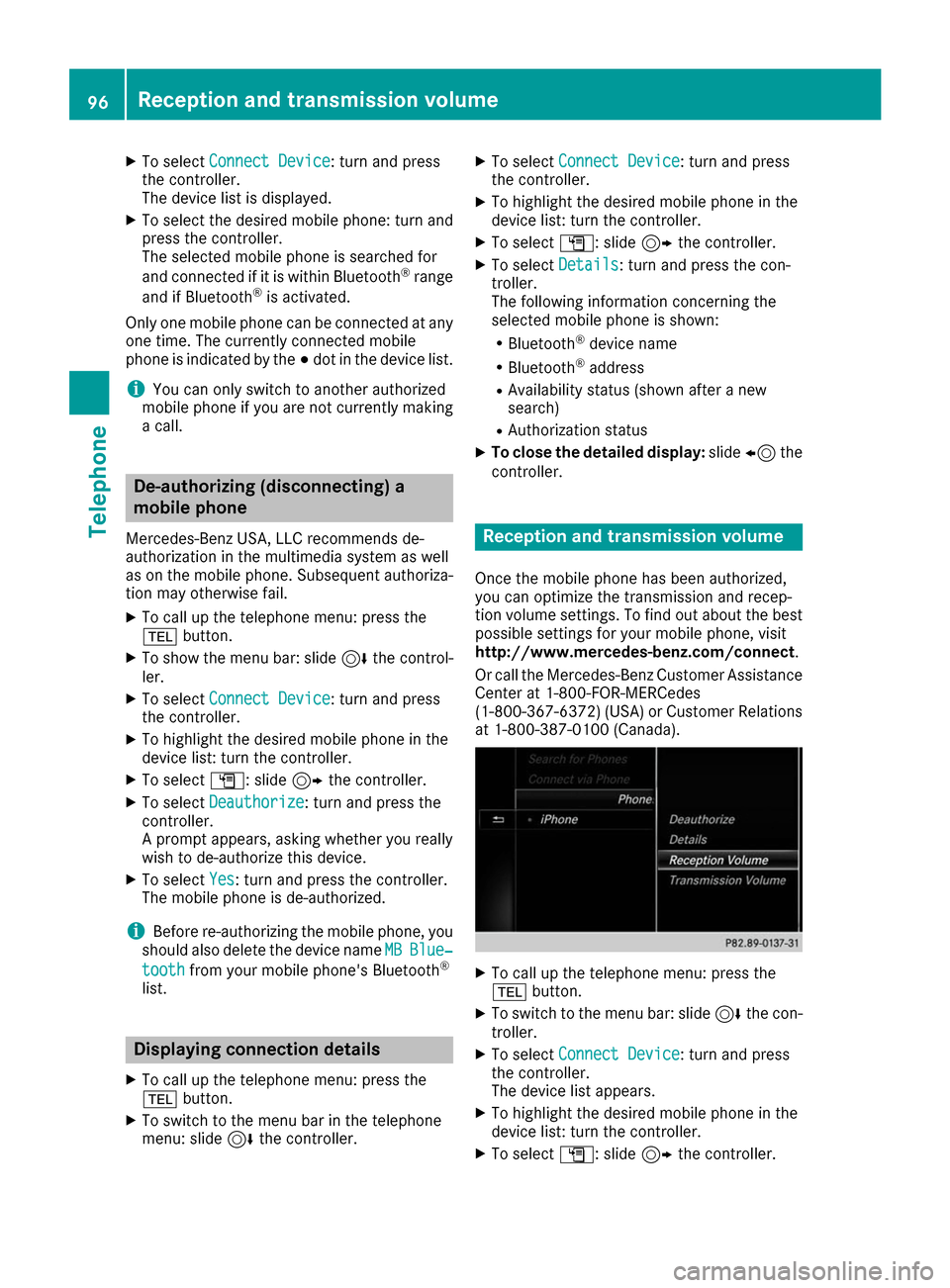
X
To select Connect Device
Connect Device: turn and press
the controller.
The device list is displayed.
X To select the desired mobile phone: turn and
press the controller.
The selected mobile phone is searched for
and connected if it is within Bluetooth ®
range
and if Bluetooth ®
is activated.
Only one mobile phone can be connected at any one time. The currently connected mobile
phone is indicated by the 003Bdot in the device list.
i You can only switch to another authorized
mobile phone if you are not currently making
a call. De-authorizing (disconnecting) a
mobile phone
Mercedes-Benz USA, LLC recommends de-
authorization in the multimedia system as well
as on the mobile phone. Subsequent authoriza-
tion may otherwise fail.
X To call up the telephone menu: press the
002B button.
X To show the menu bar: slide 6the control-
ler.
X To select Connect Device
Connect Device: turn and press
the controller.
X To highlight the desired mobile phone in the
device list: turn the controller.
X To select G: slide 9the controller.
X To select Deauthorize
Deauthorize : turn and press the
controller.
A prompt appears, asking whether you really
wish to de-authorize this device.
X To select Yes
Yes: turn and press the controller.
The mobile phone is de-authorized.
i Before re-authorizing the mobile phone, you
should also delete the device name MB
MB Blue‐ Blue‐
tooth
tooth from your mobile phone's Bluetooth ®
list. Displaying connection details
X To call up the telephone menu: press the
002B button.
X To switch to the menu bar in the telephone
menu: slide 6the controller. X
To select Connect Device Connect Device: turn and press
the controller.
X To highlight the desired mobile phone in the
device list: turn the controller.
X To select G: slide 9the controller.
X To select Details
Details: turn and press the con-
troller.
The following information concerning the
selected mobile phone is shown:
R Bluetooth ®
device name
R Bluetooth ®
address
R Availability status (shown after a new
search)
R Authorization status
X To close the detailed display: slide8 the
controller. Reception and transmission volume
Once the mobile phone has been authorized,
you can optimize the transmission and recep-
tion volume settings. To find out about the best
possible settings for your mobile phone, visit
http://www.mercedes-benz.com/connect .
Or call the Mercedes-Benz Customer Assistance Center at 1-800-FOR-MERCedes
(1-800-367-6372)( USA) or Customer Relations
at 1-800-387-0100 (Canada). X
To call up the telephone menu: press the
002B button.
X To switch to the menu bar: slide 6the con-
troller.
X To select Connect Device Connect Device: turn and press
the controller.
The device list appears.
X To highlight the desired mobile phone in the
device list: turn the controller.
X To select G: slide 9the controller. 96
Reception and transmission volumeTelephone
Page 99 of 178
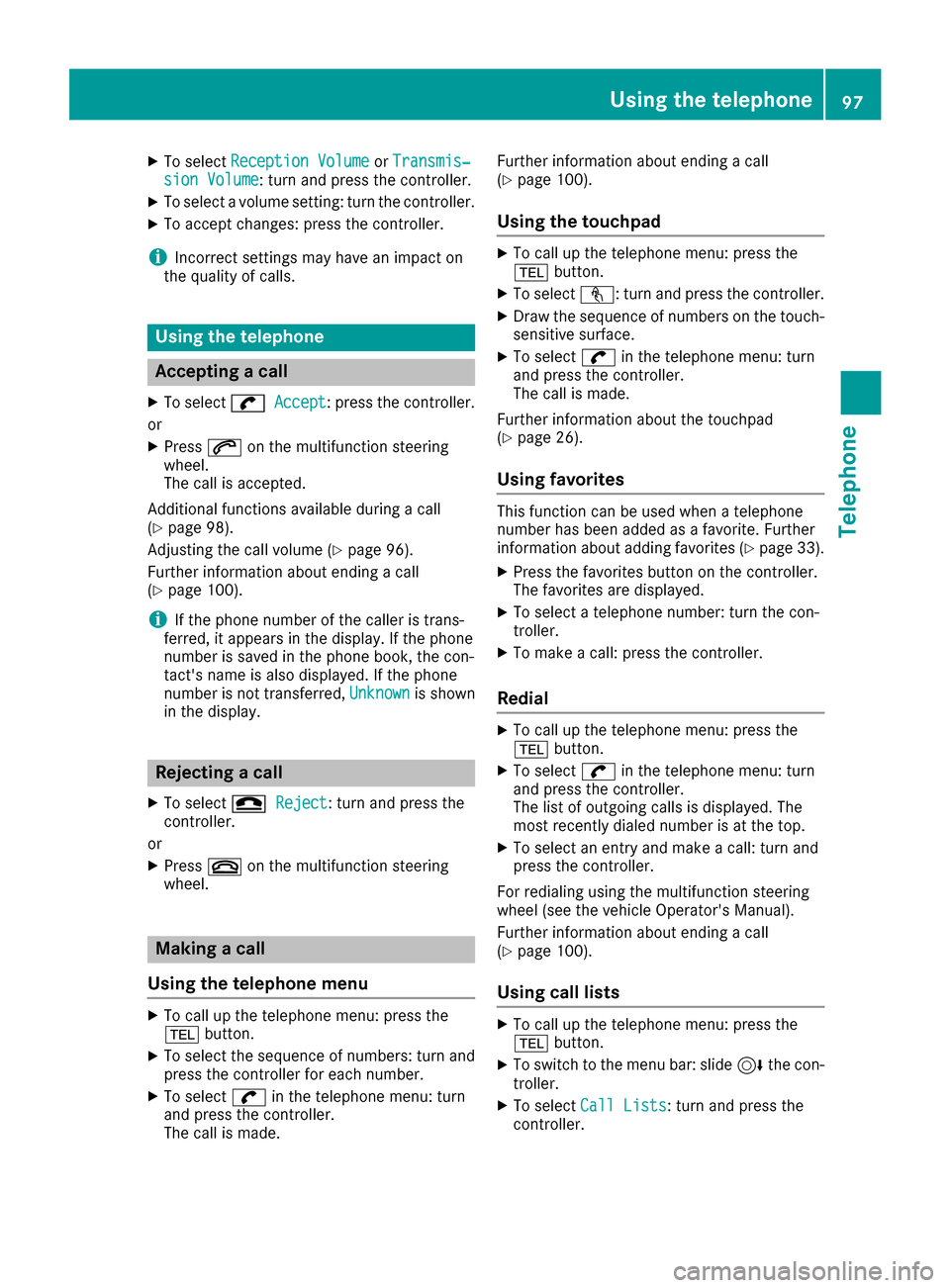
X
To select Reception Volume
Reception Volume orTransmis‐
Transmis‐
sion Volume
sion Volume: turn and press the controller.
X To select a volume setting: turn the controller.
X To accept changes: press the controller.
i Incorrect settings may have an impact on
the quality of calls. Using the telephone
Accepting a call
X To select 0097
0097 Accept
Accept: press the controller.
or
X Press 0061on the multifunction steering
wheel.
The call is accepted.
Additional functions available during a call
(Y page 98).
Adjusting the call volume (Y page 96).
Further information about ending a call
(Y page 100).
i If the phone number of the caller is trans-
ferred, it appears in the display. If the phone
number is saved in the phone book, the con-
tact's name is also displayed. If the phone
number is not transferred, Unknown Unknownis shown
in the display. Rejecting a call
X To select 005A
005AReject
Reject: turn and press the
controller.
or X Press 0076on the multifunction steering
wheel. Making a call
Using the telephone menu X
To call up the telephone menu: press the
002B button.
X To select the sequence of numbers: turn and
press the controller for each number.
X To select 0097in the telephone menu: turn
and press the controller.
The call is made. Further information about ending a call
(Y page 100).
Using the touchpad X
To call up the telephone menu: press the
002B button.
X To select n: turn and press the controller.
X Draw the sequence of numbers on the touch-
sensitive surface.
X To select 0097in the telephone menu: turn
and press the controller.
The call is made.
Further information about the touchpad
(Y page 26).
Using favorites This function can be used when a telephone
number has been added as a favorite. Further
information about adding favorites (Y
page 33).
X Press the favorites button on the controller.
The favorites are displayed.
X To select a telephone number: turn the con-
troller.
X To make a call: press the controller.
Redial X
To call up the telephone menu: press the
002B button.
X To select 0097in the telephone menu: turn
and press the controller.
The list of outgoing calls is displayed. The
most recently dialed number is at the top.
X To select an entry and make a call: turn and
press the controller.
For redialing using the multifunction steering
wheel (see the vehicle Operator's Manual).
Further information about ending a call
(Y page 100).
Using call lists X
To call up the telephone menu: press the
002B button.
X To switch to the menu bar: slide 6the con-
troller.
X To select Call Lists Call Lists: turn and press the
controller. Using the telephone
97Telephone Z
Page 100 of 178
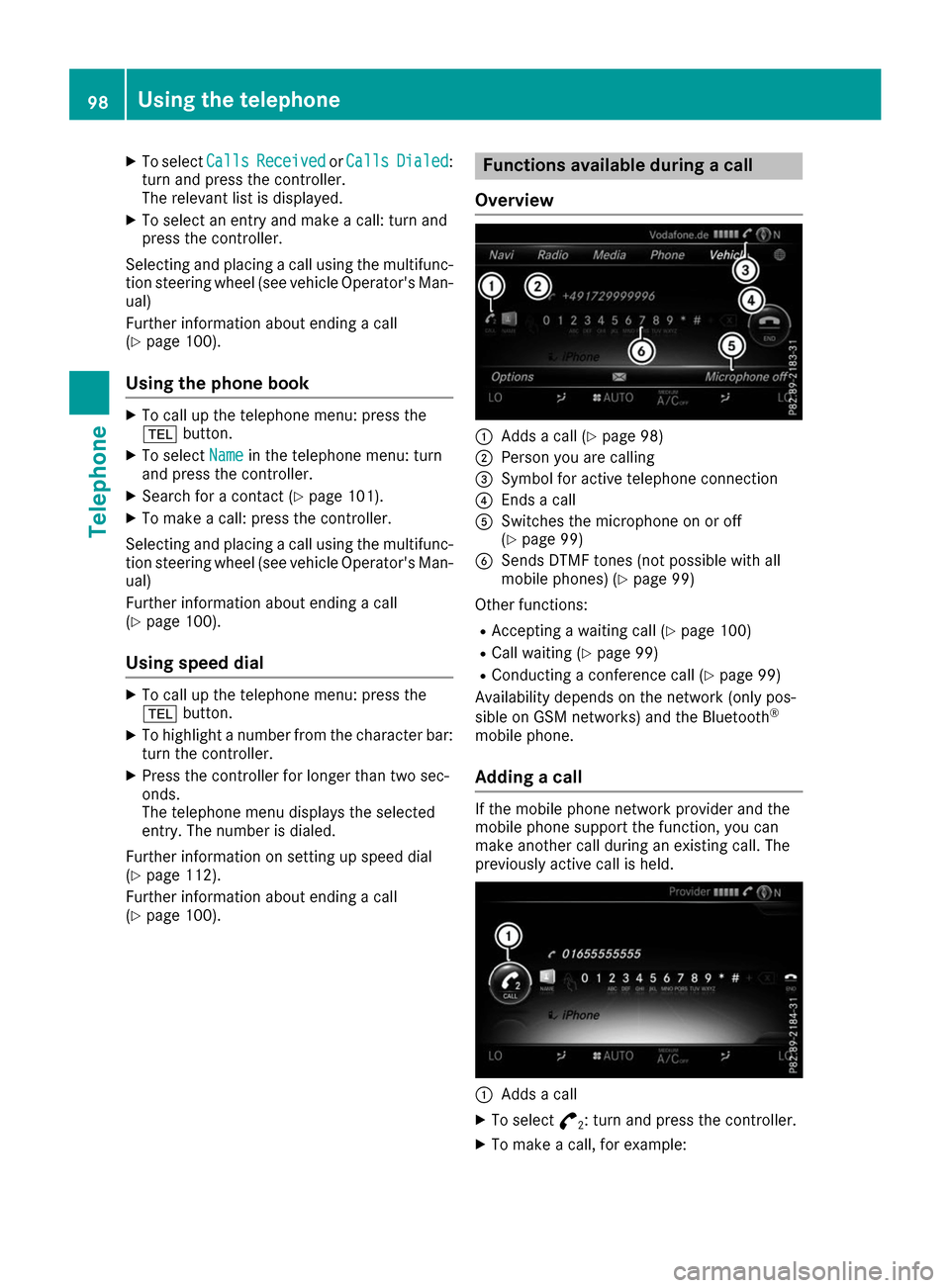
X
To select Calls
CallsReceived
Received orCalls
Calls Dialed
Dialed:
turn and press the controller.
The relevant list is displayed.
X To select an entry and make a call: turn and
press the controller.
Selecting and placing a call using the multifunc- tion steering wheel (see vehicle Operator's Man-
ual)
Further information about ending a call
(Y page 100).
Using the phone book X
To call up the telephone menu: press the
002B button.
X To select Name Namein the telephone menu: turn
and press the controller.
X Search for a contact (Y page 101).
X To make a call: press the controller.
Selecting and placing a call using the multifunc- tion steering wheel (see vehicle Operator's Man-
ual)
Further information about ending a call
(Y page 100).
Using speed dial X
To call up the telephone menu: press the
002B button.
X To highlight a number from the character bar:
turn the controller.
X Press the controller for longer than two sec-
onds.
The telephone menu displays the selected
entry. The number is dialed.
Further information on setting up speed dial
(Y page 112).
Further information about ending a call
(Y page 100). Functions available during a call
Overview 0043
Adds a call (Y page 98)
0044 Person you are calling
0087 Symbol for active telephone connection
0085 Ends a call
0083 Switches the microphone on or off
(Ypage 99)
0084 Sends DTMF tones (not possible with all
mobile phones) (Y page 99)
Other functions:
R Accepting a waiting call (Y page 100)
R Call waiting (Y page 99)
R Conducting a conference call (Y page 99)
Availability depends on the network (only pos-
sible on GSM networks) and the Bluetooth ®
mobile phone.
Adding a call If the mobile phone network provider and the
mobile phone support the function, you can
make another call during an existing call. The
previously active call is held. 0043
Adds a call
X To select °
2: turn and press the controller.
X To make a call, for example: 98
Using the telephoneTelephone