CD player MERCEDES-BENZ C-Class SEDAN 2017 W205 Comand Manual
[x] Cancel search | Manufacturer: MERCEDES-BENZ, Model Year: 2017, Model line: C-Class SEDAN, Model: MERCEDES-BENZ C-Class SEDAN 2017 W205Pages: 178, PDF Size: 9.47 MB
Page 143 of 178
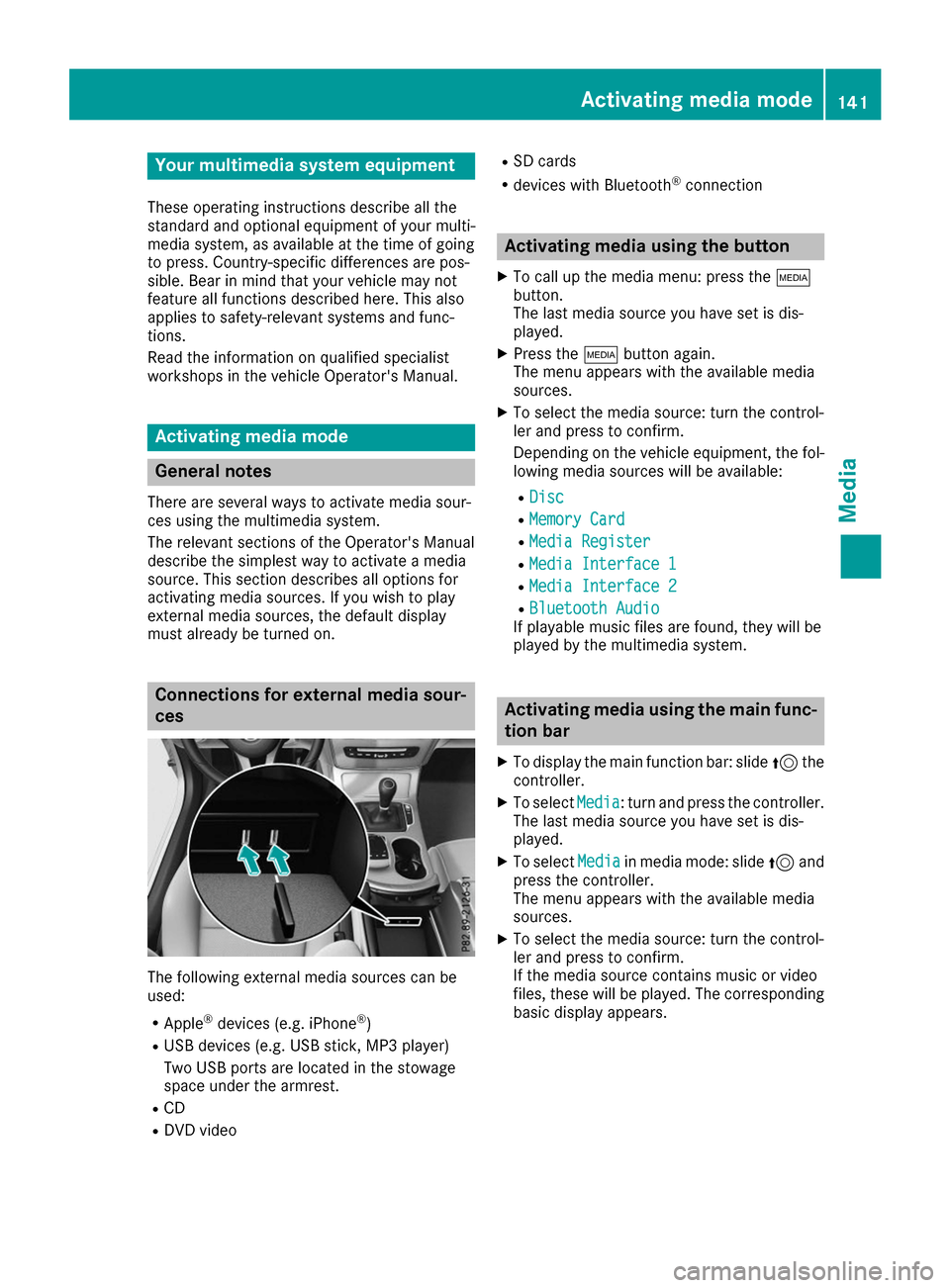
Your multimedia system equipment
These operating instructions describe all the
standard and optional equipment of your multi-
media system, as available at the time of going
to press. Country-specific differences are pos-
sible. Bear in mind that your vehicle may not
feature all functions described here. This also
applies to safety-relevant systems and func-
tions.
Read the information on qualified specialist
workshops in the vehicle Operator's Manual. Activating media mode
General notes
There are several ways to activate media sour-
ces using the multimedia system.
The relevant sections of the Operator's Manual
describe the simplest way to activate a media
source. This section describes all options for
activating media sources. If you wish to play
external media sources, the default display
must already be turned on. Connections for external media sour-
ces
The following external media sources can be
used:
R Apple ®
devices (e.g. iPhone ®
)
R USB devices (e.g. USB stick, MP3 player)
Two USB ports are located in the stowage
space under the armrest.
R CD
R DVD video R
SD cards
R devices with Bluetooth ®
connection Activating media using the button
X To call up the media menu: press the 00FD
button.
The last media source you have set is dis-
played.
X Press the 00FDbutton again.
The menu appears with the available media
sources.
X To select the media source: turn the control-
ler and press to confirm.
Depending on the vehicle equipment, the fol- lowing media sources will be available:
R Disc Disc
R Memory Card
Memory Card
R Media Register
Media Register
R Media Interface 1
Media Interface 1
R Media Interface 2
Media Interface 2
R Bluetooth Audio
Bluetooth Audio
If playable music files are found, they will be
played by the multimedia system. Activating media using the main func-
tion bar
X To display the main function bar: slide 5the
controller.
X To select Media Media: turn and press the controller.
The last media source you have set is dis-
played.
X To select Media
Media in media mode: slide 5and
press the controller.
The menu appears with the available media
sources.
X To select the media source: turn the control-
ler and press to confirm.
If the media source contains music or video
files, these will be played. The corresponding
basic display appears. Activa
ting media mode
141Media
Page 147 of 178
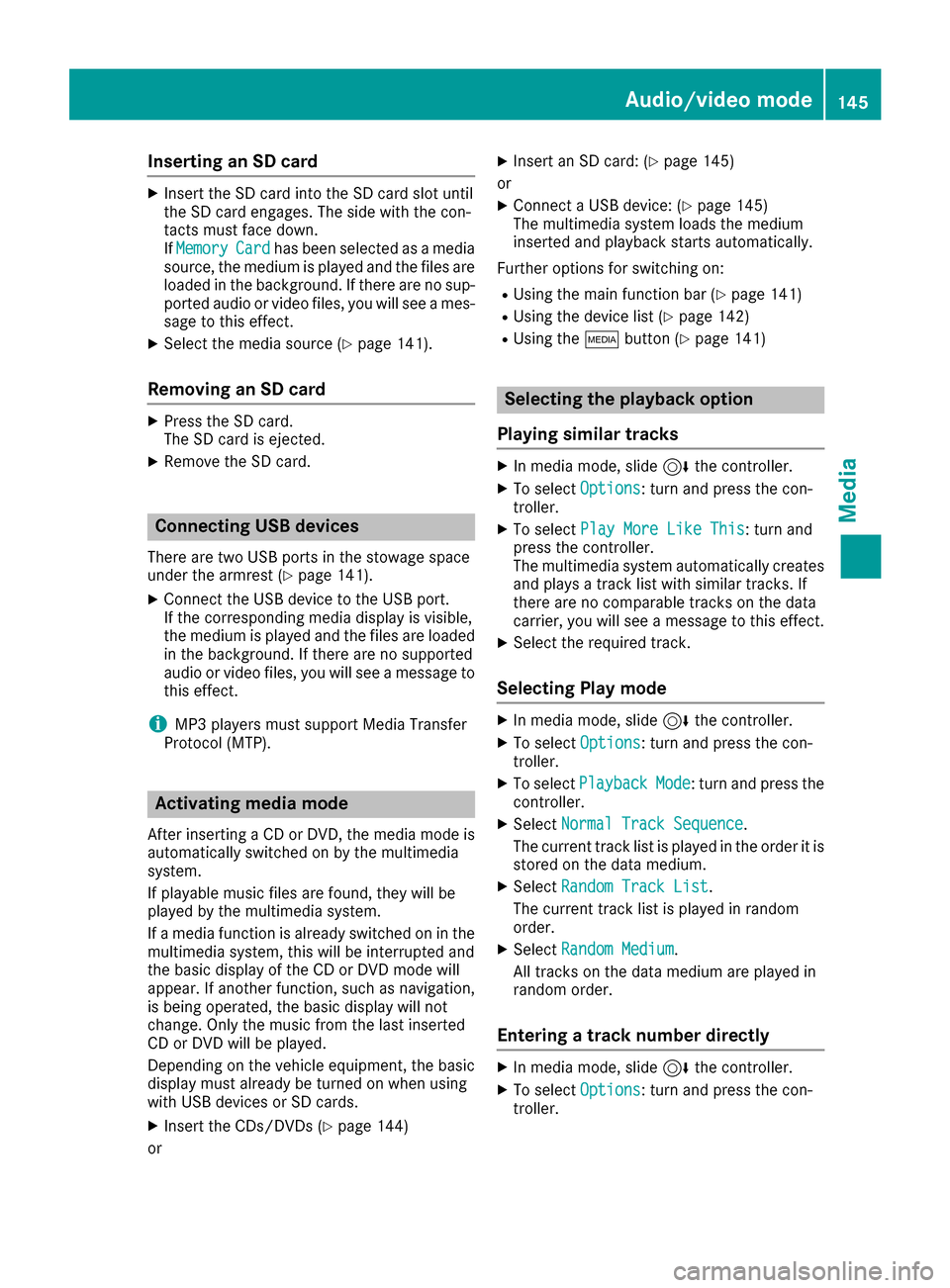
Inserting an SD card
X
Insert the SD card into the SD card slot until
the SD card engages. The side with the con-
tacts must face down.
IfMemory Memory Card
Cardhas been selected as a media
source, the medium is played and the files are
loaded in the background. If there are no sup- ported audio or video files, you will see a mes-sage to this effect.
X Select the media source (Y page 141).
Removing an SD card X
Press the SD card.
The SD card is ejected.
X Remove the SD card. Connecting USB devices
There are two USB ports in the stowage space
under the armrest (Y page 141).
X Connect the USB device to the USB port.
If the corresponding media display is visible,
the medium is played and the files are loaded
in the background. If there are no supported
audio or video files, you will see a message to
this effect.
i MP3 players must support Media Transfer
Protocol (MTP). Activating media mode
After inserting a CD or DVD, the media mode is
automatically switched on by the multimedia
system.
If playable music files are found, they will be
played by the multimedia system.
If a media function is already switched on in the multimedia system, this will be interrupted and
the basic display of the CD or DVD mode will
appear. If another function, such as navigation,
is being operated, the basic display will not
change. Only the music from the last inserted
CD or DVD will be played.
Depending on the vehicle equipment, the basic
display must already be turned on when using
with USB devices or SD cards.
X Insert the CDs/DVDs (Y page 144)
or X
Insert an SD card: (Y page 145)
or X Connect a USB device: (Y page 145)
The multimedia system loads the medium
inserted and playback starts automatically.
Further options for switching on:
R Using the main function bar (Y page 141)
R Using the device list (Y page 142)
R Using the 00FDbutton (Y page 141) Selecting the playback option
Playing similar tracks X
In media mode, slide 6the controller.
X To select Options Options: turn and press the con-
troller.
X To select Play More Like This
Play More Like This: turn and
press the controller.
The multimedia system automatically creates
and plays a track list with similar tracks. If
there are no comparable tracks on the data
carrier, you will see a message to this effect.
X Select the required track.
Selecting Play mode X
In media mode, slide 6the controller.
X To select Options Options: turn and press the con-
troller.
X To select Playback
Playback Mode
Mode: turn and press the
controller.
X Select Normal Track Sequence
Normal Track Sequence.
The current track list is played in the order it is stored on the data medium.
X Select Random Track List
Random Track List.
The current track list is played in random
order.
X Select Random Medium Random Medium .
All tracks on the data medium are played in
random order.
Entering a track number directly X
In media mode, slide 6the controller.
X To select Options Options: turn and press the con-
troller. Audio/video mode
145Media Z
Page 152 of 178
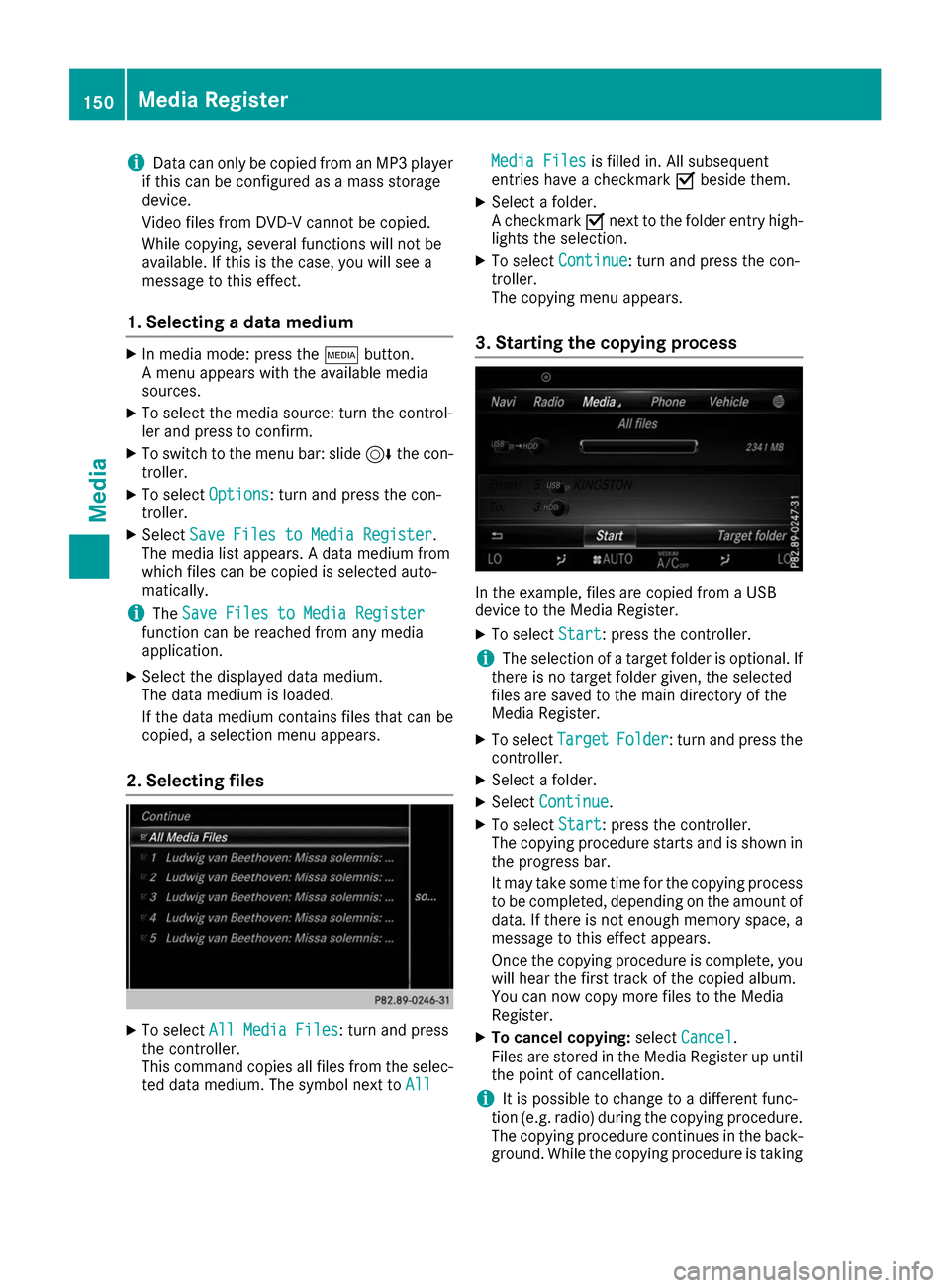
i
Data can only be copied from an MP3 player
if this can be configured as a mass storage
device.
Video files from DVD-V cannot be copied.
While copying, several functions will not be
available. If this is the case, you will see a
message to this effect.
1. Selecting a data medium X
In media mode: press the 00FDbutton.
A menu appears with the available media
sources.
X To select the media source: turn the control-
ler and press to confirm.
X To switch to the menu bar: slide 6the con-
troller.
X To select Options Options: turn and press the con-
troller.
X Select Save Files to Media Register
Save Files to Media Register.
The media list appears. A data medium from
which files can be copied is selected auto-
matically.
i The
Save Files to Media Register
Save Files to Media Register
function can be reached from any media
application.
X Select the displayed data medium.
The data medium is loaded.
If the data medium contains files that can be
copied, a selection menu appears.
2. Selecting files X
To select All Media Files All Media Files: turn and press
the controller.
This command copies all files from the selec-
ted data medium. The symbol next to All
All Media Files Media Files
is filled in. All subsequent
entries have a checkmark 0073beside them.
X Select a folder.
A checkmark 0073next to the folder entry high-
lights the selection.
X To select Continue Continue: turn and press the con-
troller.
The copying menu appears.
3. Starting the copying process In the example, files are copied from a USB
device to the Media Register.
X To select Start Start: press the controller.
i The selection of a target folder is optional. If
there is no target folder given, the selected
files are saved to the main directory of the
Media Register.
X To select Target TargetFolder
Folder: turn and press the
controller.
X Select a folder.
X Select Continue
Continue.
X To select Start
Start: press the controller.
The copying procedure starts and is shown in
the progress bar.
It may take some time for the copying process to be completed, depending on the amount of
data. If there is not enough memory space, a
message to this effect appears.
Once the copying procedure is complete, you will hear the first track of the copied album.
You can now copy more files to the Media
Register.
X To cancel copying: selectCancel Cancel .
Files are stored in the Media Register up until
the point of cancellation.
i It is possible to change to a different func-
tion (e.g. radio) during the copying procedure.
The copying procedure continues in the back-
ground. While the copying procedure is taking 150
Media RegisterMedia
Page 156 of 178
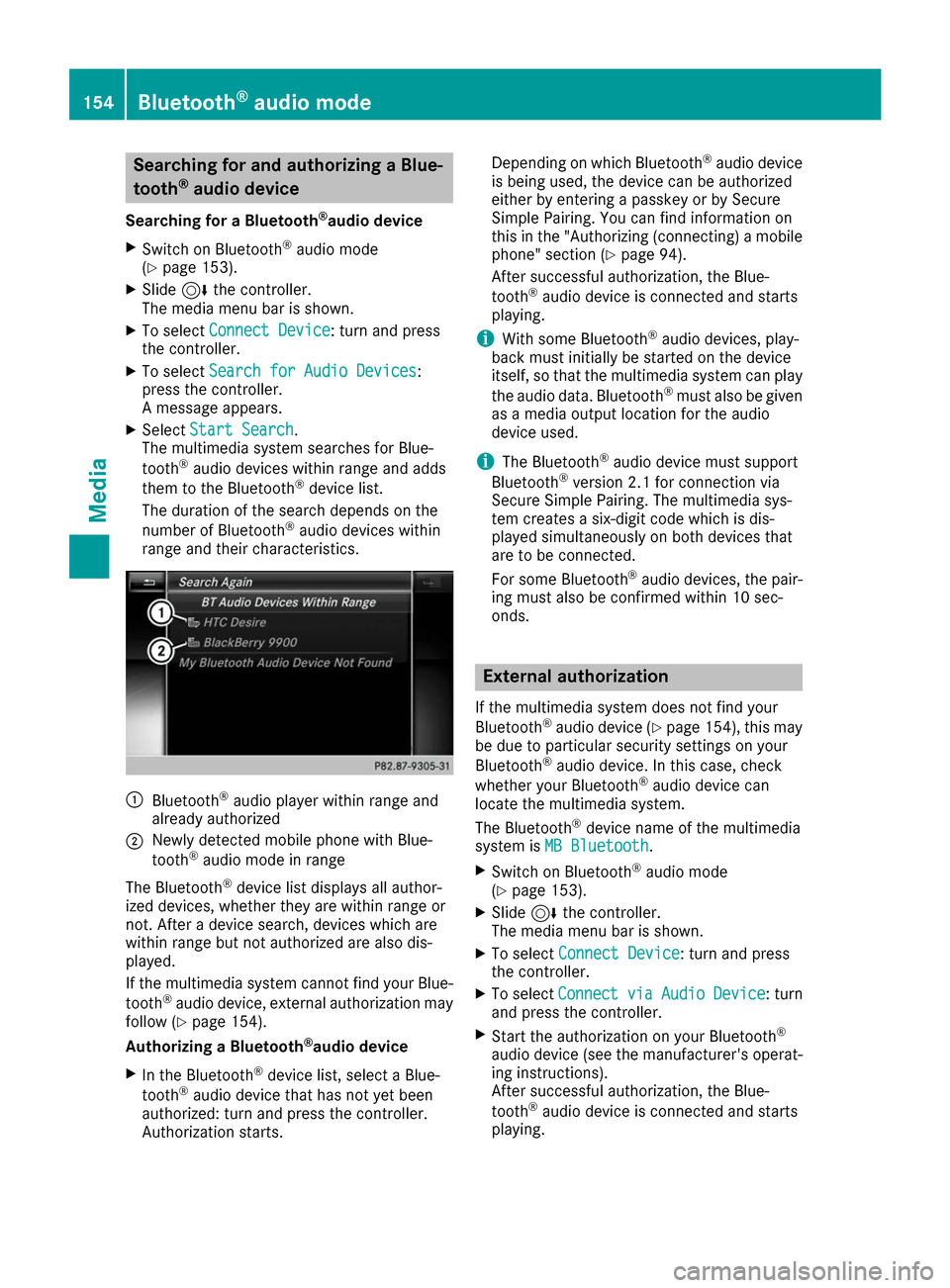
Searching for and authorizing a Blue-
tooth ®
audio device
Searching for a Bluetooth ®
audio device
X Switch on Bluetooth ®
audio mode
(Y page 153).
X Slide 6the controller.
The media menu bar is shown.
X To select Connect Device
Connect Device: turn and press
the controller.
X To select Search for Audio Devices
Search for Audio Devices:
press the controller.
A message appears.
X Select Start Search Start Search.
The multimedia system searches for Blue-
tooth ®
audio devices within range and adds
them to the Bluetooth ®
device list.
The duration of the search depends on the
number of Bluetooth ®
audio devices within
range and their characteristics. 0043
Bluetooth ®
audio player within range and
already authorized
0044 Newly detected mobile phone with Blue-
tooth ®
audio mode in range
The Bluetooth ®
device list displays all author-
ized devices, whether they are within range or
not. After a device search, devices which are
within range but not authorized are also dis-
played.
If the multimedia system cannot find your Blue-
tooth ®
audio device, external authorization may
follow (Y page 154).
Authorizing a Bluetooth ®
audio device
X In the Bluetooth ®
device list, select a Blue-
tooth ®
audio device that has not yet been
authorized: turn and press the controller.
Authorization starts. Depending on which Bluetooth
®
audio device
is being used, the device can be authorized
either by entering a passkey or by Secure
Simple Pairing. You can find information on
this in the "Authorizing (connecting) a mobile
phone" section (Y page 94).
After successful authorization, the Blue-
tooth ®
audio device is connected and starts
playing.
i With some Bluetooth ®
audio devices, play-
back must initially be started on the device
itself, so that the multimedia system can play
the audio data. Bluetooth ®
must also be given
as a media output location for the audio
device used.
i The Bluetooth ®
audio device must support
Bluetooth ®
version 2.1 for connection via
Secure Simple Pairing. The multimedia sys-
tem creates a six-digit code which is dis-
played simultaneously on both devices that
are to be connected.
For some Bluetooth ®
audio devices, the pair-
ing must also be confirmed within 10 sec-
onds. External authorization
If the multimedia system does not find your
Bluetooth ®
audio device (Y page 154), this may
be due to particular security settings on your
Bluetooth ®
audio device. In this case, check
whether your Bluetooth ®
audio device can
locate the multimedia system.
The Bluetooth ®
device name of the multimedia
system is MB Bluetooth MB Bluetooth.
X Switch on Bluetooth ®
audio mode
(Y page 153).
X Slide 6the controller.
The media menu bar is shown.
X To select Connect Device
Connect Device: turn and press
the controller.
X To select Connect
Connect via
viaAudio
Audio Device
Device: turn
and press the controller.
X Start the authorization on your Bluetooth ®
audio device (see the manufacturer's operat- ing instructions).
After successful authorization, the Blue-
tooth ®
audio device is connected and starts
playing. 154
Bluetooth ®
audio modeMedia
Page 157 of 178
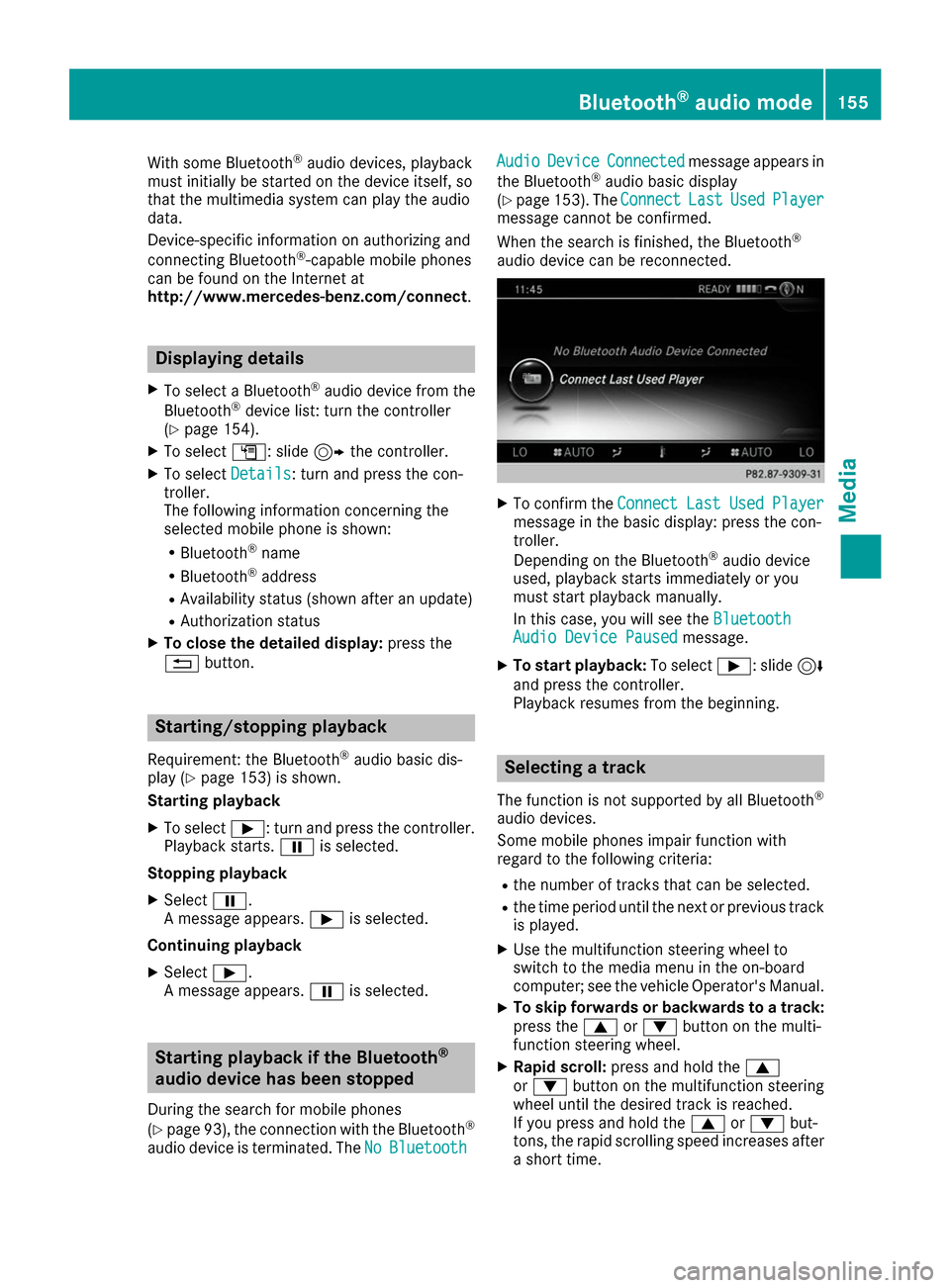
With some Bluetooth
®
audio devices, playback
must initially be started on the device itself, so
that the multimedia system can play the audio
data.
Device-specific information on authorizing and
connecting Bluetooth ®
-capable mobile phones
can be found on the Internet at
http://www.mercedes-benz.com/connect .Displaying details
X To select a Bluetooth ®
audio device from the
Bluetooth ®
device list: turn the controller
(Y page 154).
X To select G: slide 9the controller.
X To select Details Details: turn and press the con-
troller.
The following information concerning the
selected mobile phone is shown:
R Bluetooth ®
name
R Bluetooth ®
address
R Availability status (shown after an update)
R Authorization status
X To close the detailed display: press the
0038 button. Starting/stopping playback
Requirement: the Bluetooth ®
audio basic dis-
play (Y page 153) is shown.
Starting playback
X To select 00D0: turn and press the controller.
Playback starts. 00CFis selected.
Stopping playback
X Select 00CF.
A message appears. 00D0is selected.
Continuing playback X Select 00D0.
A message appears. 00CFis selected. Starting playback if the Bluetooth
®
audio device has been stopped
During the search for mobile phones
(Y page 93), the connection with the Bluetooth ®
audio device is terminated. The No NoBluetooth
Bluetooth Audio Audio
Device Device Connected
Connected message appears in
the Bluetooth ®
audio basic display
(Y page 153). The Connect
Connect Last
LastUsed
UsedPlayer
Player
message cannot be confirmed.
When the search is finished, the Bluetooth ®
audio device can be reconnected. X
To confirm the Connect ConnectLast
LastUsed
UsedPlayer
Player
message in the basic display: press the con-
troller.
Depending on the Bluetooth ®
audio device
used, playback starts immediately or you
must start playback manually.
In this case, you will see the Bluetooth Bluetooth
Audio Device Paused
Audio Device Paused message.
X To start playback: To select00D0: slide 6
and press the controller.
Playback resumes from the beginning. Selecting a track
The function is not supported by all Bluetooth ®
audio devices.
Some mobile phones impair function with
regard to the following criteria:
R the number of tracks that can be selected.
R the time period until the next or previous track
is played.
X Use the multifunction steering wheel to
switch to the media menu in the on-board
computer; see the vehicle Operator's Manual.
X To skip forwards or backwards to a track:
press the 0063or0064 button on the multi-
function steering wheel.
X Rapid scroll: press and hold the 0063
or 0064 button on the multifunction steering
wheel until the desired track is reached.
If you press and hold the 0063or0064 but-
tons, the rapid scrolling speed increases after
a short time. Bluetooth
®
audio mode 155Media Z
Page 158 of 178
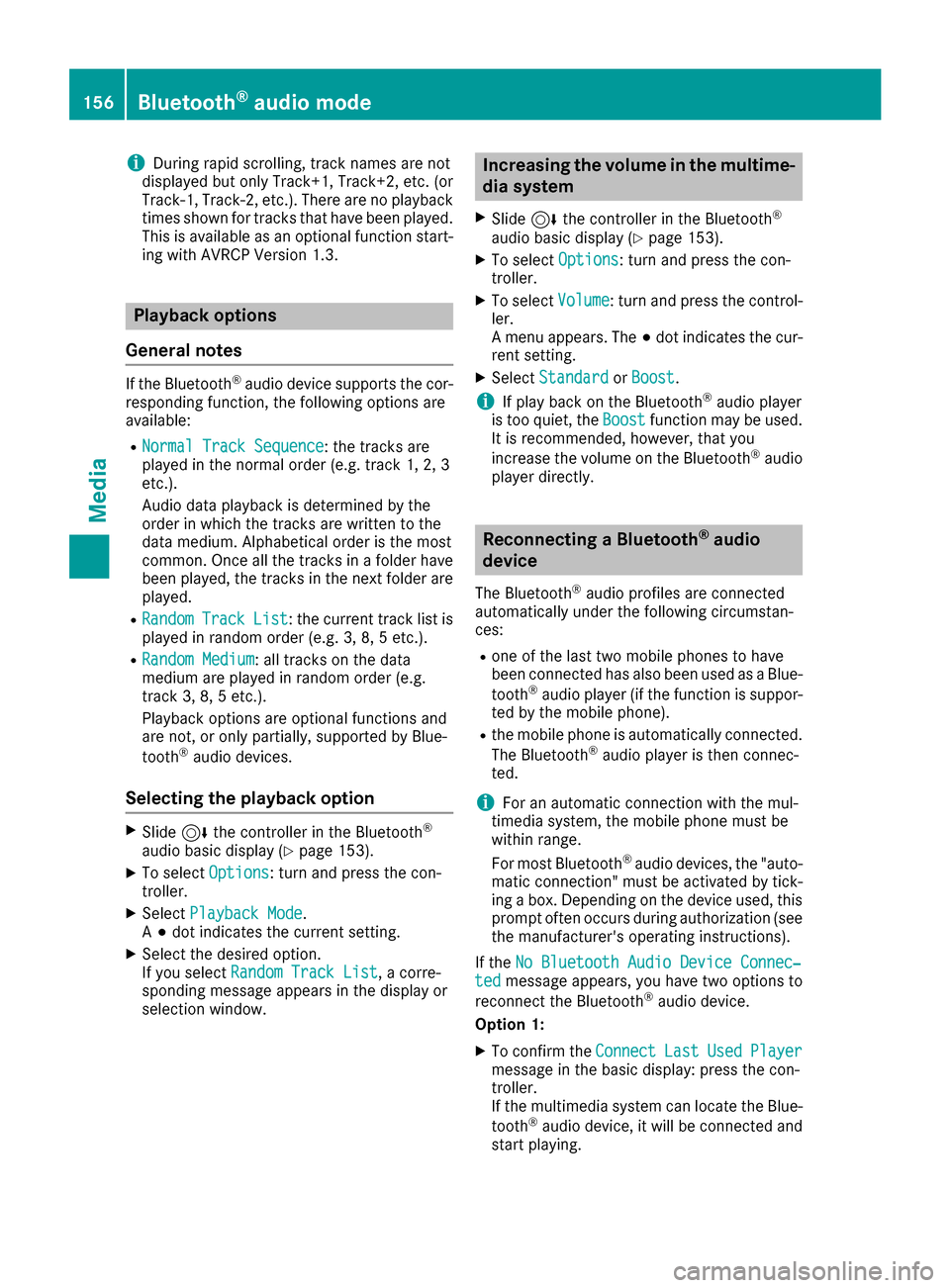
i
During rapid scrolling, track names are not
displayed but only Track+1, Track+2, etc. (or
Track-1, Track-2, etc.). There are no playback
times shown for tracks that have been played.
This is available as an optional function start-
ing with AVRCP Version 1.3. Playback options
General notes If the Bluetooth
®
audio device supports the cor-
responding function, the following options are
available:
R Normal Track Sequence Normal Track Sequence: the tracks are
played in the normal order (e.g. track 1, 2, 3
etc.).
Audio data playback is determined by the
order in which the tracks are written to the
data medium. Alphabetical order is the most
common. Once all the tracks in a folder have
been played, the tracks in the next folder are played.
R Random
Random Track
Track List List: the current track list is
played in random order (e.g. 3, 8, 5 etc.).
R Random Medium
Random Medium : all tracks on the data
medium are played in random order (e.g.
track 3, 8, 5 etc.).
Playback options are optional functions and
are not, or only partially, supported by Blue-
tooth ®
audio devices.
Selecting the playback option X
Slide 6the controller in the Bluetooth ®
audio basic display (Y page 153).
X To select Options
Options: turn and press the con-
troller.
X Select Playback Mode Playback Mode.
A 003B dot indicates the current setting.
X Select the desired option.
If you select Random Track List
Random Track List, a corre-
sponding message appears in the display or
selection window. Increasing the volume in the multime-
dia system
X Slide 6the controller in the Bluetooth ®
audio basic display (Y page 153).
X To select Options Options: turn and press the con-
troller.
X To select Volume
Volume: turn and press the control-
ler.
A menu appears. The 003Bdot indicates the cur-
rent setting.
X Select Standard Standard orBoost
Boost.
i If play back on the Bluetooth ®
audio player
is too quiet, the Boost
Boostfunction may be used.
It is recommended, however, that you
increase the volume on the Bluetooth ®
audio
player directly. Reconnecting a Bluetooth
®
audio
device
The Bluetooth ®
audio profiles are connected
automatically under the following circumstan-
ces:
R one of the last two mobile phones to have
been connected has also been used as a Blue-
tooth ®
audio player (if the function is suppor-
ted by the mobile phone).
R the mobile phone is automatically connected.
The Bluetooth ®
audio player is then connec-
ted.
i For an automatic connection with the mul-
timedia system, the mobile phone must be
within range.
For most Bluetooth ®
audio devices, the "auto-
matic connection" must be activated by tick-
ing a box. Depending on the device used, this prompt often occurs during authorization (see
the manufacturer's operating instructions).
If the No Bluetooth Audio Device Connec‐ No Bluetooth Audio Device Connec‐
ted
ted message appears, you have two options to
reconnect the Bluetooth ®
audio device.
Option 1:
X To confirm the Connect
ConnectLast
LastUsed
UsedPlayer
Player
message in the basic display: press the con-
troller.
If the multimedia system can locate the Blue-
tooth ®
audio device, it will be connected and
start playing. 156
Bluetooth ®
audio modeMedia
Page 159 of 178
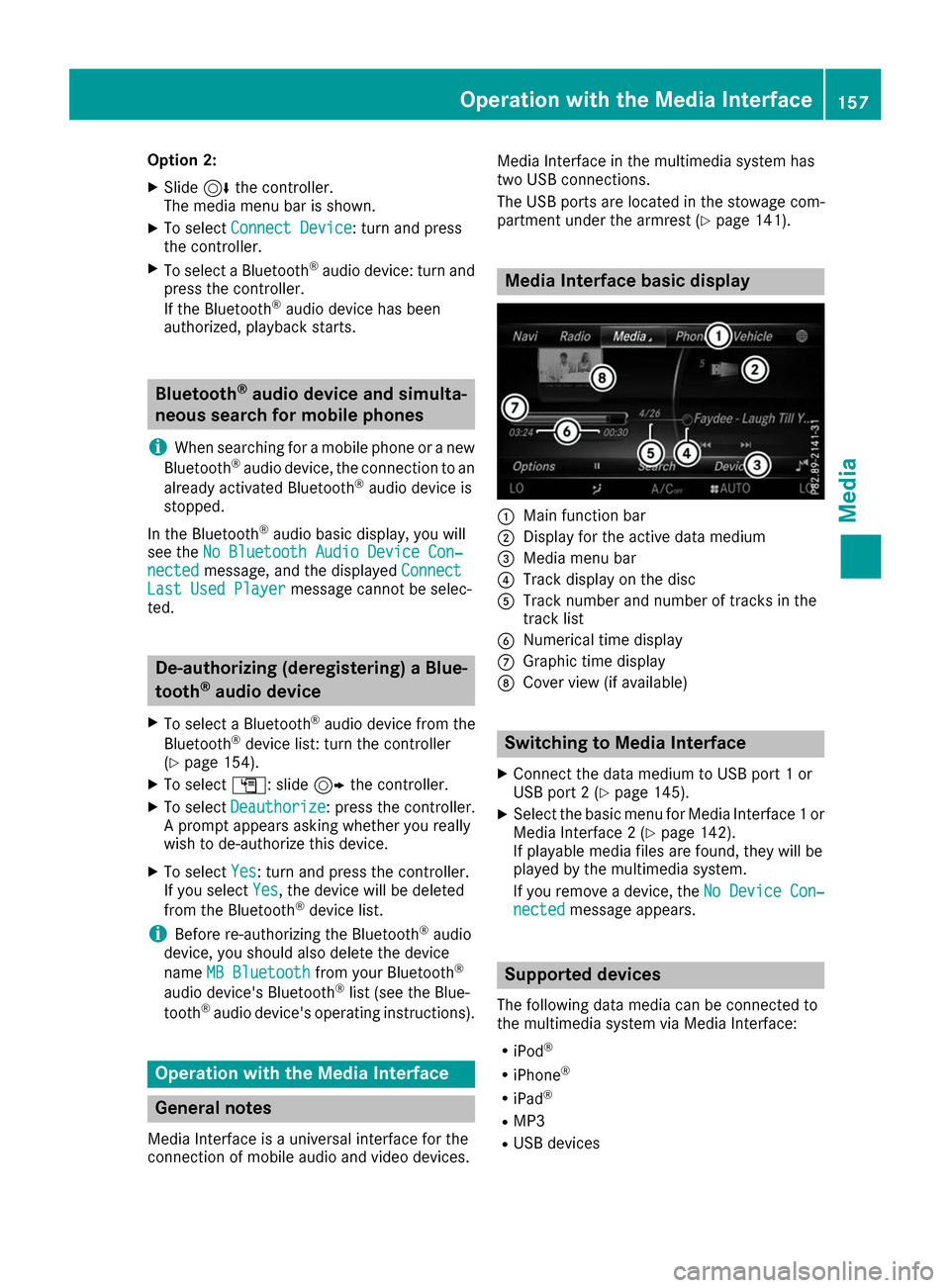
Option 2:
X Slide 6the controller.
The media menu bar is shown.
X To select Connect Device
Connect Device: turn and press
the controller.
X To select a Bluetooth ®
audio device: turn and
press the controller.
If the Bluetooth ®
audio device has been
authorized, playback starts. Bluetooth
®
audio device and simulta-
neous search for mobile phones
i When searching for a mobile phone or a new
Bluetooth ®
audio device, the connection to an
already activated Bluetooth ®
audio device is
stopped.
In the Bluetooth ®
audio basic display, you will
see the No Bluetooth Audio Device Con‐
No Bluetooth Audio Device Con‐
nected nected message, and the displayed Connect
Connect
Last Used Player
Last Used Player message cannot be selec-
ted. De-authorizing (deregistering) a Blue-
tooth
®
audio device
X To select a Bluetooth ®
audio device from the
Bluetooth ®
device list: turn the controller
(Y page 154).
X To select G: slide 9the controller.
X To select Deauthorize
Deauthorize: press the controller.
A prompt appears asking whether you really
wish to de-authorize this device.
X To select Yes Yes: turn and press the controller.
If you select Yes
Yes, the device will be deleted
from the Bluetooth ®
device list.
i Before re-authorizing the Bluetooth ®
audio
device, you should also delete the device
name MB Bluetooth MB Bluetooth from your Bluetooth ®
audio device's Bluetooth ®
list (see the Blue-
tooth ®
audio device's operating instructions). Operation with the Media Interface
General notes
Media Interface is a universal interface for the
connection of mobile audio and video devices. Media Interface in the multimedia system has
two USB connections.
The USB ports are located in the stowage com-
partment under the armrest (Y
page 141). Media Interface basic display
0043
Main function bar
0044 Display for the active data medium
0087 Media menu bar
0085 Track display on the disc
0083 Track number and number of tracks in the
track list
0084 Numerical time display
006B Graphic time display
006C Cover view (if available) Switching to Media Interface
X Connect the data medium to USB port 1 or
USB port 2 (Y page 145).
X Select the basic menu for Media Interface 1 or
Media Interface 2 (Y page 142).
If playable media files are found, they will be
played by the multimedia system.
If you remove a device, the No Device Con‐ No Device Con‐
nected
nected message appears. Supported devices
The following data media can be connected to
the multimedia system via Media Interface: R iPod ®
R iPhone ®
R iPad ®
R MP3
R USB devices Operation with the Media Interface
157Media Z