MERCEDES-BENZ CL-Class 2001 C215 Comand Manual
Manufacturer: MERCEDES-BENZ, Model Year: 2001, Model line: CL-Class, Model: MERCEDES-BENZ CL-Class 2001 C215Pages: 243, PDF Size: 2.33 MB
Page 191 of 243
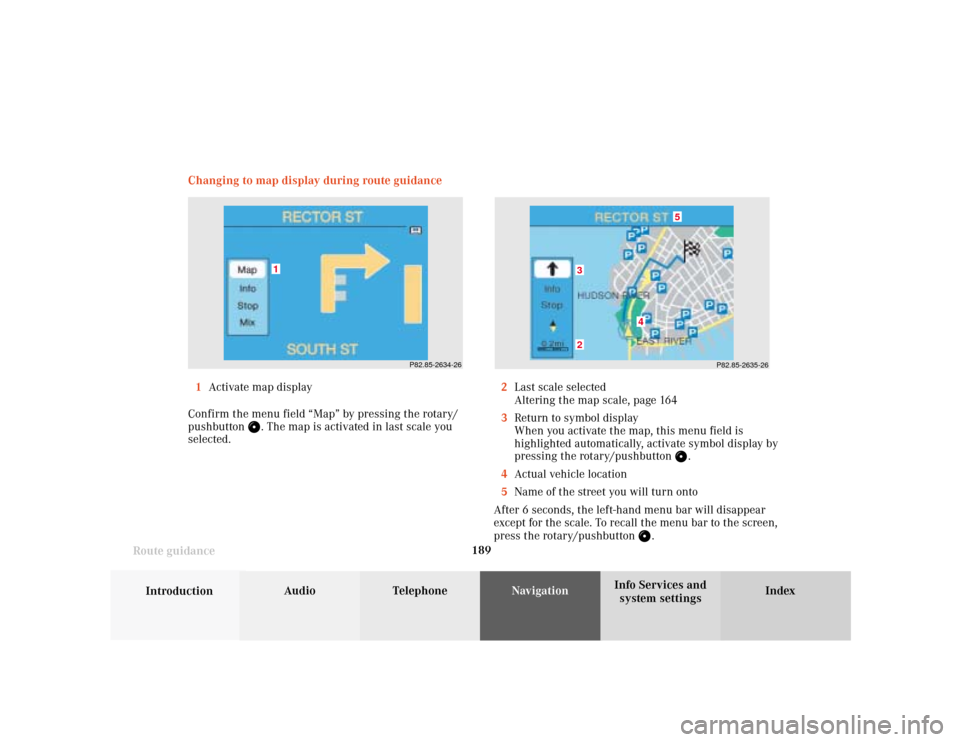
189
Introduction
Audio Telephone
Navigation
Index Info Services and
system settings Route guidanceChanging to map display during route guidance
P82.85-2634-26
1
P82.85-2635-26
5
4
32
1Activate map display
Confirm the menu field “Map” by pressing the rotary/
pushbutton
. The map is activated in last scale you
selected.2Last scale selected
Altering the map scale, page 164
3Return to symbol display
When you activate the map, this menu field is
highlighted automatically, activate symbol display by
pressing the rotary/pushbutton
.
4Actual vehicle location
5Name of the street you will turn onto
After 6 seconds, the left-hand menu bar will disappear
except for the scale. To recall the menu bar to the screen,
press the rotary/pushbutton
.
Page 192 of 243
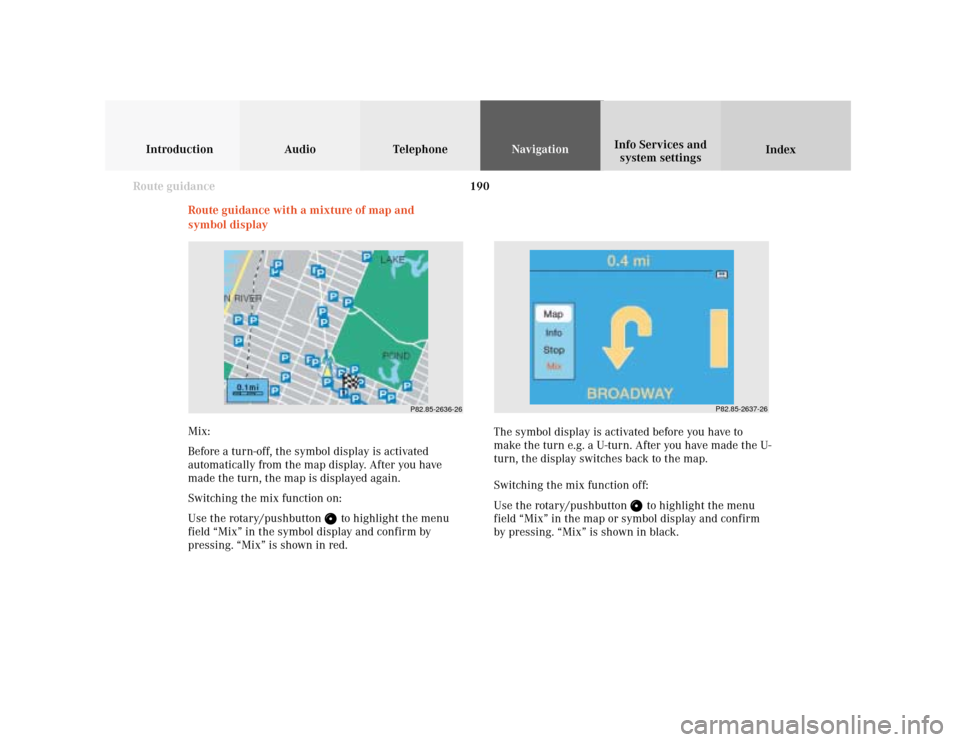
190
Introduction Audio Telephone
Navigation
Index Info Services and
system settings
Route guidance
Route guidance with a mixture of map and
symbol display
P82.85-2636-26
P82.85-2637-26
Mix:
Before a turn-off, the symbol display is activated
automatically from the map display. After you have
made the turn, the map is displayed again.
Switching the mix function on:
Use the rotary/pushbutton
to highlight the menu
field “Mix” in the symbol display and confirm by
pressing. “Mix” is shown in red.The symbol display is activated before you have to
make the turn e.g. a U-turn. After you have made the U-
turn, the display switches back to the map.
Switching the mix function off:
Use the rotary/pushbutton
to highlight the menu
field “Mix” in the map or symbol display and confirm
by pressing. “Mix” is shown in black.
Page 193 of 243

191
Introduction
Audio Telephone
Navigation
Index Info Services and
system settings Route guidanceIncrease the map scale (activate a more detailed map):
Press
and turn the rotary/pushbutton
to the left.
Reduce the map scale (activate a less detailed map):
Press
and turn the rotary/pushbutton
to the
right.
Note:
A division mark corresponds to an available scale.
There are 12 different scales ranging from 0.1 miles/
inch to 500 miles/inch.
P82.85-2638-26
3
2
1
1
P82.85-2639-26
Altering the map scale
To activate the scale bar (2), select one of the following
methods:
• Press
or
• Use the rotary/pushbutton
to highlight the scale
menu field (1) and confirm by pressing.
1Current map scale
2Scale bar
3New scale
Page 194 of 243

192
Introduction Audio Telephone
Navigation
Index Info Services and
system settings
Route guidance
Selecting map orientation
1Select map orientation:
North arrow
– The map is displayed facing due
north (North-up).
Compass needle
(black tip pointing to the north)
– The map is displayed facing driving direction
pointing up (Heading-up).
2Symbol for the current vehicle position
P82.85-2640-26
2
1
P82.85-2641-26
2
To select Heading-up:
Use the rotary/pushbutton
to highlight menu field
(1) and press to confirm. The symbol (2) points in the
driving direction.
To return to North-up:
Use the rotary/pushbutton to highlight the menu
field (1) and press to confirm.
The north arrow is displayed again.
Page 195 of 243

193
Introduction
Audio Telephone
Navigation
Index Info Services and
system settings Route guidanceMarking a way point
1Activate Way point menu
During route guidance it is possible to store a way
point.
Use the rotary/pushbutton
to highlight button (1) in
the symbol display and press to confirm.2Select gas station, parking, hospitals or
shopping centers from a list.
Not all Way Points may be listed on the CD.
3Activate the Destination entry menu,
Entering destination address, page 153
4Activates the “Point of Interest” menu,
page 165
5Activates the destination memory, page 205
P82.85-2642-26
1
P82.85-6128-26
2
3
4
5
Page 196 of 243

194
Introduction Audio Telephone
Navigation
Index Info Services and
system settings
Route guidance
P82.85-3041-26
P82.85-2645-26
To begin route guidance:
Press the rotary/pushbutton
to confirm the “Start
Guidance ...” menu field.
Note:
After an address has been entered, the “Intersection...”
and “House No. ...” menu fields may appear in black,
indicating that it is possible to select them.You will now see information on the screen. Voice
output: “The route to your intermediate destination is
being calculated”.
Cancel the calculation:
Press the rotary/pushbutton
and confirm the menu
field “Cancel”.
Notes:
The previously selected route mode is retained.
After you reach the way point, you will continue to
follow the route to the original input destination.
Page 197 of 243

195
Introduction
Audio Telephone
Navigation
Index Info Services and
system settings Route guidanceDelete way pointWhen the menu is activated, the menu field “Delete
stop-over” is highlighted.
Press the rotary/pushbutton
to confirm.
To abort cancelling the way point:
Press
to return to the route guidance.
Note:
It is also possible to delete a way point in the menu
(page 200).
Use the rotary/pushbutton
to highlight the menu
field “Stop” in the symbol or map display and confirm
by pressing.
Note:
If the menu bar is not visible in the map, turn the
rotary/pushbutton
to display it on the screen.
P82.85-6129-26
Page 198 of 243

196
Introduction Audio Telephone
Navigation
Index Info Services and
system settings
Route guidance
Selecting a detour during route guidance
Press
while any menu is on the screen during
route guidance.
The main detour menu will appear on the screen.
1Route sections ahead can be blocked in order to
calculate a detourUse the rotary/pushbutton
to highlight the menu
and confirm by pressing.
2Ends the detour function, the previous route will be
calculated
Traffic Jam Ahead/Detour in Route List
not activated:
“Cancel” menu field cannot be selected.
Traffic Jam Ahead/Detour in Route List activated:
“Cancel” menu field is marked.
3Sections of the route can be blocked in the route
list, page 198
Note:
Traffic jams are identified by the driver, not by the
navigation system.
P82.85-3059-263212
Page 199 of 243

197
Introduction
Audio Telephone
Navigation
Index Info Services and
system settings Route guidanceTraffic jam ahead
Press the rotary/pushbutton
to confirm the “Traffic
Jam Ahead...” menu field highlighted in the main
detour menu.
4The window is marked when it appears, indicates
the length of the blocked route section in km or m,
reasonable sections of road are suggested
Minimum/maximum length of detour is governed by
the logical grouping of route sections. If additional
detour segments are required after the original detour,
they must be requested individually.Enter the length of the road section you want to block.
Increase the blocked section:
Turn the rotary/pushbutton
to the right.
Decrease the blocked section:
Turn the rotary/pushbutton to the left.
To calculate the detour:
Press the rotary/pushbutton to confirm your
selection.
The route will be re-calculated. An information menu
will appear on the screen.
Then route guidance will continue.
Note:
The “Traffic Jam Ahead...” menu field can also be
selected during the course of a detour. The current
block to be avoided will then be cancelled.
P82.85-3060-26
4
Page 200 of 243

198
Introduction Audio Telephone
Navigation
Index Info Services and
system settings
Route guidance
Detour in route list
Turn the rotary/pushbutton
to highlight the “Detour
in Route List...” menu field in the main detour menu
and press it to confirm.
The following message will appear: “The route list is
being calculated”.
Then the route list will appear on the screen.Activating the detour function:
Press the rotary/pushbutton
. The street marked will
appear in red.
5Street cannot be blocked off
6“+” symbol – Street contains several sections which
can be blocked off
Press
to access the detailed route list,
page 199
7Blocked street will appear in red
Press to display longer entries in a window in
full.
Press to remove the window from the screen.
P82.85-3061-26
6
7
5