MERCEDES-BENZ CL-Class 2001 C215 Comand Manual
Manufacturer: MERCEDES-BENZ, Model Year: 2001, Model line: CL-Class, Model: MERCEDES-BENZ CL-Class 2001 C215Pages: 243, PDF Size: 2.33 MB
Page 171 of 243
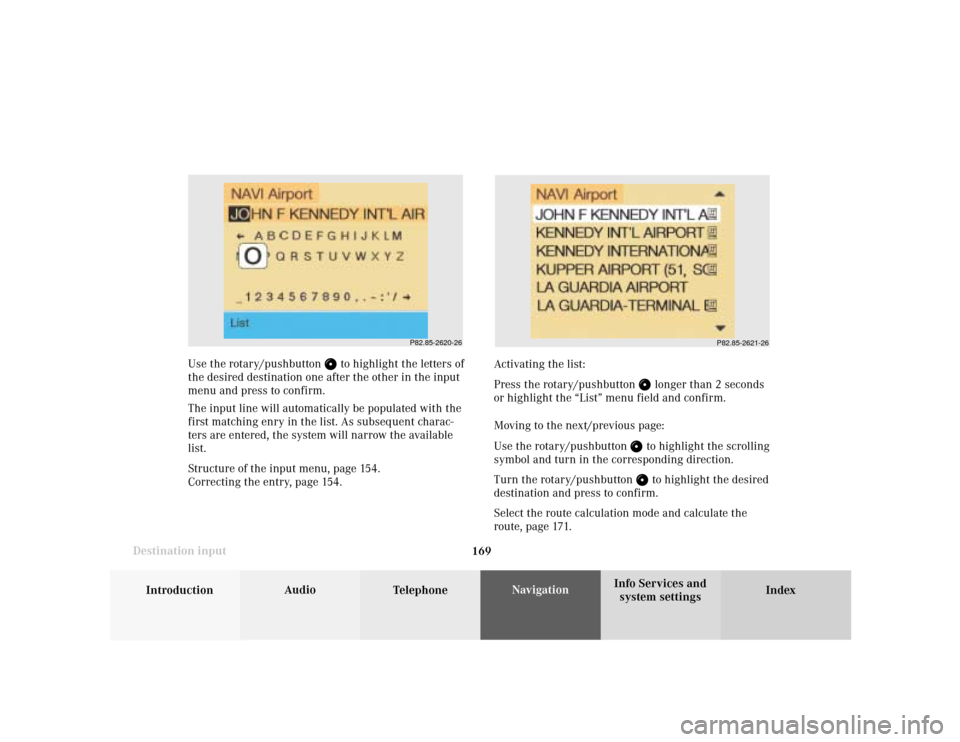
169
Introduction
Audio
Telephone
Navigation
Index Info Services and
system settings Destination input
P82.85-2620-26
P82.85-2621-26
Use the rotary/pushbutton
to highlight the letters of
the desired destination one after the other in the input
menu and press to confirm.
The input line will automatically be populated with the
first matching enry in the list. As subsequent charac-
ters are entered, the system will narrow the available
list.
Structure of the input menu, page 154.
Correcting the entry, page 154.Activating the list:
Press the rotary/pushbutton
longer than 2 seconds
or highlight the “List” menu field and confirm.
Moving to the next/previous page:
Use the rotary/pushbutton to highlight the scrolling
symbol and turn in the corresponding direction.
Turn the rotary/pushbutton to highlight the desired
destination and press to confirm.
Select the route calculation mode and calculate the
route, page 171.
Page 172 of 243
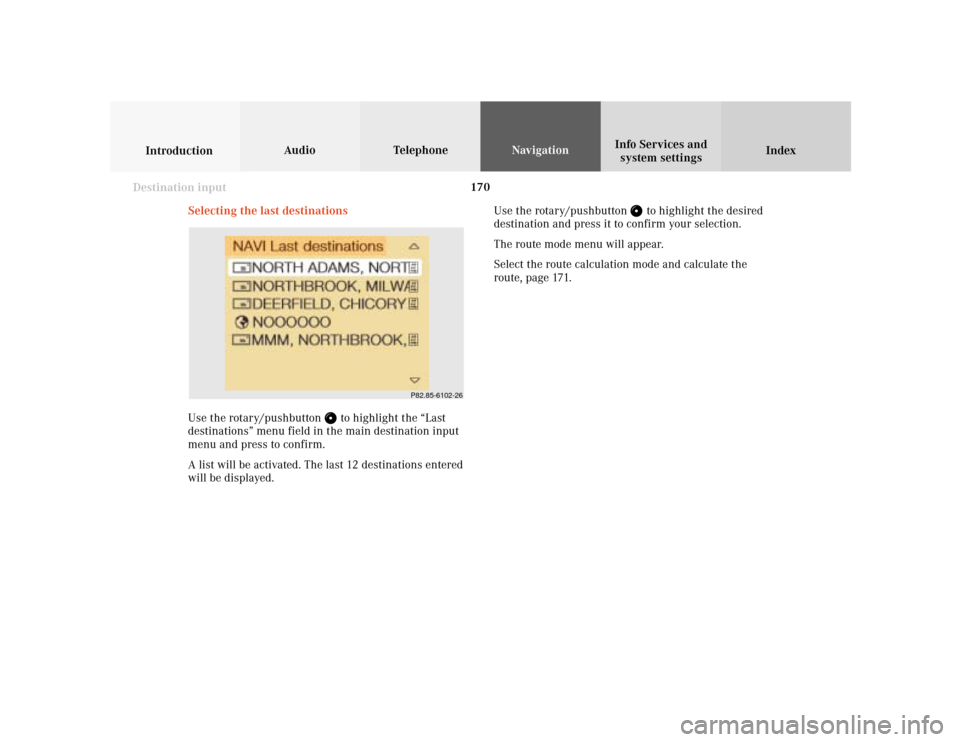
170
Index Info Services and
system settings IntroductionAudio TelephoneNavigation
Destination input
Selecting the last destinations
Use the rotary/pushbutton
to highlight the “Last
destinations” menu field in the main destination input
menu and press to confirm.
A list will be activated. The last 12 destinations entered
will be displayed.Use the rotary/pushbutton
to highlight the desired
destination and press it to confirm your selection.
The route mode menu will appear.
Select the route calculation mode and calculate the
route, page 171.
P82.85-6102-26
Page 173 of 243
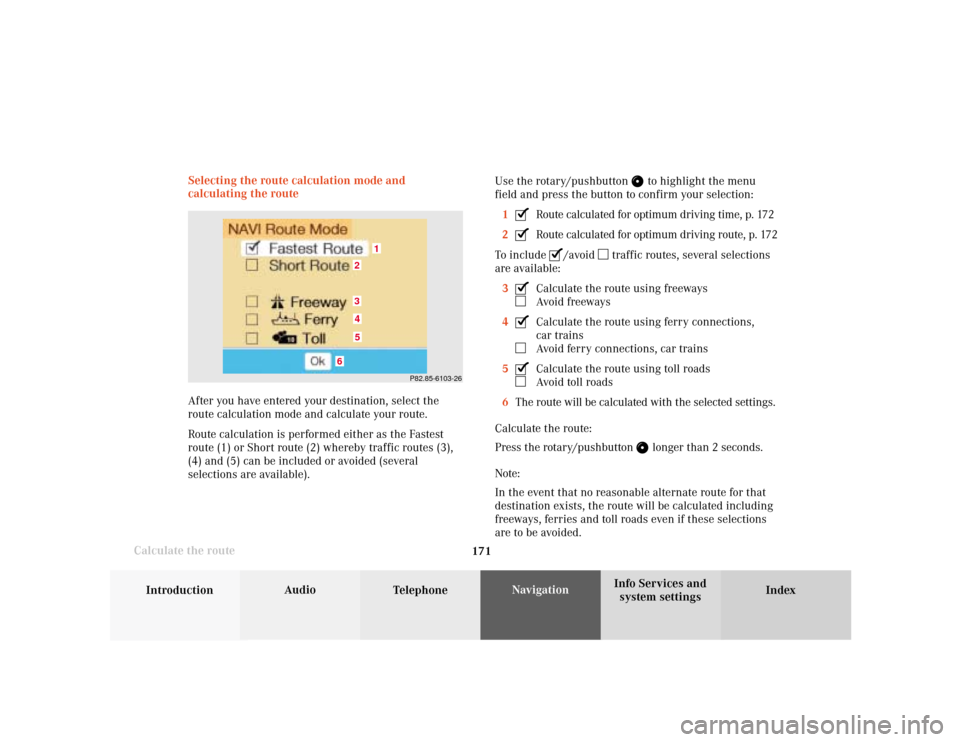
171
Introduction
Audio
Telephone
Navigation
Index Info Services and
system settings Destination input
Calculate the routeSelecting the route calculation mode and
calculating the route
After you have entered your destination, select the
route calculation mode and calculate your route.
Route calculation is performed either as the Fastest
route (1) or Short route (2) whereby traffic routes (3),
(4) and (5) can be included or avoided (several
selections are available).Use the rotary/pushbutton
to highlight the menu
field and press the button to confirm your selection:
1
Route calculated for optimum driving time, p. 172
2Route calculated for optimum driving route, p. 172
To include
/avoid
traffic routes, several selections
are available:
3
Calculate the route using freewaysAvoid freeways
4Calculate the route using ferry connections,
car trainsAvoid ferry connections, car trains
5Calculate the route using toll roadsAvoid toll roads
6The route will be calculated with the selected settings.
Calculate the route:
Press the rotary/pushbutton
longer than 2 seconds.
Note:
In the event that no reasonable alternate route for that
destination exists, the route will be calculated including
freeways, ferries and toll roads even if these selections
are to be avoided.
P82.85-6103-26
1
6
3452
Page 174 of 243
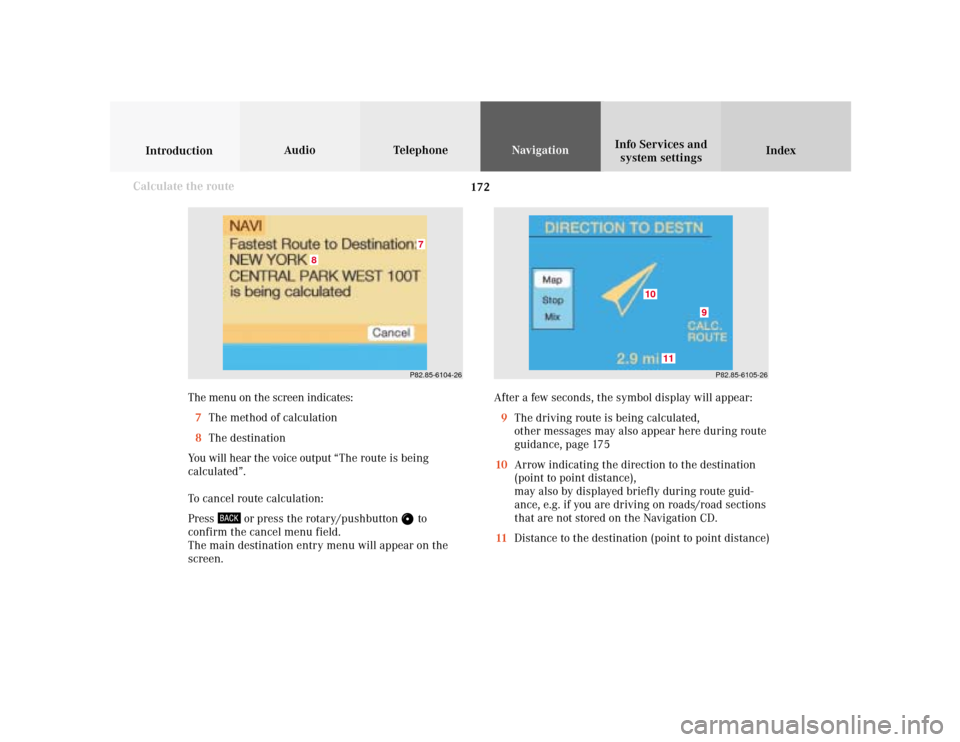
172
Index Info Services and
system settings IntroductionAudio TelephoneNavigation
Destination input
The menu on the screen indicates:
7The method of calculation
8The destination
You will hear the voice output “The route is being
calculated”.
To cancel route calculation:
Press
or press the rotary/pushbutton
to
confirm the cancel menu field.
The main destination entry menu will appear on the
screen.After a few seconds, the symbol display will appear:
9The driving route is being calculated,
other messages may also appear here during route
guidance, page 175
10Arrow indicating the direction to the destination
(point to point distance),
may also by displayed briefly during route guid-
ance, e.g. if you are driving on roads/road sections
that are not stored on the Navigation CD.
11Distance to the destination (point to point distance)
Calculate the route
P82.85-6104-26
8
7
P82.85-6105-26
10
11
9
Page 175 of 243
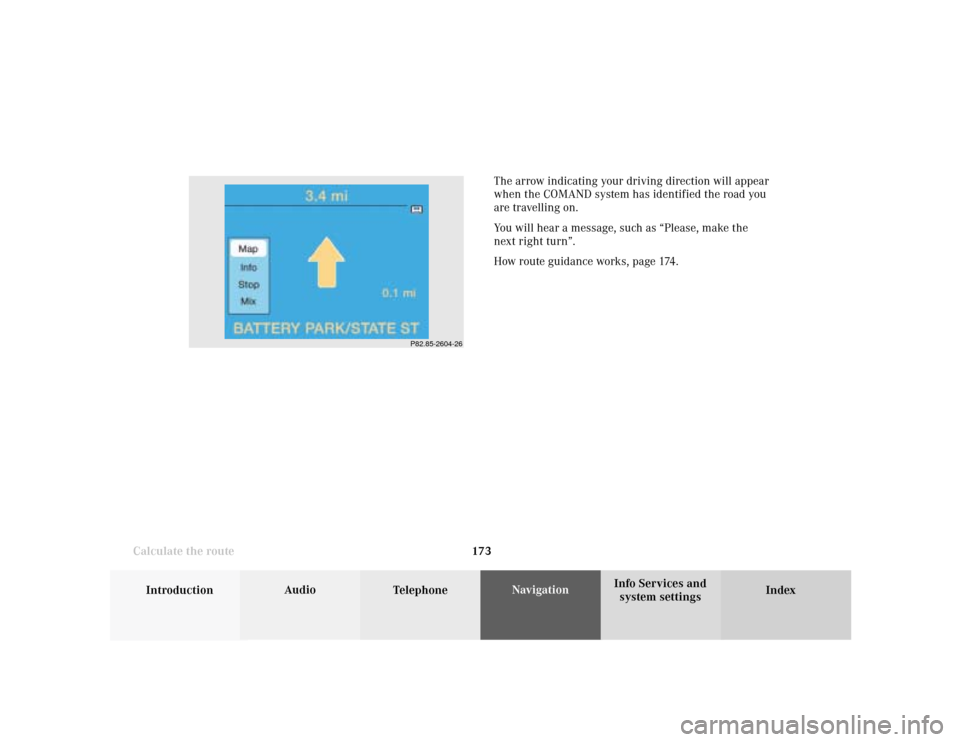
173
Introduction
Audio
Telephone
Navigation
Index Info Services and
system settings Destination input
Calculate the route
P82.85-2604-26
The arrow indicating your driving direction will appear
when the COMAND system has identified the road you
are travelling on.
You will hear a message, such as “Please, make the
next right turn”.
How route guidance works, page 174.
Page 176 of 243
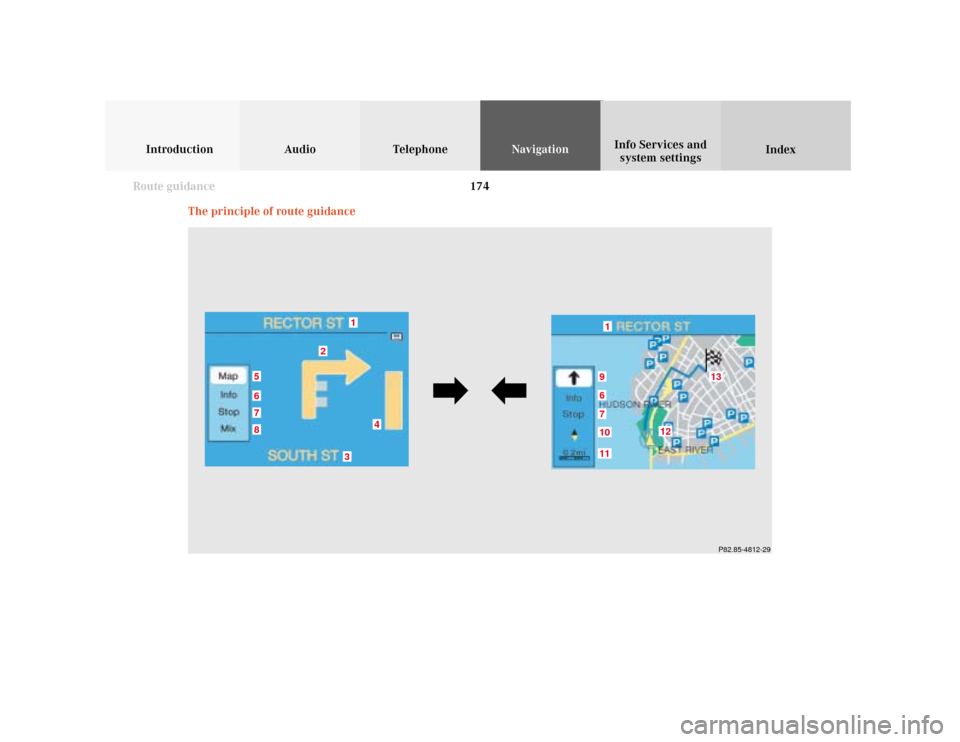
174
Introduction Audio Telephone
Navigation
Index Info Services and
system settings
Route guidance
P82.85-4812-29
1
875
4
3
2
1
6
12
1110679
13
The principle of route guidance
Page 177 of 243
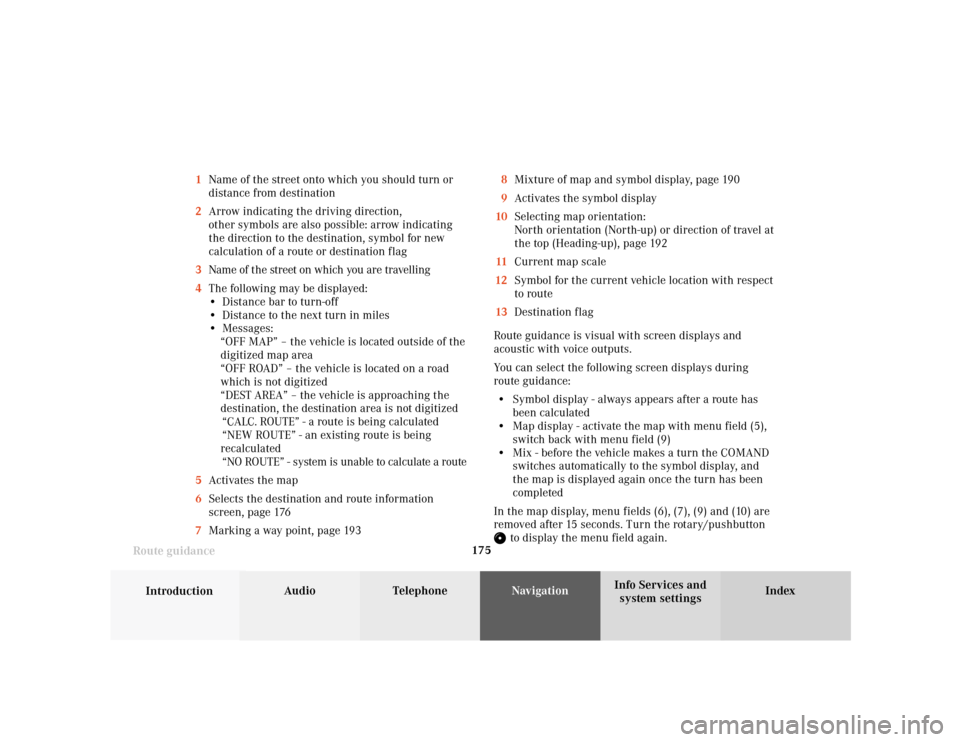
175
Introduction
Audio Telephone
Navigation
Index Info Services and
system settings Route guidance1Name of the street onto which you should turn or
distance from destination
2Arrow indicating the driving direction,
other symbols are also possible: arrow indicating
the direction to the destination, symbol for new
calculation of a route or destination flag
3Name of the street on which you are travelling
4The following may be displayed:
• Distance bar to turn-off
• Distance to the next turn in miles
• Messages:
“OFF MAP” – the vehicle is located outside of the
digitized map area
“OFF ROAD” – the vehicle is located on a road
which is not digitized
“DEST AREA” – the vehicle is approaching the
destination, the destination area is not digitized
“CALC. ROUTE” - a route is being calculated
“NEW ROUTE” - an existing route is being
recalculated
“NO ROUTE” - system is unable to calculate a route
5Activates the map
6Selects the destination and route information
screen, page 176
7Marking a way point, page 1938Mixture of map and symbol display, page 190
9Activates the symbol display
10Selecting map orientation:
North orientation (North-up) or direction of travel at
the top (Heading-up), page 192
11Current map scale
12Symbol for the current vehicle location with respect
to route
13Destination flag
Route guidance is visual with screen displays and
acoustic with voice outputs.
You can select the following screen displays during
route guidance:
• Symbol display - always appears after a route has
been calculated
• Map display - activate the map with menu field (5),
switch back with menu field (9)
• Mix - before the vehicle makes a turn the COMAND
switches automatically to the symbol display, and
the map is displayed again once the turn has been
completed
In the map display, menu fields (6), (7), (9) and (10) are
removed after 15 seconds. Turn the rotary/pushbutton
to display the menu field again.
Page 178 of 243
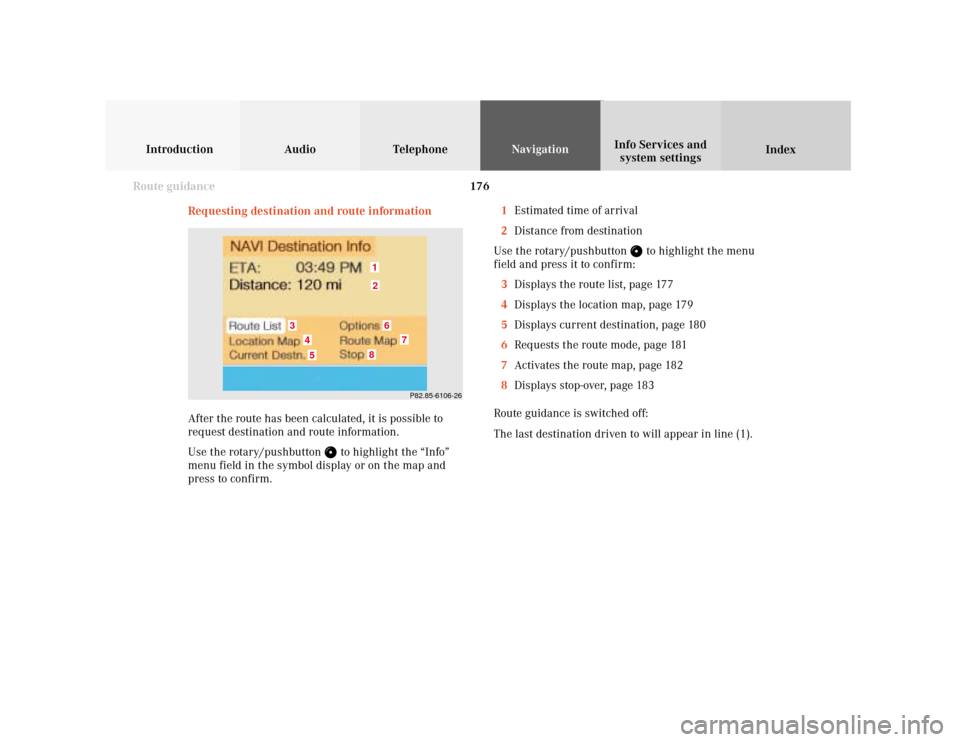
176
Introduction Audio Telephone
Navigation
Index Info Services and
system settings
Route guidance
Requesting destination and route information
After the route has been calculated, it is possible to
request destination and route information.
Use the rotary/pushbutton
to highlight the “Info”
menu field in the symbol display or on the map and
press to confirm.1Estimated time of arrival
2Distance from destination
Use the rotary/pushbutton
to highlight the menu
field and press it to confirm:
3Displays the route list, page 177
4Displays the location map, page 179
5Displays current destination, page 180
6Requests the route mode, page 181
7Activates the route map, page 182
8Displays stop-over, page 183
Route guidance is switched off:
The last destination driven to will appear in line (1).
P82.85-6106-26
12
3
6
7
45
8
Page 179 of 243
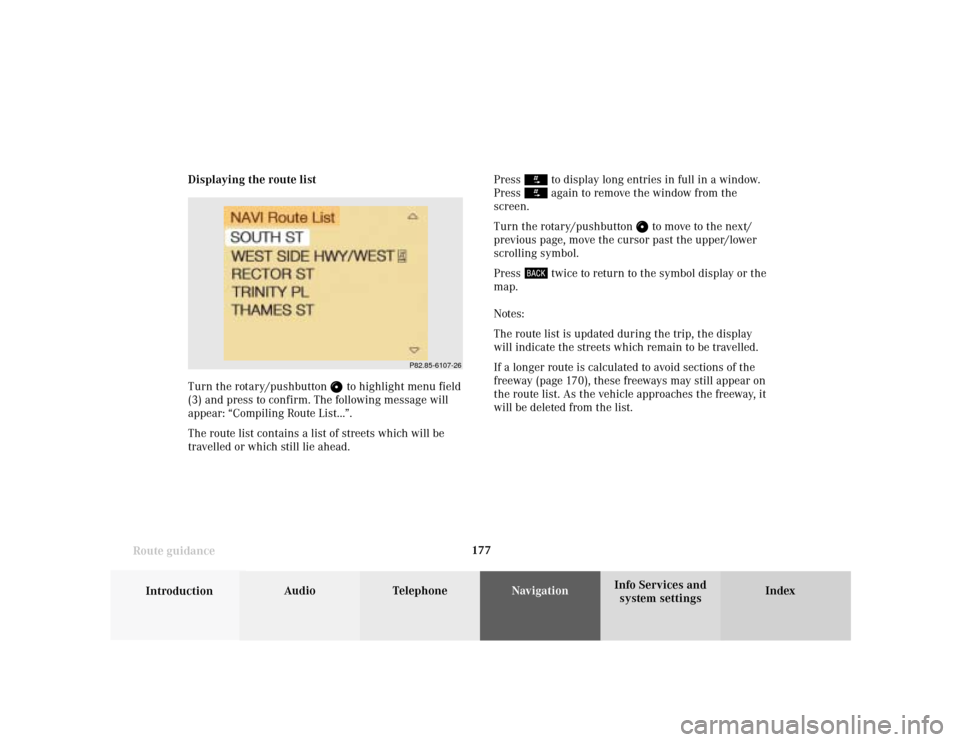
177
Introduction
Audio Telephone
Navigation
Index Info Services and
system settings Route guidanceDisplaying the route list
Turn the rotary/pushbutton
to highlight menu field
(3) and press to confirm. The following message will
appear: “Compiling Route List...”.
The route list contains a list of streets which will be
travelled or which still lie ahead.Press
to display long entries in full in a window.
Press again to remove the window from the
screen.
Turn the rotary/pushbutton
to move to the next/
previous page, move the cursor past the upper/lower
scrolling symbol.
Press
twice to return to the symbol display or the
map.
Notes:
The route list is updated during the trip, the display
will indicate the streets which remain to be travelled.
If a longer route is calculated to avoid sections of the
freeway (page 170), these freeways may still appear on
the route list. As the vehicle approaches the freeway, it
will be deleted from the list.
P82.85-6107-26
Page 180 of 243
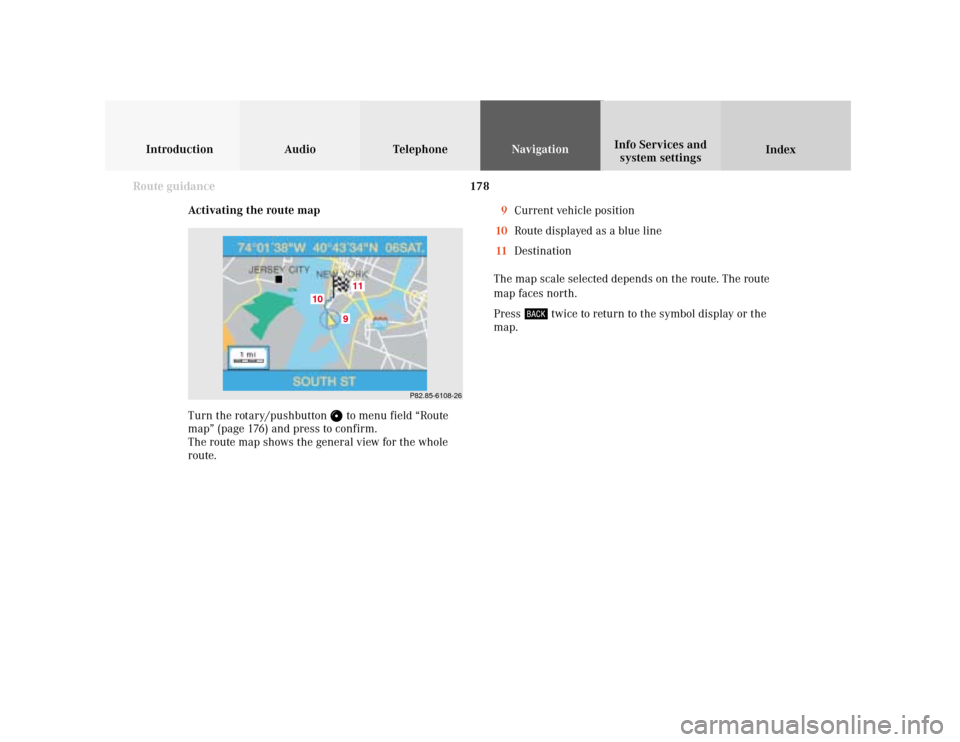
178
Introduction Audio Telephone
Navigation
Index Info Services and
system settings
Route guidance
Activating the route map
Turn the rotary/pushbutton
to menu field “Route
map” (page 176) and press to confirm.
The route map shows the general view for the whole
route.9Current vehicle position
10Route displayed as a blue line
11Destination
The map scale selected depends on the route. The route
map faces north.
Press
twice to return to the symbol display or the
map.
P82.85-6108-26
9
10
11