MERCEDES-BENZ CL-Class 2001 C215 Comand Manual
Manufacturer: MERCEDES-BENZ, Model Year: 2001, Model line: CL-Class, Model: MERCEDES-BENZ CL-Class 2001 C215Pages: 243, PDF Size: 2.33 MB
Page 201 of 243
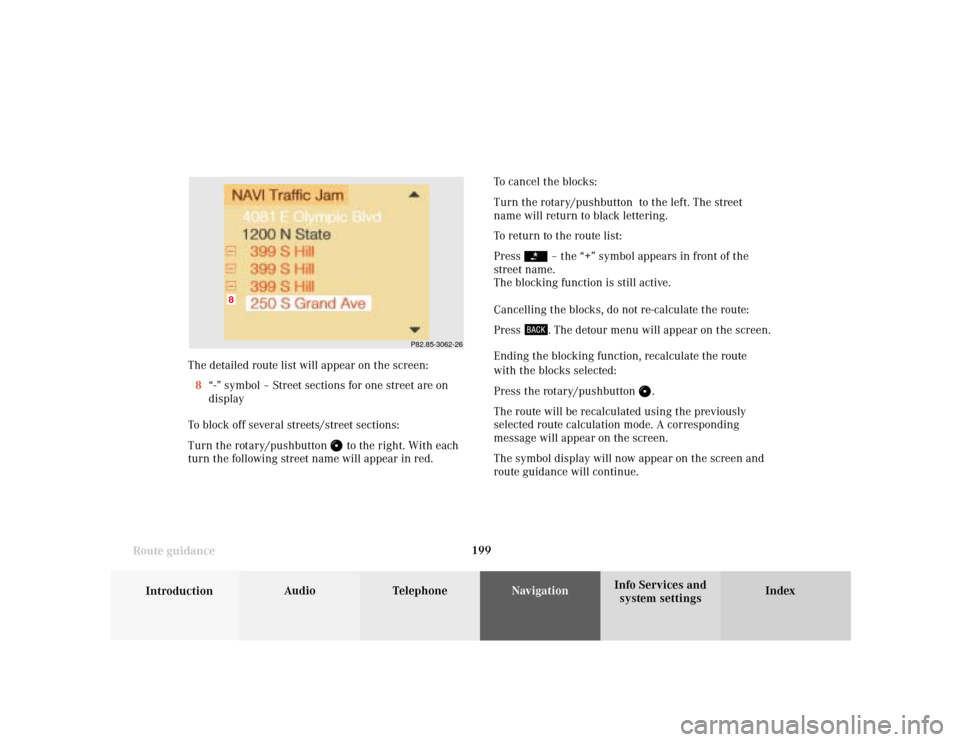
199
Introduction
Audio Telephone
Navigation
Index Info Services and
system settings Route guidance
P82.85-3062-26
8
The detailed route list will appear on the screen:
8“-” symbol – Street sections for one street are on
display
To block off several streets/street sections:
Turn the rotary/pushbutton
to the right. With each
turn the following street name will appear in red.To cancel the blocks:
Turn the rotary/pushbutton to the left. The street
name will return to black lettering.
To return to the route list:
Press
– the “+” symbol appears in front of the
street name.
The blocking function is still active.
Cancelling the blocks, do not re-calculate the route:
Press . The detour menu will appear on the screen.
Ending the blocking function, recalculate the route
with the blocks selected:
Press the rotary/pushbutton
.
The route will be recalculated using the previously
selected route calculation mode. A corresponding
message will appear on the screen.
The symbol display will now appear on the screen and
route guidance will continue.
Page 202 of 243
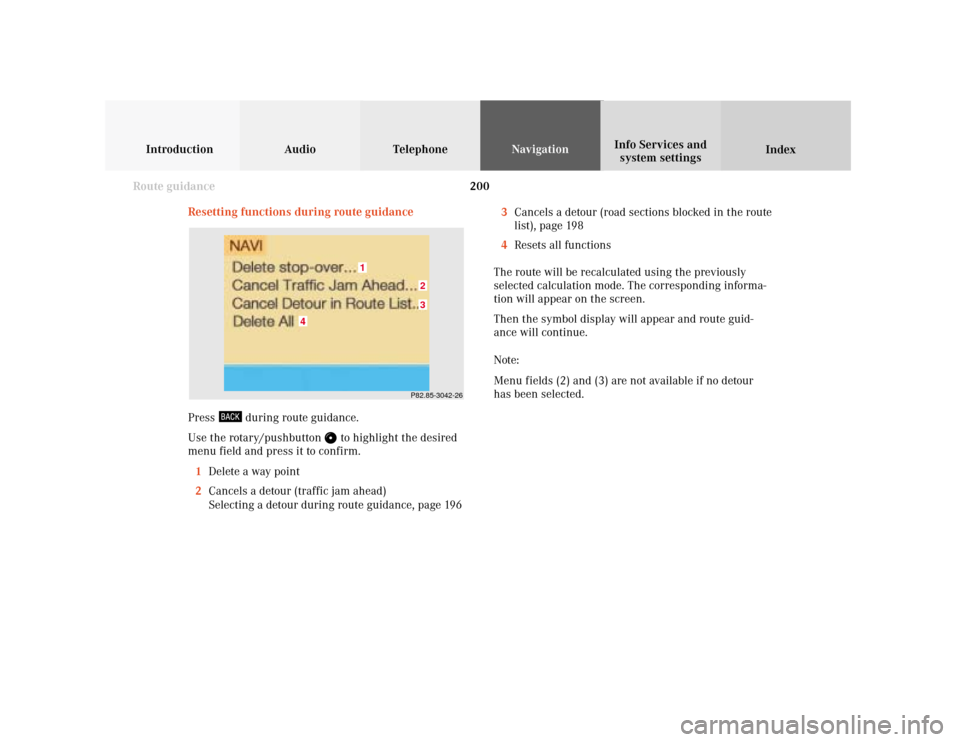
200
Introduction Audio Telephone
Navigation
Index Info Services and
system settings
Route guidance
Resetting functions during route guidance
3Cancels a detour (road sections blocked in the route
list), page 198
4Resets all functions
The route will be recalculated using the previously
selected calculation mode. The corresponding informa-
tion will appear on the screen.
Then the symbol display will appear and route guid-
ance will continue.
Note:
Menu fields (2) and (3) are not available if no detour
has been selected.
P82.85-3042-2632
1
4
Press
during route guidance.
Use the rotary/pushbutton
to highlight the desired
menu field and press it to confirm.
1Delete a way point
2Cancels a detour (traffic jam ahead)
Selecting a detour during route guidance, page 196
Page 203 of 243
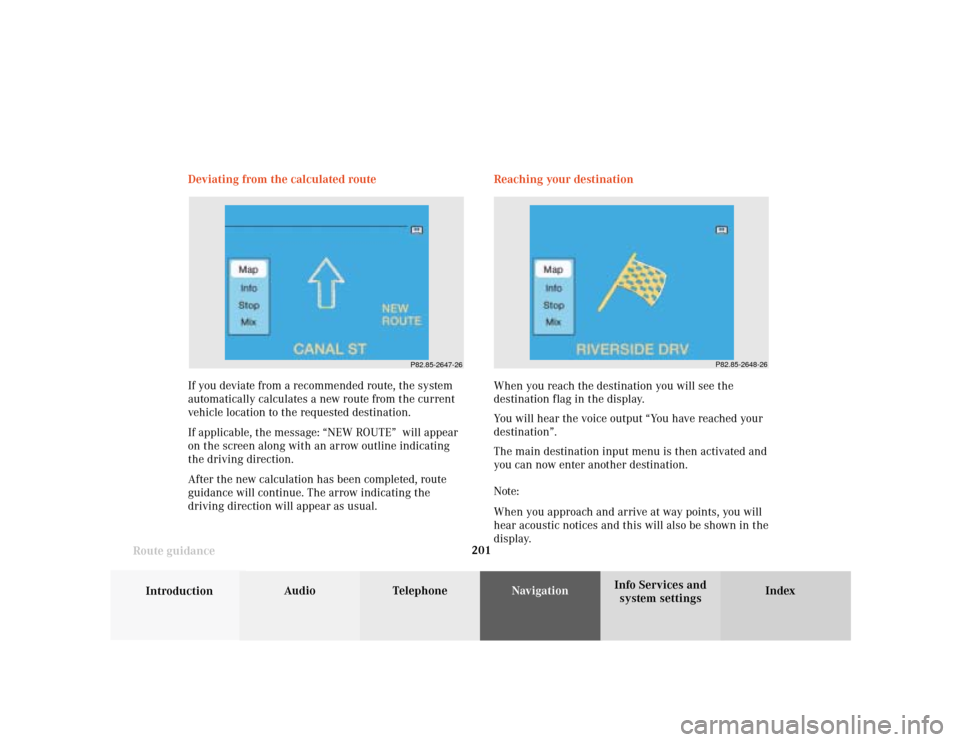
201
Introduction
Audio Telephone
Navigation
Index Info Services and
system settings Route guidance
P82.85-2647-26
P82.85-2648-26
If you deviate from a recommended route, the system
automatically calculates a new route from the current
vehicle location to the requested destination.
If applicable, the message: “NEW ROUTE” will appear
on the screen along with an arrow outline indicating
the driving direction.
After the new calculation has been completed, route
guidance will continue. The arrow indicating the
driving direction will appear as usual. Deviating from the calculated route Reaching your destination
When you reach the destination you will see the
destination flag in the display.
You will hear the voice output “You have reached your
destination”.
The main destination input menu is then activated and
you can now enter another destination.
Note:
When you approach and arrive at way points, you will
hear acoustic notices and this will also be shown in the
display.
Page 204 of 243
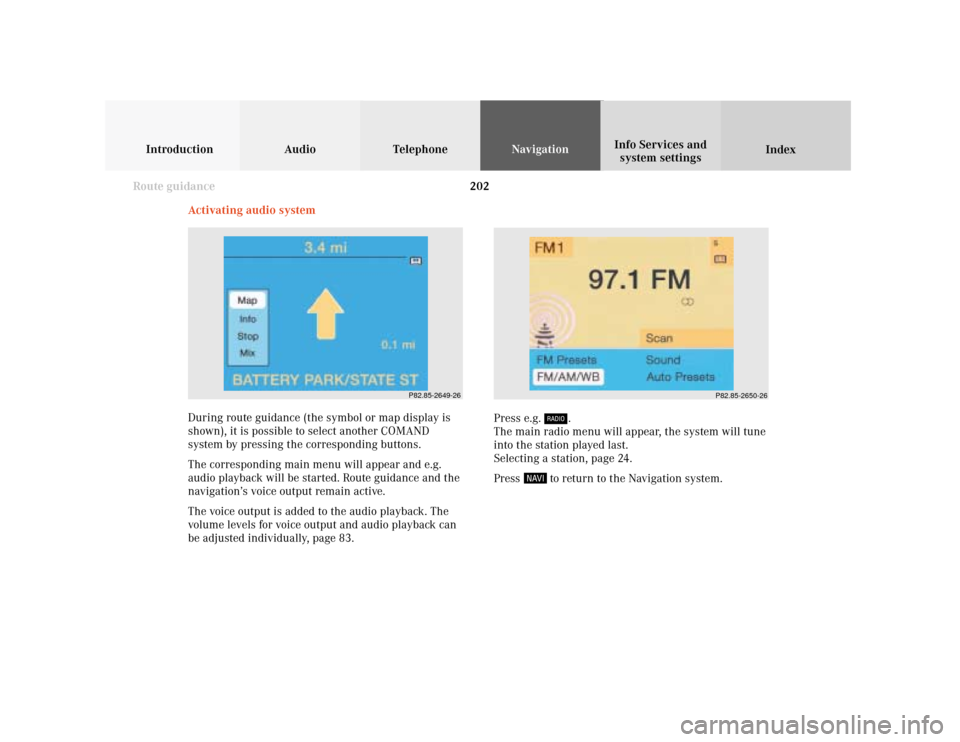
202
Introduction Audio Telephone
Navigation
Index Info Services and
system settings
Route guidance
Activating audio system
During route guidance (the symbol or map display is
shown), it is possible to select another COMAND
system by pressing the corresponding buttons.
The corresponding main menu will appear and e.g.
audio playback will be started. Route guidance and the
navigation’s voice output remain active.
The voice output is added to the audio playback. The
volume levels for voice output and audio playback can
be adjusted individually, page 83.Press e.g.
.
The main radio menu will appear, the system will tune
into the station played last.
Selecting a station, page 24.
Press
to return to the Navigation system.
P82.85-2649-26
P82.85-2650-26
Page 205 of 243
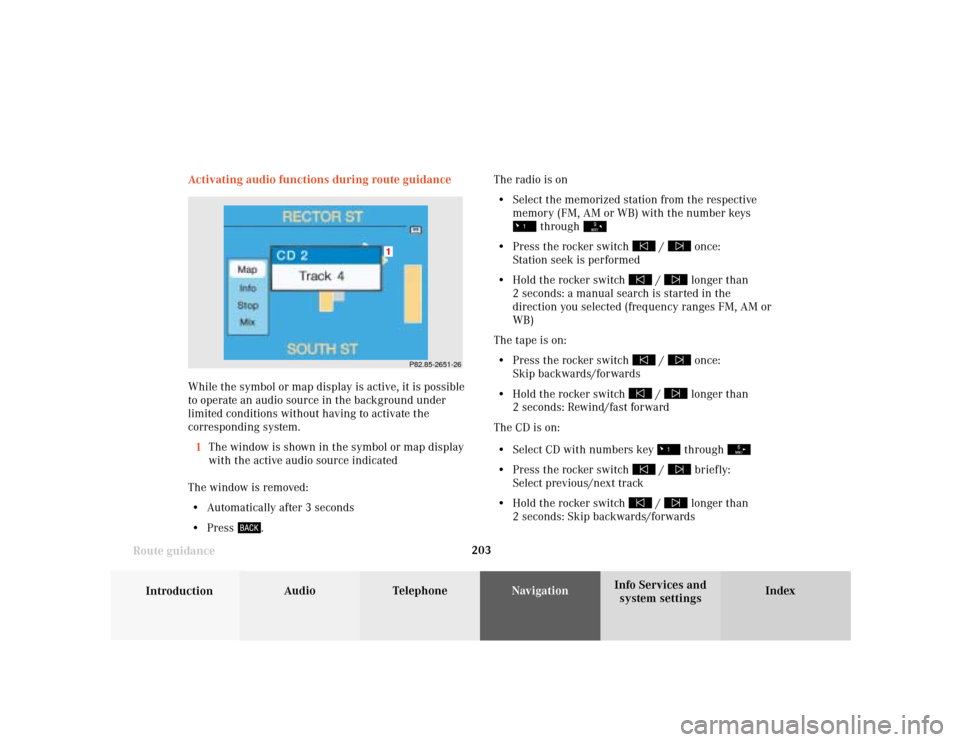
203
Introduction
Audio Telephone
Navigation
Index Info Services and
system settings Route guidance
P82.85-2651-26
1
Activating audio functions during route guidance
While the symbol or map display is active, it is possible
to operate an audio source in the background under
limited conditions without having to activate the
corresponding system.
1The window is shown in the symbol or map display
with the active audio source indicated
The window is removed:
• Automatically after 3 seconds
• Press
.The radio is on
• Select the memorized station from the respective
memory (FM, AM or WB) with the number keys
through
• Press the rocker switch
/
once:
Station seek is performed
• Hold the rocker switch
/
longer than
2 seconds: a manual search is started in the
direction you selected (frequency ranges FM, AM or
WB)
The tape is on:
• Press the rocker switch
/
once:
Skip backwards/forwards
• Hold the rocker switch
/
longer than
2 seconds: Rewind/fast forward
The CD is on:
• Select CD with numbers key through
• Press the rocker switch
/
briefly:
Select previous/next track
• Hold the rocker switch
/
longer than
2 seconds: Skip backwards/forwards
Page 206 of 243
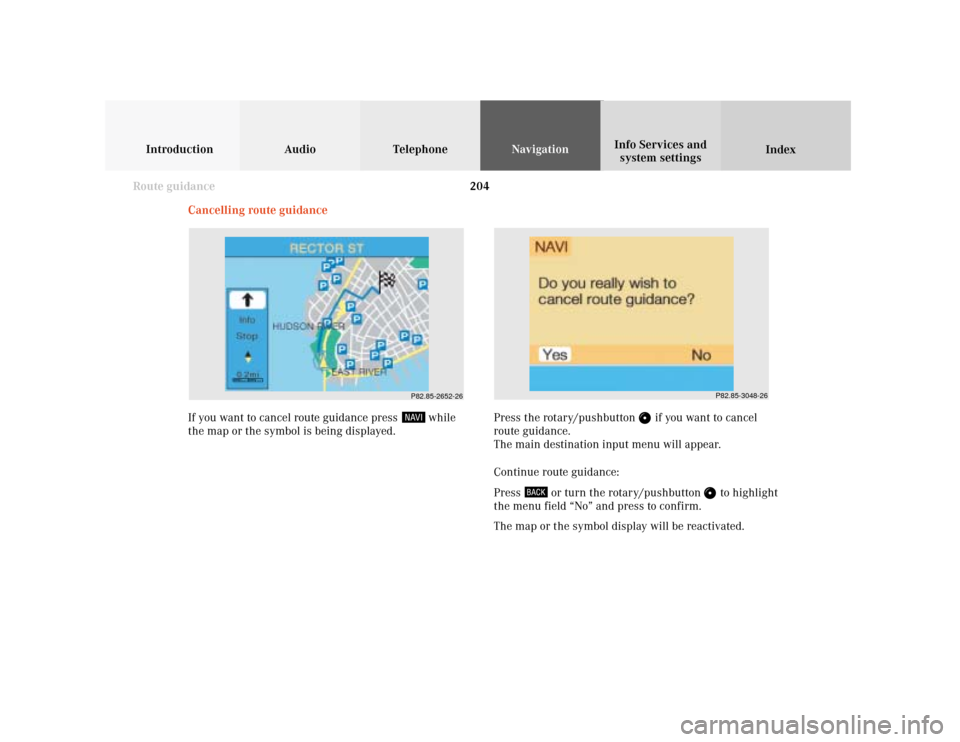
204
Introduction Audio Telephone
Navigation
Index Info Services and
system settings
Route guidance
P82.85-3048-26
P82.85-2652-26
Cancelling route guidance
If you want to cancel route guidance press
while
the map or the symbol is being displayed.Press the rotary/pushbutton
if you want to cancel
route guidance.
The main destination input menu will appear.
Continue route guidance:
Press
or turn the rotary/pushbutton
to highlight
the menu field “No” and press to confirm.
The map or the symbol display will be reactivated.
Page 207 of 243
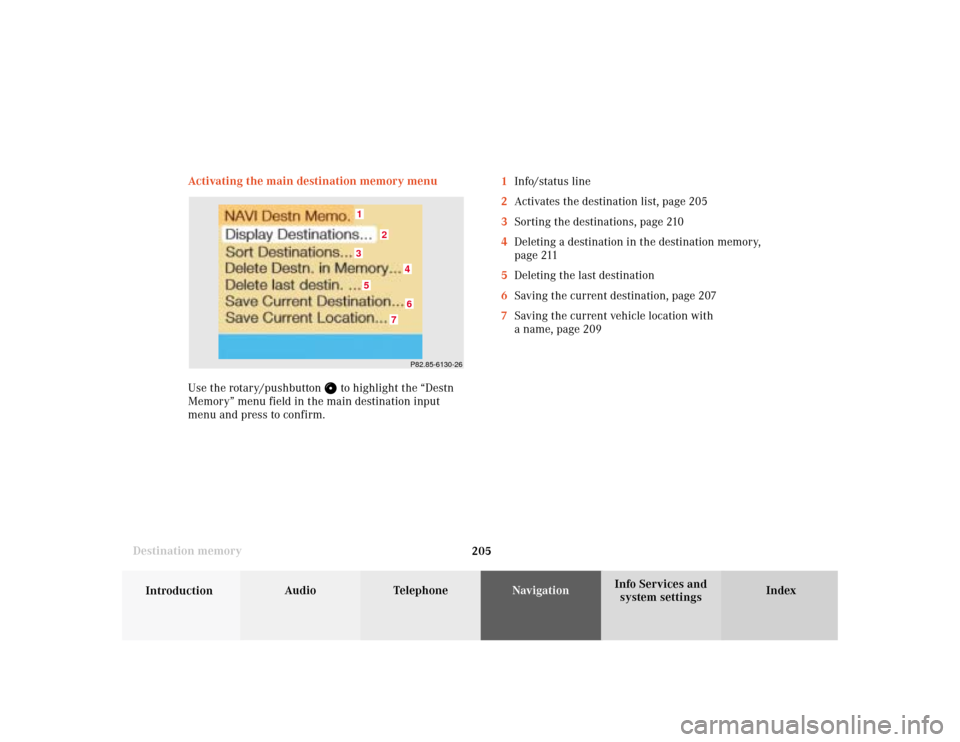
205
Audio
Telephone
Navigation
Index
IntroductionInfo Services and
system settings Destination memoryActivating the main destination memory menu
Use the rotary/pushbutton
to highlight the “Destn
Memory” menu field in the main destination input
menu and press to confirm.1Info/status line
2Activates the destination list, page 205
3Sorting the destinations, page 210
4Deleting a destination in the destination memory,
page 211
5Deleting the last destination
6Saving the current destination, page 207
7Saving the current vehicle location with
a name, page 209
P82.85-6130-264
3
2
15
6
7
Page 208 of 243
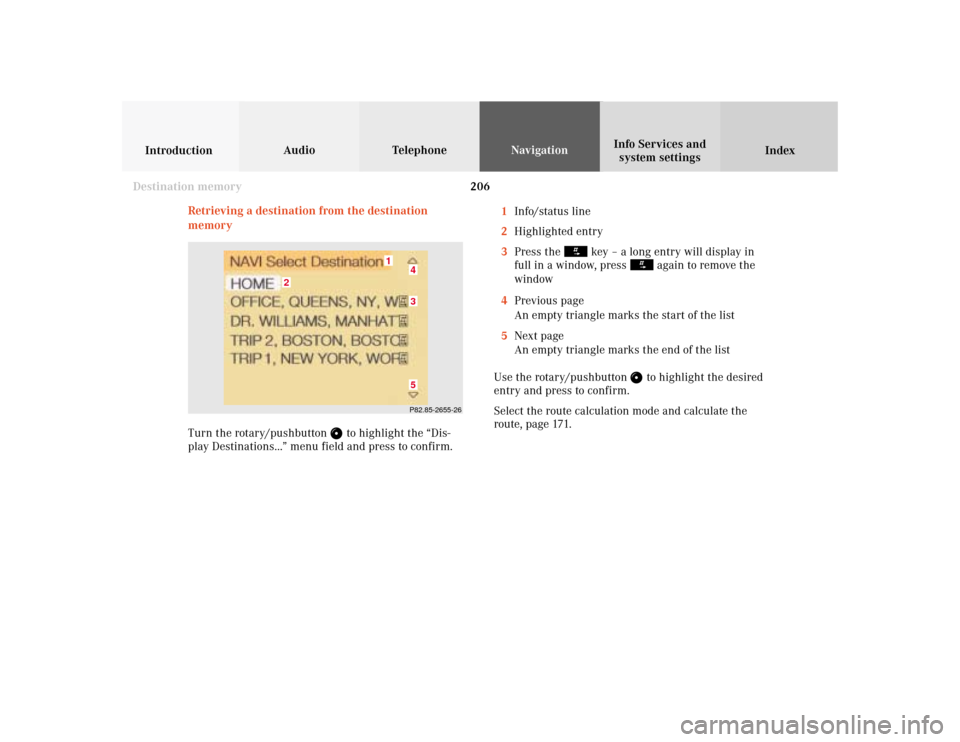
206
Audio TelephoneNavigation
Index IntroductionInfo Services and
system settings
Destination memory
Retrieving a destination from the destination
memory1Info/status line
2Highlighted entry
3Press the
key – a long entry will display in
full in a window, press
again to remove the
window
4Previous page
An empty triangle marks the start of the list
5Next page
An empty triangle marks the end of the list
Use the rotary/pushbutton to highlight the desired
entry and press to confirm.
Select the route calculation mode and calculate the
route, page 171.
P82.85-2655-26
2
1
435
Turn the rotary/pushbutton
to highlight the “Dis-
play Destinations...” menu field and press to confirm.
Page 209 of 243
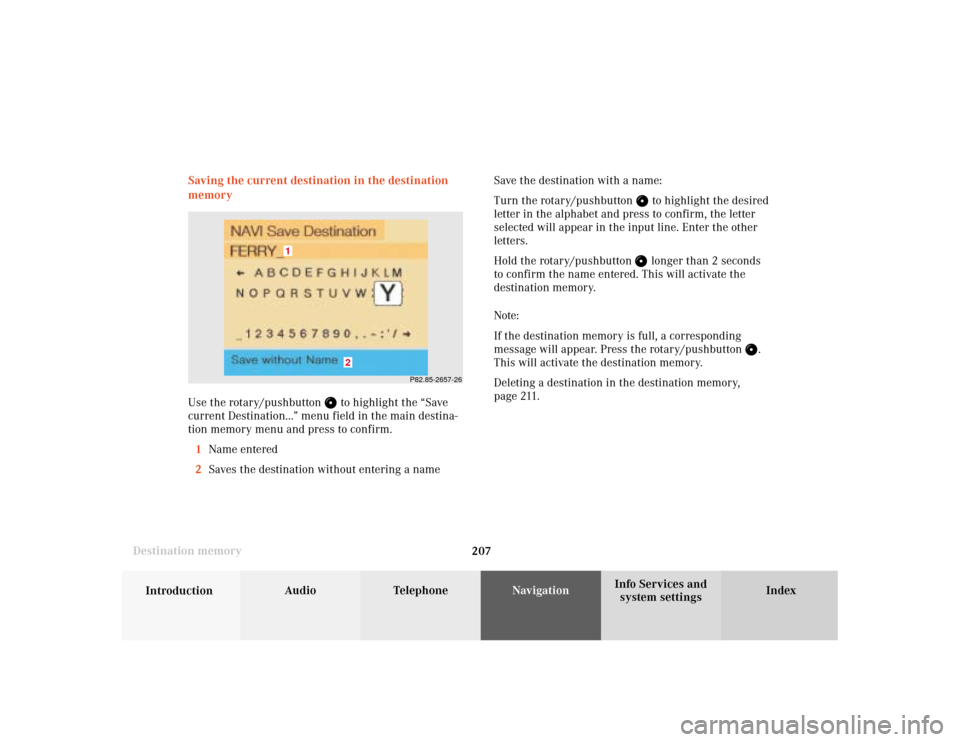
207
Audio
Telephone
Navigation
Index
IntroductionInfo Services and
system settings Destination memorySaving the current destination in the destination
memory
Use the rotary/pushbutton
to highlight the “Save
current Destination...” menu field in the main destina-
tion memory menu and press to confirm.
1Name entered
2Saves the destination without entering a nameSave the destination with a name:
Turn the rotary/pushbutton
to highlight the desired
letter in the alphabet and press to confirm, the letter
selected will appear in the input line. Enter the other
letters.
Hold the rotary/pushbutton longer than 2 seconds
to confirm the name entered. This will activate the
destination memory.
Note:
If the destination memory is full, a corresponding
message will appear. Press the rotary/pushbutton
.
This will activate the destination memory.
Deleting a destination in the destination memory,
page 211.
P82.85-2657-26
2
1
Page 210 of 243
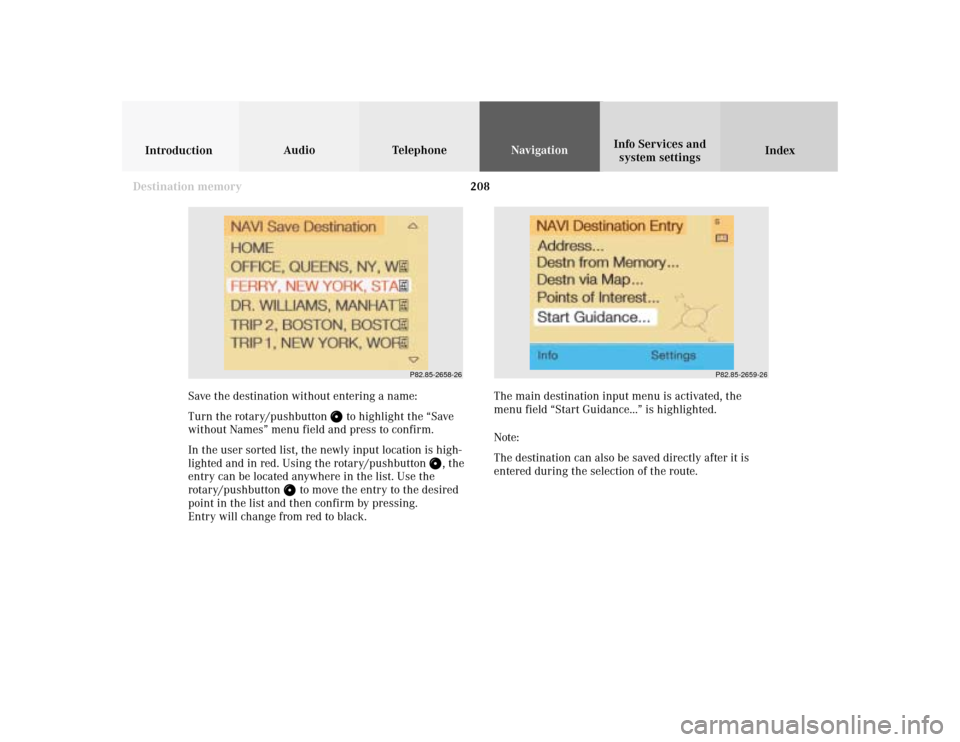
208
Audio TelephoneNavigation
Index IntroductionInfo Services and
system settings
Destination memory
P82.85-2658-26
P82.85-2659-26
Save the destination without entering a name:
Turn the rotary/pushbutton
to highlight the “Save
without Names” menu field and press to confirm.
In the user sorted list, the newly input location is high-
lighted and in red. Using the rotary/pushbutton
, the
entry can be located anywhere in the list. Use the
rotary/pushbutton
to move the entry to the desired
point in the list and then confirm by pressing.
Entry will change from red to black.The main destination input menu is activated, the
menu field “Start Guidance...” is highlighted.
Note:
The destination can also be saved directly after it is
entered during the selection of the route.