light MERCEDES-BENZ CL-Class 2001 C215 Comand Manual
[x] Cancel search | Manufacturer: MERCEDES-BENZ, Model Year: 2001, Model line: CL-Class, Model: MERCEDES-BENZ CL-Class 2001 C215Pages: 243, PDF Size: 2.33 MB
Page 170 of 243
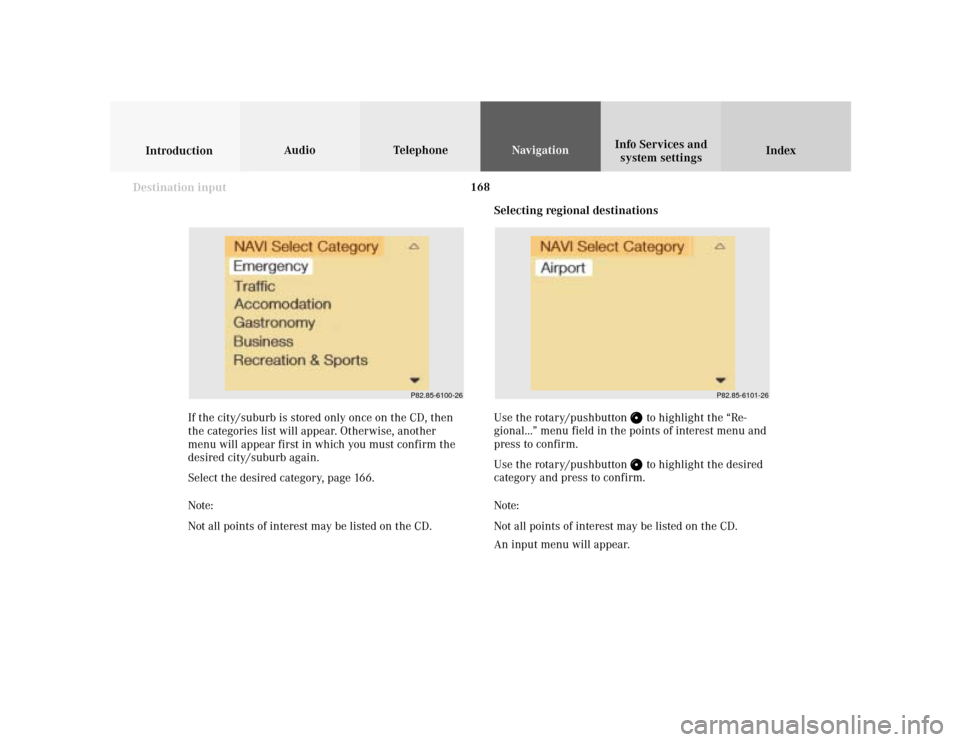
168
Index Info Services and
system settings IntroductionAudio TelephoneNavigation
Destination input
Selecting regional destinations
Use the rotary/pushbutton
to highlight the “Re-
gional...” menu field in the points of interest menu and
press to confirm.
Use the rotary/pushbutton to highlight the desired
category and press to confirm.
Note:
Not all points of interest may be listed on the CD.
An input menu will appear. If the city/suburb is stored only once on the CD, then
the categories list will appear. Otherwise, another
menu will appear first in which you must confirm the
desired city/suburb again.
Select the desired category, page 166.
Note:
Not all points of interest may be listed on the CD.
P82.85-6100-26
P82.85-6101-26
Page 171 of 243
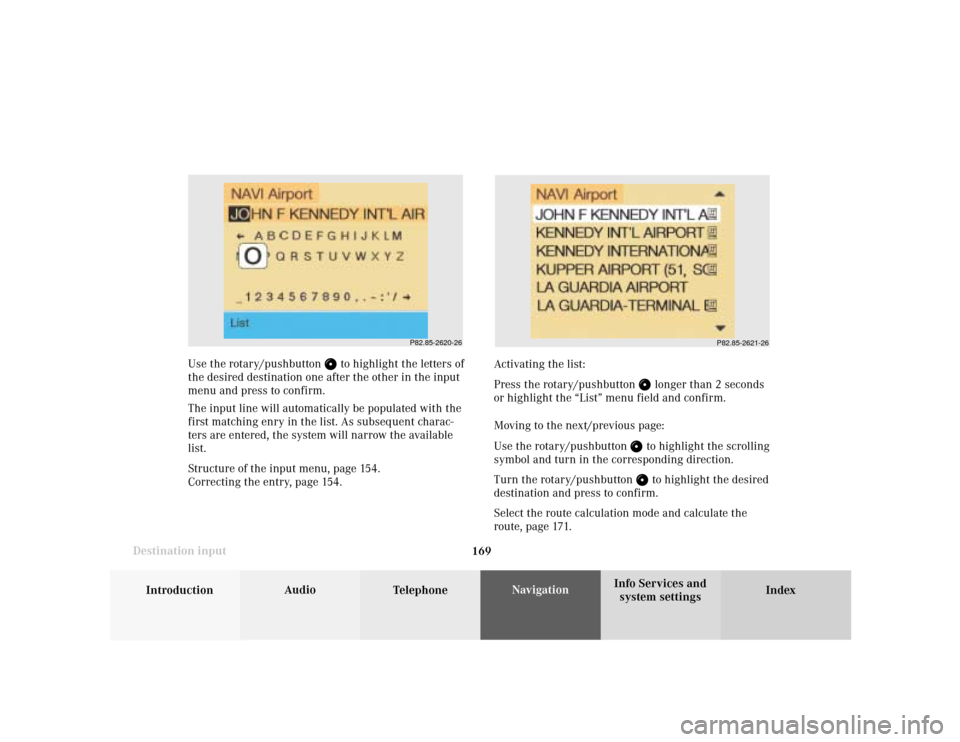
169
Introduction
Audio
Telephone
Navigation
Index Info Services and
system settings Destination input
P82.85-2620-26
P82.85-2621-26
Use the rotary/pushbutton
to highlight the letters of
the desired destination one after the other in the input
menu and press to confirm.
The input line will automatically be populated with the
first matching enry in the list. As subsequent charac-
ters are entered, the system will narrow the available
list.
Structure of the input menu, page 154.
Correcting the entry, page 154.Activating the list:
Press the rotary/pushbutton
longer than 2 seconds
or highlight the “List” menu field and confirm.
Moving to the next/previous page:
Use the rotary/pushbutton to highlight the scrolling
symbol and turn in the corresponding direction.
Turn the rotary/pushbutton to highlight the desired
destination and press to confirm.
Select the route calculation mode and calculate the
route, page 171.
Page 172 of 243
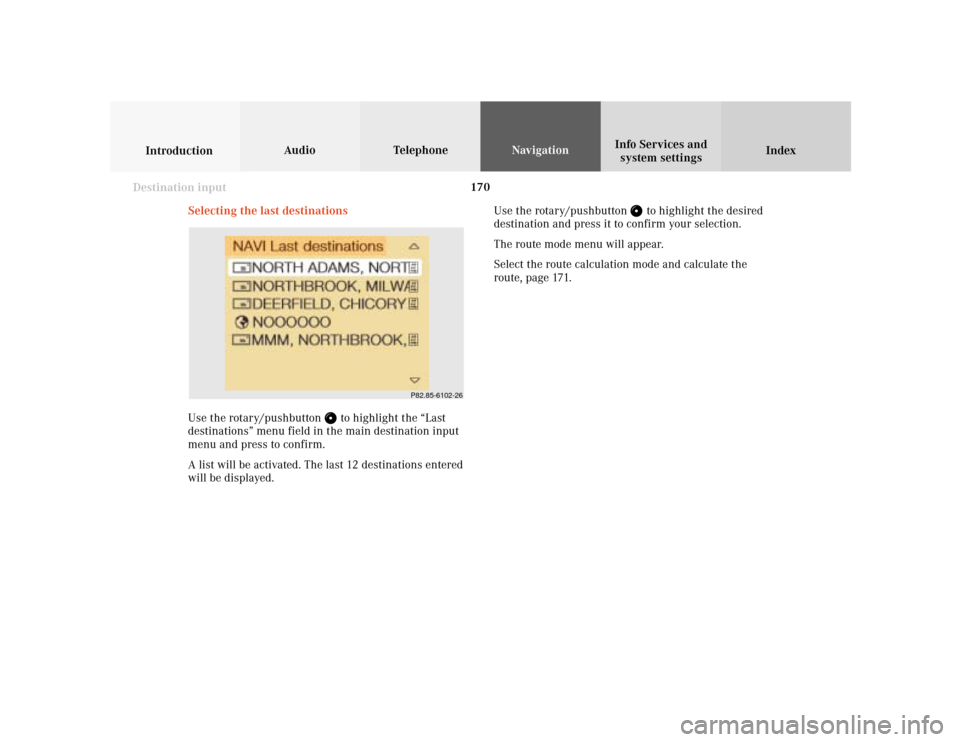
170
Index Info Services and
system settings IntroductionAudio TelephoneNavigation
Destination input
Selecting the last destinations
Use the rotary/pushbutton
to highlight the “Last
destinations” menu field in the main destination input
menu and press to confirm.
A list will be activated. The last 12 destinations entered
will be displayed.Use the rotary/pushbutton
to highlight the desired
destination and press it to confirm your selection.
The route mode menu will appear.
Select the route calculation mode and calculate the
route, page 171.
P82.85-6102-26
Page 173 of 243
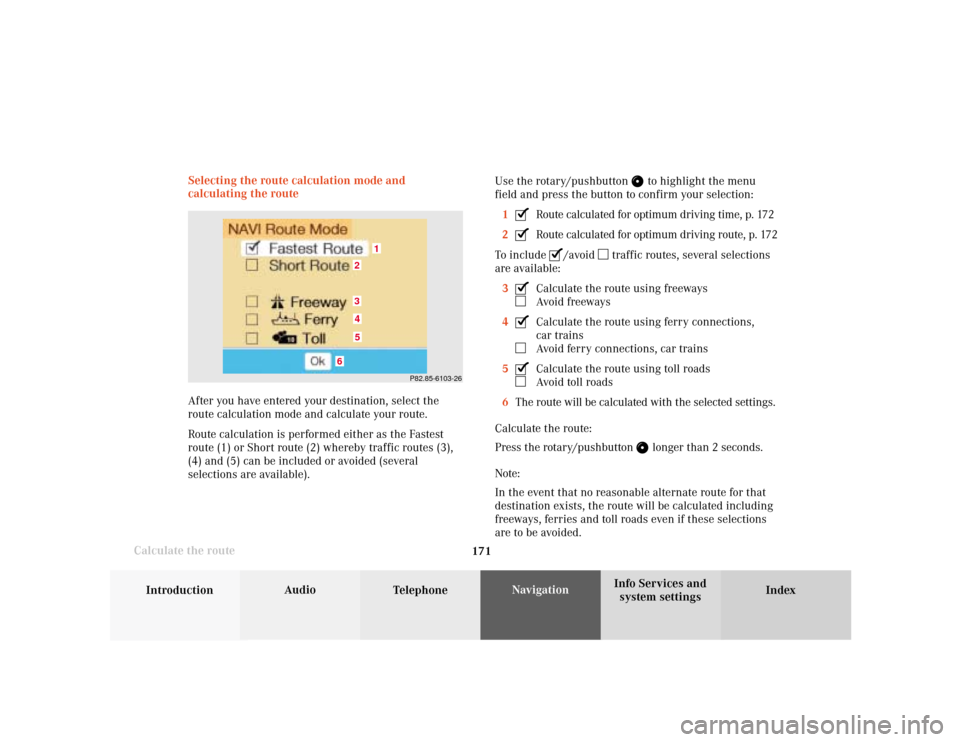
171
Introduction
Audio
Telephone
Navigation
Index Info Services and
system settings Destination input
Calculate the routeSelecting the route calculation mode and
calculating the route
After you have entered your destination, select the
route calculation mode and calculate your route.
Route calculation is performed either as the Fastest
route (1) or Short route (2) whereby traffic routes (3),
(4) and (5) can be included or avoided (several
selections are available).Use the rotary/pushbutton
to highlight the menu
field and press the button to confirm your selection:
1
Route calculated for optimum driving time, p. 172
2Route calculated for optimum driving route, p. 172
To include
/avoid
traffic routes, several selections
are available:
3
Calculate the route using freewaysAvoid freeways
4Calculate the route using ferry connections,
car trainsAvoid ferry connections, car trains
5Calculate the route using toll roadsAvoid toll roads
6The route will be calculated with the selected settings.
Calculate the route:
Press the rotary/pushbutton
longer than 2 seconds.
Note:
In the event that no reasonable alternate route for that
destination exists, the route will be calculated including
freeways, ferries and toll roads even if these selections
are to be avoided.
P82.85-6103-26
1
6
3452
Page 178 of 243
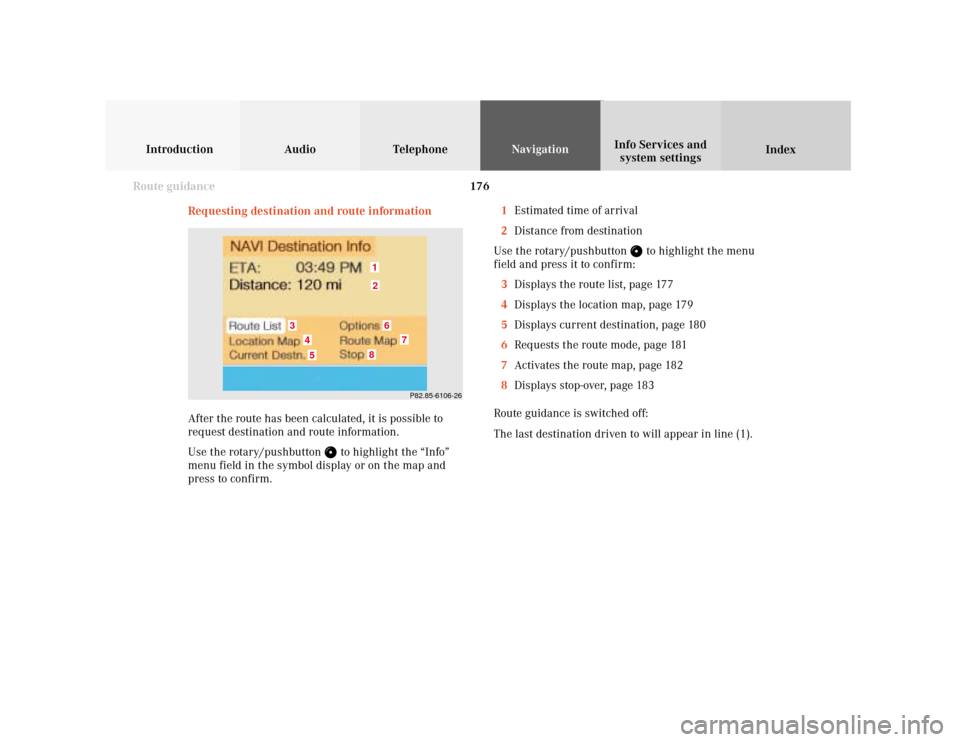
176
Introduction Audio Telephone
Navigation
Index Info Services and
system settings
Route guidance
Requesting destination and route information
After the route has been calculated, it is possible to
request destination and route information.
Use the rotary/pushbutton
to highlight the “Info”
menu field in the symbol display or on the map and
press to confirm.1Estimated time of arrival
2Distance from destination
Use the rotary/pushbutton
to highlight the menu
field and press it to confirm:
3Displays the route list, page 177
4Displays the location map, page 179
5Displays current destination, page 180
6Requests the route mode, page 181
7Activates the route map, page 182
8Displays stop-over, page 183
Route guidance is switched off:
The last destination driven to will appear in line (1).
P82.85-6106-26
12
3
6
7
45
8
Page 179 of 243
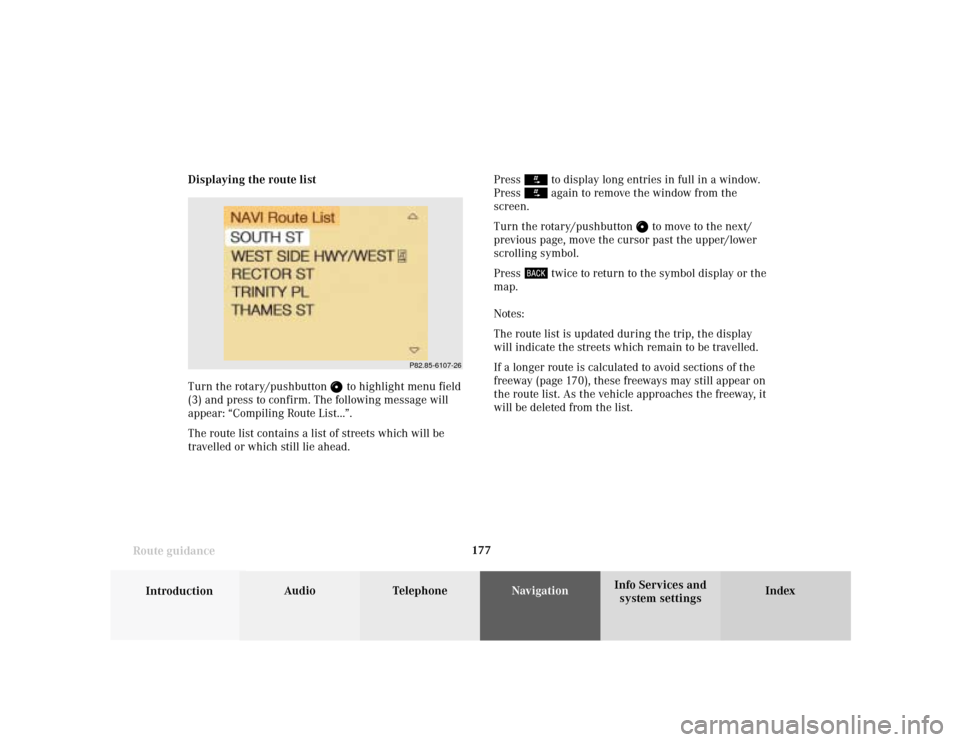
177
Introduction
Audio Telephone
Navigation
Index Info Services and
system settings Route guidanceDisplaying the route list
Turn the rotary/pushbutton
to highlight menu field
(3) and press to confirm. The following message will
appear: “Compiling Route List...”.
The route list contains a list of streets which will be
travelled or which still lie ahead.Press
to display long entries in full in a window.
Press again to remove the window from the
screen.
Turn the rotary/pushbutton
to move to the next/
previous page, move the cursor past the upper/lower
scrolling symbol.
Press
twice to return to the symbol display or the
map.
Notes:
The route list is updated during the trip, the display
will indicate the streets which remain to be travelled.
If a longer route is calculated to avoid sections of the
freeway (page 170), these freeways may still appear on
the route list. As the vehicle approaches the freeway, it
will be deleted from the list.
P82.85-6107-26
Page 182 of 243
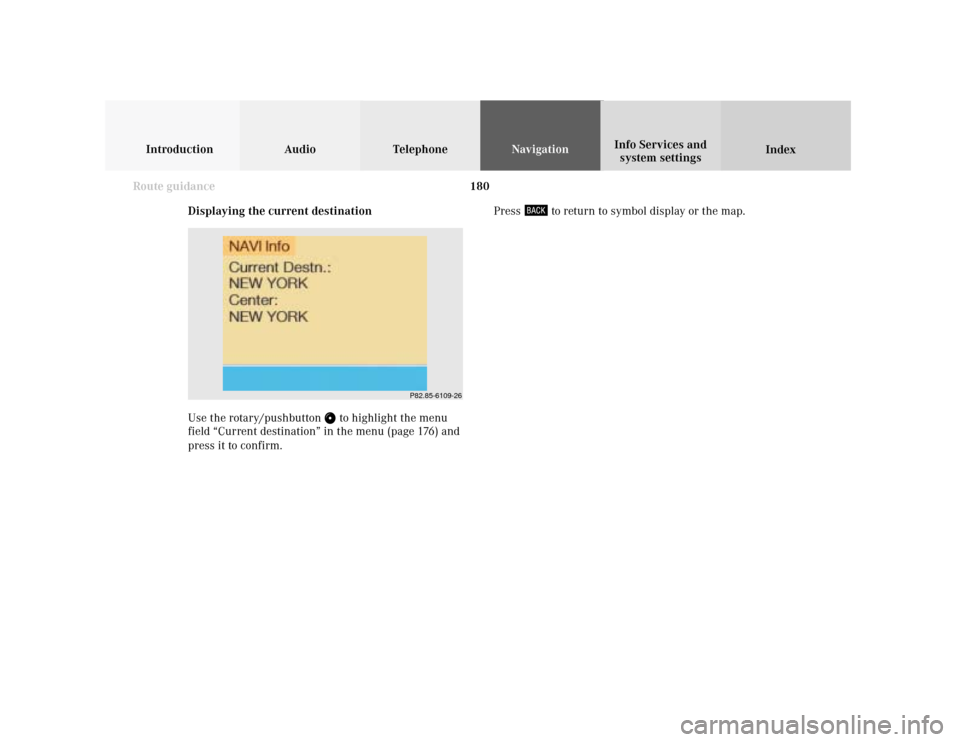
180
Introduction Audio Telephone
Navigation
Index Info Services and
system settings
Route guidance
Displaying the current destination
Use the rotary/pushbutton
to highlight the menu
field “Current destination” in the menu (page 176) and
press it to confirm.Press
to return to symbol display or the map.
P82.85-6109-26
Page 185 of 243
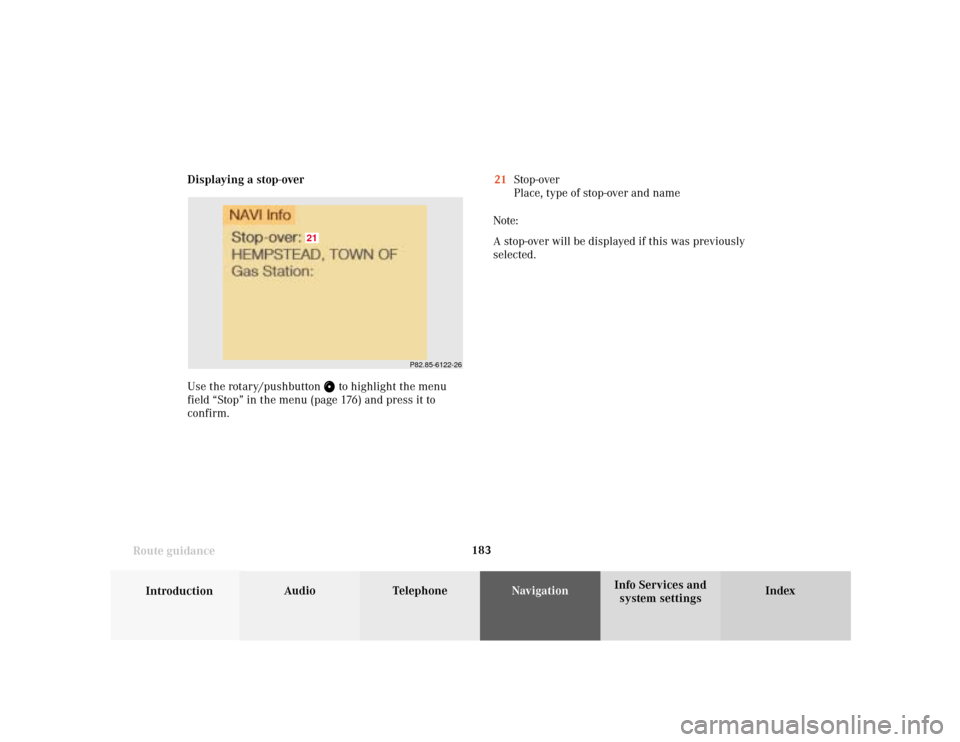
183
Introduction
Audio Telephone
Navigation
Index Info Services and
system settings Route guidanceDisplaying a stop-over
Use the rotary/pushbutton
to highlight the menu
field “Stop” in the menu (page 176) and press it to
confirm.21Stop-over
Place, type of stop-over and name
Note:
A stop-over will be displayed if this was previously
selected.
P82.85-6122-26
21
Page 191 of 243
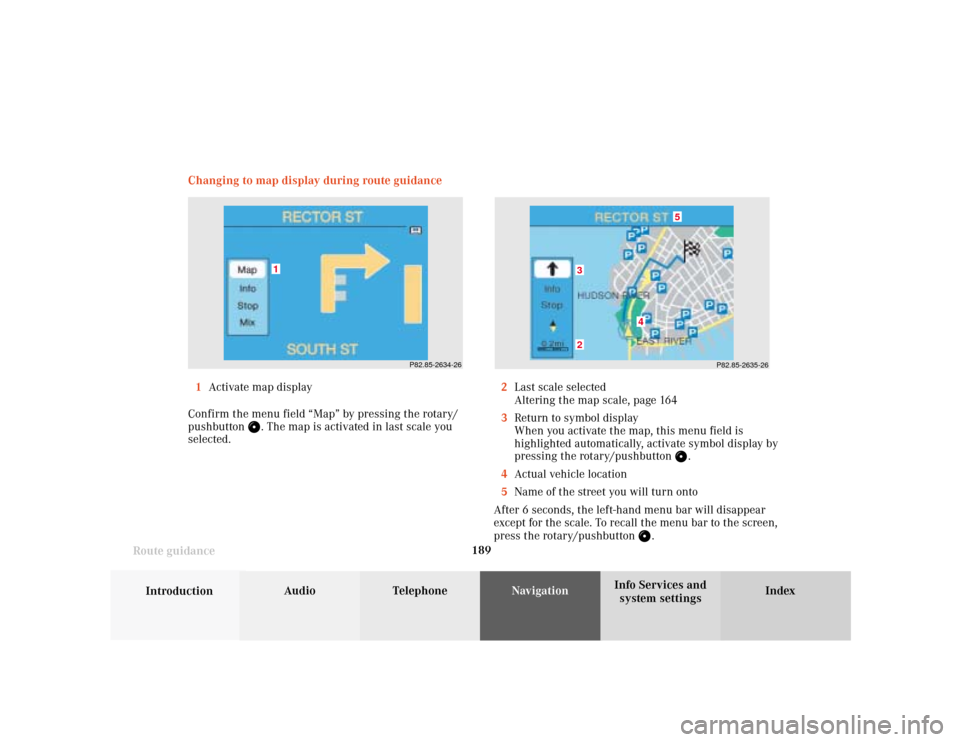
189
Introduction
Audio Telephone
Navigation
Index Info Services and
system settings Route guidanceChanging to map display during route guidance
P82.85-2634-26
1
P82.85-2635-26
5
4
32
1Activate map display
Confirm the menu field “Map” by pressing the rotary/
pushbutton
. The map is activated in last scale you
selected.2Last scale selected
Altering the map scale, page 164
3Return to symbol display
When you activate the map, this menu field is
highlighted automatically, activate symbol display by
pressing the rotary/pushbutton
.
4Actual vehicle location
5Name of the street you will turn onto
After 6 seconds, the left-hand menu bar will disappear
except for the scale. To recall the menu bar to the screen,
press the rotary/pushbutton
.
Page 192 of 243
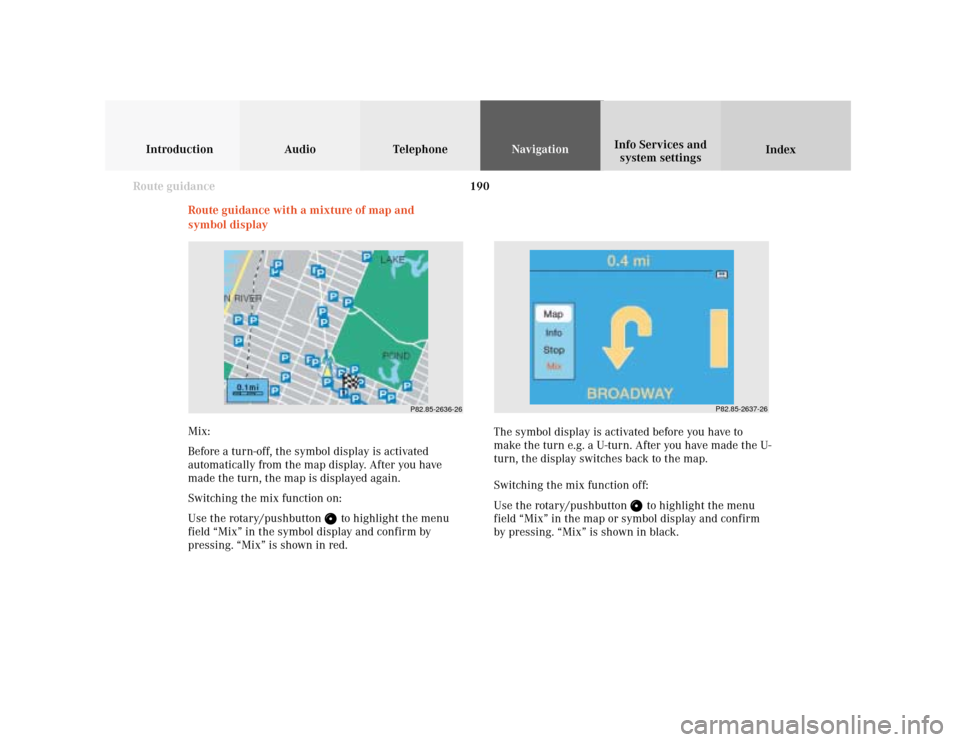
190
Introduction Audio Telephone
Navigation
Index Info Services and
system settings
Route guidance
Route guidance with a mixture of map and
symbol display
P82.85-2636-26
P82.85-2637-26
Mix:
Before a turn-off, the symbol display is activated
automatically from the map display. After you have
made the turn, the map is displayed again.
Switching the mix function on:
Use the rotary/pushbutton
to highlight the menu
field “Mix” in the symbol display and confirm by
pressing. “Mix” is shown in red.The symbol display is activated before you have to
make the turn e.g. a U-turn. After you have made the U-
turn, the display switches back to the map.
Switching the mix function off:
Use the rotary/pushbutton
to highlight the menu
field “Mix” in the map or symbol display and confirm
by pressing. “Mix” is shown in black.