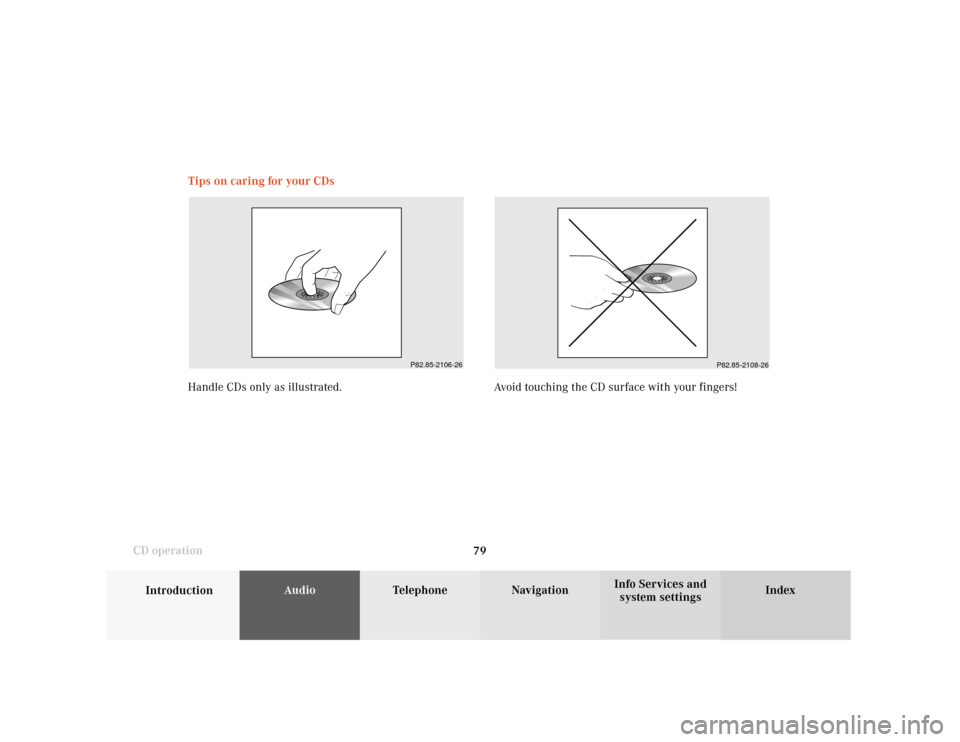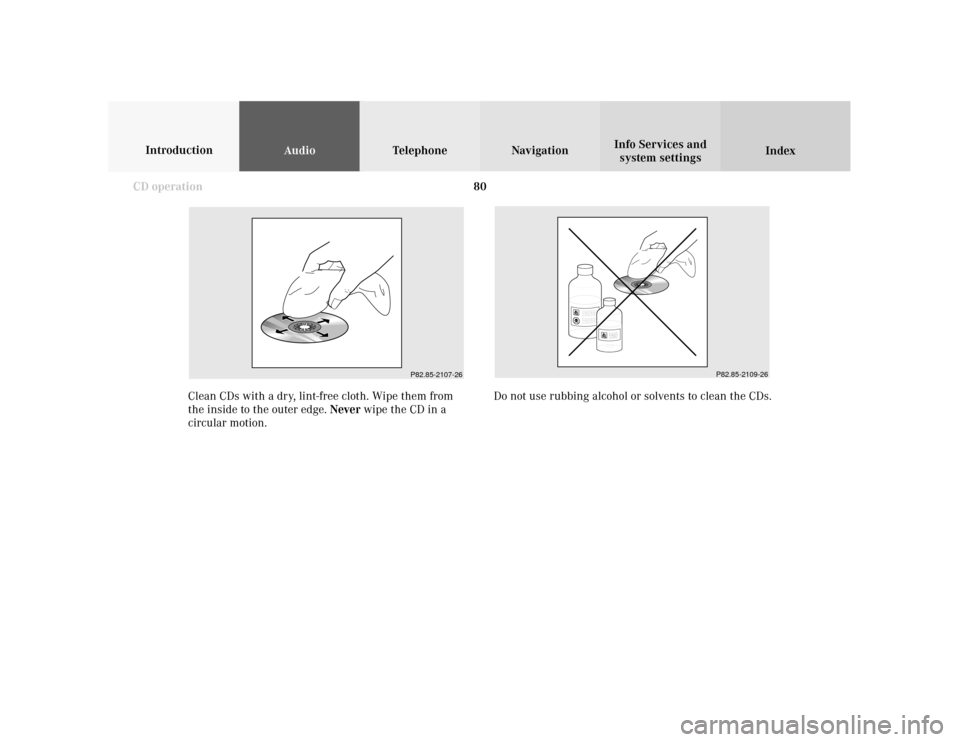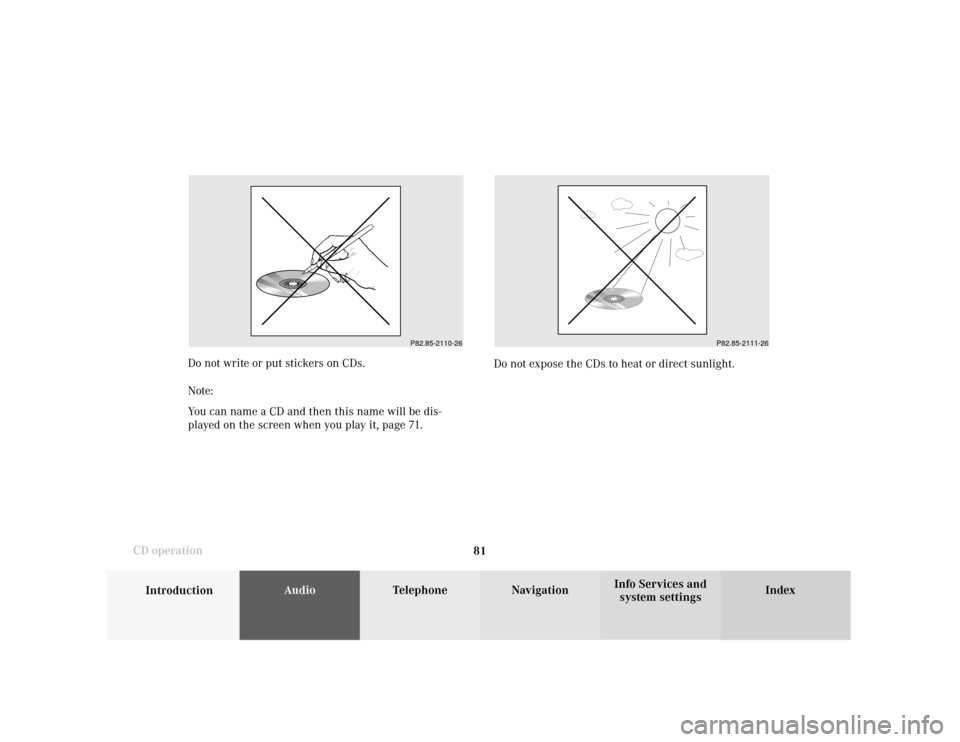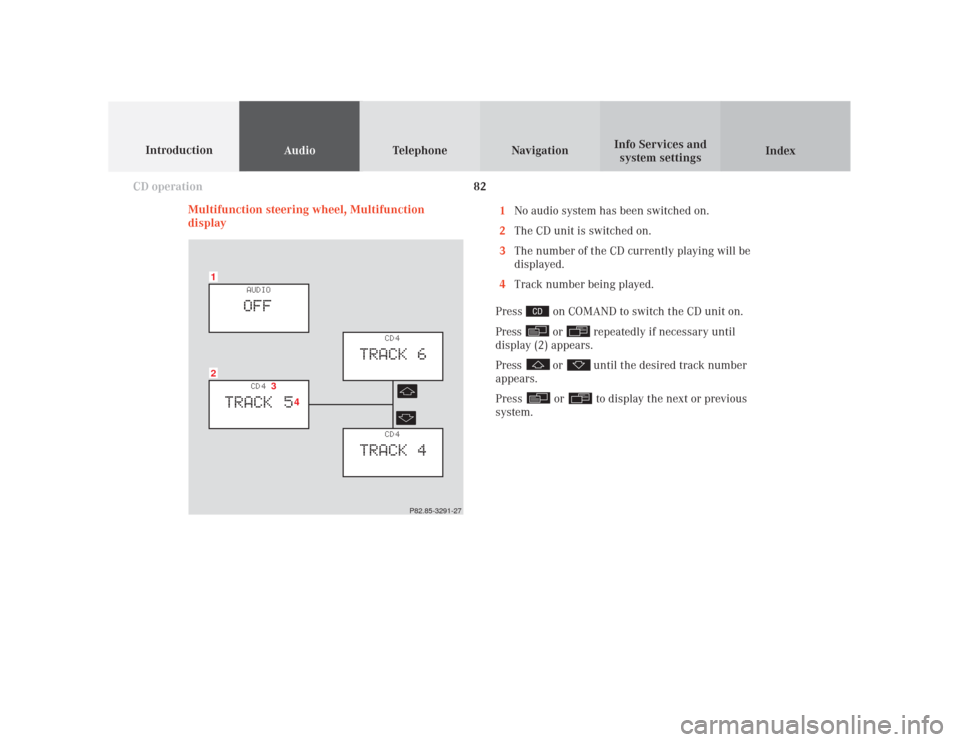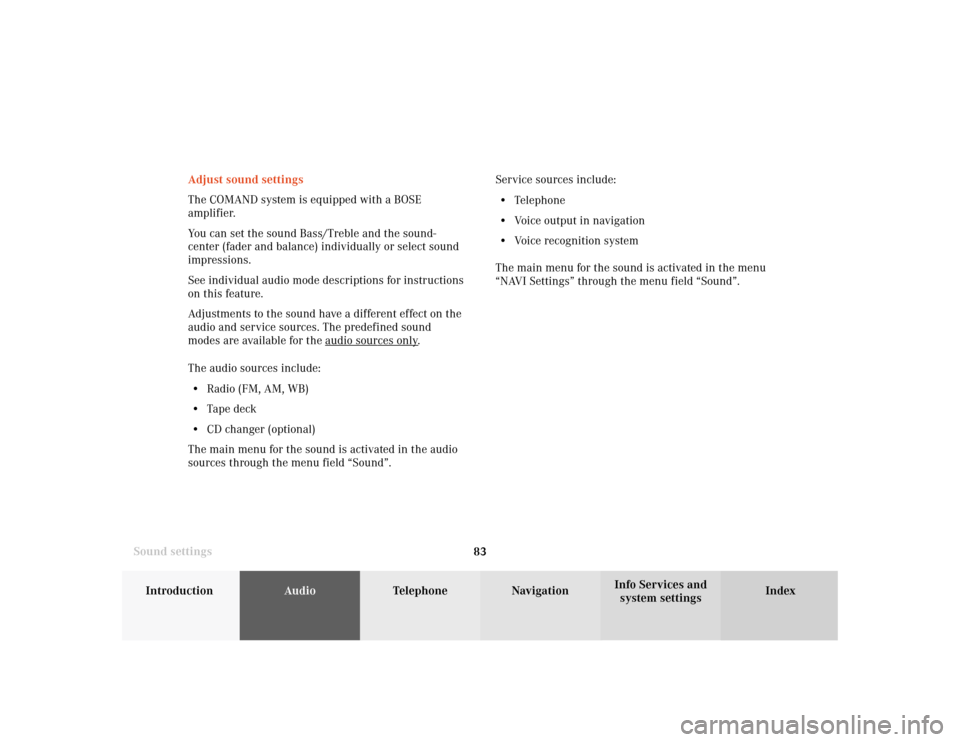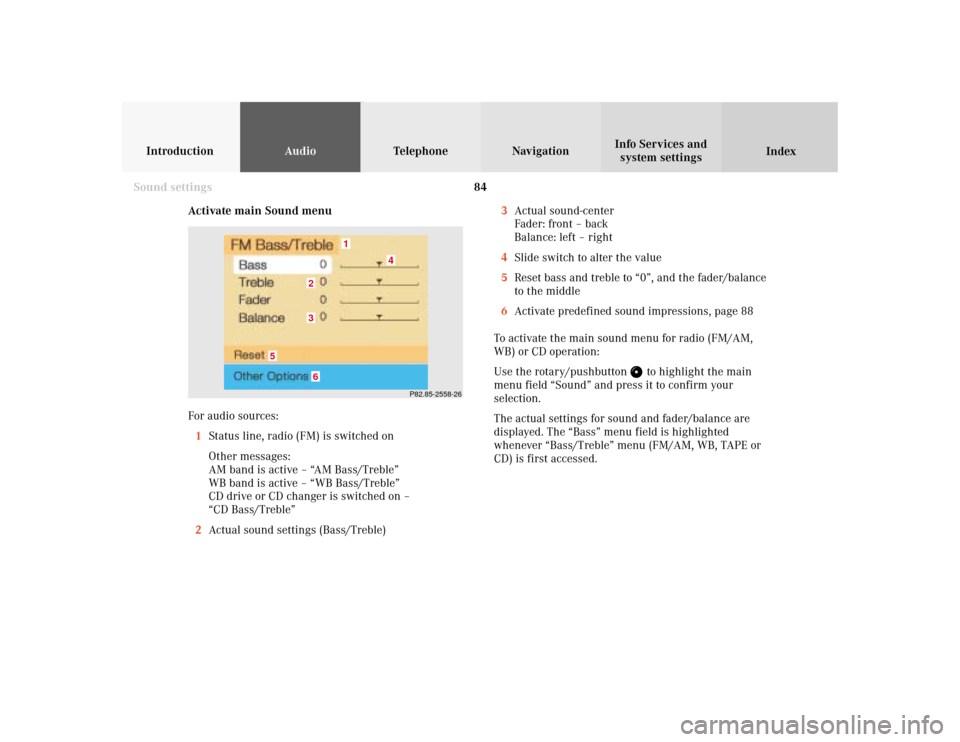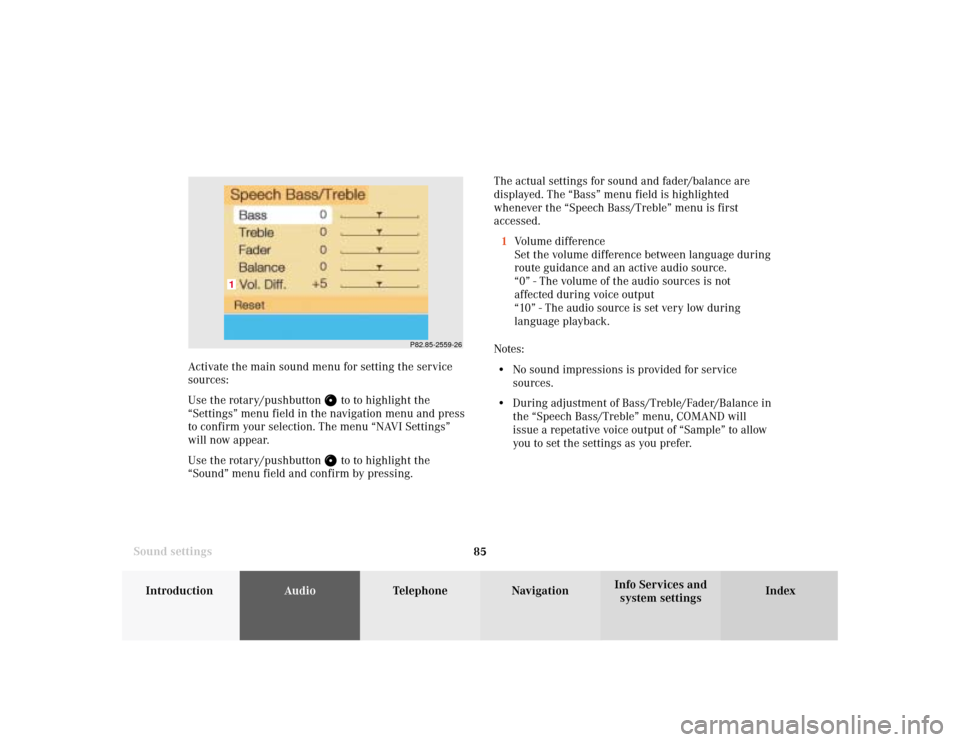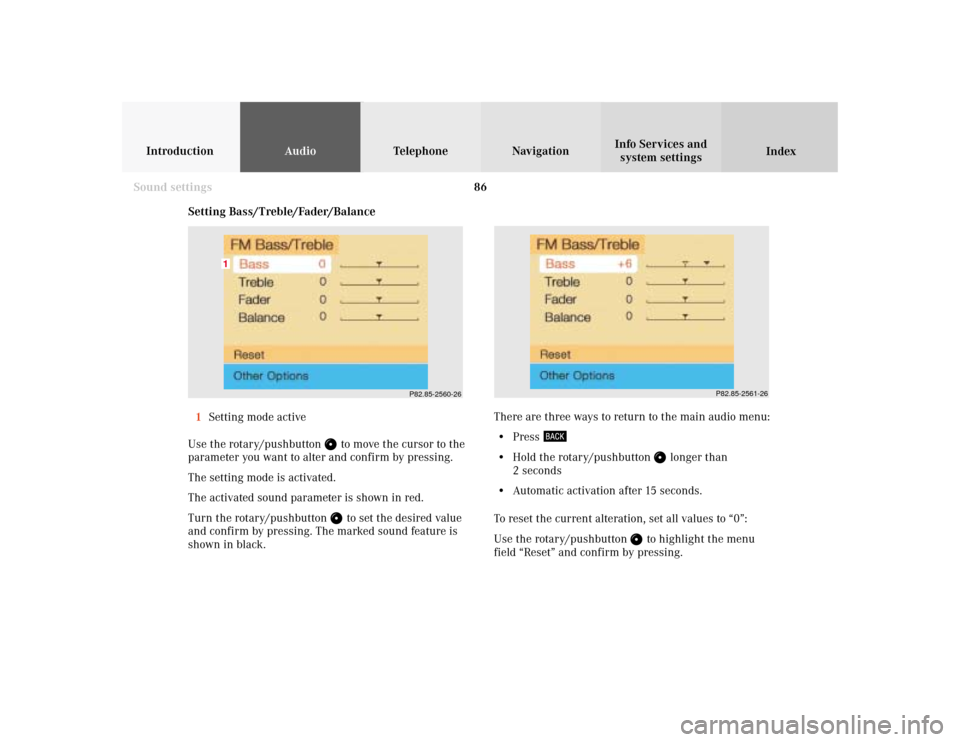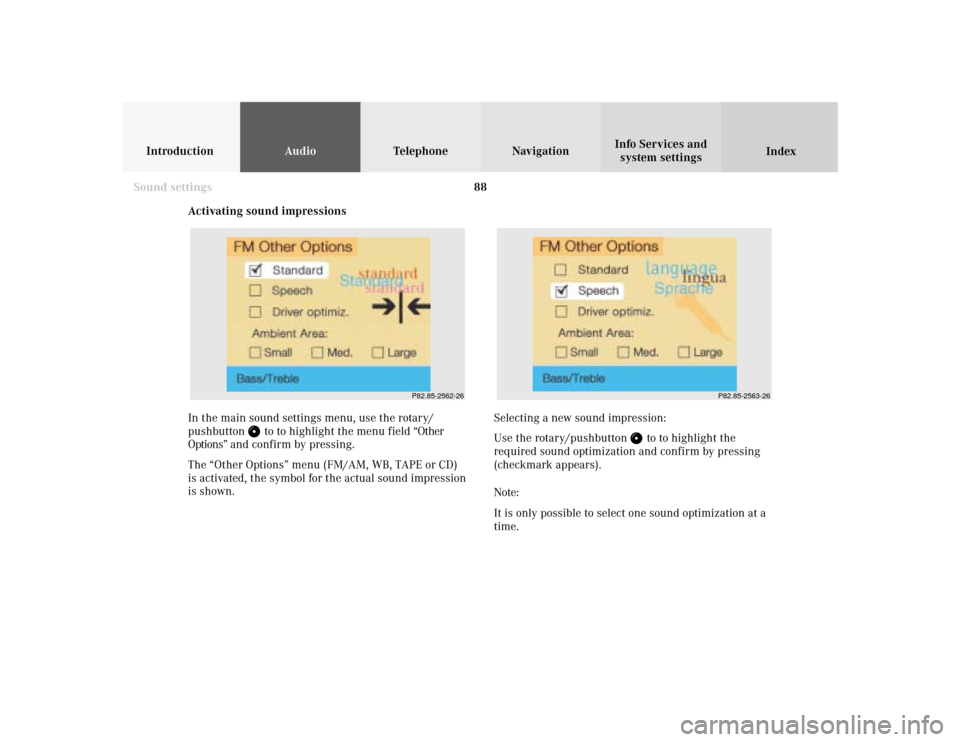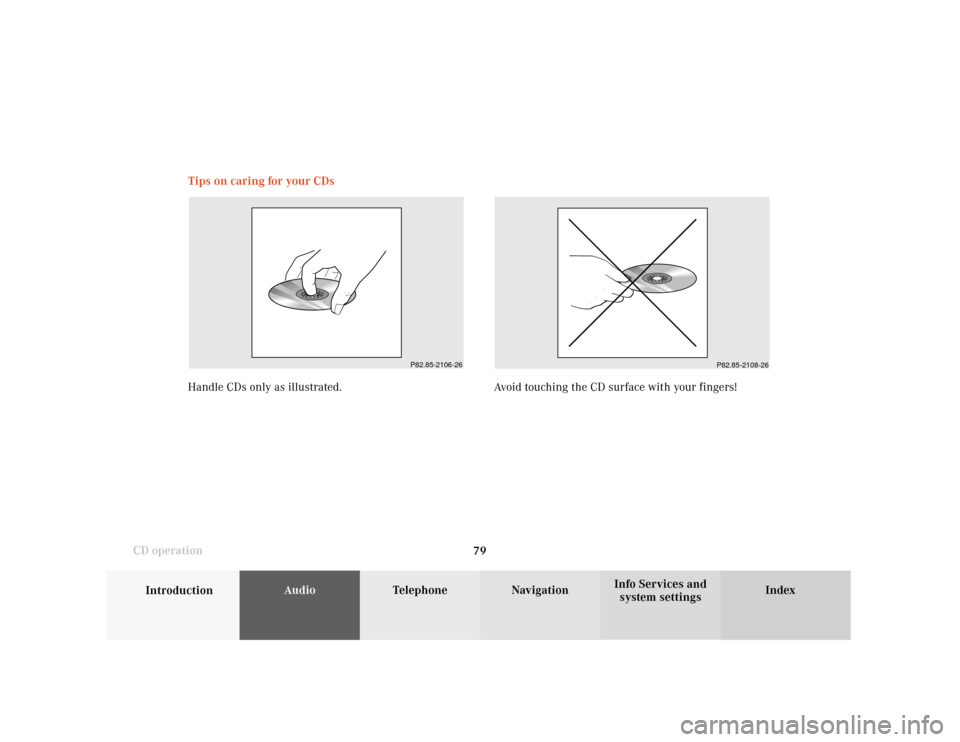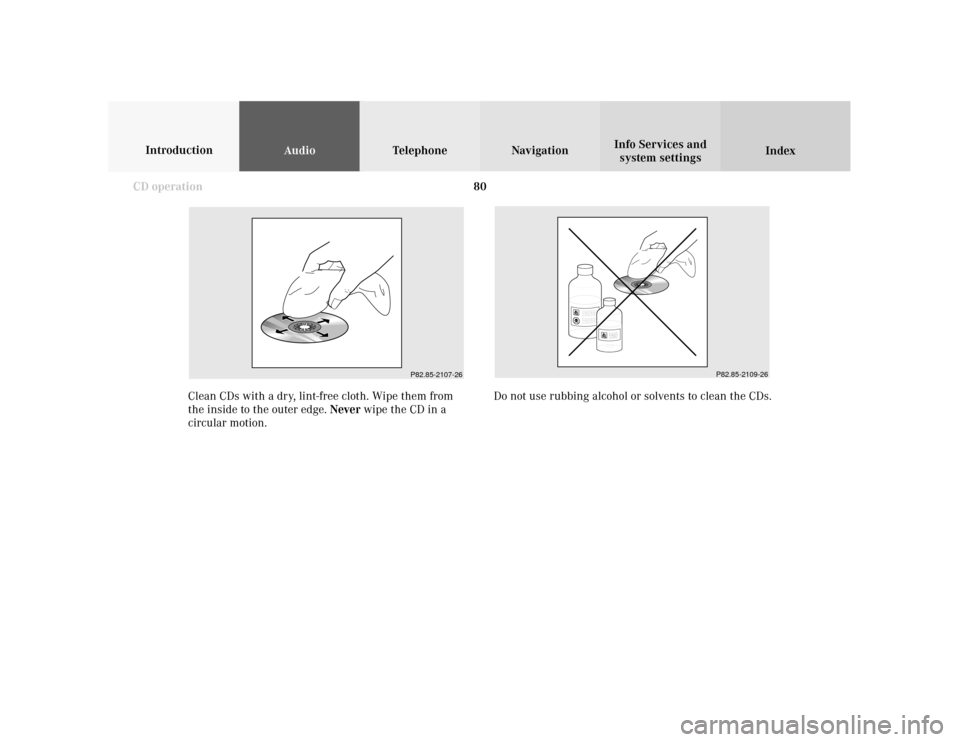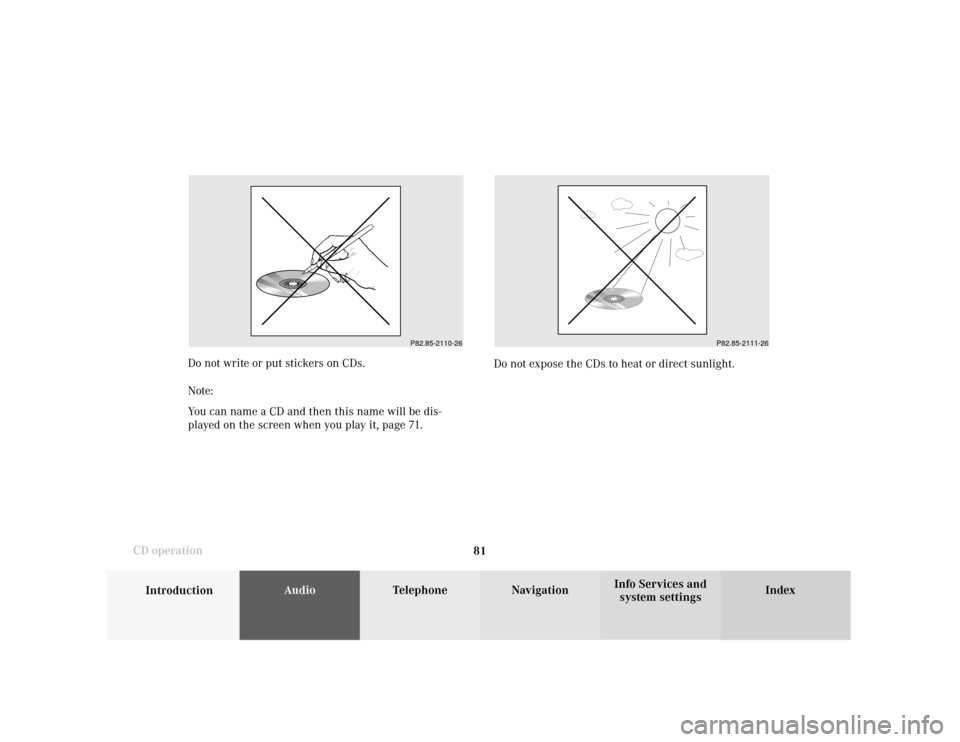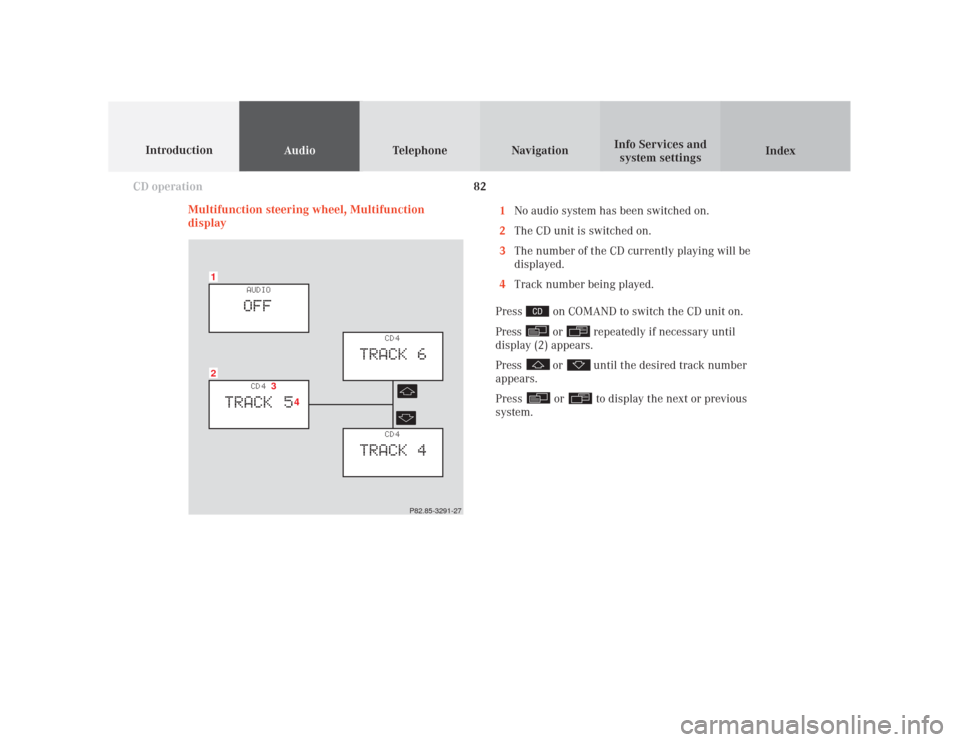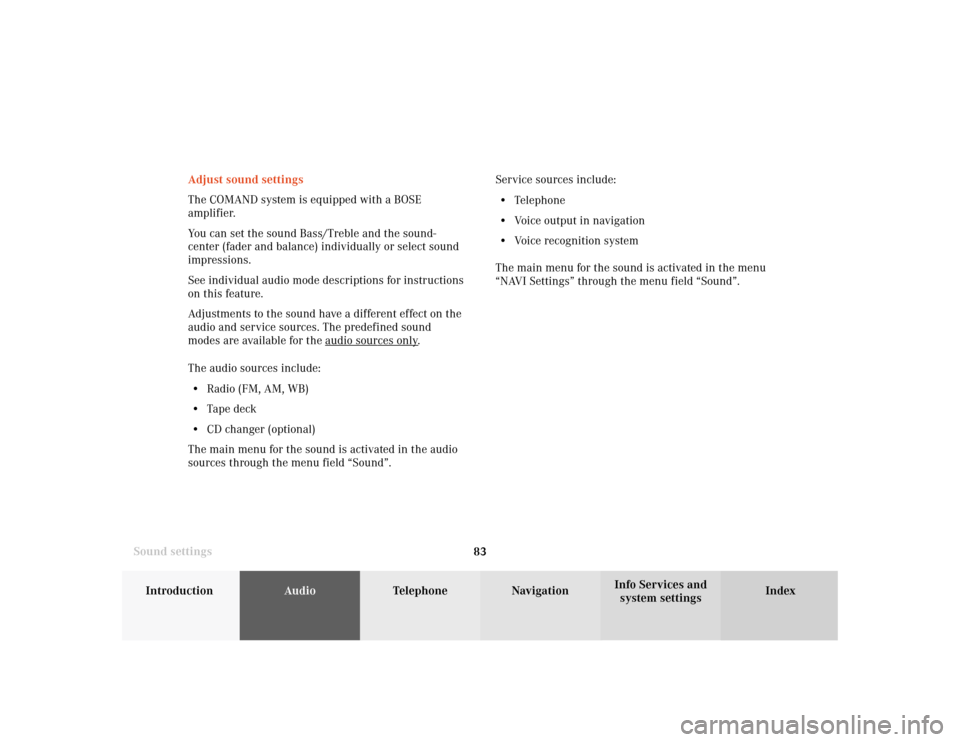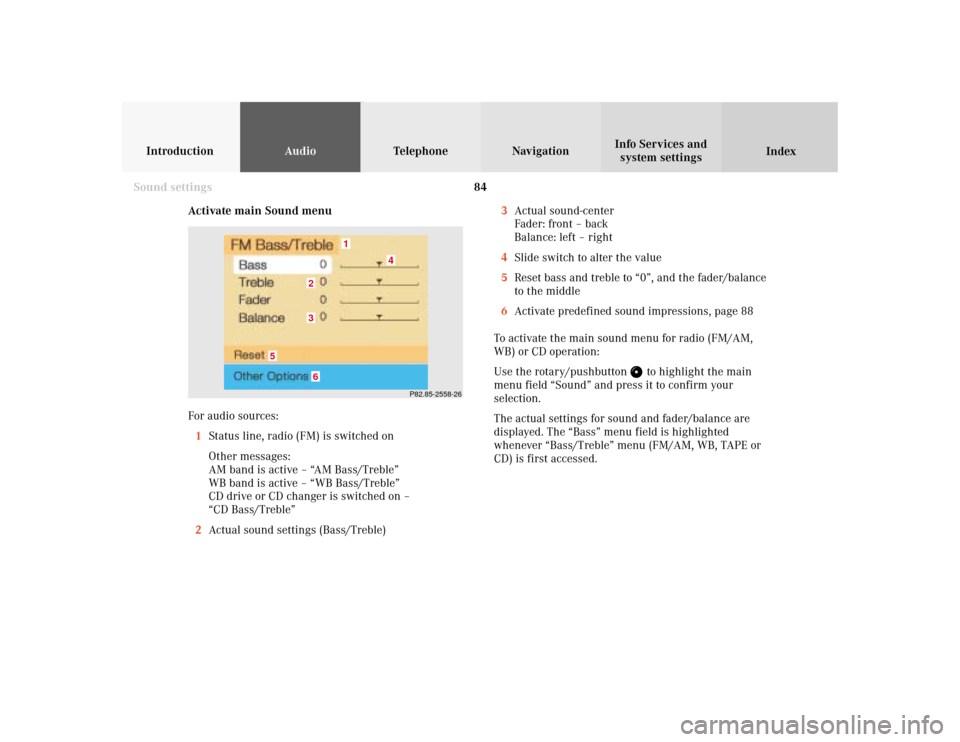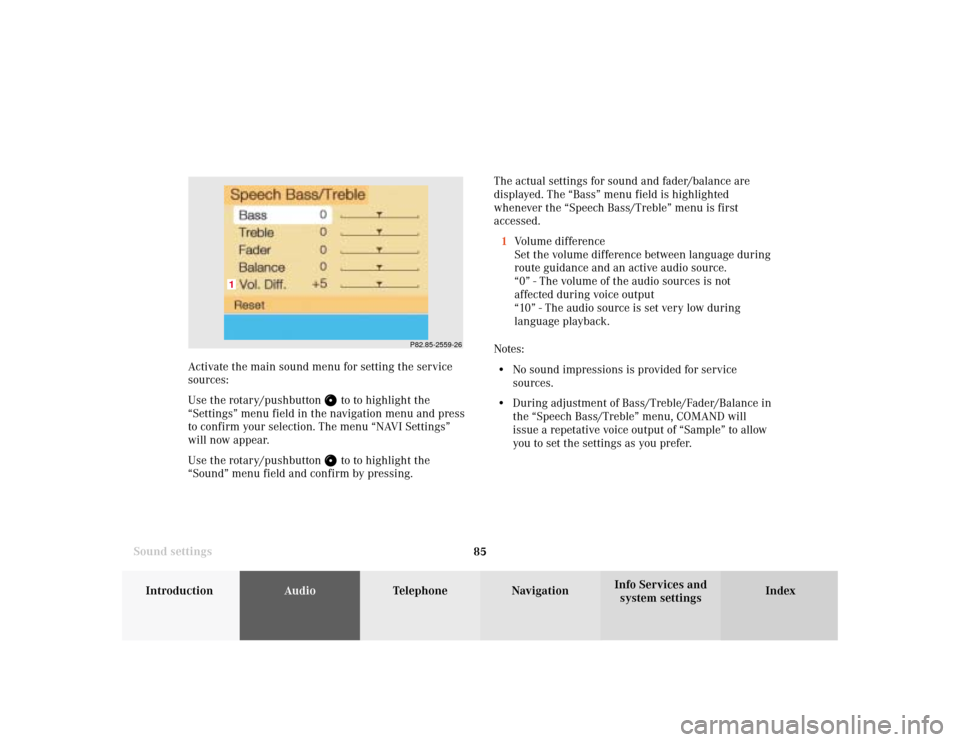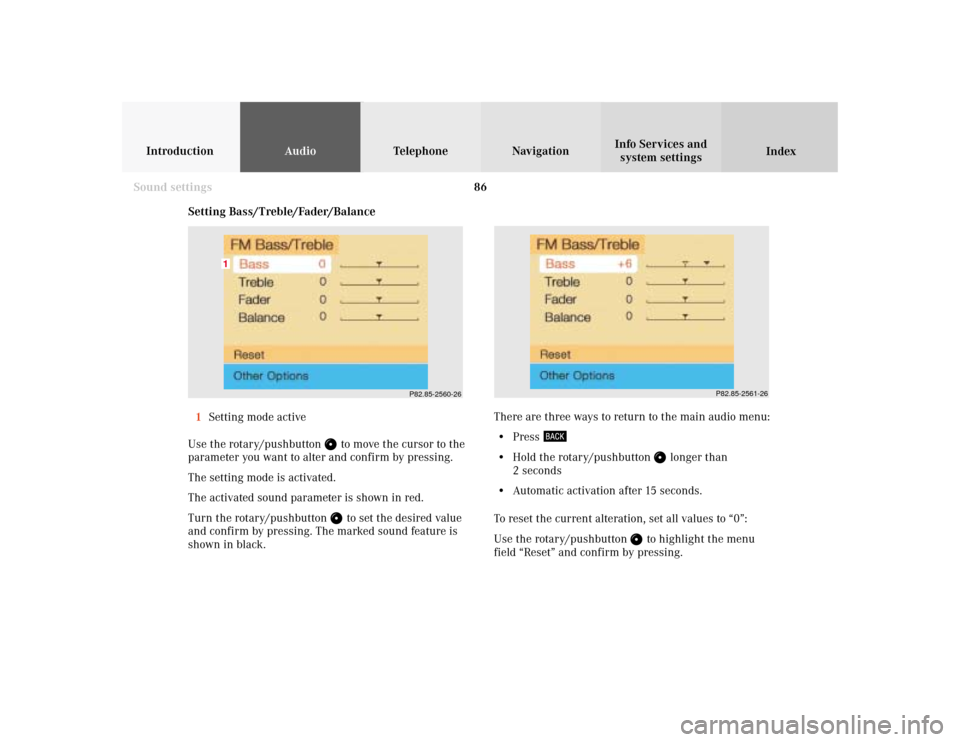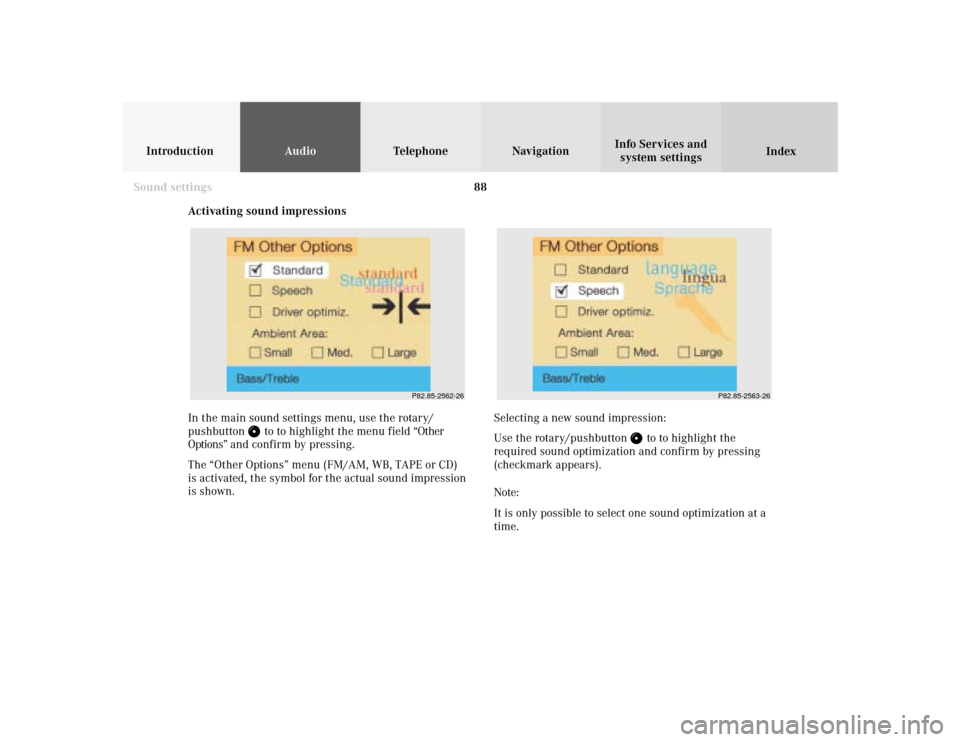MERCEDES-BENZ CL-Class 2001 C215 Comand Manual
CL-Class 2001 C215
MERCEDES-BENZ
MERCEDES-BENZ
https://www.carmanualsonline.info/img/4/3349/w960_3349-0.png
MERCEDES-BENZ CL-Class 2001 C215 Comand Manual
Trending: radio controls, transmission, change wheel, audio, instrument cluster, air condition, service reset
Page 81 of 243
79
Introduction
AudioTelephone
Navigation
Index Info Services and
system settings CD operationTips on caring for your CDs
Handle CDs only as illustrated. Avoid touching the CD surface with your fingers!
P82.85-2106-26
P82.85-2108-26
Page 82 of 243
80
AudioTelephone Navigation
Index Info Services and
system settings Introduction
CD operation
P82.85-2107-26
P82.85-2109-26
Do not use rubbing alcohol or solvents to clean the CDs. Clean CDs with a dry, lint-free cloth. Wipe them from
the inside to the outer edge. Never wipe the CD in a
circular motion.
Page 83 of 243
81
Introduction
AudioTelephone
Navigation
Index Info Services and
system settings CD operationDo not write or put stickers on CDs.
Note:
You can name a CD and then this name will be dis-
played on the screen when you play it, page 71.Do not expose the CDs to heat or direct sunlight.
P82.85-2110-26
P82.85-2111-26
Page 84 of 243
82
Audio
Telephone Navigation
Index Info Services and
system settings Introduction
CD operation
Multifunction steering wheel, Multifunction
display1
No audio system has been switched on.
2
The CD unit is switched on.
3
The number of the CD currently playing will be
displayed.
4
Track number being played.
Press
on COMAND to switch the CD unit on.
Press or
repeatedly if necessary until
display (2) appears.
Press
or
until the desired track number
appears.
Press
or
to display the next or previous
system.
21
CD 4
TRACK 5
AUDIOOFF
CD 4
TRACK 6
CD 4
TRACK 4
3
4
P82.85-3291-27
Page 85 of 243
83
Introduction
AudioTelephone
Navigation
Index Info Services and
system settings Sound settingsAdjust sound settings
The COMAND system is equipped with a BOSE
amplifier.
You can set the sound Bass/Treble and the sound-
center (fader and balance) individually or select sound
impressions.
See individual audio mode descriptions for instructions
on this feature.
Adjustments to the sound have a different effect on the
audio and service sources. The predefined sound
modes are available for the
audio sour
ces onl
y.
The audio sources include:
• Radio (FM, AM, WB)
• Tape deck
• CD changer (optional)
The main menu for the sound is activated in the audio
sources through the menu field “Sound”.Service sources include:
• Telephone
• Voice output in navigation
• Voice recognition system
The main menu for the sound is activated in the menu
“NAVI Settings” through the menu field “Sound”.
Page 86 of 243
84
IntroductionAudioTelephone
Navigation
Index Info Services and
system settings
Sound settings
Activate main Sound menu
For audio sources:
1Status line, radio (FM) is switched on
Other messages:
AM band is active – “AM Bass/Treble”
WB band is active – “WB Bass/Treble”
CD drive or CD changer is switched on –
“CD Bass/Treble”
2Actual sound settings (Bass/Treble)
P82.85-2558-26
5
4
32
1
6
3Actual sound-center
Fader: front – back
Balance: left – right
4Slide switch to alter the value
5Reset bass and treble to “0”, and the fader/balance
to the middle
6Activate predefined sound impressions, page 88
To activate the main sound menu for radio (FM/AM,
WB) or CD operation:
Use the rotary/pushbutton
to highlight the main
menu field “Sound” and press it to confirm your
selection.
The actual settings for sound and fader/balance are
displayed. The “Bass” menu field is highlighted
whenever “Bass/Treble” menu (FM/AM, WB, TAPE or
CD) is first accessed.
Page 87 of 243
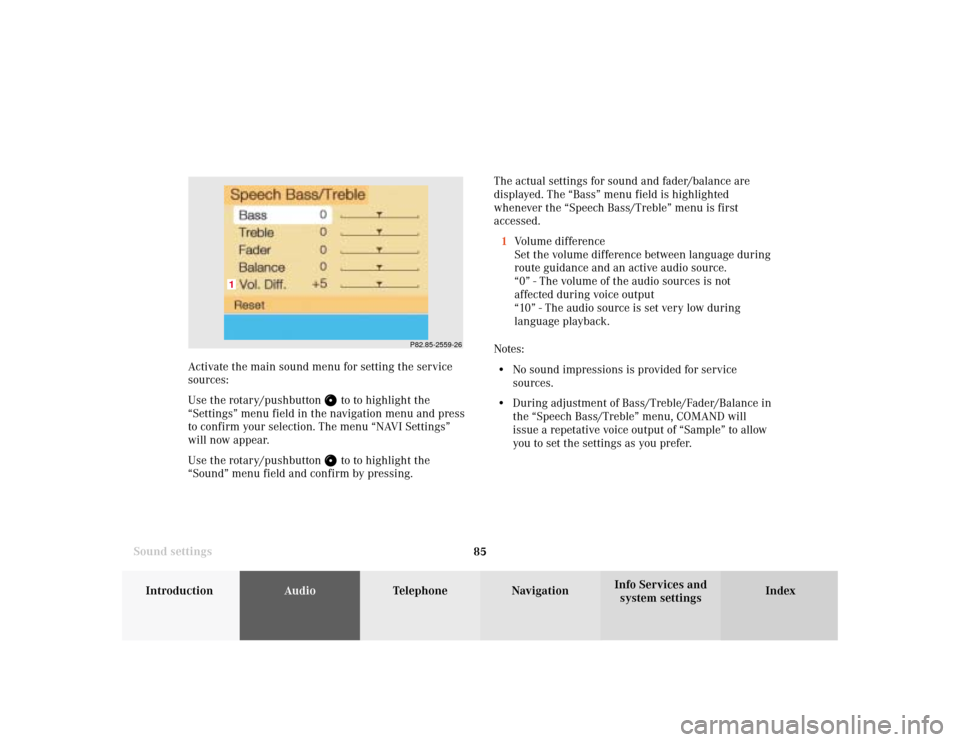
85
Introduction
AudioTelephone
Navigation
Index Info Services and
system settings Sound settingsThe actual settings for sound and fader/balance are
displayed. The “Bass” menu field is highlighted
whenever the “Speech Bass/Treble” menu is first
accessed.
1Volume difference
Set the volume difference between language during
route guidance and an active audio source.
“0” - The volume of the audio sources is not
affected during voice output
“10” - The audio source is set very low during
language playback.
Notes:
• No sound impressions is provided for service
sources.
• During adjustment of Bass/Treble/Fader/Balance in
the “Speech Bass/Treble” menu, COMAND will
issue a repetative voice output of “Sample” to allow
you to set the settings as you prefer.
P82.85-2559-26
1
Activate the main sound menu for setting the service
sources:
Use the rotary/pushbutton
to to highlight the
“Settings” menu field in the navigation menu and press
to confirm your selection. The menu “NAVI Settings”
will now appear.
Use the rotary/pushbutton to to highlight the
“Sound” menu field and confirm by pressing.
Page 88 of 243
86
IntroductionAudioTelephone
Navigation
Index Info Services and
system settings
Sound settings
P82.85-2560-26
1
P82.85-2561-26
Setting Bass/Treble/Fader/Balance
1Setting mode active
Use the rotary/pushbutton
to move the cursor to the
parameter you want to alter and confirm by pressing.
The setting mode is activated.
The activated sound parameter is shown in red.
Turn the rotary/pushbutton to set the desired value
and confirm by pressing. The marked sound feature is
shown in black.There are three ways to return to the main audio menu:
• Press
• Hold the rotary/pushbutton
longer than
2 seconds
• Automatic activation after 15 seconds.
To reset the current alteration, set all values to “0”:
Use the rotary/pushbutton
to highlight the menu
field “Reset” and confirm by pressing.
Page 89 of 243
87
Introduction
AudioTelephone
Navigation
Index Info Services and
system settings Sound settingsNotes:
The balance is adjusted to the same setting for the
radio (FM/AM, WB) and CD changer.
Adjustments which are made to the navigation system
will affect the Voice recognition system and the
telephone.Use the “Reset” menu field to position the balance back
to the center of the vehicle, to set the sound linearly
and to reset at the same time the sound volume to a
defined value.
Page 90 of 243
88
IntroductionAudioTelephone
Navigation
Index Info Services and
system settings
Sound settings
Activating sound impressions
P82.85-2562-26
P82.85-2563-26
In the main sound settings menu, use the rotary/
pushbutton
to to highlight the menu field “Other
Options” and confirm by pressing.
The “Other Options” menu (FM/AM, WB, TAPE or CD)
is activated, the symbol for the actual sound impression
is shown.Selecting a new sound impression:
Use the rotary/pushbutton
to to highlight the
required sound optimization and confirm by pressing
(checkmark appears).
Note:
It is only possible to select one sound optimization at a
time.
Trending: ESP, navigation update, transmission, length, change wheel, navigation, differential